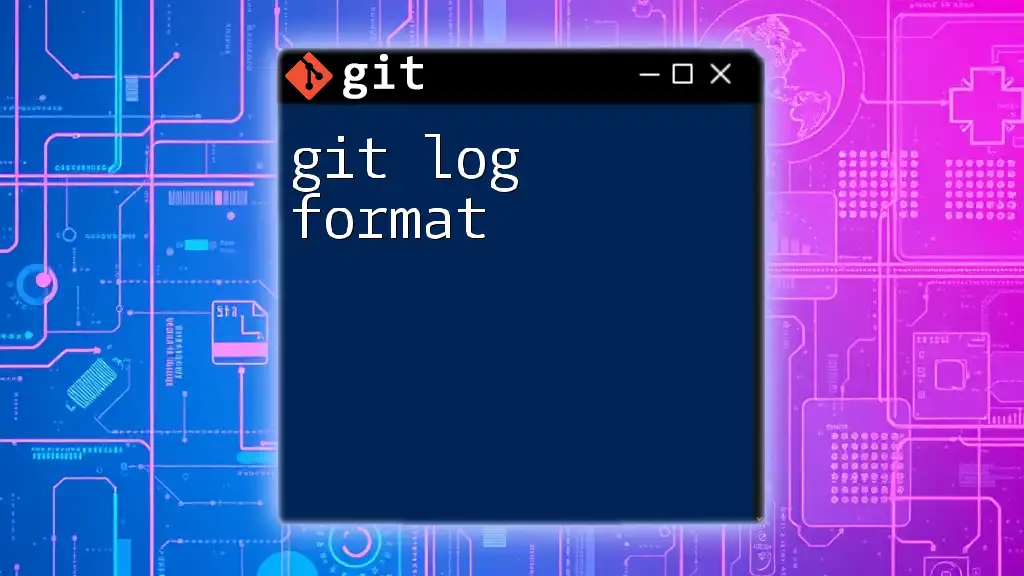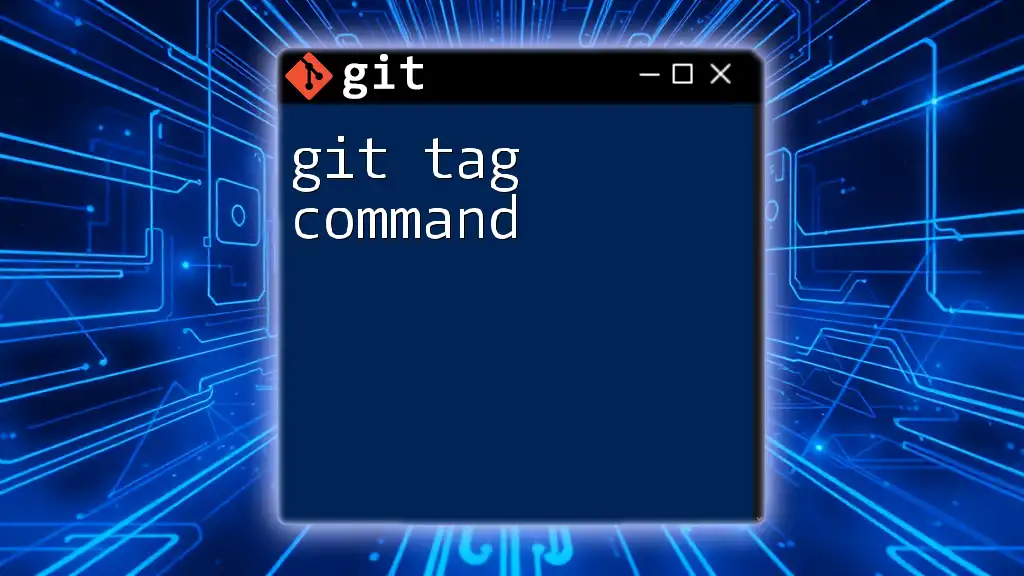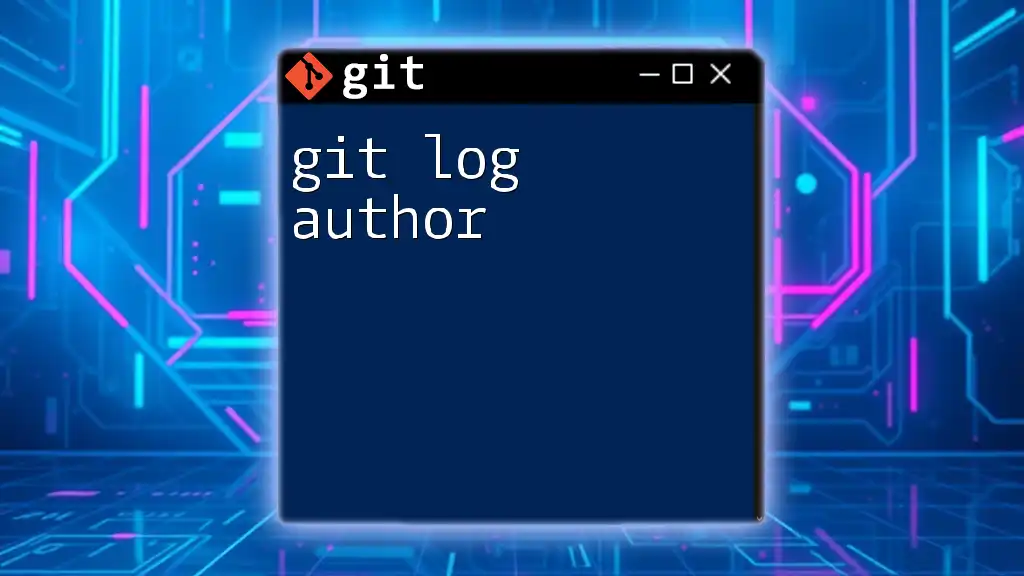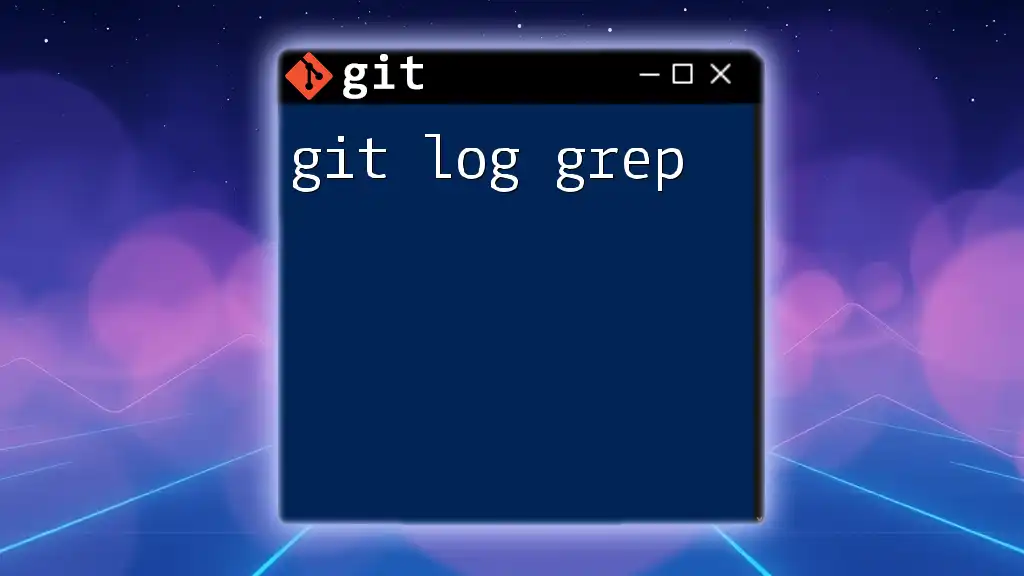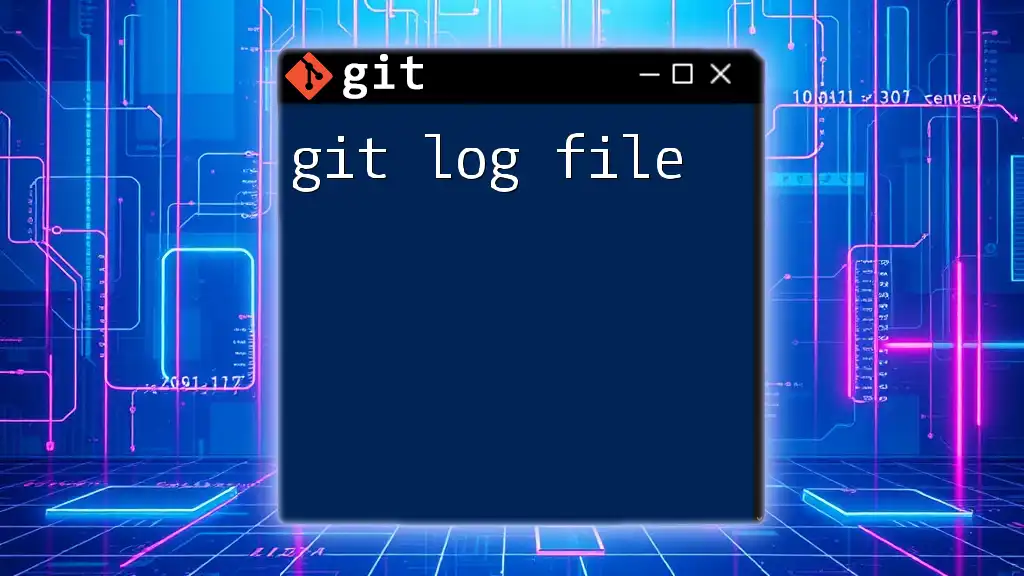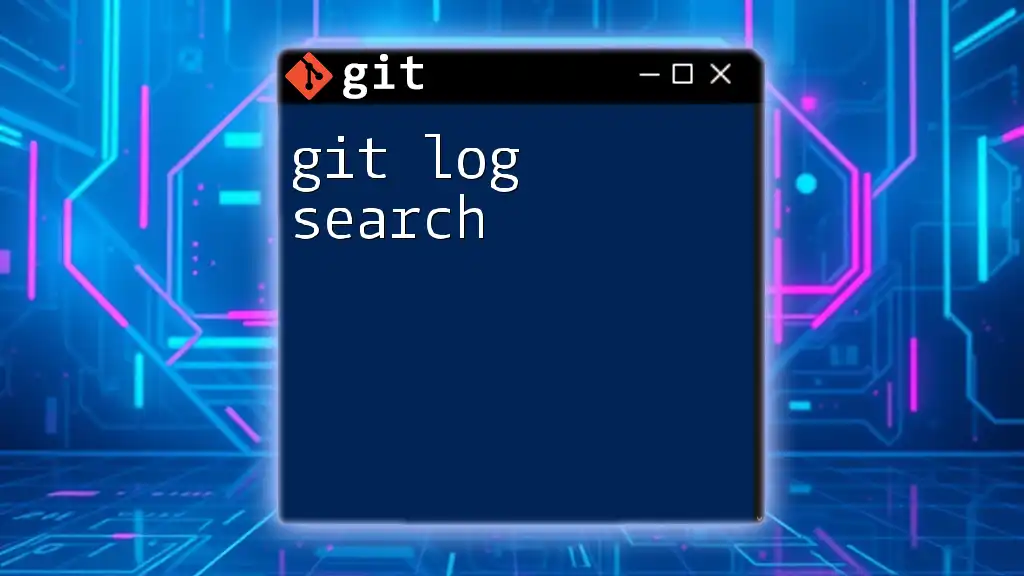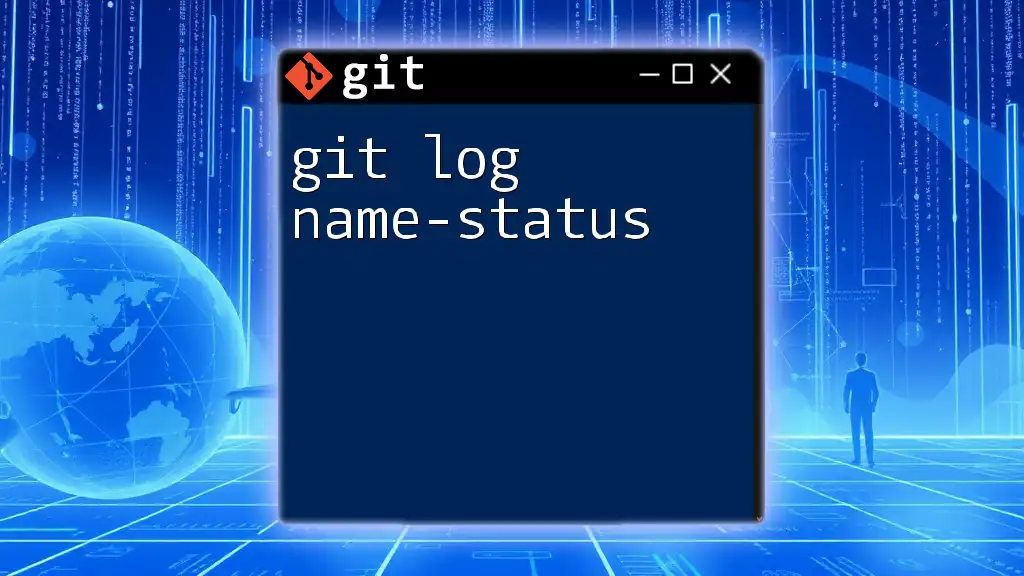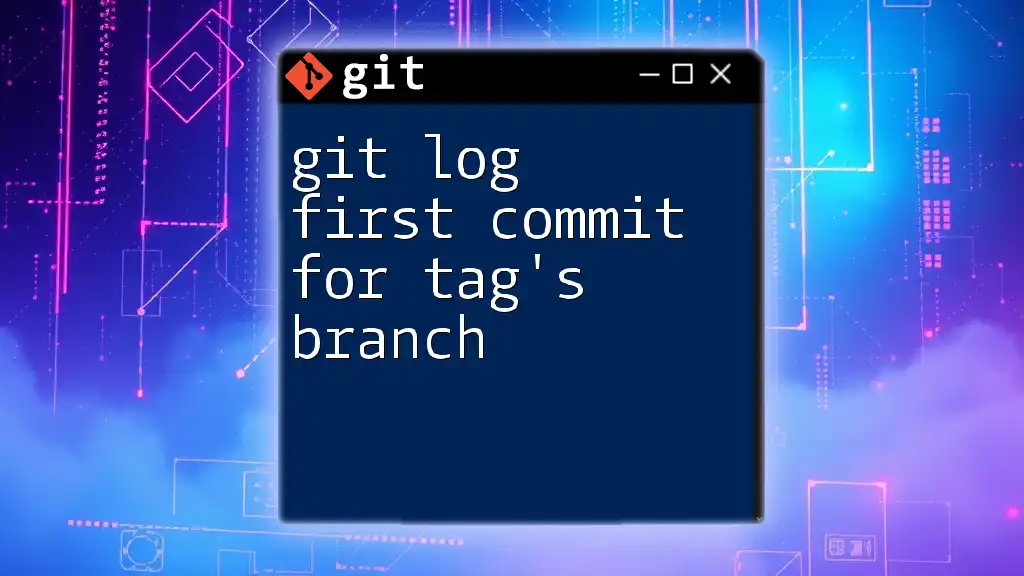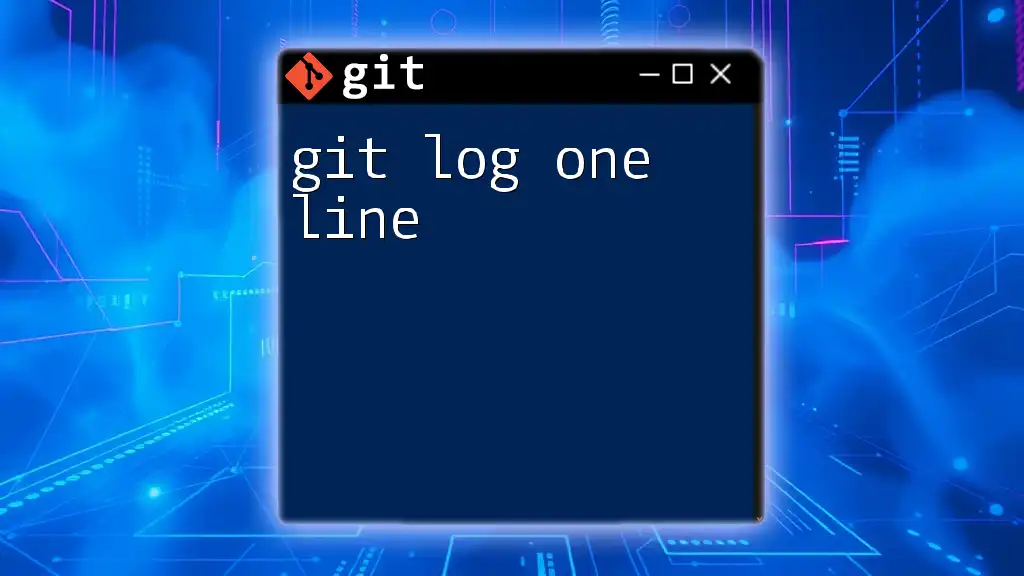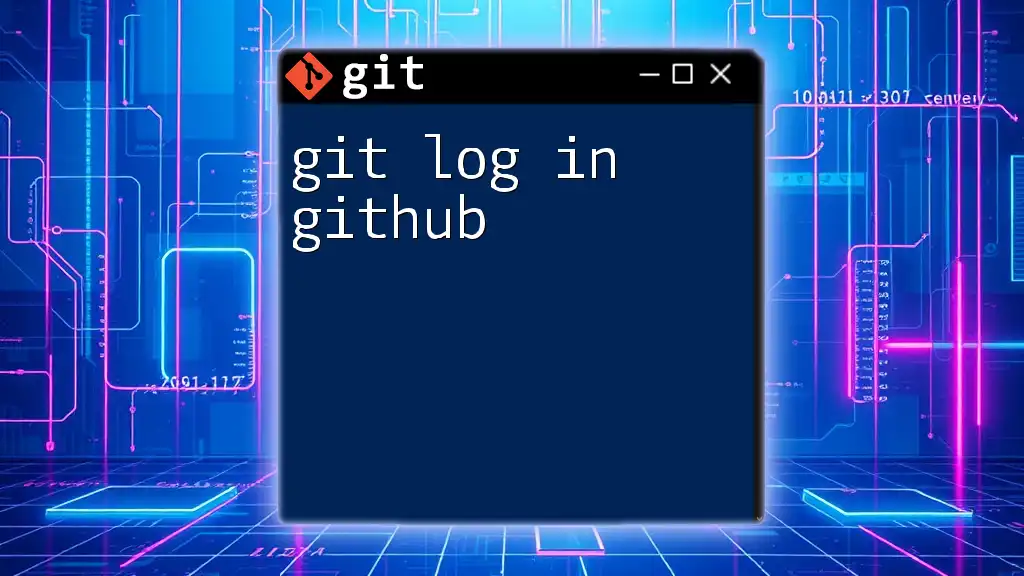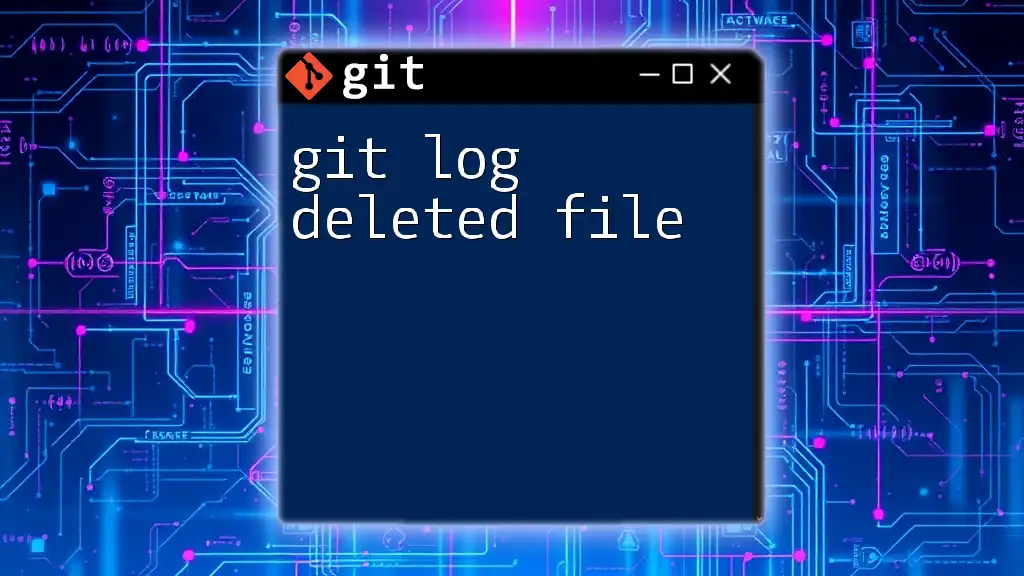The `git log` command displays the commit history in a formatted way, allowing you to customize the output using various options to include specific information about each commit.
Here's how you can format the log output using a custom format:
git log --pretty=format:"%h - %an, %ar : %s"
What is Git Log?
The `git log` command is a powerful tool in Git that allows users to view the commit history of a repository. It's an essential command for developers, as it provides a chronological list of changes made to the project, along with details like the commit hash, author, date, and commit message. Understanding `git log format` is crucial for effectively managing your project’s history.
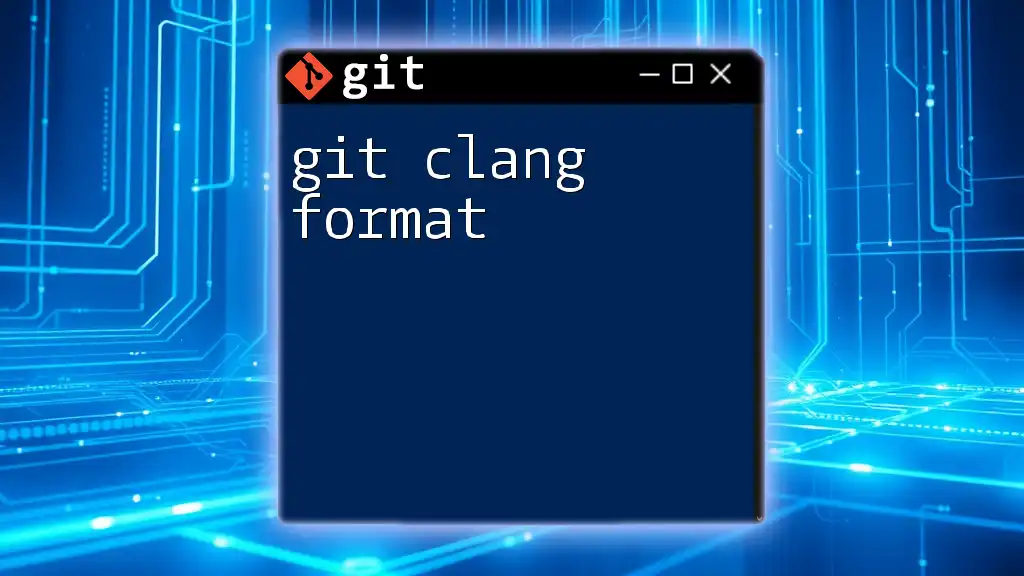
Default Git Log Format
When you run the following command in your Git repository:
git log
You'll see the default output format which typically includes:
- Commit Hash: A unique identifier for each commit.
- Author: The name of the individual who made the commit.
- Date: The timestamp indicating when the commit was made.
- Commit Message: A brief description detailing what changes were made.
For example, the output may look something like this:
commit 1a2b3c4d5e6f7g8h9i0j
Author: John Doe <john@example.com>
Date: Mon Oct 1 12:34:56 2023 -0700
Initial commit
In this output, each part conveys specific information about the commit, making it easier to track changes over time.
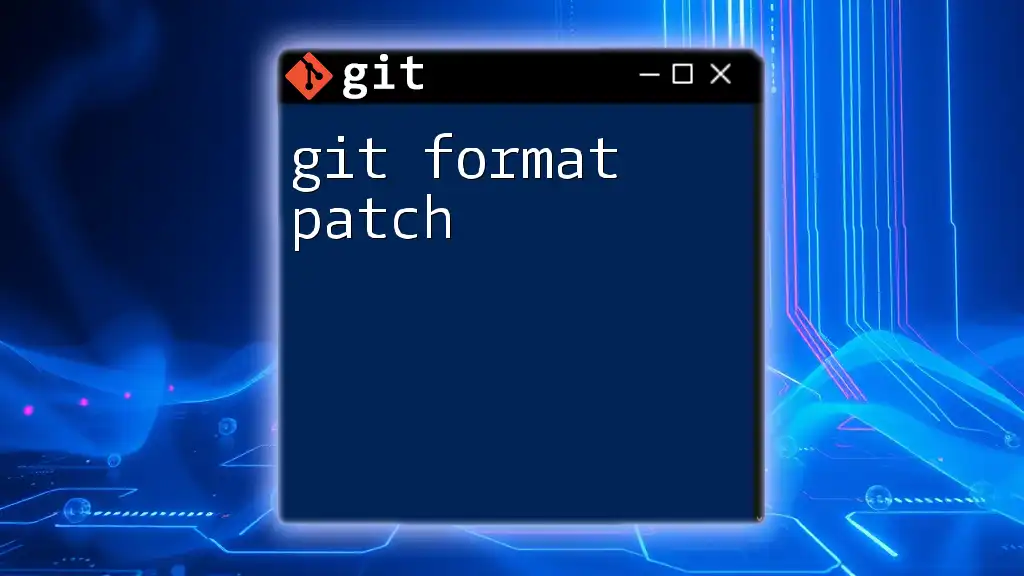
Customizing Git Log Output
Formatting Options
To enhance readability or focus on certain aspects of the commit history, Git offers various formatting options. One of the simplest ways to customize the output is by using the `--pretty` flag.
For example, if you prefer a more concise view, you can execute:
git log --pretty=oneline
This will condense the output to a single line per commit, displaying the commit hash and the commit message:
1a2b3c4 - Initial commit
Here are some other formats you can specify:
- short: Provides a brief overview of each commit.
- medium: A balance between short and full formats.
- full: Displays detailed information about each commit.
Using Format Specifiers
To create a fully customized log output, you can use the `--pretty=format` option along with various format specifiers. For example:
git log --pretty=format:"%h - %an, %ar : %s"
This command produces an output similar to:
1a2b3c4 - John Doe, 3 days ago : Initial commit
In this format:
- `%h`: Abbreviated commit hash.
- `%an`: Author name.
- `%ar`: Relative date.
- `%s`: Commit message.
This flexibility allows you to display the information most relevant to your needs.
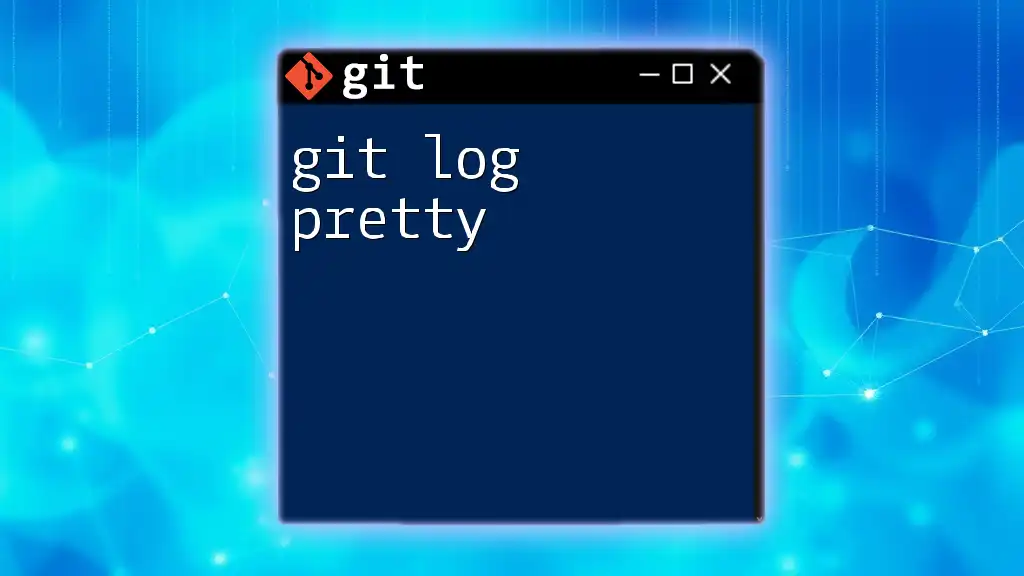
Advanced Log Formats
Graphical Representation of Branches
When managing multiple branches, visualizing their structure becomes essential. You can enhance your `git log` output by adding a graph representation to see how commits diverge and merge in your repository:
git log --graph --oneline --decorate
This command displays a visual representation alongside commit messages, making it easier to understand the relationships between different branches. You will see branches and merges depicted in a format that illustrates their development over time.
Filtering Log Output
Git also allows for detailed filtering of log entries based on various criteria, making it a potent tool for historical analysis. You can filter logs by date, author, or even specific keywords in commit messages.
For example, if you wish to view commits made by a specific author:
git log --author="John Doe"
Or, to see commits made within a specific timeframe:
git log --since="2 weeks ago"
By combining filters, you can retrieve focused information efficiently, facilitating quicker reviews of the code history.
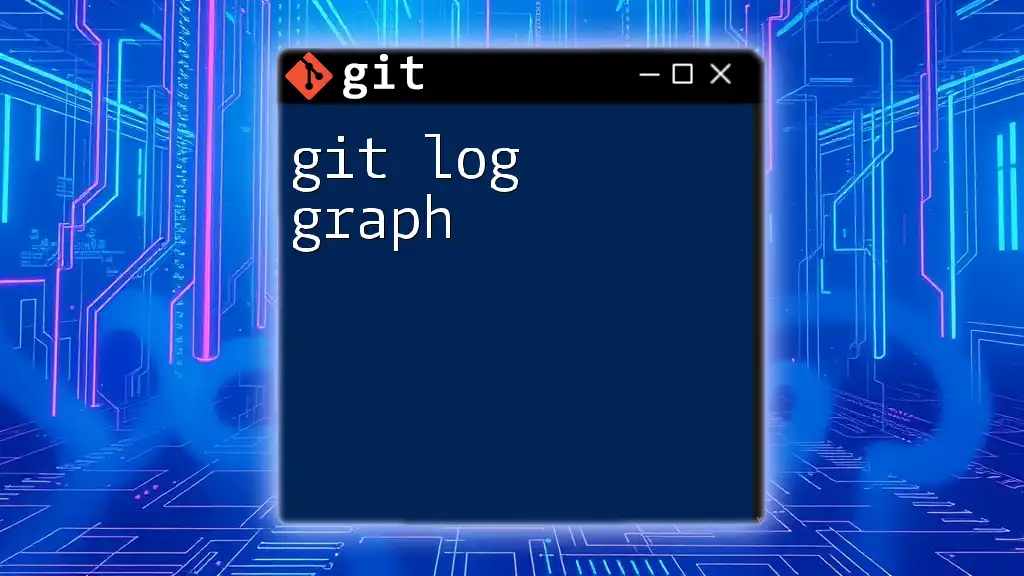
Combining Options for Enhanced View
You can gain even deeper insights by combining multiple options in a single command. For instance, if you want to see commits made by a particular author in the last month, you might run:
git log --since="1 month ago" --author="Jane" --pretty=format:"%h - %s"
This powerful command combines date filtering, author filtering, and custom formatting to produce a focused, concise history of contributions. The result allows you to analyze contributions efficiently without sifting through unrelated commits.
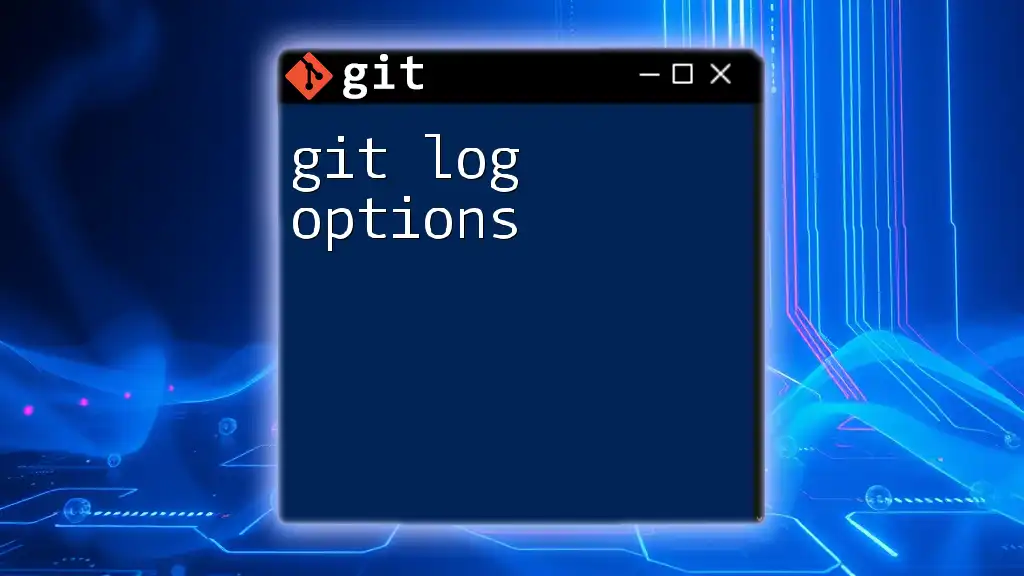
Practical Use Cases of git log
Reviewing Commit History
Understanding the evolution of a project is pivotal for both individual developers and teams. Using `git log` allows you to review the history of your project, checking how features and fixes have been rolled out over time. For instance, if you’re onboarding a new team member, guiding them through the commit history can provide valuable insights into the rationale behind certain decisions.
Debugging and Troubleshooting
Git log plays a vital role in debugging, particularly when trying to trace back the introduction of a bug. By using the `git bisect` command in conjunction with `git log`, you can narrow down the commit that caused an issue.
For example, after identifying the problematic behavior in your code, you can run:
git bisect start
Then use `git log` to examine the commit history to find the commit that introduced the issue, allowing effective resolution.
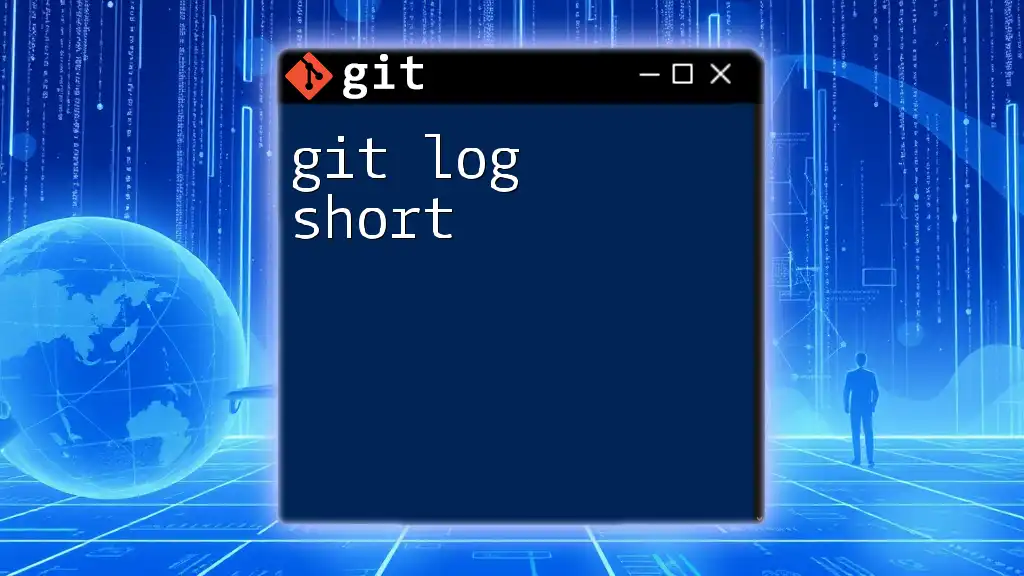
Common Issues and Troubleshooting
While using `git log`, you may encounter challenges, such as feeling overwhelmed by the volume of commits in a large project or not being able to find specific commits.
Solutions:
- Consider using filters to refine your search.
- Utilize the `--grep` option to search through commit messages.
git log --grep="bug fix"
This will help pinpoint relevant commits based on search terms in the messages, aiding in quicker resolutions.
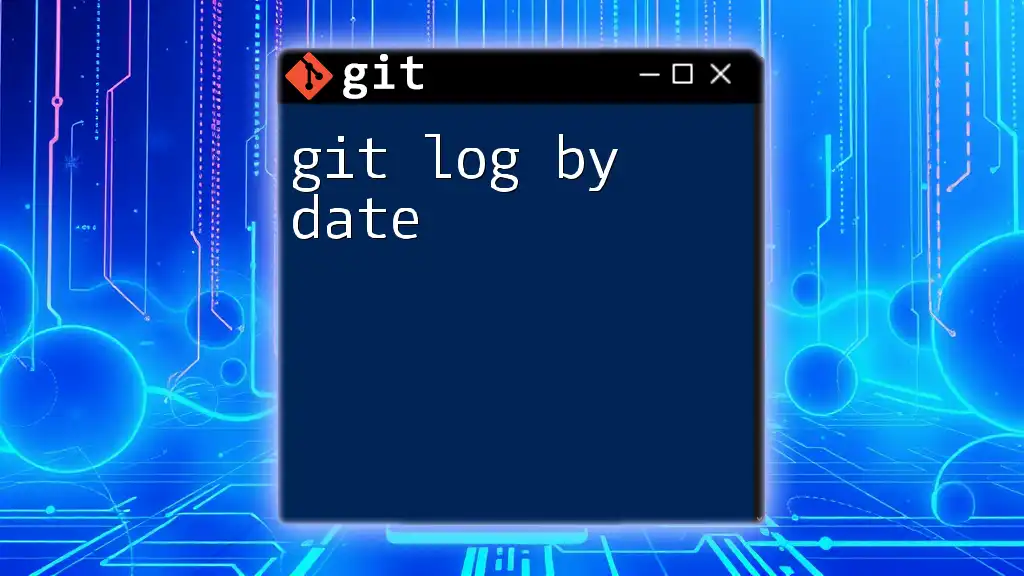
Conclusion
In summary, mastering `git log format` is essential for effective version control and project management. By understanding the various formatting options, customizing output, and utilizing advanced features, you can navigate your project’s history with confidence and precision. Exploring these commands will greatly enhance your productivity and facilitate better collaboration among your team.
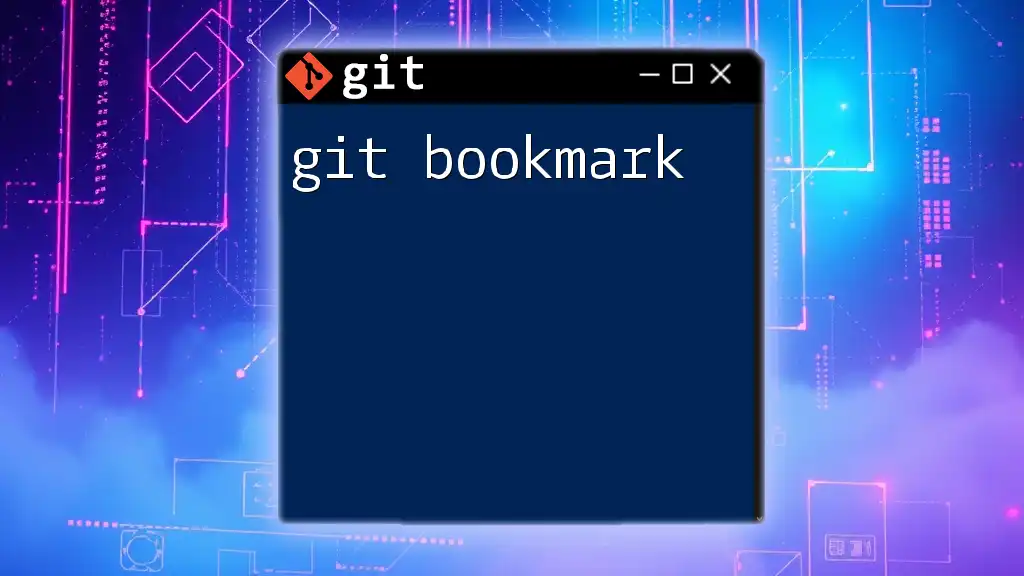
Additional Resources
For further learning, consider exploring the official Git documentation, online tutorials, or recommended books that delve deeper into Git's capabilities and best practices in version control. Familiarizing yourself with these resources will only complement your understanding of `git log` and improve your overall Git proficiency.