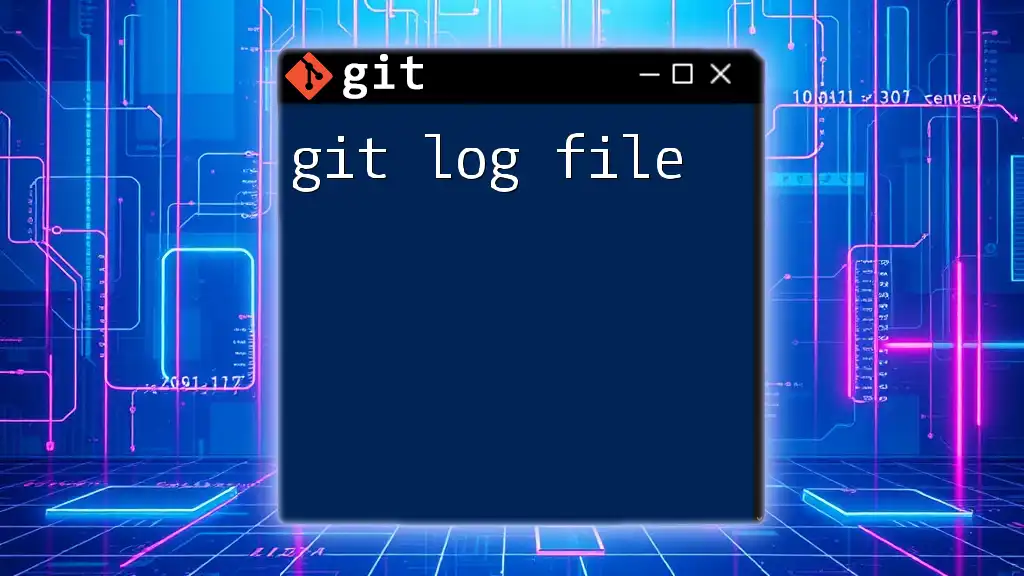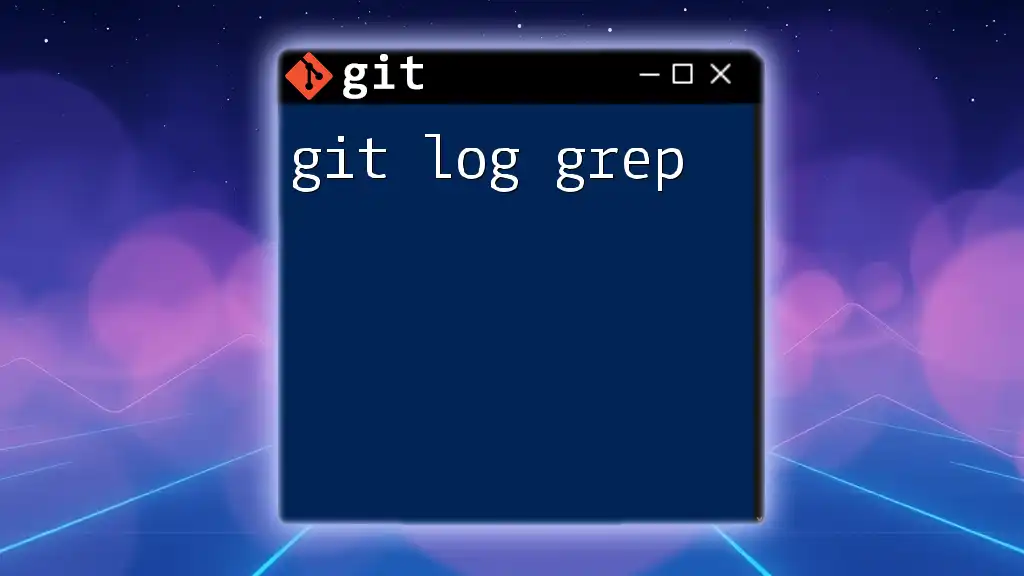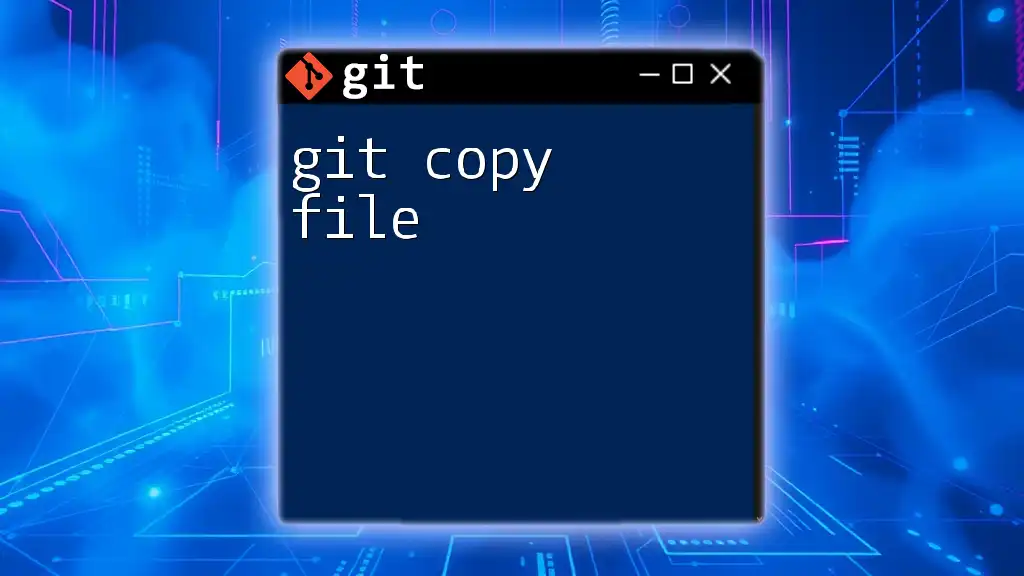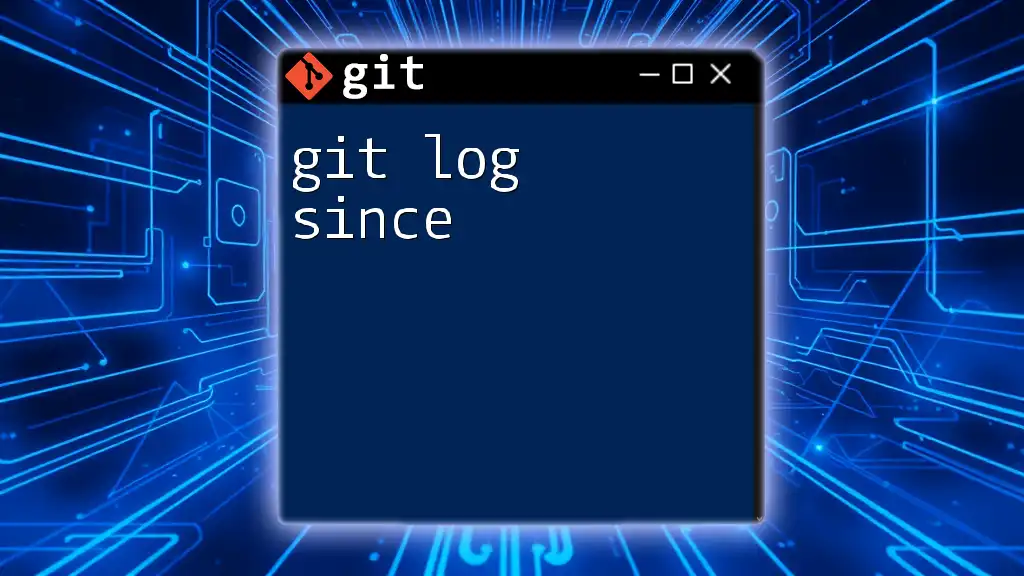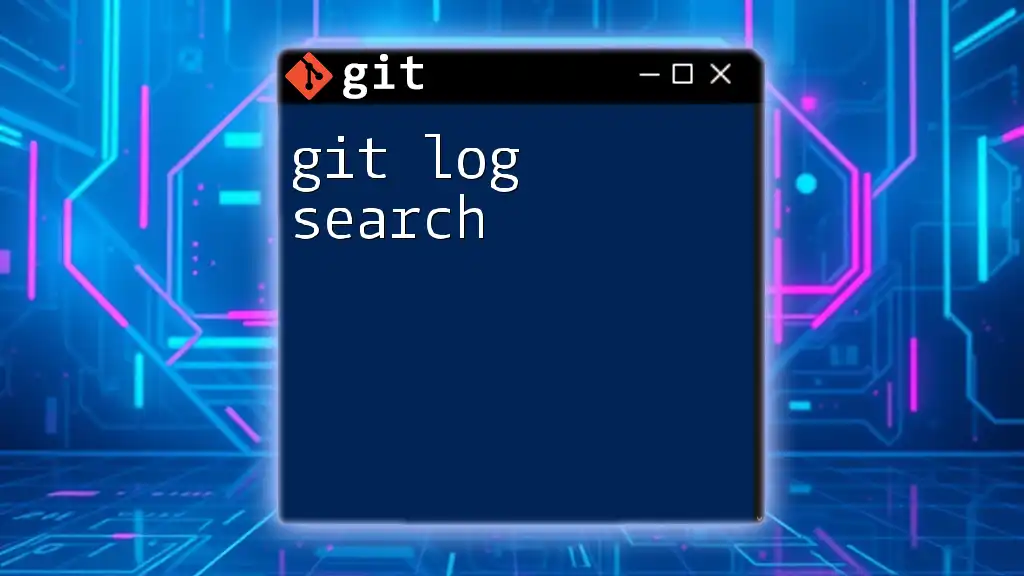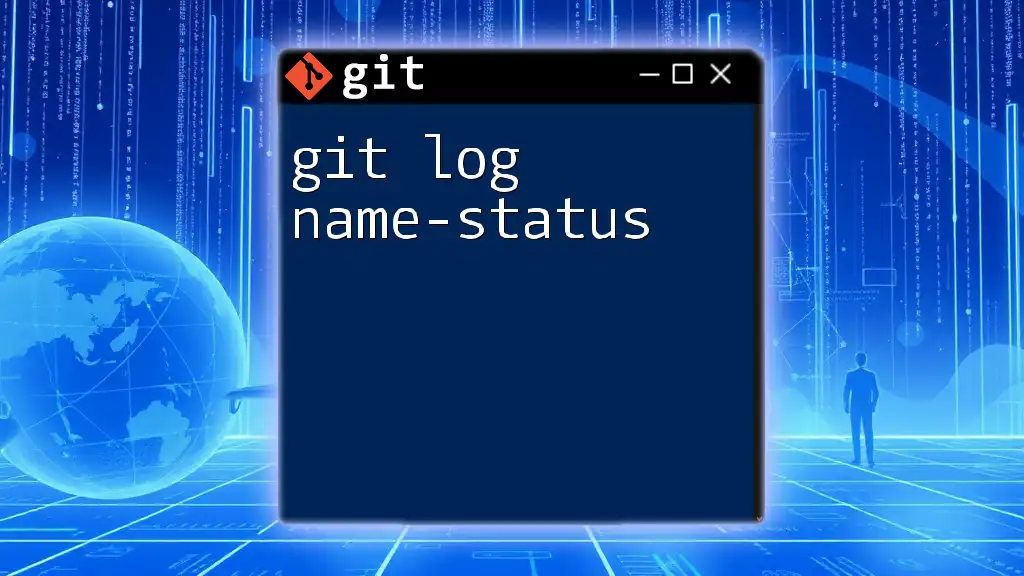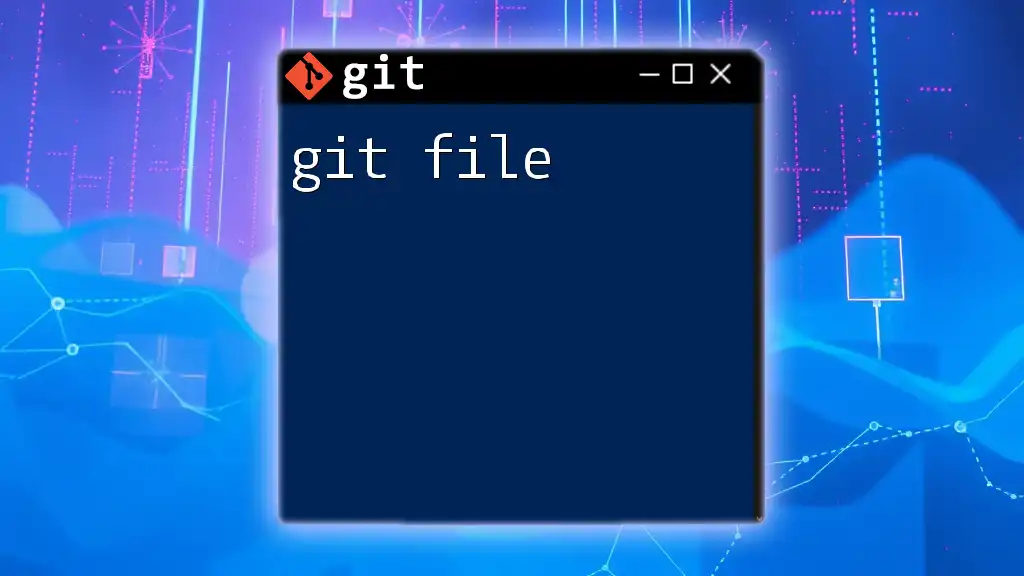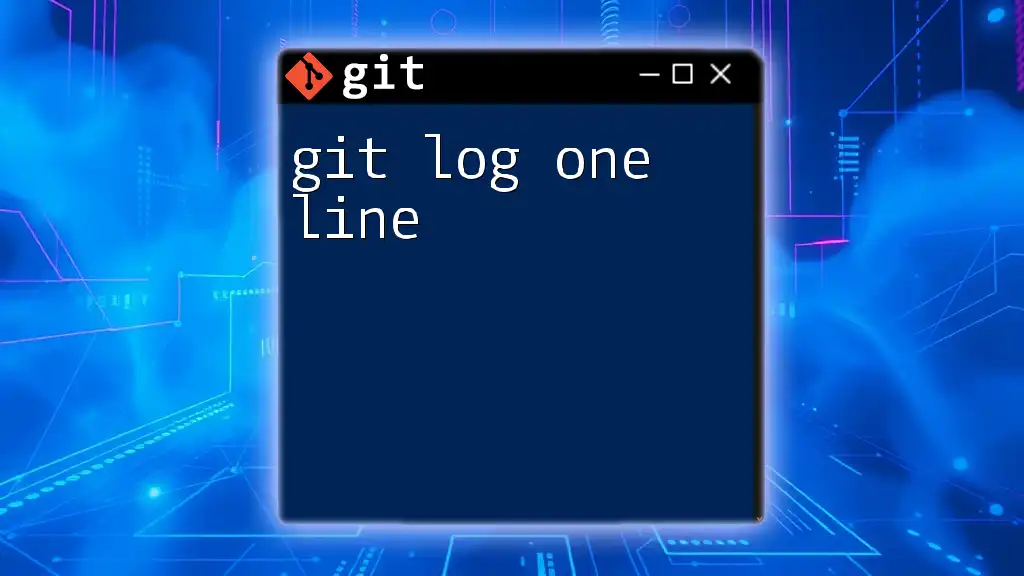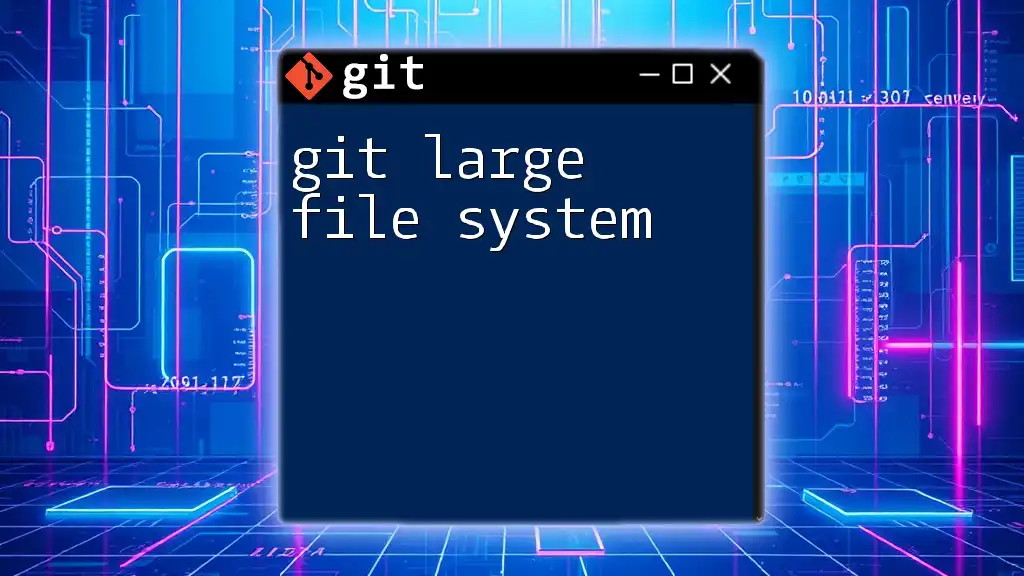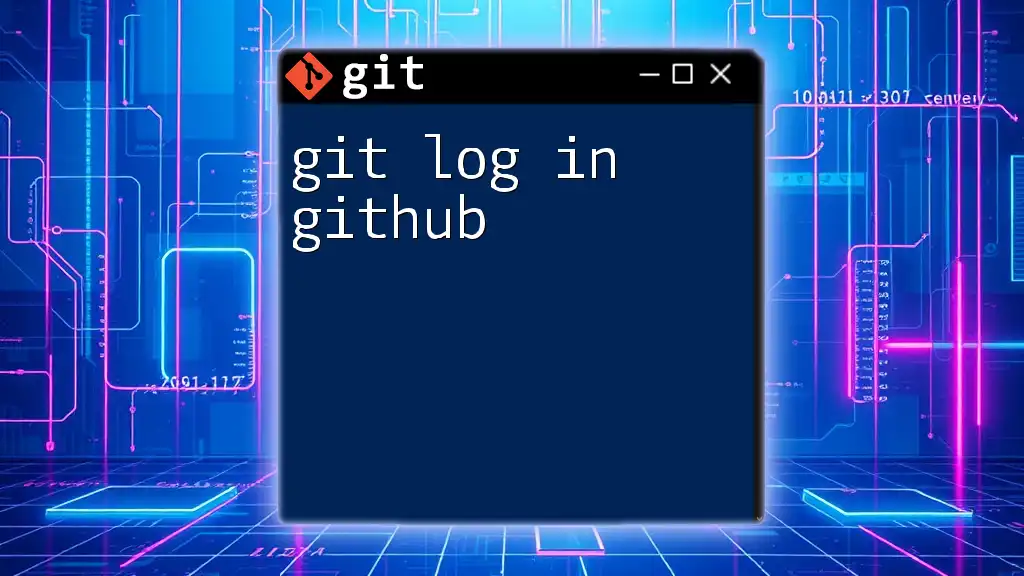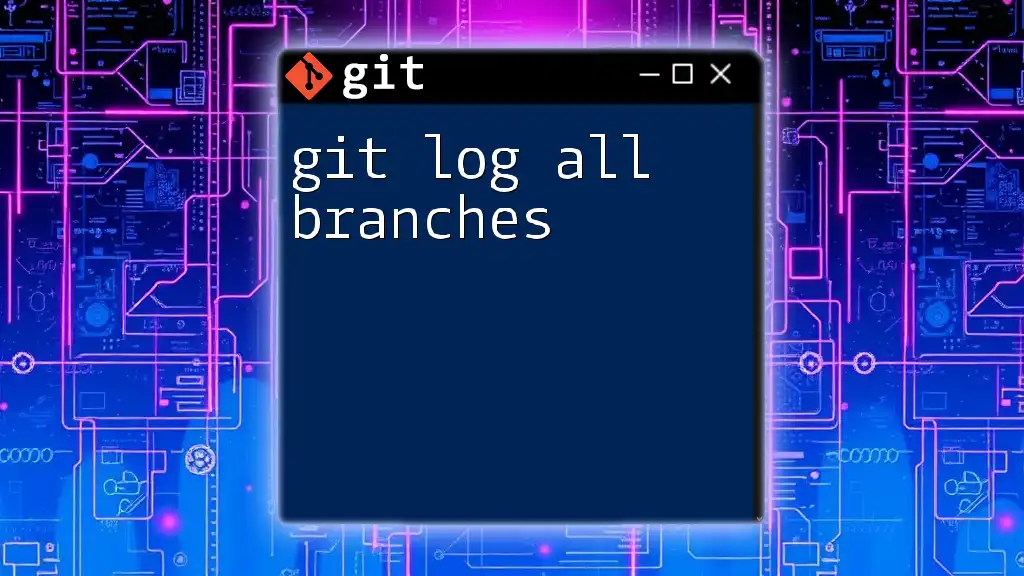The `git log` command displays a chronological list of commits in your repository along with their unique identifiers, authors, dates, and messages, allowing you to track changes over time.
git log
Understanding the Git Log File
The Basics of Git Logs
Git log files are an essential part of the Git version control system. They serve as a comprehensive historical record of project changes over time. Every time a new change is committed to the repository, it gets added to the Git log, providing a detailed overview of the project's evolution. Understanding the git log file is crucial for both individual developers and teams, as it helps manage and appreciate the ongoing progress.
What Information is Included in a Git Log?
The git log file comprises several fundamental pieces of information, all of which contribute to a clearer picture of the project’s history:
-
Commit Information: The log displays critical details associated with each commit:
- Author Name: The contributor who made the changes.
- Commit Hash: A unique SHA-1 identifier for each commit, ensuring exact tracking.
- Date and Time of Commit: When the changes were made.
- Commit Message: A brief description of what the commit entails, summarizing the changes.
-
Files Changed: Git logs also indicate which files were modified, added, or deleted in each commit. A concise summary of these file changes allows developers to quickly ascertain significant shifts in the codebase.
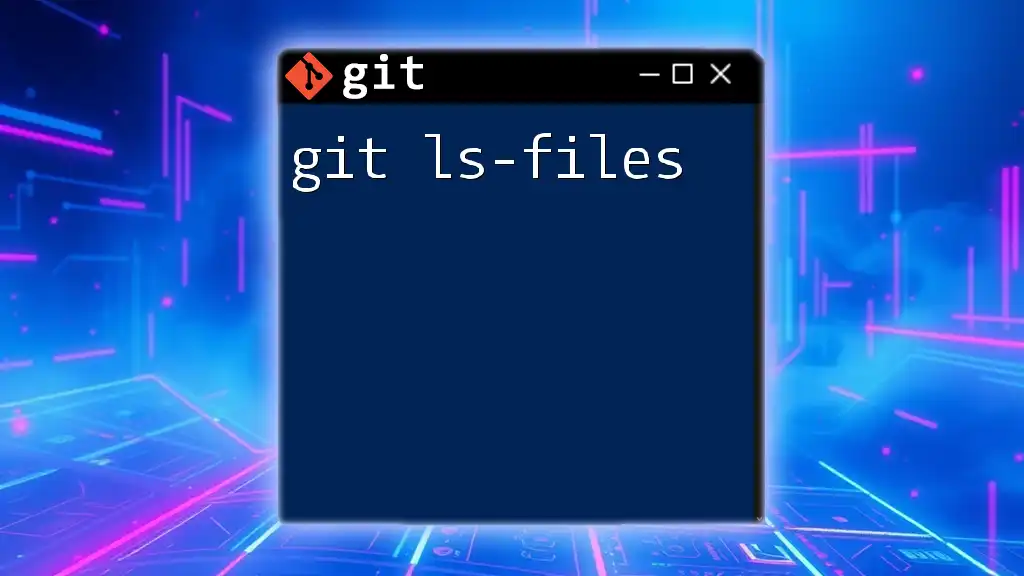
How to View Git Logs
The Basic Command
To view the contents of the git log file, you can use the basic command:
git log
Upon executing this command, the terminal will return a formatted output displaying all commits in reverse chronological order (most recent first). This output includes the commit hash, author, date, and commit message. Understanding this output is crucial for effectively navigating the repository's history.
Customizing Output
Customizing the git log output can significantly enhance its usability.
Limiting the Number of Logs Displayed
Sometimes, less is more. To limit the output to a certain number of commits, use the `-n` option. For example, to show only the last five commits, run:
git log -n 5
This command helps streamline the information, allowing you to focus on the most recent changes without sifting through an overwhelming amount of data.
Formatting the Output
The `--pretty` option can be invaluable for customizing how commit information is displayed. By using:
git log --pretty=oneline
you can condense each commit to a single line, displaying the commit hash and message. This format ensures a faster overview, making it easier to scan through history at a glance.
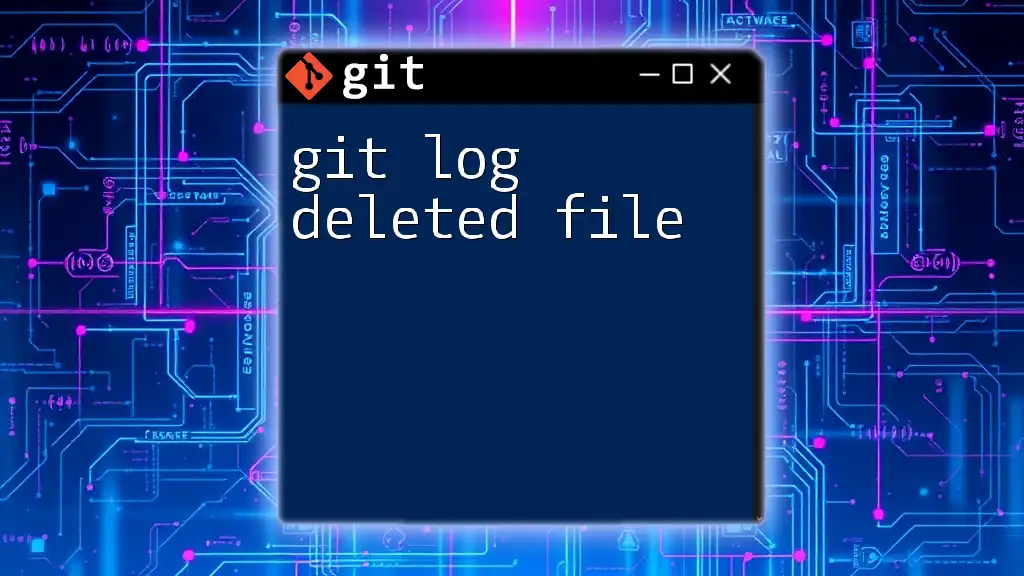
Advanced Git Log Features
Filtering by Author
If you want to track contributions from a specific author, you can filter logs with the `--author` option. For example:
git log --author="Author Name"
This command proves useful for project managers who want to monitor individual contributions or for team members keeping tabs on their own work.
Filtering by Date
To view commits made within a specific date range, utilize the `--since` and `--until` flags. Here's how you can check for commits made in 2023:
git log --since="2023-01-01" --until="2023-12-31"
This filtering technique allows developers to assess timelines and project phases more accurately.
Searching Commit Messages
If you're looking for specific changes based on keywords found in commit messages, the `--grep` option is your ally. Use it like this:
git log --grep="keyword"
This powerful feature helps in locating particular changes quickly, saving time and effort when digging through a large number of commits.
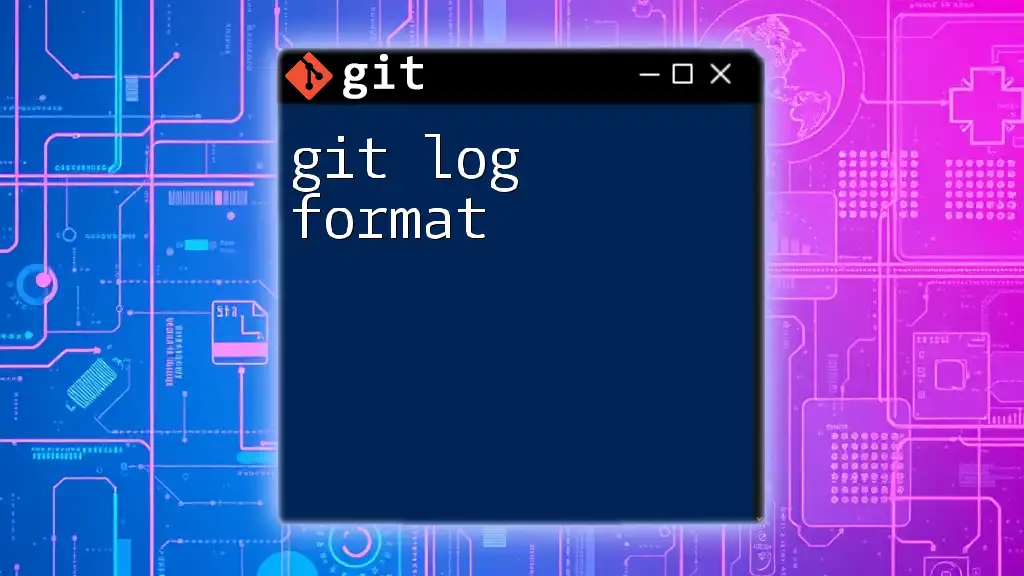
Visualizing Git Logs
Using Graphical Visualization
To understand the branch structure and commit relationships better, you can visualize the log using the `--graph` option. For an organized graphical output, use:
git log --graph --oneline
This command presents a clear representation of branches and merges, aiding comprehension of project complexity.
Popular Tools
For further convenience, several third-party tools (like Gitk and SourceTree) provide visual interfaces for git log files. These tools are especially beneficial for those who prefer graphical over command-line interfaces, making it easier to navigate through commit history and understand branch structures.
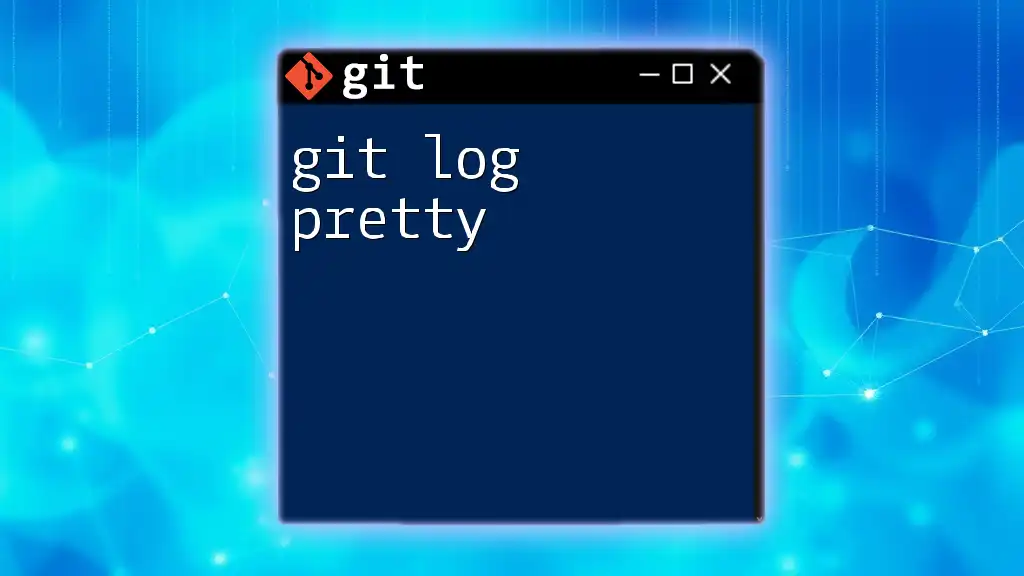
Practical Examples
Real-world Application of Git Logs
Understanding git log files can have practical applications in various real-world scenarios.
Example 1: Debugging with Git Logs
If a bug appears, you can use the `git log` command to trace back through changes systematically. Once you identify a problematic commit using:
git log
you can revert to a previous state using:
git checkout <commit-hash>
This allows you to test earlier versions of your code and isolate what caused the issue.
Example 2: Reviewing Team Contributions to a Project
For team projects, summarizing contributions is often necessary. Using the `git log --author="author@example.com"` command can provide a clear picture of each developer's input, aiding in evaluations.
Best Practices
When working with git log files, adopting best practices for commit messages is fundamental. Clear and concise messages enhance the log's readability and serve as effective search terms for future reference. Commit messages should describe the "what" and "why" of changes succinctly to promote understanding among team members.
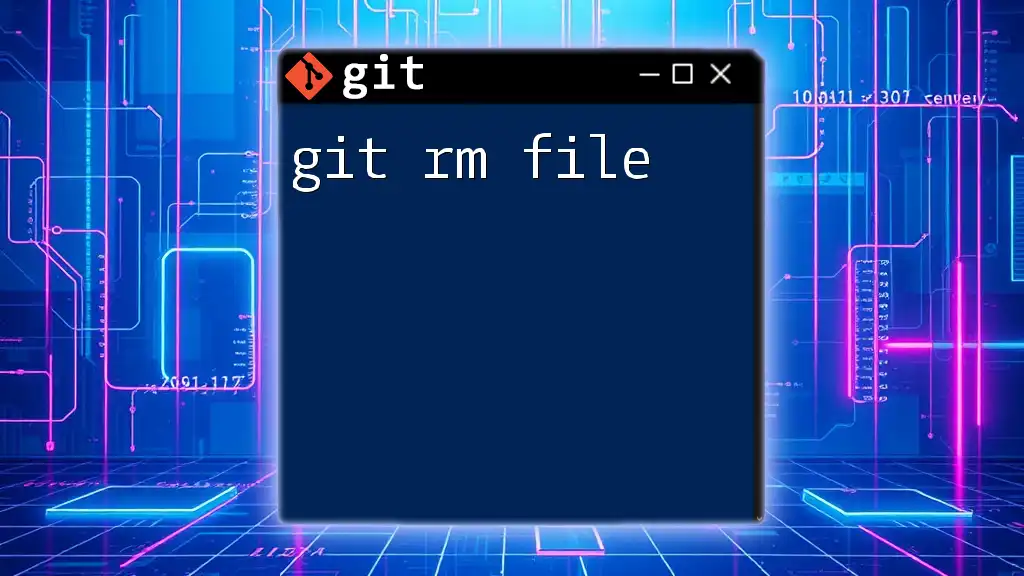
Troubleshooting Common Issues
Common Errors with Git Log Commands
Even experienced developers can encounter problems while using git log commands. Understanding common error messages is crucial for rectifying issues swiftly. For example, a message indicating "fatal: not a git repository" means that you need to verify if you are in the correct project directory.
Missing Commits
If you're not seeing all expected commits in your log, it may be due to the detached HEAD state. In this situation, you should check out the correct branch using:
git checkout branch-name
Always ensure that you're viewing the correct branch and context within your repository.
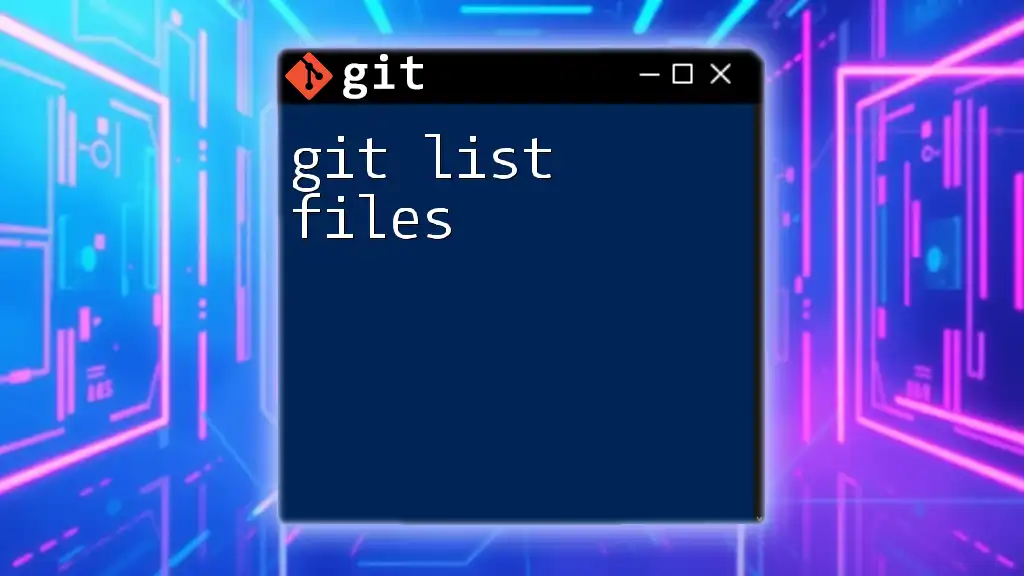
Conclusion
Through understanding the git log file, developers can not only track their own progress but also collaborate effectively within teams. Familiarizing yourself with commands and their applications will empower you to maintain robust project histories and optimize workflows. Start practicing with `git log` today, and you will find that navigating your Git repository becomes significantly more manageable and rewarding.