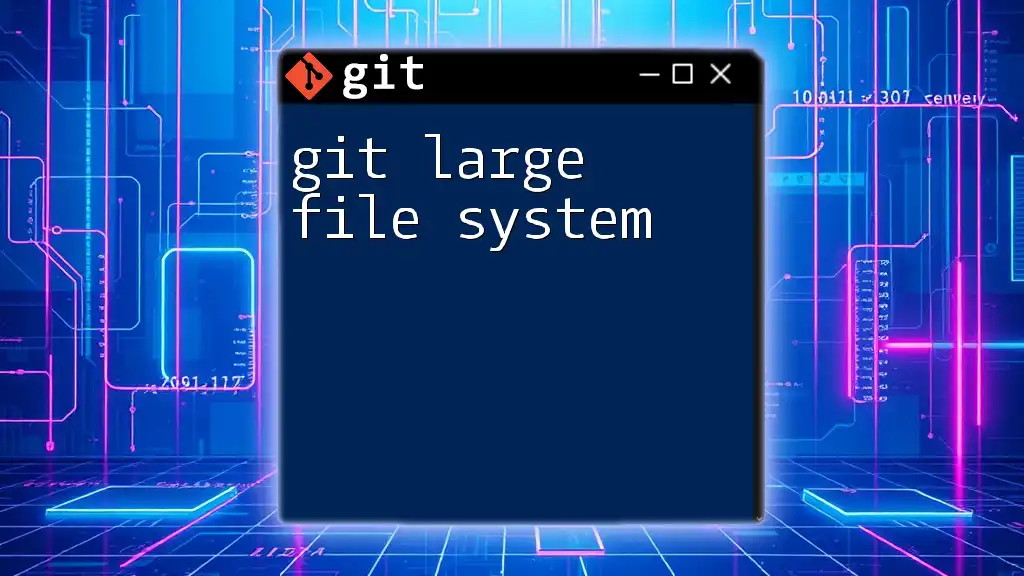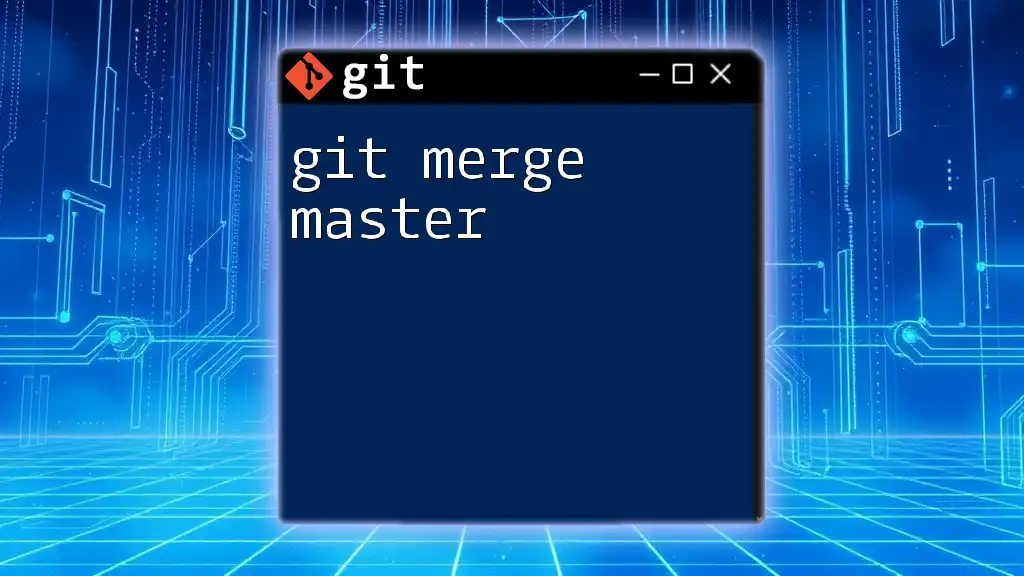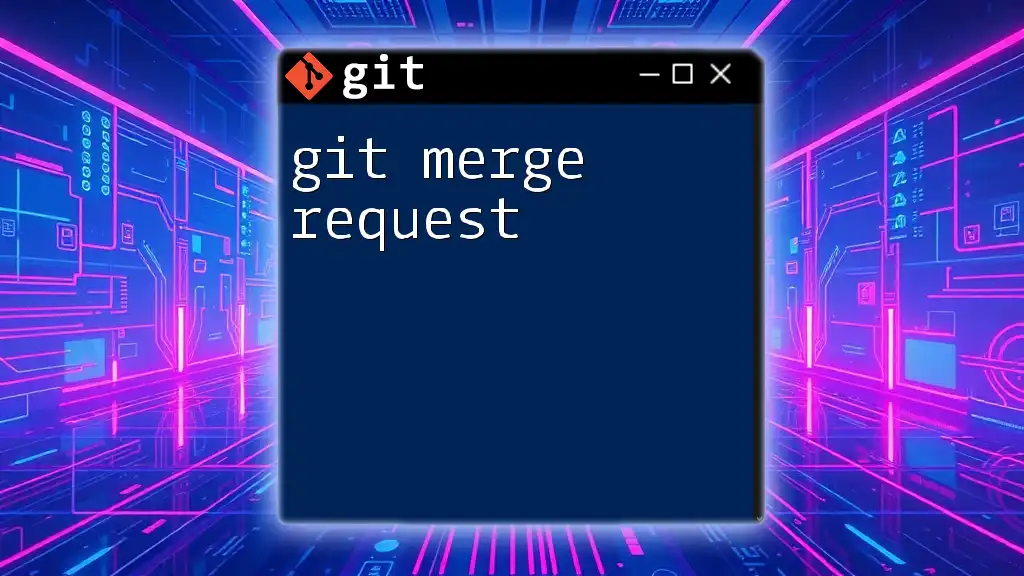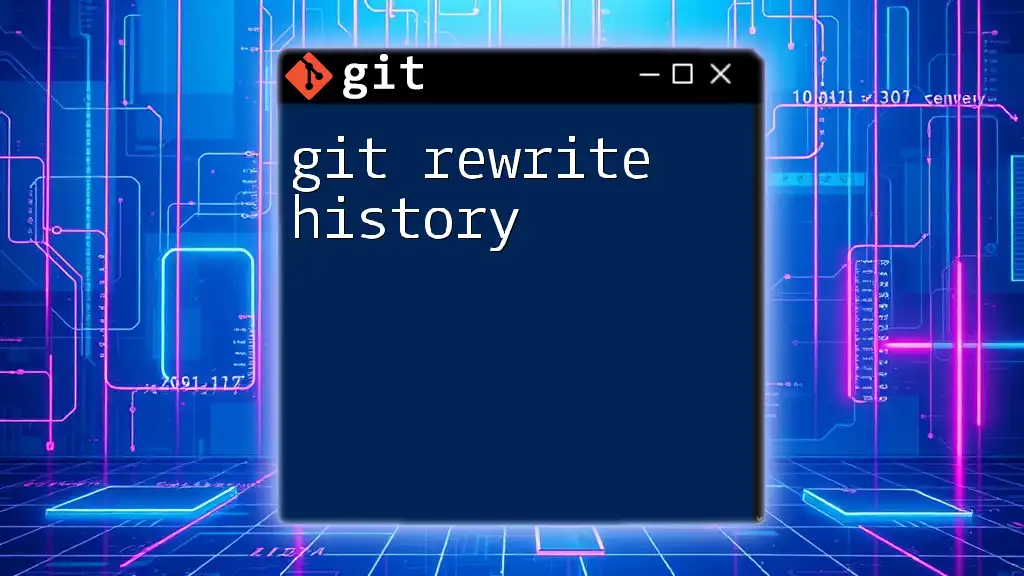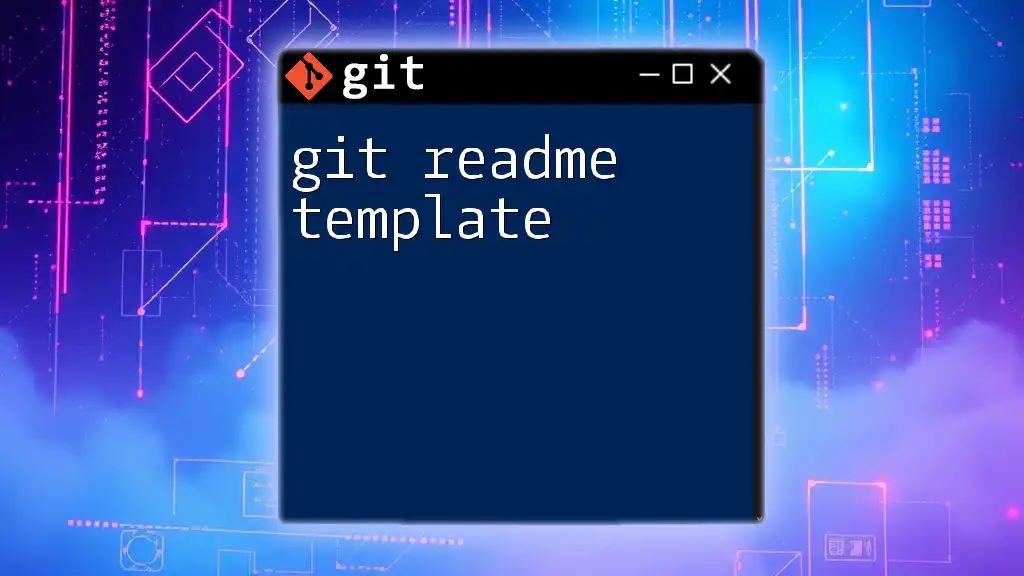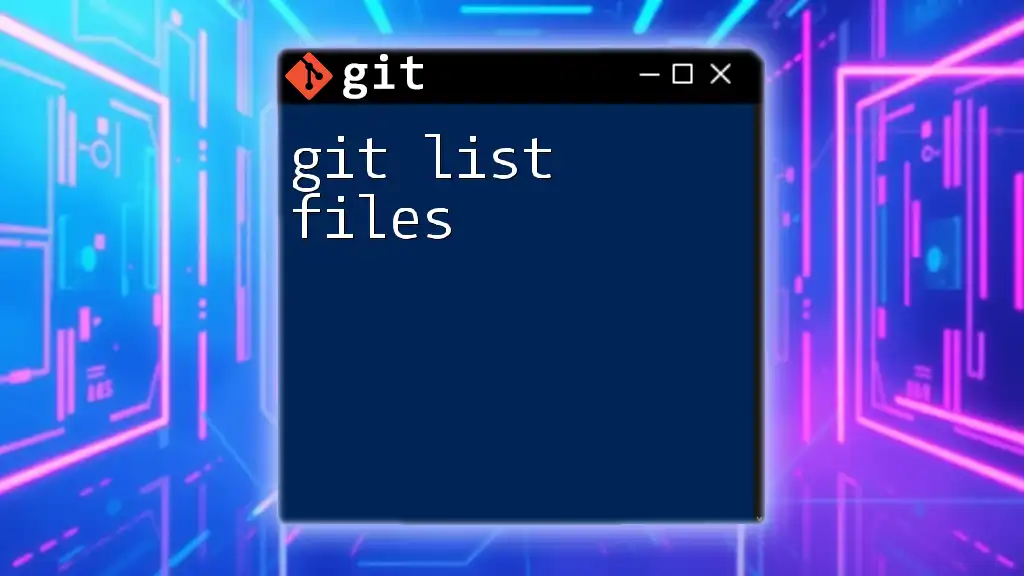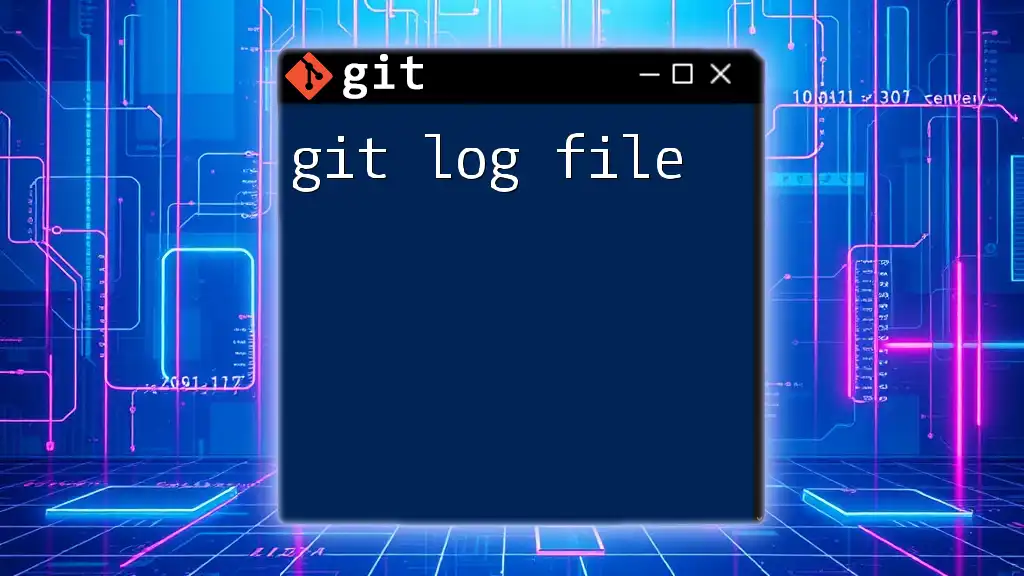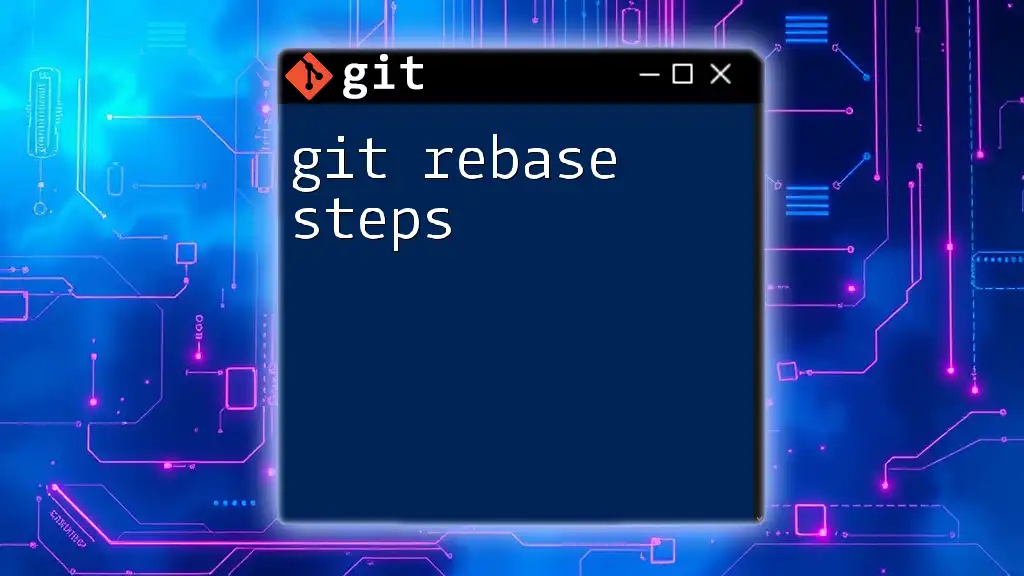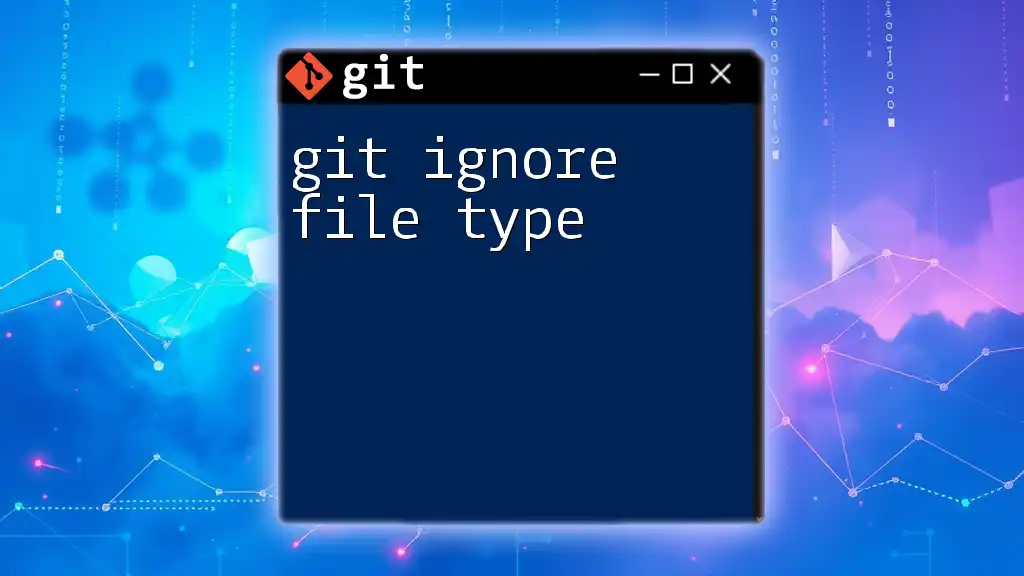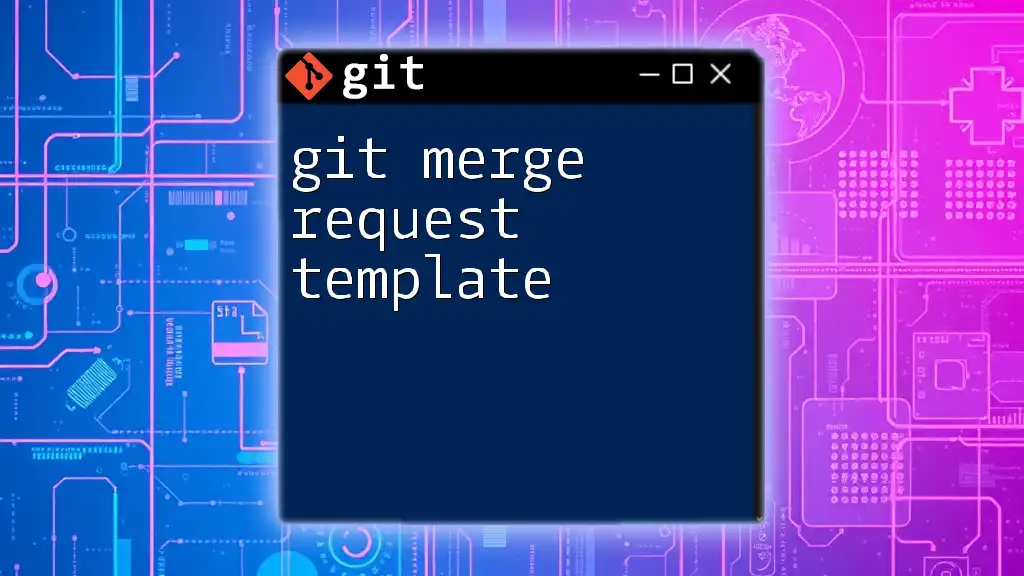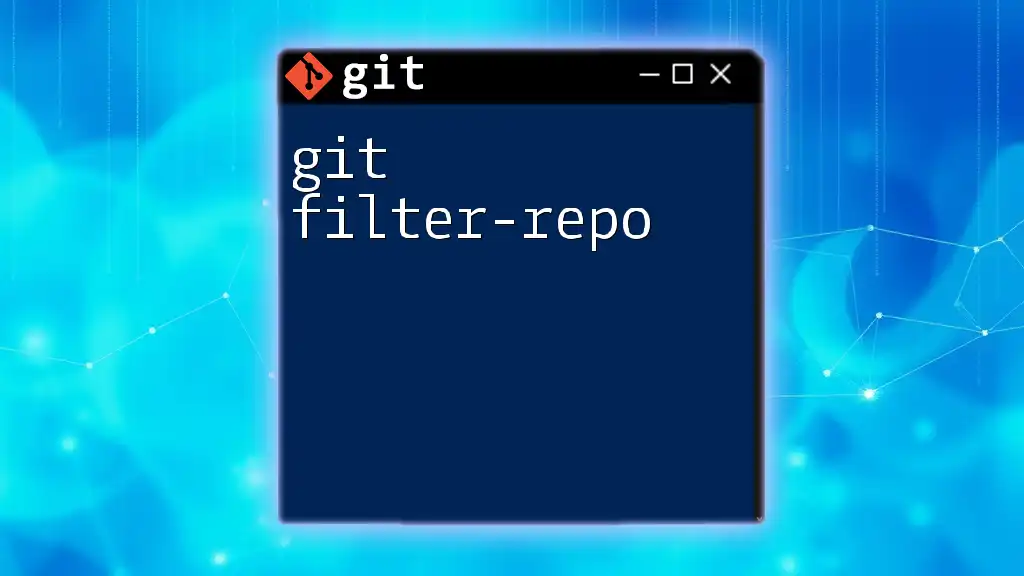Git Large File System (Git LFS) is an extension for Git that allows users to manage large files more efficiently by replacing them with lightweight pointers in the repository while storing the actual file contents on a remote server.
Here's a code snippet to initialize Git LFS in your repository:
git lfs install
To track a specific file type (e.g., `.psd` files), you can use:
git lfs track "*.psd"
What is Git Large File Storage?
Understanding Git LFS
Git Large File Storage (LFS) is an extension for Git that allows you to manage large files more efficiently. Unlike traditional Git, which stores complete file history alongside each commit, Git LFS replaces large files in your repository with lightweight pointers. These pointers reference the actual large files stored on a separate server or storage space.
This innovative approach minimizes the impact of large files on your repository size and cloning speed, making it significantly easier to manage projects that incorporate substantial assets.
Why Use Git LFS?
Git LFS is particularly useful in scenarios where projects contain large binary files such as images, music, videos, or datasets. By utilizing Git LFS, you can enjoy several key benefits:
- Improved Performance: Since large files are stored outside the standard Git repository, operations like cloning and fetching become faster.
- Reduced Repository Size: Git LFS keeps your repository size more manageable, which reduces the strain on both local and remote storage.
- Enhanced Collaboration: Teams working with large files can collaborate more smoothly without worrying about multiple versions or size constraints.
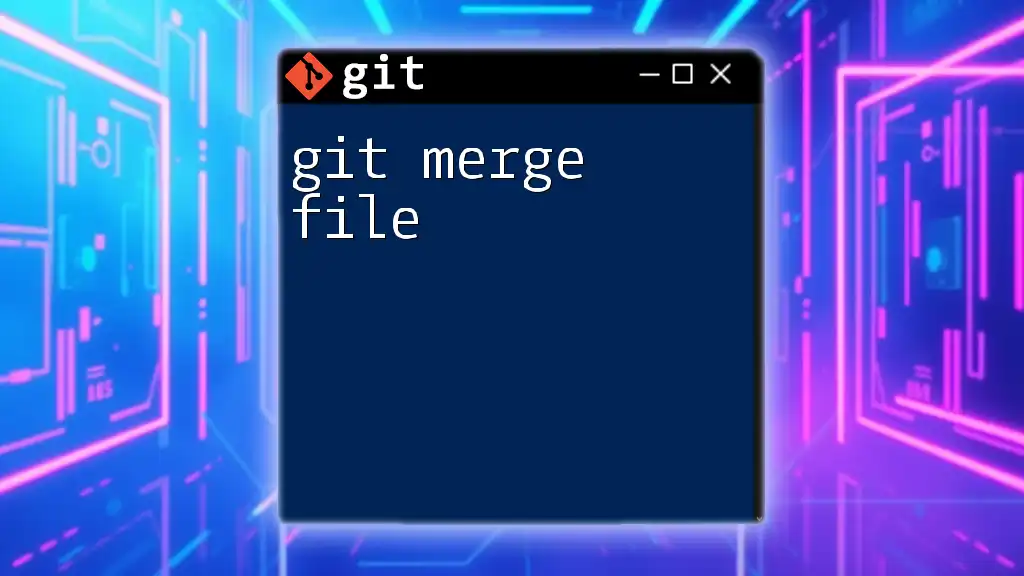
Setting Up Git LFS
Prerequisites for Git LFS
Before installing Git LFS, ensure that you have Git installed on your machine. Git LFS supports multiple platforms, including Windows, macOS, and Linux, making it versatile for various operating systems.
Installation Steps
To install Git LFS, follow the specific instructions for your platform:
- For Windows, you can download the installer from the Git LFS GitHub releases page.
- For macOS, use Homebrew:
brew install git-lfs
- For Linux, you may use a package manager like `apt` or download it directly from Git LFS’s official page.
Initializing Git LFS in Your Repository
After installation, you need to initialize Git LFS in your repository. This can be done easily by running:
git lfs install
This command sets up the necessary hooks and configuration for LFS to work seamlessly with your Git workflow.
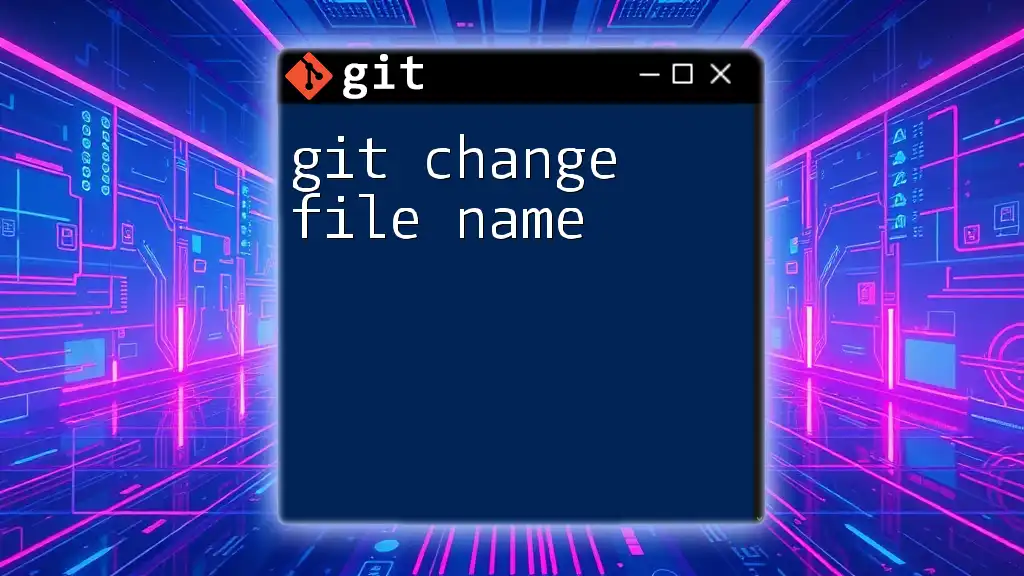
Using Git LFS in Your Workflow
Tracking Large Files
To utilize Git LFS, you must specify which file types to track. This is done using the `git lfs track` command. For example, if you want to track Photoshop files:
git lfs track "*.psd"
This command updates the `.gitattributes` file in your repository, indicating that all `.psd` files should be handled by LFS. The `.gitattributes` file plays a crucial role as it keeps track of which file types are associated with LFS, ensuring that the integration functions properly.
Adding and Committing Large Files
Once you've set up your file tracking, adding and committing large files is nearly identical to regular Git operations. Use the `git add` command as you normally would, followed by a commit. For instance:
git add my_large_file.psd
git commit -m "Add large file"
Behind the scenes, Git LFS replaces the large file with a pointer in your commit, linking back to the actual file stored remotely.
Pushing and Pulling with Git LFS
When collaborating on projects, pushing and pulling changes works with LFS much like standard Git operations. To push your changes, simply use:
git push origin main
Git LFS ensures that the large files are uploaded to the LFS storage separately. Similarly, when you pull changes, the large files are fetched from the server, providing you with the latest updates without bloating your local repository.
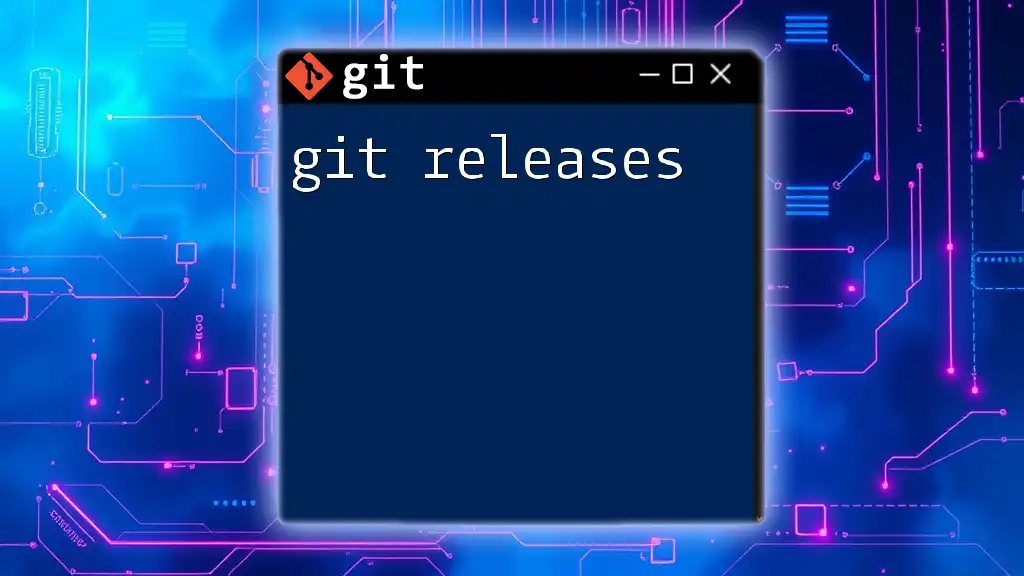
Managing Large Files with Git LFS
Listing Tracked Files
To keep an eye on which files are being tracked by Git LFS, you can list them using:
git lfs ls-files
This command displays all the LFS-tracked files in your repository, providing insights into large assets directly from the terminal.
Untracking Files
At times, you may want to stop tracking certain files with Git LFS. This can be accomplished using the `git lfs untrack` command:
git lfs untrack "*.psd"
This command removes the specified file type from LFS tracking, but it’s essential to clean up your repository afterward to remove unnecessary files and references.
Migrating Existing Large Files to Git LFS
If you have existing repositories with large files, Git LFS permits migration for improved management. Before you begin the migration, it’s wise to back up your repository. You can then use the migrate command:
git lfs migrate import --include="*.psd"
This command will convert existing large files in the specified format to use Git LFS, allowing you to benefit immediately from the improved management.
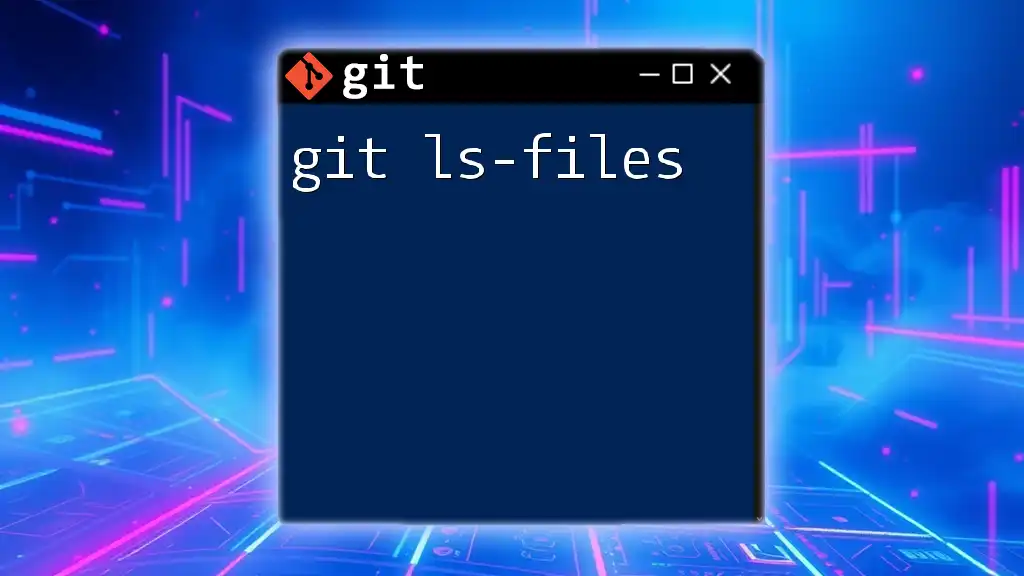
Limitations and Considerations
Size and Storage Limits
While Git LFS offers tremendous advantages, users should be aware of its limitations, particularly regarding storage and bandwidth. LFS typically has per-repository limits on size and bandwidth usage, depending on your hosting service. It’s important to monitor your usage to avoid surpassing these limitations.
Compatibility and Integration
Git LFS is compatible with major Git services like GitHub, GitLab, and Bitbucket. Each platform offers options for managing LFS usage within their respective environments, making it easier to track your storage limitations and deadlines. Furthermore, you can integrate Git LFS into your CI/CD pipelines, enhancing your workflow without interrupting your build processes.
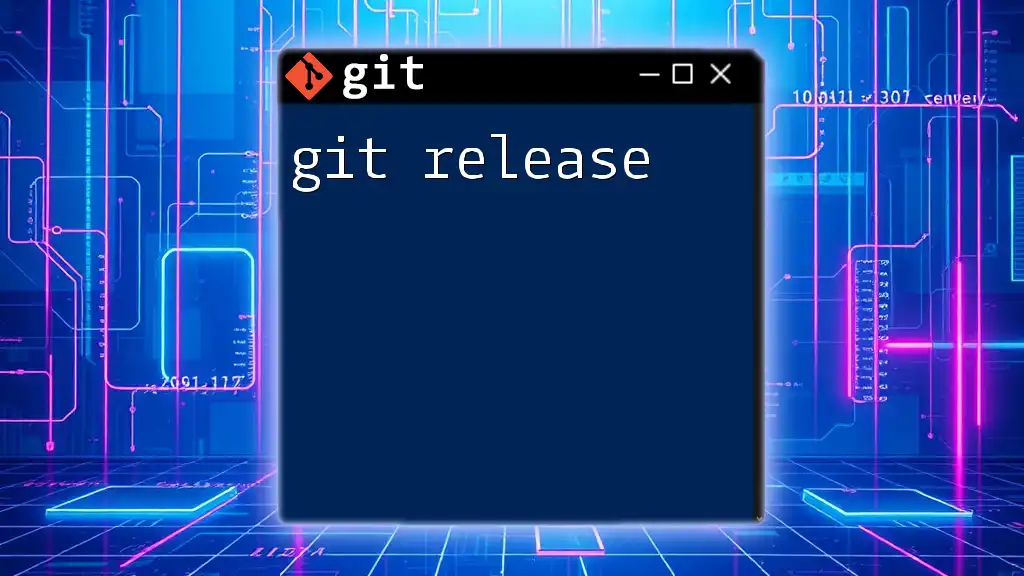
Best Practices for Using Git LFS
Recommendations to Optimize Workflow
To optimize your use of Git LFS, it's important to determine which files to track. Not all large files are suitable for LFS management. Focus on file types that are commonly updated or likely to expand quickly, such as binary assets and large documentation. Additionally, regularly cleaning up old or unused large files can help maintain a streamlined repository.
Effective Collaboration with Git LFS
When collaborating within a team, ensure everyone is on the same page regarding which files are tracked using Git LFS. Efficient communication prevents confusion and ensures that modifications to large files are handled seamlessly. Consider creating guidelines for your team to track and manage large files effectively.

Troubleshooting Common Issues with Git LFS
Common Errors and Solutions
Users may encounter typical issues when working with Git LFS. Some errors might include LFS storage exceeded or missing LFS files during cloning. If you reach storage limits, it’s vital to review your usage and consider upgrading your plan or cleaning up unnecessary files. For missing files, ensure that you’ve properly set up Git LFS and that all contributors are using LFS for large asset management.
Resources for Further Help
If you need additional assistance, the official Git LFS documentation is an invaluable resource. Additionally, various community forums and platforms like Stack Overflow provide helpful discussions and solutions for common issues encountered when using Git LFS.

Conclusion
Git LFS revolutionizes the way developers and teams manage large files in their repositories. By shifting these large assets away from the core Git functions, you achieve a more efficient workflow that directly benefits project performance, collaboration, and organization. Embrace Git LFS to mitigate the challenges posed by large files, and watch how it transforms your version control experience. It’s time to take control of your files and optimize your repository with Git LFS today!