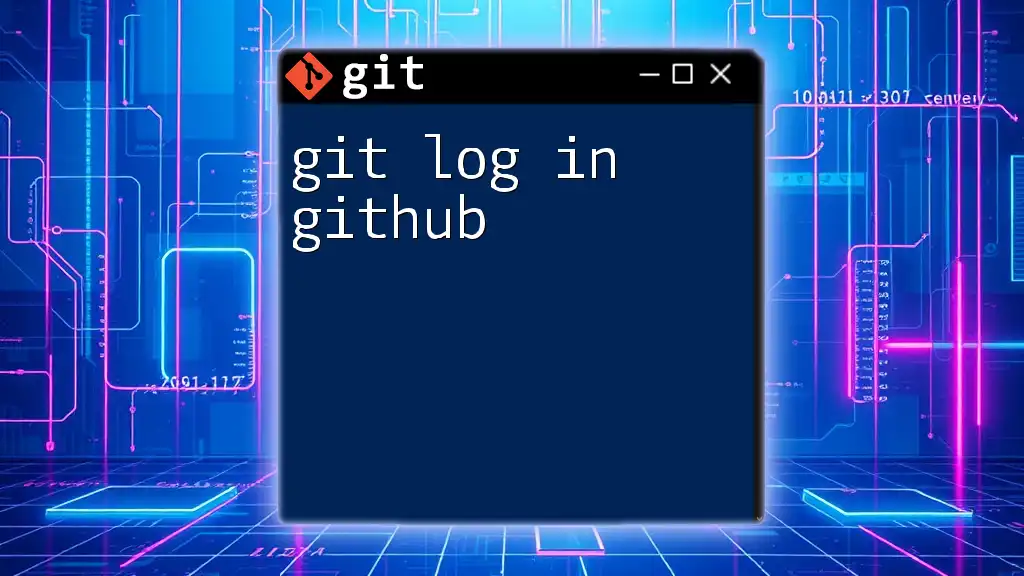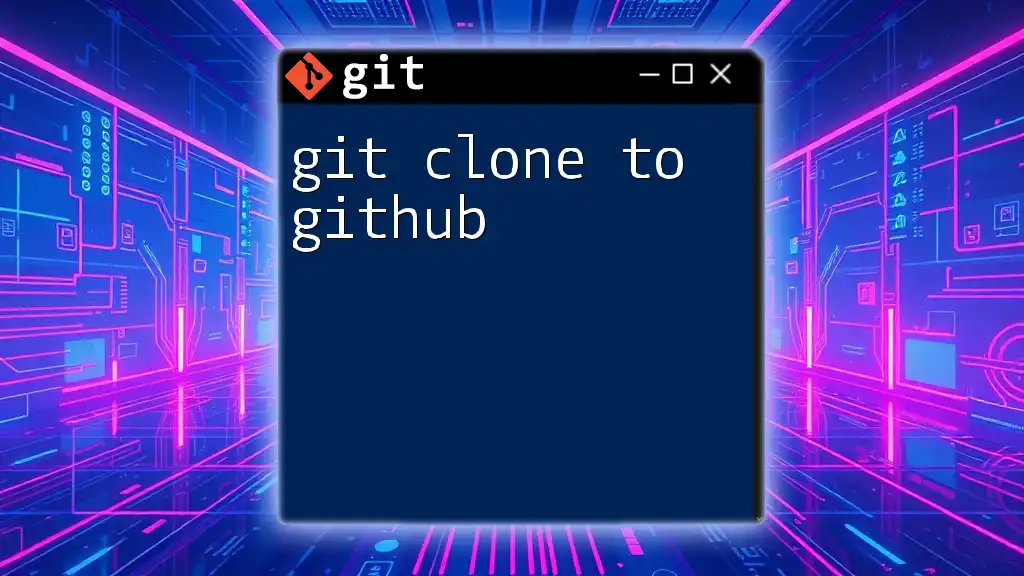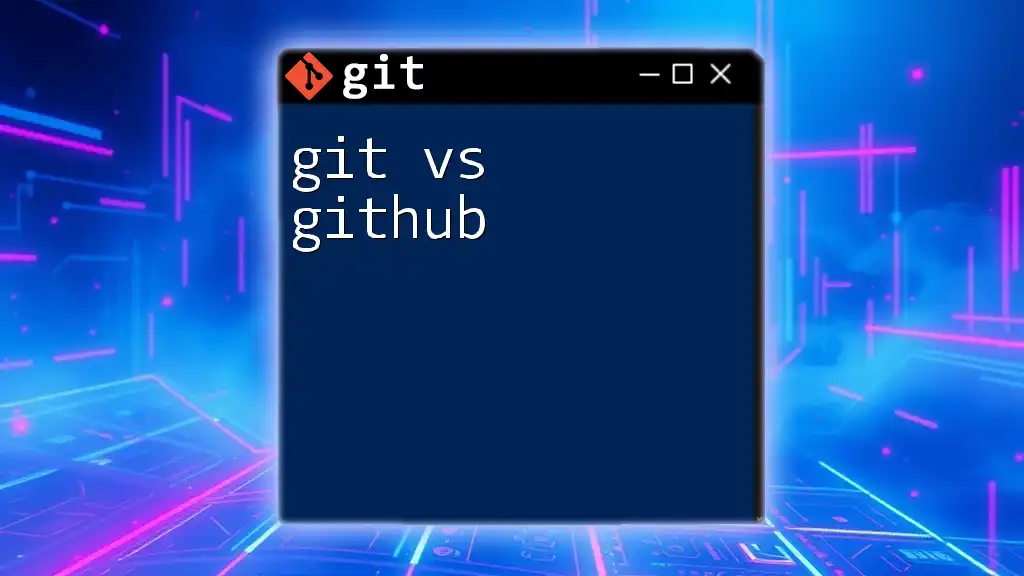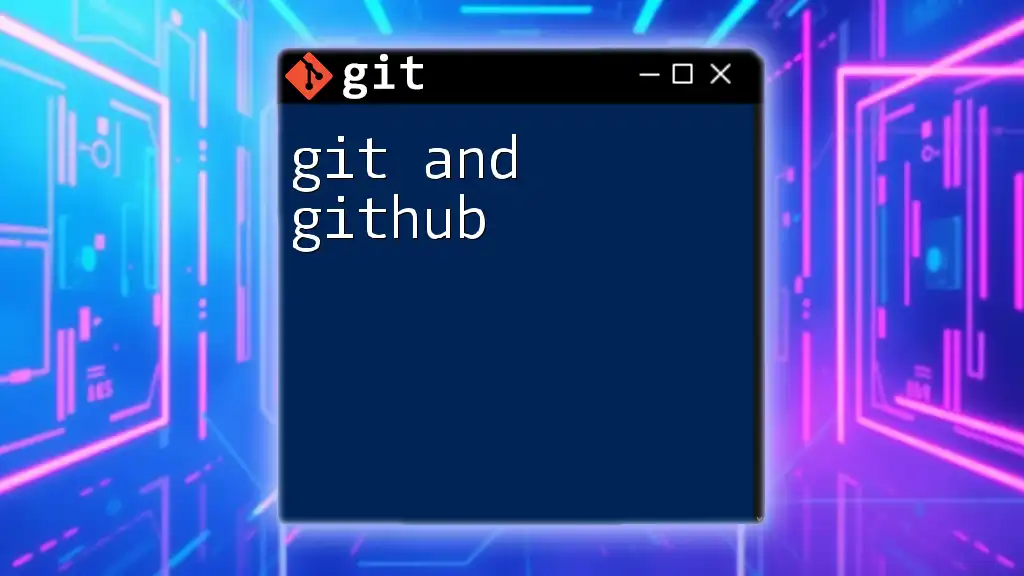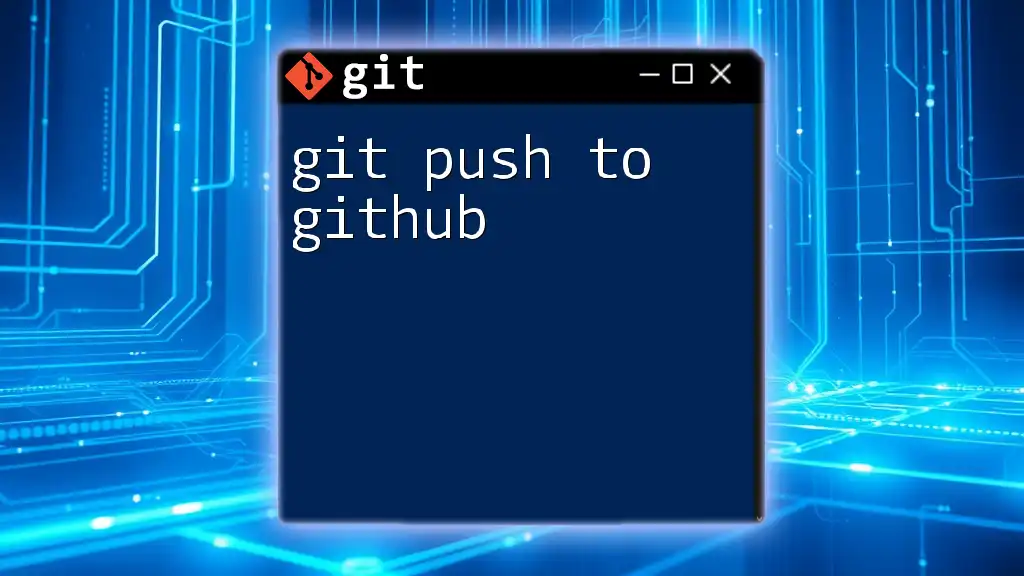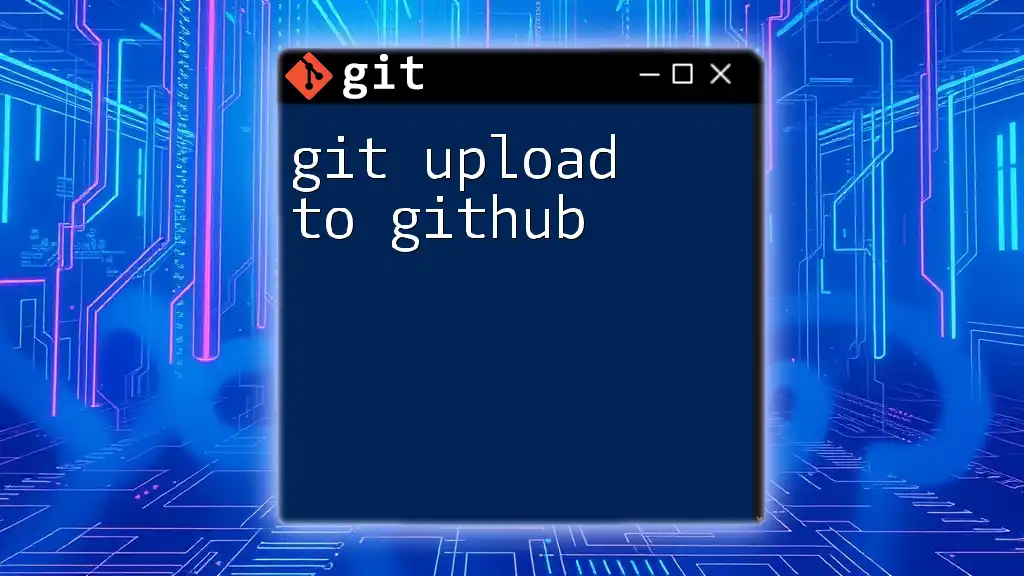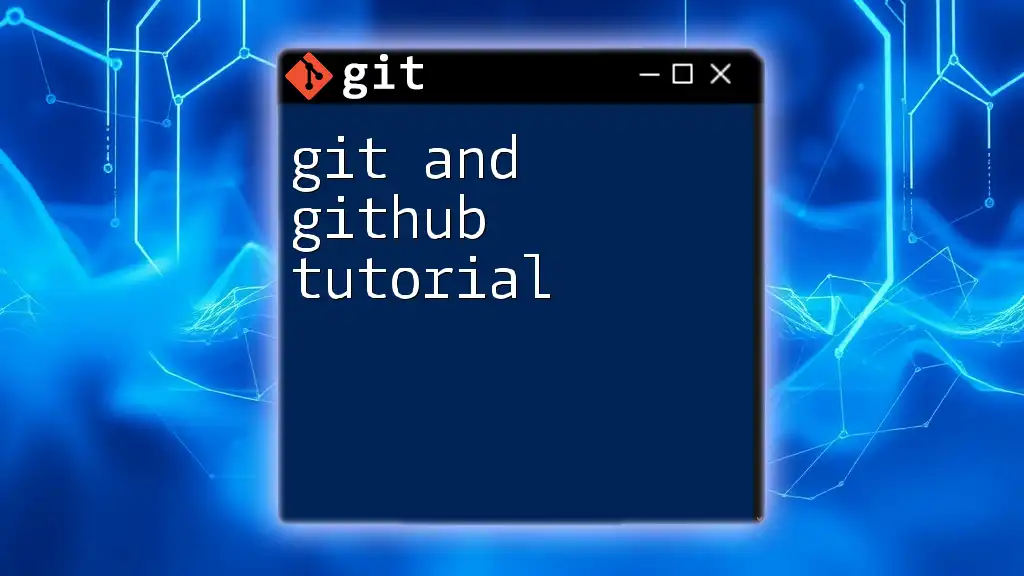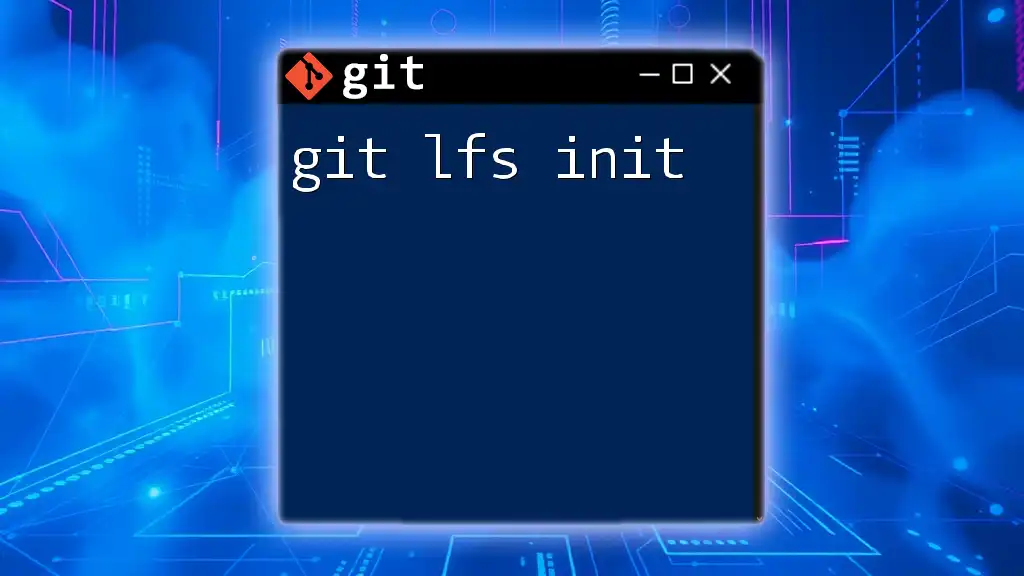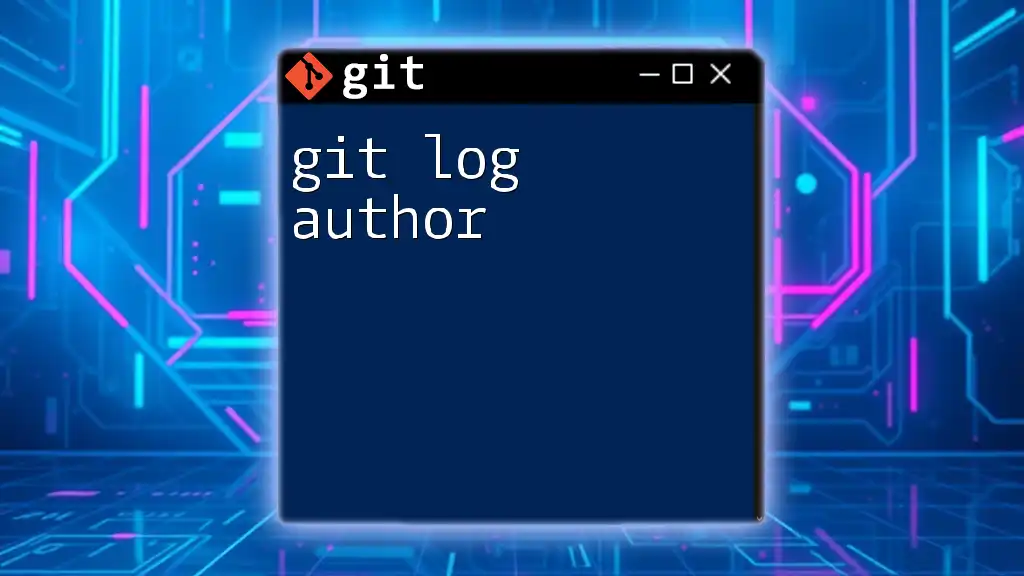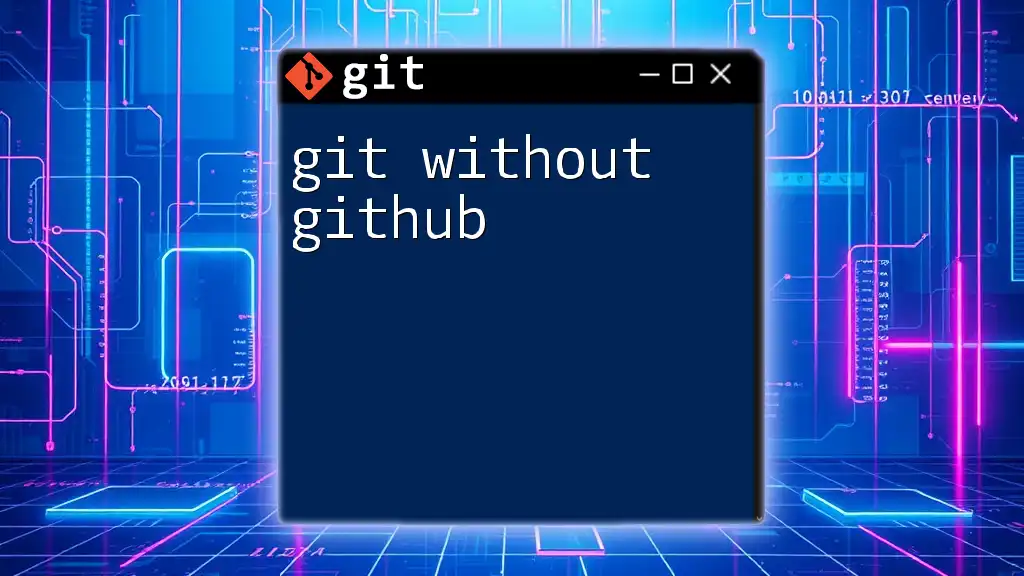The `git log` command in GitHub is used to display the commit history for the repository, showing detailed information about each commit, such as the commit ID, author, date, and message.
git log
Understanding the Git Log Command
What is Git Log?
The `git log` command is an essential tool in Git that allows developers to view the commit history of a repository. Its primary purpose is to provide detailed insights into the history of changes made to the project, including who made the changes, when they were made, and why. For users of GitHub, mastering `git log` can streamline collaboration efforts and improve project tracking.
The Basic Syntax
The most straightforward way to use the `git log` command is simply by typing:
git log
When executed, this command displays a list of commits in reverse chronological order, starting with the most recent. Each entry includes crucial details like the commit hash, author, date, and commit message, allowing you to trace the evolution of your project.
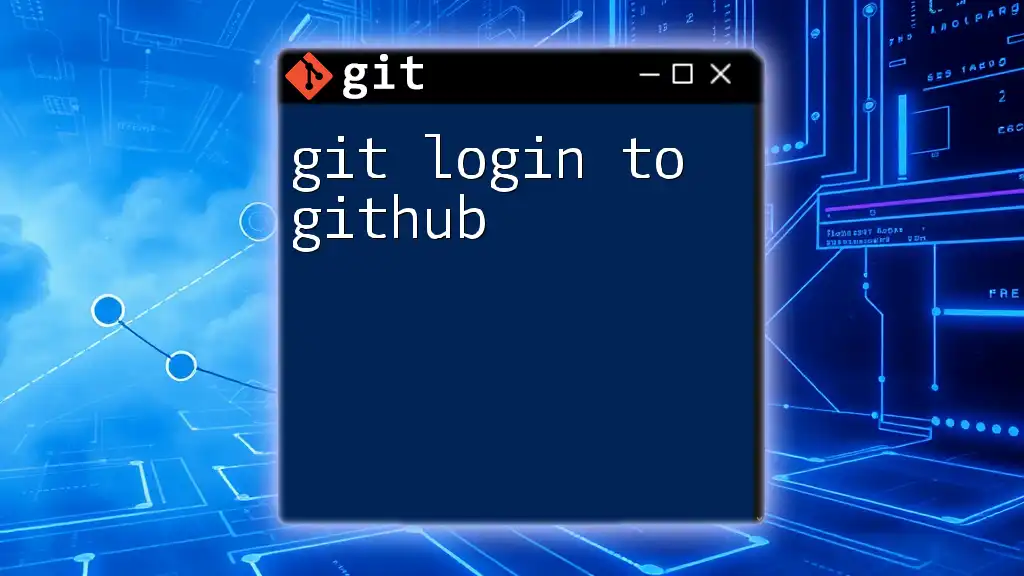
Interpreting the Output of Git Log
Understanding the output of `git log` is vital for effective usage. Each commit in the log comprises several components:
Key Components of the Log Output
-
Commit Hash: Each commit is identified by a unique SHA-1 hash. This 40-character string serves as an immutable reference to that specific set of changes.
Example:
commit 9fceb02... (the commit hash) -
Author Information: This section shows who made the commit, which is crucial for collaboration. You'll see the author's name and their email.
-
Date and Time: Each commit entry includes a timestamp indicating when the commit was made, helping maintain chronological context.
-
Commit Message: Arguably the most critical part, the commit message explains what changes were made and why. Good commit messages enhance collaboration by providing clarity to teammates.
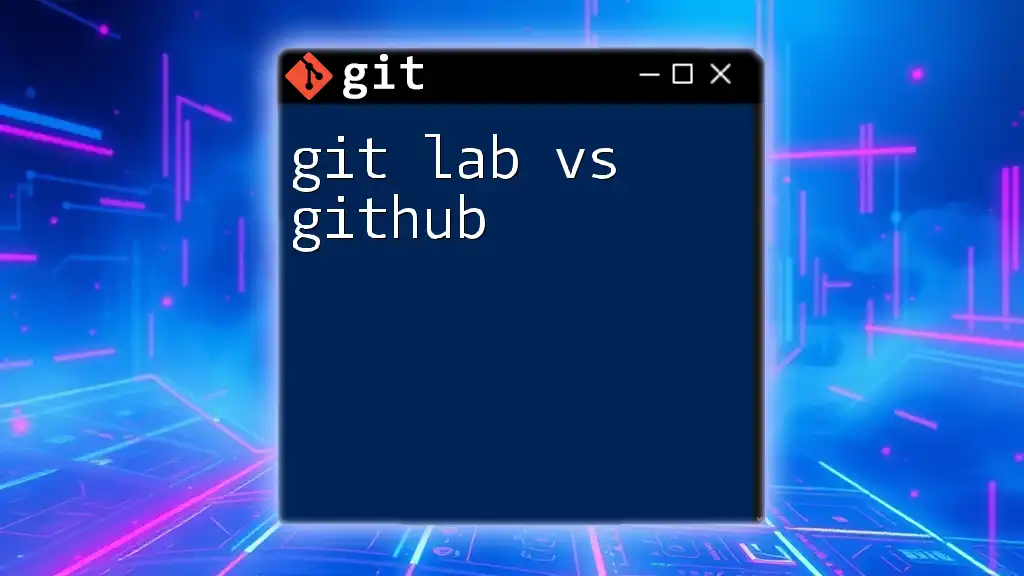
Customizing the Git Log Output
Git offers numerous options to customize the output of `git log`, making it a versatile command suited to various needs.
Common Options for Git Log
Pretty Formats
To change the appearance of your log output, you can use the `--pretty` flag. This allows for more readable formats.
For instance, you can simplify the output to a single line per commit with:
git log --pretty=oneline
This format provides a concise view by showing both the commit hash and message.
Limiting the Number of Commits
If you're only interested in the most recent changes, you can limit the number of entries displayed.
Use the `-n` option to specify how many commits you want to see:
git log -n 5
This command shows the last five commits, making it easier to focus on the latest updates.
Filtering Commits by Author or Date
You can filter the log to show commits by a specific author or within a certain date range.
-
Filtering by Author:
To see all commits made by a specific author, use:
git log --author="Your Name"
This is particularly useful in large repositories with multiple contributors.
- Filtering by Date:
You can also filter by dates, such as viewing commits made in the past two weeks:
git log --since="2 weeks ago"
Combining Options for Better Visualization
To get a more comprehensive view, consider combining multiple options. For instance, combining `--oneline`, `--graph`, and `--decorate` provides a powerful visualization of your commit history:
git log --oneline --graph --decorate
This command not only produces a one-line output but also shows the branching and merging history in a graphical format, making it easier to understand the project's structure.
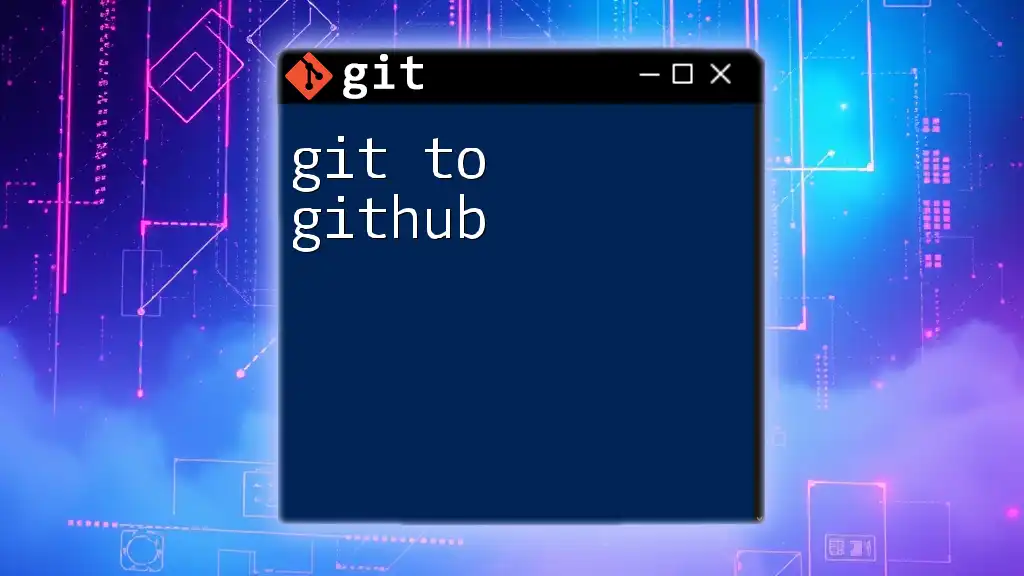
Using Git Log in GitHub
Accessing Git Log with GitHub Desktop
If you prefer a graphical user interface, GitHub Desktop provides a user-friendly way to view your commit history. Simply navigate to the repository and select the "History" tab. This visual representation makes it easier for those not as comfortable with the command line to track changes and understand their project’s evolution.
Viewing Commit History on GitHub Website
GitHub's web interface also allows you to access the commit history easily. Go to your repository and click on the "Commits" link. Here, you'll find a chronological list of commits along with all their details. This format is especially useful for reviewing contributions and discussing changes with collaborators.
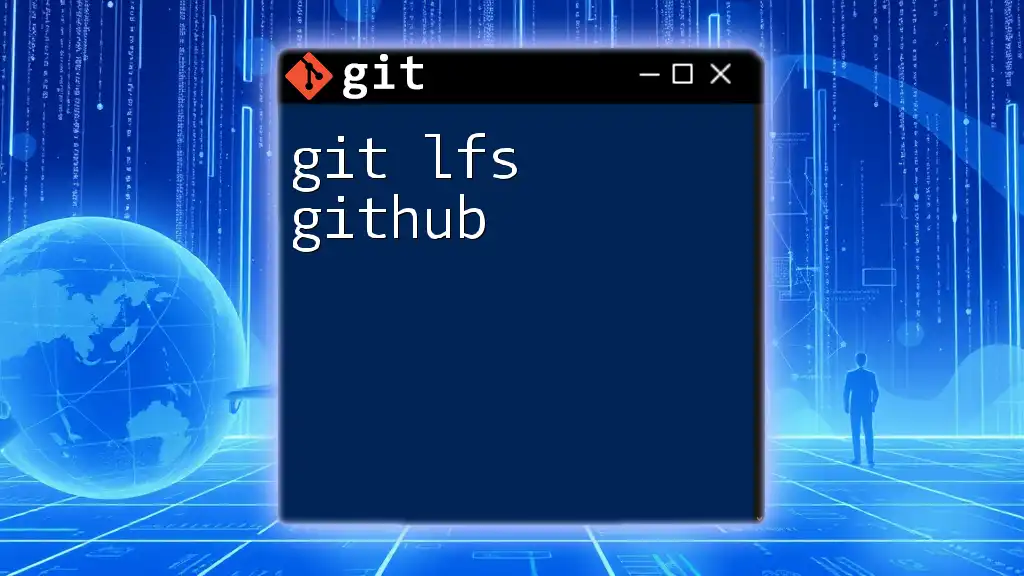
Real-World Applications of Git Log
Debugging Changes
The `git log` command can be invaluable for debugging. Suppose a bug was introduced after a series of commits. By reviewing the commit log, you can identify recent changes, examine their messages, and isolate the commit that caused the issue. This targeted approach saves time and enhances troubleshooting efficiency.
Collaboration Insights
When working as part of a team, understanding contributions through `git log` can provide insights into the collaborative process. It helps evaluate contributions during code reviews and provide feedback on pull requests. Such insights are crucial for maintaining code quality and ensuring a cohesive team effort.
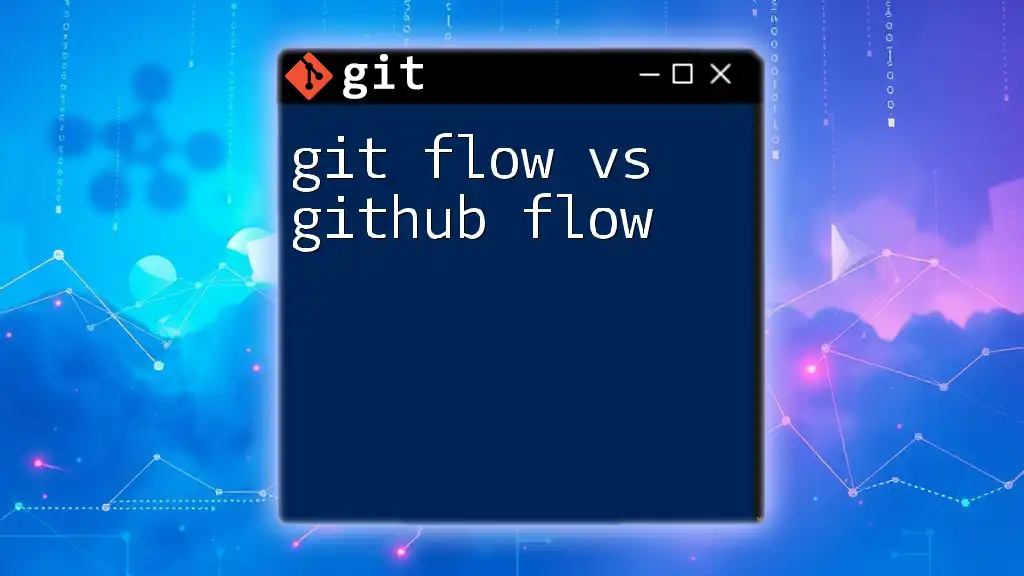
Conclusion
Mastering the `git log` command is essential for effective version control and collaboration in GitHub. By understanding its syntax and output, customizing the information displayed, and applying it in real-world scenarios, you gain powerful tools to enhance your development workflow. Make it a habit to regularly utilize `git log` in your projects to keep track of your code's evolution and improve your collaboration with team members.

Additional Resources
Further Reading and Tutorials
To deepen your understanding of `git log`, consider exploring the official Git documentation or engaging with online video tutorials. These resources can provide additional perspectives and hands-on demonstrations of the command's capabilities.
Community and Support
Don’t hesitate to reach out to online forums and communities dedicated to Git users. Participating in these platforms can offer you support, advice, and a space to share your experiences and questions with fellow developers. Engaging with the community can significantly enhance your learning and growth as a Git user.