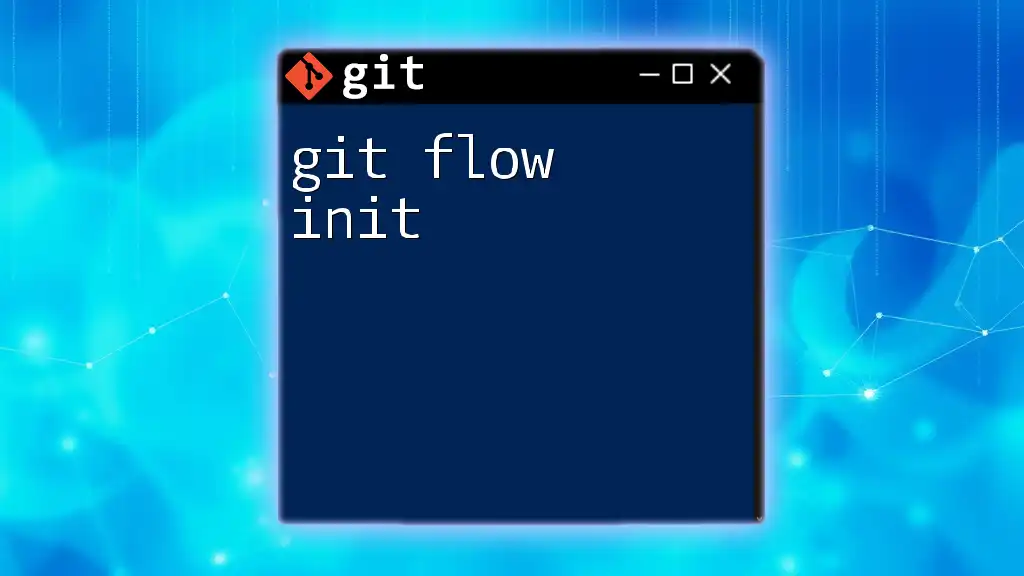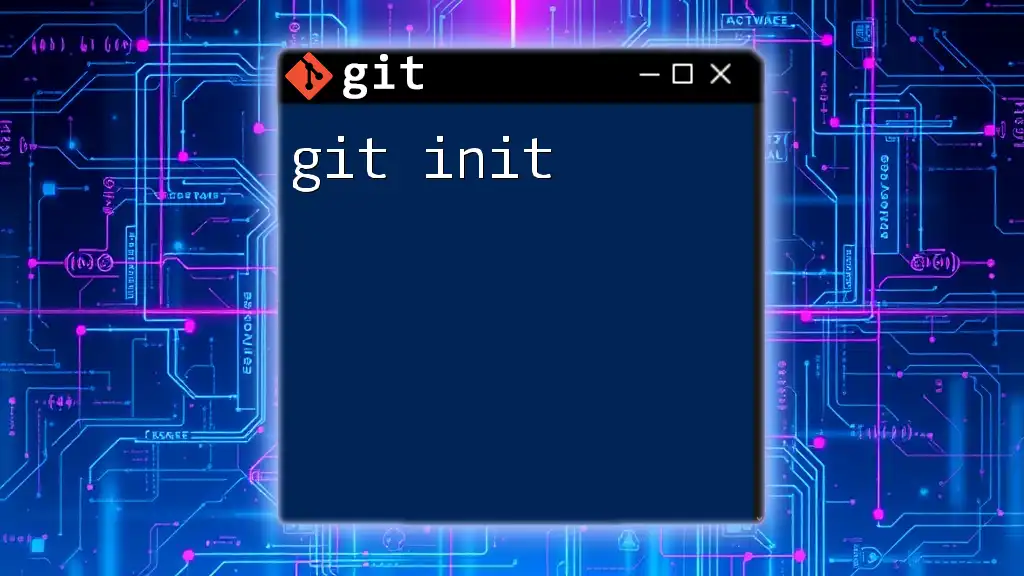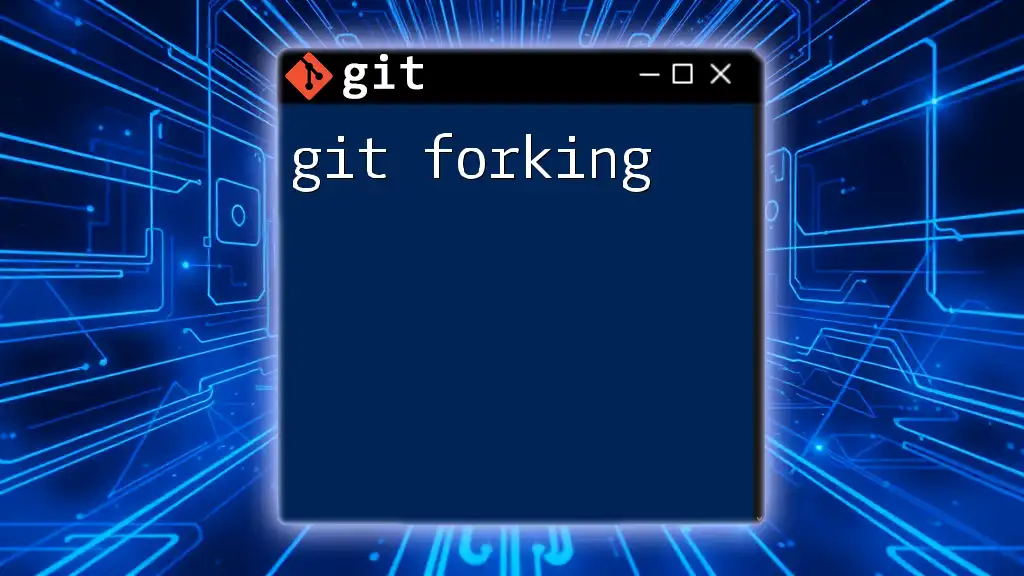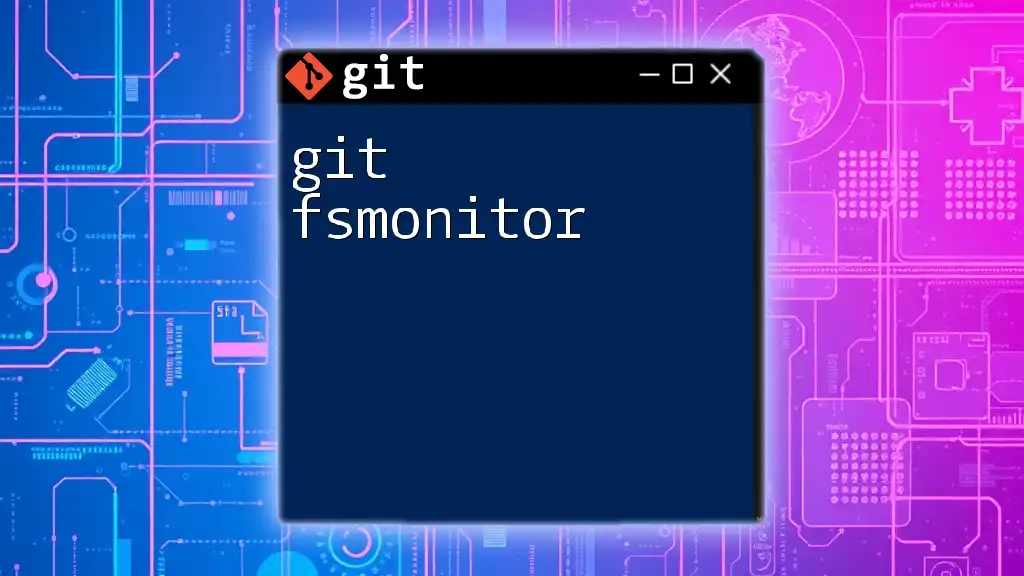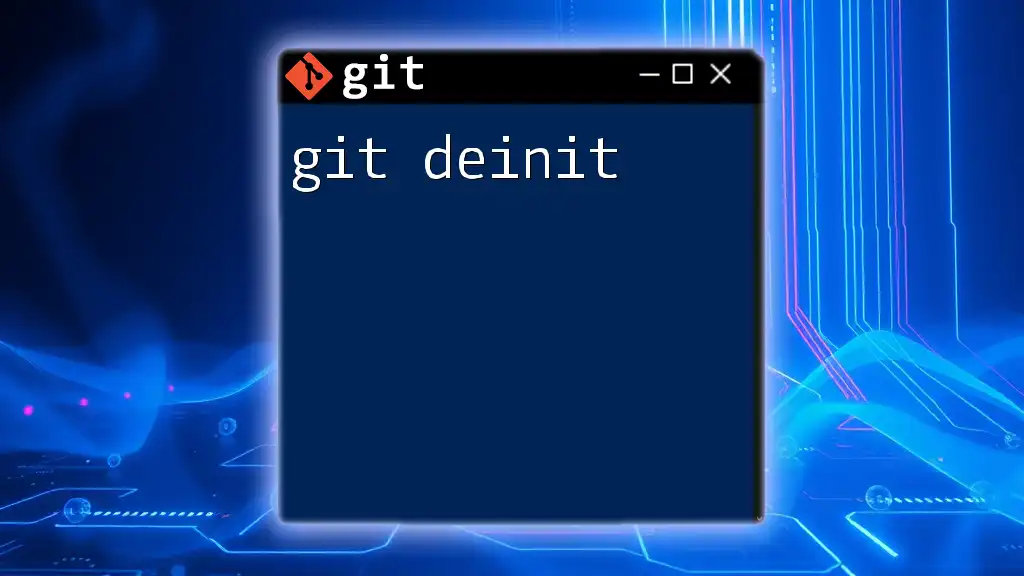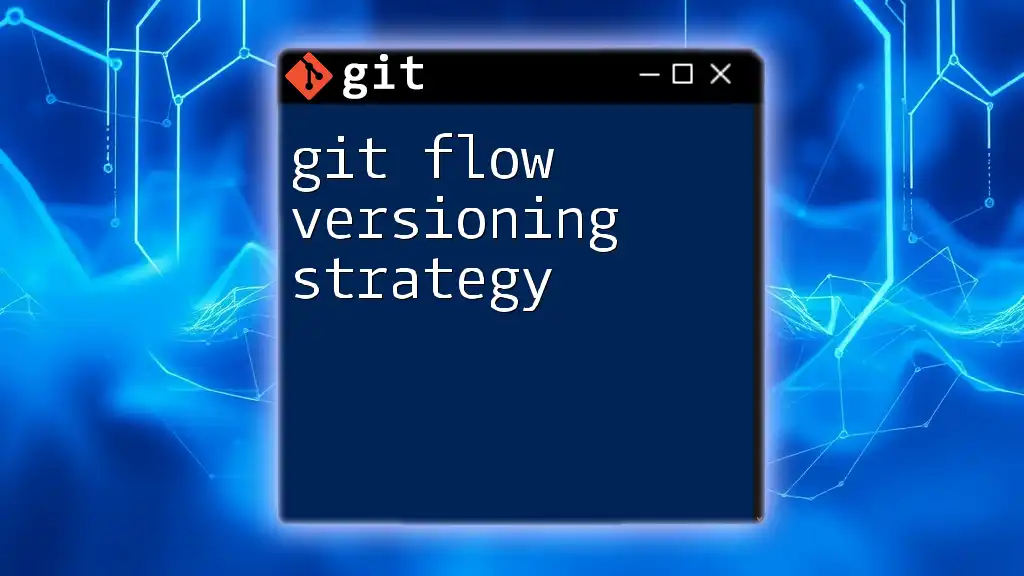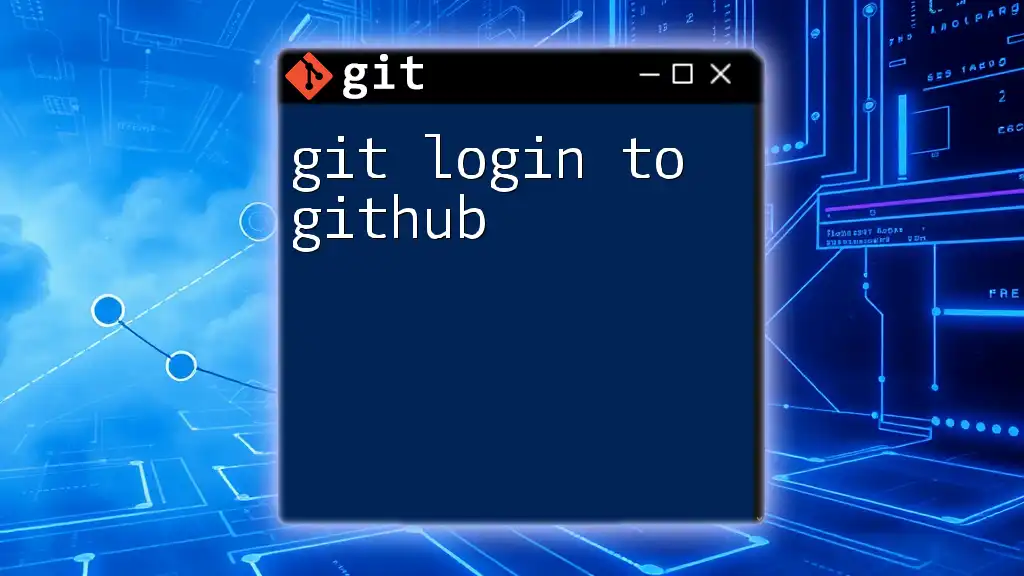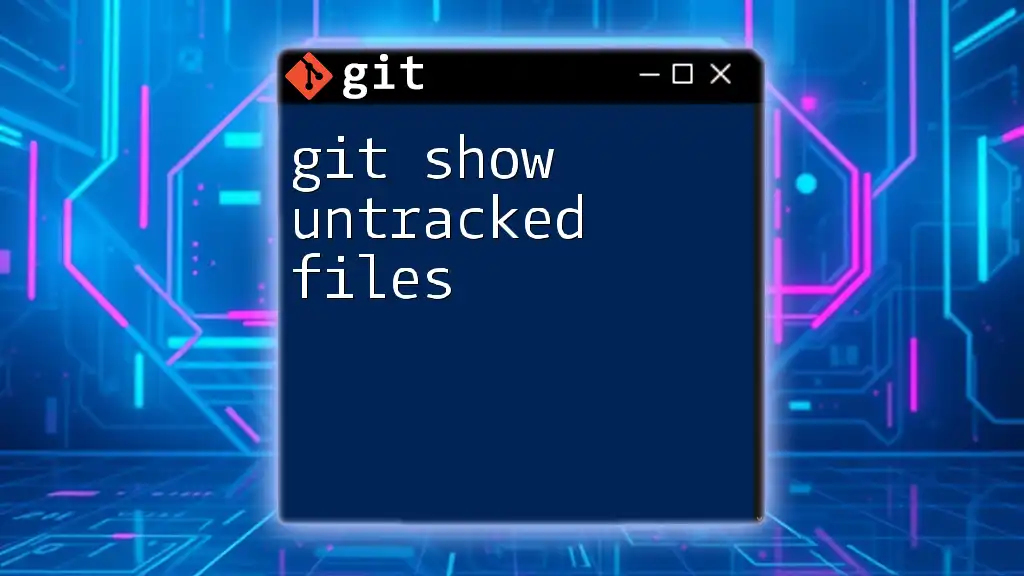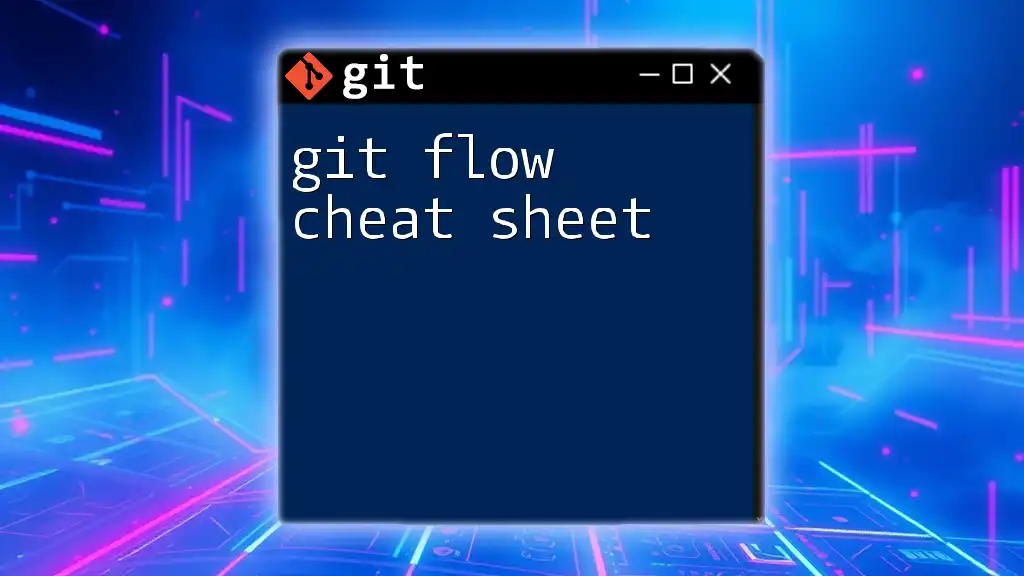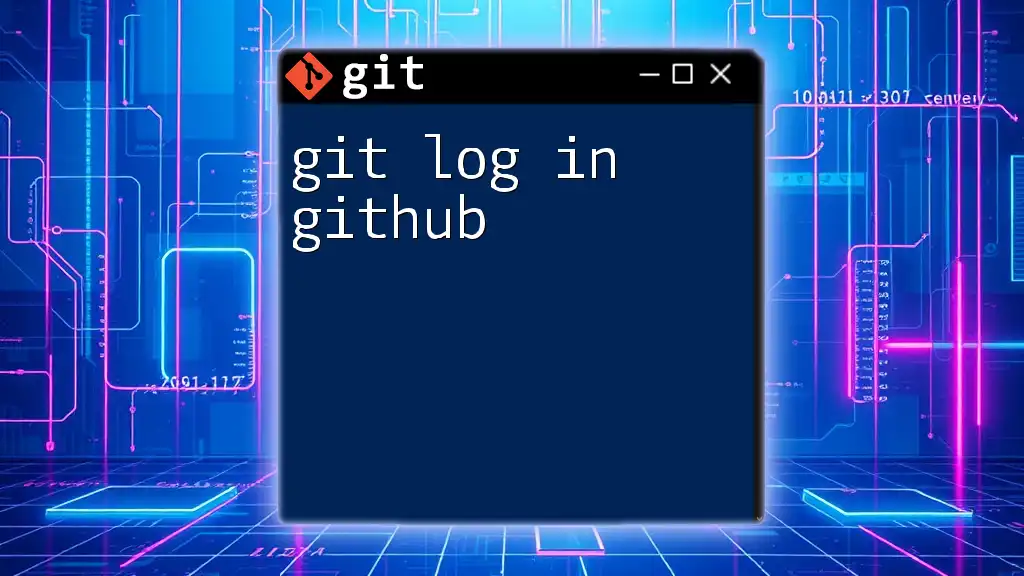The `git flow init` command initializes a new Git Flow repository, setting up the branching model for feature, release, and hotfix branches.
git flow init
What is Git Flow?
Git Flow is a branching model for Git, introduced by Vincent Driessen, which provides a robust framework for managing releases and features in a software development project. It organizes the workflow around a set of predetermined branches, facilitating collaboration among team members and enhancing code quality. By applying Git Flow, developers can ensure that the integration of new features and hotfixes occurs smoothly without disrupting the stability of the production environment.
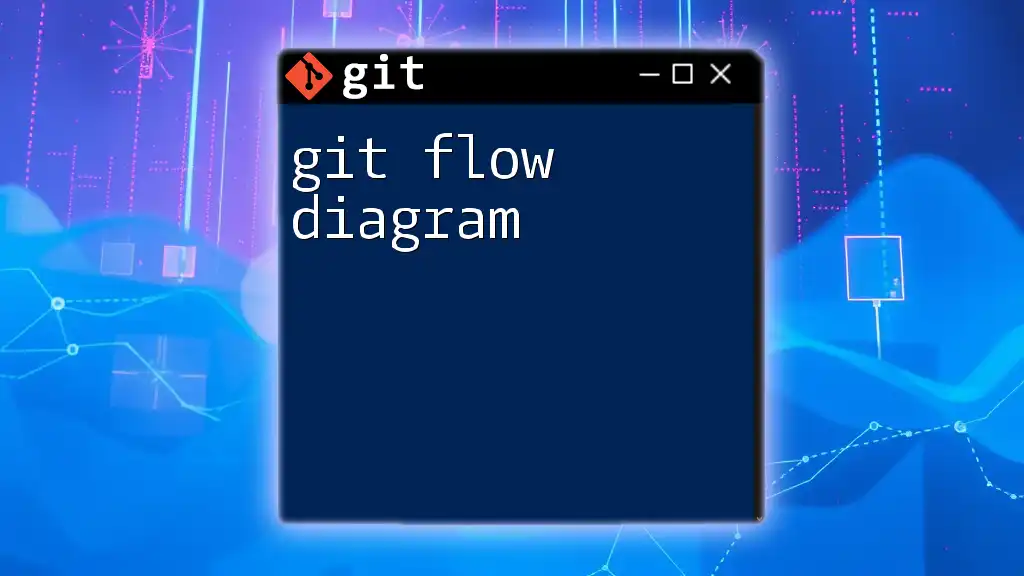
Setting Up Git Flow
Prerequisites
Before diving into git flow init, it's important to have a basic understanding of Git and ensure you have Git and Git Flow installed on your machine. You can check if Git Flow is installed by executing the command `git flow version` in your terminal. If it's not installed, you’ll receive a message indicating this.
Installing Git Flow
You can install Git Flow on various operating systems using the following methods:
- MacOS: Use Homebrew to install Git Flow with the command
brew install git-flow - Windows: You can use Git for Windows, which includes Git Flow. Alternatively, you can install it via the command line or use an installer.
- Linux: Most Linux distributions allow you to install Git Flow by using the package manager. For example, on Ubuntu, you would run:
sudo apt-get install git-flow
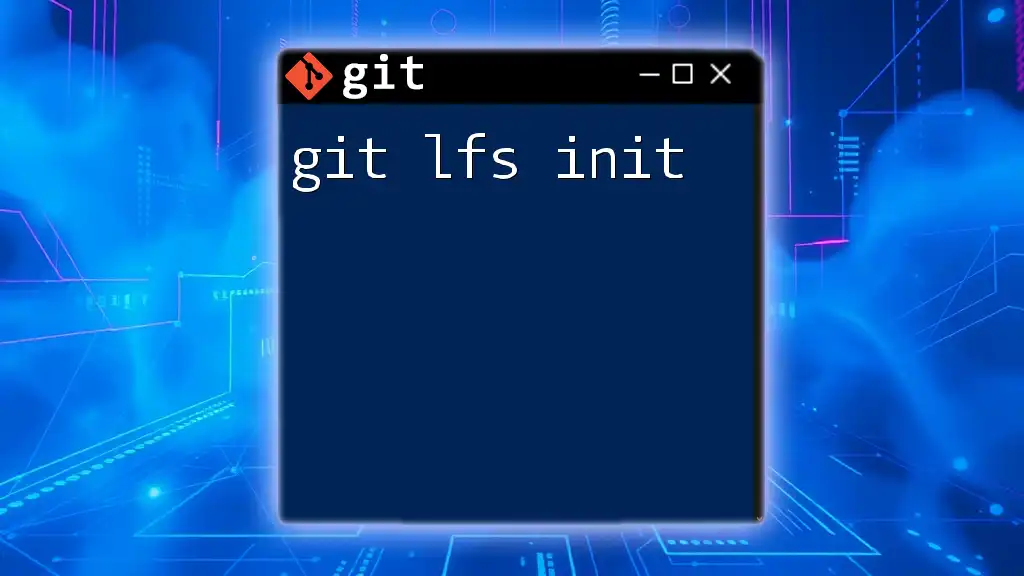
Overview of git flow init
The `git flow init` command is pivotal as it initializes Git Flow in your current Git repository. This command sets up the base structure that defines how your branches are organized and managed. It is essential for preparing your repository to follow the Git Flow workflow.
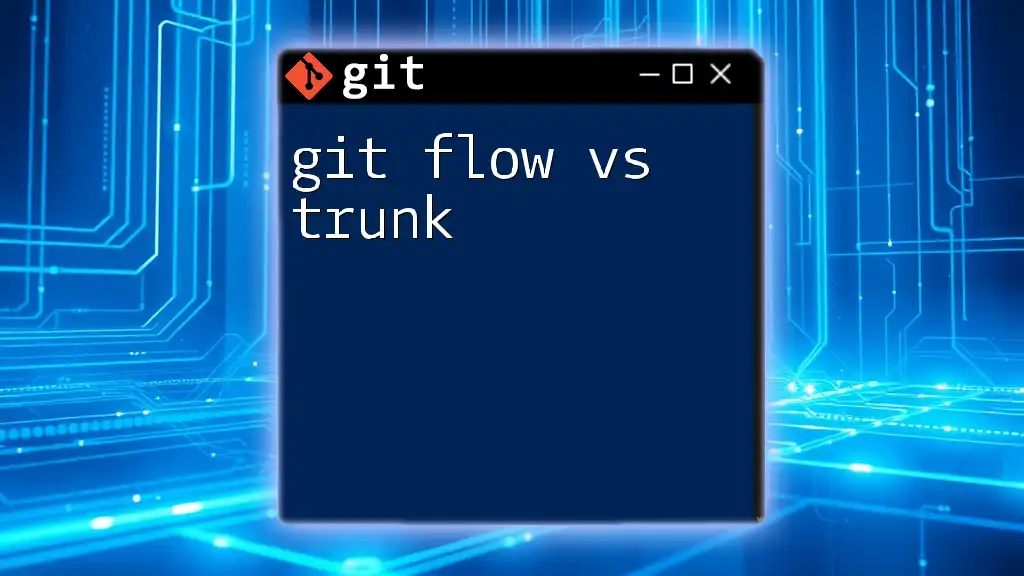
How to Use git flow init
Step-by-Step Guide
Step 1: Create a New Git Repository
Begin by creating a new Git repository where you will implement Git Flow. Run the following commands in your terminal:
git init my-repo
cd my-repo
This initializes a new Git repository called `my-repo` and navigates into that directory.
Step 2: Initialize Git Flow
Once inside your repository, you can initialize Git Flow by running:
git flow init
Configuration Options
During initialization, Git Flow will prompt you for several configurations concerning branch naming conventions.
-
Branch Naming Conventions: By default, Git Flow uses `master` for production releases and `develop` for feature development. You have the flexibility to customize these names based on your team's preferences.
For instance, you may choose to have a `main` branch instead of `master` or differentiate the naming of your develop branch to match your workflow.
-
Example Configuration: When prompted, you may see:
Which branch should be used for "production" releases?
- master
Which branch should be used for "develop" releases?
- develop
Simply press Enter to accept the default options or type your custom names.
Possible Errors and Solutions
While running `git flow init`, you might encounter common issues, such as conflicts with existing branches or accidentally initializing Git Flow in a non-Git directory. Make sure your current directory is a properly initialized Git repository and that you don't have conflicting branch names in your setup. If you run into any trouble, consult the error message, as it often provides guidance on how to resolve the issue.
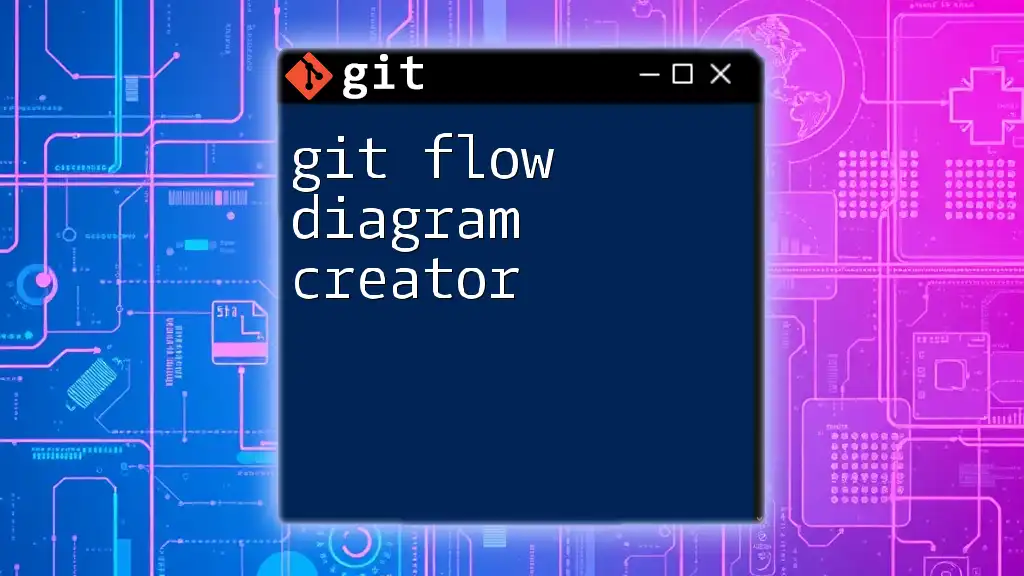
Post-Initialization: Understanding Git Flow Branches
Overview of Git Flow Branch Types
After initializing, it's crucial to understand the different branch types that Git Flow utilizes:
-
Main Branches:
- `master`: This branch contains production-ready code, reflecting the latest stable release.
- `develop`: The integration branch where ongoing development occurs, reflecting the latest delivered features.
-
Supporting Branches: You will also work with several types of supporting branches:
- Feature Branches: Branches created from `develop` to implement new features. They are merged back into `develop` when complete.
- Release Branches: Created from `develop` when preparing for a new release. They allow for final adjustments and fixes before merging into `master`.
- Hotfix Branches: Branches created from `master` to address critical problems discovered in production.
Visual Representation of Git Flow
Understanding how branches interact can greatly enhance your grasp of Git Flow. Visualizing the relationships between the main and supporting branches can help clarify the workflow. While we can't provide an image here, consider conceptualizing it as a structure where the `master` branch remains stable and the `develop` branch evolves continuously through feature and hotfix additions.
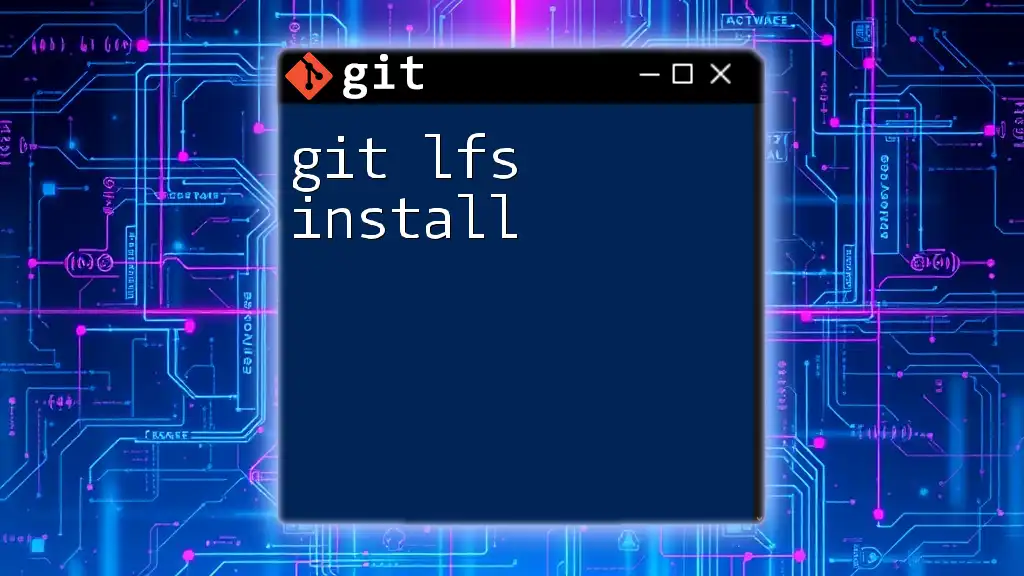
Best Practices for Using git flow init
To maximize the benefits of Git Flow, consider the following best practices:
-
Use Consistent Branch Naming: Maintaining consistency in your branch names helps team members understand the purpose of each branch and improves overall collaboration.
-
Regular Maintenance: Clean up stale branches after incorporation into `develop` or `master`. This helps minimize clutter and maintains clarity regarding active features and fixes.
-
Adapt the Workflow: Feel free to adjust the Git Flow model to fit your team's specific needs, keeping in mind the core principles that underpin its design. Flexibility can lead to improved efficiency.
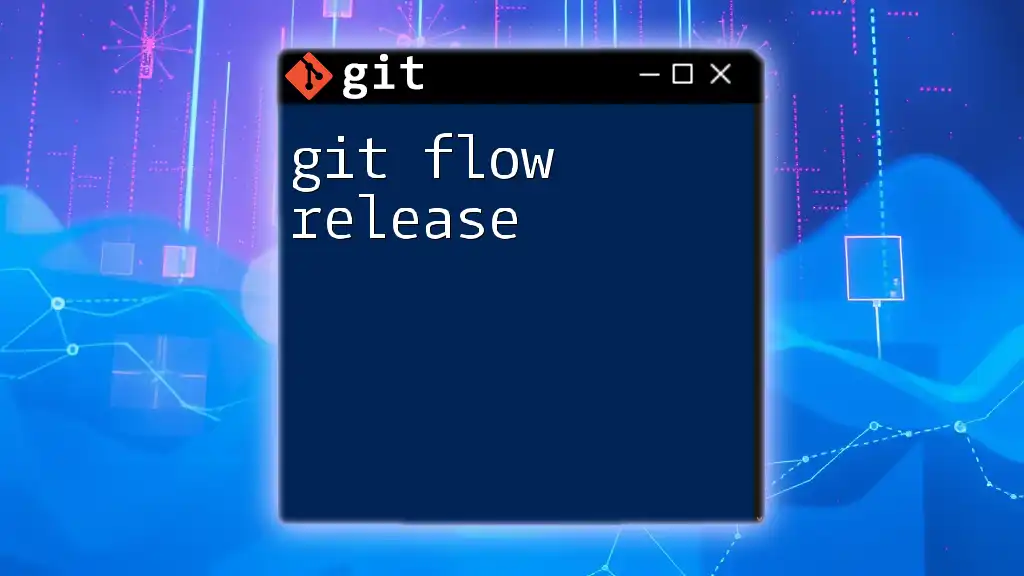
Conclusion
In this guide, we explored the essentials of the `git flow init` command, how to set it up, and the structural advantages it brings to a Git project. By understanding and implementing Git Flow, you enhance your team's development workflow and ensure that your code remains organized and efficient. As you continue your journey with Git, embrace these practices to foster an effective and collaborative environment in your software development projects.
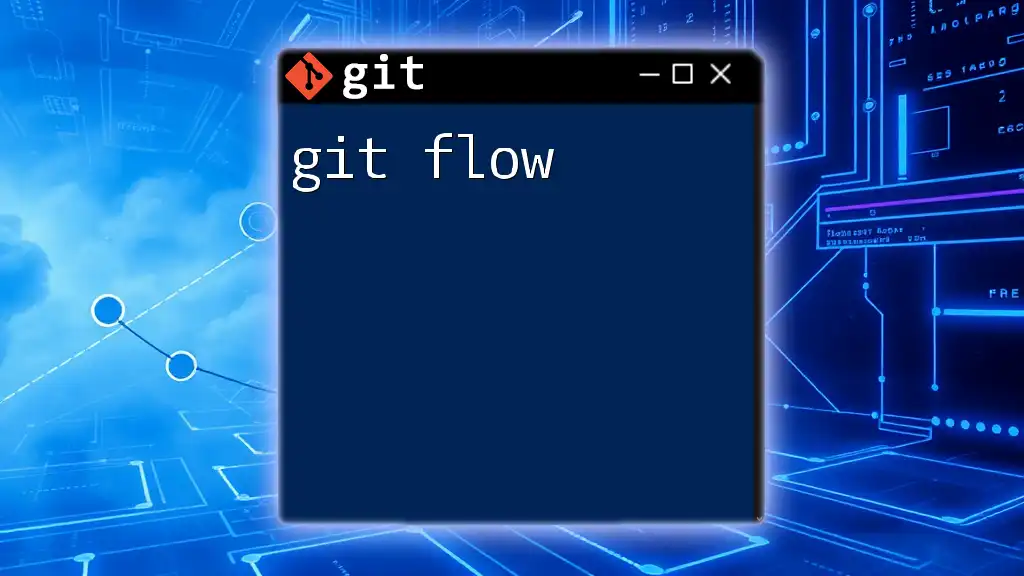
Additional Resources
For further exploration, consider checking out the official Git Flow documentation. Additionally, books and online courses on Git provide deeper insights and advanced techniques to enhance your skill set. Engaging in community discussions and forums can also be beneficial, offering real-world experiences from fellow developers.

Call to Action
We encourage you to share your experiences with Git Flow and how `git flow init` has impacted your workflow. Stay tuned for more tips and tutorials as we continue to unravel the intricacies of Git commands and empower developers like you!