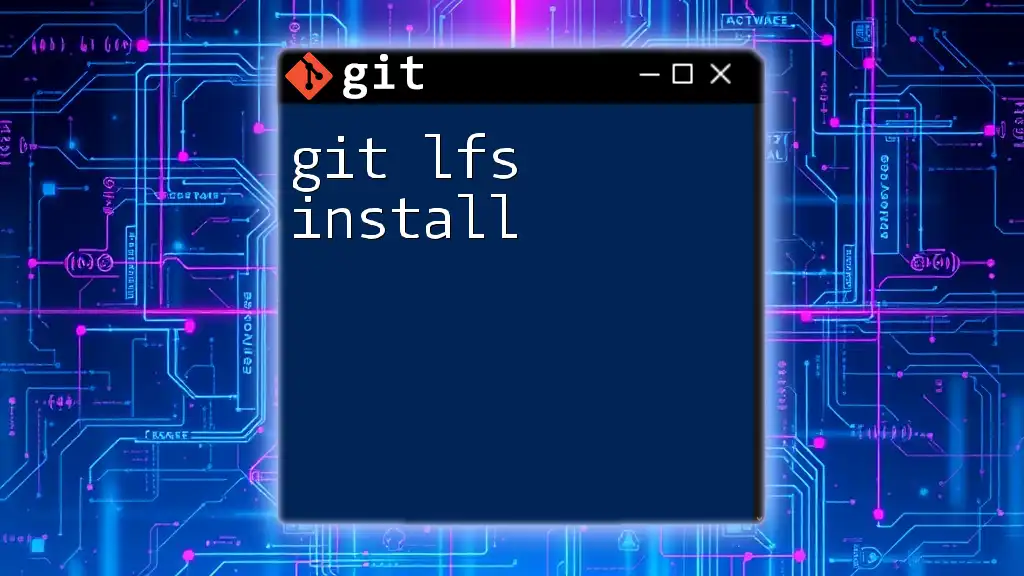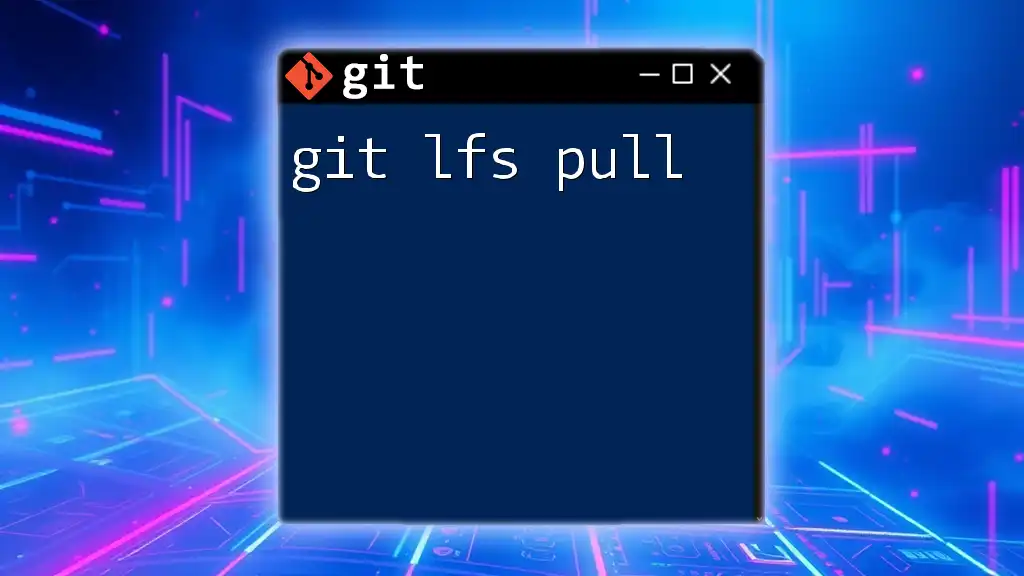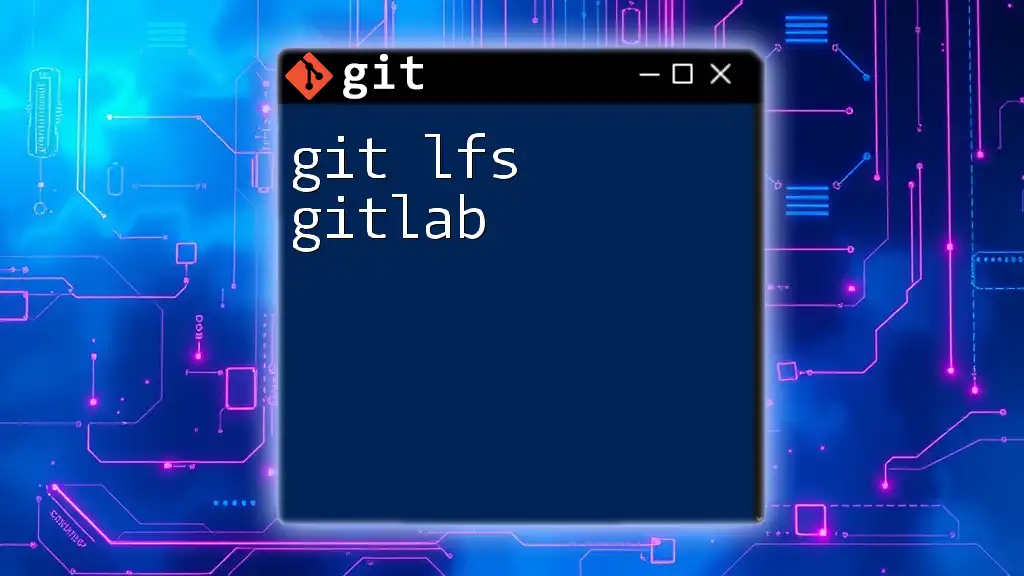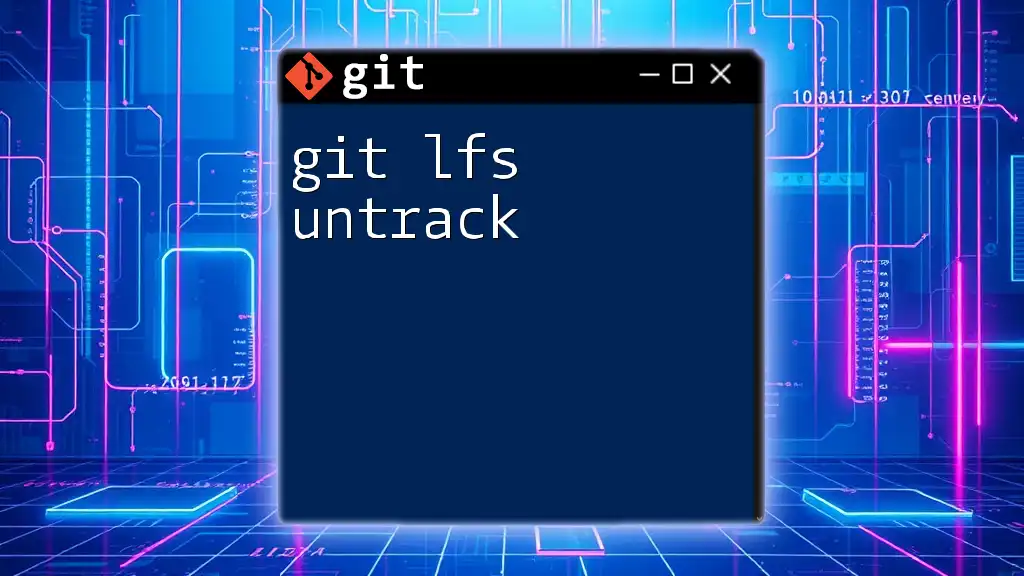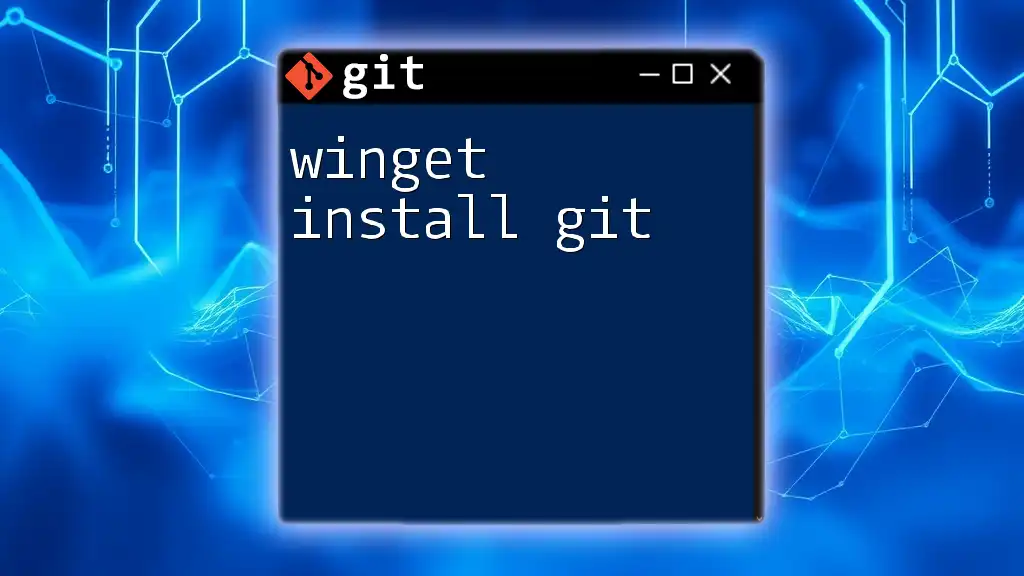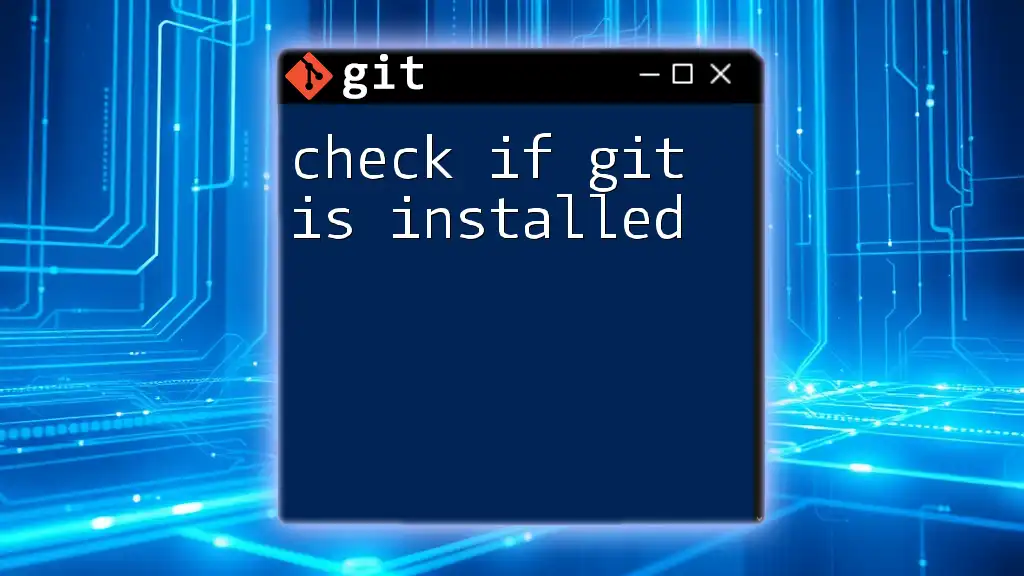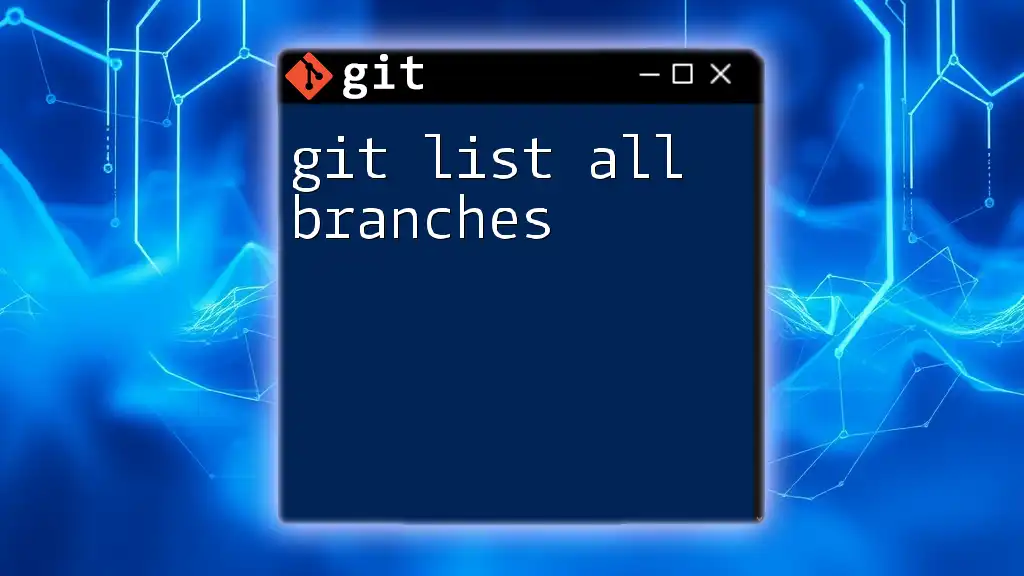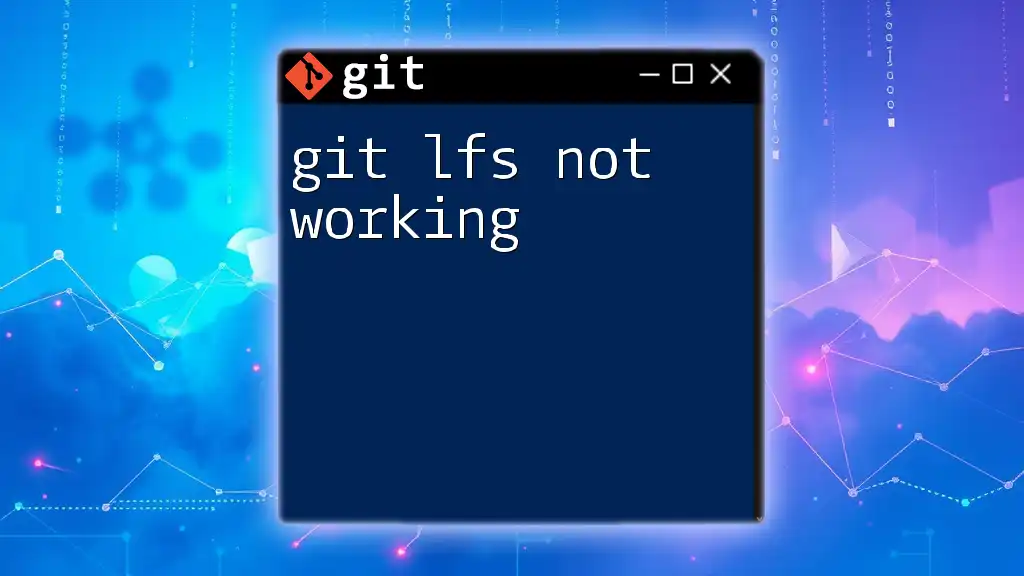To enable Git Large File Storage (LFS) for managing large files in your repository, you simply need to run the installation command in your terminal.
git lfs install
What is Git LFS?
Git Large File Storage (Git LFS) is an extension of Git designed to help manage large files more effectively. In a typical Git repository, large files can slow down operations like cloning and fetching, which can impede productivity and lead to frustrations among developers. Git LFS addresses these issues by storing large files on a remote server, while keeping lightweight references in the repository.
Why Use Git LFS?
Using Git LFS offers several advantages over traditional Git approaches to large files. First and foremost, it reduces the size of your repository, leading to improved performance for collaboration and version control. Furthermore, it caters to teams working with files that exceed Git’s limitations, such as multimedia files, datasets, or heavy binary files. Prominent use cases include game development, where texture files can be bulky, and data science projects, which often involve large datasets or model files.

Prerequisites for Installing Git LFS
System Requirements
Before installing Git LFS, ensure your operating system supports it. Git LFS is compatible with major operating systems, including Windows, macOS, and various Linux distributions. Ensure that your system also has Git installed, as Git LFS relies on it.
Git Installation Check
To check if Git is already installed on your machine, you can execute the following command in your terminal:
git --version
If Git is not installed, you must install it before proceeding with Git LFS. Follow the respective instructions for your operating system.
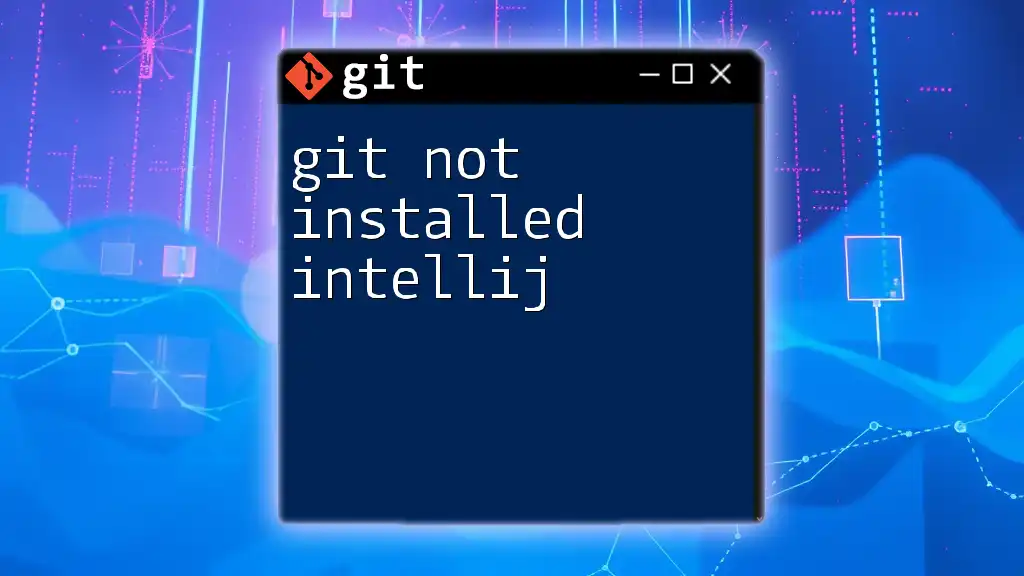
How to Install Git LFS
Installing Git LFS on Different Operating Systems
For Windows
On Windows, you can quickly install Git LFS using the package manager Chocolatey. If you have Chocolatey installed, run the following command:
choco install git-lfs
If you prefer not to use Chocolatey, you can download the Git LFS installer directly from the [GitHub releases page](https://github.com/git-lfs/git-lfs/releases).
For macOS
For macOS users, the best way to install Git LFS is through Homebrew. If you have Homebrew set up, execute this command in your terminal:
brew install git-lfs
Alternatively, you can manually download the LFS installer from the [GitHub releases page](https://github.com/git-lfs/git-lfs/releases).
For Linux
On Linux, the installation process varies slightly depending on your distribution.
- For Debian-based systems (like Ubuntu), use the following command:
sudo apt-get install git-lfs
- For RPM-based systems (like Fedora), run:
sudo dnf install git-lfs
Alternatively, you can also download and install Git LFS from the [GitHub releases page](https://github.com/git-lfs/git-lfs/releases).
Verifying Git LFS Installation
To confirm that Git LFS has been successfully installed, run:
git lfs --version
If the installation was successful, you will see the version number of Git LFS. If you encounter any issues, consider reviewing the installation process for your operating system for any potential steps that may have been missed.
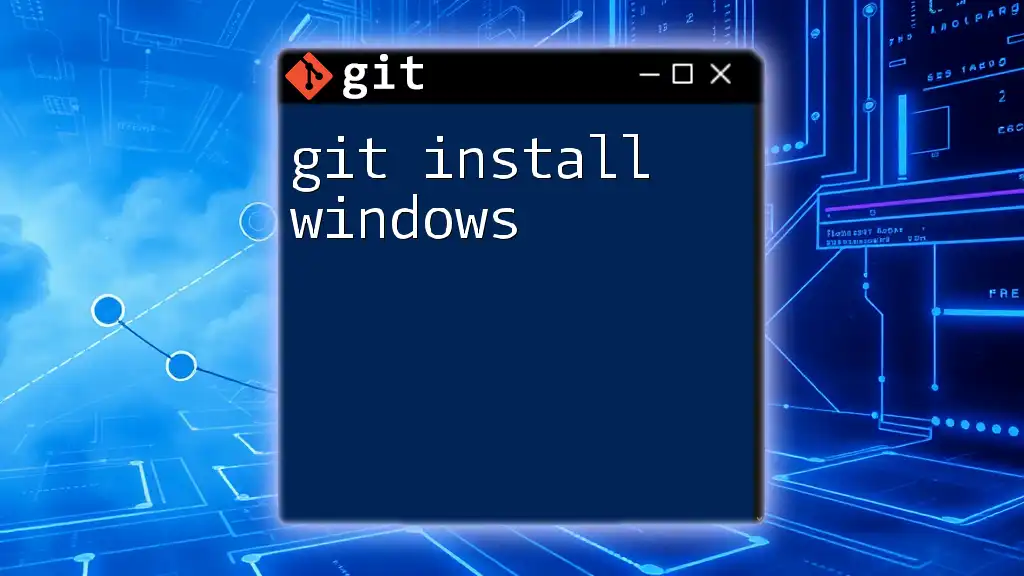
Configuring Git LFS
Initializing Git LFS in a Repository
Once Git LFS is installed, you need to configure it within your Git repositories. This is done by initializing Git LFS in the repository you want to work with. Navigate to your local repository's directory in the terminal, then execute:
git lfs install
This command sets up Git LFS for your project by modifying your Git configuration.
Tracking Large Files
To start using Git LFS with specific file types, you’ll need to tell Git which kinds of files you want to track using the following command:
git lfs track "*.psd"
Replace `*.psd` with the pattern that matches the file types you want to track, such as images, videos, or datasets. After executing this command, Git will create or update a `.gitattributes` file in your repository, specifying the tracked large files. This file is crucial, as it ensures that all collaborators are aware of the large files being managed by Git LFS.
Using Git LFS with Existing Repositories
If you're integrating Git LFS into an existing repository, there are additional steps you need to follow. As part of the process, you can migrate previously committed large files into LFS storage using:
git lfs migrate import --run
This command will analyze your repository and transfer identified large files to LFS, optimizing your repository size and structure.
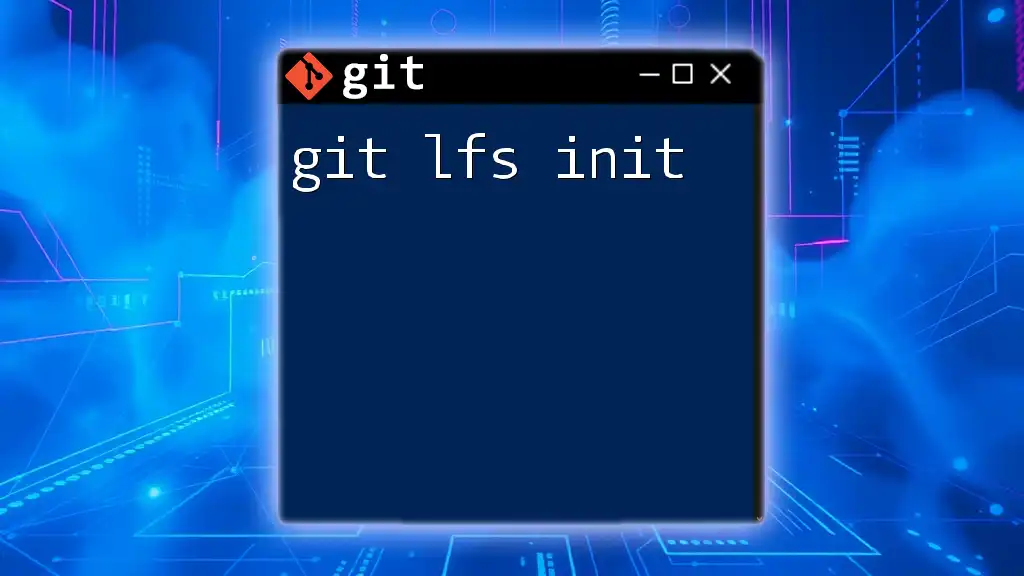
Working with Git LFS
Basic Git LFS Commands
When working with files tracked by Git LFS, the standard Git workflow remains largely unchanged. You can add large files in the same way as regular files:
git add <large_file>
When you commit your changes, Git LFS will handle the large file storage:
git commit -m "Add large file"
When pushing or pulling changes, Git LFS seamlessly integrates with Git commands. For example, to push changes to your remote repository:
git push
When you run this command, Git LFS will upload the large files to the LFS server while maintaining a pointer reference in the repository.
Viewing LFS File Status
To check the status of files tracked by Git LFS within your repository, you can execute:
git lfs ls-files
This command will provide a list of all large files in your repository, showcasing their current state and the pointer information.
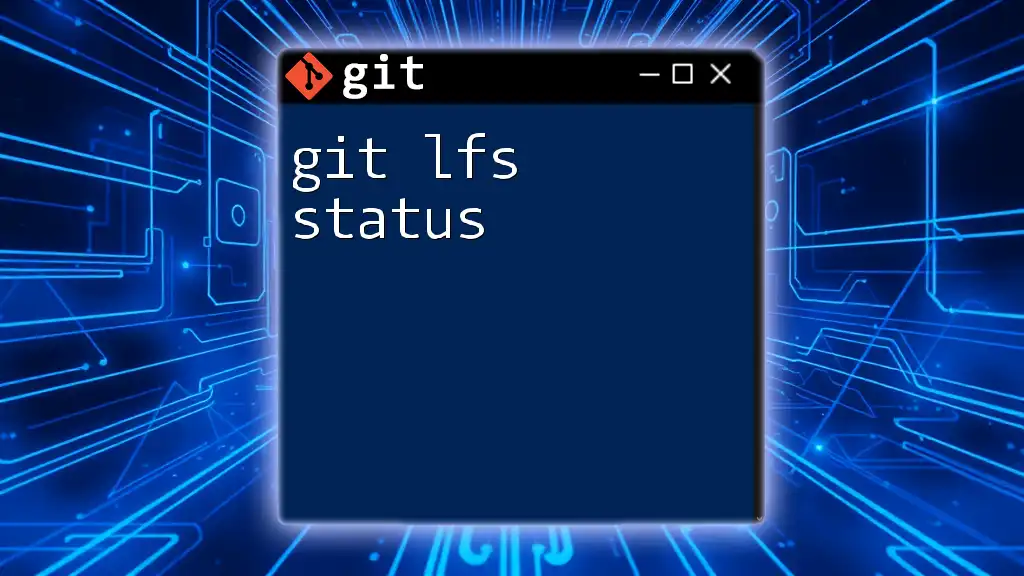
Advanced Git LFS Features
Cleaning Up Git LFS Storage
As your LFS usage grows, it’s essential to manage the storage effectively. You can manually clear unused LFS objects with the command:
git lfs prune
This command removes old or unreferenced LFS files from your storage, helping you maintain a clean and efficient repository.
Integrating Git LFS with CI/CD Workflows
To ensure a smooth deployment process, consider the best practices for using Git LFS in your Continuous Integration/Continuous Deployment (CI/CD) pipelines. Ensure that Git LFS is installed on your CI servers and configured correctly. For instance, when using GitHub Actions or Travis CI, you need to include setup steps to handle Git LFS files during builds.
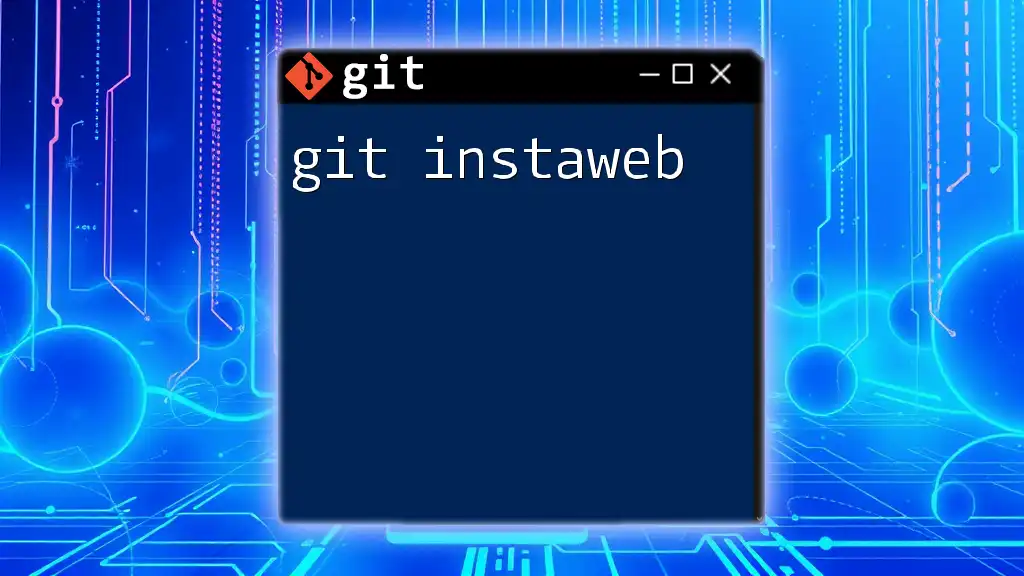
Conclusion
In summary, using Git LFS provides significant benefits for managing large files in Git repositories, drastically improving performance and usability. With its simple installation and configuration process, you can enhance your workflow and enable your teams to collaborate more effectively on projects that involve substantial binary files. Embrace Git LFS and streamline your development process, enabling you to focus on what truly matters: writing great code.
Additional Resources
For further reading, check out the official Git LFS documentation, various tutorials available online, and community forums where you can ask questions and share best practices. Utilizing these resources will deepen your understanding of Git LFS and help you master large file management in your projects.