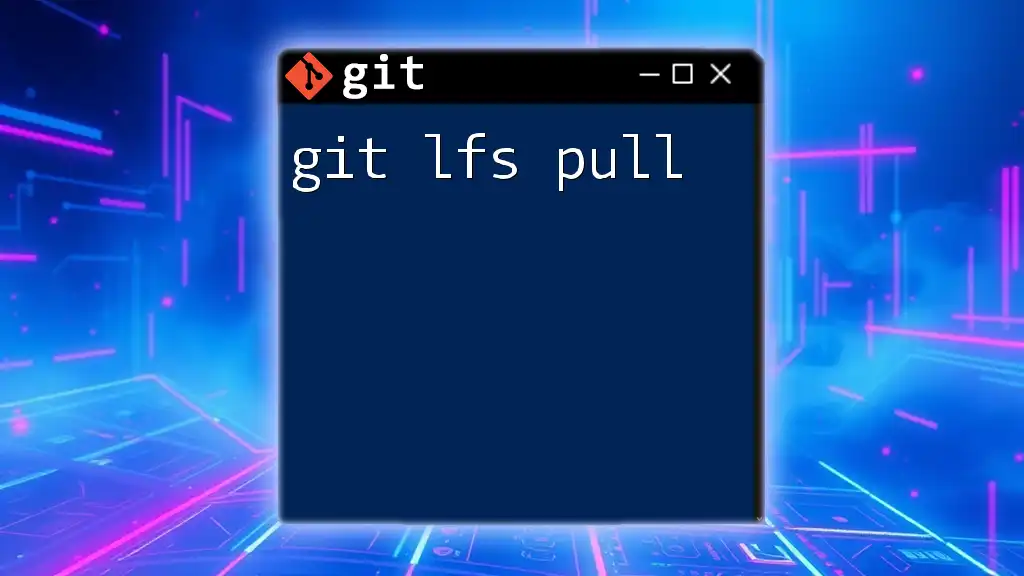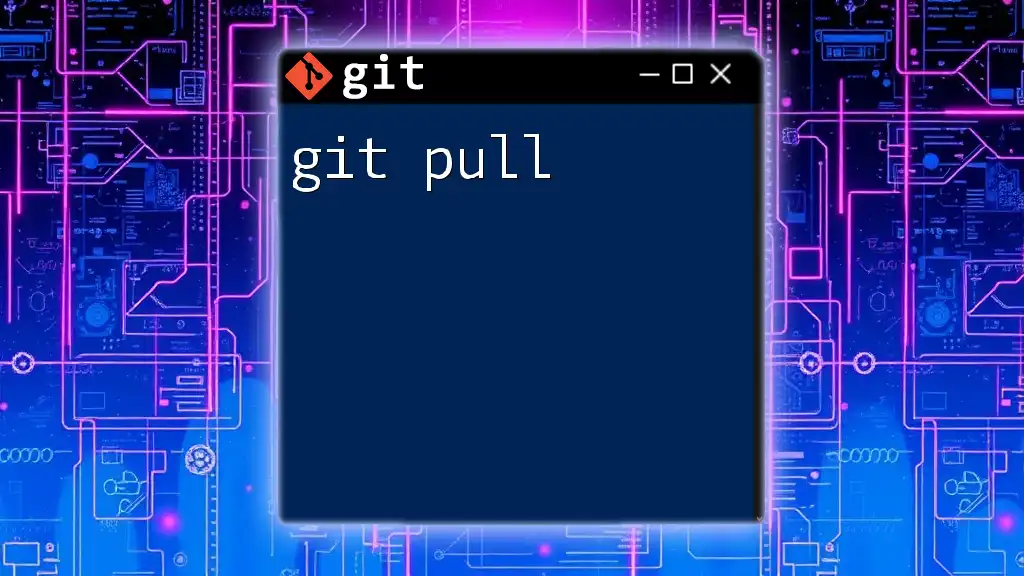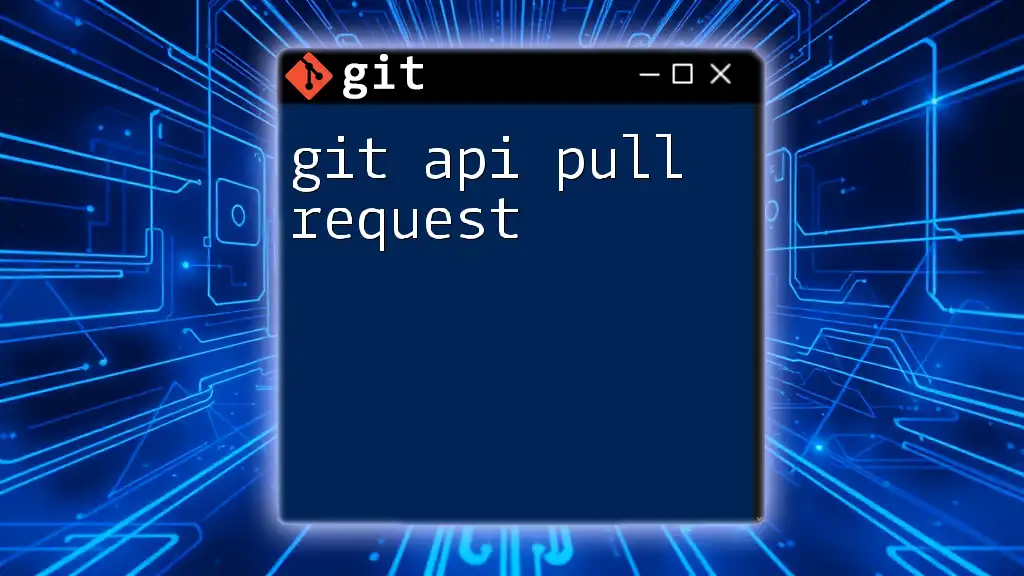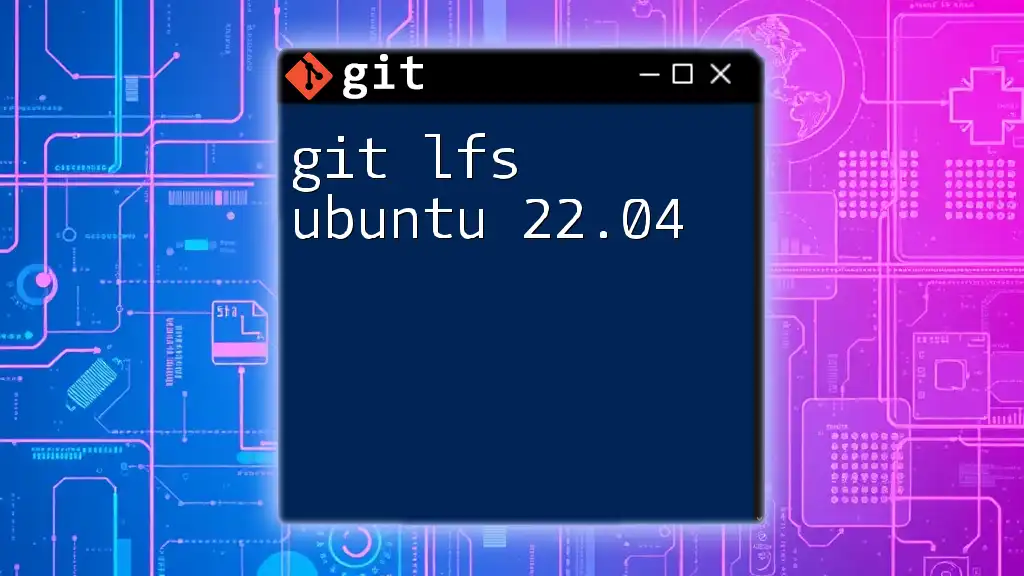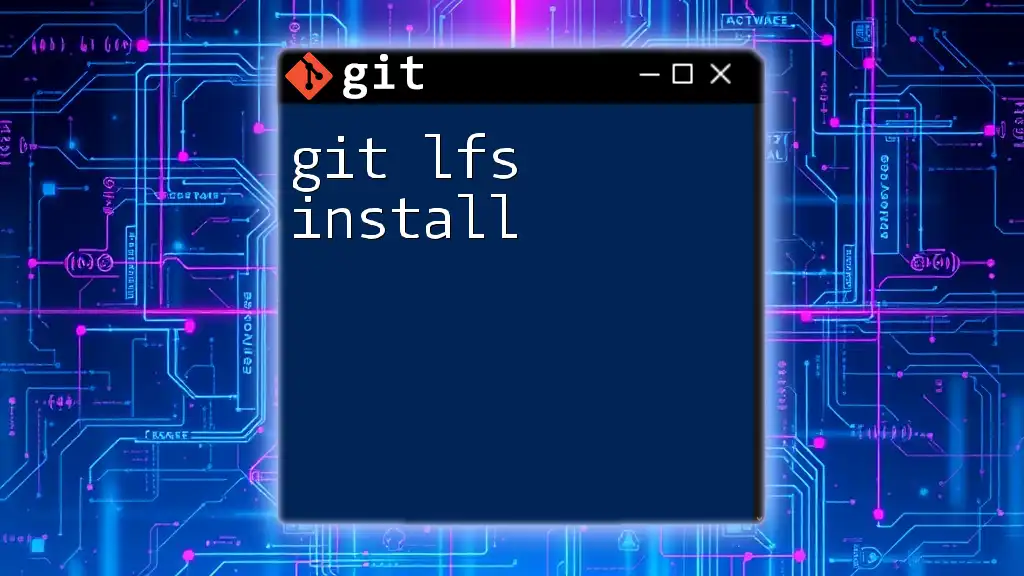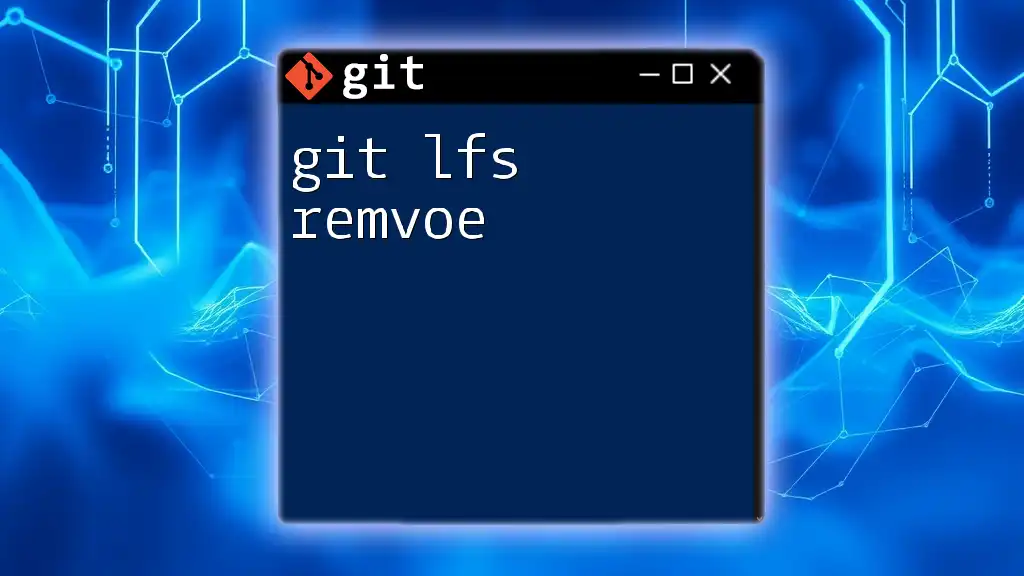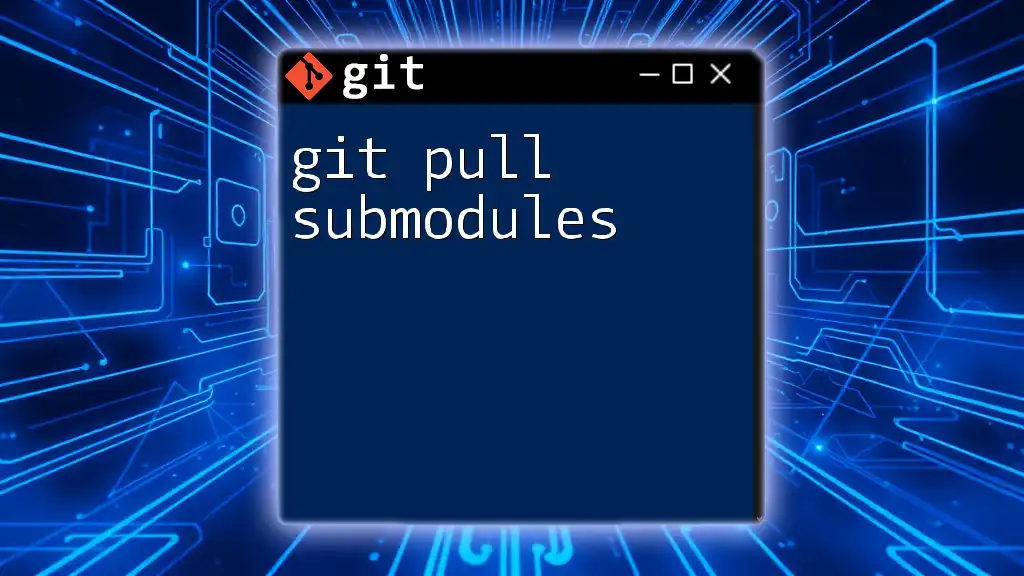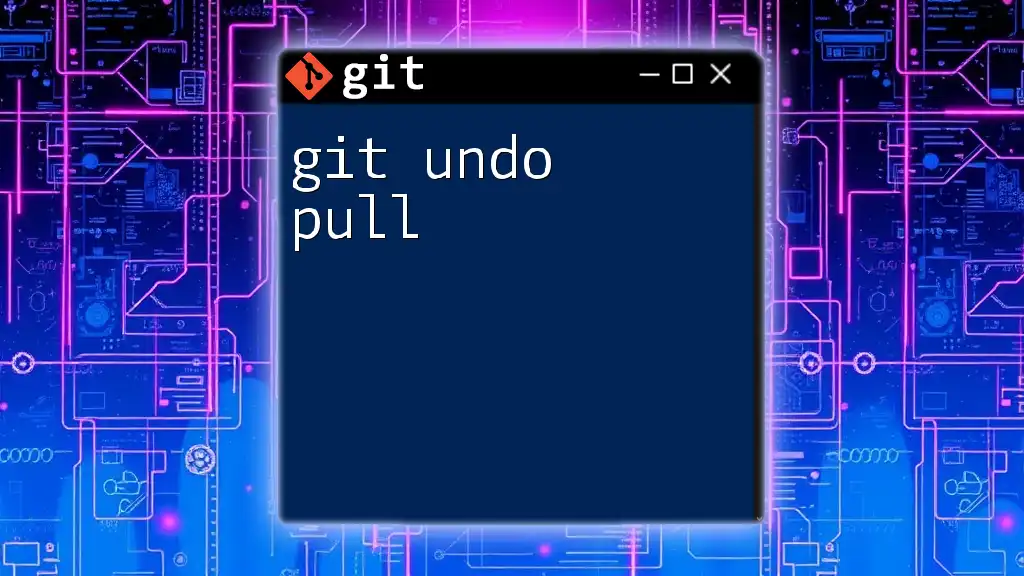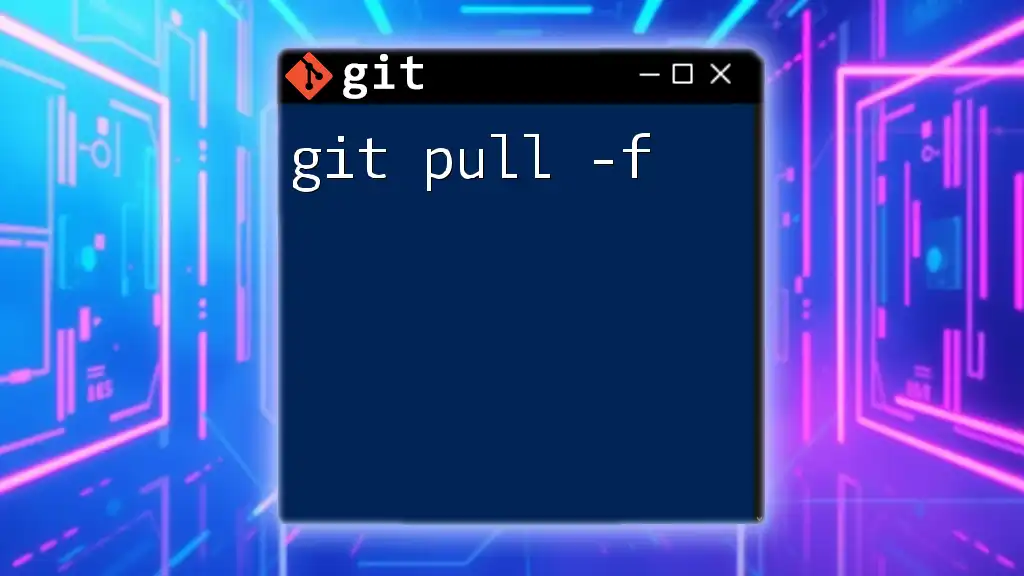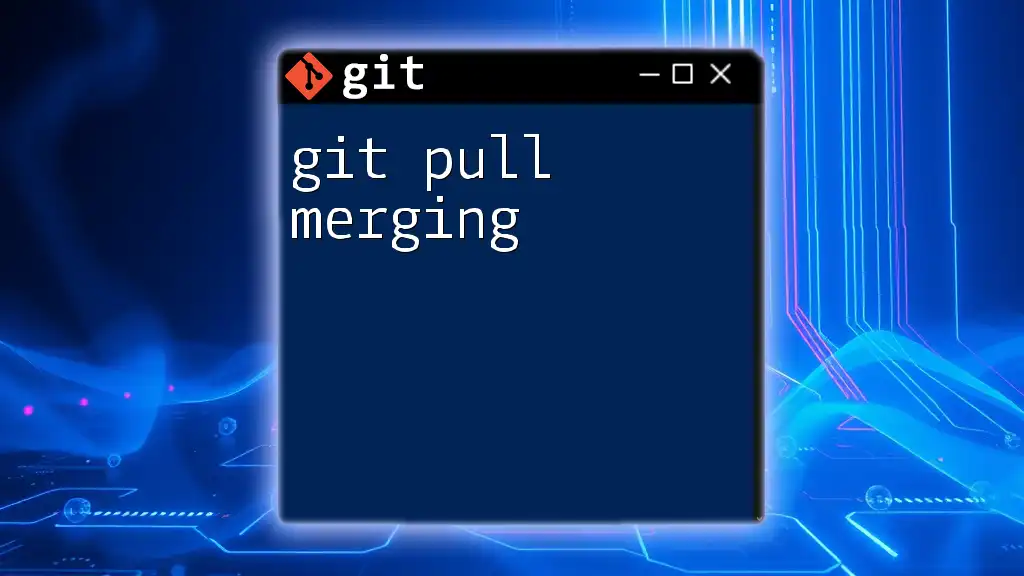The `git lfs pull` command downloads the large files associated with a Git repository from a remote server to your local environment, ensuring that the working directory is up-to-date with the latest versions of those files tracked by Git Large File Storage (LFS).
git lfs pull
Understanding Git LFS
What is Git LFS?
Git Large File Storage (LFS) is an extension to Git that helps users manage large files, such as audio samples, videos, datasets, and high-resolution images, which can slow down repository performance. By storing large files on a dedicated server and only tracking pointers in your Git repository, Git LFS optimizes your workflow and keeps the repository lightweight.
Why Use Git LFS?
Using Git LFS has several advantages over traditional Git. It effectively manages large files that would otherwise bloat your repository. LFS supports various file types, which allows flexibility and a structured approach to versioning files that exceed Git's normal handling capacity.
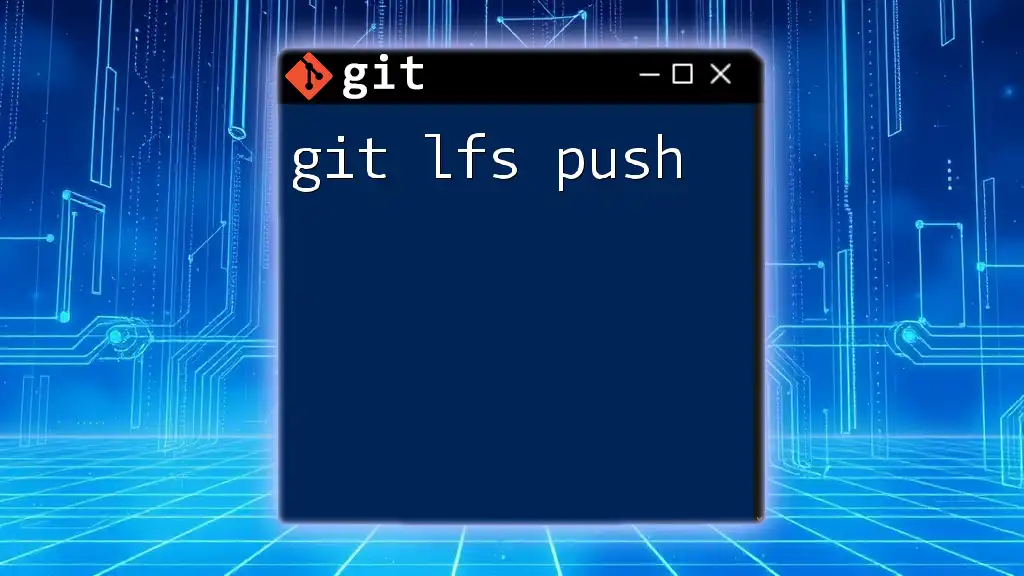
Understanding `git lfs pull`
What Does `git lfs pull` Do?
The command `git lfs pull` is essential for syncing your local repository with the large files stored on the remote Git LFS server. While a standard `git pull` fetches the most recent commits, including changes to files tracked normally by Git, `git lfs pull` ensures that the associated large files are also downloaded and updated. This command ensures that you have all the necessary LFS-tracked files in your working directory.
When to Use `git lfs pull`
You should use `git lfs pull` in specific scenarios, such as:
- After you’ve cloned a repository that uses Git LFS, to make sure you have the necessary files.
- When you switch branches that have different sets of large files tracked by LFS.
- Anytime you want to ensure your local files reflect the latest content from the remote LFS storage.
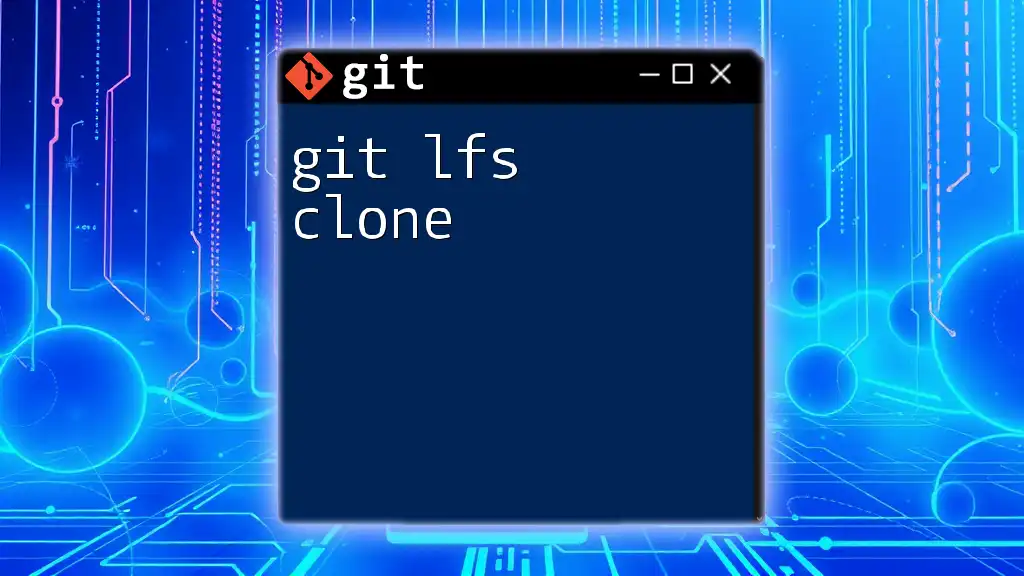
Prerequisites for Using `git lfs pull`
Installing Git LFS
Before using `git lfs pull`, you must install Git LFS. Here’s a basic guide for each platform:
-
macOS: You can use Homebrew:
brew install git-lfs -
Windows: Download the Git LFS installer from the Git LFS website and run it.
-
Linux: Use your distribution's package manager. For example, on Ubuntu:
sudo apt-get install git-lfs
Once installed, configure Git LFS by running:
git lfs install
Tracking Files with Git LFS
To benefit from Git LFS, you need to specify which large files to track. You can do this with the `git lfs track` command. For example, if you want to track all Photoshop files, you would use:
git lfs track "*.psd"
This command updates your `.gitattributes` file, which is essential for Git to recognize which files are managed by LFS.
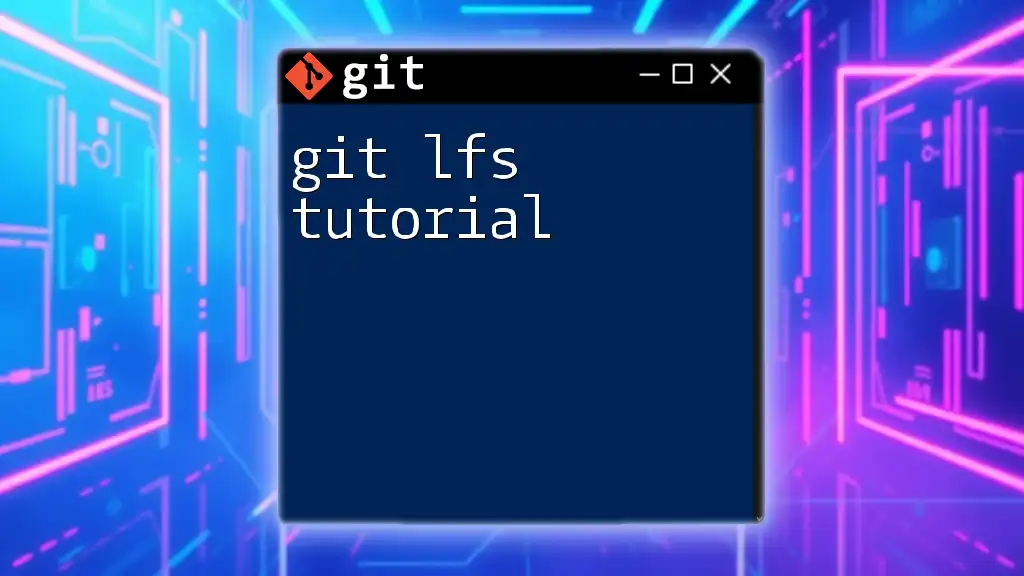
Detailed Usage of `git lfs pull`
Basic Command Syntax
The basic syntax for the `git lfs pull` command is straightforward:
git lfs pull
This command pulls the LFS objects associated with your current branch.
Usage Examples
When you clone a repository that utilizes Git LFS, the regular clone command may not automatically download the large files. To ensure you retrieve them, you would typically follow up with:
git clone [repository_url]
cd [repository_directory]
git lfs pull
In a collaborative environment, if a teammate has committed new LFS-tracked files, executing `git lfs pull` after performing a standard `git pull` ensures that your local repository has all the latest updates and files.
Common Scenarios
Switching branches is another scenario where `git lfs pull` becomes vital. If you are working on different branches that include varying large files, switching without pulling could lead to discrepancies. Therefore, after changing branches, executing `git lfs pull` guarantees that you have all the necessary assets available.
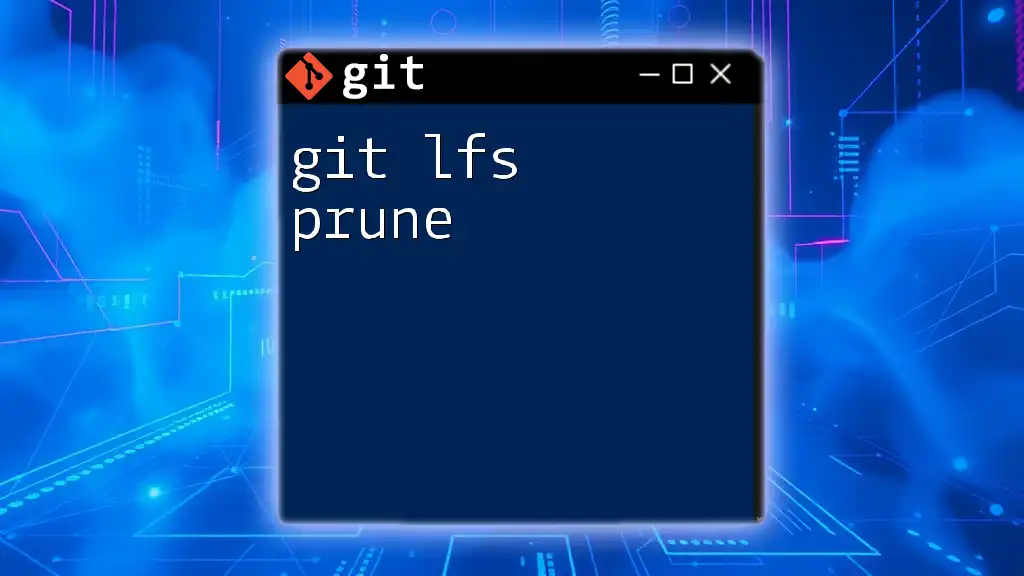
Common Issues and Troubleshooting
Error Handling with `git lfs pull`
You may encounter issues when using `git lfs pull`. Common errors include authentication problems or missing LFS objects. For instance, if you experience authentication issues, ensure your credentials are correct. You can cache your credentials using:
git config --global credential.helper cache
Verifying LFS Objects
After running `git lfs pull`, you may want to verify that all LFS objects have been successfully pulled. You can do this with the command:
git lfs ls-files
This will list all the LFS-tracked files in your repository, providing confirmation of successful updates.
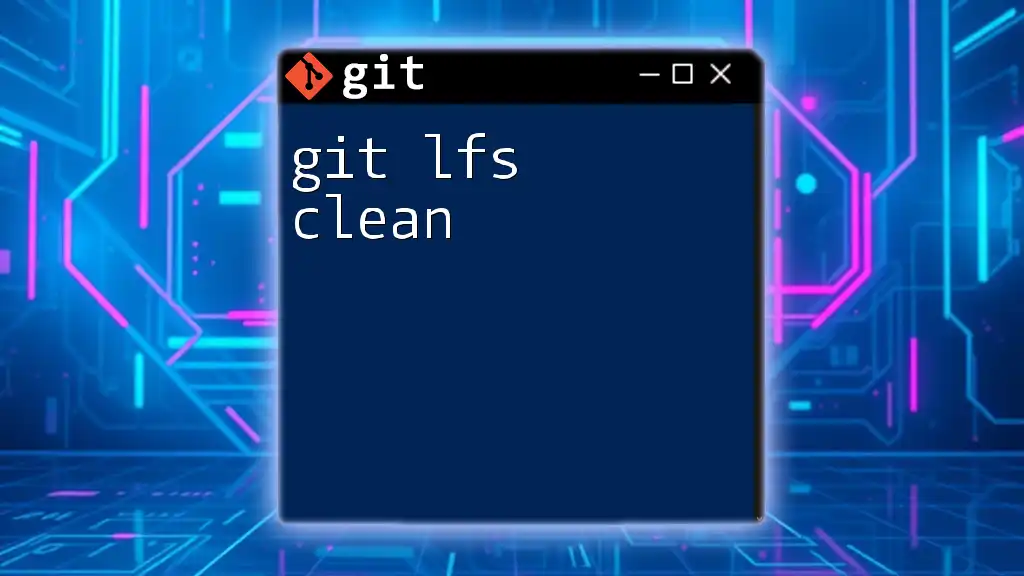
Best Practices for Using Git LFS
Managing Your LFS Storage
To optimize your use of Git LFS, be mindful of what files you choose to track. Regularly review and clean up your LFS storage to prevent unnecessary consumption of your quota. Limiting tracked files to only those that genuinely require LFS can enhance your project’s efficiency.
Integrating LFS into CI/CD Pipelines
Incorporating Git LFS into your Continuous Integration/Continuous Deployment (CI/CD) pipelines is critical. LFS ensures that all large files needed for builds or tests are present. Ensure that your CI/CD scripts include `git lfs install` and `git lfs pull` to fetch the necessary assets during automated runs.
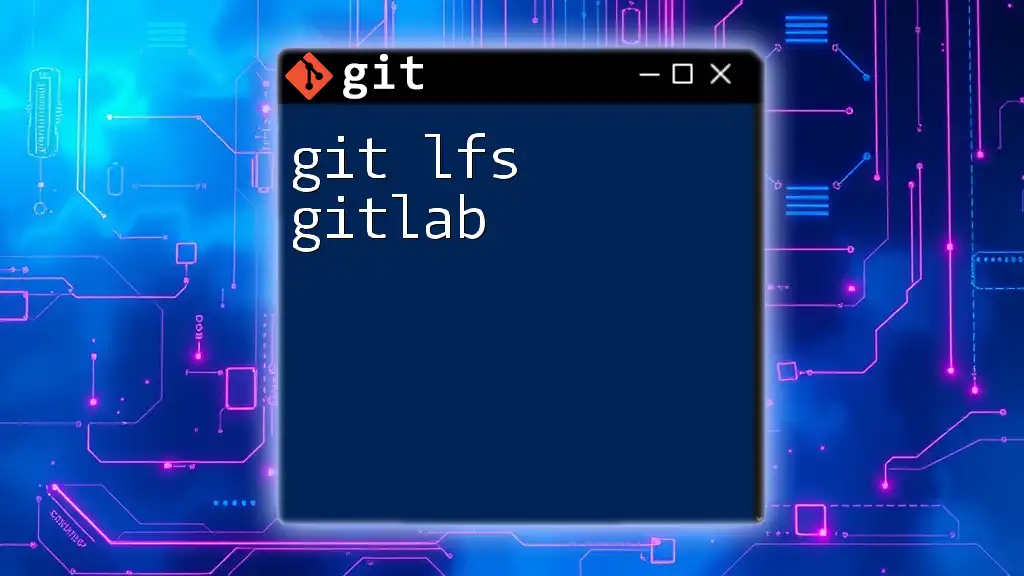
Conclusion
Utilizing the `git lfs pull` command is essential for maintaining your local development environment when working with large files. Leveraging Git LFS streamlines your workflows and enhances collaboration within teams and projects, enabling developers to manage their repositories efficiently. Adopting Git LFS can significantly improve your experience with large file management.
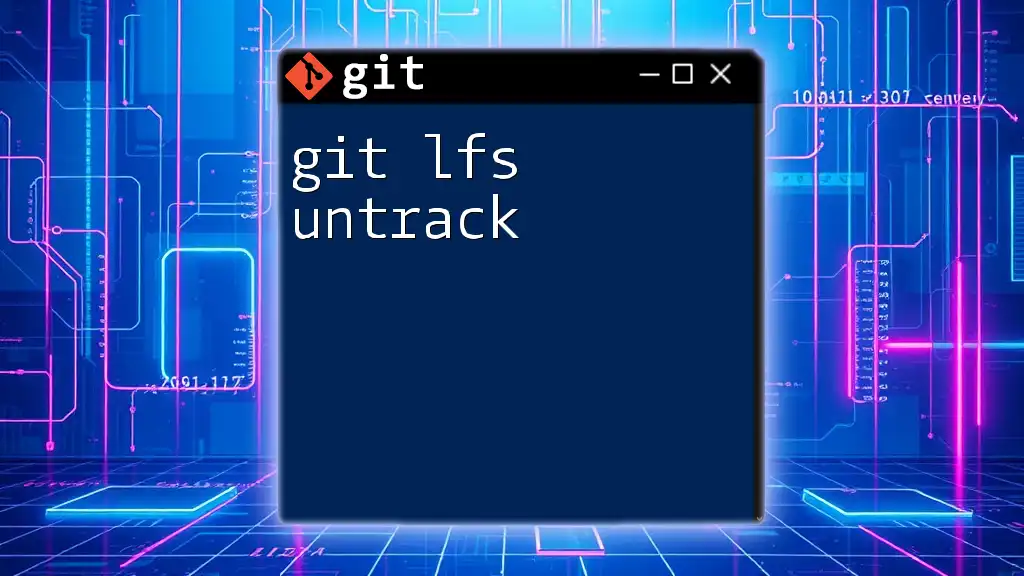
Additional Resources
For further reading and deeper understanding, consult the official [Git LFS documentation](https://git-lfs.github.com/) or explore various online tutorials that delve into advanced Git LFS usages and scenarios.