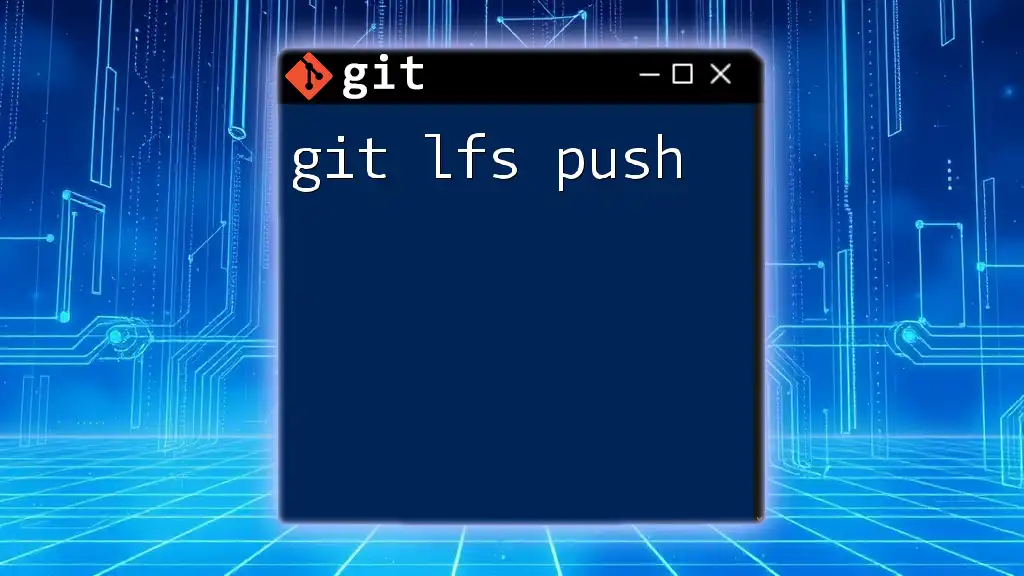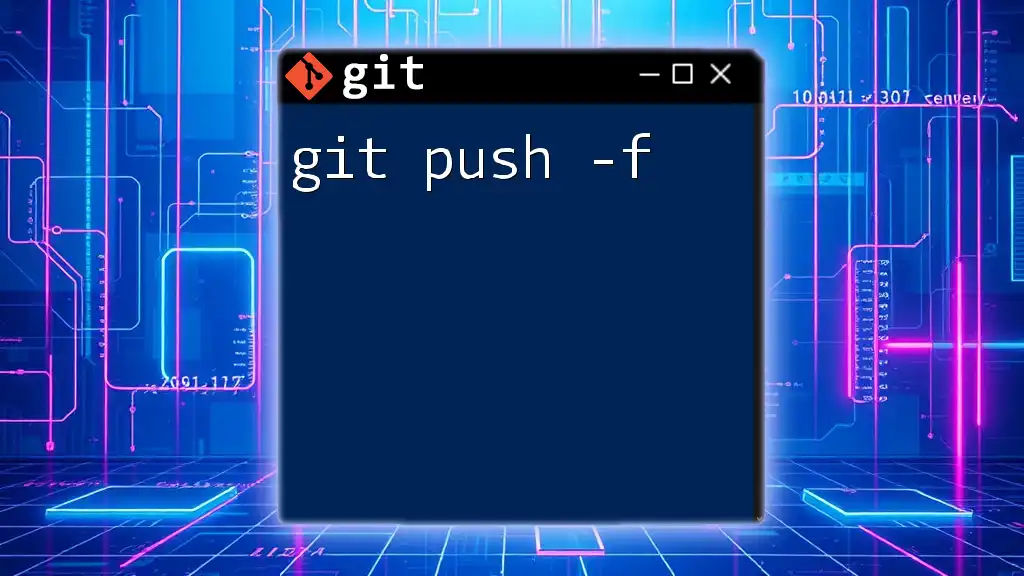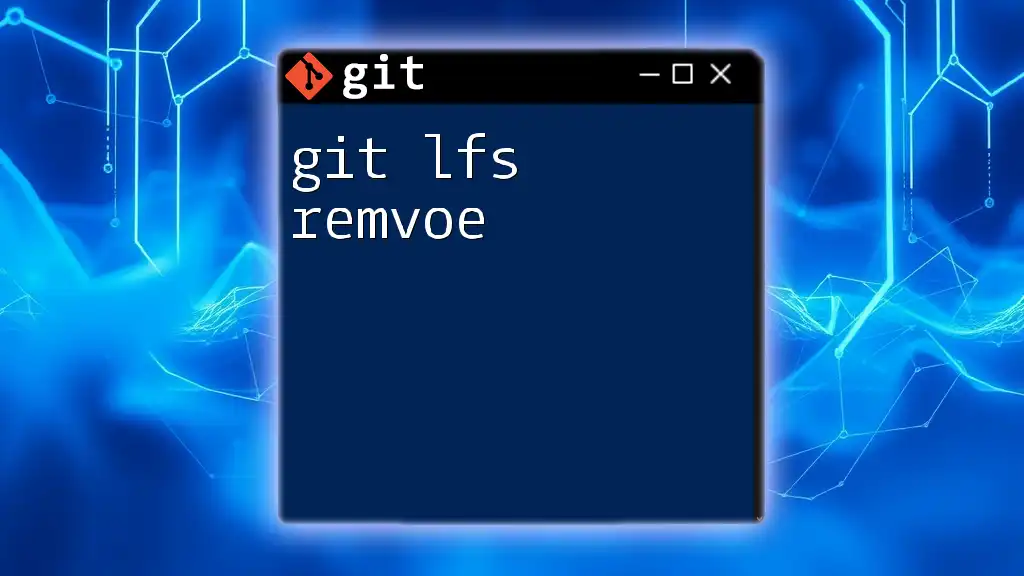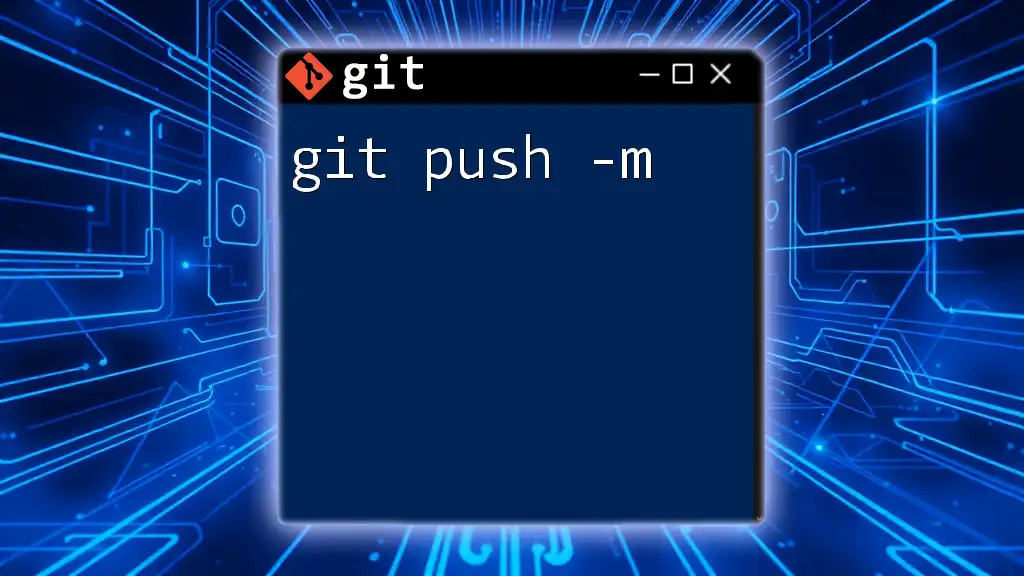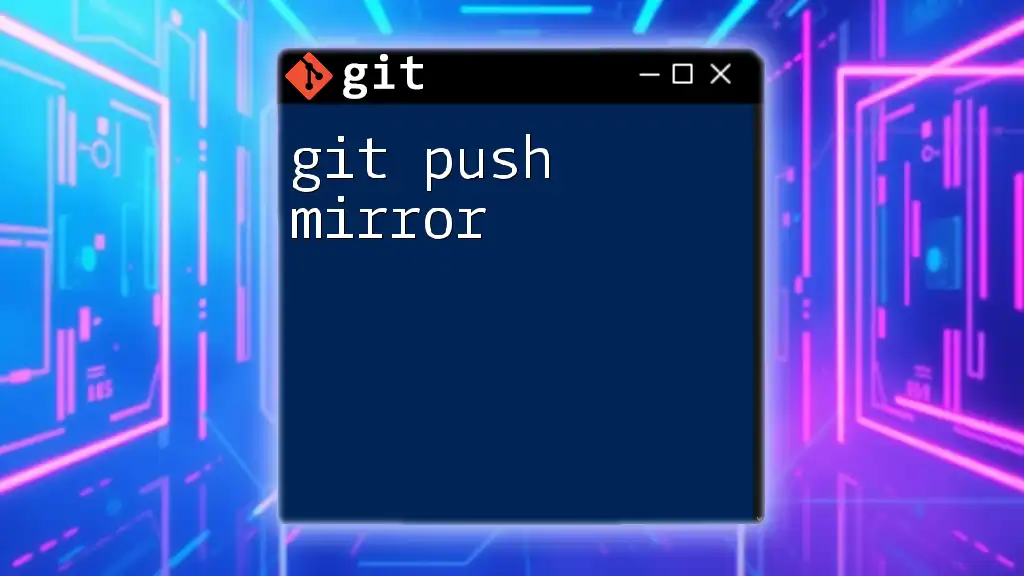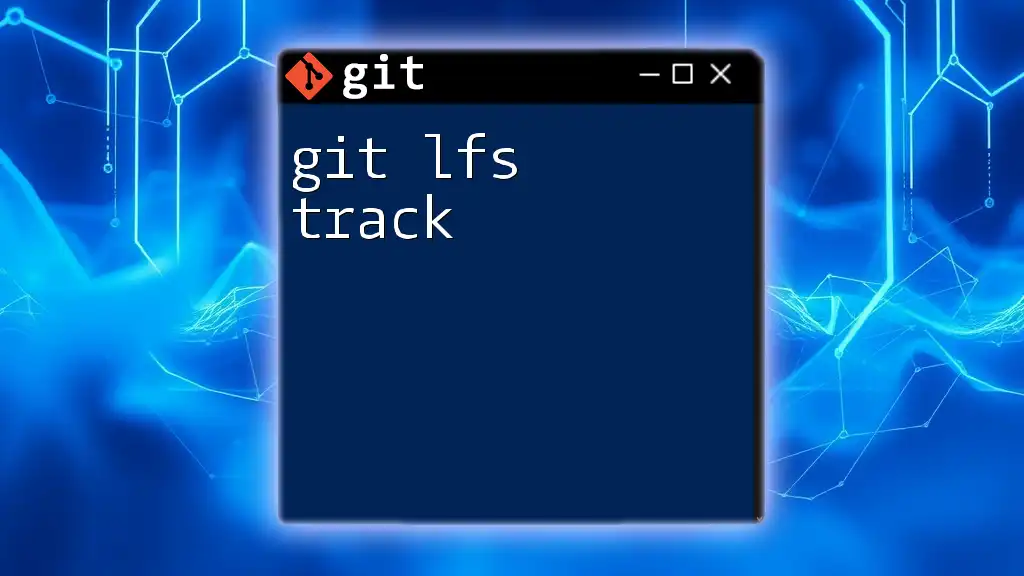The `git lfs push` command uploads large files tracked by Git LFS (Large File Storage) to a remote repository.
git lfs push origin main
What is Git LFS?
Git LFS, or Git Large File Storage, is an extension to Git that helps manage large files more efficiently. Traditional Git is fantastic for handling small files and text-based code, but when it comes to large binaries—such as videos, audio files, or high-resolution images—Git can become unwieldy. This is where Git LFS comes into play, allowing you to store large files outside of the main repository while still keeping pointers to them in your Git history.
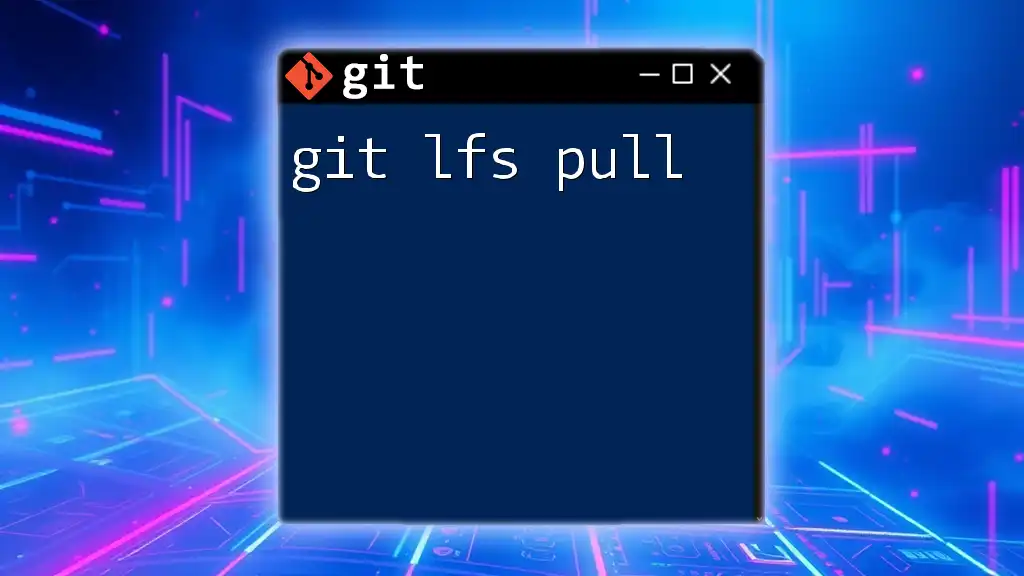
Why Use Git LFS?
Utilizing Git LFS provides significant advantages in managing large files:
- Performance: By storing large files separately, the performance when cloning and fetching repositories is significantly improved, making it faster for developers to work with large repositories.
- Version Control: Git LFS retains version control over large files, which is crucial for collaborative environments where multiple versions of assets are needed.
In contrast, if you were to store large files directly in a traditional Git repository, it could bloat the repository size, cause slower performance, and complicate common operations.
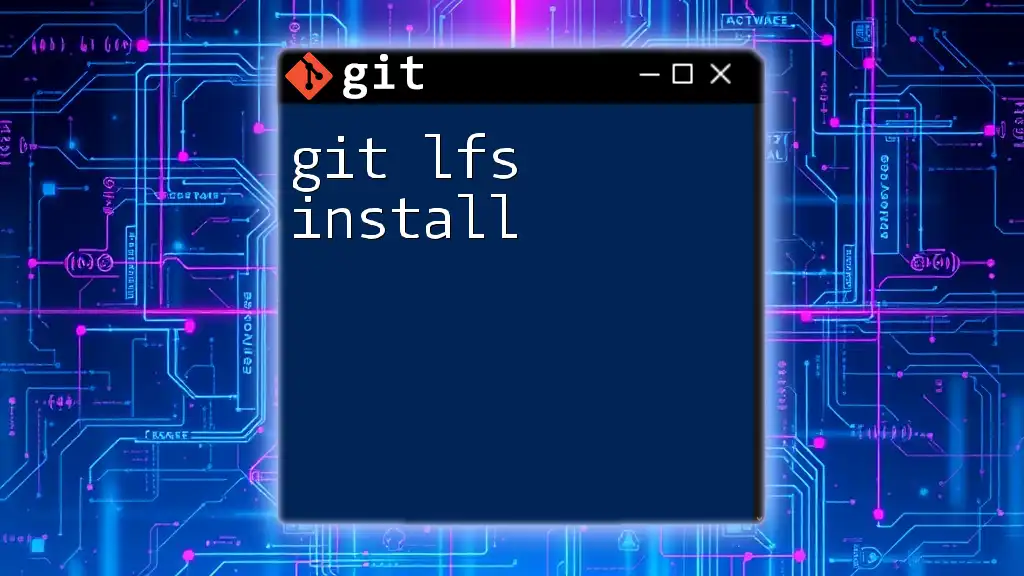
Installing Git LFS
Prerequisites
Before installing Git LFS, ensure that Git is already installed on your system. You can check this by running:
git --version
If Git is not installed, you will need to download and install it from the official Git website.
Step-by-Step Installation
Installing Git LFS varies slightly depending on your operating system:
For Windows:
- Download the Git LFS installer from the Git LFS website.
- Run the installer and follow the on-screen instructions.
For macOS: You can install Git LFS using Homebrew with the following command:
brew install git-lfs
For Linux: You can use a package manager specific to your distribution. For example, on Ubuntu:
sudo apt-get install git-lfs
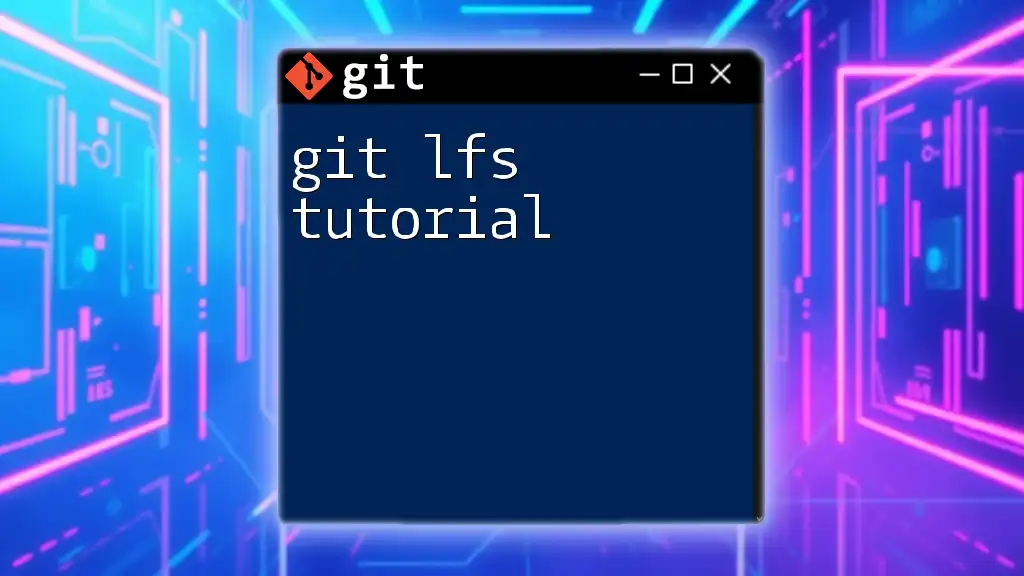
Setting Up Git LFS in Your Repository
Initializing Git LFS
Once installed, the first step is to initialize Git LFS in your repository. This can be done with the following command:
git lfs install
This command configures your Git environment to use LFS for the current user.
Tracking Large Files
After initializing Git LFS, you'll need to specify which large files should be tracked. You can do this by using the following command:
git lfs track "*.psd"
This command tells Git LFS to track all Photoshop files. When you commit changes, the files matching the specified patterns will automatically be stored with LFS.
An important aspect of tracking files is the modification of the `.gitattributes` file in your repository. When you track files, Git LFS updates this file to include the paths and patterns for the files you wish to manage.
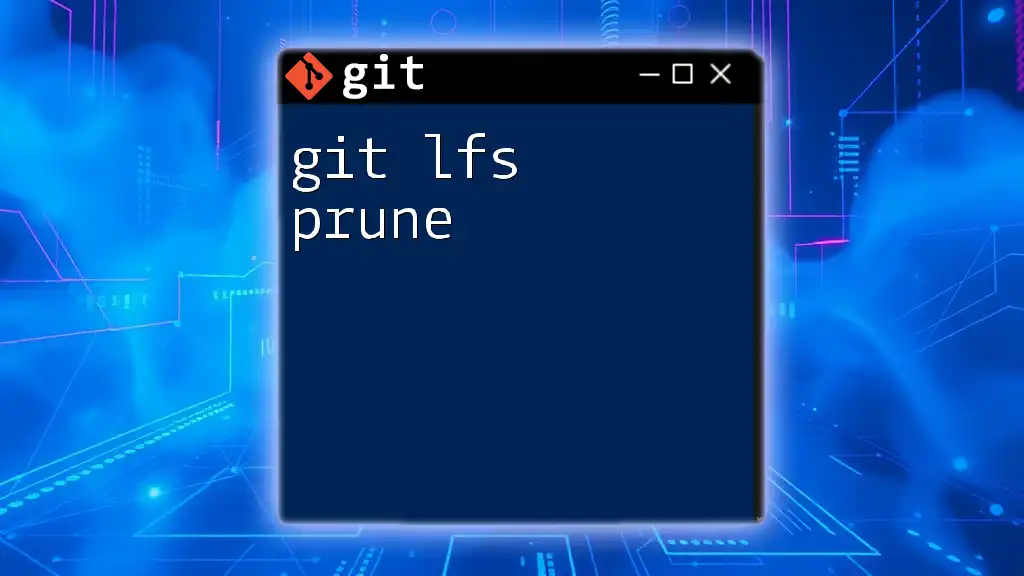
Understanding `git lfs push`
What is `git lfs push`?
The `git lfs push` command is crucial for uploading your large files to your remote repository. Unlike the standard `git push`, which pushes the entire commits, `git lfs push` specifically handles the large files tracked by Git LFS. Therefore, it allows you to upload the necessary files without needing to push the entire history of a project.
Syntax of `git lfs push`
The syntax for this command generally looks like this:
git lfs push <remote> <branch>
- `<remote>`: This indicates the name of the remote repository (e.g., `origin`).
- `<branch>`: This is the branch that you wish to push your LFS files to (e.g., `main`).
Common Use Cases for `git lfs push`
`git lfs push` is beneficial in collaborative environments where team members are updating large media files. For example, in a game development project, assets like textures and audio files can be managed more efficiently using this command rather than pushing them as standard Git files.
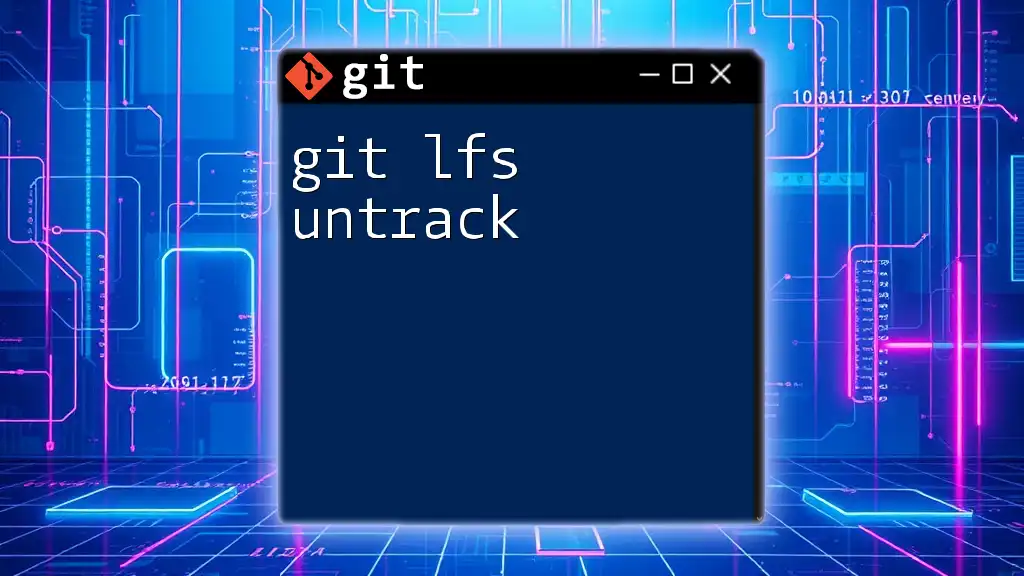
Working with `git lfs push`
Preparing to Push Large Files
Before pushing, ensure that all your changes are staged. Use the command:
git add <your_files>
Make sure that your large files are being tracked by Git LFS. You can check which files are tracked with:
git lfs ls-files
Executing `git lfs push`
With everything prepared, you can execute the push command. For example:
git lfs push origin main
This command will push all tracked LFS files to the `main` branch of the specified remote repository.
Verifying Your Push
After executing `git lfs push`, it's prudent to verify that all large files were successfully uploaded. You can use:
git lfs ls-files
This will list all the files managed by LFS, while the logs can be used for more detailed troubleshooting:
git lfs logs last
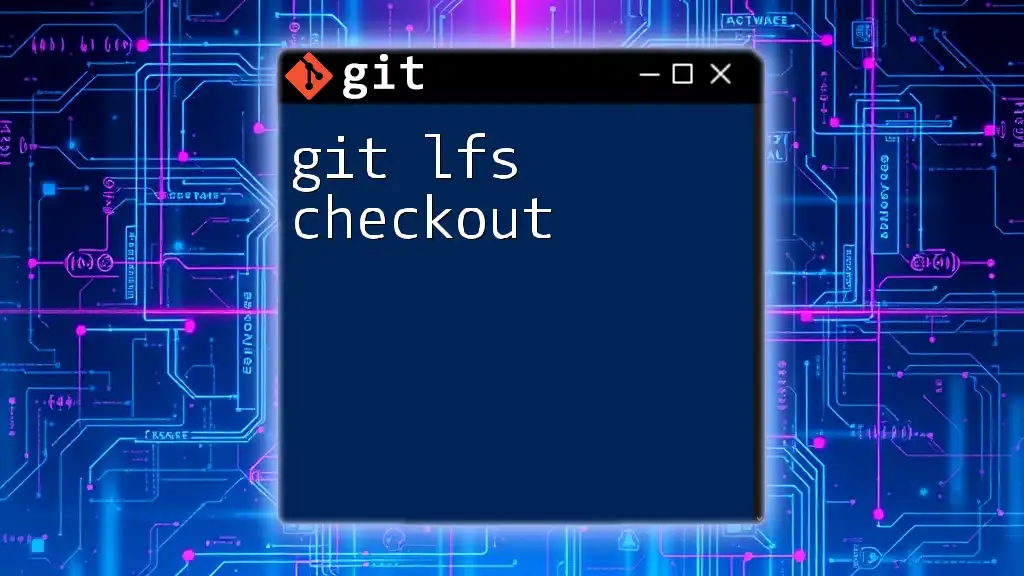
Troubleshooting Common Issues
Push Failures
If you encounter failures while pushing, they often stem from network issues or file-size limits set on the server. A common resolution is to check your network connection and ensure that the remote repository supports LFS.
Authentication Errors
Authentication problems may arise, especially when accessing private repositories. It's advisable to double-check your credentials, ensuring that they are correctly set up in your Git configuration. You can configure SSH keys or use a credential manager for this purpose.
Incomplete Uploads
Sometimes uploads may be interrupted, causing incomplete file transfers. If this happens, you can use the following command to check the status of your LFS files:
git lfs status
To retry the push, simply run the `git lfs push` command again.
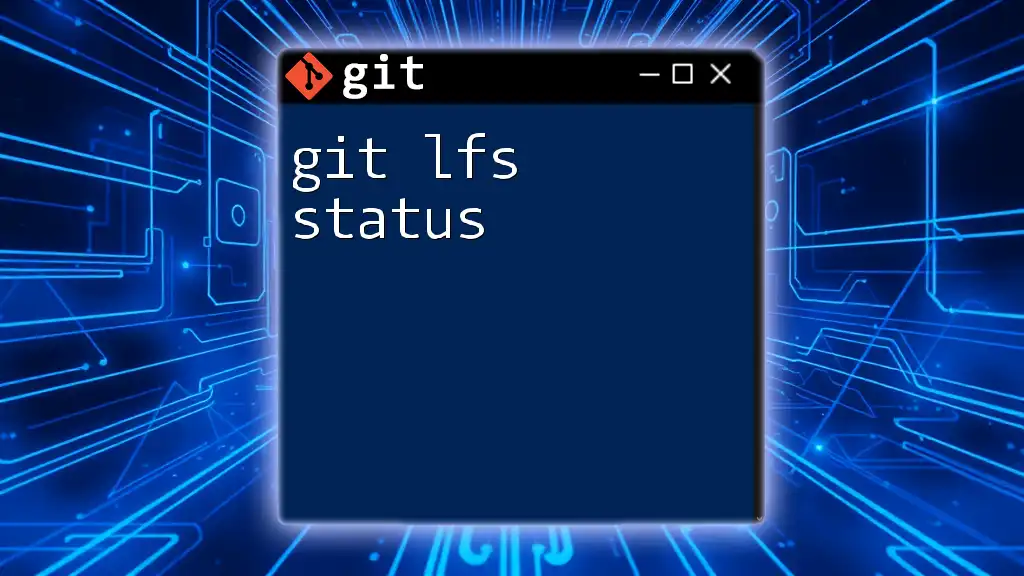
Best Practices for Using Git LFS
Managing Your LFS Storage
To avoid unnecessary storage bloat, it’s essential to monitor the size of your LFS assets. Use:
git lfs track
git lfs status
These commands allow you to see the file types being tracked and their status, enabling better resource management.
Avoiding Common Pitfalls
Common mistakes include not tracking files correctly or failing to run `git lfs install` in new repositories. Always verify that Git LFS is correctly configured and that your files are being tracked before performing any pushes.
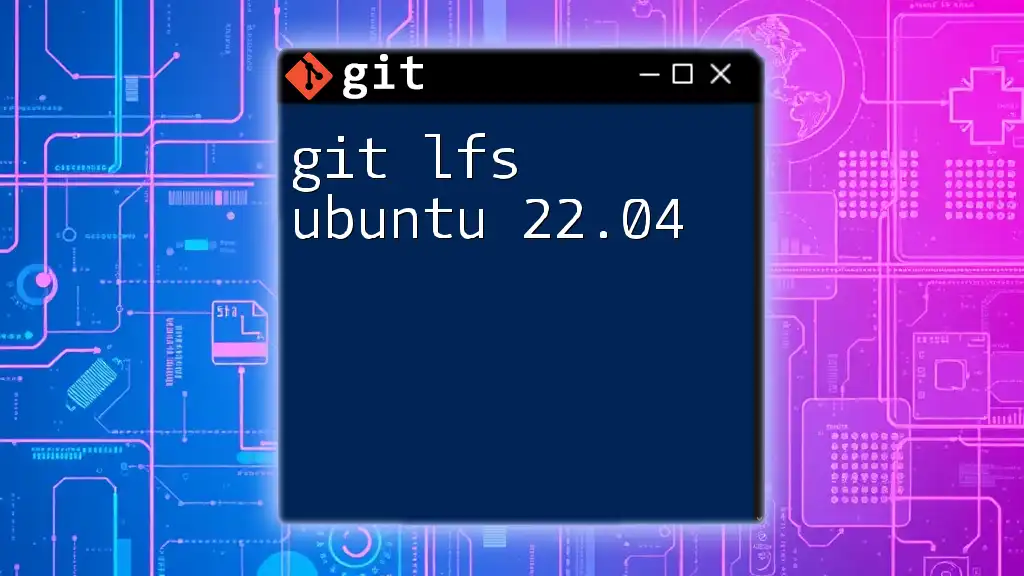
Conclusion
In summary, `git lfs push` is a powerful command that allows you to effectively manage and push large files in your Git repositories. By seamlessly integrating Git LFS into your workflow, you will enhance your team's efficiency and keep your repositories streamlined.
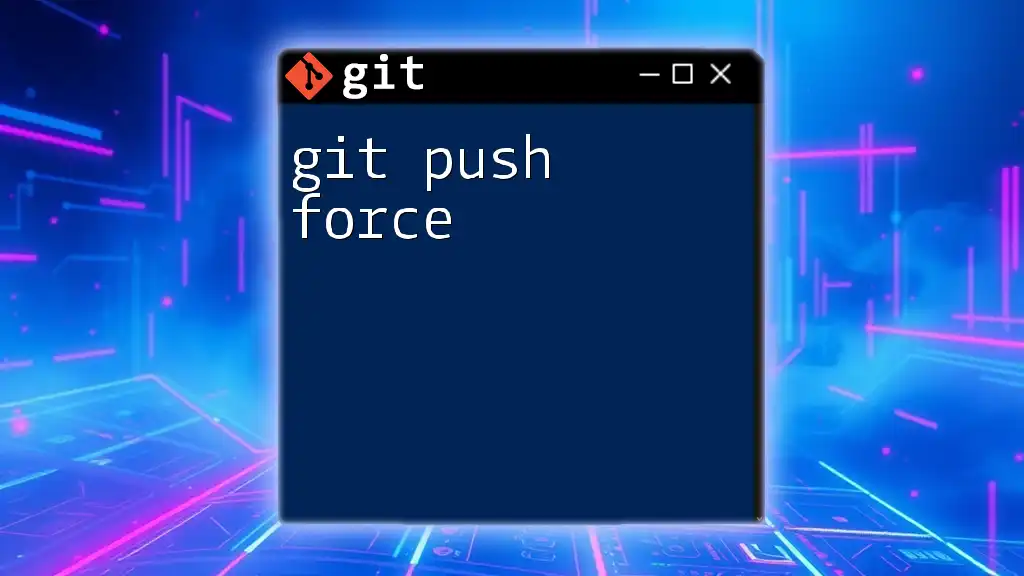
Additional Resources
For further learning, consider exploring the official Git LFS documentation, which offers comprehensive insights and additional commands. Tools and plugins that extend Git functionalities can also greatly enhance your experience with LFS.
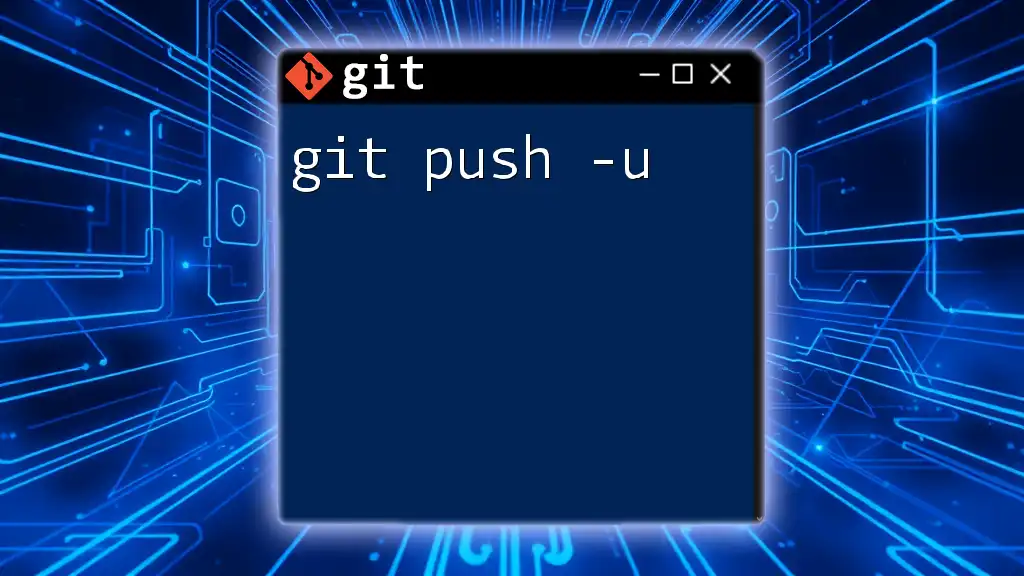
Call to Action
Now that you're equipped with knowledge about using `git lfs push`, take the leap and start managing large files efficiently. Subscribe for more concise Git tips and tricks, and feel free to share your experiences using Git LFS—your input could help others in the community!