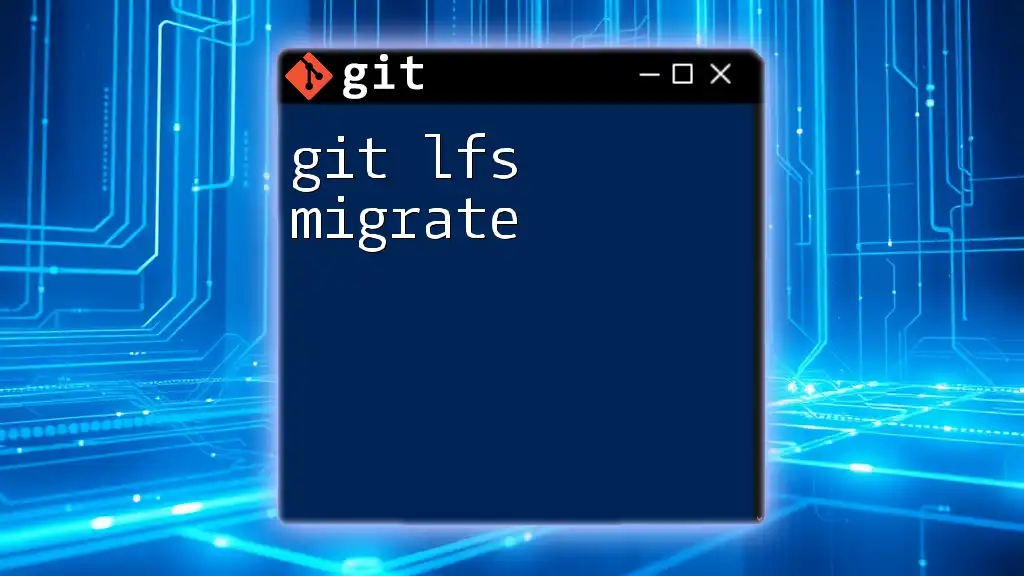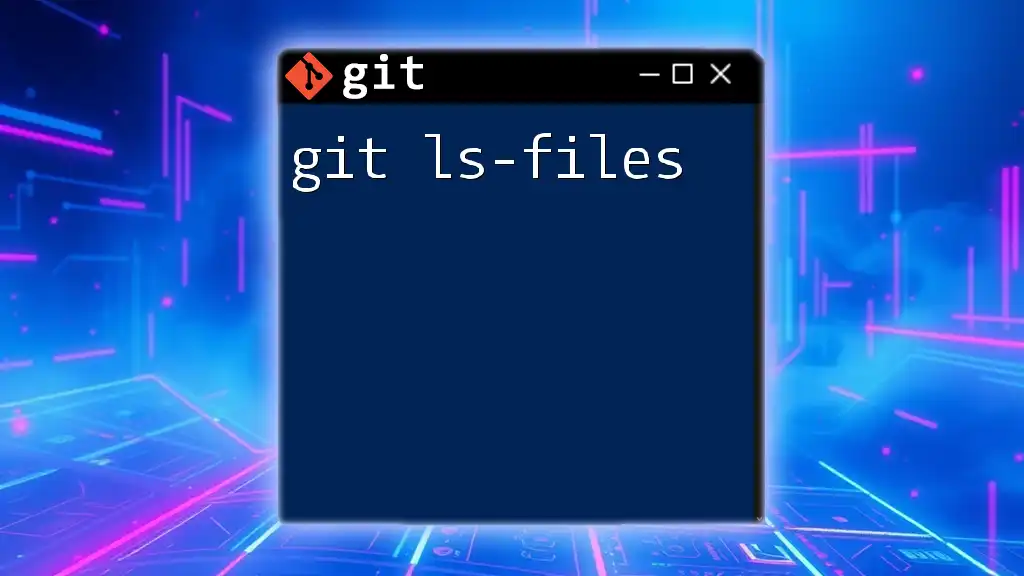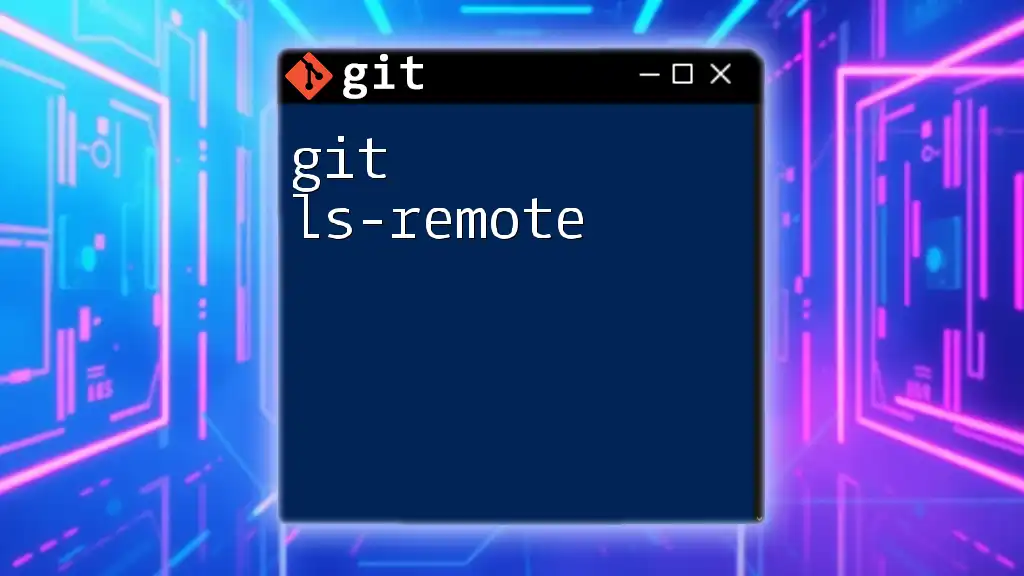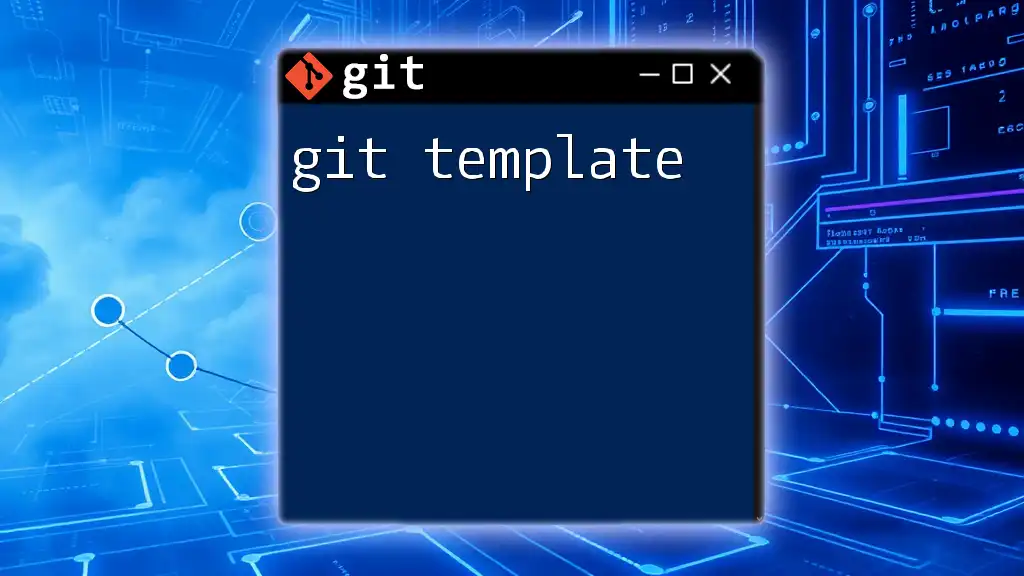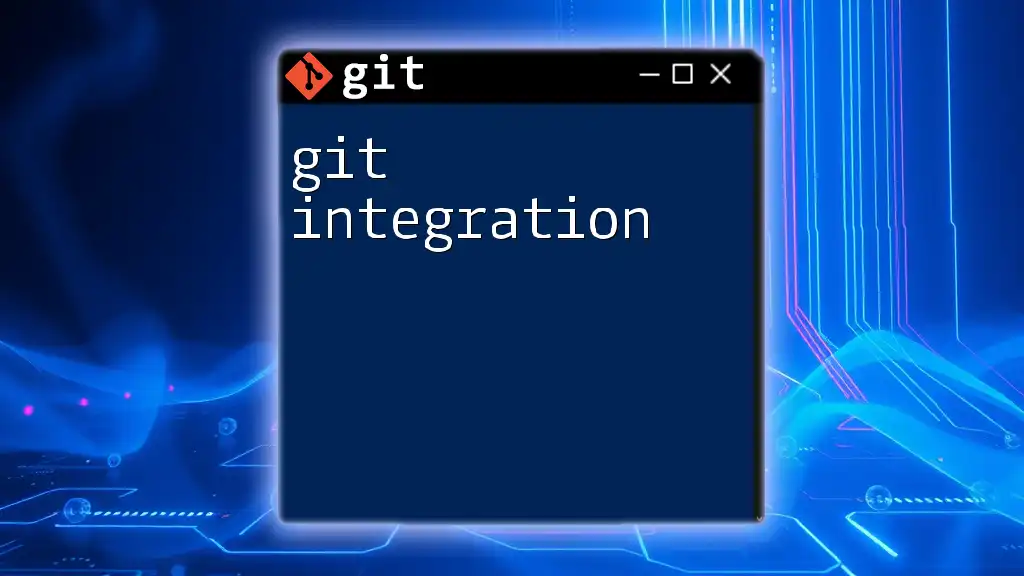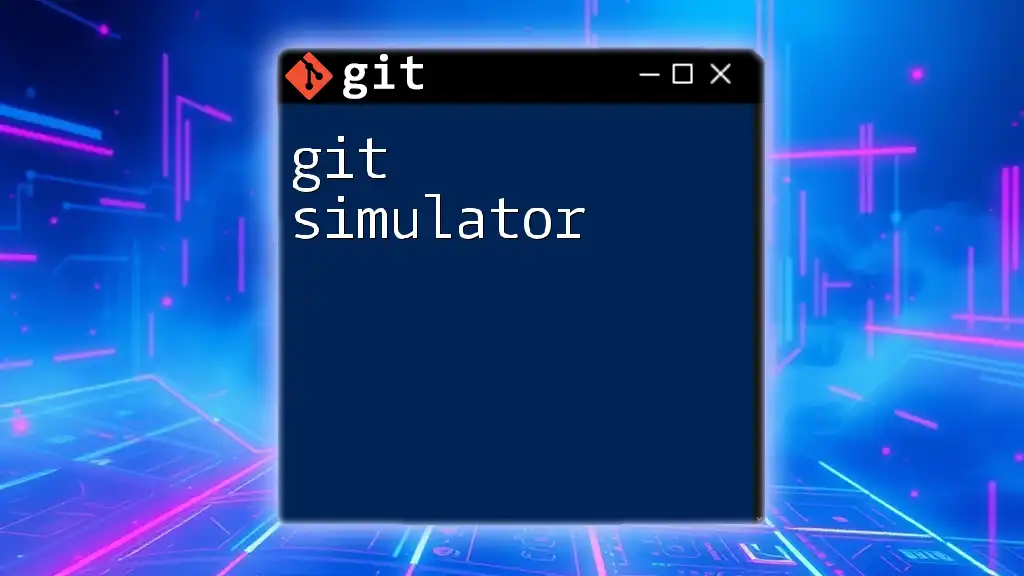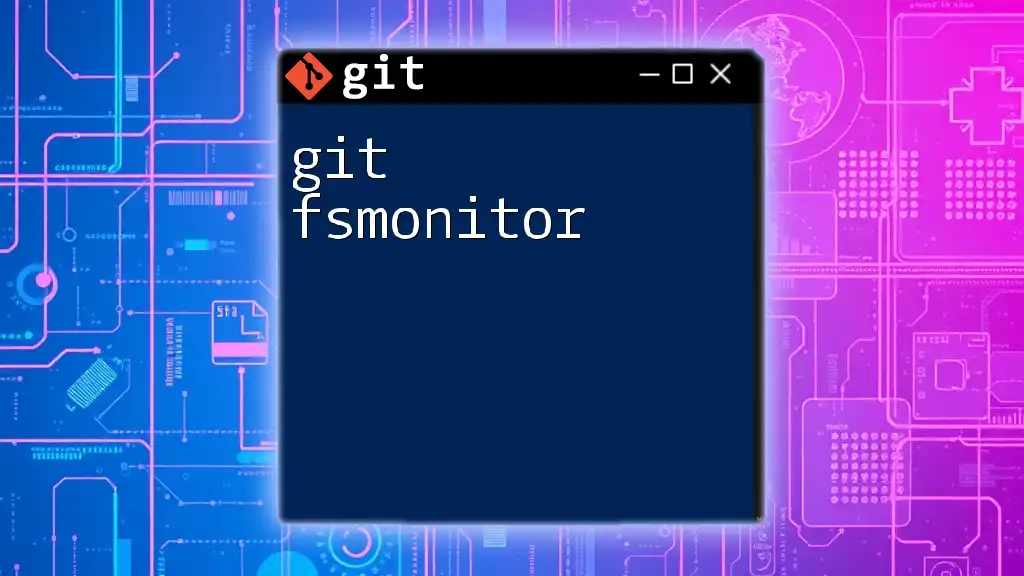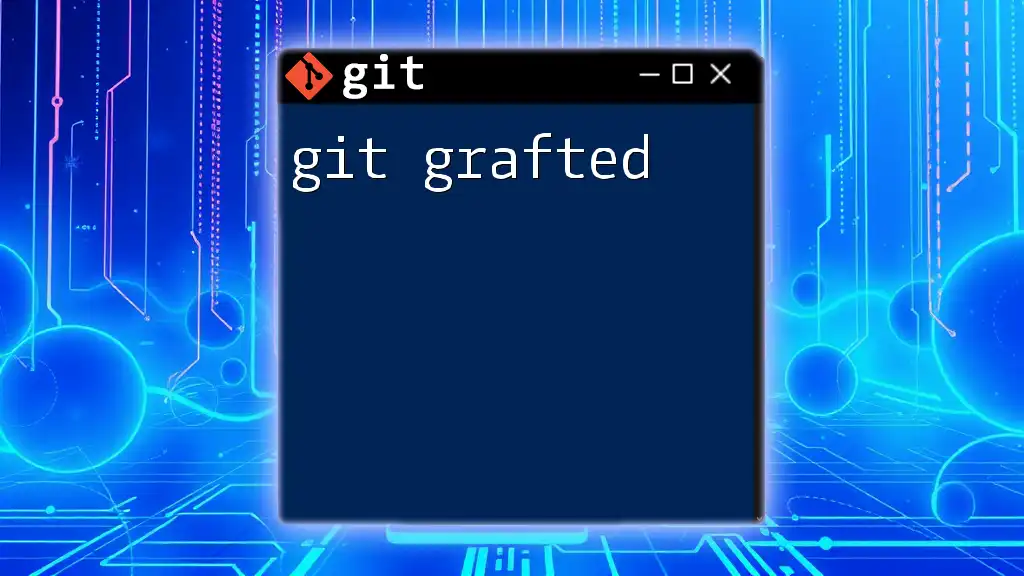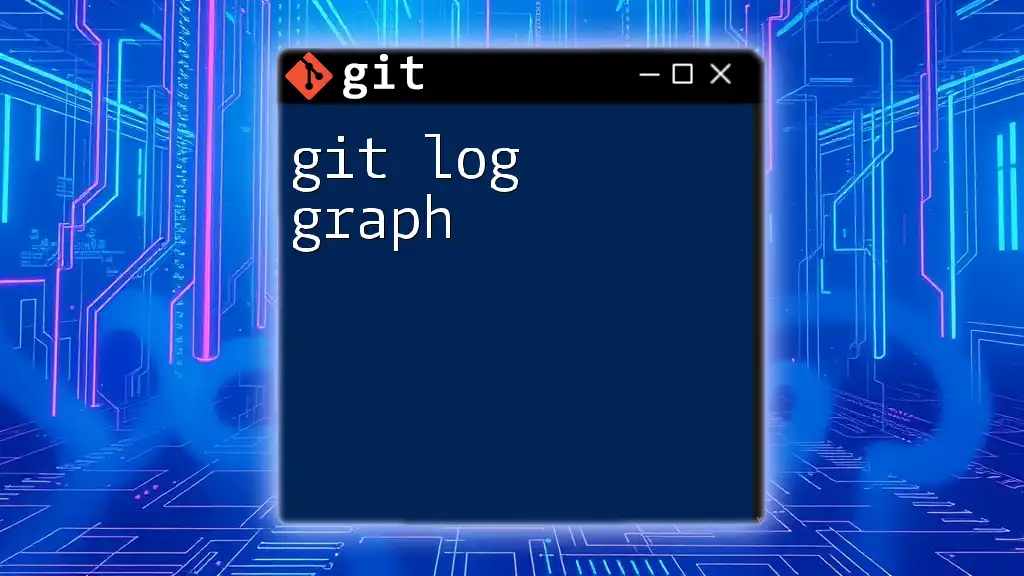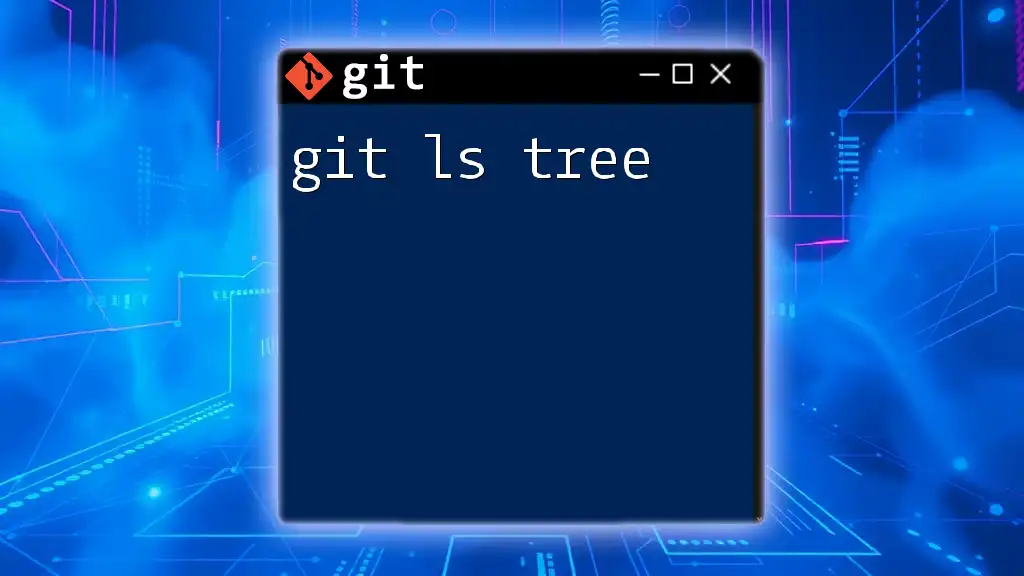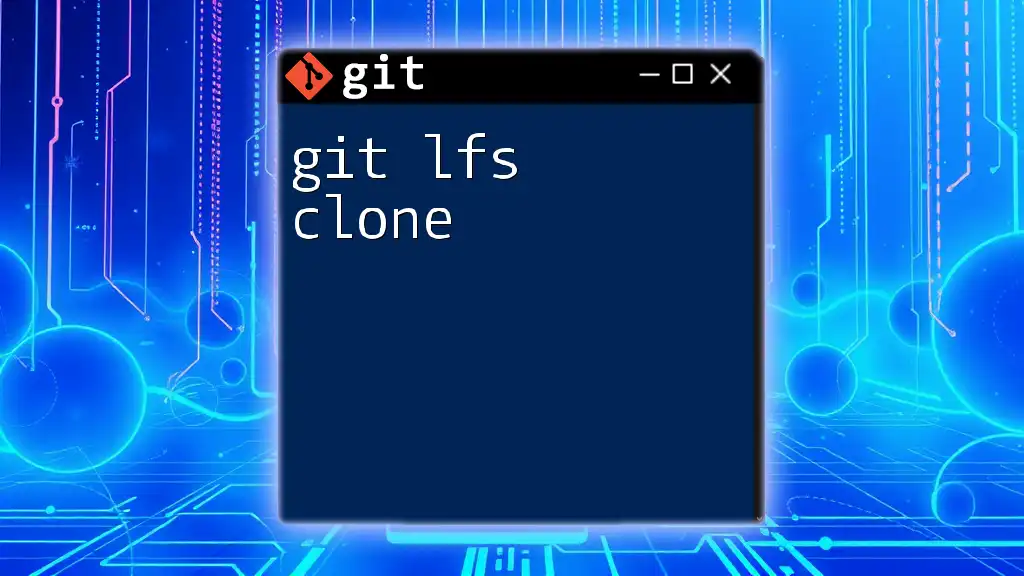`git lfs migrate` is a command used to migrate existing files in your Git repository to Git Large File Storage (LFS) to manage large files efficiently.
Here’s a code snippet showing how to migrate files matching a specific pattern to LFS:
git lfs migrate import --include="*.psd"
What is Git LFS?
Git Large File Storage (LFS) is an extension to Git that allows it to handle large files efficiently. It works by replacing large files in your repository with small pointer files, which keeps your repository lightweight while allowing you to store large files elsewhere. This is particularly important when working on projects with substantial assets, like images, videos, or binaries, where the size of the files can quickly bloat the repository and slow down operations.
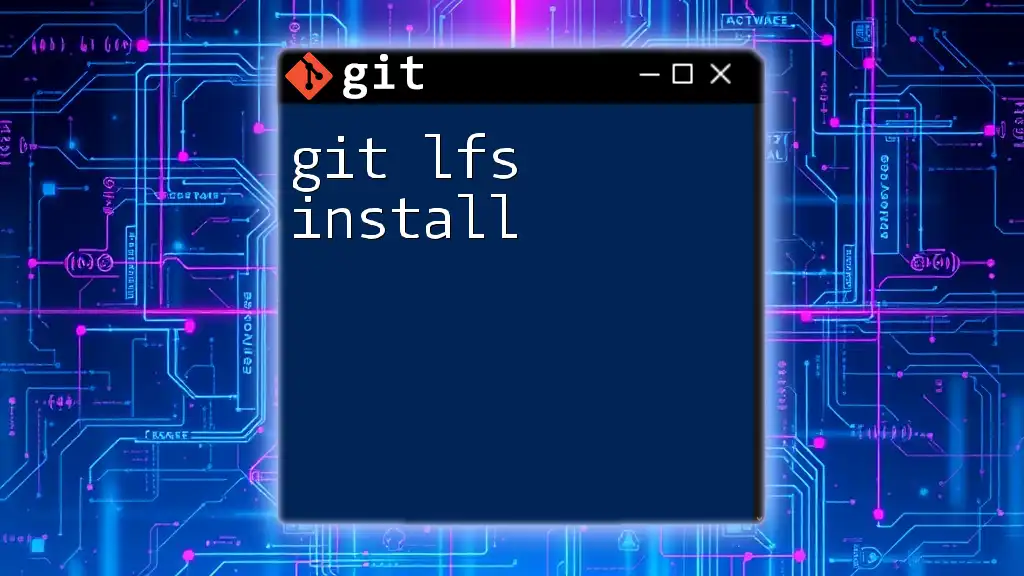
Why Use Git LFS?
The primary advantage of using Git LFS is its ability to manage large files without compromising the performance of your repository. For example, if your project consists of high-resolution images or large datasets, using Git LFS means that your repository remains manageable, and operations like cloning, fetching, and pushing become faster.
By avoiding pushing full file contents, Git LFS enables smoother collaboration in teams, especially when multiple contributors are working simultaneously on a shared project. Furthermore, with Git LFS, you can leverage the power of Git while minimizing storage issues associated with larger files.
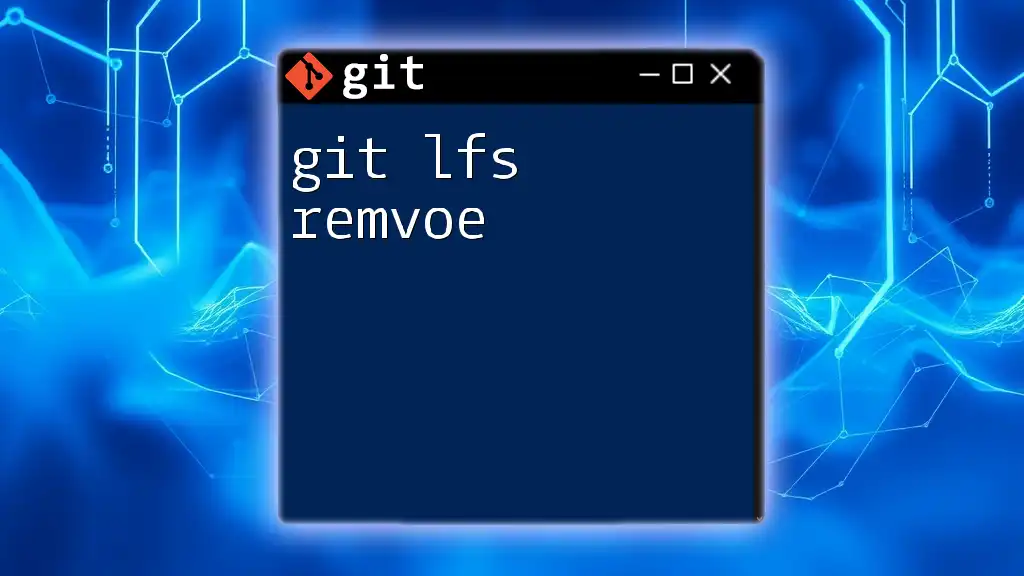
Understanding Git LFS Migrate
Overview of git lfs migrate
The `git lfs migrate` command is a powerful tool that allows you to migrate existing files in your repository to LFS. Its purpose is to facilitate the transition from regular Git objects to LFS-managed objects smoothly. This is particularly useful if you have already committed large files that need to be tracked by Git LFS.
Use Cases for git lfs migrate
The `git lfs migrate` command shines in several scenarios:
- Migrating large files to LFS: For repositories that have accumulated large files over time, `git lfs migrate` can help move these files into LFS-controlled storage.
- Optimizing repository size: By leveraging LFS, you reduce the overall size of your repository, making it easier to clone and work with.
- Handling existing commits with large files: The tool allows you to retroactively manage files already in your project, ensuring they are properly tracked and stored by LFS.
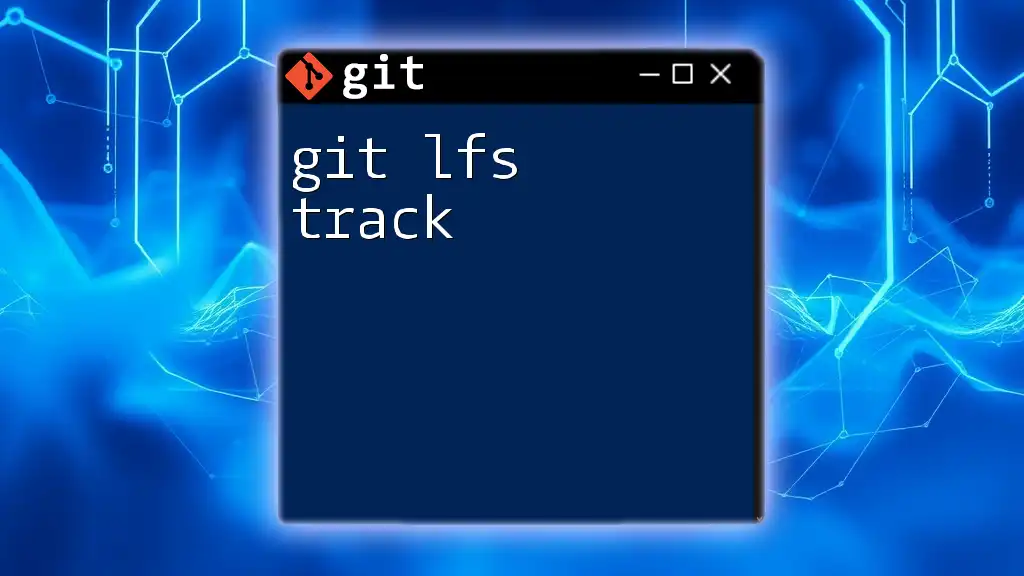
Setting Up Git LFS
Installing Git LFS
Before using the `git lfs migrate` command, you need to have Git LFS installed on your machine. Installation varies depending on your operating system:
-
Windows: You can download the Git LFS installer from the official website. After installation, run:
git lfs install -
macOS: If you use Homebrew, you can install it easily with:
brew install git-lfs git lfs install -
Linux: Installation instructions vary by distribution, but you can typically use package managers. For instance, on Ubuntu, you can run:
sudo apt-get install git-lfs git lfs install
Configuring Git LFS for Your Repository
Once installed, you must enable and configure Git LFS for your repository. This is done using:
git lfs track "*.file_extension"
You can replace `.file_extension` with any file type you want to store using LFS (e.g., `.mp4`, `*.psd`, etc.). This command creates or updates the `.gitattributes` file in your repository, ensuring that Git knows which files to track with LFS.
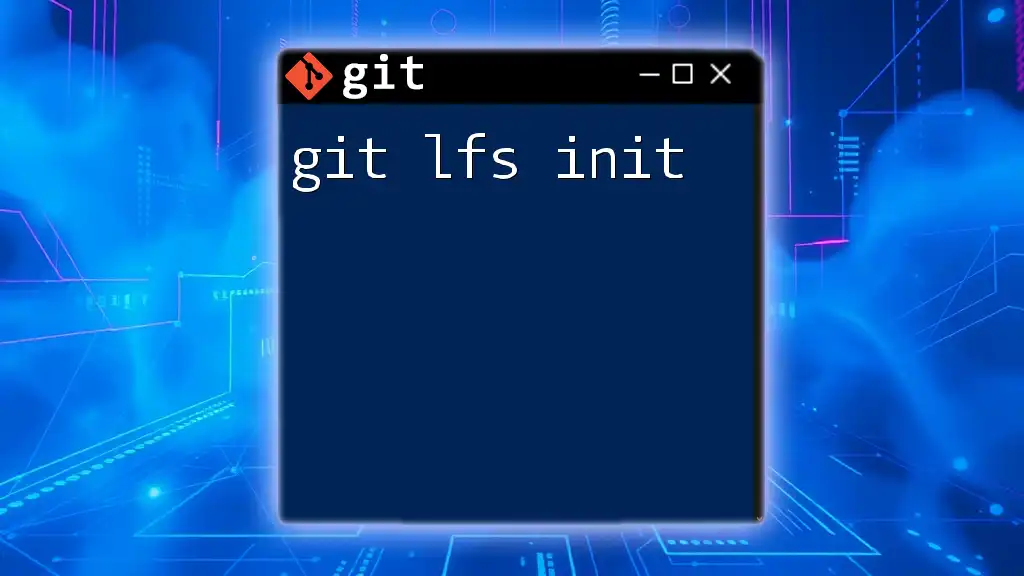
The git lfs migrate Command
Syntax and Options
The syntax for the `git lfs migrate` command is:
git lfs migrate <subcommand> [options]
The most common subcommands include:
- import: Migrate existing files to LFS.
- export: Remove LFS tracking from files.
Some useful options for the `import` command are:
- `--include`: Specify which files to include in migration.
- `--exclude`: Specify files to exclude from migration.
Examples of Common Usage
Example 1: Migrating a single file
To migrate a specific large file to LFS, use:
git lfs migrate import --include="path/to/large-file"
This command changes the specified file into an LFS-managed file.
Example 2: Migrating an entire directory
You can also migrate an entire directory by running:
git lfs migrate import --include="path/to/directory/*"
This command moves all files in the specified directory to LFS in one go.
Example 3: Migrating history for specific file types
If you want to migrate all files of a certain type (e.g., PNG images) to LFS, execute:
git lfs migrate import --include="*.png"
This command updates your repository's history, ensuring all PNG files are now tracked by LFS.
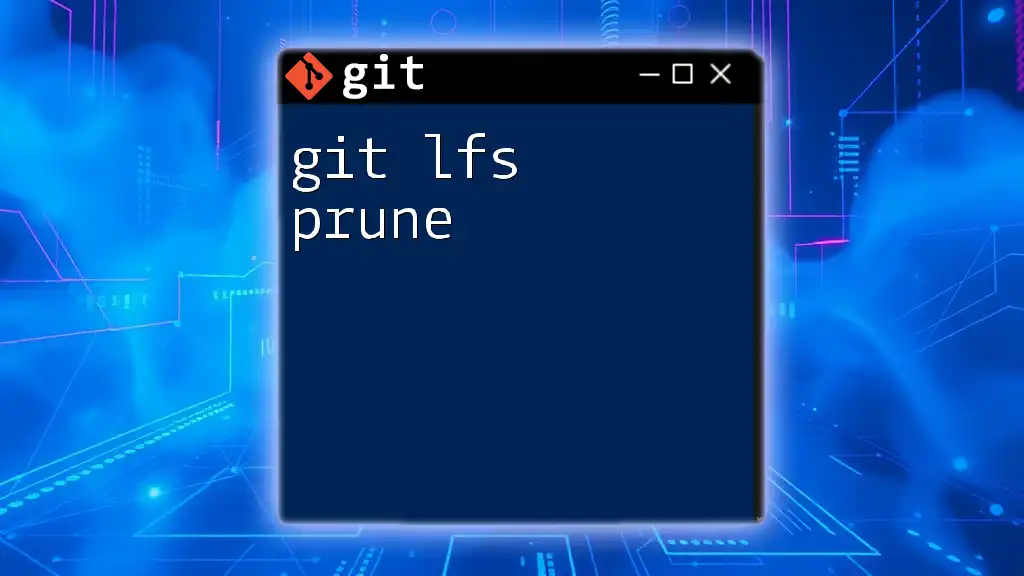
Handling History Rewrite
What is History Rewrite?
When you use `git lfs migrate`, it often rewrites the history of your Git repository. This means that previous commits that contained large files are effectively altered to point to their LFS counterparts. This can lead to complications, especially in collaborative projects where other team members may have pulled the original commits.
Using git lfs migrate with History Rewriting
To rewrite history without causing trouble for collaborators, it’s advisable to perform migrations on branches where you have control and ensure others are aware of the changes. Using the `--everything` option can help as it processes all commits, but with this comes the responsibility of communicating with your team.
git lfs migrate import --include="*.jpg" --everything
This command will migrate all JPEG files across the entire repository history to LFS.
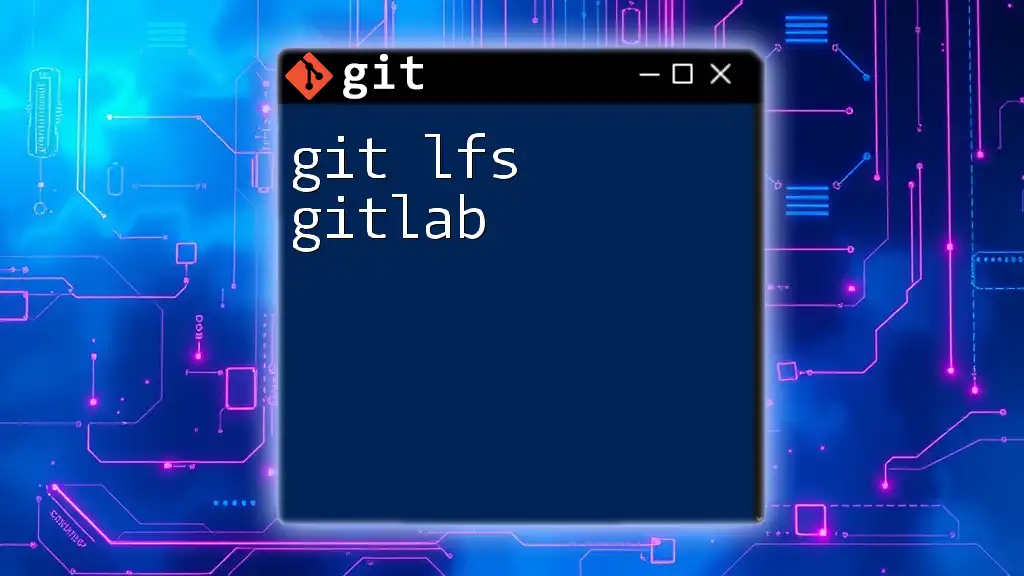
Verifying Your Migration
Checking the Status of Your LFS Files
After migrating, it's essential to verify the success of the migration. You can list LFS-managed files in your repository using:
git lfs ls-files
This command displays all files currently tracked by Git LFS, ensuring your migration has been executed correctly.
Validating the Migration Process
To further confirm the migration process's effectiveness, check the size of your repository before and after the migration. The reduction in size will be a clear indicator of successful LFS integration.
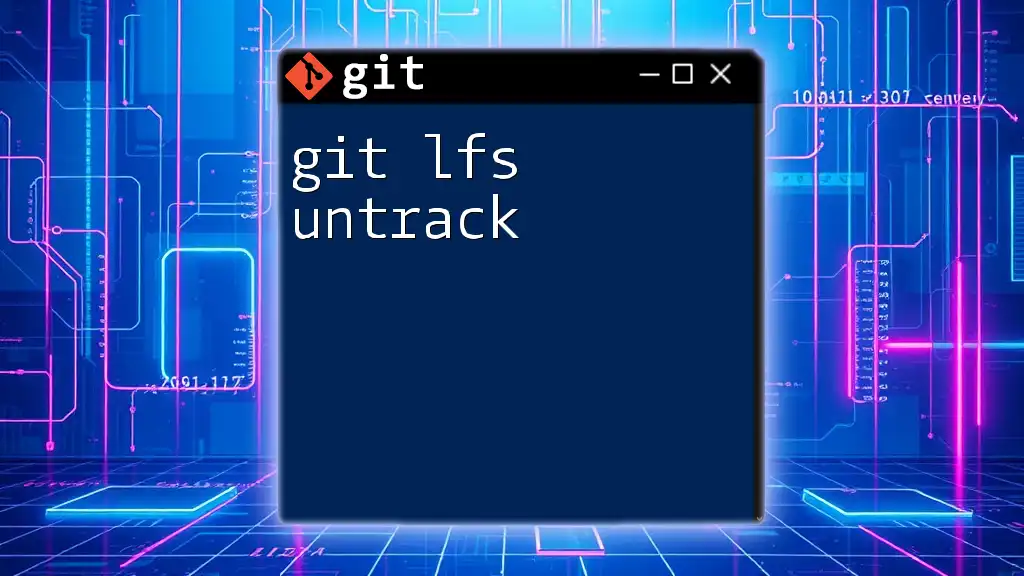
Best Practices for Managing Large Files with Git LFS
Establishing a Workflow
Incorporating Git LFS into your workflow can enhance efficiency. Always define which types of files should be tracked with LFS at the outset of your project. This not only simplifies management but also prevents potential repository bloat from the beginning.
Encourage team members to follow consistent practices regarding large files, and regularly review tracking to ensure nothing is missed.
Managing Storage Costs
When using Git LFS, be aware of bandwidth and storage limits imposed by your hosting provider. Git LFS provides a generous allowance for many users, but to minimize costs, focus on tracking only essential files. This way, you avoid unnecessary expenses associated with excess storage.
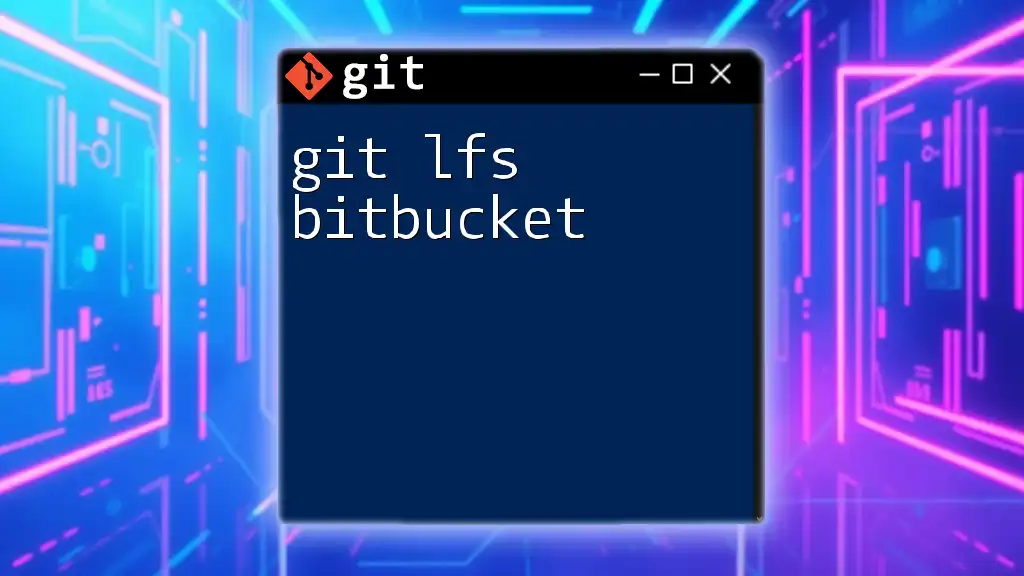
Troubleshooting Common Issues
Common Migration Errors and Solutions
During the migration process, you may encounter issues such as files that are too large or conflicts arising from history rewrites. Here's how to address these common problems:
- File Too Large: If a file exceeds the limit imposed by Git LFS, try breaking it down or compressing it before migration.
- Conflicts: If you face merge conflicts after migration, use standard Git conflict resolution techniques to address them.
Helpful Commands for Troubleshooting
When troubleshooting Git LFS issues, these commands can be invaluable:
git lfs track
git lfs prune
git lfs fetch
- `git lfs track`: Check which files are being tracked by Git LFS.
- `git lfs prune`: Clean up old LFS data that is no longer needed.
- `git lfs fetch`: Fetch LFS files for a specified commit.
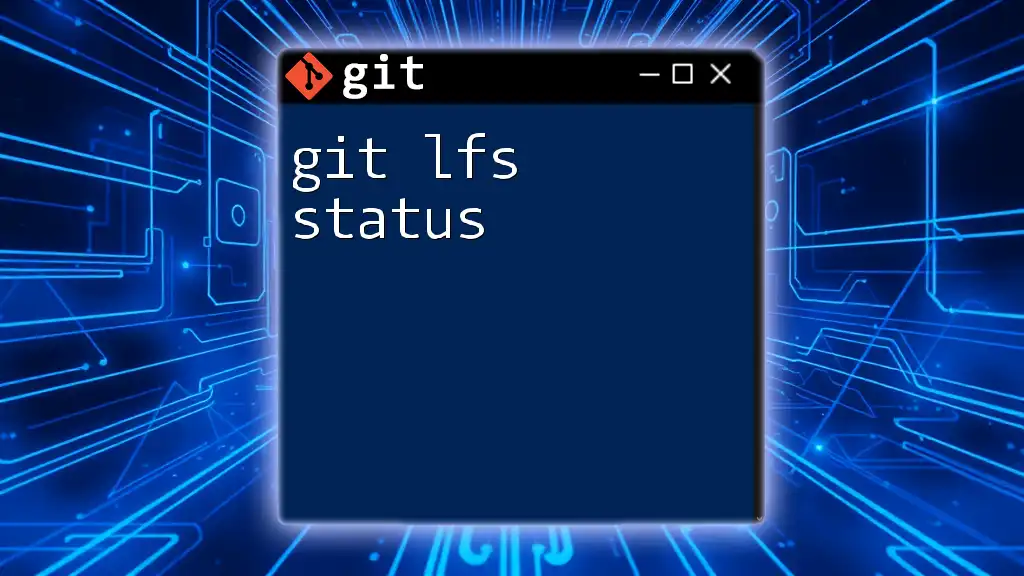
Conclusion
Implementing `git lfs migrate` into your version control strategy could significantly optimize how you manage large files in your project. By effectively migrating existing files to LFS and understanding its functionality, you can maintain a responsive and efficient Git repository. Stay proactive about best practices and continued education on Git LFS to ensure ongoing success in your projects.
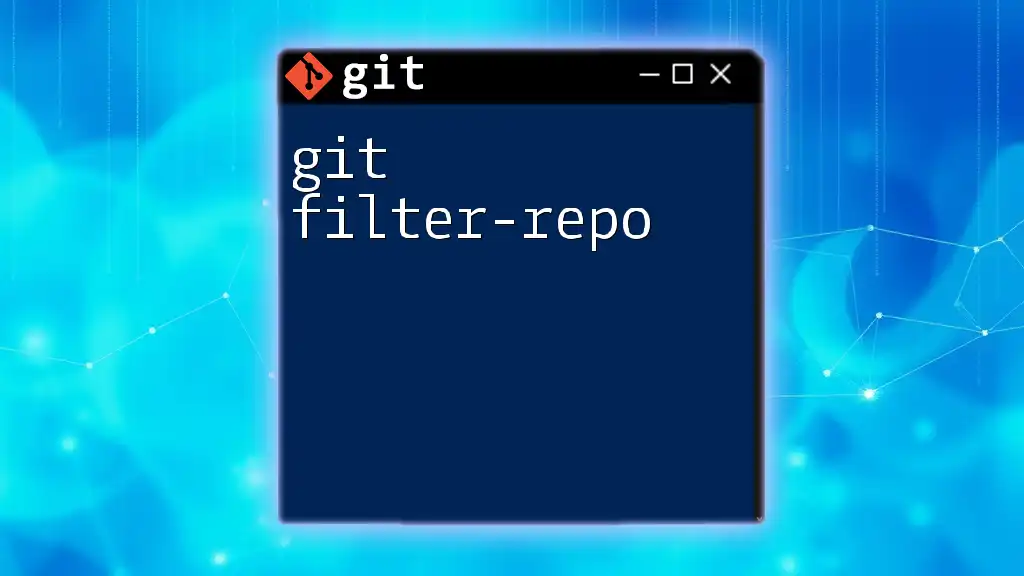
Further Resources
For in-depth understanding, consider visiting the official Git LFS documentation. Engaging with community forums and additional tutorials can also enhance your knowledge and keep you informed about the latest developments in handling large files with Git.