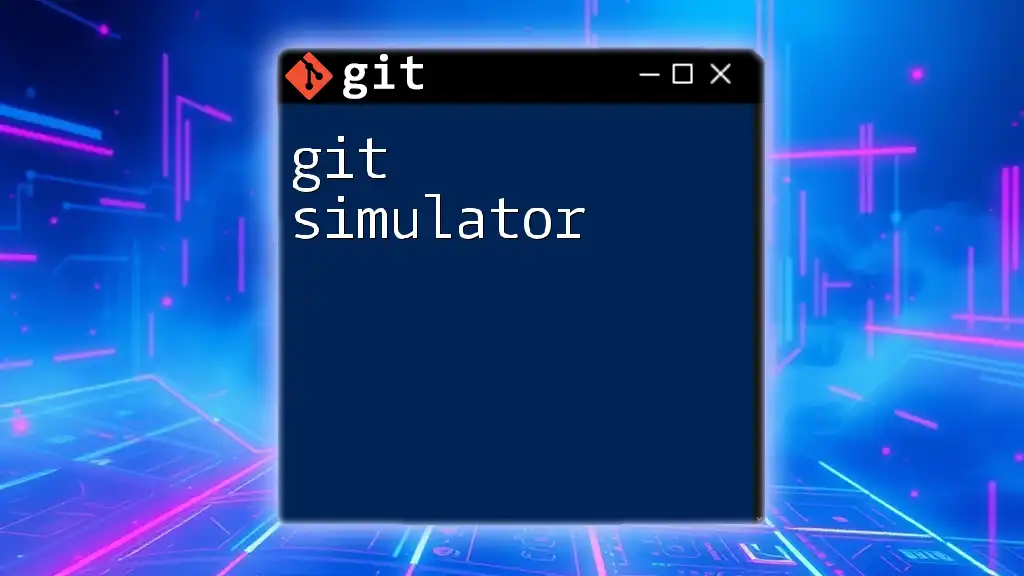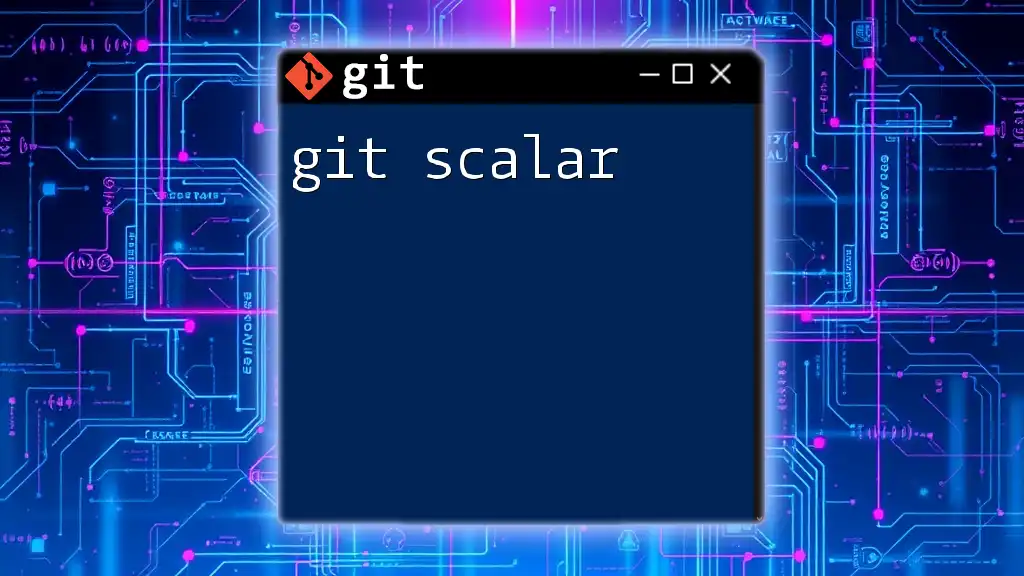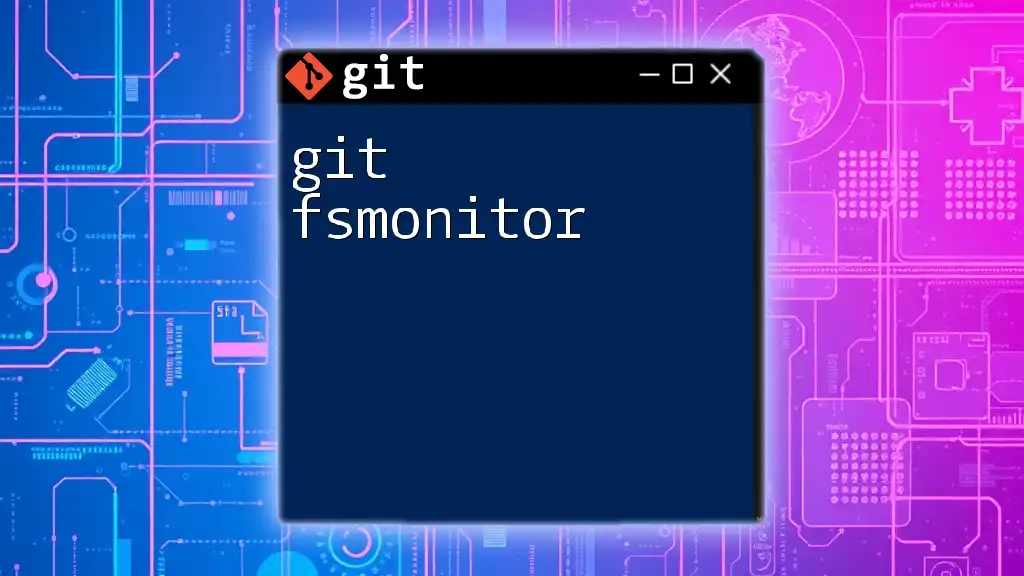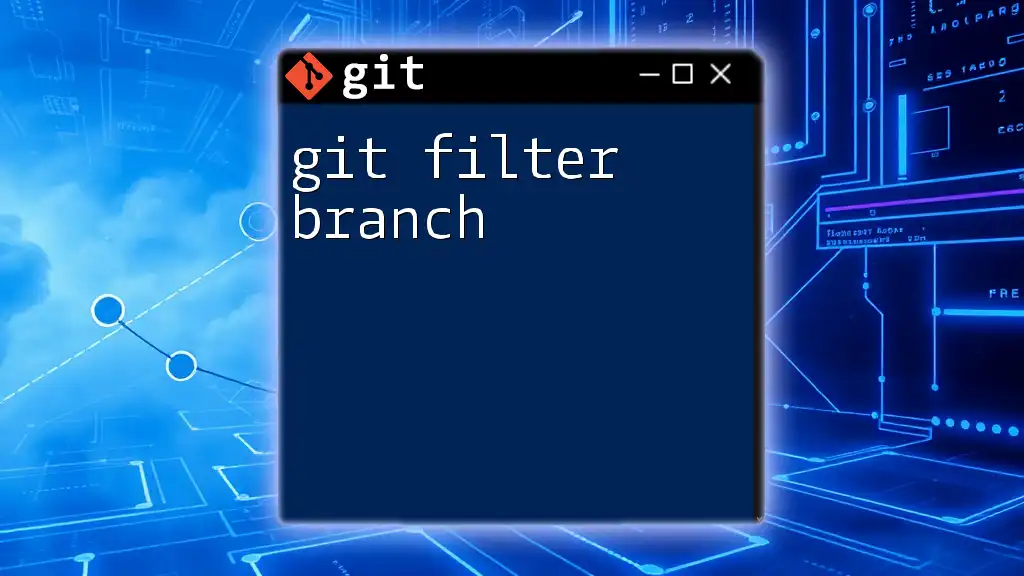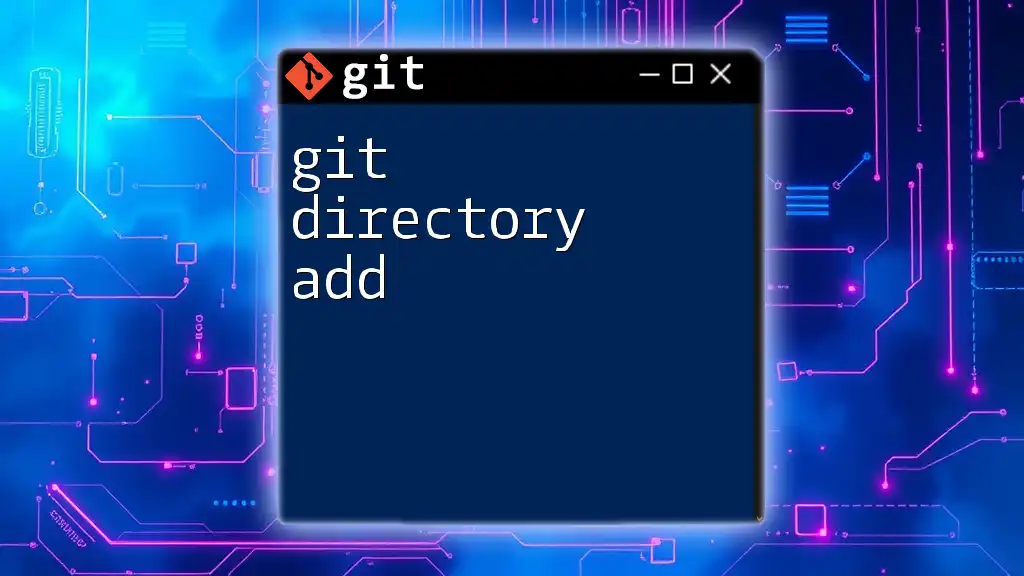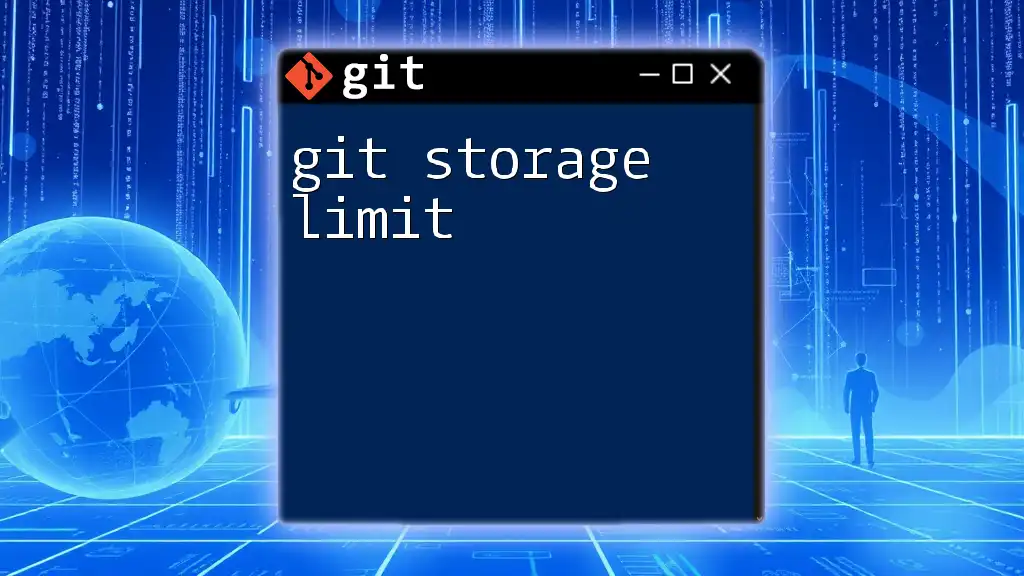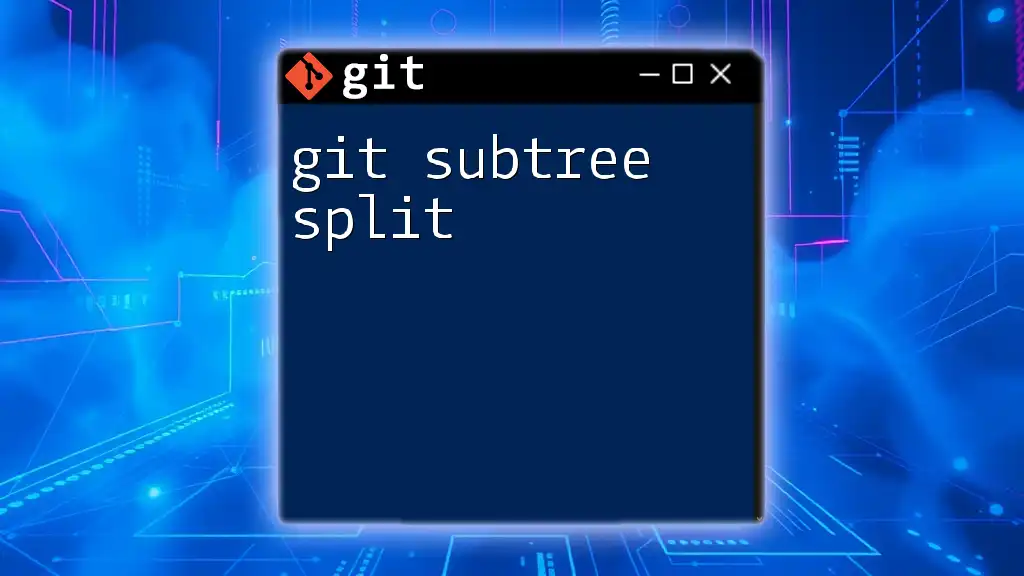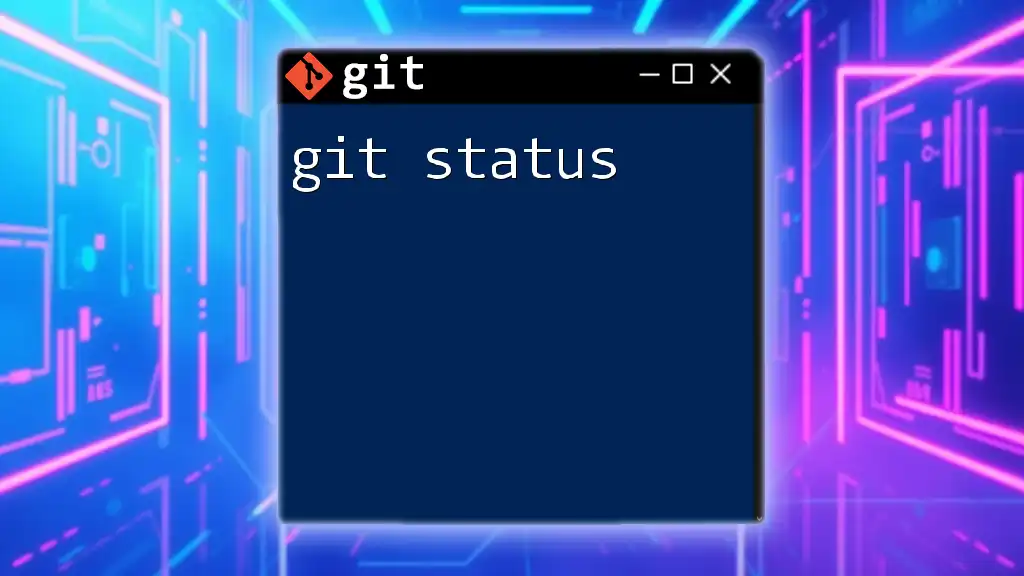A Git simulator is an interactive tool that allows users to practice and learn Git commands in a controlled environment, helping them build confidence without affecting any real repositories.
Here's a basic example of using Git commands to create a new repository:
# Initialize a new Git repository
git init my-repo
# Change directory into the new repository
cd my-repo
# Create a new file and add some content
echo "Hello, Git!" > hello.txt
# Stage the new file for commit
git add hello.txt
# Commit the staged file
git commit -m "Add hello.txt file"
What is a Git Simulator?
A Git Simulator is an interactive tool designed to help users practice and learn Git commands in a controlled environment. Unlike a traditional local Git setup, which relies on your computer’s file system, a simulator provides instant feedback and often includes various learning scenarios to practice real-world tasks. This makes a Git Simulator an excellent choice for beginners and even seasoned developers refreshing their skills.
Key Features of Git Simulators
Git Simulators come equipped with several essential features that enhance the learning experience:
- User-friendly Interface: Many simulators offer intuitive UI designs that make it easier to navigate commands and features.
- Command Feedback Mechanisms: Immediate feedback on executed commands helps users understand errors and correct them in real time.
- Real-time Collaboration Features: Some simulators allow users to work on projects together, mirroring a real-world development environment.
- Integration with Other Tools and Platforms: Compatibility with popular development tools can streamline the workflow for learners.

Getting Started with a Git Simulator
To begin using a Git Simulator, you need to set up your environment appropriately.
Choosing the Right Git Simulator
When selecting a Git Simulator, consider the following criteria:
- Ease of Use: Look for simulators that provide clear instructions and are intuitive to navigate.
- Supported Features: A good simulator should cover all essential Git commands and functionalities.
- Community Support and Resources: Check if there is a community around the simulator that offers support and resources.
Popular Git Simulators include:
- LearnGitBranching: Offers a visual way to understand branching and merging.
- Git Immersion: Structured lessons guiding users through various Git features.
- GitHub Desktop: While primarily a GUI for Git, it includes tutorials for learning Git commands.
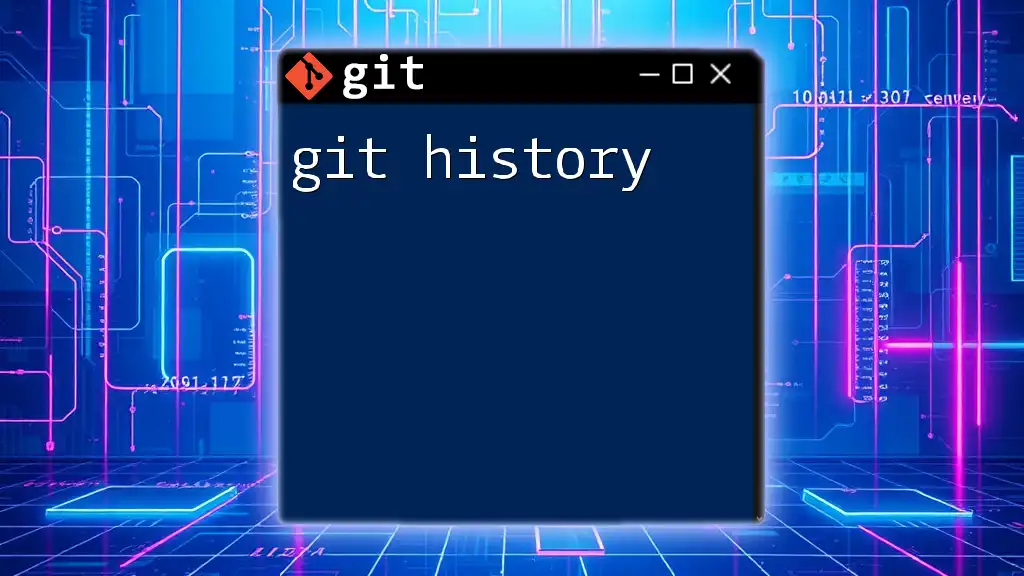
Core Git Commands to Practice in Simulators
Getting hands-on practice with core Git commands is vital for mastering version control.
Creating a Repository
Start by creating a new repository. This is done with the `git init` command, which initializes a new Git repository in your current directory.
Code Snippet:
git init my-repo
Cloning a Repository
Another essential command is `git clone`, which allows you to create a copy of an existing repository. This is particularly useful when you want to contribute to a project hosted on a platform like GitHub.
Code Snippet:
git clone https://github.com/user/repo.git
Committing Changes
Committing is how you save your changes in a Git repository. The process involves `git add` to stage the changes and `git commit` to save them.
Code Snippets:
git add file.txt
git commit -m "Initial commit"
Exploring Branching and Merging
Branching is crucial in Git, allowing you to work on features in isolation before merging them back into the main codebase. To create a new branch, use `git branch`, and to switch to it, use `git checkout`.
Example Scenario: Creating a Branch and Merging It
Here is a practical example of creating a branch for a new feature and merging it back into the main code.
Code Snippets:
git branch new-feature
git checkout new-feature
# Make some changes here
git commit -m "Added new feature"
git checkout main
git merge new-feature
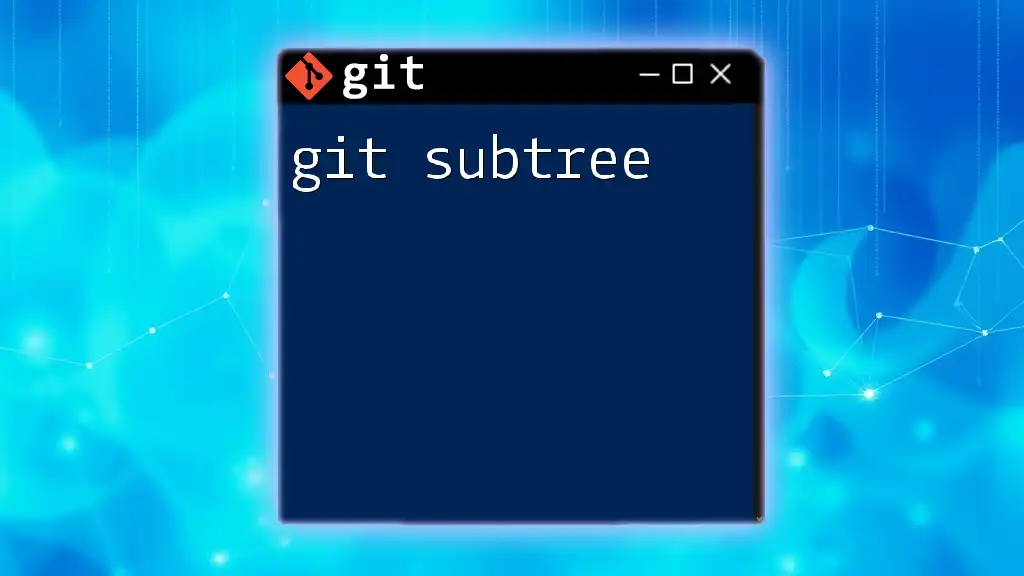
Best Practices for Using Git Simulators
To make the most of your learning experience with Git Simulators, consider adopting the following practices:
- Regular Practice: Frequent practice with various Git commands helps solidify your understanding and improve muscle memory.
- Engage with the Community: Join forums and discussion threads related to Git and Git Simulators to share experiences and seek advice.
- Scenario and Project-Based Learning: Applying Git commands to scenarios or personal projects can enhance retention and understanding.
- Maintain a Command Log: Create a log of common commands you’ve learned, their syntax, and their purposes. This will serve as a quick reference guide.
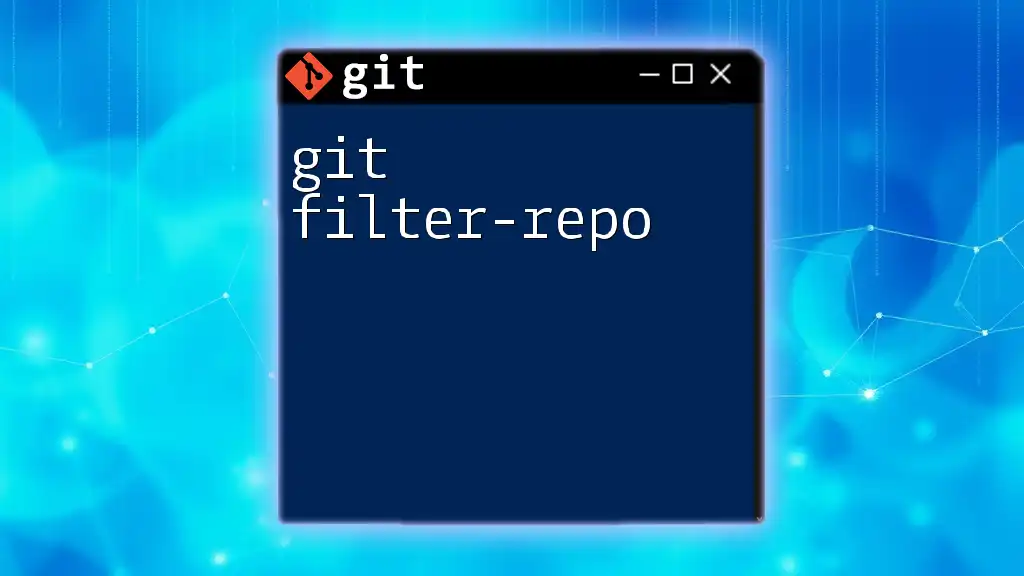
Troubleshooting Common Issues
While using Git Simulators, you may encounter some common issues. Here are both potential errors and their resolutions:
- Misconfiguration: Ensure that your Git simulator is set up according to instructions provided. If you experience login issues or commands are not recognized, check your settings.
- Git Command Errors: Most simulators provide descriptive feedback on failed commands. Pay attention to error messages, as they often contain clues for resolution.
- Collaboration Issues: If you're collaborating with others, ensure all users are using compatible versions of the simulator. Regular communication can also avoid misunderstandings around command usage.
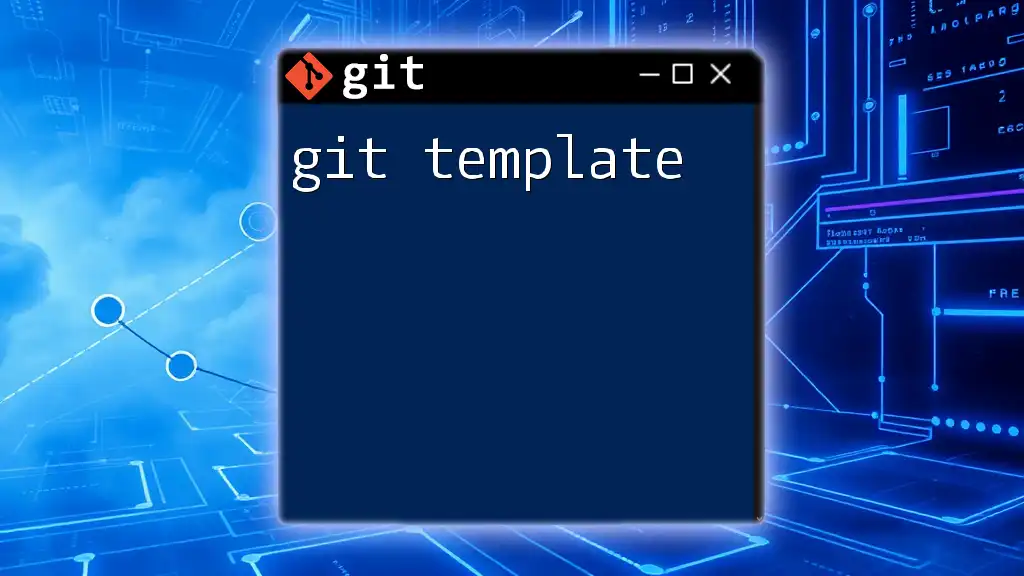
Conclusion
In summary, using a Git Simulator is an effective way to enhance your skills in version control. The ability to practice commands in a risk-free environment, combined with instant feedback, can significantly accelerate your learning process. Start using a Git Simulator today and gain the confidence to handle version control like a pro!
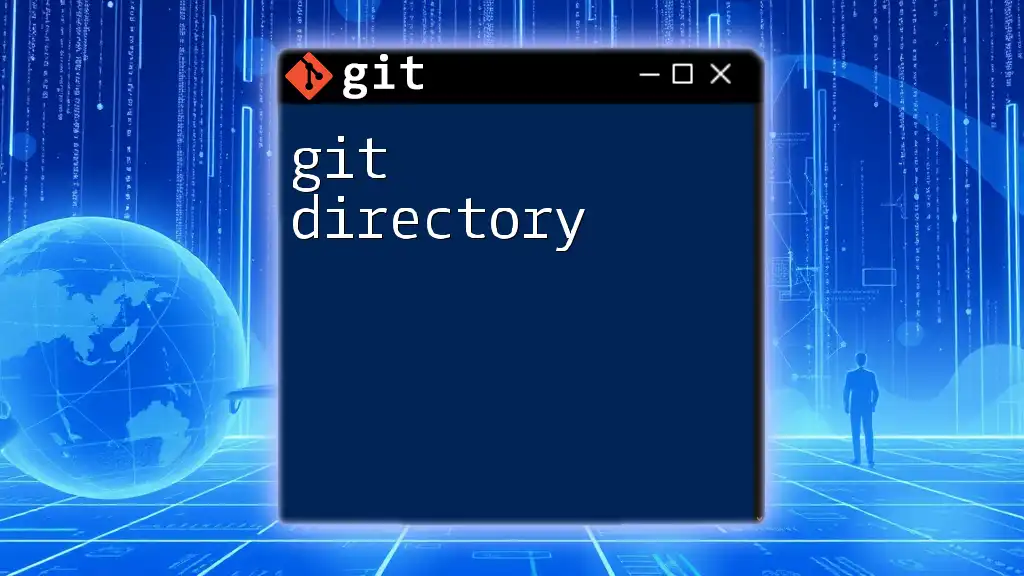
Additional Resources
For further exploration, delve into the following resources:
- Official Git Documentation: https://git-scm.com/doc
- Recommended books on Git: "Pro Git" by Scott Chacon and Ben Straub.
- Online forums such as Stack Overflow and GitHub Community for ongoing support and learning.