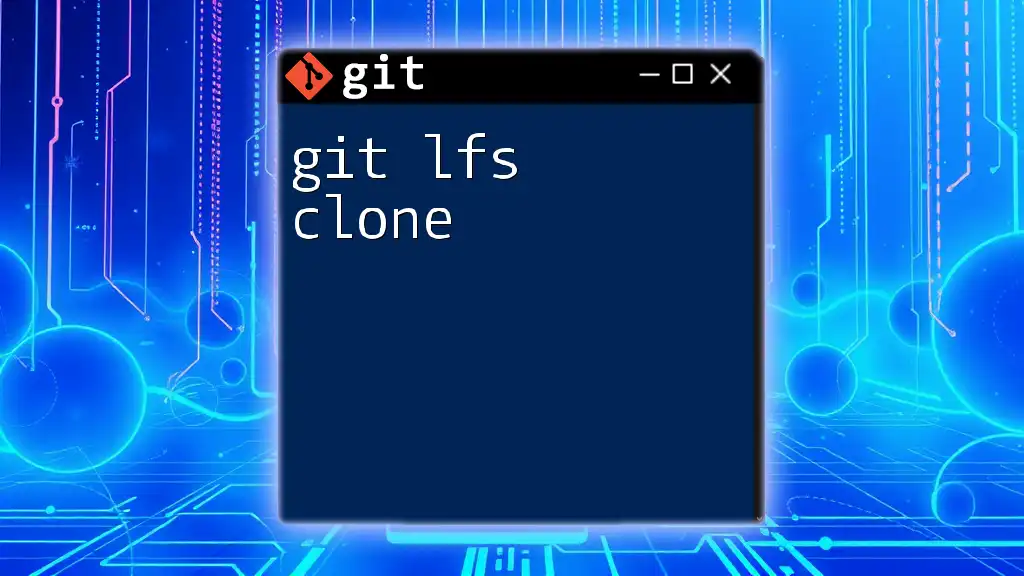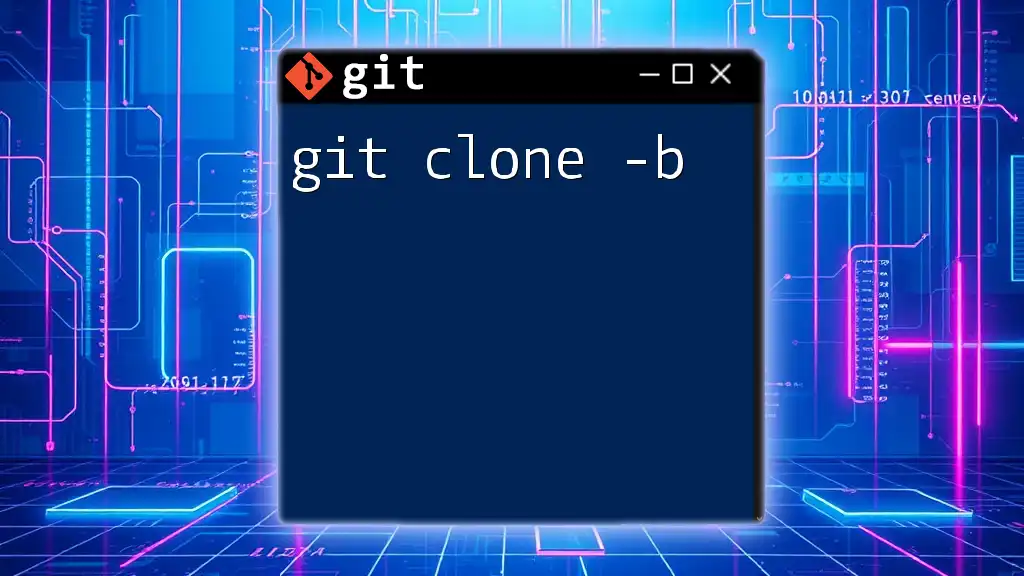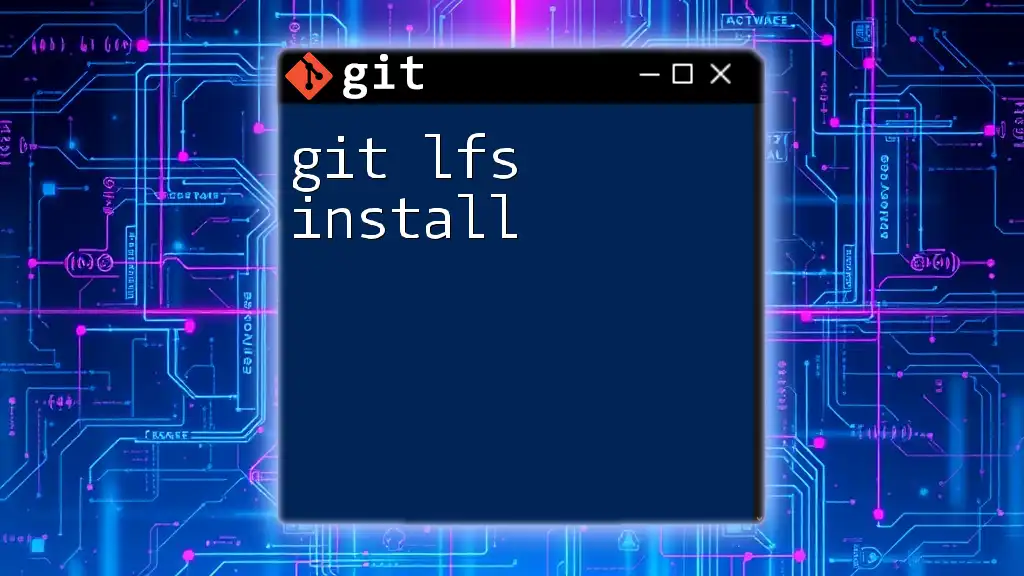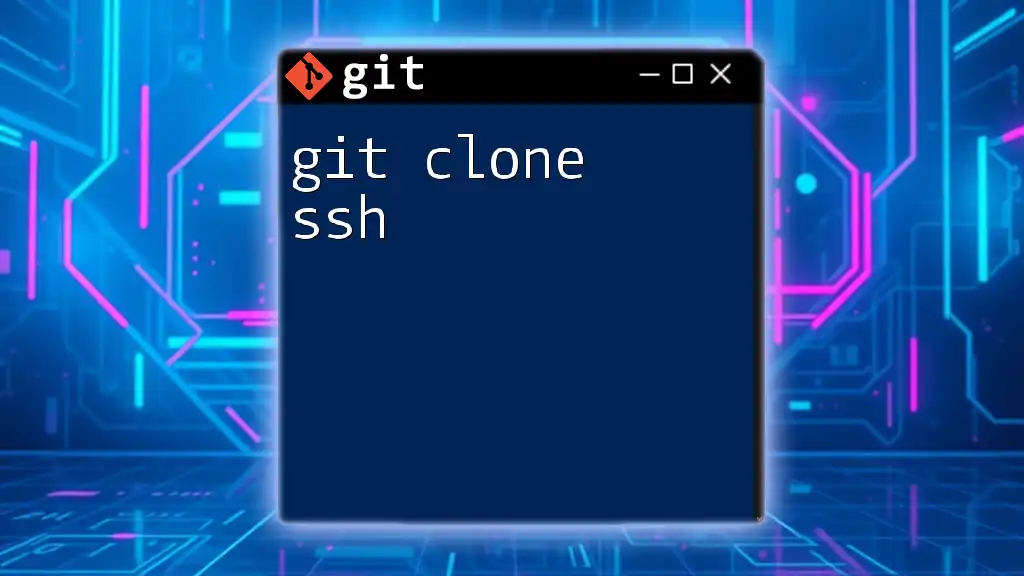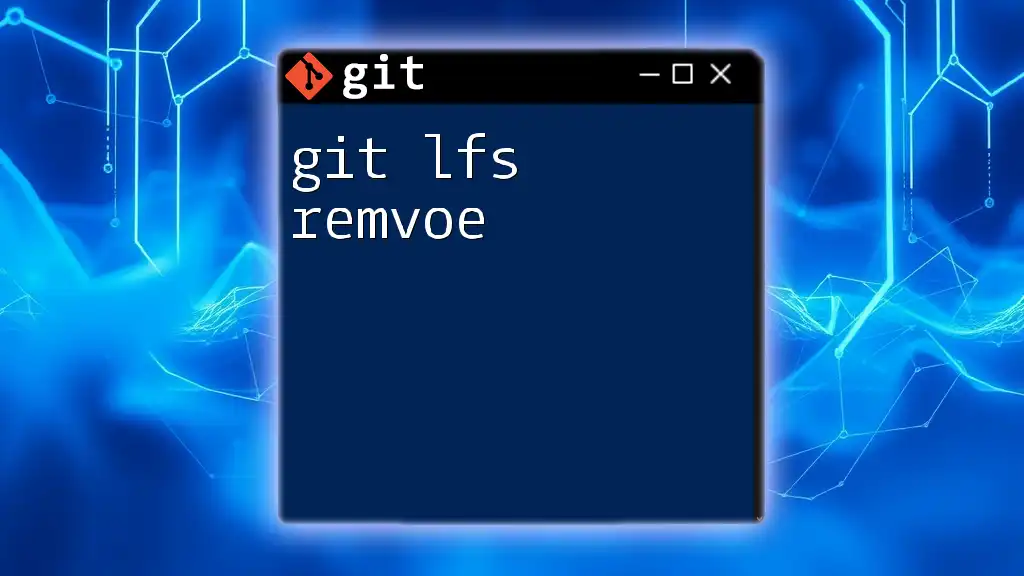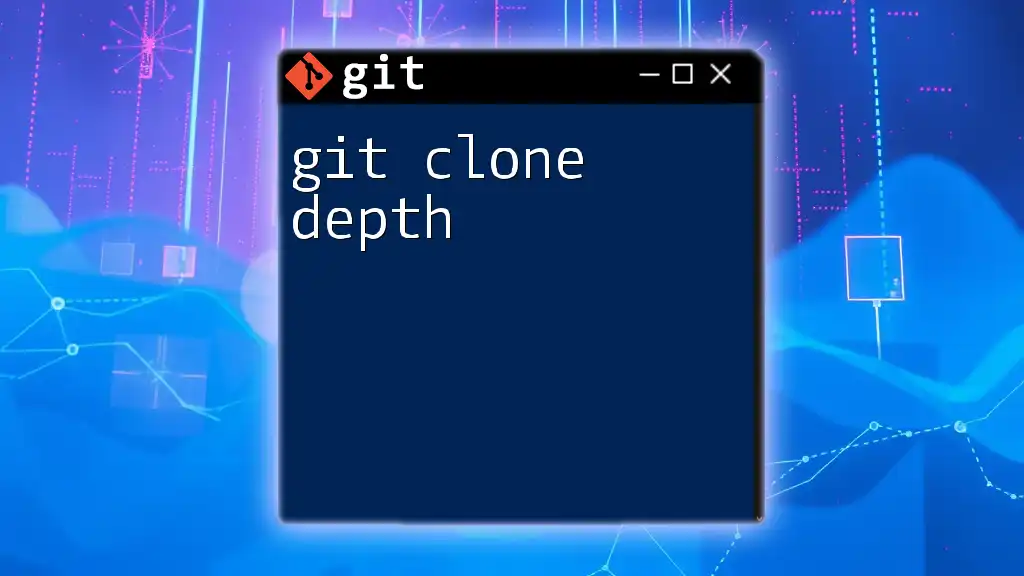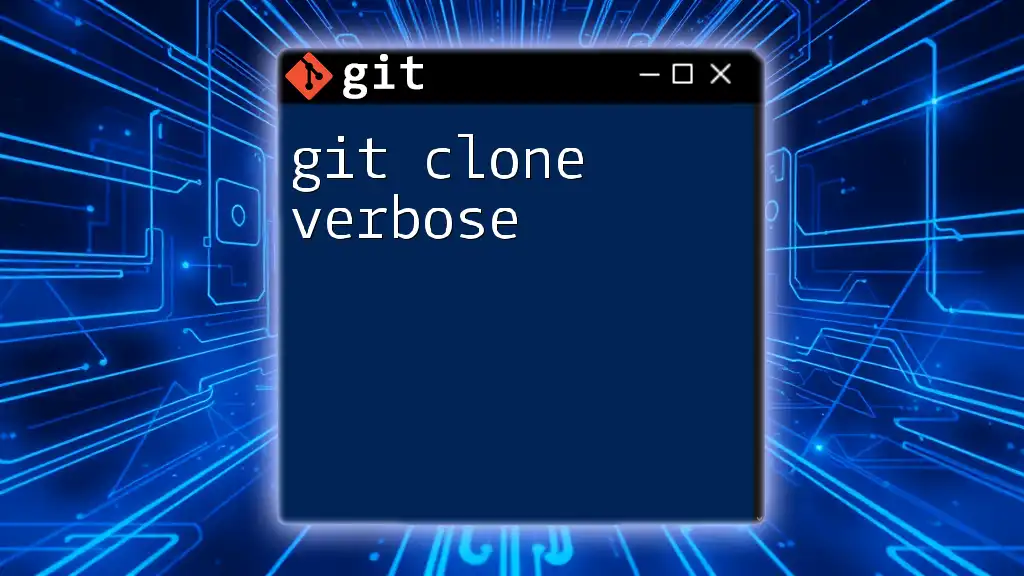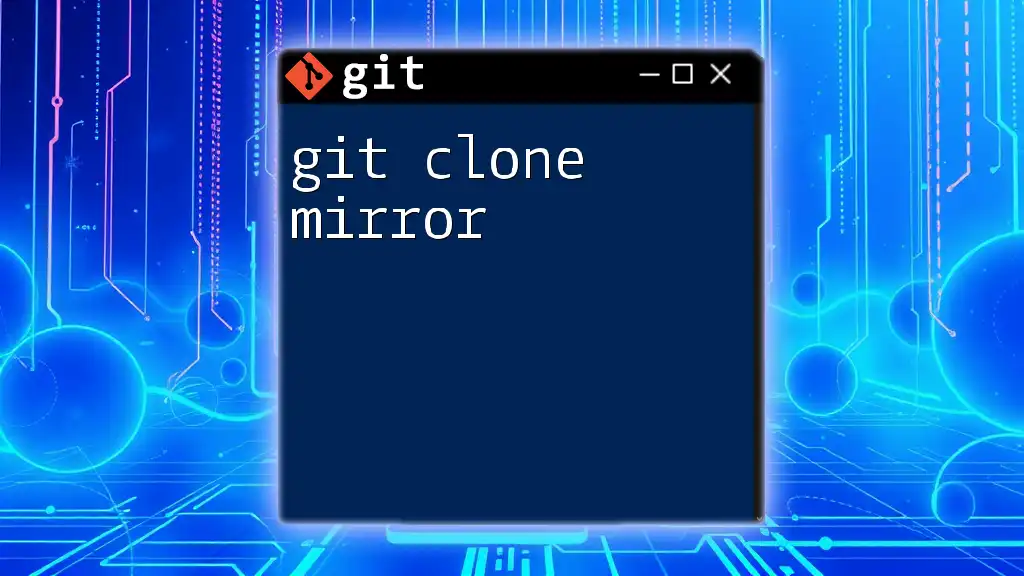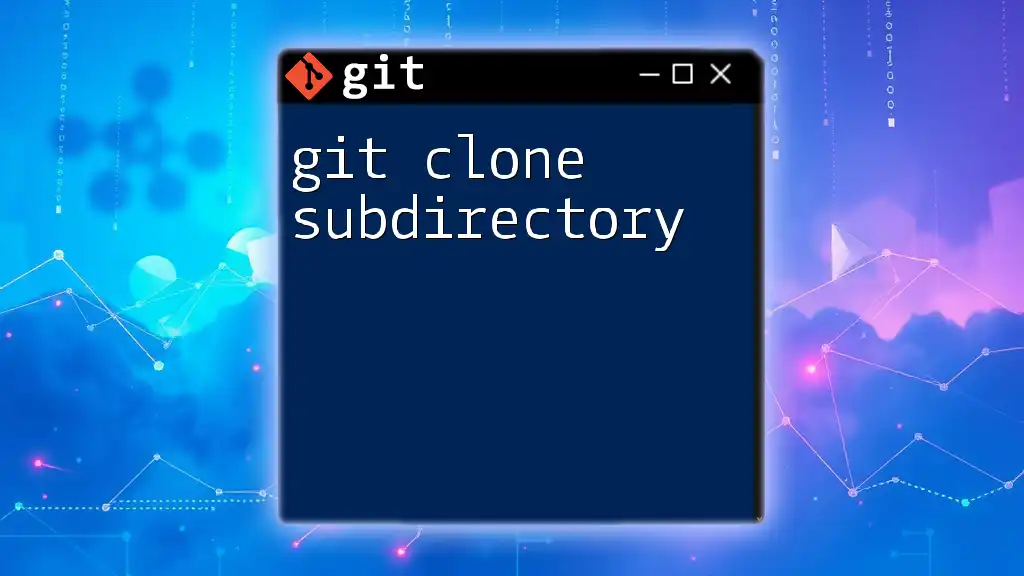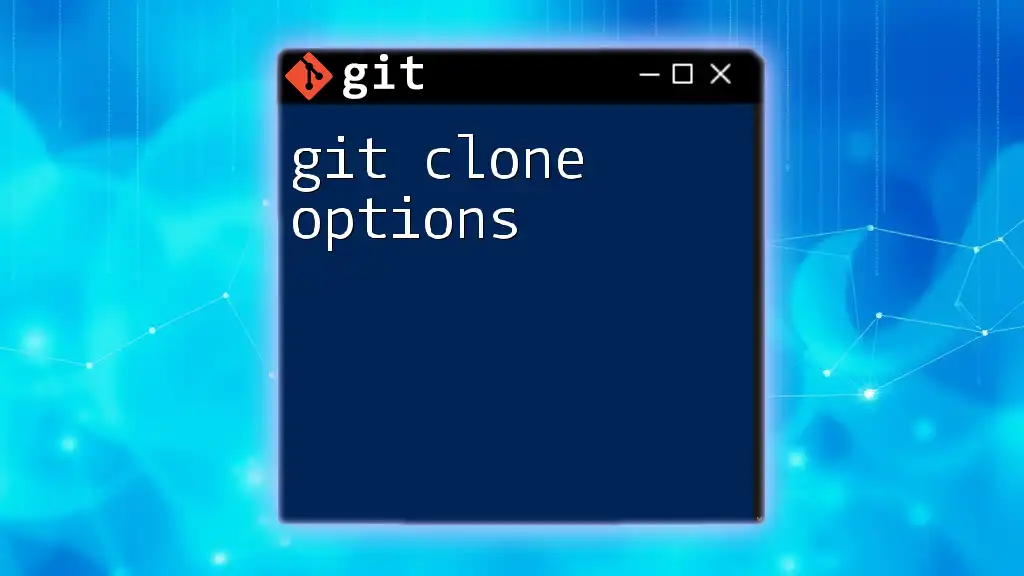The `git lfs clone` command is used to clone a Git repository that utilizes Git Large File Storage (LFS) to manage large files more efficiently.
git lfs clone <repository-url>
Understanding Git LFS
What is Git LFS?
Git Large File Storage (LFS) is an extension for Git that allows you to manage large files gracefully. It replaces large files, such as audio samples, videos, and graphics, with tiny pointer files in Git, while storing the actual file content on a remote server. This approach not only reduces the size of your repository but also ensures that you can clone, pull, and push with greater efficiency.
Using Git LFS is essential in software development, especially in projects that involve significant binary files. These large files can quickly bloat your repository, slowing down operations and complicating version control. With Git LFS, you can enjoy the benefits of Git while effectively managing large assets.
How Git LFS Works
Git LFS integrates seamlessly with Git, allowing it to track large files in a manner that is transparent to users. When you use Git LFS to add a file, it stores a pointer to the file in your Git repository. The actual file is uploaded to an LFS-compatible server. When you clone or pull a repository that uses Git LFS, it automatically downloads the correct version of large files for you, simplifying the process of managing changes.
The primary difference between standard Git and Git LFS lies in how they handle large files. Regular Git stores all file contents directly in the repository history, leading to potentially enormous repository sizes. In contrast, Git LFS only keeps track of pointers within your Git repository, leading to a more lightweight experience.
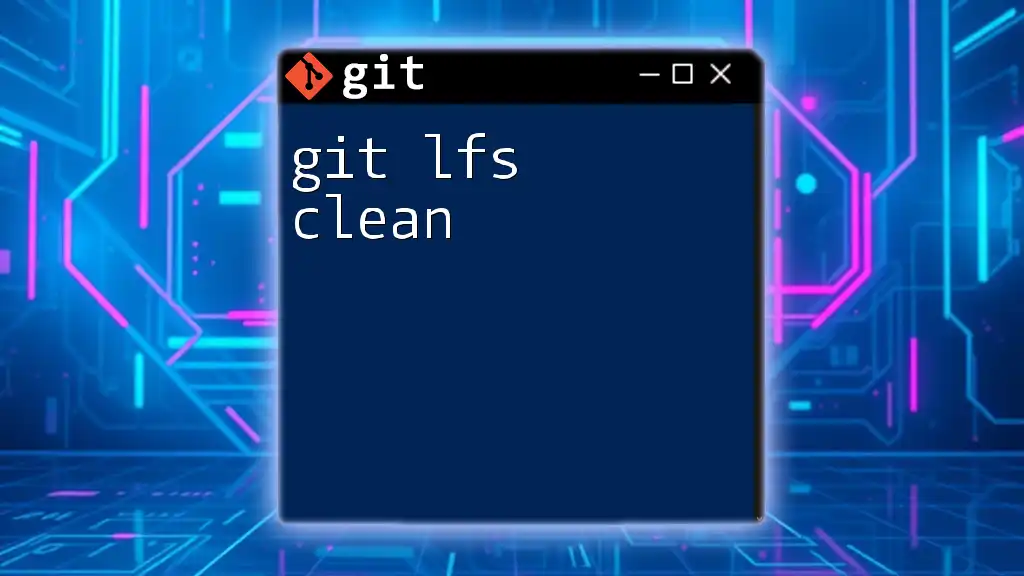
Preparing Your Environment
Requirements for Using Git LFS
Before you can use Git LFS, you must have it installed on your system. Start by installing Git LFS using the following command:
git lfs install
Once installed, you need to configure Git LFS for your projects. This typically involves initializing Git LFS in your desired repository.
Setting Up Git LFS in Your Repository
To initialize a new Git LFS repository, start by creating a new Git repository with:
git init
Once the repository is created, you can track large files. For example, to track all Photoshop files, you would run:
git lfs track "*.psd"
This command modifies the `.gitattributes` file in your repository, ensuring that any Photoshop files added will be handled by Git LFS.
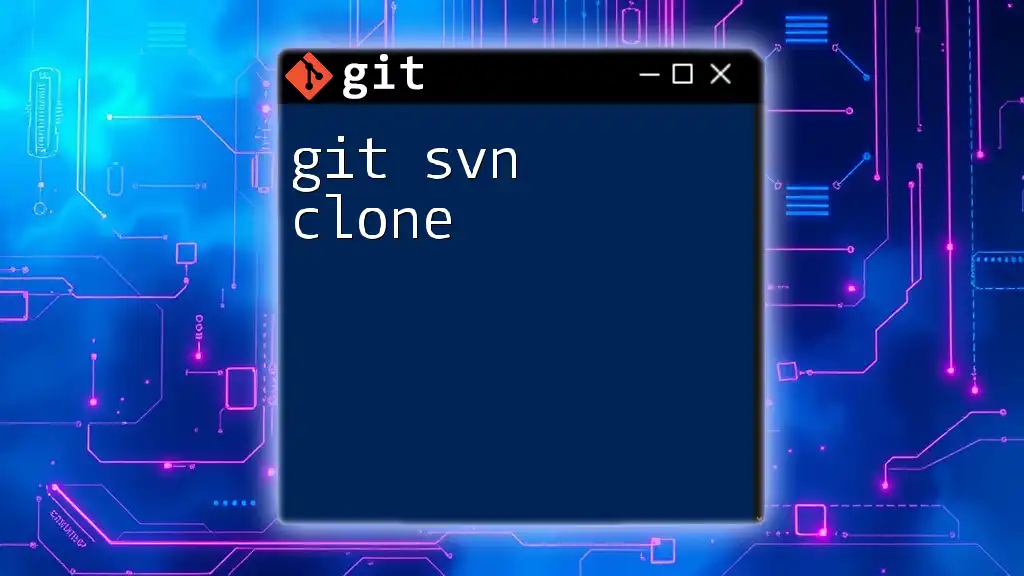
Cloning a Repository with Git LFS
The Git LFS Clone Command
The command to clone a repository that uses Git LFS is `git lfs clone`. This command differs from the standard `git clone` as it ensures that all large files tracked by Git LFS are pulled accordingly. It’s a crucial command for any developer working with large files stored in a remote repository.
How to Clone a Repository with Git LFS
Cloning a repository using Git LFS is straightforward. The basic syntax is as follows:
git lfs clone <repository-url>
By replacing `<repository-url>` with the URL of the repository you wish to clone, you ensure that all LFS files are available locally right after the cloning process. This command handles not just regular files but also the large files efficiently, eliminating the need for a second operation to fetch them.
Detailed Breakdown of the Command
When using the `git lfs clone` command, be mindful of its options. You can include parameters like `--branch` to specify which branch to clone.
Example of using options:
git lfs clone --branch <branch-name> <repository-url>
This can be useful when you only need a specific branch for your work.
Managing Large Files After Cloning
After successfully cloning a repository using Git LFS, you may want to verify that the large files were downloaded correctly. You can use the command:
git lfs ls-files
This command will list the large files currently tracked by Git LFS within your repository, providing you with a clear understanding of the state of your files.
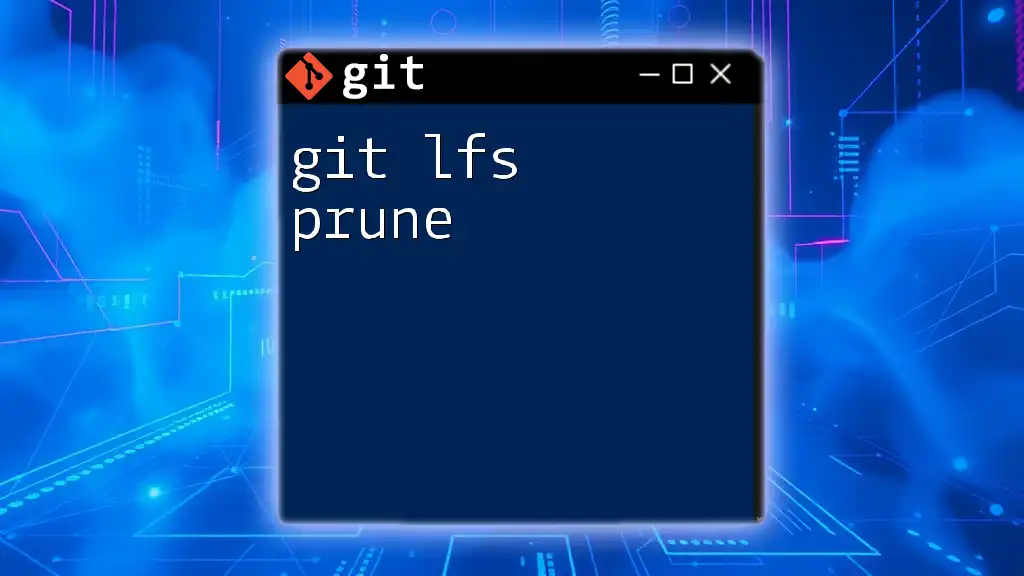
Working with Git LFS Clones
Updating and Pulling Changes
When working within a Git LFS repository, pulling updates is simple and efficient. If you want to retrieve the latest changes from the remote repository, you can use:
git lfs pull
This command will pull both regular and large files, ensuring that you are always up to date. However, keep an eye out for potential conflicts that may arise when merging changes from multiple contributors.
Pushing Changes to Remote with Git LFS
Once you've made changes to your local repository, particularly with large files, it’s crucial to push those changes to the remote repository. First, add your modified files:
git add <large-file>
Next, you can commit your changes:
git commit -m "Add large file"
Finally, push to the remote repository using:
git push
This straightforward series of commands ensures that your changes, including any large files, are efficiently uploaded to the remote repository.
Best Practices for Using Git LFS
To make the most out of Git LFS, consider adhering to some best practices. Organize your repositories to minimize the number of large files stored, as many LFS instances have storage limits. If possible, keep large files in dedicated branches or repositories tailored for heavy assets.
Always remember to track and untrack files as necessary. If a file no longer requires LFS tracking, make sure to run the untrack command:
git lfs untrack <file>
This action prevents any unnecessary bloating of your Git history.
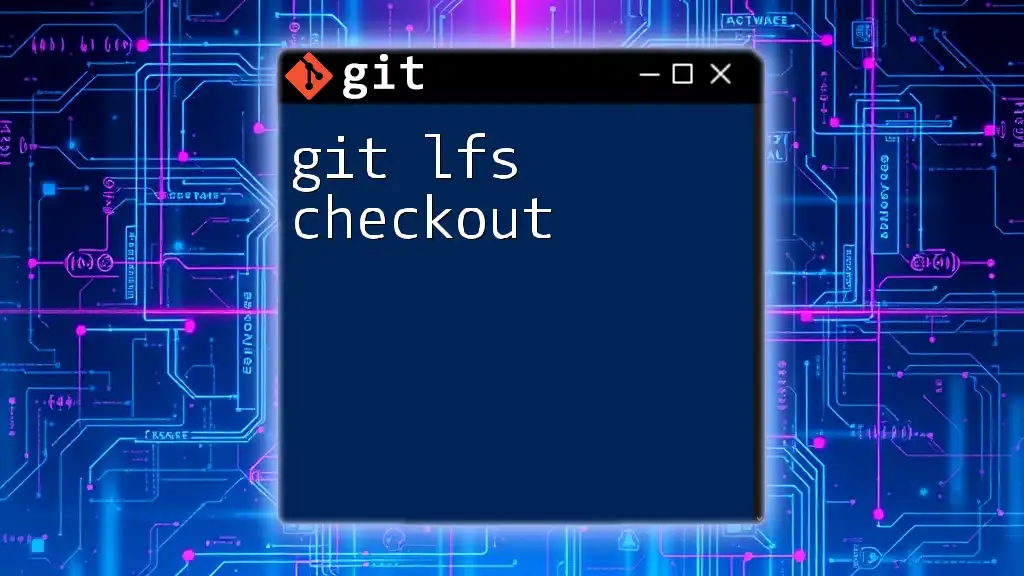
Troubleshooting Common Issues
Common Errors While Cloning with Git LFS
While cloning repositories with Git LFS, users may encounter various errors, such as missing large files or authentication issues. In such cases, ensure that Git LFS is correctly installed and configured on your machine. Authentication problems can often be resolved by checking your remote repository access permissions.
Additional Resources and Documentation
For further reading, always refer to the [official Git LFS documentation](https://git-lfs.github.com/) for comprehensive guidelines and updates. Exploring tutorials and community forums can also enhance your understanding and provide practical insights into using Git LFS effectively.

Conclusion
Recap of Key Points
Using `git lfs clone` offers a powerful way to handle large files efficiently in a Git repository. By understanding how Git LFS works and following best practices when cloning and managing files, you can leverage the advantages of Git without falling into large file pitfalls.
Call to Action
Start integrating Git LFS into your projects today, and experience the benefits of efficient large file management. Share your experiences or questions, and help others navigate the complexities of Git LFS cloning effectively!