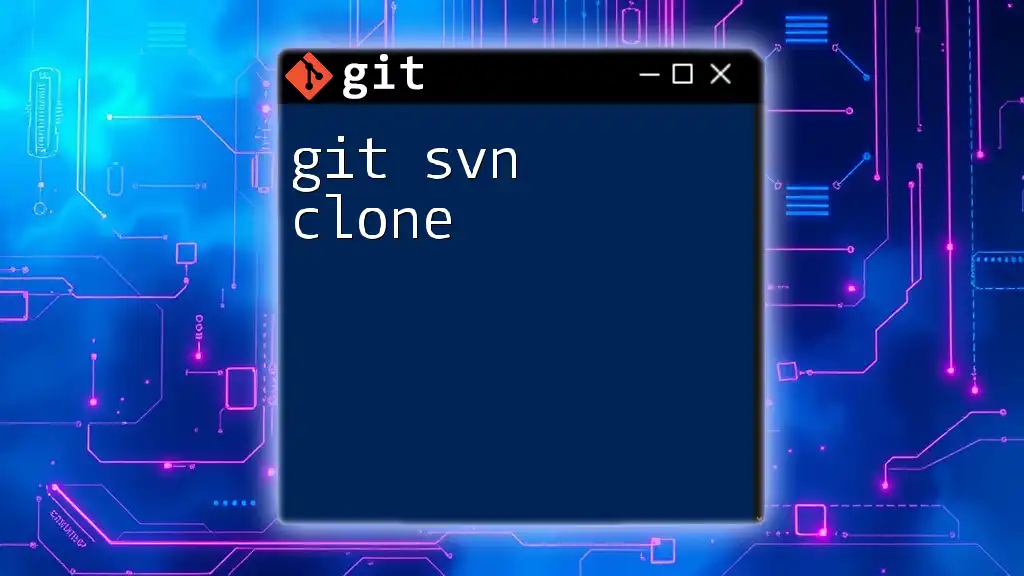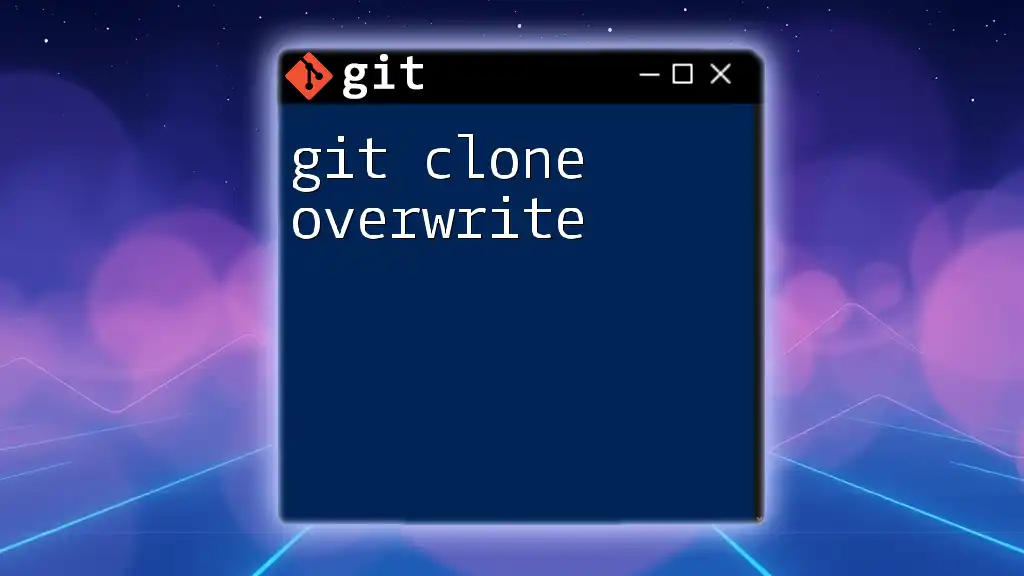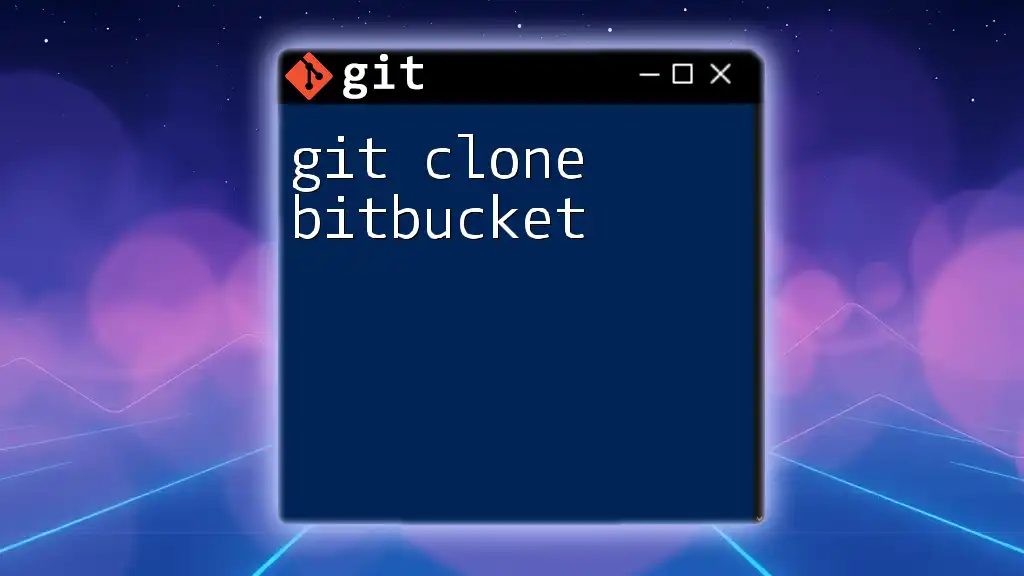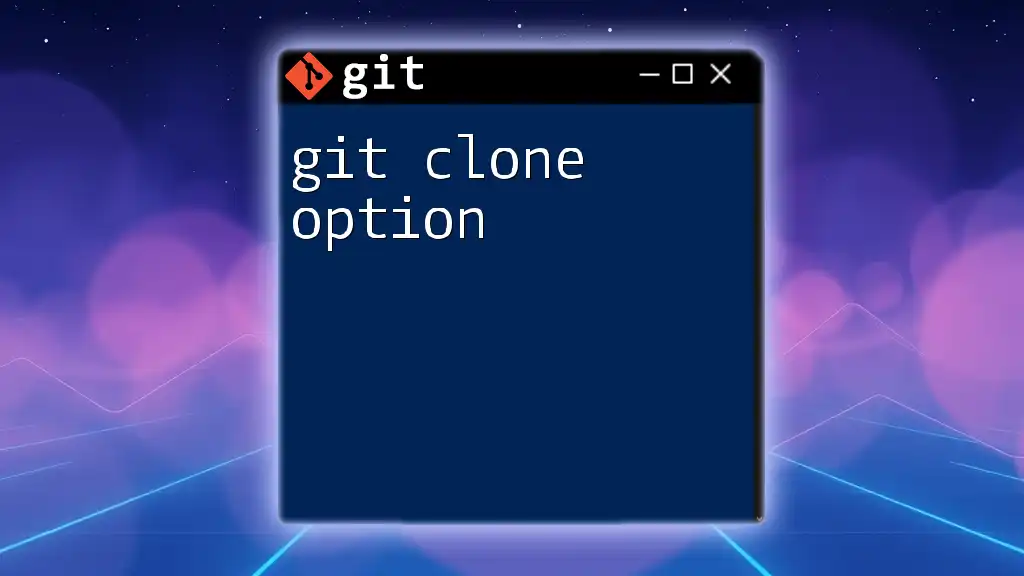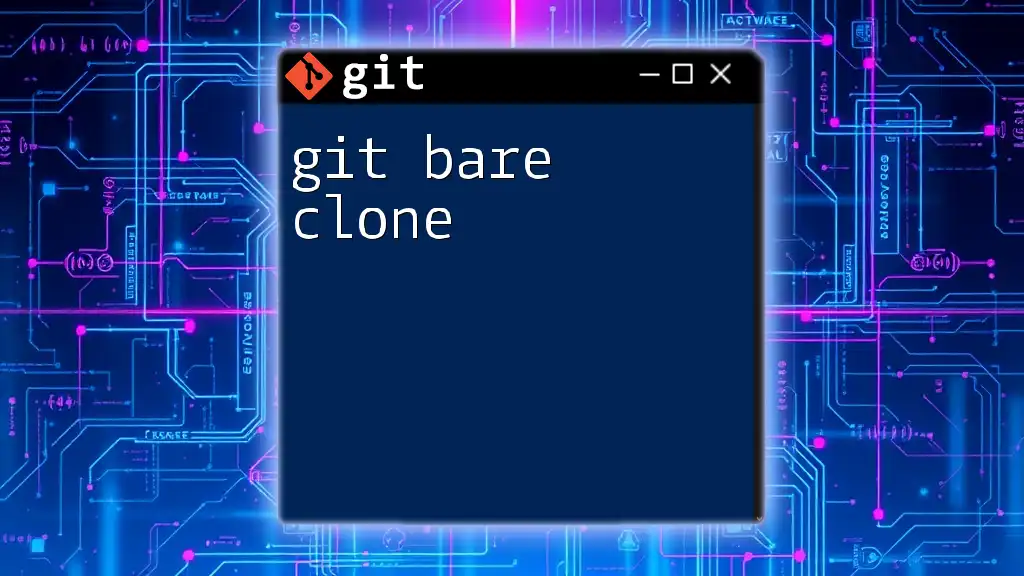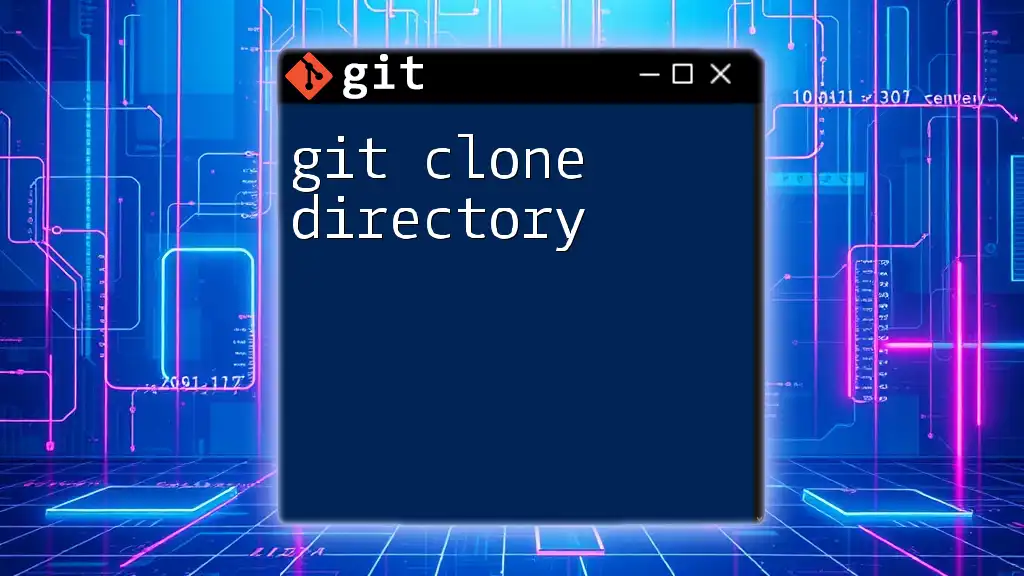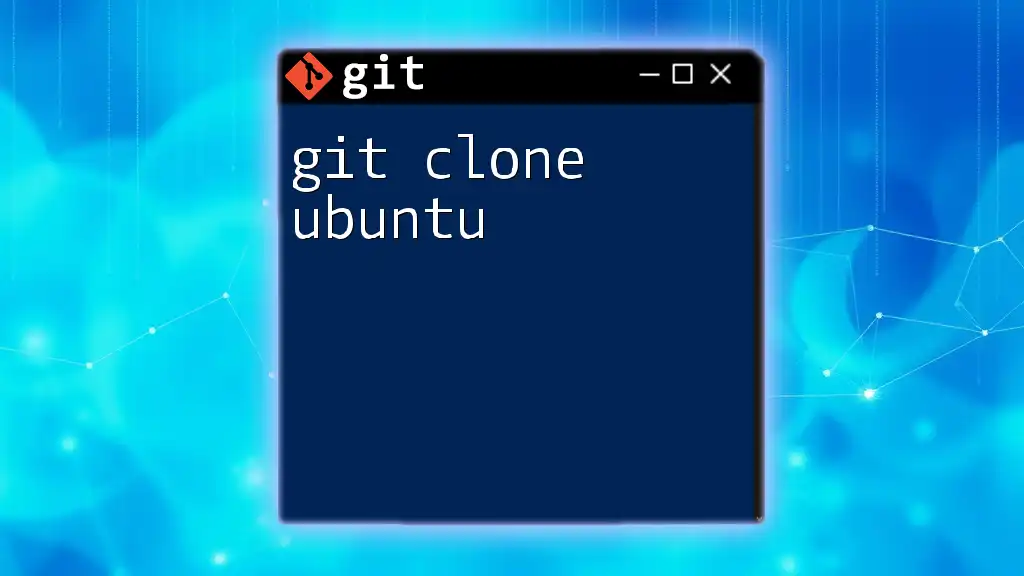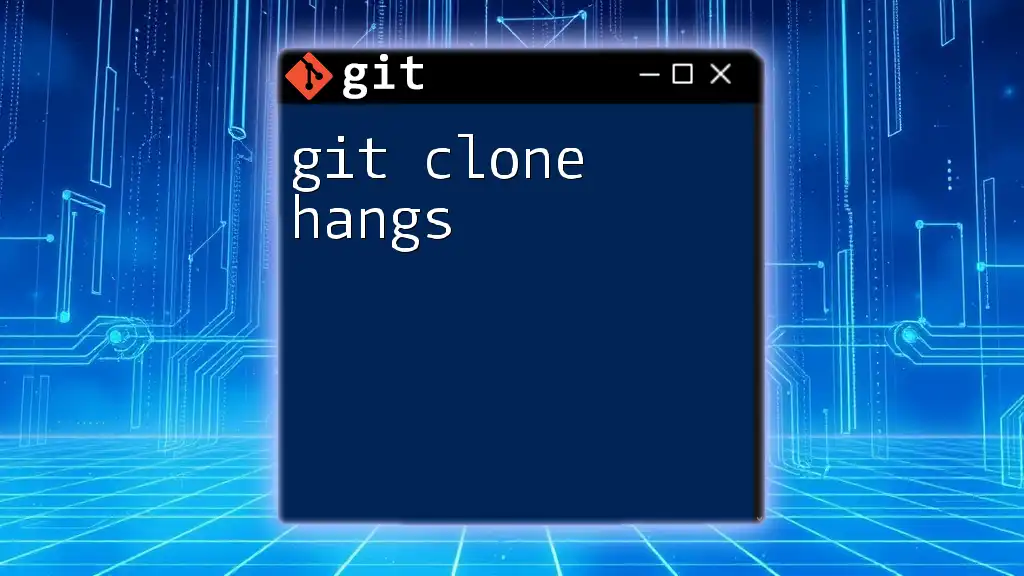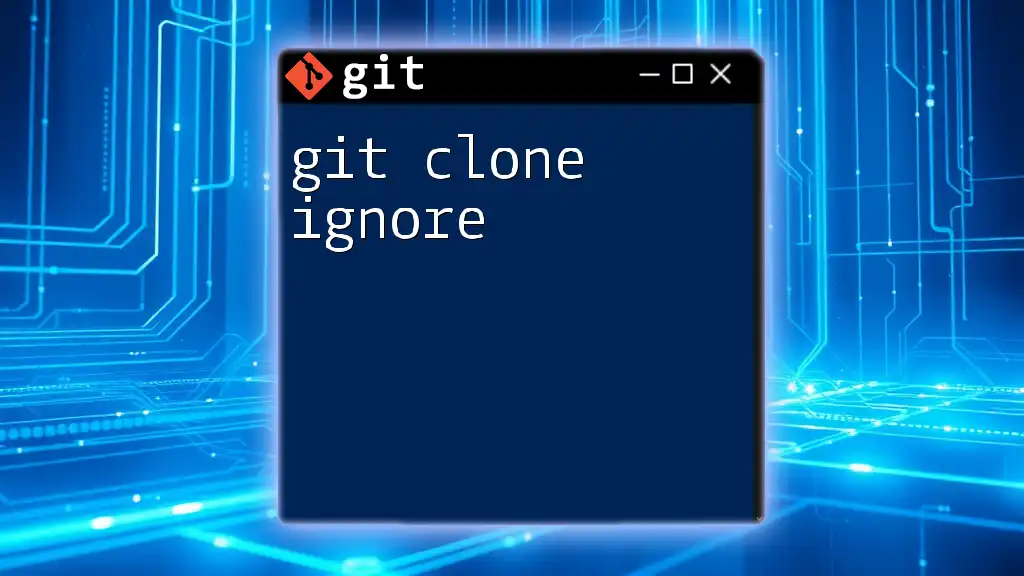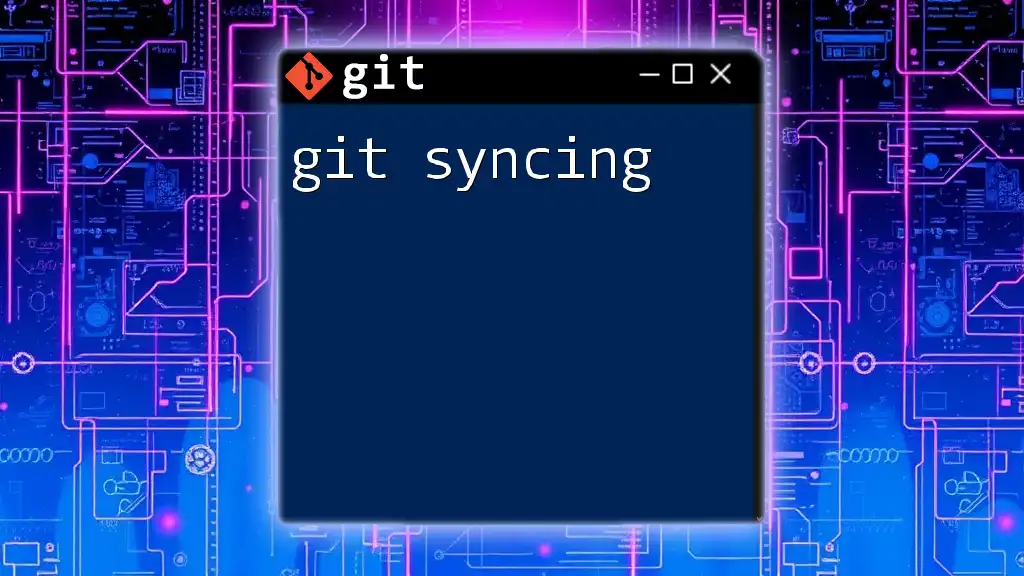The `git svn clone` command is used to create a Git repository from an existing Subversion (SVN) repository, allowing you to interact with SVN using Git commands.
git svn clone <svn-repo-url> --stdlayout
Understanding git svn
What is git svn?
The `git svn` command is a powerful tool that allows users to interact with Subversion (SVN) repositories using Git. It effectively combines the user-friendly distributed features of Git with the centralized version control system that SVN offers, enabling a smooth workflow for teams utilizing both systems.
How Git and SVN Work Together
Using `git svn`, you can clone an SVN repository into a Git repository, maintain commits, and interact with SVN’s directory structure. It acts as a bridge, helping developers who are familiar with Git to work on SVN repositories without needing to abandon their preferred version control tools.
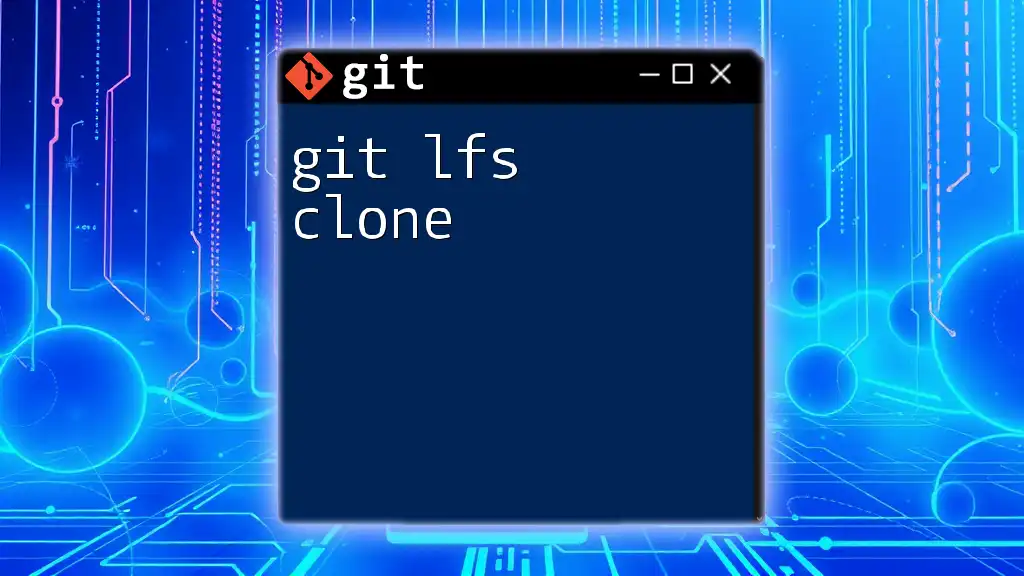
Setting Up git svn
Prerequisites
Before getting started with `git svn clone`, ensure you have everything in place:
- Git: Most operating systems come with Git pre-installed, but you can download it from [git-scm.com](https://git-scm.com/).
- SVN: Install Subversion on your system, which is also readily available on most platforms. You can check for it with:
svn --version - SVN Repository Access: Ensure you have the necessary permissions and the correct URL to clone the SVN repository.
Installing git svn
`git svn` comes packaged with Git by default, but to verify it's installed correctly, use the command:
git svn --version
If it's not installed, consider reinstalling Git or look for specific installation instructions related to your operating system.

The git svn clone Command
Basic Syntax of git svn clone
The command syntax for `git svn clone` is straightforward:
git svn clone [SVN_REPO_URL] [LOCAL_DIR_NAME]
- The `SVN_REPO_URL` is the URL of the SVN repository you want to clone.
- The `LOCAL_DIR_NAME` refers to the local directory name where the clone will reside.
How to Use git svn clone
Cloning an SVN Repository
To clone an SVN repository, simply run the `git svn clone` command followed by the SVN repository URL. For example:
git svn clone https://example.com/svn/repo /path/to/local/dir
This command will create a local Git repository from the specified SVN repository, allowing you to track changes efficiently.
Additional Options in git svn clone
`git svn clone` comes with several options that enhance its functionality:
-
–stdlayout: If your SVN repository follows the standard structure (i.e., `trunk/`, `branches/`, and `tags/`), the `--stdlayout` option simplifies the cloning process by recognizing this structure automatically.
For example:
git svn clone --stdlayout https://example.com/svn/repo /path/to/local/dir -
–revision: This option allows you to specify which revisions you want to clone. For example, to clone revisions from 100 to 200, you can use:
git svn clone --stdlayout --revision 100:200 https://example.com/svn/repo /path/to/local/dirThis is particularly useful when you only want a subset of the repository history.
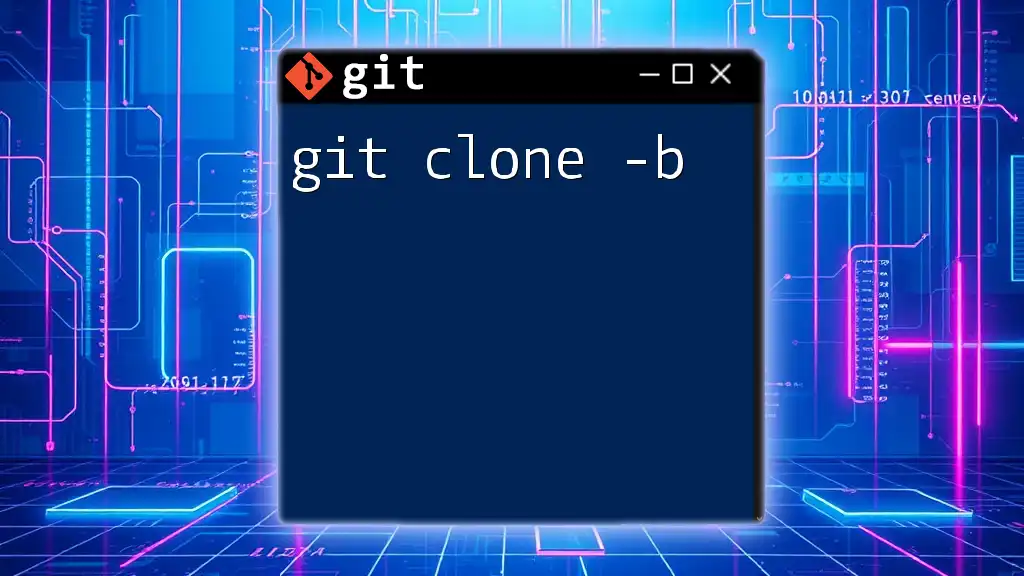
What Happens After Cloning
Local Git Repository Structure
Once the cloning process is complete, a local Git repository will be created. It typically includes directories like `branches`, `tags`, and `trunk`, mirroring the SVN structure. This setup allows you to maintain a clear connection between the two systems.
Understanding the .git Directory
Inside your newly created repository, there is a `.git` directory that contains all the information Git needs to manage versions, branches, and commits. This is where Git keeps track of every change you've made, and it is essential for using all Git functionalities.

Working with Your New Git Repo
Basic Commands After Cloning
With your local Git repository set up, you can now take advantage of standard Git commands. Here are a few critical commands to familiarize yourself with:
- `git status`: Helps you see the state of your working directory and the staging area.
- `git log`: Displays the commit history, allowing you to view recent changes.
- `git branch`: Lists available branches and shows your current branch.
These commands simplify tracking your modifications in a way that you're accustomed to in Git.
Synchronizing with the SVN Repository
To keep your local repository updated with the latest changes from the SVN repository, you need to fetch updates regularly. Use the following command:
git svn fetch
This synchronizes changes from the SVN repository to your local Git repository, ensuring that you stay informed about ongoing developments in the source code.
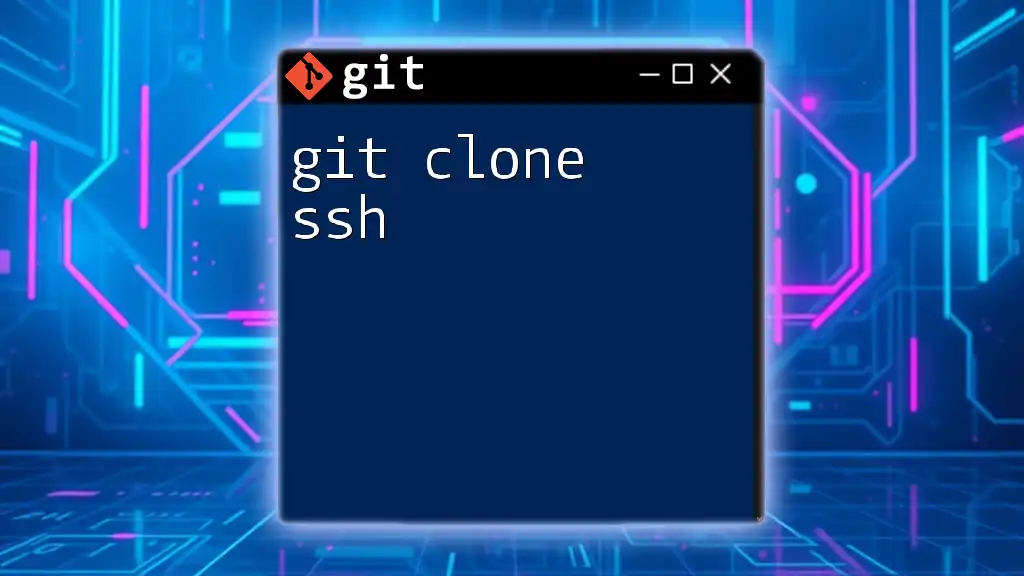
Common Use Cases for git svn
When to Use git svn
Utilizing `git svn` is particularly advantageous in scenarios where a team is transitioning from SVN to Git or when collaborators prefer Git's workflow while maintaining a single source of truth in an SVN repository. It combines the flexibility of Git with the centralized control of SVN, catering to a wider range of developmental needs.
Case Studies and Examples
There are numerous real-world scenarios in tech companies where teams successfully leveraged `git svn`. For example, a development team that primarily worked in Git environments might find `git svn` beneficial while collaborating with another team using SVN, ensuring smoother code integration and version tracking.
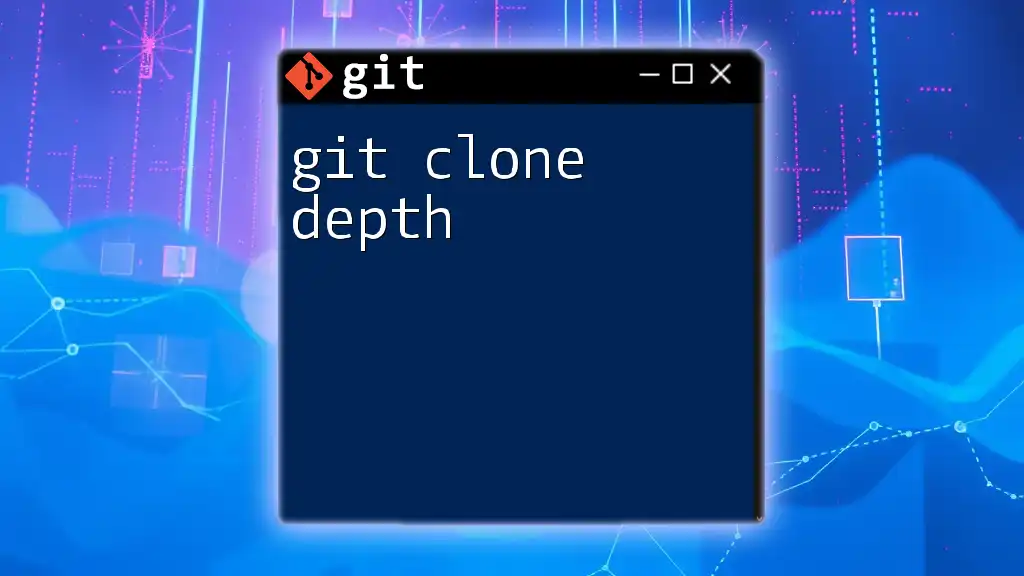
Troubleshooting git svn Issues
Common Problems and Solutions
As with any tool, issues can arise. Some common problems include authentication failures, repository access issues, or conflicts during synchronization. Here are a few resolutions:
- Authentication Failures: Ensure that your SVN credentials are correctly configured and that you have the appropriate permissions.
- Access Issues: Verify the SVN repository URL or consult with your administrator for access rights.
Frequently Asked Questions
Some common queries may include:
-
"Can I push changes back to SVN?"
Yes, after you have made changes locally, you can push back using:git svn dcommit -
"How do I convert a Git repo to SVN?"
The process generally involves cloning the Git repository into a new SVN repository, which may be outside the scope of `git svn` but is achievable through other methods.
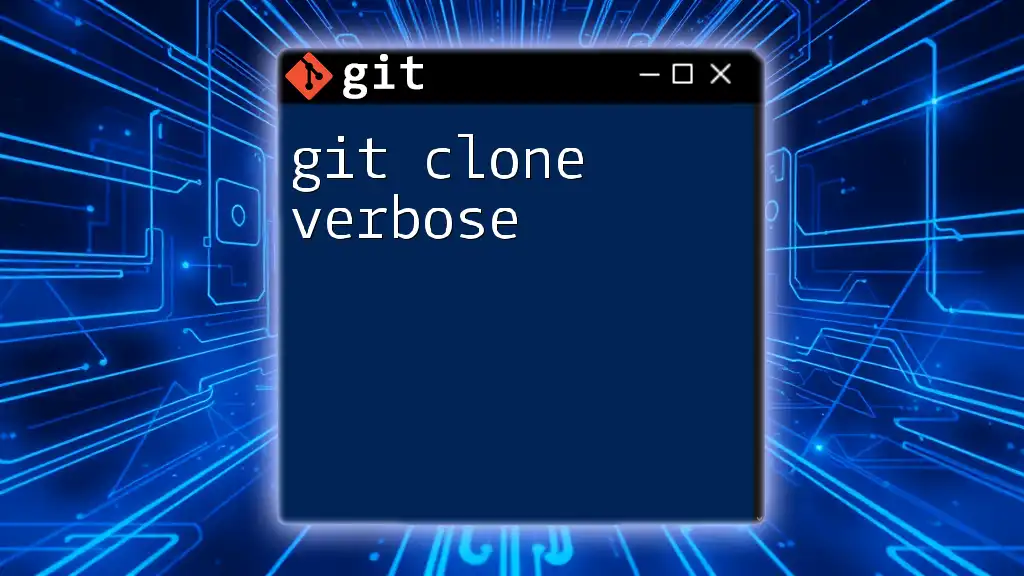
Conclusion
Using `git svn clone` enhances your development workflow by allowing you to seamlessly integrate the power of Git with the established structures of SVN. You can enjoy the benefits of both systems, including powerful local branching and history management from Git while still having access to your SVN projects.
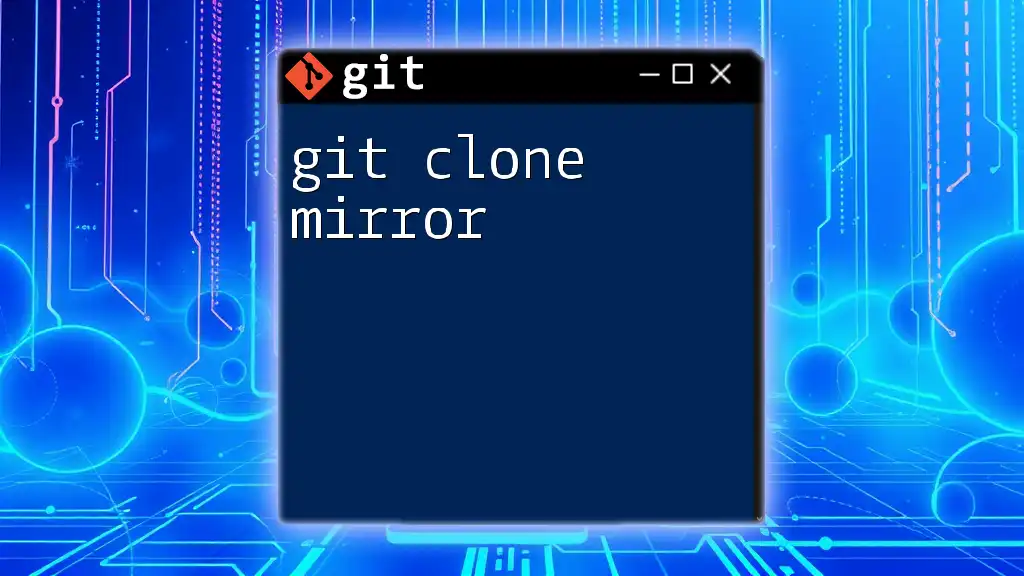
Further Resources
For those eager to learn more, consider exploring the official documentation for both Git and SVN, which can provide deeper insights into specific functionalities. Additionally, many forums and tutorials exist to expand your understanding of version control systems and best practices for collaborating across Git and SVN.
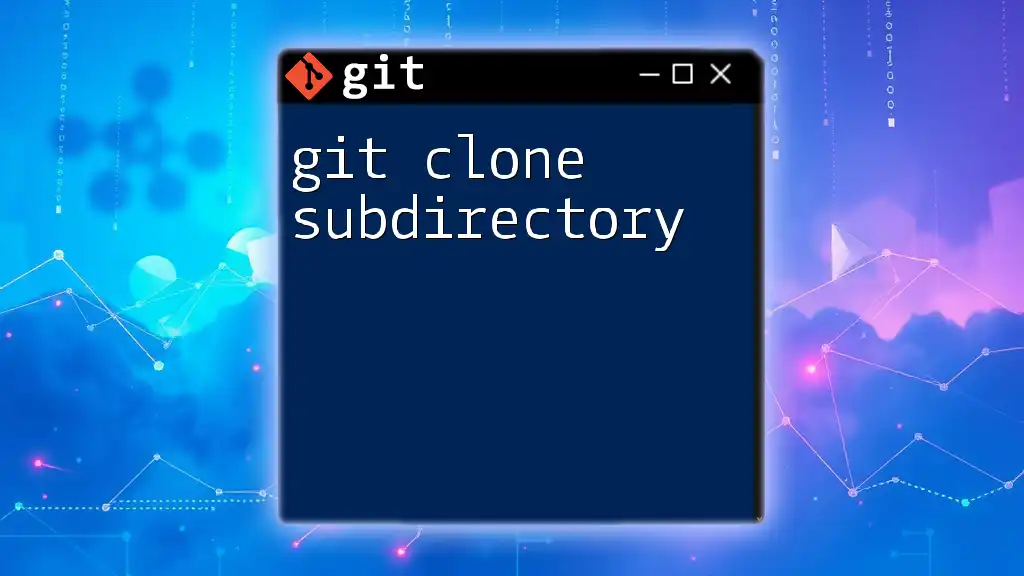
Call to Action
Join our community to stay updated on the latest practices in version control, sign up for our newsletters, explore comprehensive courses, and participate in discussions with fellow learners. Embrace the world of Git and SVN as you enhance your development capabilities.
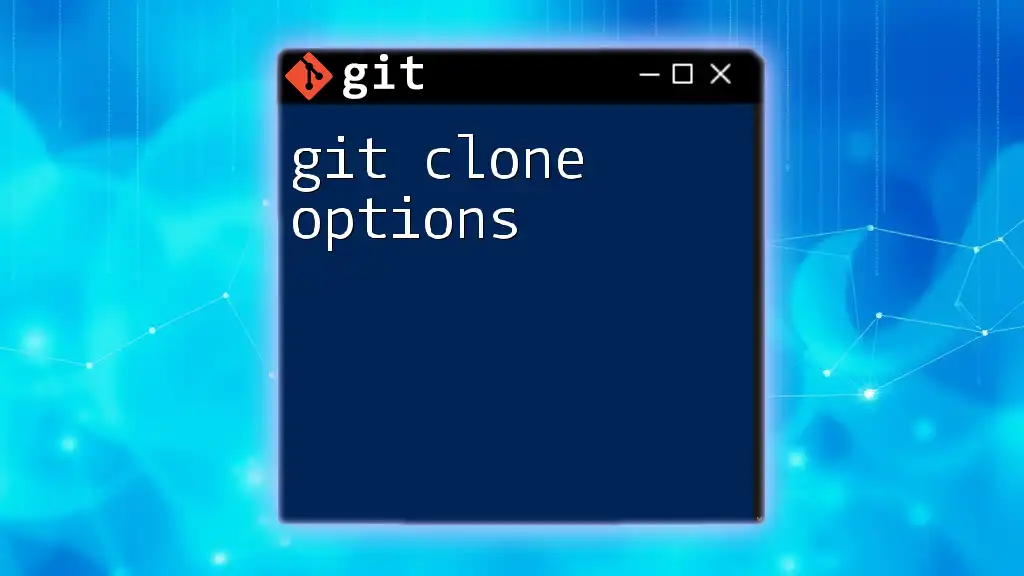
Acknowledgments
We appreciate the resources and documentation that have guided this exploration of `git svn clone`, helping developers effectively bridge the gap between Git and SVN.