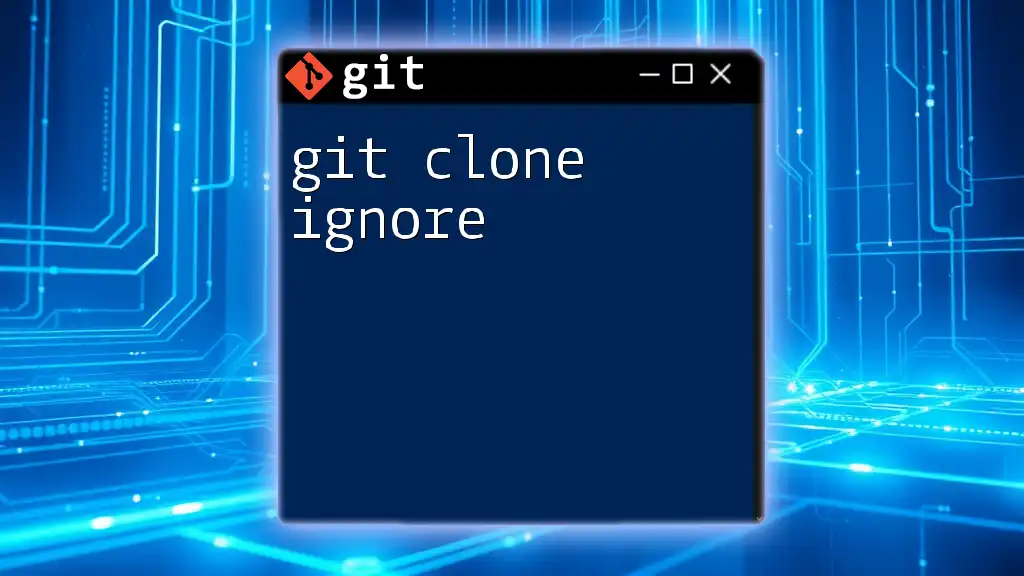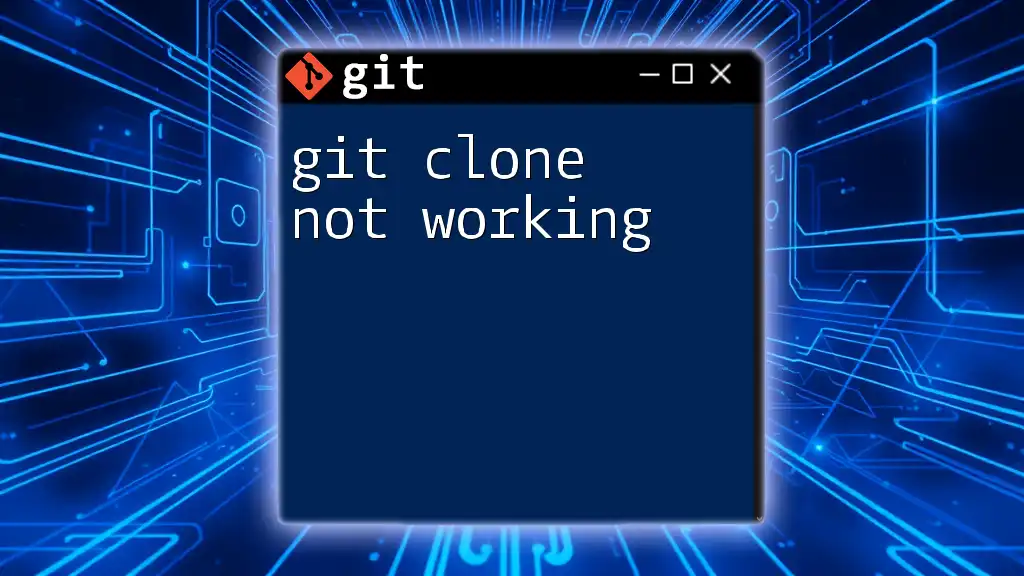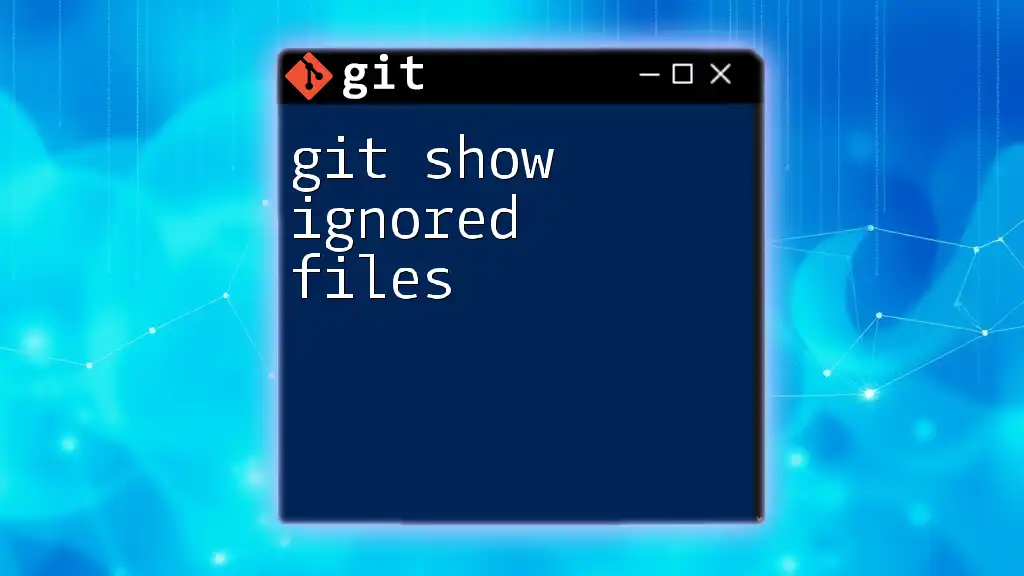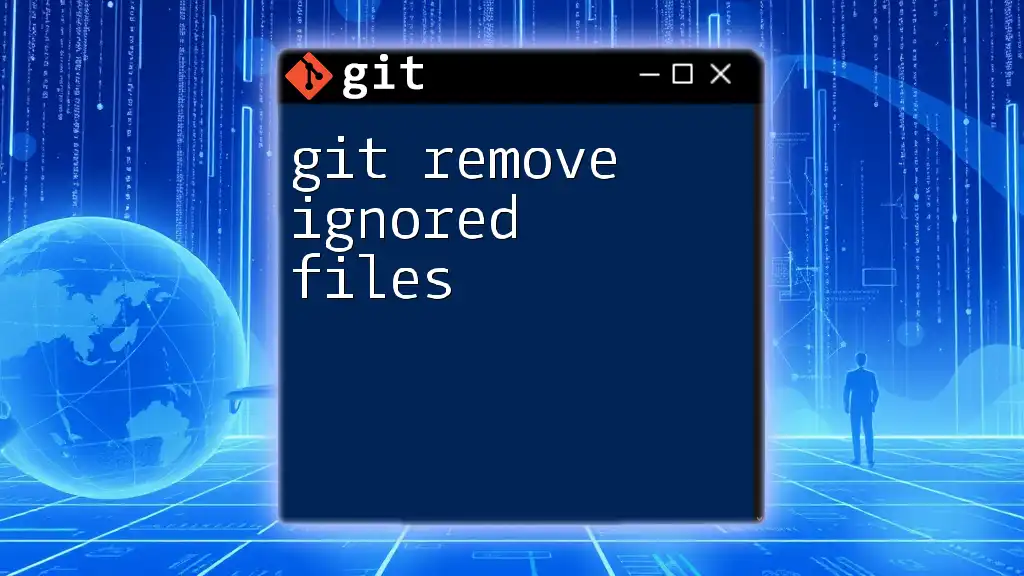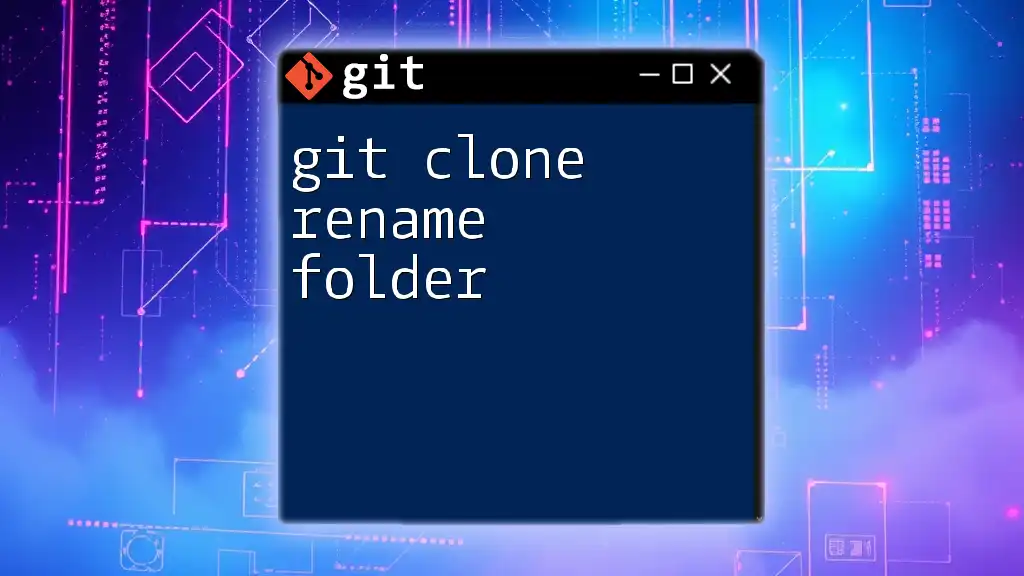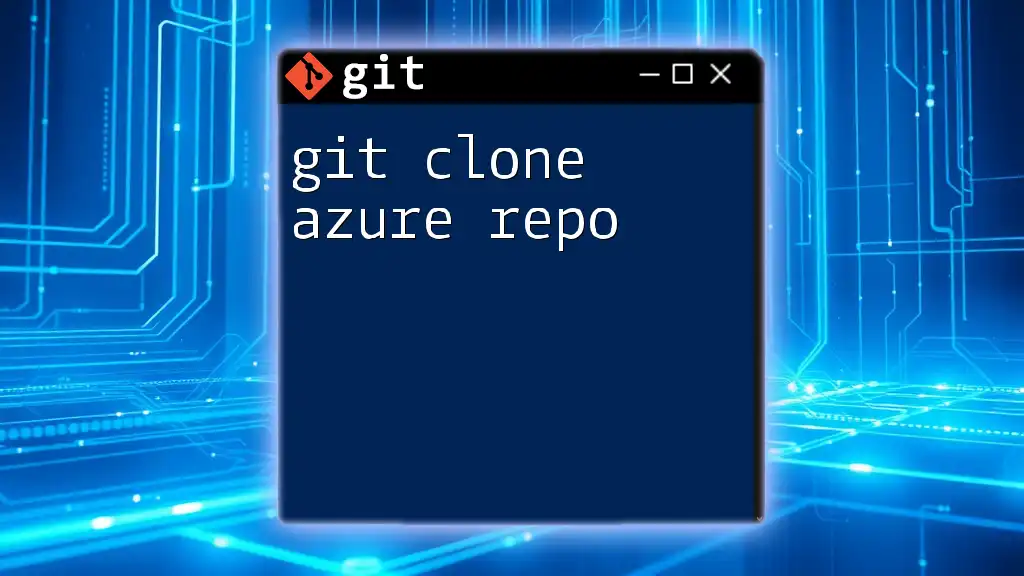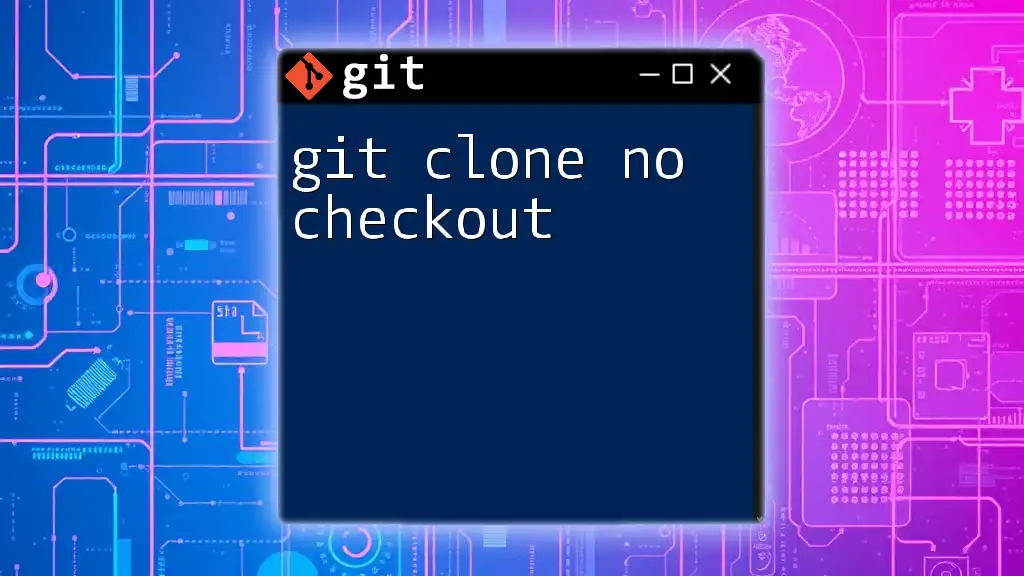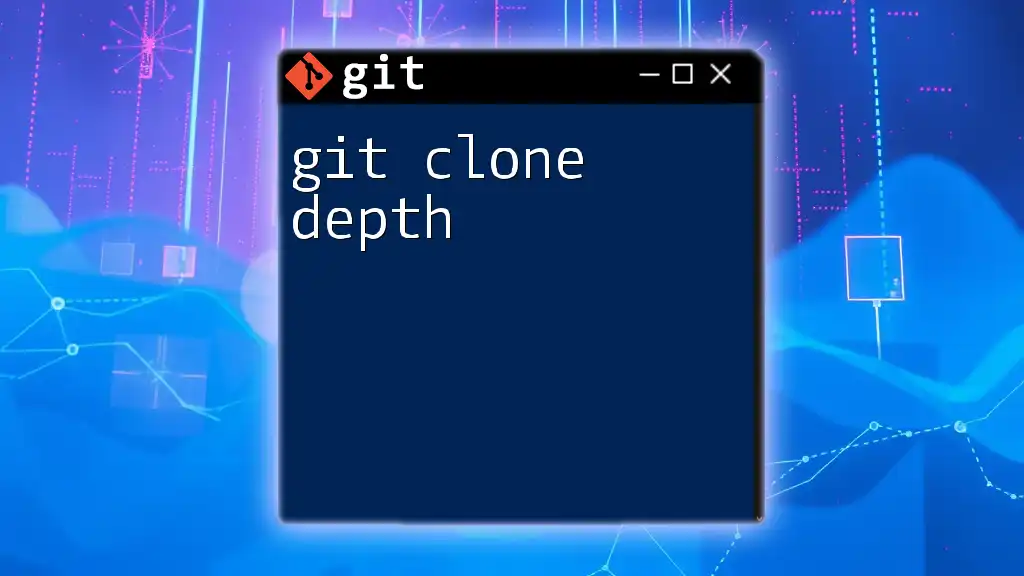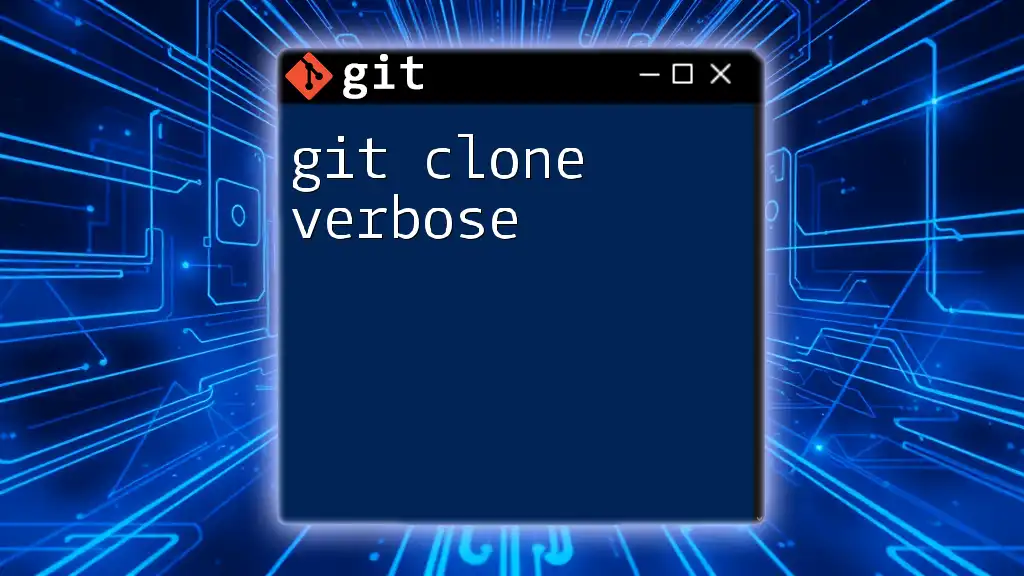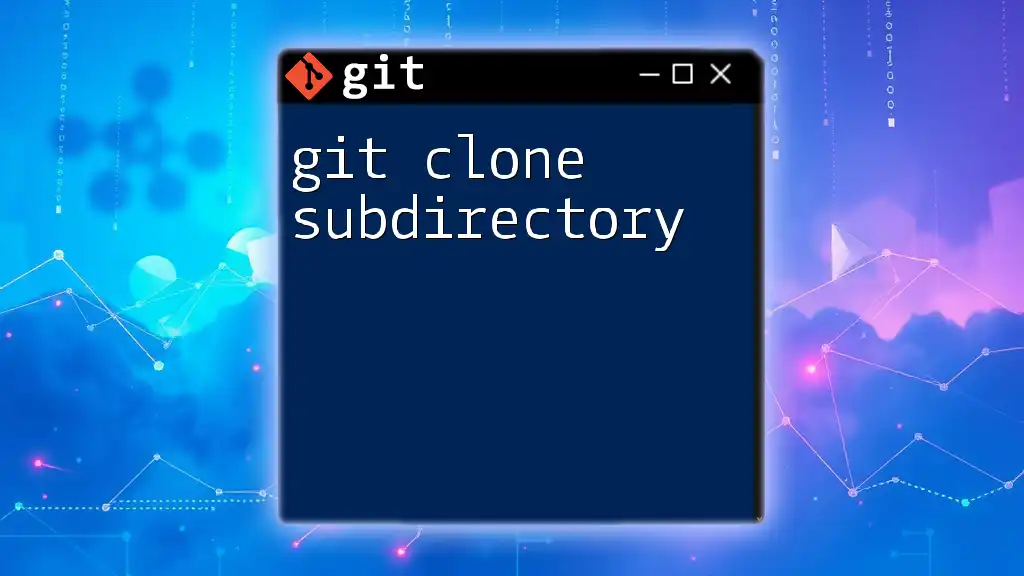The `git clone --filter=blob:none` command allows you to clone a repository while ignoring certain files in the history, significantly reducing the amount of data downloaded.
git clone --filter=blob:none <repository-url>
Understanding `git clone`
What is `git clone`?
The `git clone` command is fundamental in Git, allowing users to create a local copy of a remote repository. By cloning, you obtain not just the contents of the repository but also its entire version history. This makes collaboration on projects efficient, as each developer can work independently on their local copies.
Cloning differs from initializing a new repository (`git init`). While the latter starts a new repository without any files, cloning pulls down everything from an existing remote repository.
Syntax and Usage
The basic syntax of the `git clone` command is straightforward:
git clone <repository-url>
For example, to clone a repository from GitHub, you would use:
git clone https://github.com/user/repo.git
Additionally, `git clone` provides various options that can tailor the operation. Some useful examples include:
- Cloning a specific branch:
git clone --branch <branch-name> <repository-url>
- Shallow cloning to limit the history:
git clone --depth 1 <repository-url>
Understanding and utilizing these options can optimize your cloning process, especially in large projects.
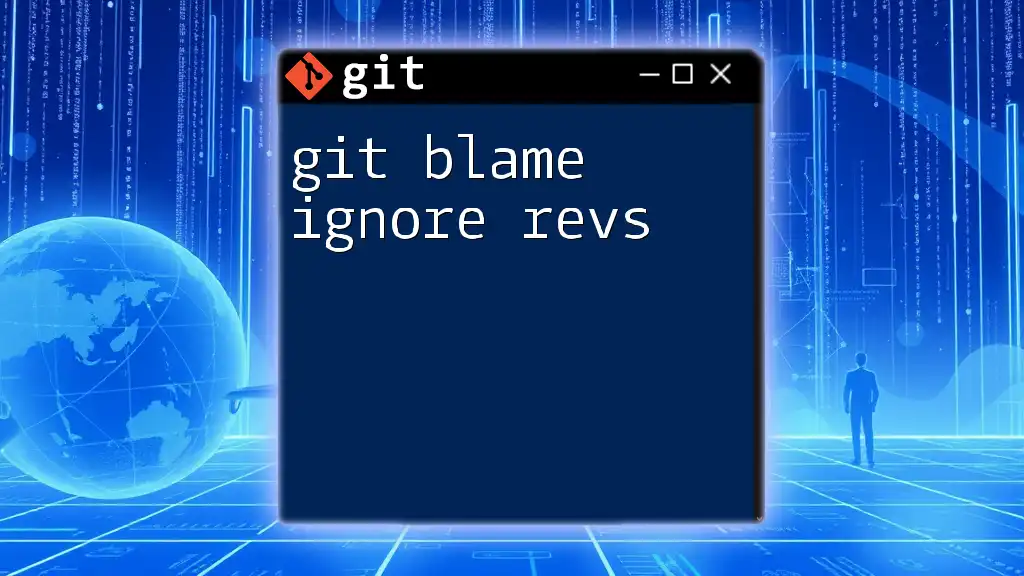
The Role of `.gitignore` in Cloning
What is `.gitignore`?
The `.gitignore` file is essential in managing a Git repository. It specifies intentionally untracked files that Git should ignore. This can include sensitive configuration files, build artifacts, or any files not relevant to version control, keeping your repository clean and organized.
How `.gitignore` Works during Cloning
When you clone a repository, Git respects the rules defined in the `.gitignore` file. This means that files listed in `.gitignore` will not be tracked in the cloned repository. However, it's crucial to understand that this affects only files that are untracked at the time of cloning.

Ignoring Specific Files and Folders
Creating a `.gitignore` File
To create a `.gitignore` file within your Git repository, simply follow these steps:
- Navigate to your repository directory.
- Create a new file named `.gitignore`.
Inside the `.gitignore` file, you can specify file types or directories to ignore. For instance:
# Ignore log files
*.log
# Ignore node_modules folder
node_modules/
# Ignore temporary files
*.tmp
These entries will instruct Git to ignore any files matching the patterns specified.
Using `.gitignore` with Common Scenarios
Ignoring Configuration Files
Sensitive information such as API keys or database credentials should never be included in your repository. Using `.gitignore`, you can specify to ignore such configuration files. For example, to ignore a `.env` file, add the following line:
.env
This ensures that the sensitive file will not be pushed to the repository, protecting your application's security.
Ignoring Temporary Build Files
Development environments often generate temporary files. It's essential to avoid cluttering your repository with these artifacts. For various programming languages and frameworks, `.gitignore` can effectively manage these.
For example, when working with Python, you might want to ignore compiled files:
# For Python
__pycache__/
# For Java projects
target/
By customizing your `.gitignore`, you are making your repository easier to navigate and reducing unnecessary data.
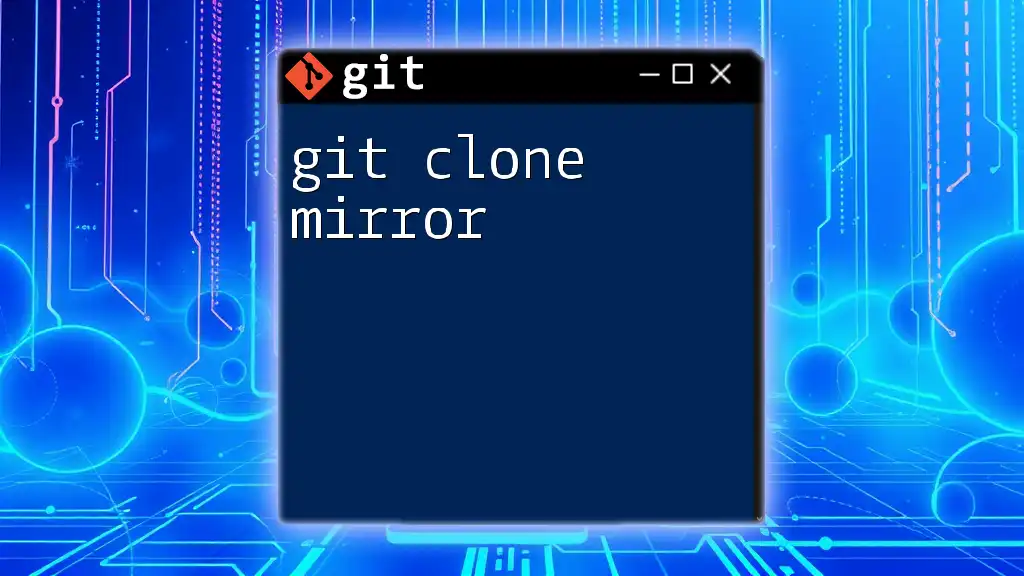
Cloning a Repository with Specific Ignores
No Built-in Support for Clone-Time Ignoring
While you can use `.gitignore` to manage which files are tracked after cloning, Git does not provide built-in support for ignoring files during the cloning process itself. This means that when you execute `git clone`, all files present in the repository will be cloned.
Post-Cloning Strategies for Ignoring Files
Utilizing `.git/info/exclude`
For local modifications, you can utilize the `exclude` file located at `.git/info/exclude`. This allows you to set local ignore rules without affecting the repository. Similar to `.gitignore`, entries in the `exclude` file can be defined:
# Local ignore rules
*.local
This file is useful for personal or local development preferences without altering the shared `.gitignore`.
Removing Unwanted Files after Cloning
If you find unwanted files in your cloned repository, you need a strategy for cleaning up. You can use `git clean` to remove untracked files based on your `.gitignore`:
git clean -fd
The `-f` option forces the removal, and `-d` removes untracked directories. Proceed with caution, as this command is irreversible.
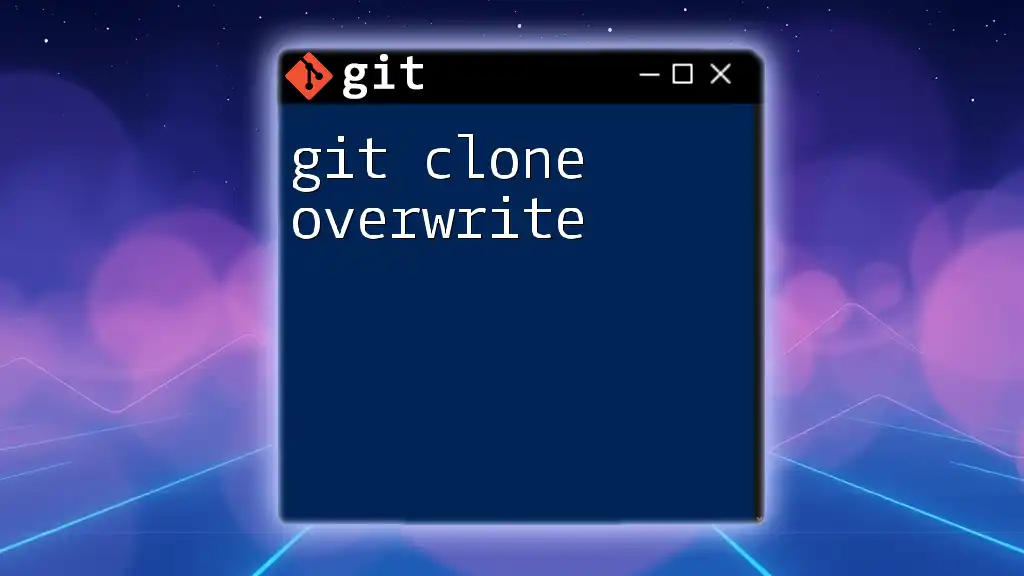
Best Practices for Using `.gitignore` with Cloned Repositories
Structuring Your `.gitignore` Effectively
Creating a clear and organized `.gitignore` file enhances project maintenance. By grouping related entries, you can provide clarity. Use comments liberally to explain why specific files or patterns are being ignored. For example:
# Temporary files
*.tmp
# Log files
*.log
# Configuration files
.env
Regular Review and Updates
As your project evolves, so should your `.gitignore`. Regularly review and update the file to ensure it accurately reflects the current needs of the repository, avoiding unnecessary clutter in your version control system.
Collaborating with Others
When working within a team, ensure that your `.gitignore` is understood and agreed upon by all contributors. Clear communication around ignored files will help prevent mishaps where someone accidentally tracks sensitive or irrelevant files.
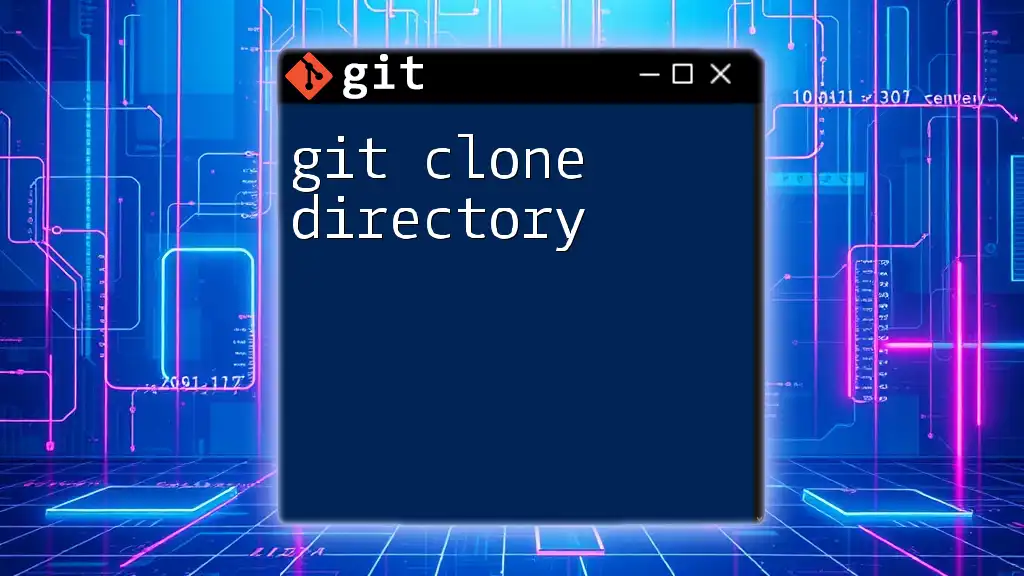
Troubleshooting Common Issues
Files Still Appearing After Cloning
If files you expect to be ignored still show up after cloning, there could be a few reasons:
- The files were already tracked before they were added to `.gitignore`. Git does not stop tracking files based on later rules.
- Ensure that you check the correct `.gitignore` rules are applied and there are no typos.
Solutions to Effectively Troubleshoot These Issues
To resolve the issue of incorrectly tracked files, you may want to untrack them manually:
git rm --cached <file-name>
This removes the file from the repository but leaves it intact in your local workspace.

Conclusion
Understanding the relationship between `git clone` and `.gitignore` is crucial for efficient version control. While `git clone` brings the entire repository into your local environment, the `.gitignore` file helps maintain clarity by filtering out unnecessary files. By implementing best practices and understanding how to manage ignored files, you can create a cleaner, more organized repository.
Make it a habit to consistently review your `.gitignore` and stay informed about local and collaborative practices. This proactive approach will enhance your development workflow, making you and your team more efficient in managing code.