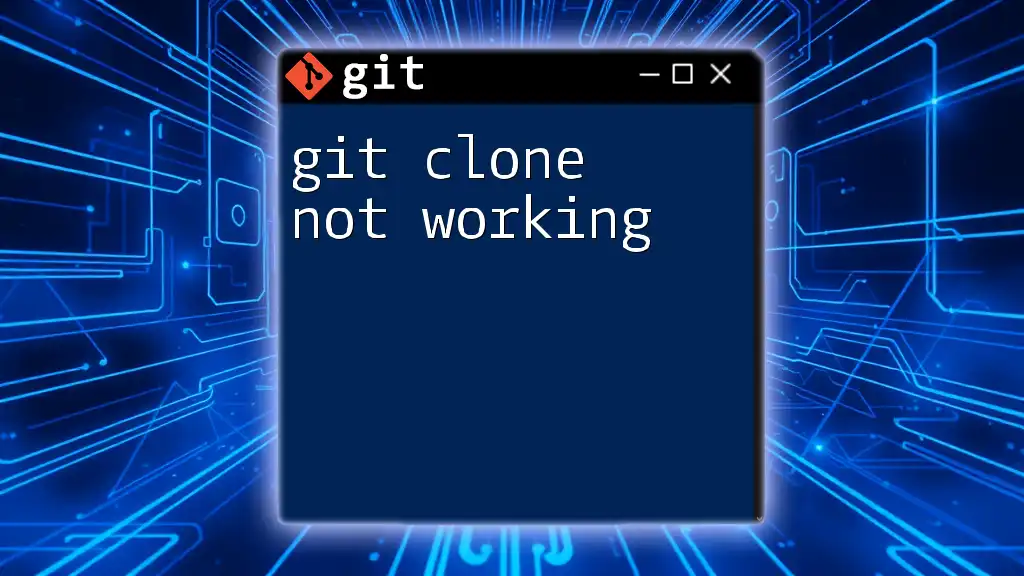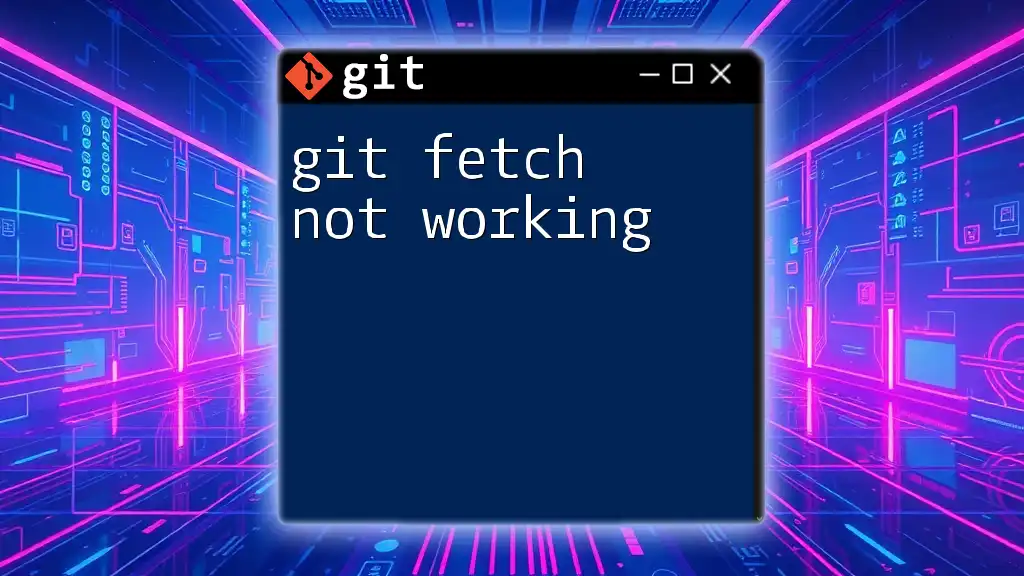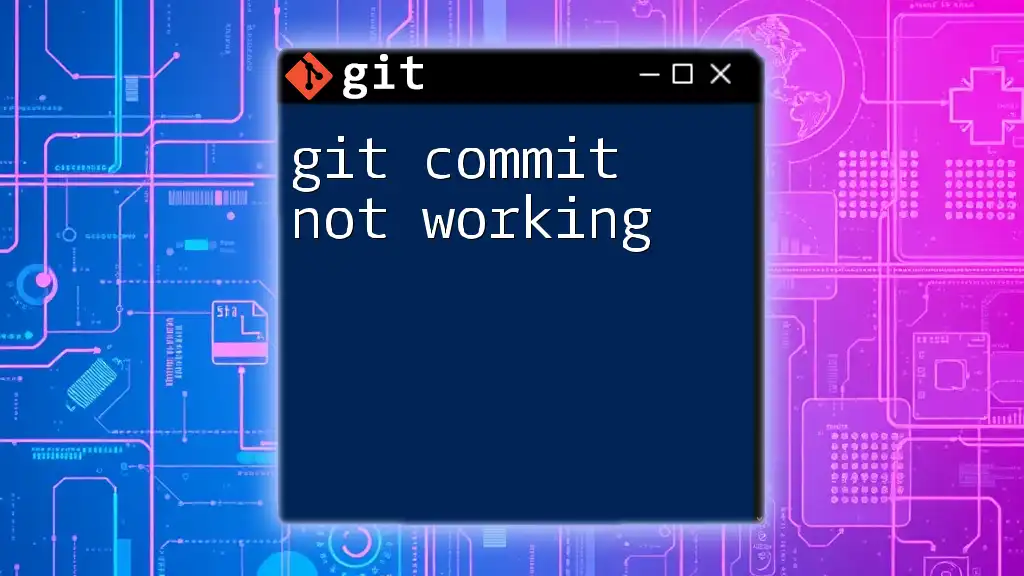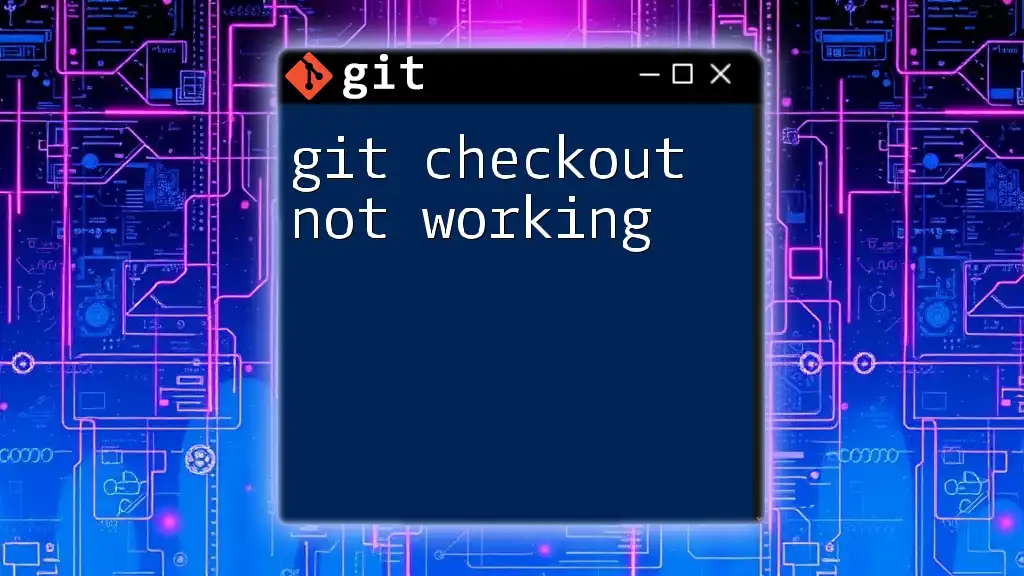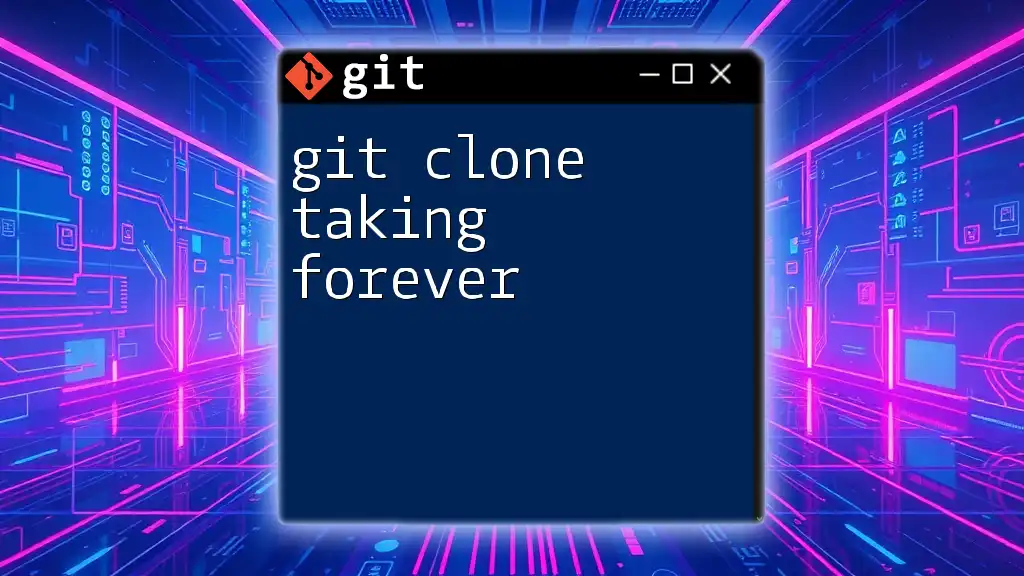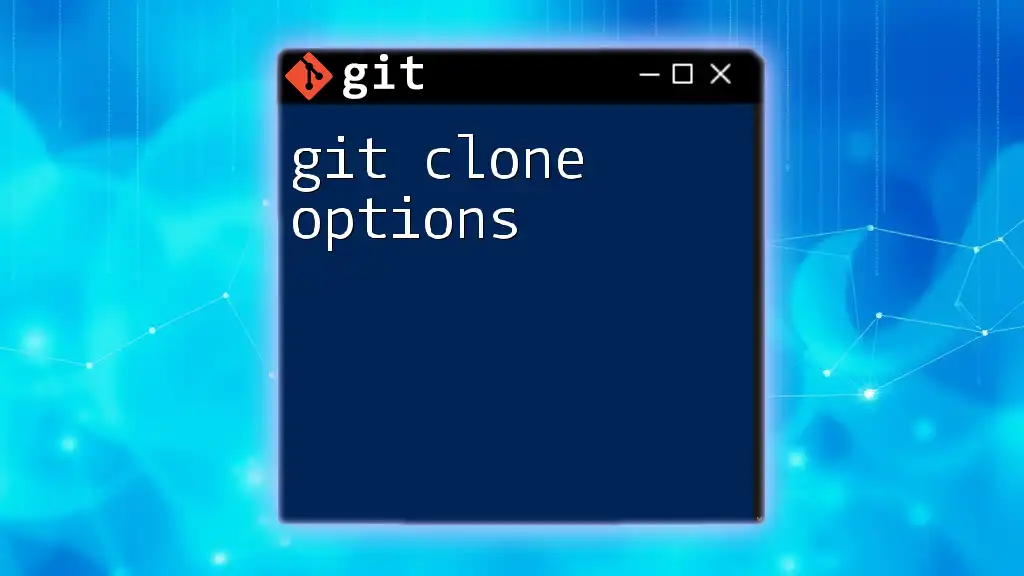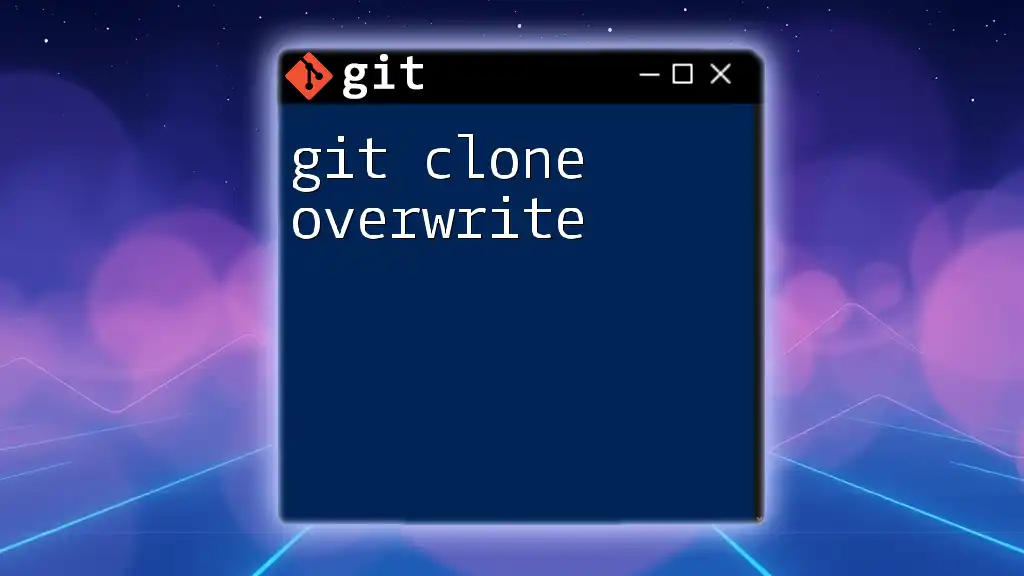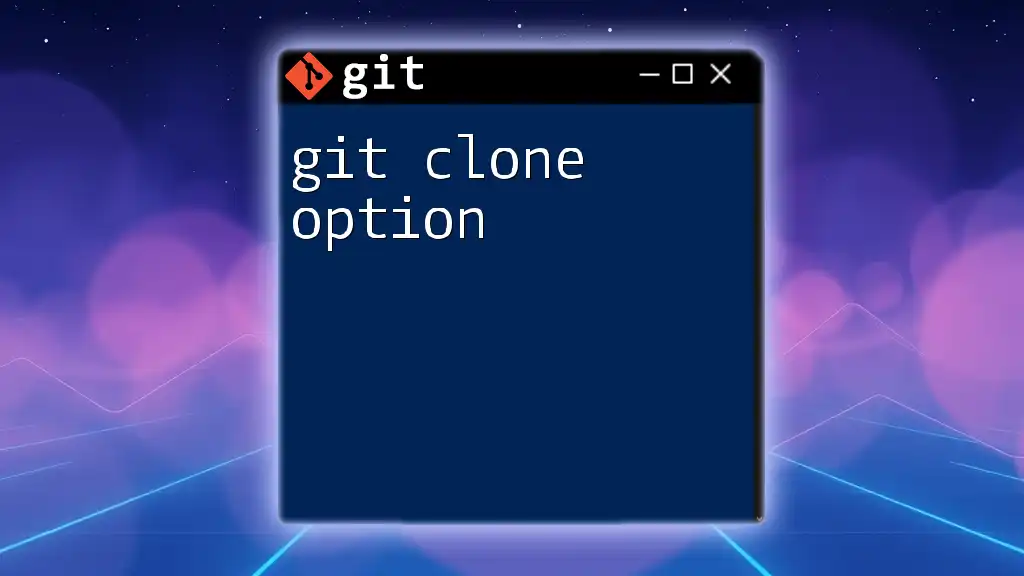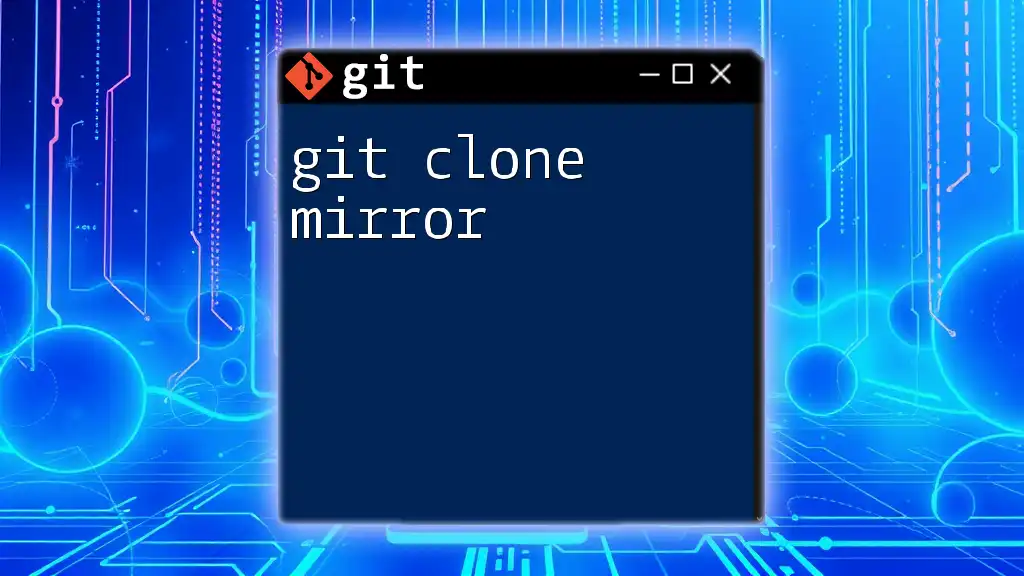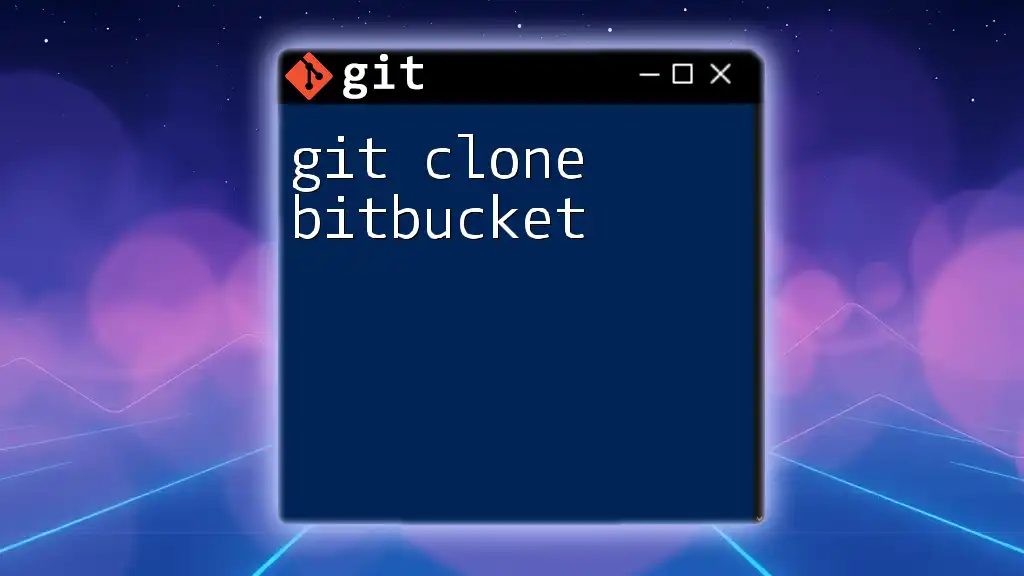If you're encountering issues with `git clone`, it may be due to incorrect repository URLs, network problems, or missing permissions.
Here's a basic example of the command:
git clone https://github.com/username/repository.git
Understanding Git Clone
What is Git Clone?
The `git clone` command is fundamental to Git as it allows users to create a copy of a repository from a remote location to their local machine. This command not only fetches the files but also all the version history associated with the project, making it a crucial step for developers.
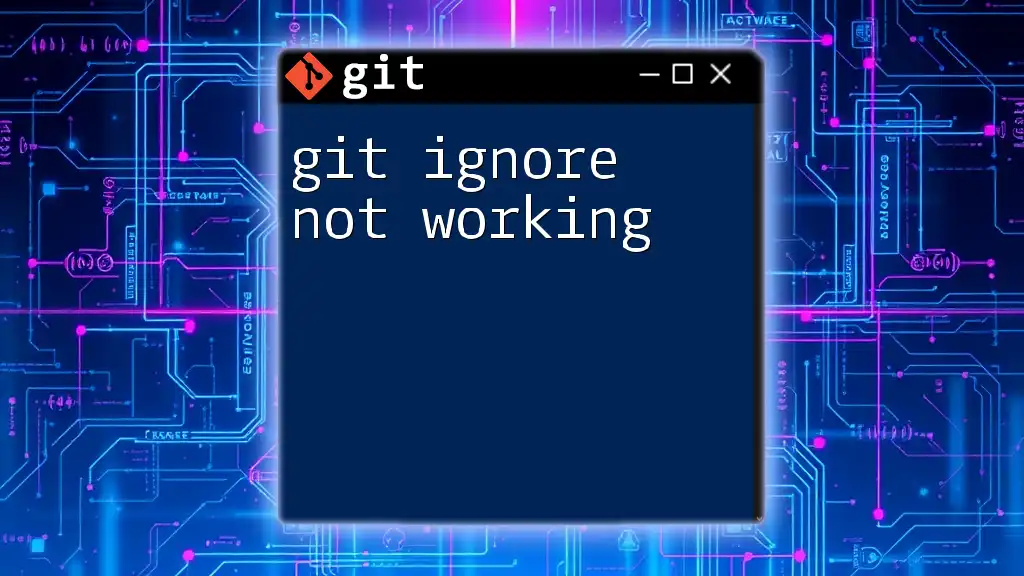
Common Reasons Why Git Clone May Not Work
Incorrect Repository URL
One of the most frequent reasons for issues with `git clone` is an incorrectly formatted repository URL. The URLs can typically be in two formats: HTTPS and SSH.
Example of a correctly formatted URL:
- HTTPS: `https://github.com/username/repository.git`
- SSH: `git@github.com:username/repository.git`
If you encounter an error when trying to clone, always double-check the URL. For instance, attempting to run the following command with a wrong URL will yield an error:
git clone https://github.com/username/nonexistent-repo.git
Authentication Issues
Many Git hosting services require authentication to access repositories. If authentication is set up incorrectly, you may run into problems when attempting to clone. Common authentication methods include using your username and password or SSH keys.
If using SSH, you can verify your key with the following command:
ssh -T git@github.com
If your keys are not set up properly, you may receive an error stating that access is denied.
Network Issues
Network-related problems can also prevent successful cloning. This may involve issues such as slow connectivity, DNS problems, or firewall restrictions. You might see an error like "Could not resolve hostname," which signifies a DNS issue.
To troubleshoot, you can try pinging the Git server:
ping github.com
If you see timeouts or lost packets, there could be a connectivity issue.
Repository Permissions
Understanding permissions on your target repository is critical, especially if it's private. If you lack access rights, your clone attempt will fail. Always ensure you have the right permissions granted by the repository owner. For example, on GitHub, navigate to the repository settings to view or modify access permissions.
Git Version Compatibility
An outdated version of Git may also cause issues with cloning. Features or commands you are trying to use may not be supported in older versions. You can check your current Git version by using:
git --version
To update Git, follow the specific instructions that correspond to your operating system.
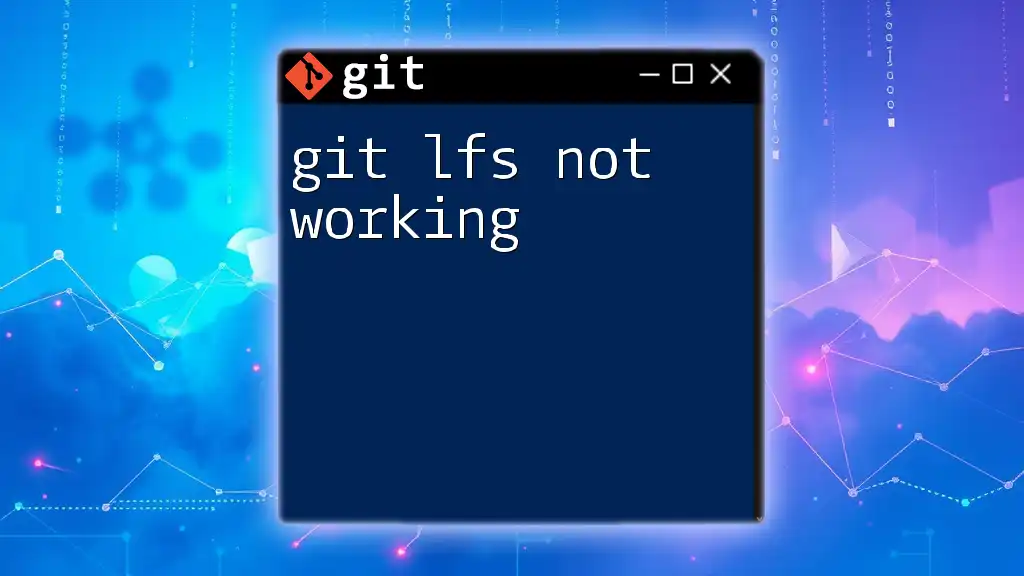
Troubleshooting Steps for Git Clone Issues
Step 1: Verify Configuration and URL
Before diving deep into troubleshooting, ensure that the repository URL is accurate. It’s best to re-copy it directly from the hosting service’s interface to avoid minor typos.
Step 2: Check Internet Connection
Connectivity issues can often be the culprit. You can use commands like the following to check your network connection:
curl -I https://github.com
An inability to reach the server could indicate a network issue.
Step 3: Review Authentication Methods
Ensure that your authentication method aligns with the hosting service you are using. If you’re using HTTPS, make sure you are entering the correct username and password. If using SSH, validate that your keys are configured properly.
Step 4: Inspect Firewall and Proxy Settings
If you're working within a corporate environment or behind a firewall, those settings might be blocking your attempt to clone. Review firewall configurations and consult with your network administrator if needed. For proxy configurations, you can set up Git to use a proxy with commands like:
git config --global http.proxy http://proxyuser:proxypwd@proxy.server.com:port
Step 5: Update Git
To avoid issues stemming from outdated software, keep Git up to date. Depending on your OS, the commands to update can differ. For example, on macOS, you might use Homebrew:
brew upgrade git
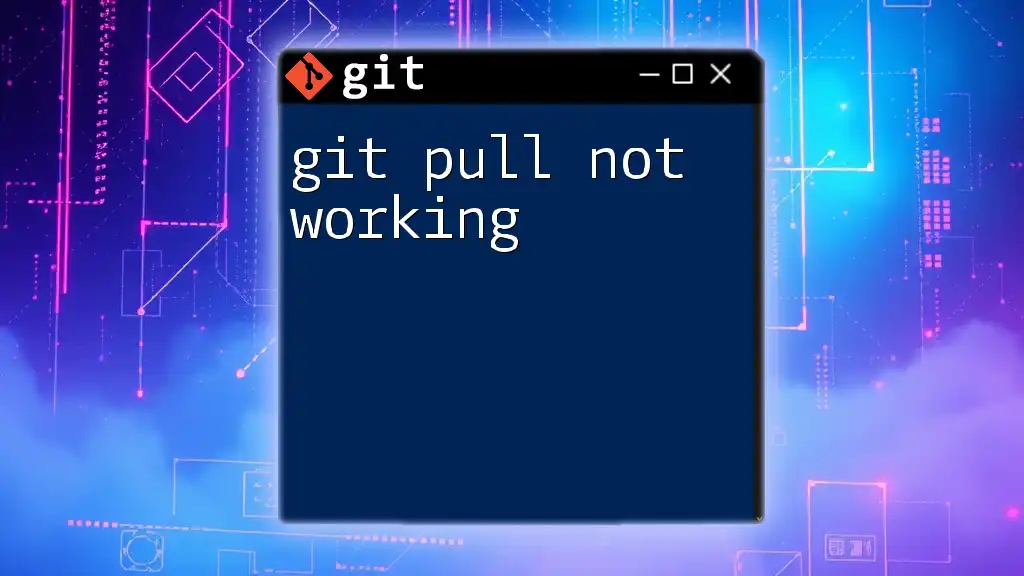
Examples of Git Clone Troubleshooting
Example 1: Cloning a Public Repository
When cloning a public repository, ensure that you have the correct URL. Running:
git clone https://github.com/username/public-repo.git
Should succeed, but if it fails, verify the URL or check your network connection.
Example 2: Cloning a Private Repository
For a private repository, you can clone using SSH:
git clone git@github.com:username/private-repo.git
Ensure that you have the proper SSH keys set up for access. If you encounter an error, revisit your SSH key configuration.
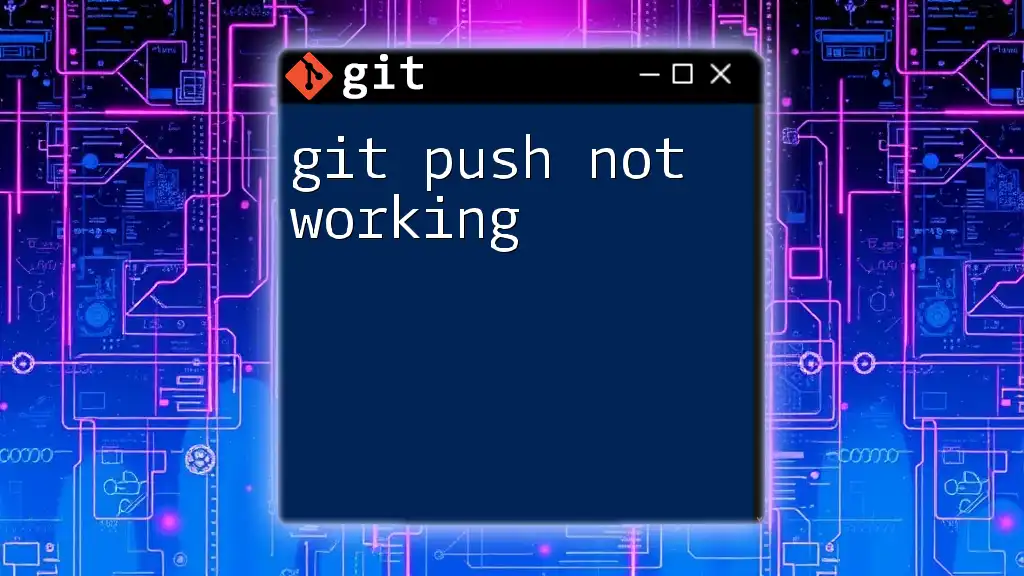
Best Practices for Avoiding Git Clone Issues
Use SSH Keys for Authentication
Setting up SSH keys makes authentication easier and avoids entering credentials frequently. Generate your keys with the following command:
ssh-keygen -t rsa -b 4096 -C "your_email@example.com"
After generating them, add the public key to your Git service account settings.
Regularly Update Git
As software evolves, versions become outdated. Regular updates ensure that you benefit from the latest features and security updates, reducing potential compatibility issues.
Check Repository Access Rights
Before attempting to clone, understand the permissions required for the repository. Whether it's public or private, make sure you have the necessary access to avoid disruptions in your workflow.
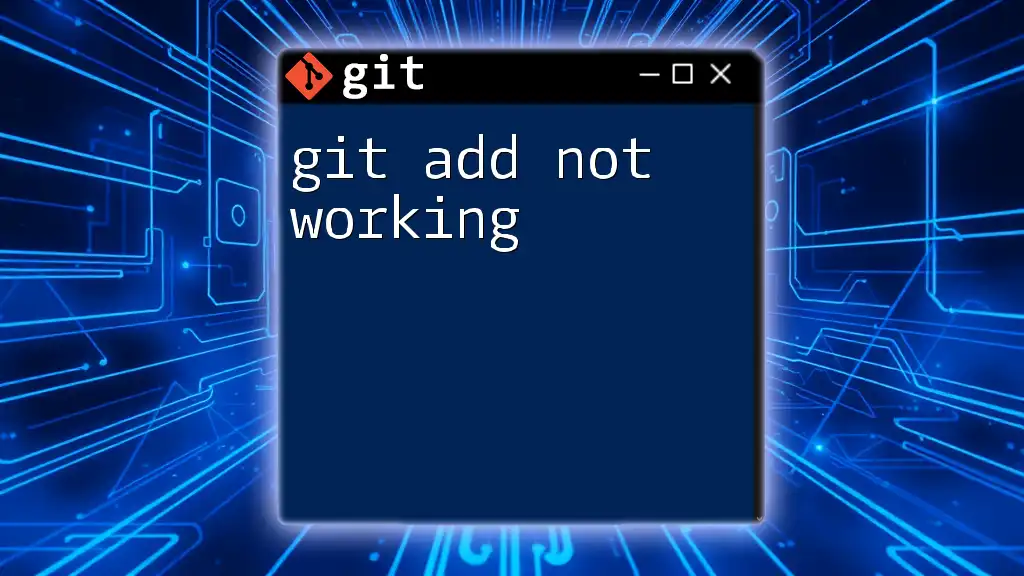
Conclusion
When encountering git clone not working, it’s essential to take a systematic approach in diagnosing and resolving the issue. By understanding the common causes, following troubleshooting steps, and implementing best practices, you can often resolve cloning issues efficiently. Remember that reaching out for help is always an option—whether through community forums or official documentation—when you're still stuck.