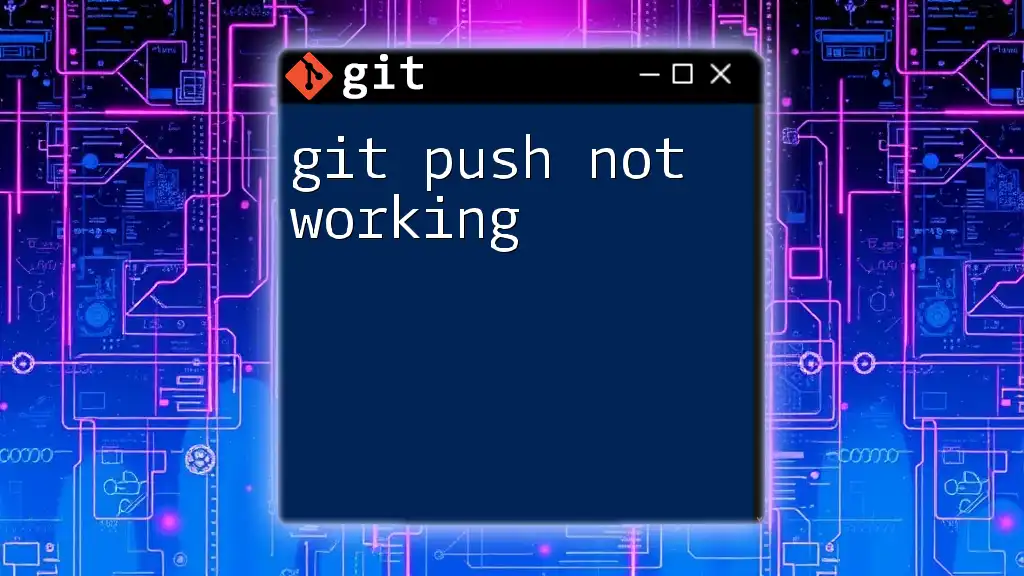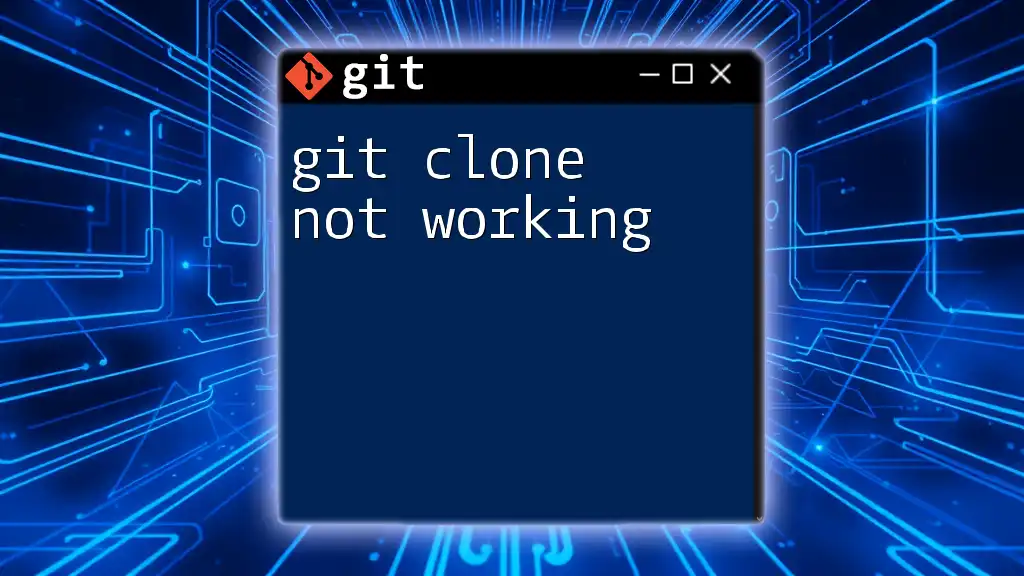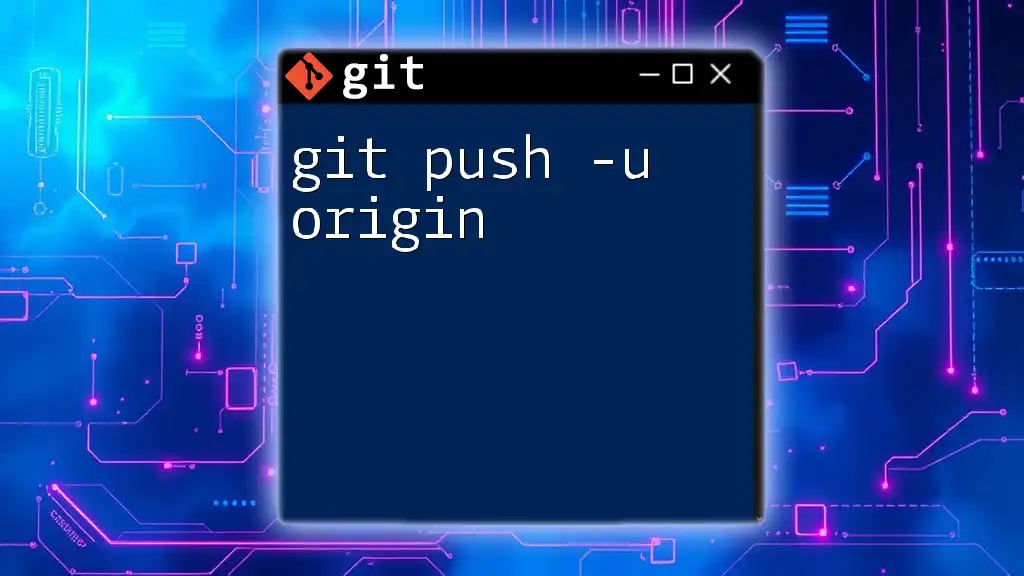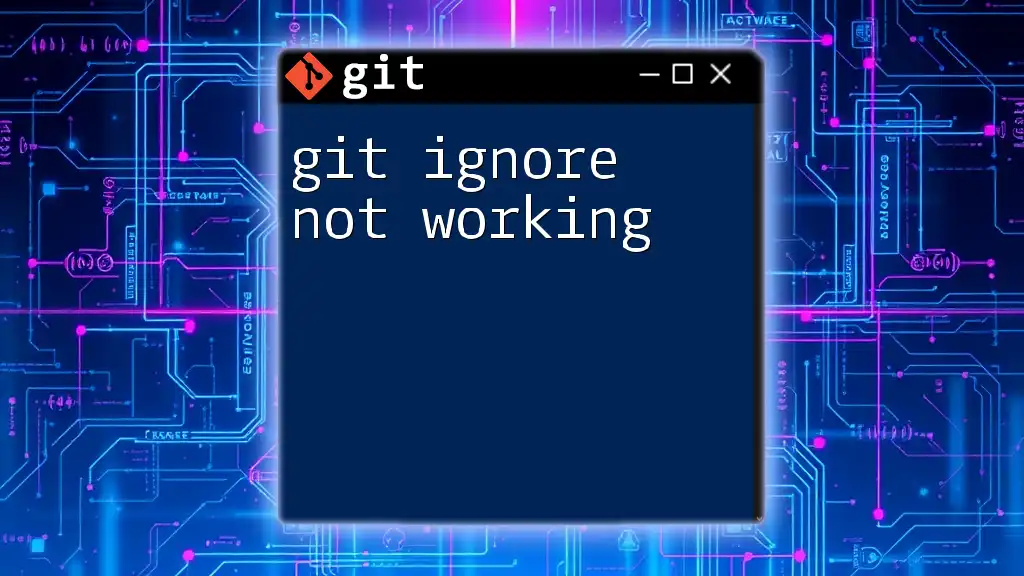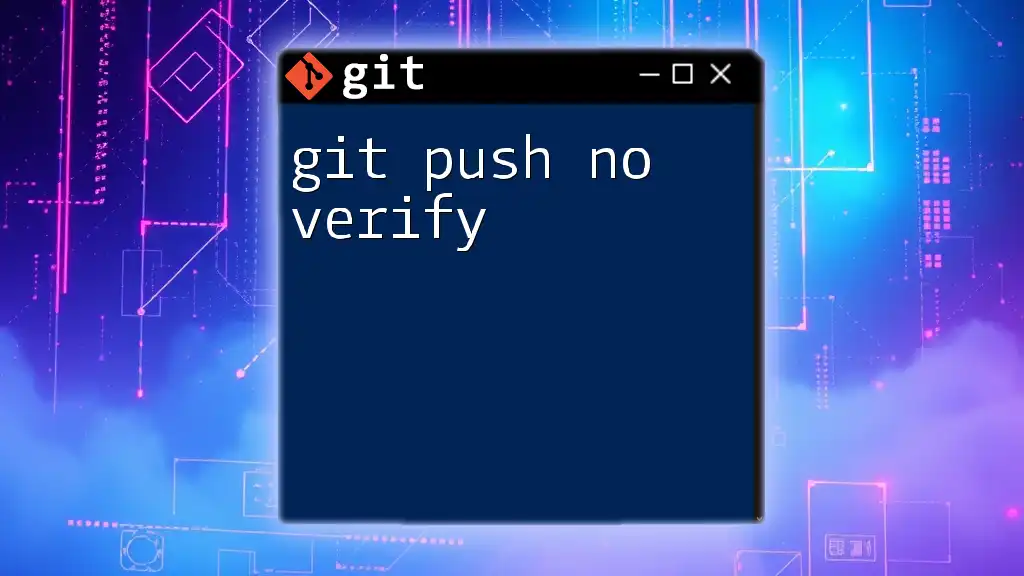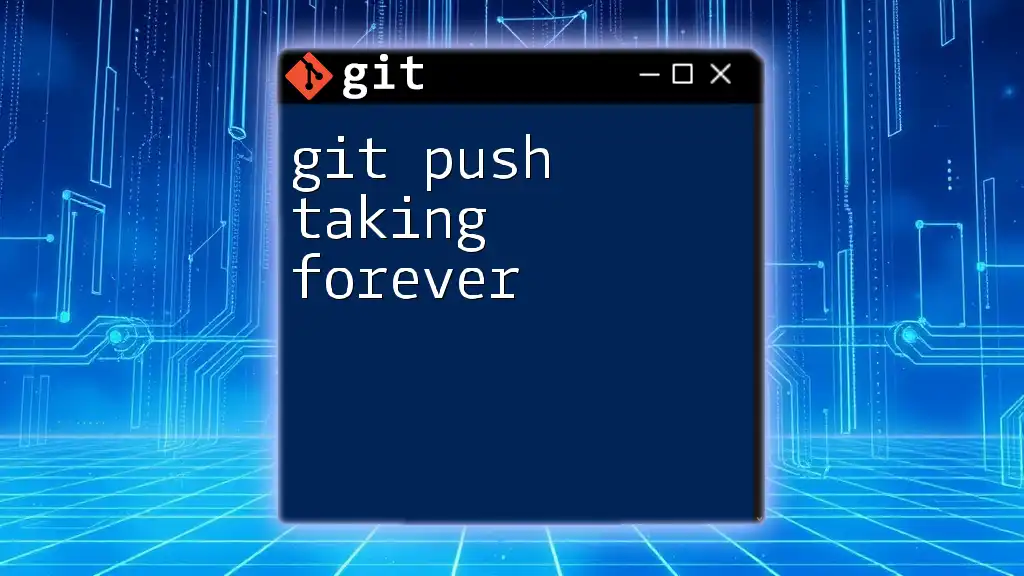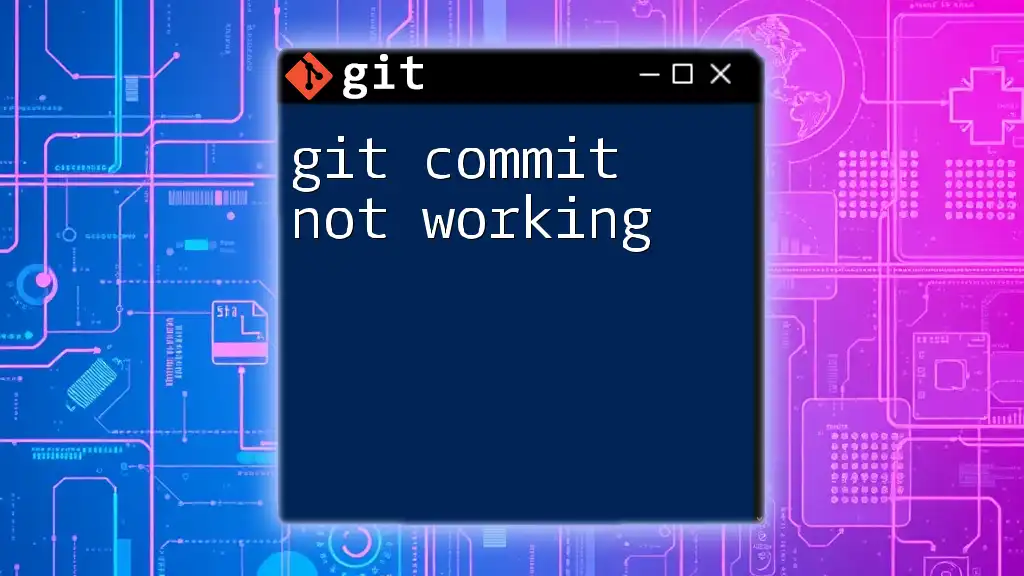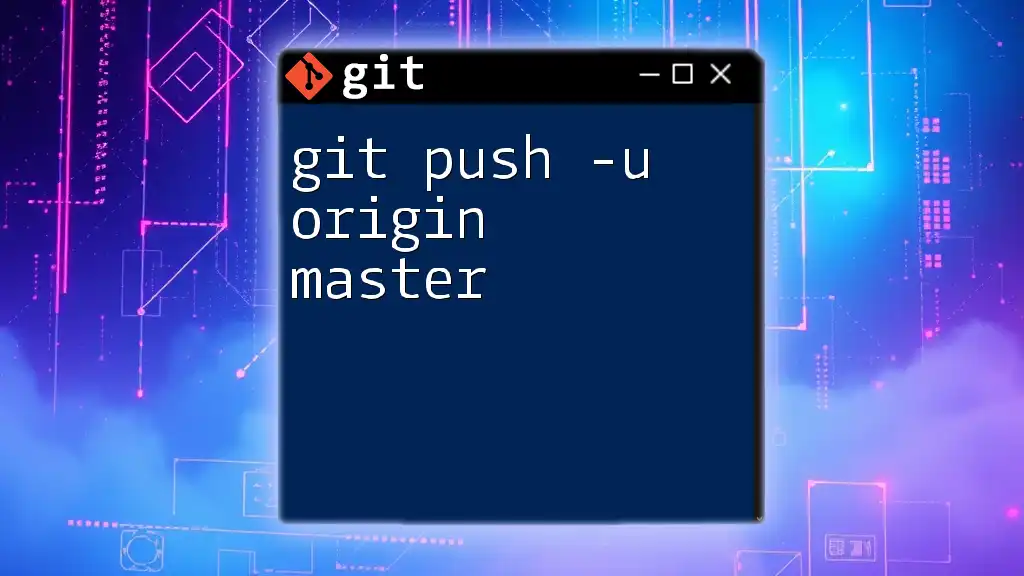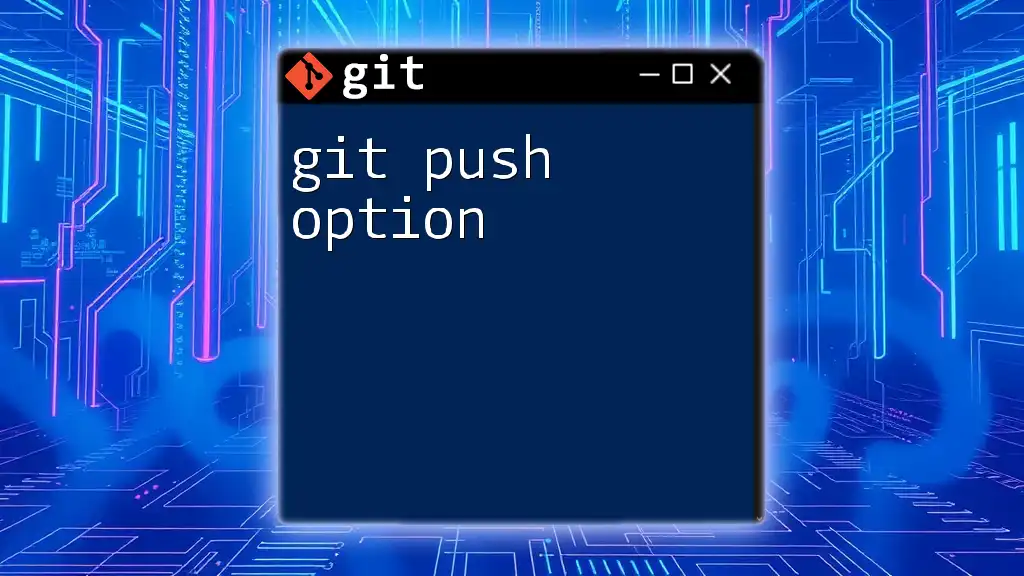When the `git push` command fails, it usually indicates issues such as authentication errors or local changes that haven't been committed, which can be resolved by checking your remote configurations and ensuring you are on the correct branch. Here’s how you can push your changes:
git push origin main
Understanding the Basics of Git Push
What is Git Push?
`git push` is a command used in Git version control to upload local repository content to a remote repository. It allows collaboration with others by pushing changes you’ve made on your local working environment to a central location where your team can access the latest version of the project.
This command is vital for keeping everyone synchronized with the latest changes and ensuring that the project maintains continuity and cohesion. Without `git push`, modifications would remain only in your local environment, limiting the benefits of collaborative development.
The Workflow of Git Push
Understanding the workflow of `git push` involves recognizing the relationship between your local repository and the remote repository. Typically, your workflow looks like this:
- You make changes to your local files.
- These changes are staged with `git add`.
- You commit the changes using `git commit`.
- Finally, you use `git push` to send these committed changes to the remote repository.
This sequence ensures that the integrity of the version history is maintained, giving clarity on who made what changes and when.
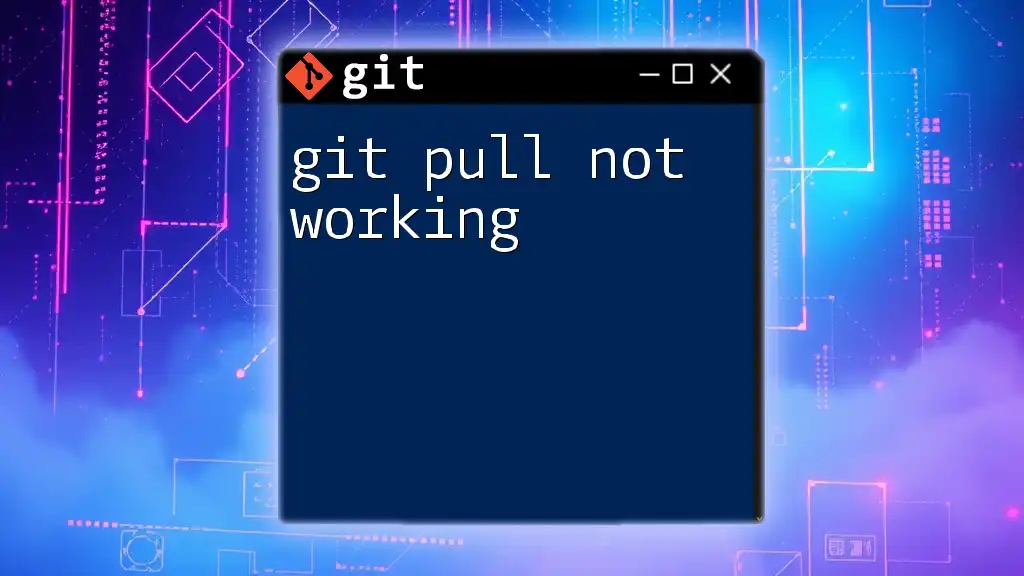
Common Reasons Why Git Push Isn't Working
Authentication Issues
One of the most common obstacles you'll encounter when executing `git push` is authentication problems. Git supports two primary methods of authentication for remote repositories: SSH and HTTPS.
SSH vs HTTPS: Each approach has its own ways of authenticating users:
-
SSH: Uses cryptographic keys for secure connections. If you haven't set up your SSH key, Git will prompt you for your username and password each time you push. To generate a new SSH key, you can run:
ssh-keygen -t rsa -b 4096 -C "your_email@example.com" -
HTTPS: Requires a username and password or a personal access token. You may face issues if your credentials change or if you haven’t stored them correctly.
Common error messages such as “permission denied” or “authentication failed” indicate unresolved authentication issues. You can resolve these problems by configuring your SSH key correctly or updating your HTTPS credentials.
Remote Repository Issues
A frequent cause of `git push not working` could be that your local repository isn't linked to any remote repository. You can check your current remote configuration using the command:
git remote -v
If you see no output or an incorrect URL, you may need to set or reset it:
git remote set-url origin [new-url]
Another potential issue is when the remote branch is outdated. Make sure you sync with it first using:
git pull origin [branch-name]
If you do not do this, your local branch might be out of sync with the remote, preventing your push.
Unmerged Changes
Having unmerged changes in your local repository can directly hinder your ability to push. Unmerged changes occur when there is a conflict while attempting to merge branches. You can check the state of your repository by using:
git status
If unmerged files are reported, you will need to resolve these. Use tools or the command line to fix conflicts before attempting to push again.
Push Denied Due to Protected Branches
Certain branches, like `main` or `master`, might be configured as protected in your repository settings. This means that you cannot directly push to these branches to maintain stability and enhance collaboration.
Understanding Branch Protection Rules: Check your repository settings on platforms like GitHub or GitLab to understand existing rules. If pushing to a protected branch is essential, consider creating a pull request (PR) instead, which allows for reviews and prevents unintentional overwrites.
Conflicting Changes
Conflicts arise when you and a collaborator change the same part of the code simultaneously. Before you push, you should ensure that your local branch is up to date in relation to the remote branch:
git fetch origin
Once you've fetched the latest changes, you may need to merge them manually. This proactive approach will help ensure that when you do push, your changes integrate smoothly with those already existing on the remote.
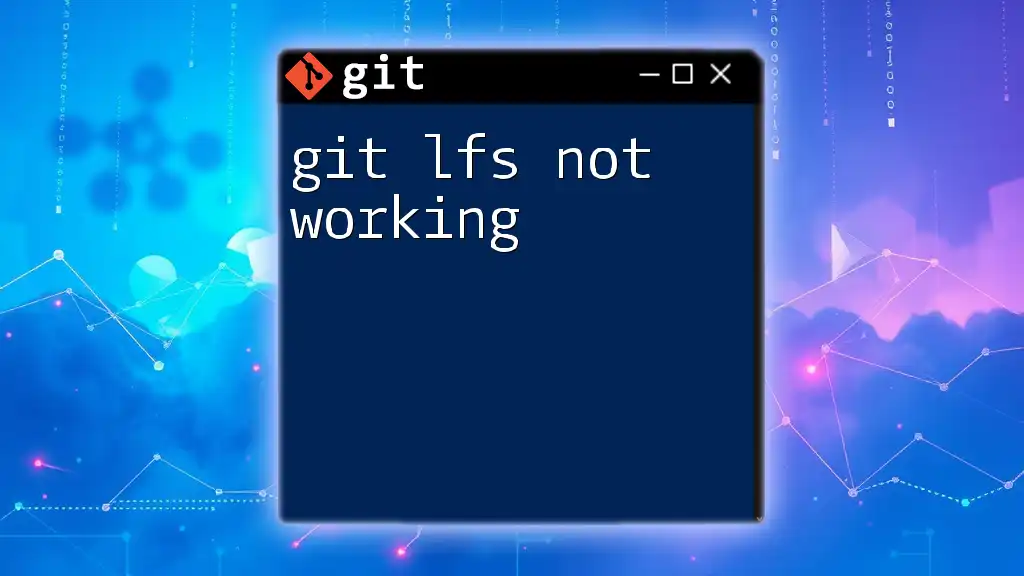
Troubleshooting Common Error Messages
Pre-Push Hook Failures
Git allows users to implement pre-push hooks to enforce rules or run checks before a push occurs. If you've established a pre-push hook, your command may fail if certain criteria aren't met.
Common reasons for failures include compliance rules or tests that need to be addressed before pushing. Understanding the specific error messages around pre-push hooks will help you identify the problem quickly.
Remote Repository is Behind
Sometimes you'll encounter an error indicating that your remote repository is ahead of your local changes, preventing the push. This typically happens when changes made by collaborators have not been pulled into your local branch.
To resolve this, you might want to run:
git pull origin [branch-name]
Alternatively, you can use a two-step process: first fetching and then merging changes:
git fetch origin
git merge origin/[branch-name]
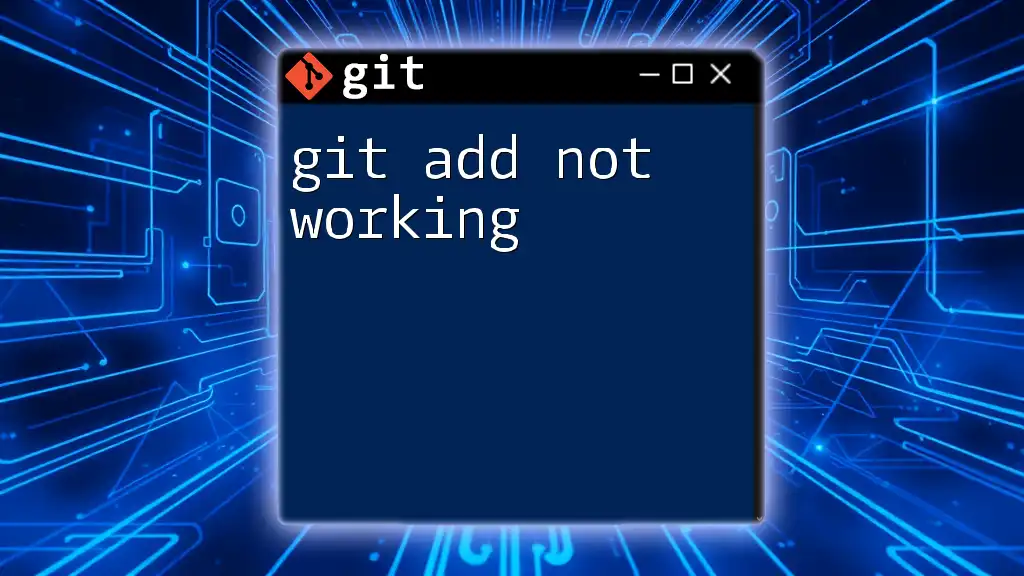
Best Practices to Ensure Git Push Success
Regularly Syncing Your Local Repository
To minimize the chance of encountering issues with `git push not working`, frequently pulling changes from your remote repository is crucial. Regular synchronization will help you stay updated with your team's modifications.
Utilize the command:
git pull origin [branch-name]
This practice ensures that your working branch is always current, reducing potential conflicts down the line.
Creating Meaningful Commit Messages
While pushing changes might seem straightforward, providing clarity through meaningful commit messages ensures better collaboration. A well-constructed commit message makes it easier for others to understand the purpose of changes and the reasons behind them.
Utilizing Branches Effectively
Branching is an essential aspect of Git workflows. Creating separate branches for distinct features or fixes not only helps organize your work but also allows for isolated testing before merging into main project branches.
Knowing when to create a new branch for specific changes instead of pushing straight to `main` can prevent complications and maintain a clearer project history.
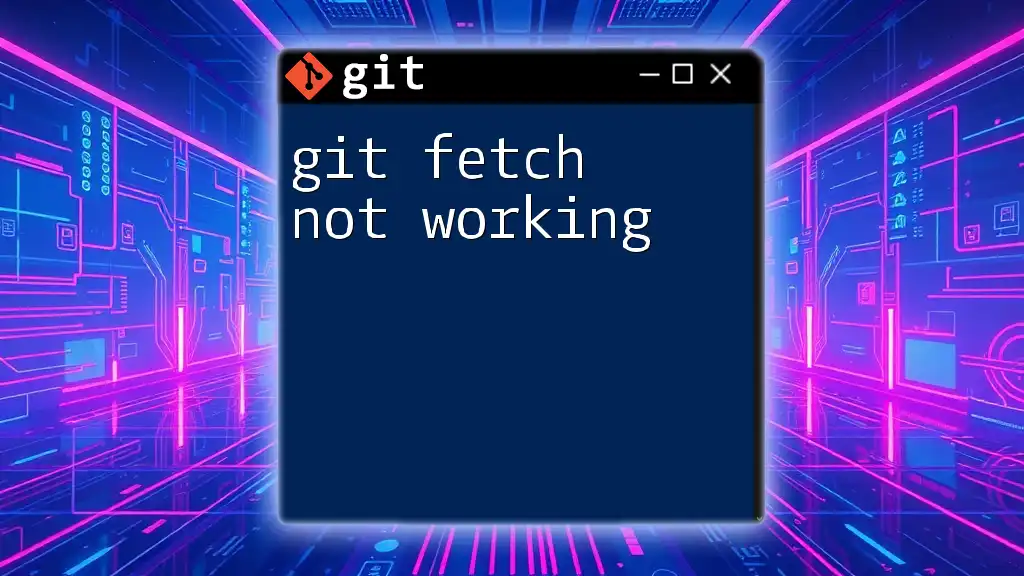
Conclusion
Recap of Key Troubleshooting Steps
When you encounter issues with `git push not working`, remember to check your authentication status, verify your remote configurations, resolve unmerged changes, be aware of branch protections, and carefully identify conflicts.
Encouragement to Practice
Don’t shy away from making mistakes—practice is crucial. Experiment with different scenarios in a safe repository to build confidence.
Resources for Further Learning
Continue your learning journey by delving into official Git documentation, exploring community forums, and employing collaborative tools that facilitate better understanding and command over Git functionalities.