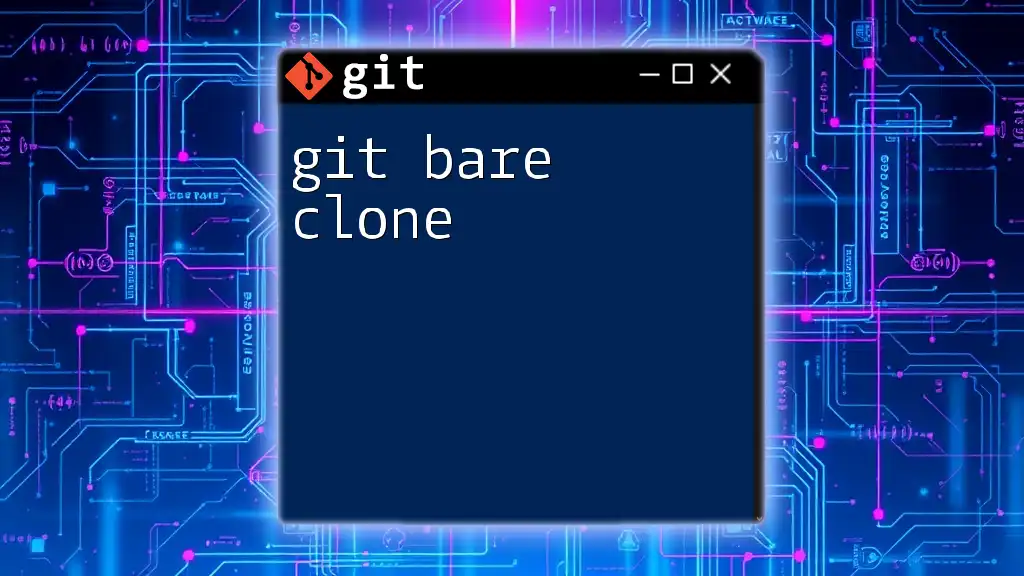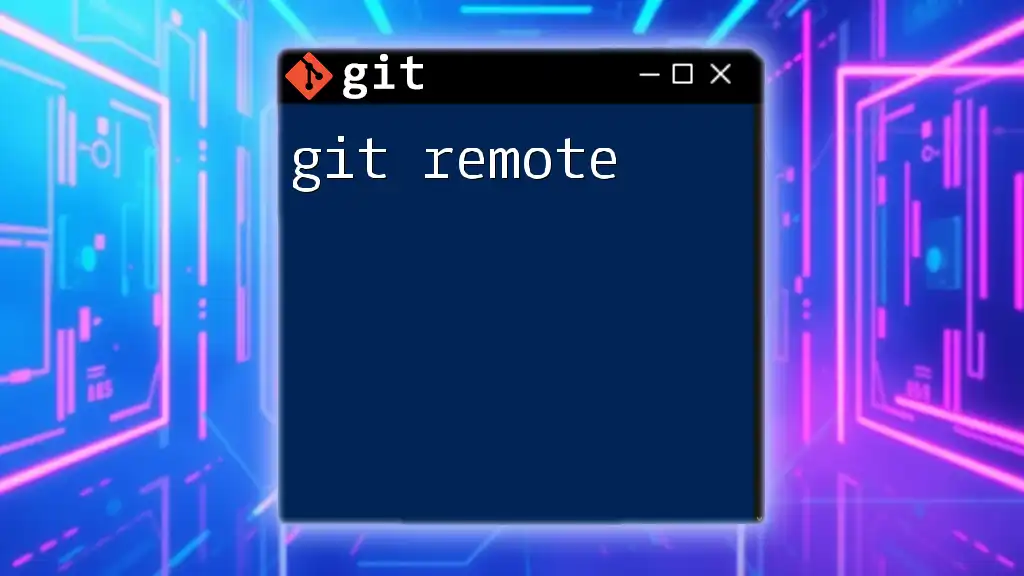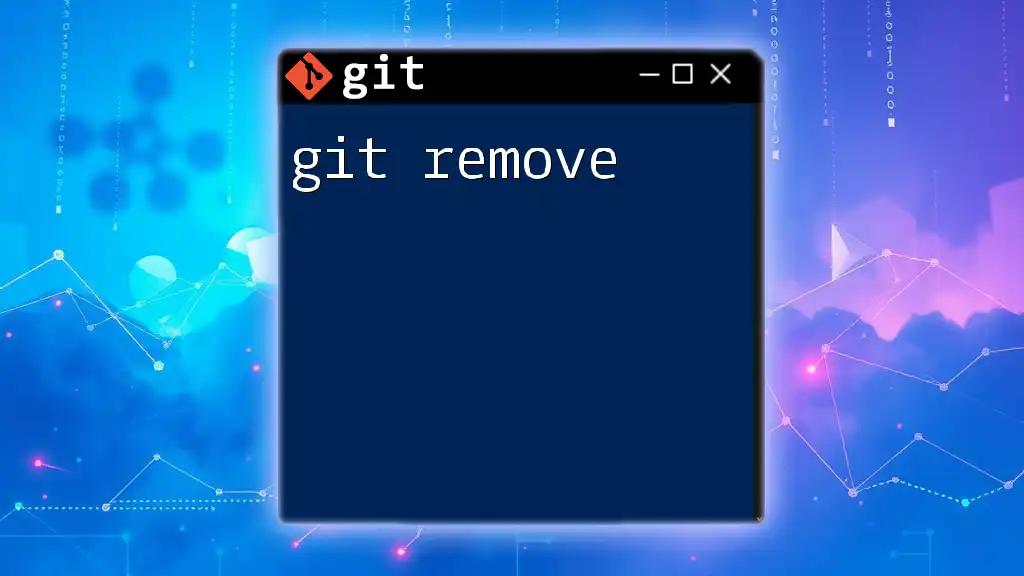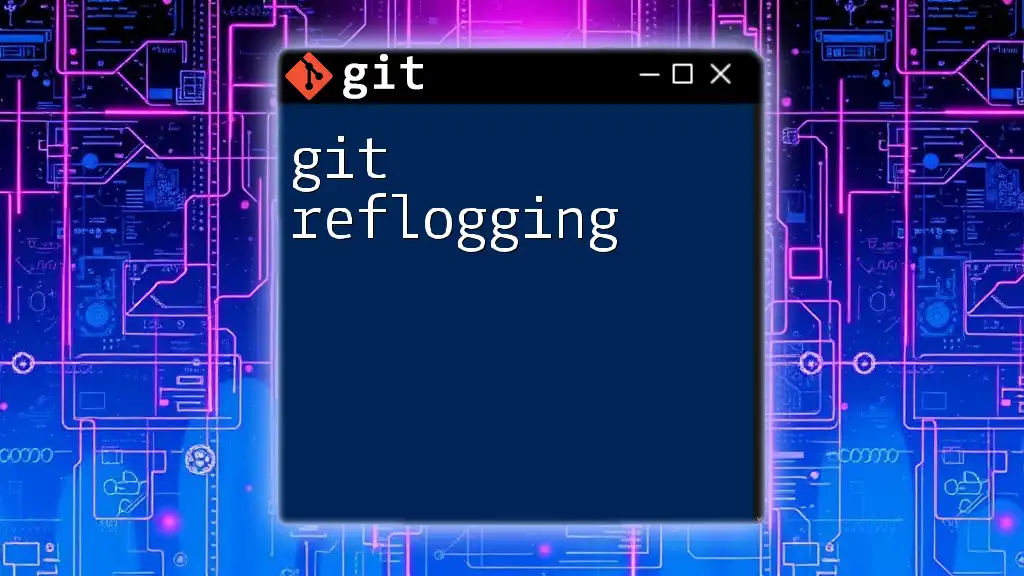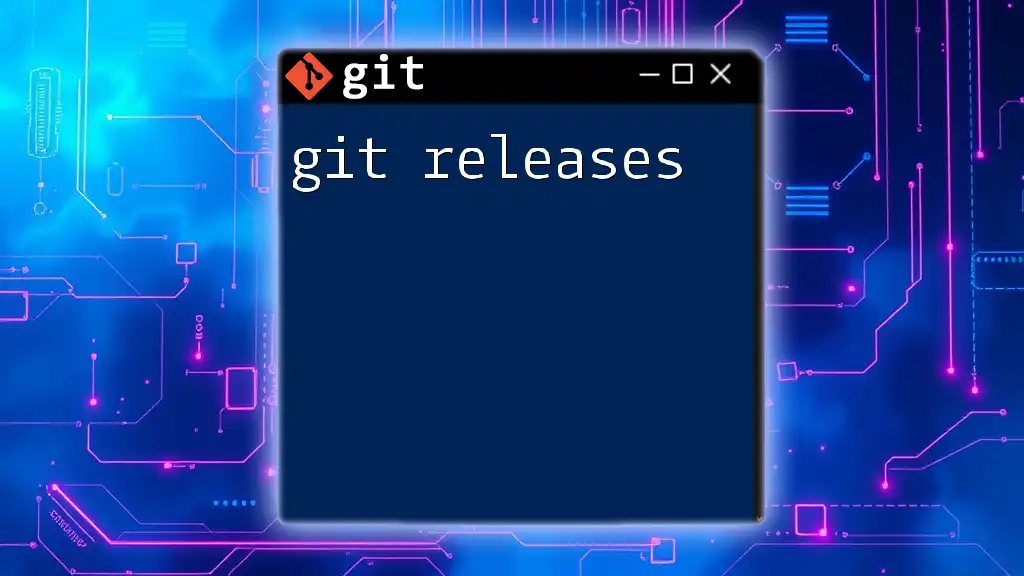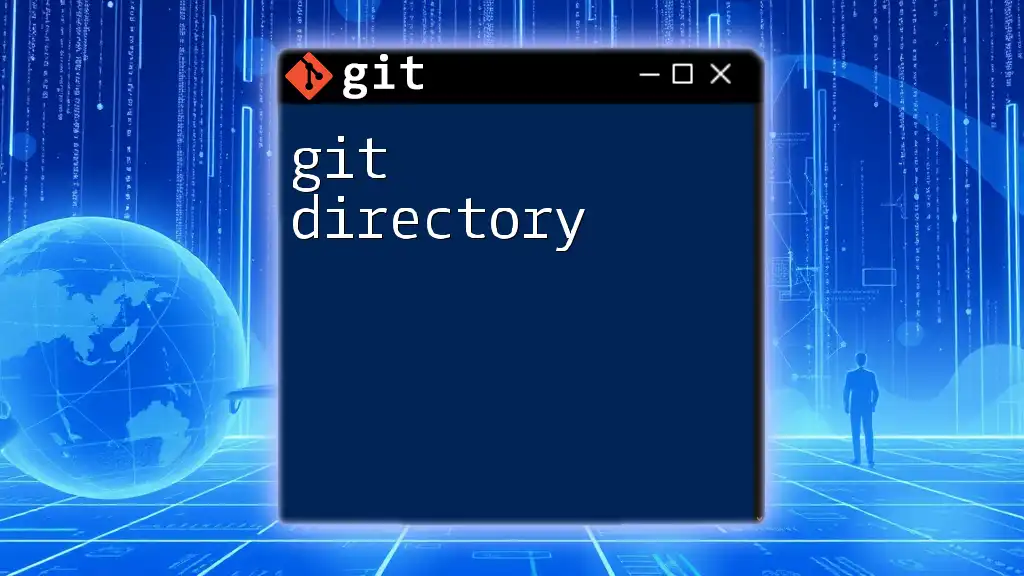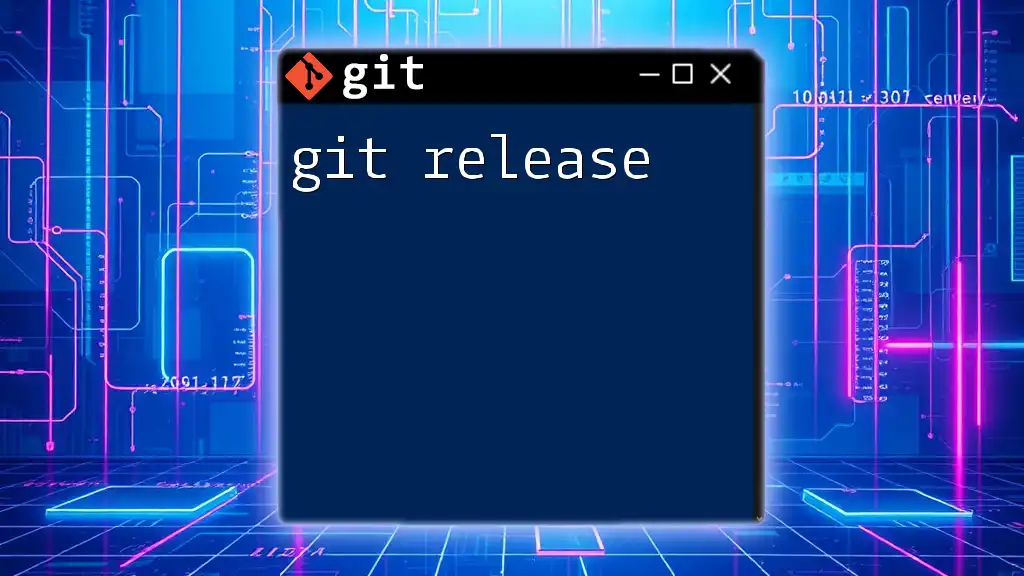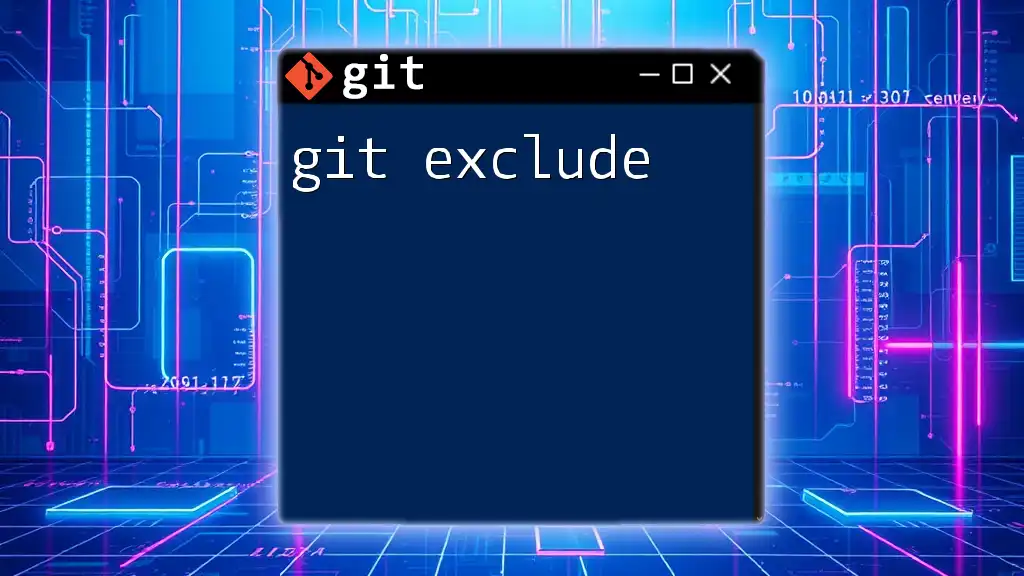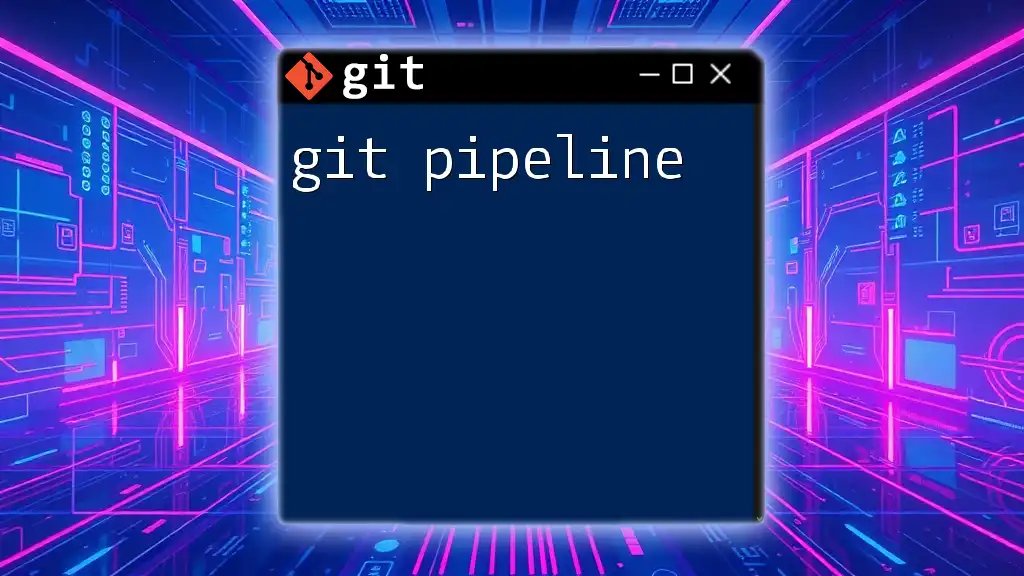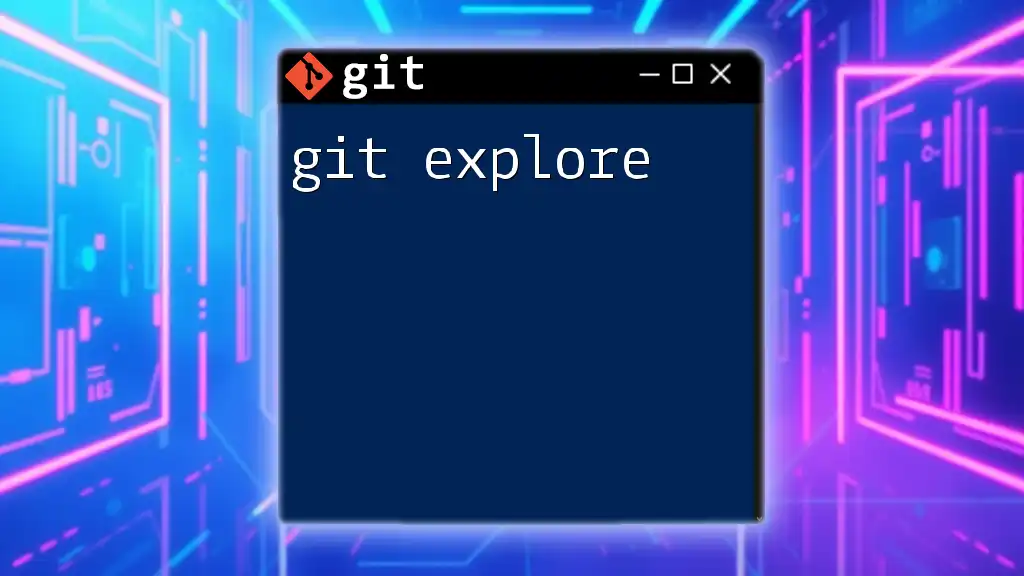A "git bare clone" creates a bare repository (without a working directory) that can be used as a centralized repository for collaboration, allowing developers to push and pull changes without needing a local copy of the files.
git clone --bare https://github.com/user/repo.git
Understanding Git and Cloning
What is Git?
Git is a widely used version control system that allows developers to track changes in their code over time. Version control is essential in software development as it helps maintain a history of changes, facilitates collaboration among team members, and provides a safety net to revert to previous states when necessary. With Git, users can manage their projects efficiently, regardless of the project's scale.
What is Cloning in Git?
Cloning in Git refers to the process of creating a local copy of a remote repository. It allows you to have a fully functional version of a repository on your local machine, including its entire history. This is crucial for both individual developers and teams as it enables them to work on their own versions of the project while still being able to synchronize changes with the main repository.

What is a Bare Repository?
Definition and Characteristics
A bare repository is a special type of Git repository that contains no working files. Rather than having a checked-out copy of the project, it stores only the version control data and metadata. The key characteristic of a bare repository is that it doesn't include the checked-out source files, making it perfect for serving as a central hub for collaboration.
Use Cases for Bare Repositories
Bare repositories are particularly useful in centralized version control scenarios, where multiple team members need to collaborate without altering the original codebase directly. They serve as the main repository where others can push their changes and pull updates, ensuring that everyone is working with the most current code without conflicts.

Git Bare Clone
What is Git Bare Clone?
A git bare clone is a command used to create a bare repository from an existing remote repository. This command essentially copies the repository structure and its history without bringing along the working directory. It's particularly useful when you want to set up a central repository that team members can push to.
How to Perform a Bare Clone
Basic Command
To execute a git bare clone, you will use the command line. The basic syntax for the command is:
git clone --bare <repository-url>
Here, `<repository-url>` represents the URL of the existing repository you want to clone.
Step-by-Step Process
- Open your terminal and navigate to the directory where you want to create this bare clone.
- Run the bare clone command, replacing `<repository-url>` with the actual URL of the repository.
For example:
git clone --bare https://github.com/user/repo.git
- This command will create a new directory named `repo.git` containing a bare repository. Remember, the `.git` suffix is a convention indicating that this is a bare repository.
Understanding the Bare Clone Output
When you perform a git bare clone, you will notice the absence of a working directory. Instead, the output will include the necessary Git storage files, such as:
- The objects directory, which stores all the contents of the repository (blobs, trees, and commits).
- The refs directory, which contains references to commits, branches, and tags.
The folder structure will look something like this:
repo.git/
├── branches/
├── config
├── description
├── HEAD
├── hooks/
├── objects/
└── refs/
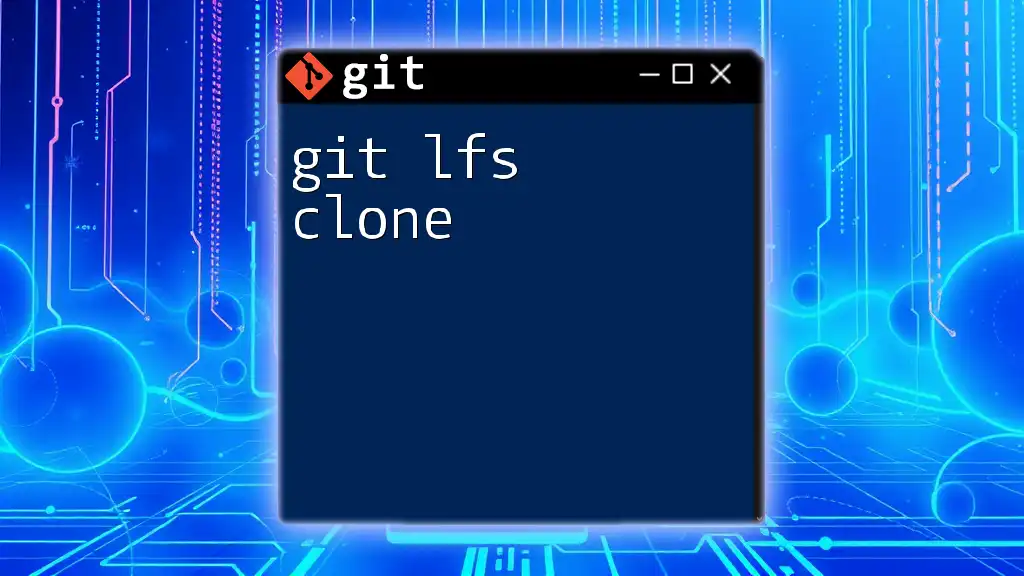
Differences Between Normal Clone and Bare Clone
Understanding the Differences
The primary difference between a normal clone and a bare clone is that a normal clone creates a working directory along with the repository, while a bare clone does not. In a normal clone, you can directly make changes to files and commit those changes. On the other hand, a bare clone is meant to serve as a central repository, so you cannot make modifications directly within it.
Pros of Normal Clone:
- Ability to edit files directly.
- Immediate local access to the project files.
Pros of Bare Clone:
- Ideal for centralized collaboration.
- Reduces the chances of conflicting changes since it does not have a working copy.
Practical Scenarios
When should you use each type? A normal clone is best suited for individual development work where you need to run and test code changes. Conversely, a bare clone is the preferred method for setting up a shared repository on a server where multiple users can collaborate without modifying the original files directly.
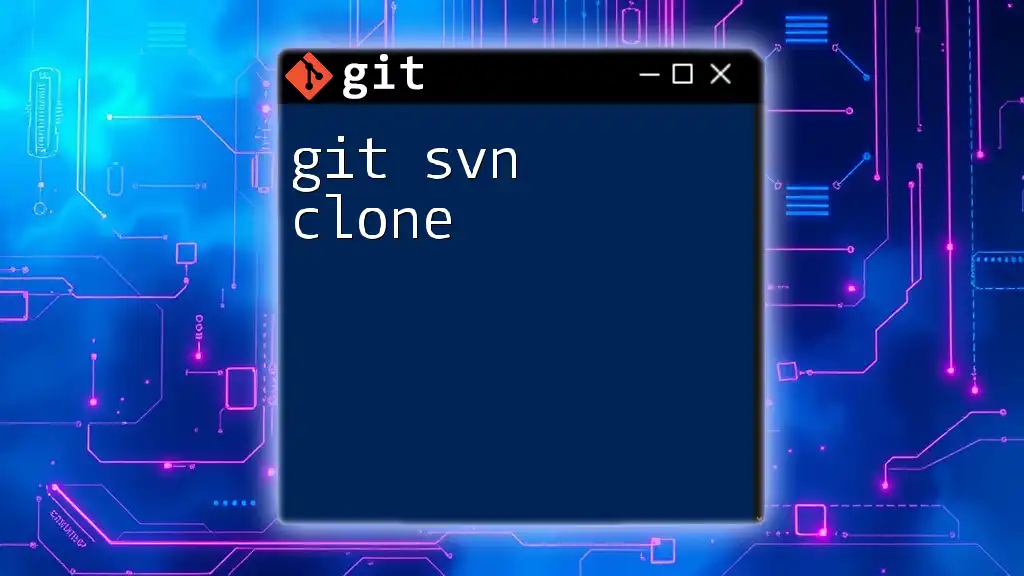
Common Use Cases for a Bare Clone
Setting up a Remote Repository
One of the most common use cases for a git bare clone is setting up a remote repository. To create a remote repository, simply perform the git bare clone command on your server. This action establishes a central repository that can be accessed by your team for pushing and pulling changes.
Collaborating with Teams
For teams, a bare clone is invaluable. It allows developers to push their changes to a central location, ensuring everyone works from the most updated code. Best practices include:
- Always pull from the bare repository before starting new work to avoid conflicts.
- Use descriptive commit messages to clarify changes made by each team member.
- Regularly sync with the bare repository to stay aligned with team progress.
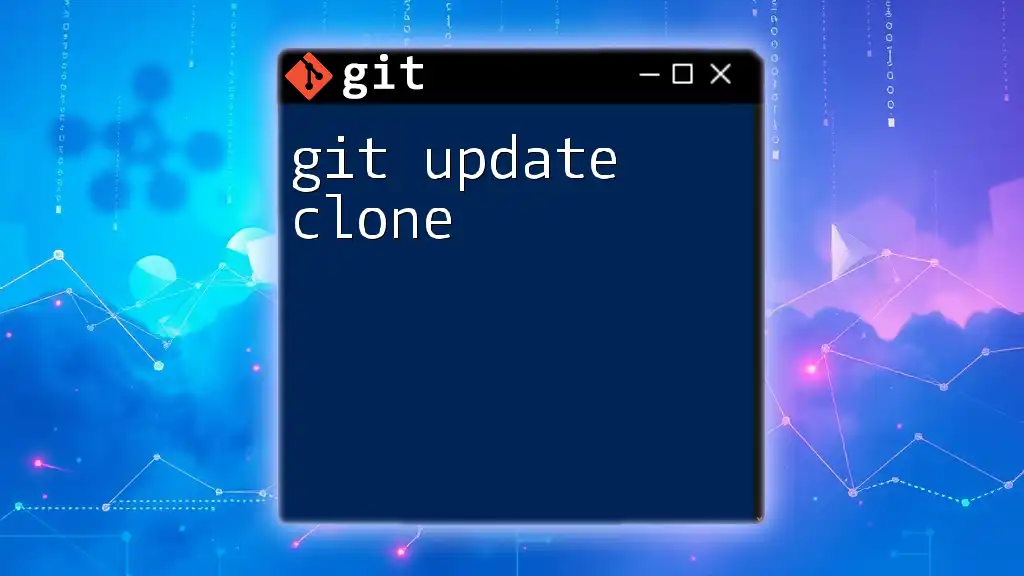
Frequently Asked Questions
What are the limitations of a Bare Clone?
Although git bare clone offers several advantages, there are limitations to consider. Bare repositories cannot be used for development purposes since there is no working directory to modify files. Additionally, they do not support features like hooks or branch-specific configurations typically leveraged in non-bare repositories.
Can I convert a Non-Bare Repository to Bare?
Yes, it is possible to convert a non-bare repository into a bare repository. The command is straightforward:
git clone --bare <non-bare-repo-path>
By executing this command, you will create a new bare repository containing all the commits and branches of the original repository.

Conclusion
Summary of Key Points
In summary, understanding and utilizing git bare clone is essential for effective collaboration in team environments. Knowing when and how to create bare repositories can streamline workflows and minimize conflicts among developers.
Final Thoughts
It is encouraged to practice using git commands, especially git bare clone, to become proficient in managing repositories. As you explore the power of Git, you will be better equipped to handle version control in your development processes.

Additional Resources
Recommended Tools
Consider using tools like GitHub, GitLab, or Bitbucket for hosting your bare repositories, as they offer a robust platform to facilitate collaboration.
Further Reading
For more in-depth learning, visit the official Git documentation and popular programming blogs that cover Git practices and workflows.