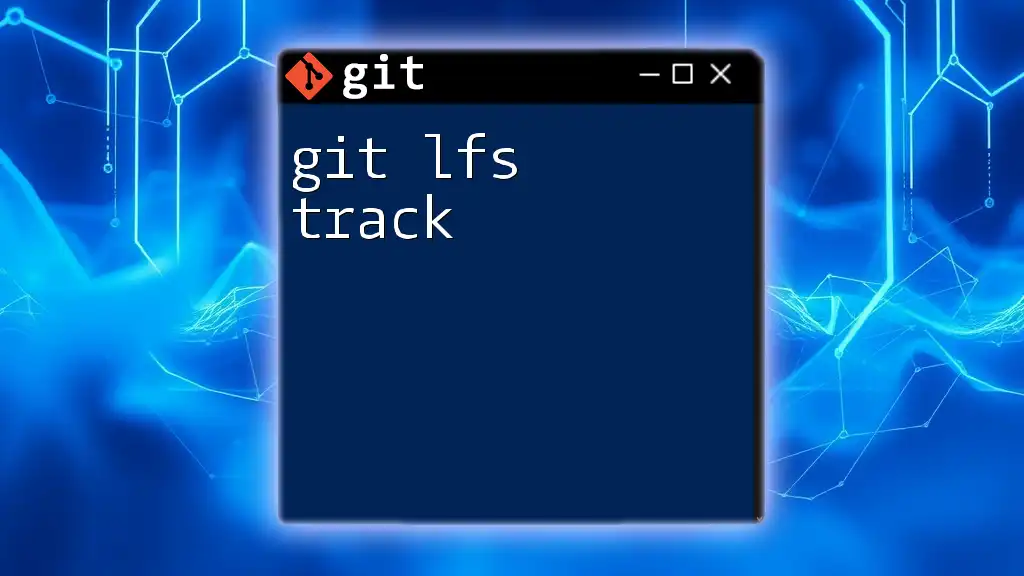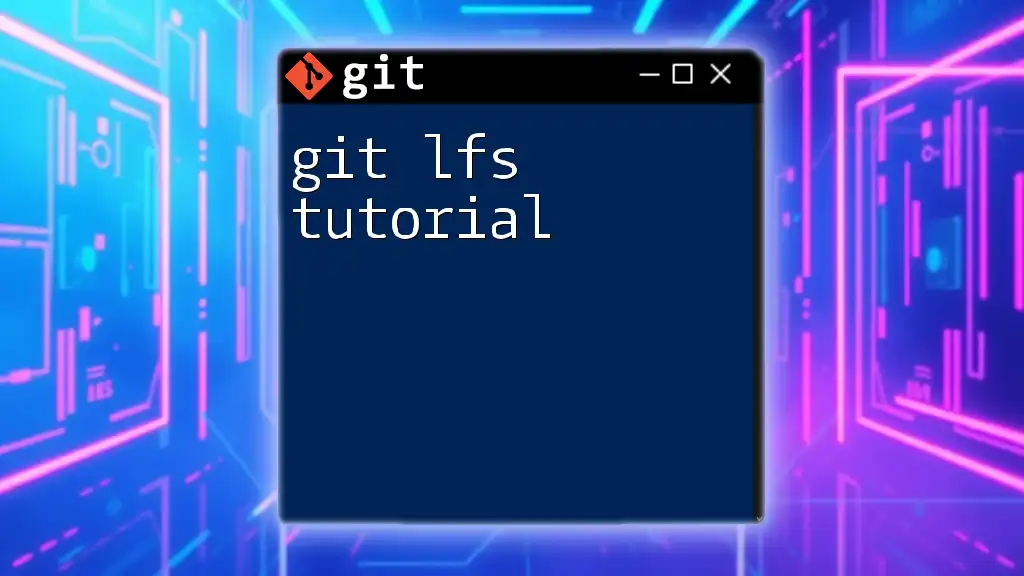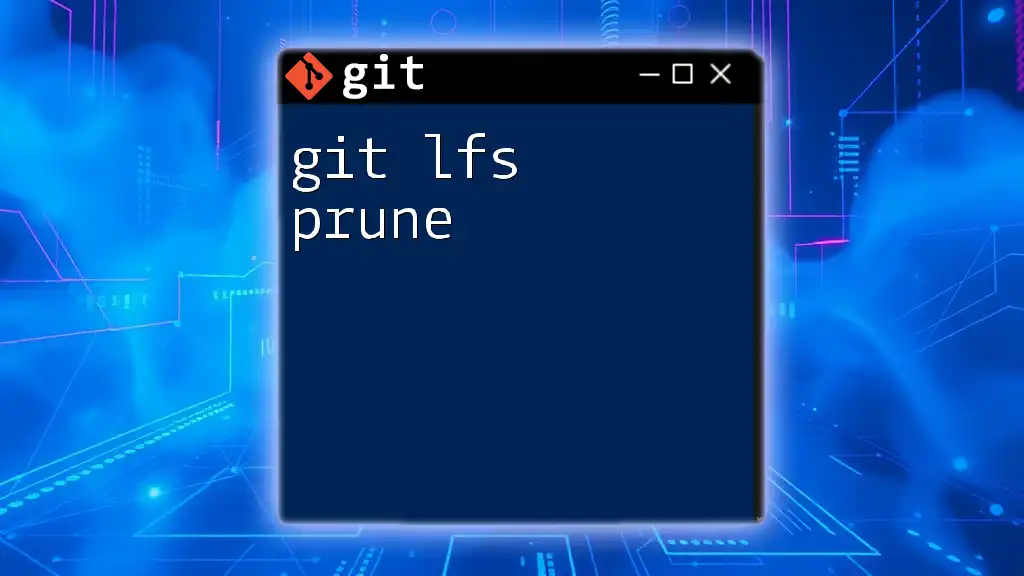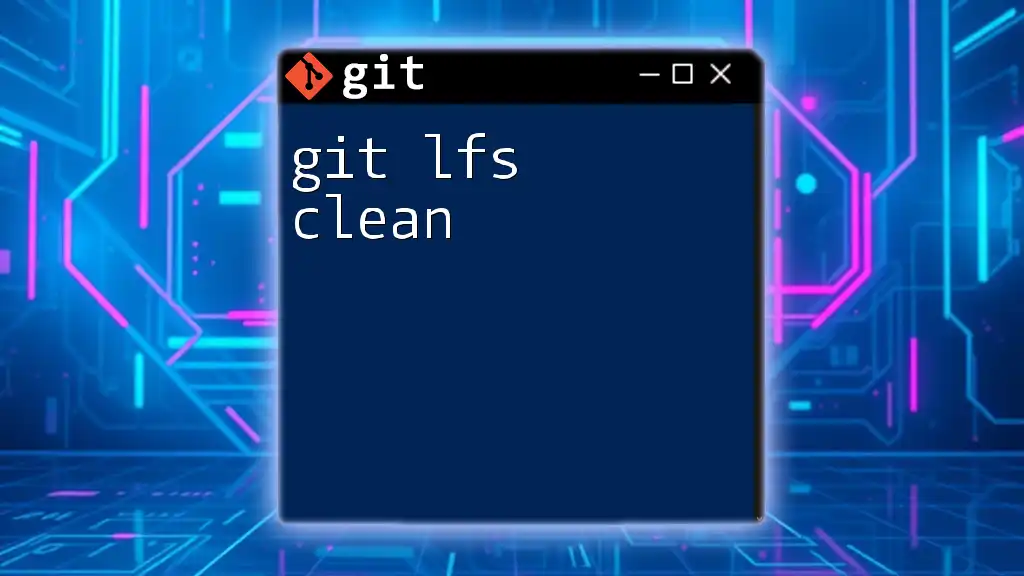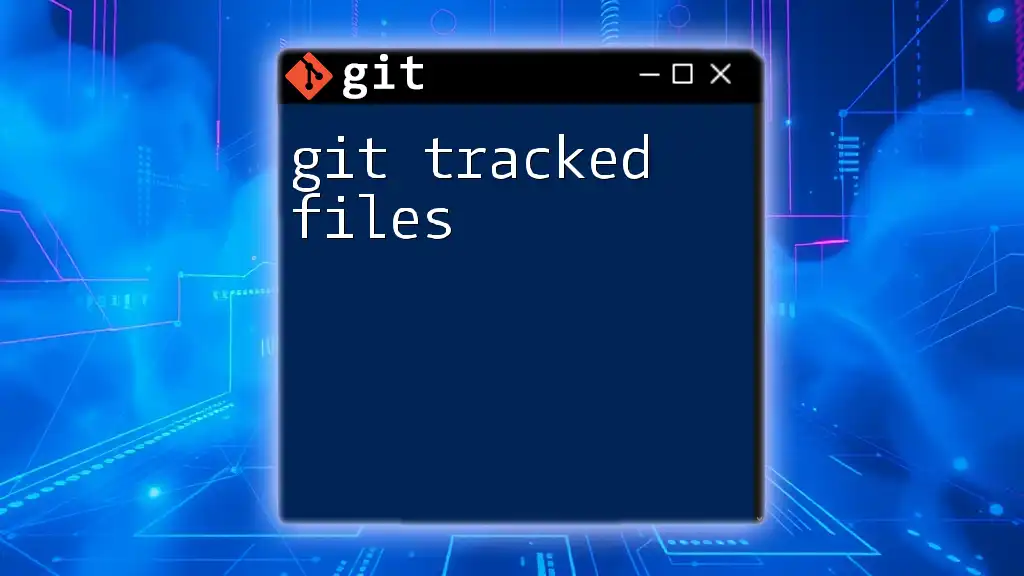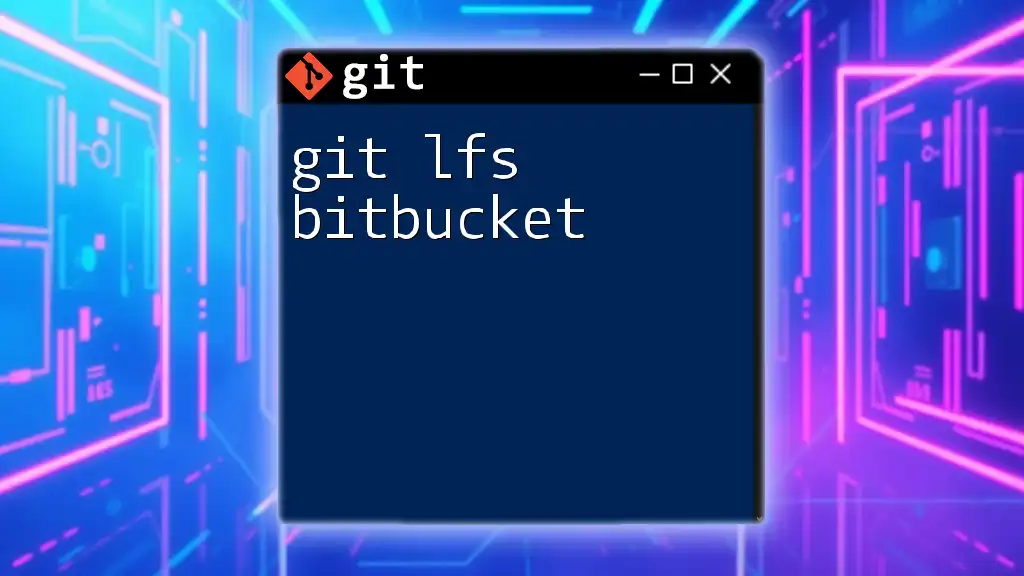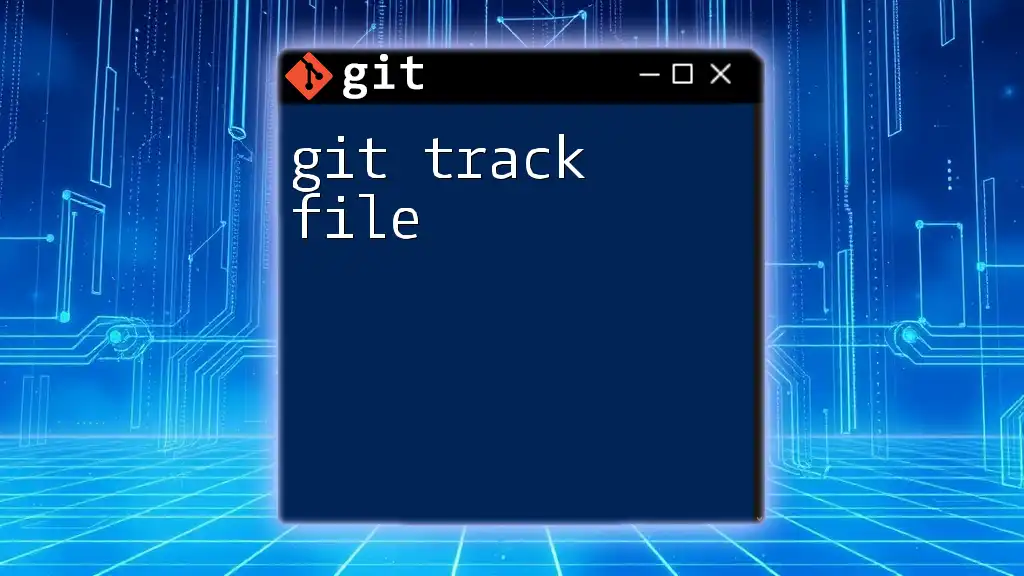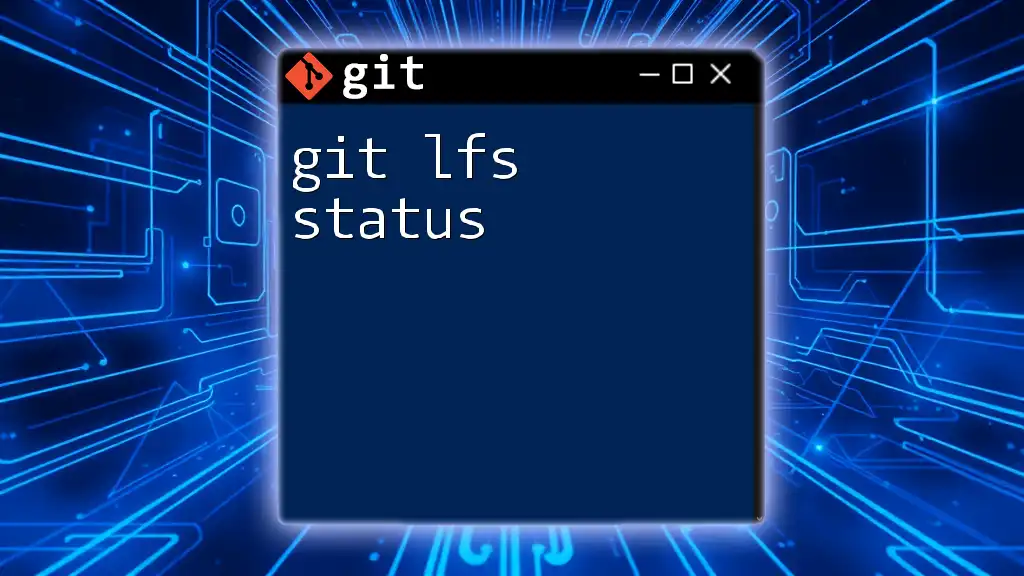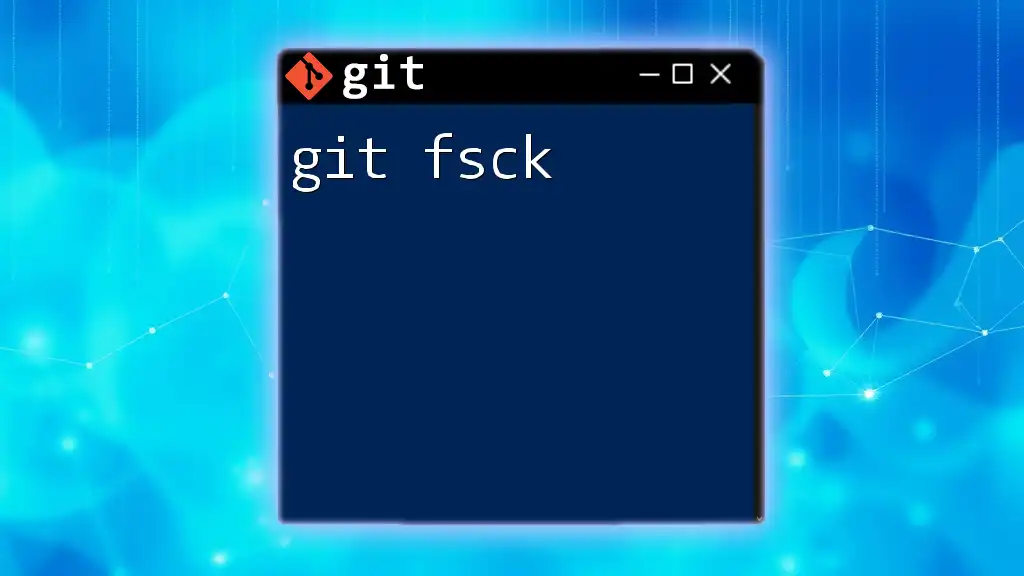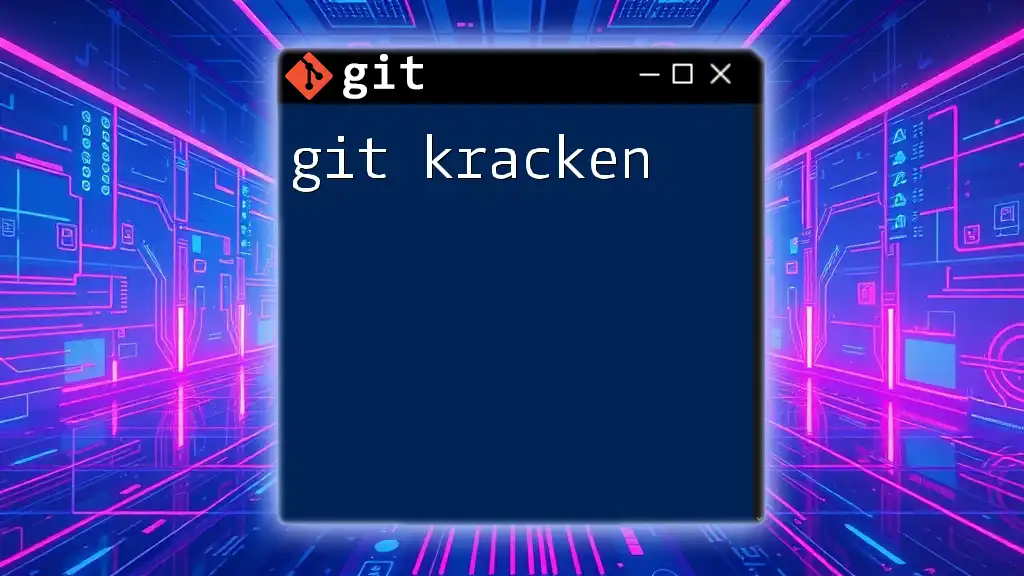The `git lfs track` command is used to specify which file types or patterns should be managed by Git LFS (Large File Storage) instead of regular Git, allowing you to handle large files more efficiently.
git lfs track "*.psd"
What is Git LFS?
Git Large File Storage (LFS) is an extension for Git that is designed to manage large files more efficiently. Traditional Git is not optimized for handling large binary files—as they can bloat repositories, slow down cloning and fetching, and lead to performance issues. Git LFS solves these problems by replacing large files in your repository with lightweight references. These references point to the actual contents stored outside your repository, minimizing the impact on performance while maintaining the power of version control.
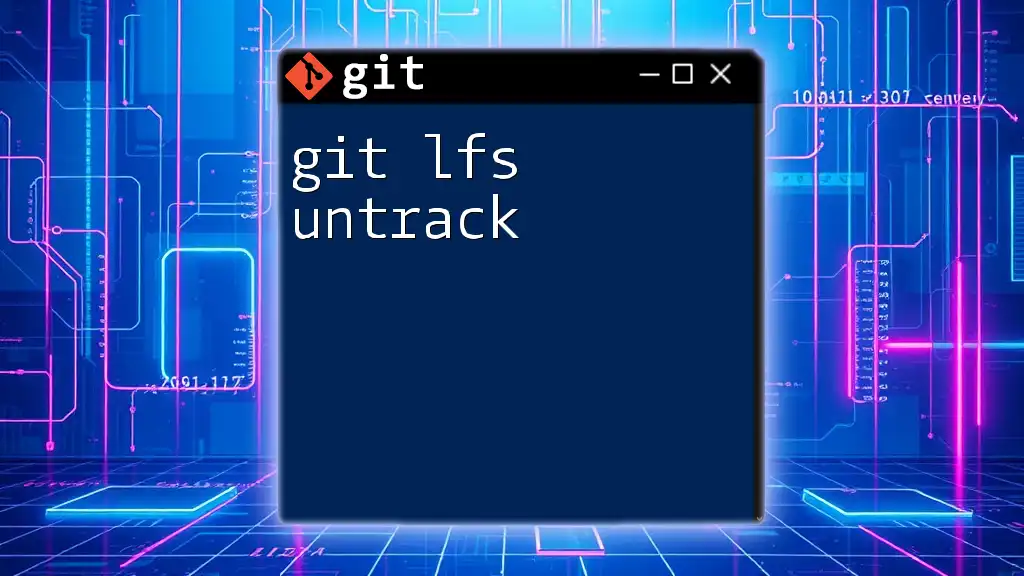
Why Use `git lfs track`?
When working with large files such as videos, images, or high-resolution graphics, it becomes essential to manage these assets effectively. The `git lfs track` command allows you to specify which files should be handled by Git LFS, freeing your repository from unnecessary bloat and improving collaboration and versioning for large files. Without LFS, every change to a large file creates a new copy in your Git history, significantly increasing the storage requirements of your repository.
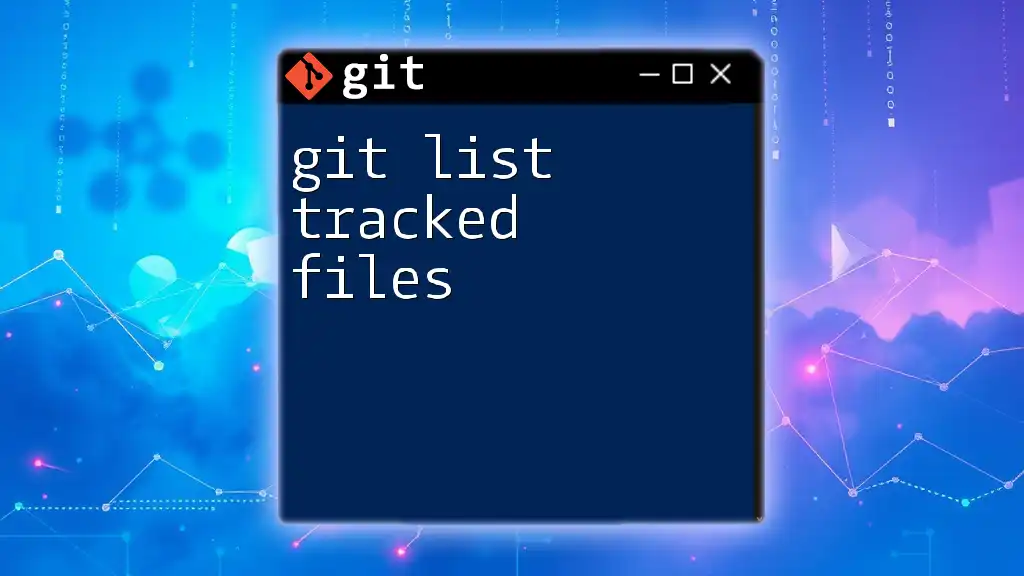
Getting Started with Git LFS
Installing Git LFS
To utilize Git LFS, you first need to install it on your machine. The installation process varies depending on your operating system:
- Windows: Download the Git LFS installer from the official site and run it.
- macOS: Use Homebrew for a seamless installation by executing:
brew install git-lfs - Linux: Depending on your distribution, you can use various package managers:
# For Debian/Ubuntu-based systems sudo apt-get install git-lfs # For Fedora-based systems sudo dnf install git-lfs
After installation, you need to initialize Git LFS in your repository. Navigate to your project directory and run:
git lfs install
This command sets up Git LFS for your user profile and configures your repository to use LFS features.
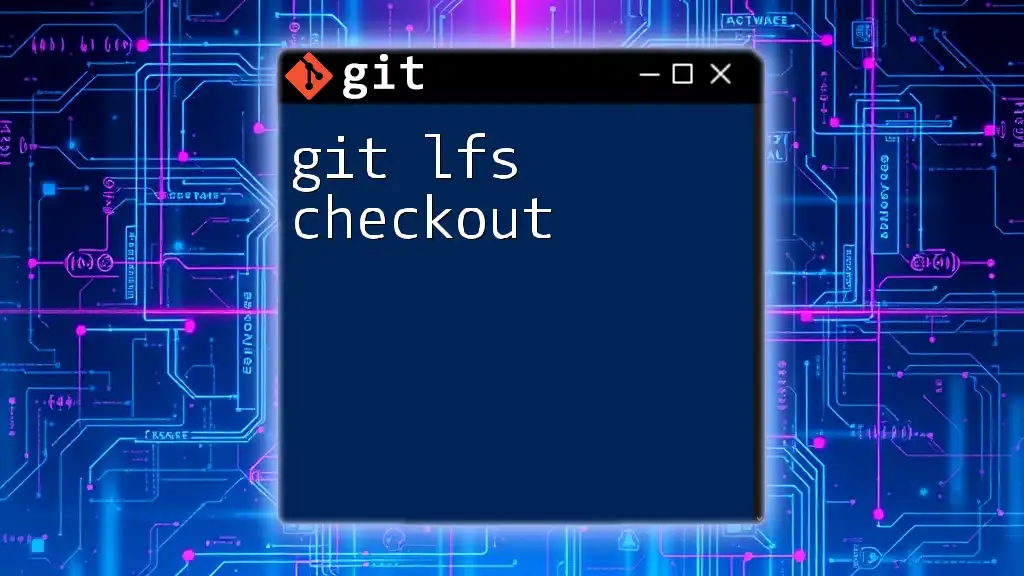
Understanding the `git lfs track` Command
What Does `git lfs track` Do?
The `git lfs track` command is utilized to specify which file types or directories should be managed by Git LFS. By using this command, you create a pattern that tells Git LFS to store large files outside of your repository while maintaining lightweight pointers inside the repository.
Syntax of `git lfs track`
The general syntax for `git lfs track` is as follows:
git lfs track "<pattern>"
In this syntax, `<pattern>` refers to the file path or file types you want to track. This command modifies the `.gitattributes` file in your repository to specify the tracking configurations.
Patterns for Tracking Files
You can use different patterns to track files, such as glob patterns or specific file paths. Here are some common examples:
- To track all Photoshop files:
git lfs track "*.psd" - To track all files in a designated folder:
git lfs track "assets/large/*"
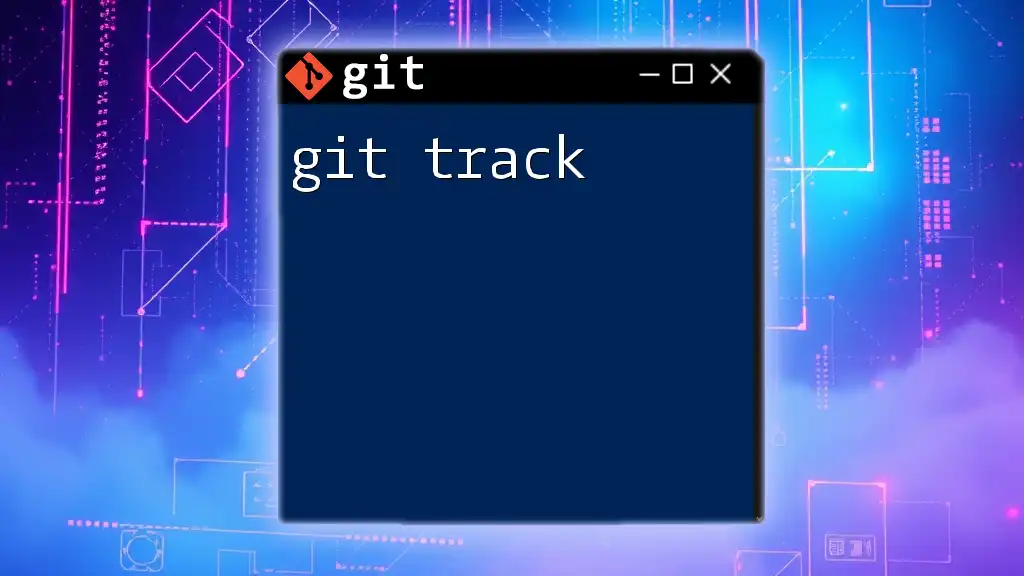
Practical Examples of `git lfs track`
Example 1: Tracking a Single File
Imagine you have a large file named `my_large_file.zip` in your project folder. To track this specific file, you would run:
git lfs track "my_large_file.zip"
After executing this command, it's essential to stage the changes to your `.gitattributes` file:
git add .gitattributes
Example 2: Tracking Multiple File Types
Suppose you work with video files, and you want to track both `.mp4` and `.mov` files. You can do this by executing:
git lfs track "*.mp4"
git lfs track "*.mov"
Once again, after tracking these files, stage the change:
git add .gitattributes
Example 3: Tracking Files in Specific Directories
If you want to track all `.mp4` files located in a subdirectory called `video/`, use the following command:
git lfs track "video/*.mp4"
As before, remember to update your `.gitattributes`:
git add .gitattributes
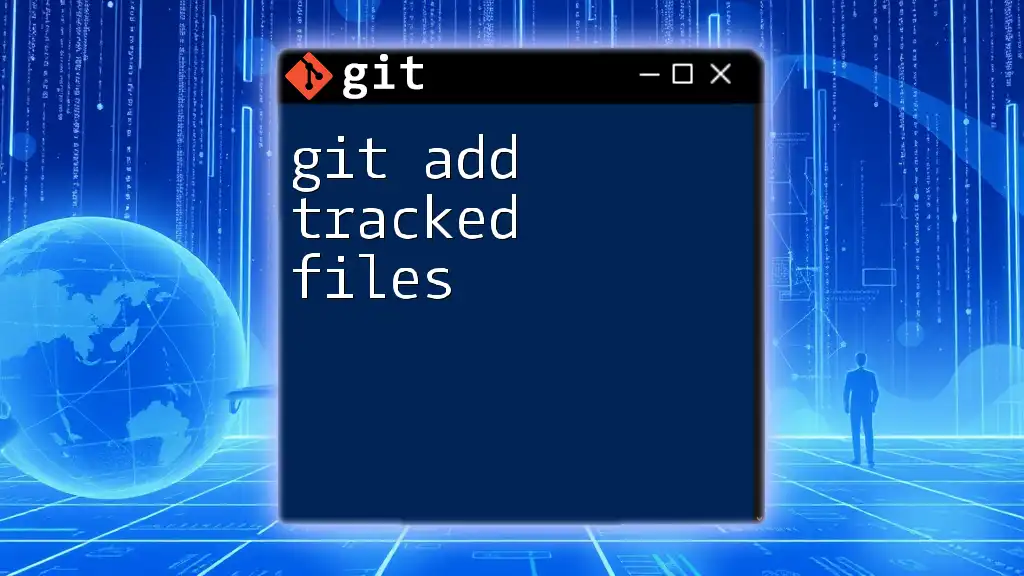
Managing Tracked Files
Checking Which Files are Tracked
To see which files are currently tracked by LFS, you can run:
git lfs track
This command lists all the patterns and associated files tracked by Git LFS. Understanding this list can help you manage your large files more effectively.
Untracking Files
If you ever want to stop tracking a specific file or file type, you can use:
git lfs untrack "<pattern>"
For example, to stop tracking `.mp4` files:
git lfs untrack "*.mp4"
Be aware that removing tracking entries from the `.gitattributes` file does not delete the large file itself. To ensure you’re cleaning up properly, add the updated `.gitattributes` file:
git add .gitattributes
Cleaning Up Untracked Files
If you’ve decided not to track certain files anymore and want to remove them from your repository, be sure to delete the large files from your local directory before committing the `.gitattributes` changes. This can sometimes be a necessary part of managing your repository.
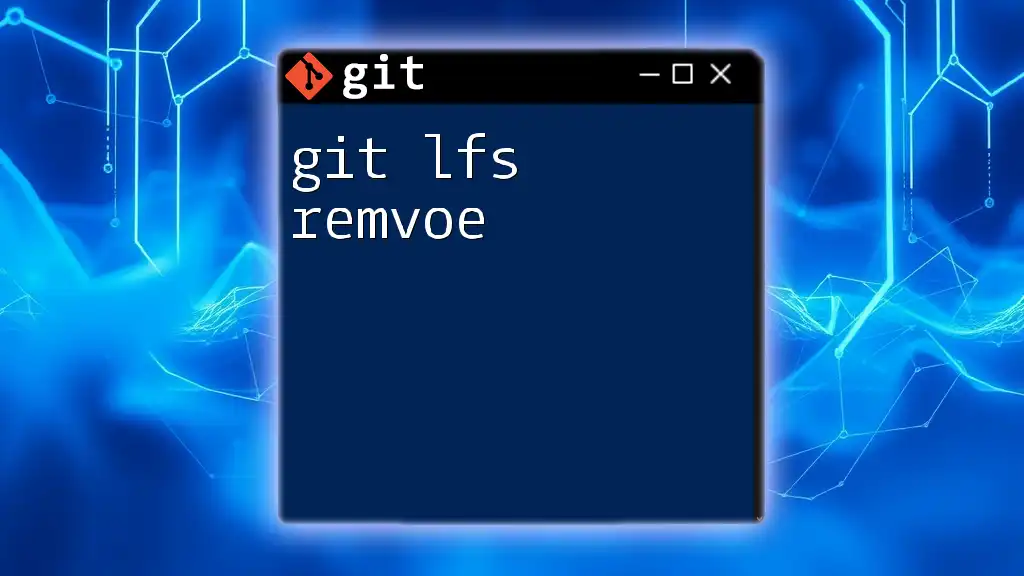
Common Issues and Troubleshooting
Common Errors
Working with `git lfs track` might come with some challenges. You may encounter permission issues when trying to track files, or you might see errors indicating that the file wasn’t found. A common troubleshooting step is to ensure that your working directory is set up correctly and that the files you want to track exist.
Debugging LFS Issues
To debug potential issues with LFS, you can use:
git lfs ls-files
This command lists all files currently stored by LFS. If you suspect something is going wrong, checking the output can help you identify discrepancies.
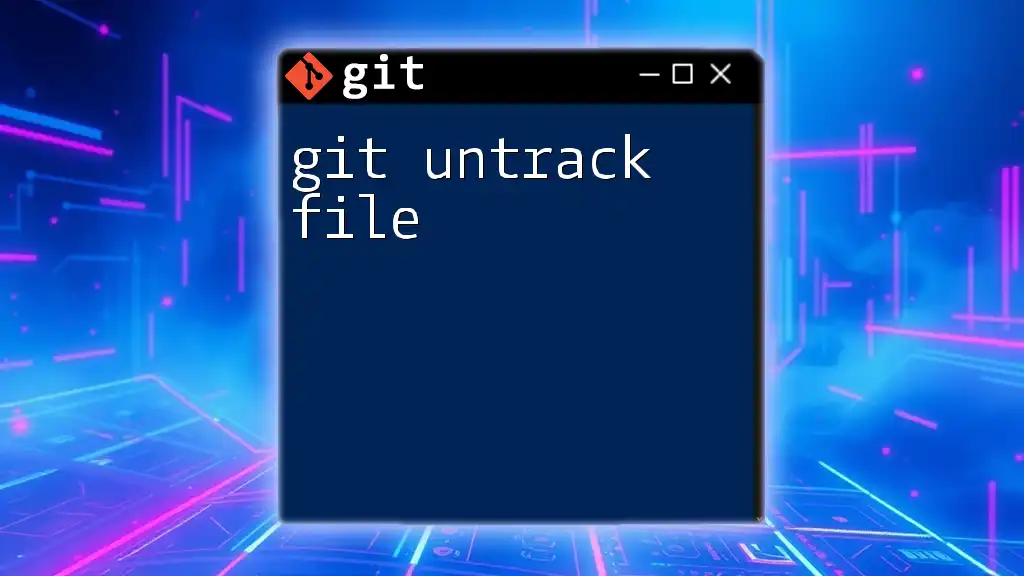
Best Practices for Using Git LFS
Optimizing Large File Management
Consider file formats that compress well, and try to set limits on how large files can be. Ideally, it's best practice to keep LFS usage for files over a few MB to avoid unnecessary overhead for small files.
Collaboration and Git LFS
Documenting your team's usage of Git LFS ensures everyone is aligned on how to manage large files. Ensure that all team members have Git LFS installed and ready before pushing large files, optimizing workflow and preventing issues.
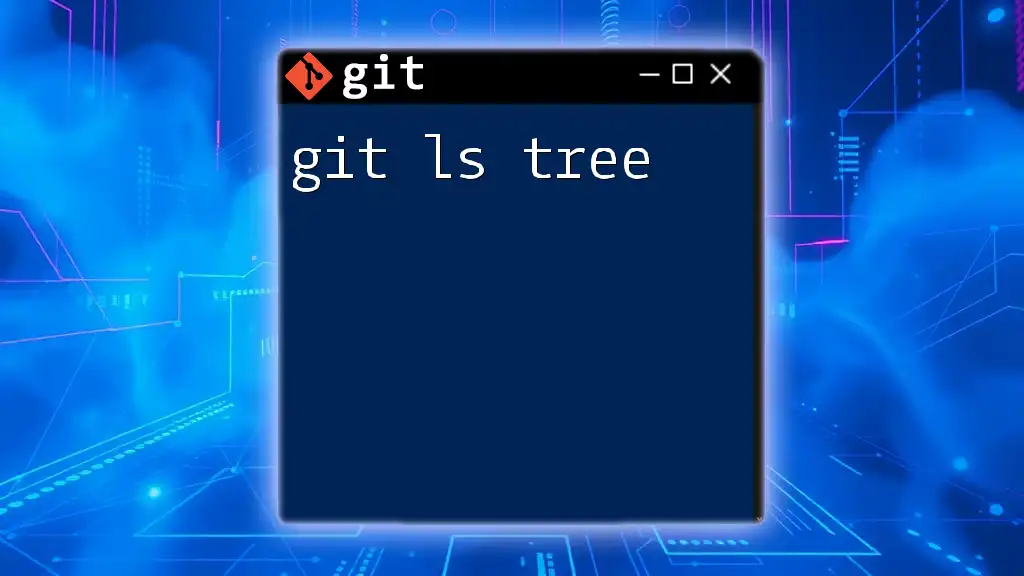
Conclusion
The `git lfs track` command empowers you to efficiently manage large files in your Git repositories. By understanding how to track and manage large file types effectively, you can optimize your workflow and keep your repository light and efficient. Invest some time in practicing these commands, and soon you’ll master large file management in Git with ease.
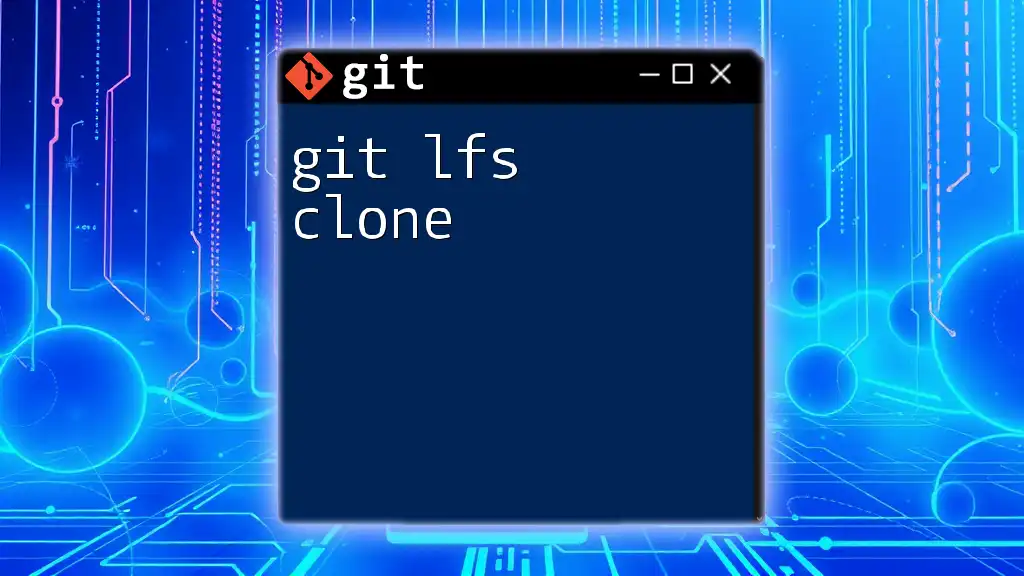
Additional Resources
For further information, don't hesitate to consult the official Git LFS Documentation for advanced techniques and best practices. You may also find additional tutorials and articles that can deepen your understanding of Git LFS and enhance your development skills.