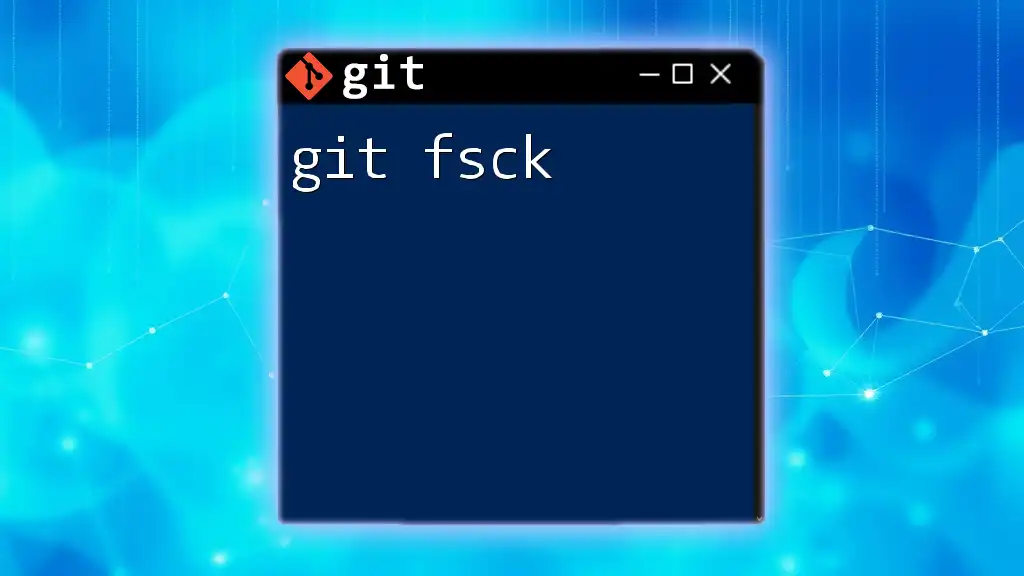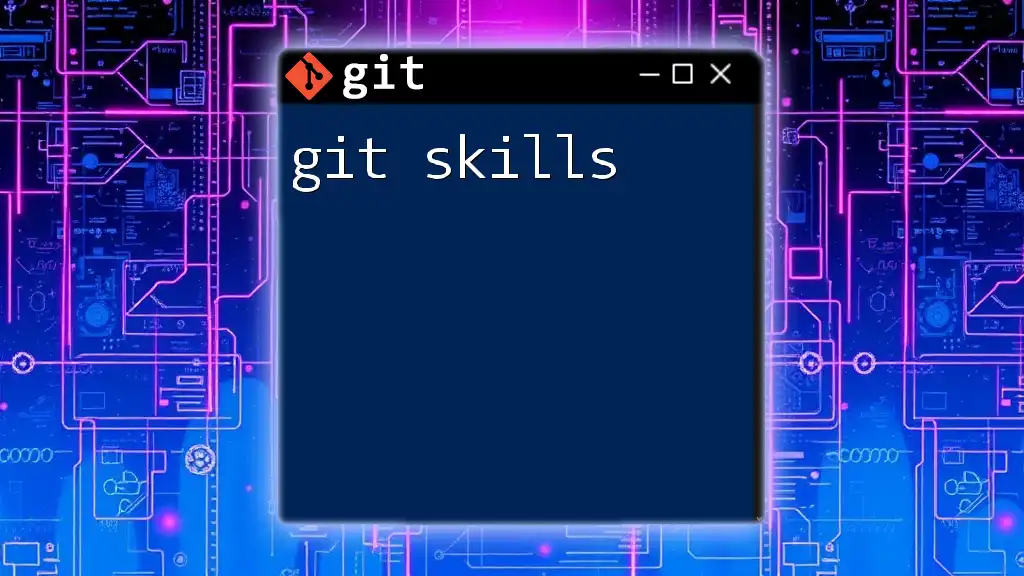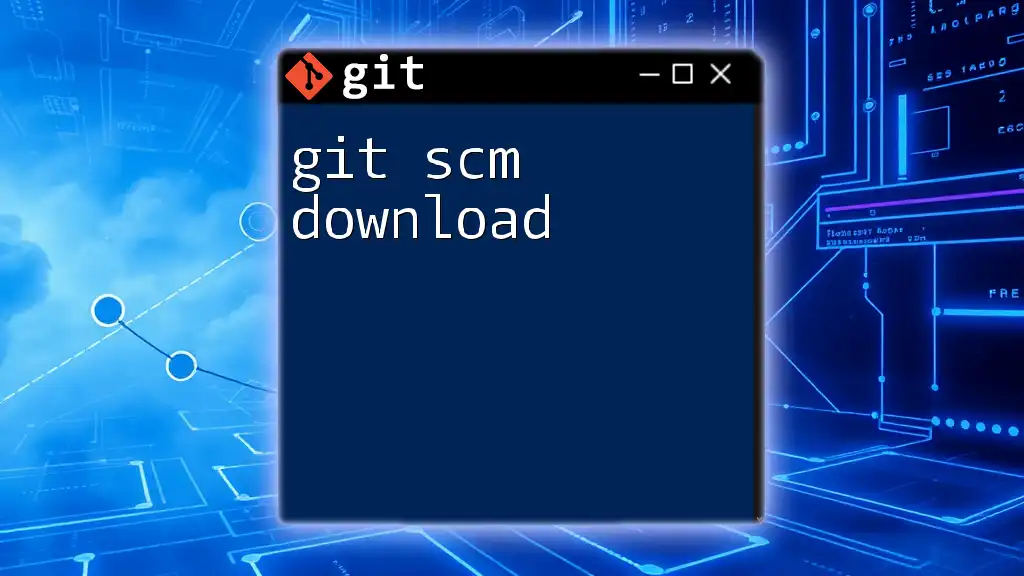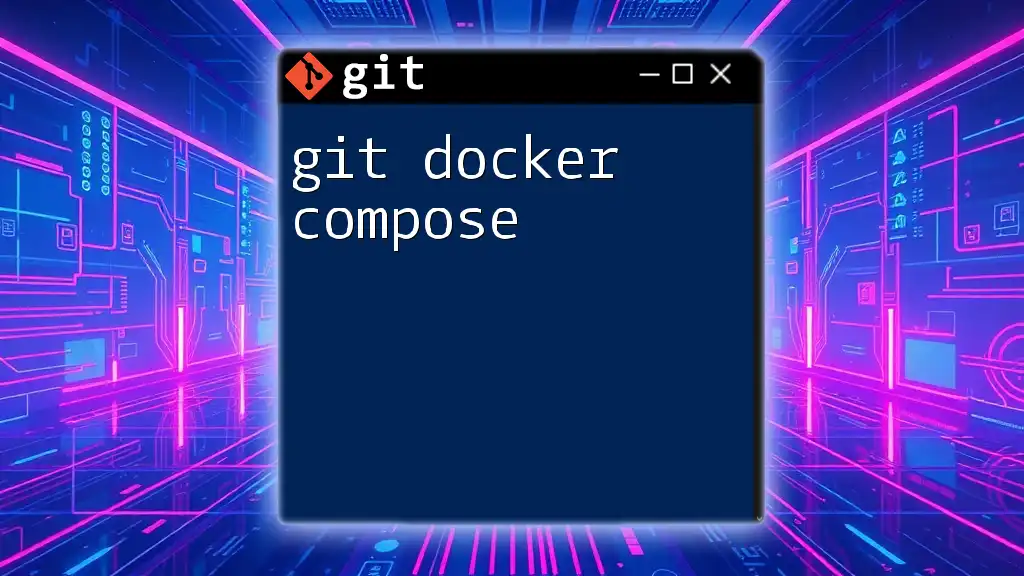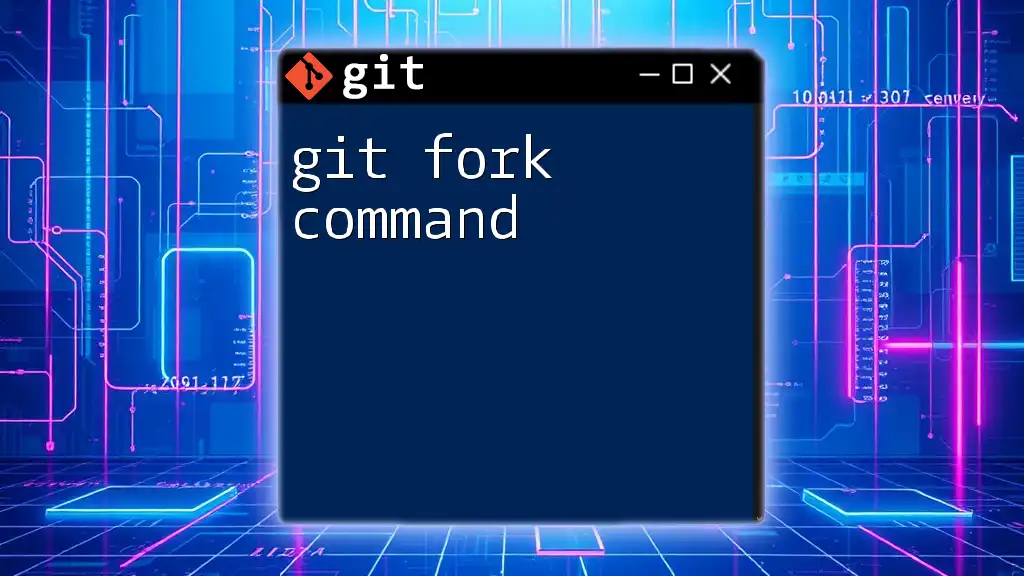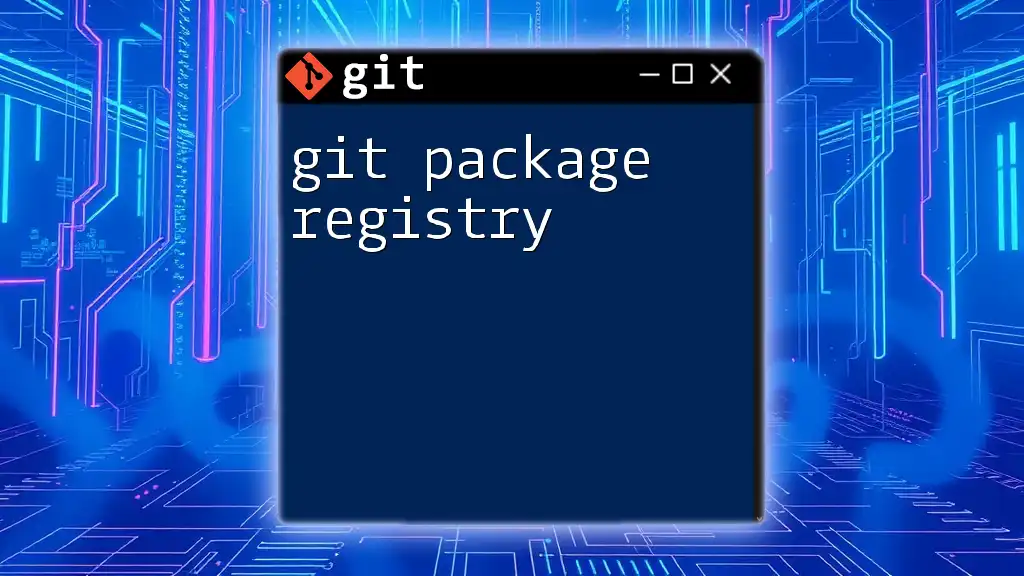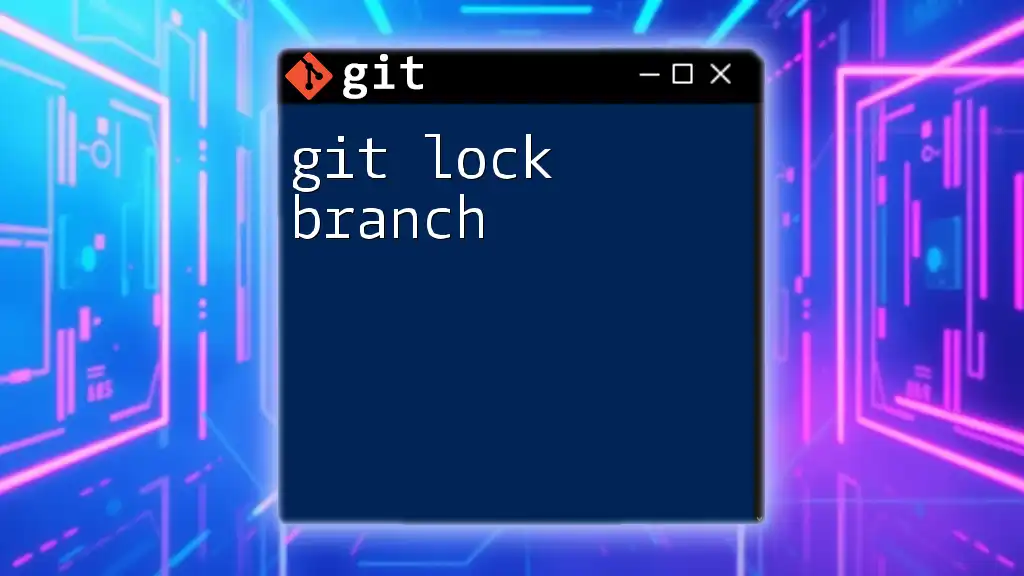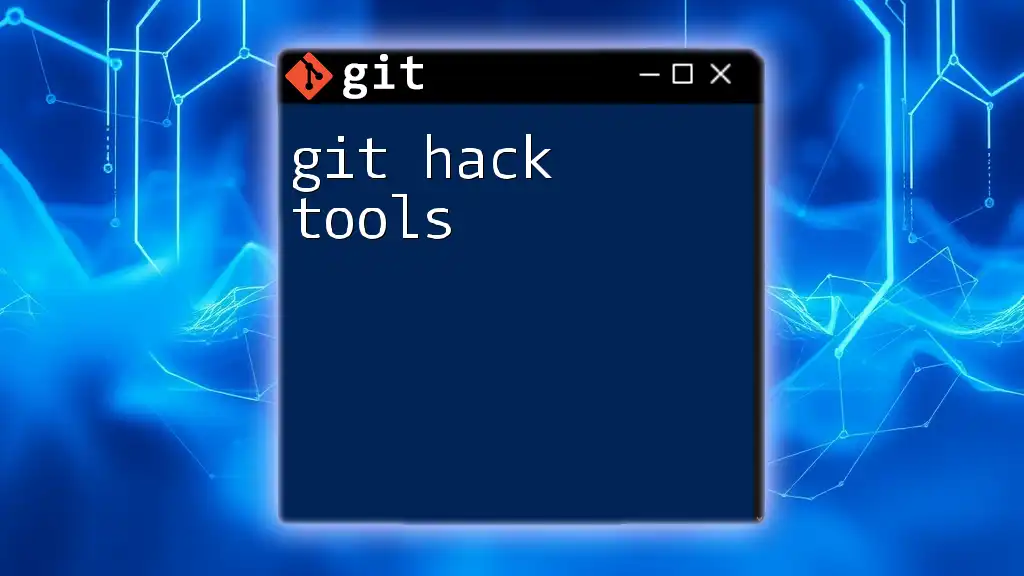The `git fsck` command is used to verify the integrity of a Git repository by checking for corrupt objects or broken links.
git fsck
What is `git fsck`?
`git fsck` stands for "file system check," and it is a powerful command used in Git to verify the integrity of your repository. When you run this command, it checks your Git objects and ensures that all is well within your repository.
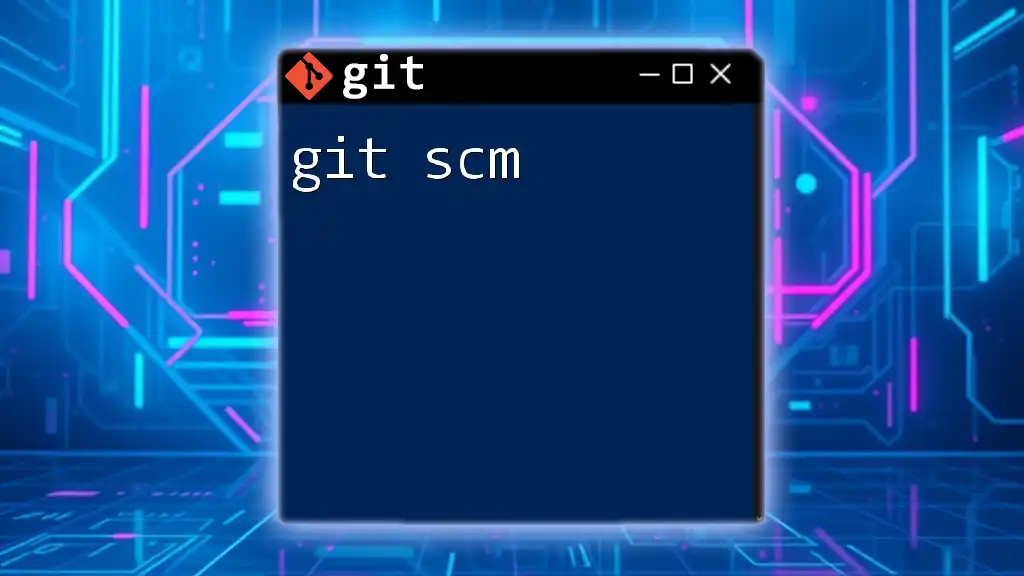
Understanding the Need for `git fsck`
Importance of Repository Integrity
A Git repository consists of various objects such as commits, trees, and blobs, each playing a crucial role in version control. The integrity of these objects is paramount. Corruption can occur due to several issues, like disk failures, power outages, or even errors during operations such as merging or rebasing. If the integrity of the repository is compromised, it can lead to data loss, meaning that tracking changes accurately may become impossible.
When to Use `git fsck`
Utilizing `git fsck` should be part of your monitoring routine. Here are some scenarios when you should consider running this command:
- After a hard crash: If your system crashes while using Git, running `git fsck` can help identify any corruption.
- During troubleshooting: When you face issues with your repository, `git fsck` can uncover hidden problems.
- Regular maintenance checks: Just like any other software, regular checks can preemptively identify issues before they become detrimental.
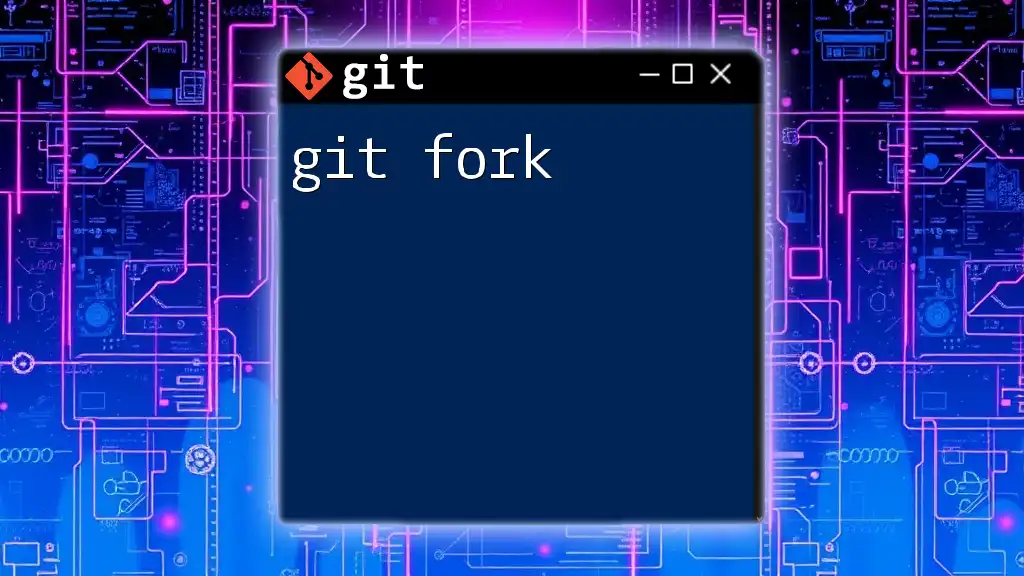
How Does `git fsck` Work?
Core Functionality
Understanding how `git fsck` operates means delving into the internal structure of a Git repository. Git stores its data in a series of objects:
- Blobs: These represent the file content.
- Trees: These describe the hierarchy of your files (directories).
- Commits: These contain metadata about changes—who made them, when they were made, and what changes were included.
`git fsck` performs a comprehensive scan of these objects, ensuring that every reference is intact and reachable.
Protection Mechanisms
At the heart of the integrity checking performed by `git fsck` are checksums. Every object in Git has a checksum based on its content, calculated using SHA-1 hashes. When you execute the `git fsck` command, Git compares these checksums to verify that no data has been altered or corrupted.
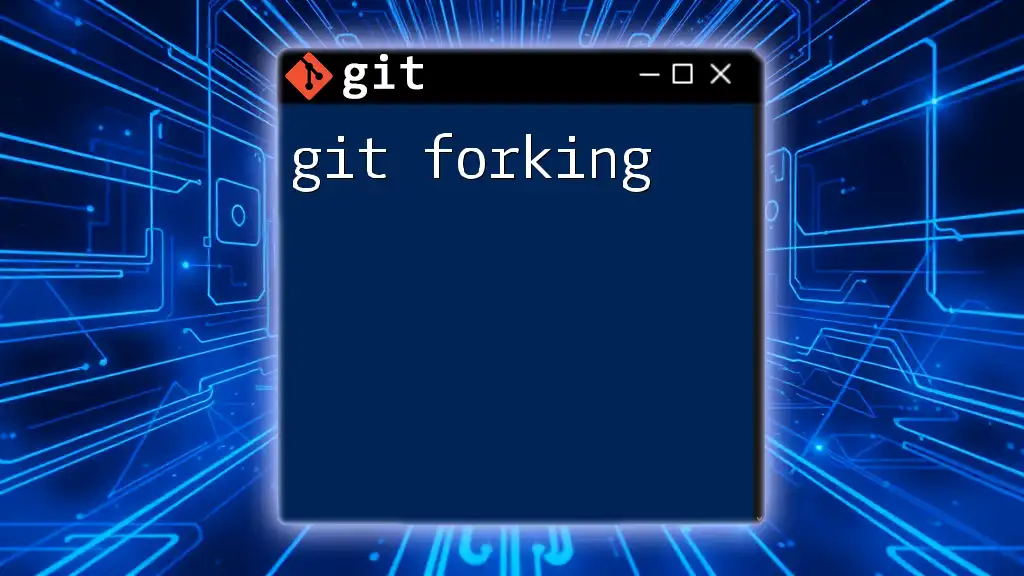
Using the Command: Basic Syntax and Options
Basic Command Syntax
Running `git fsck` is straightforward:
git fsck
When executed, this command will provide an output concerning the integrity and connectivity of your repository’s objects.
Common Options
-
`--full`: This option forces a more exhaustive check. Use this if you suspect there might be issues not captured in the regular output.
Example:
git fsck --full -
`--strict`: This option enables stricter criteria for what is considered “good” or “valid” within the repository. It may catch some issues a standard check would overlook.
Example:
git fsck --strict -
`--unreachable`: This flag will show unreachable objects alongside connected ones. It can help diagnose unexpected storage in your repository.
Example:
git fsck --unreachable
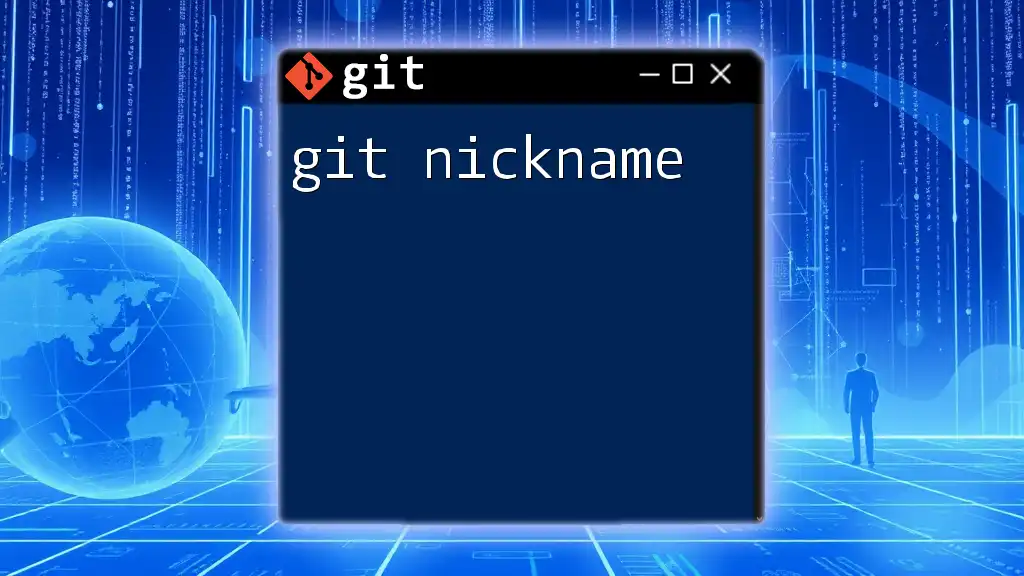
Interpreting `git fsck` Output
Analyzing Different Messages
When you run `git fsck`, you may see different outputs indicating the state of your repository.
-
Connected and reachable objects: A message indicating that all objects are correctly connected and intact. This is the desired state for any repository.
-
Dangling objects: This indicates that certain objects (like blobs or commits) exist but are not reachable from any reference. These can result from operations like rebases or rollbacks.
-
Broken links: If `git fsck` finds references to objects that don't exist, it will report broken links. This is often a sign of corruption and needs to be addressed.
Case Study: Common Output Scenarios
Consider this sample output after running `git fsck`:
git fsck
# Sample output
checking connectivity...
dangling blob 123abc456def789...
missing tree 987fed654321...
- `checking connectivity...` indicates that the verification process is underway.
- `dangling blob 123abc456def789...` shows an orphaned file. You could choose to delete it, or it might be part of an unfinished commit.
- `missing tree 987fed654321...` signals more significant issues; you will need to investigate how to restore that tree or its contents.
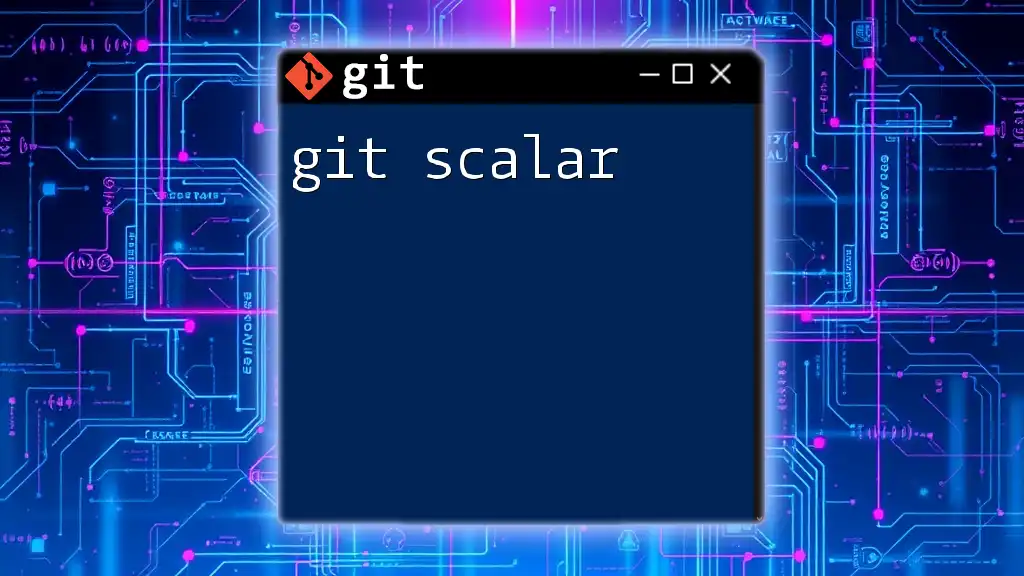
Troubleshooting Common Issues
Dealing with Dangling Objects
Dangling objects are not necessarily harmful, but they can consume unnecessary space. You have several options:
- Recover: You can recover changes stored in a dangling blob by using commands like `git checkout` with the blob's SHA-1.
- Delete: If they are no longer needed, you can remove them to keep your repository clean.
Resolving Broken Links
When finding broken links, you'll likely want to investigate how they came to be. Here’s a general approach:
- Identify the broken references in the output of `git fsck`.
- Check your commit history and any recent changes that might pertain to the broken links.
- Consider restoring from a backup if the necessary commits are missing.
- If the corruption seems severe, reconstructing the repository from a clean state may be the last resort.
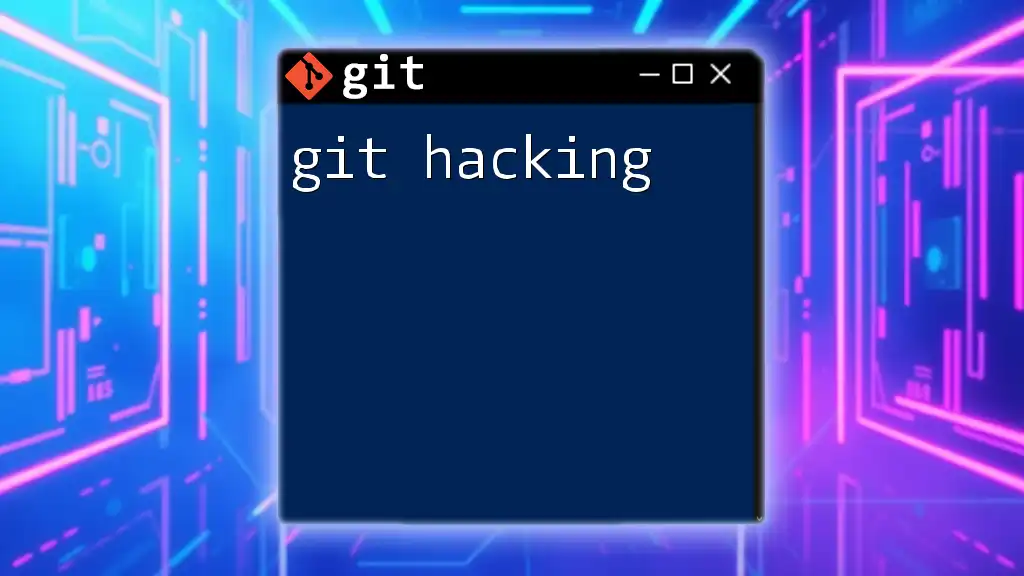
Best Practices for Using `git fsck`
Regular Maintenance
Running `git fsck` regularly is highly advisable, especially for larger and more frequently modified repositories. Although many users may only run it during crises, proactive checks can ensure that issues are addressed promptly.
Incorporating `git fsck` in Development Workflow
Integrating `git fsck` into your continuous integration (CI) pipelines can provide an added layer of reassurance that every commit and push is safe. Educate your team on the command and encourage routine use during local development to maintain repository integrity before merging or deploying.
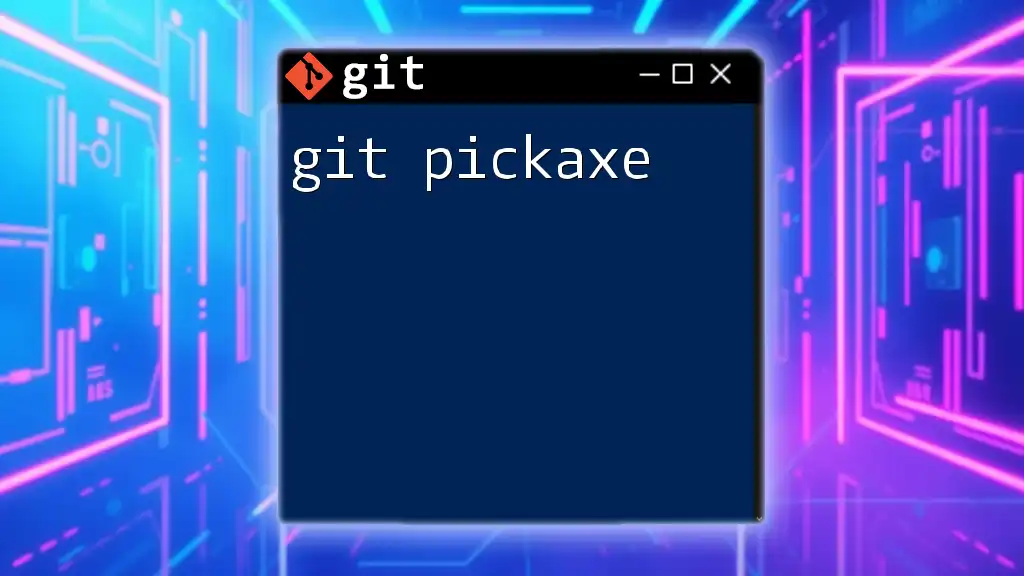
Conclusion
Understanding and utilizing `git fsck` is essential for anyone engaged in robust version control practices. This command helps maintain the integrity of your repositories, ensuring that you can rely on them to track and manage your projects effectively.
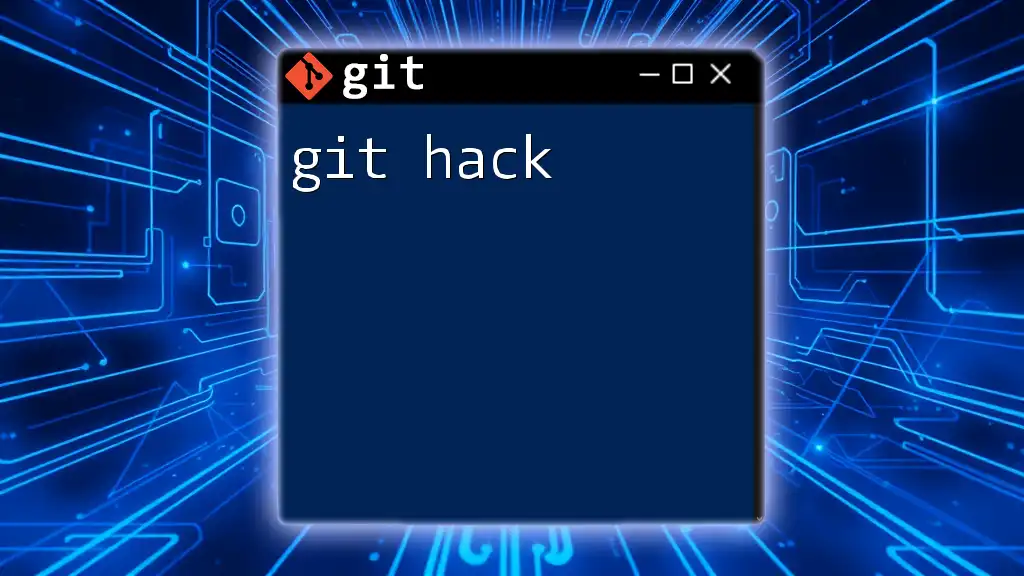
Call to Action
Are you looking to deepen your knowledge of Git commands like `git fsck`? Sign up for our workshops, where we break down Git concepts into easily digestible sessions. Don't hesitate to reach out with any questions you may have about Git or specific challenges you face in your development environment!
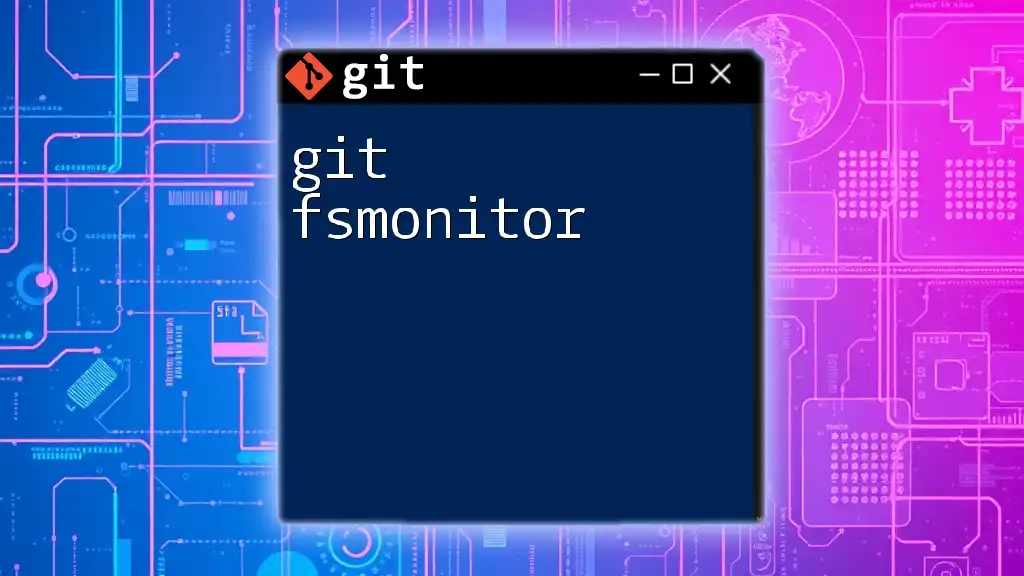
Additional Resources
Recommended Reading
If you want to dive deeper into Git's core concepts, consider exploring resources on Git internals and object storage.
Links to Related Commands
- `git gc`: A command that helps clean up unnecessary files in your repository.
- `git reflog`: Keeps track of where your repository was pointed, useful for recovering lost work.
- `git fsck --lost-found`: Flushing out and recovering lost commits or trees can be critical for repair efforts.