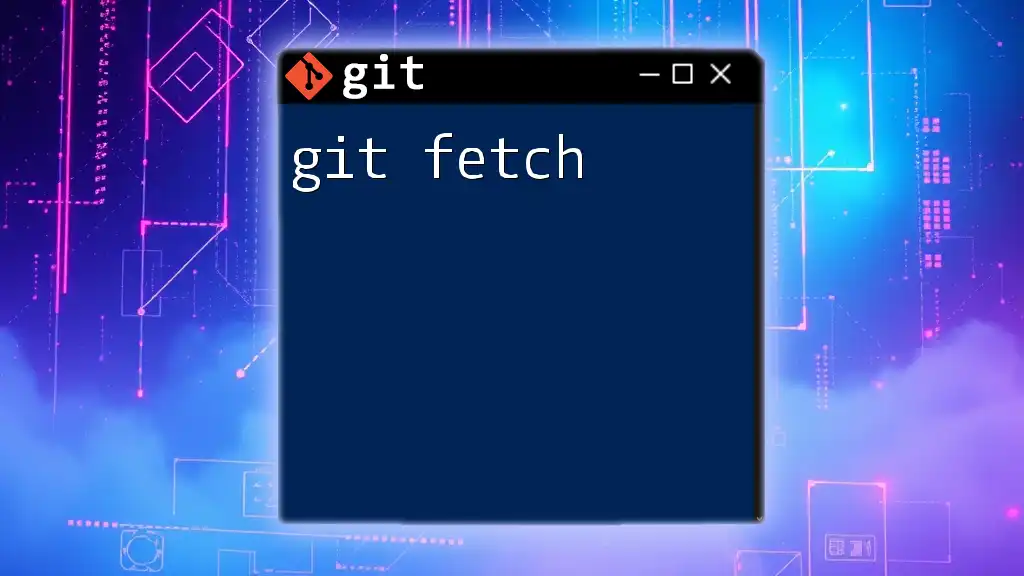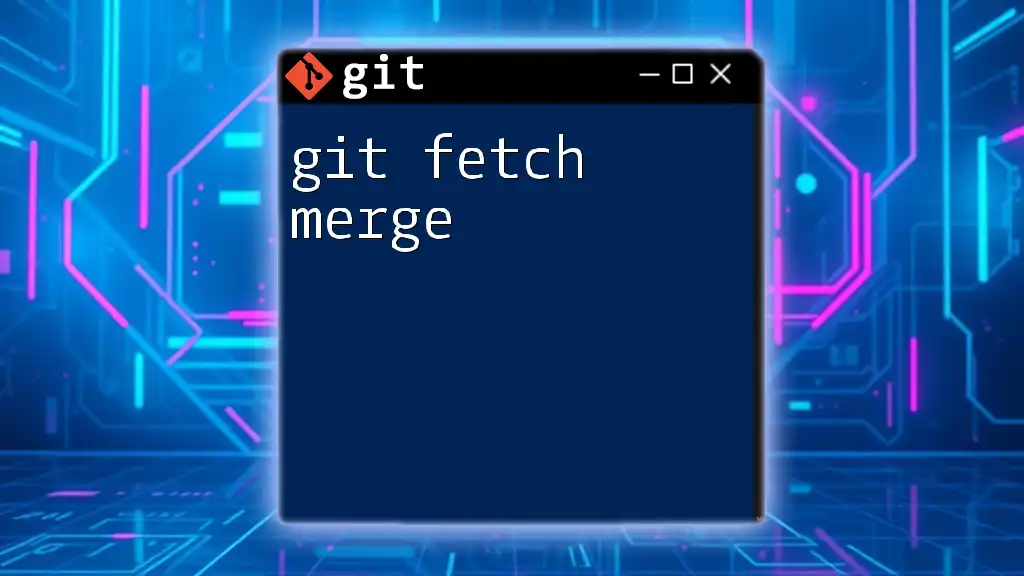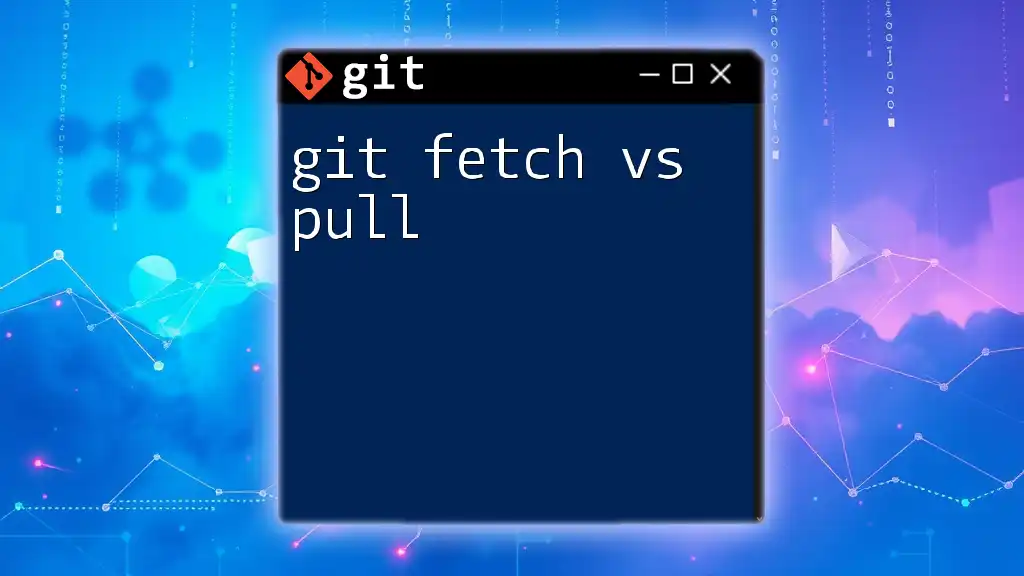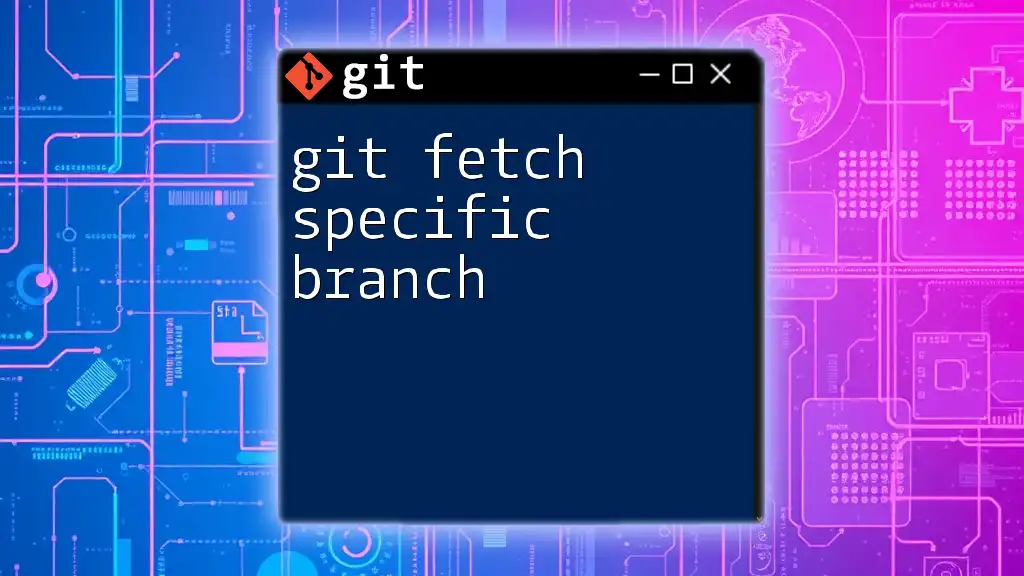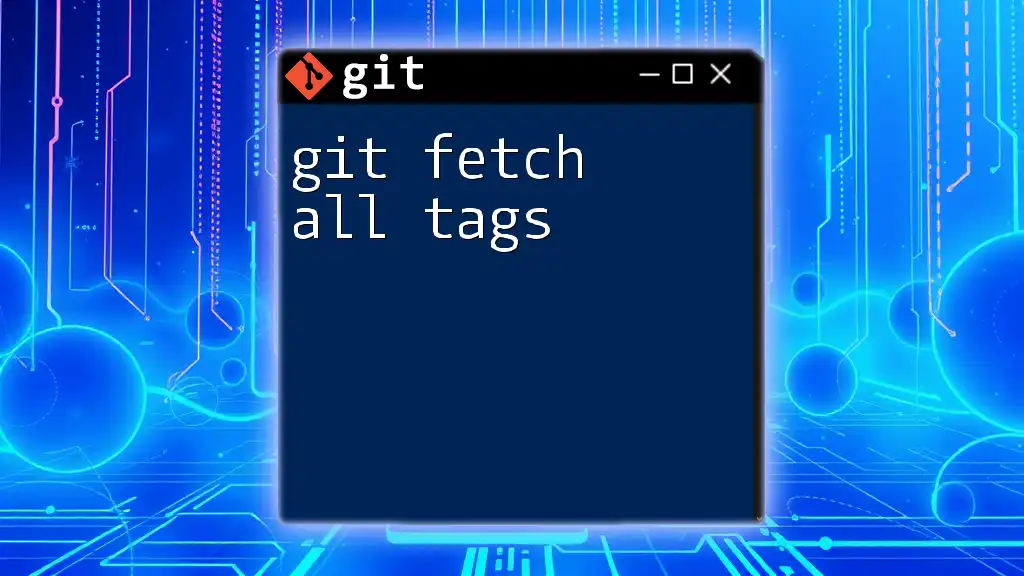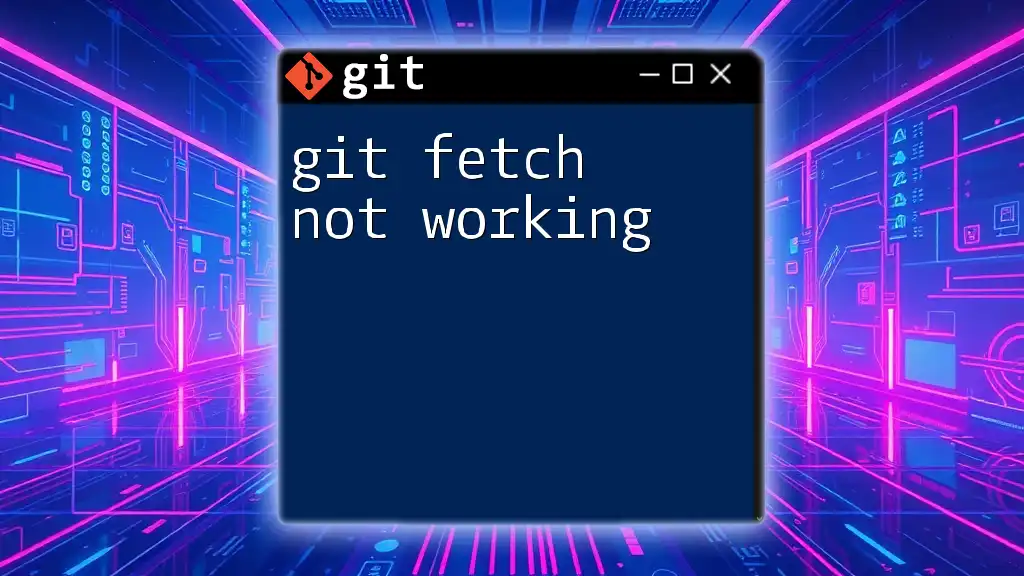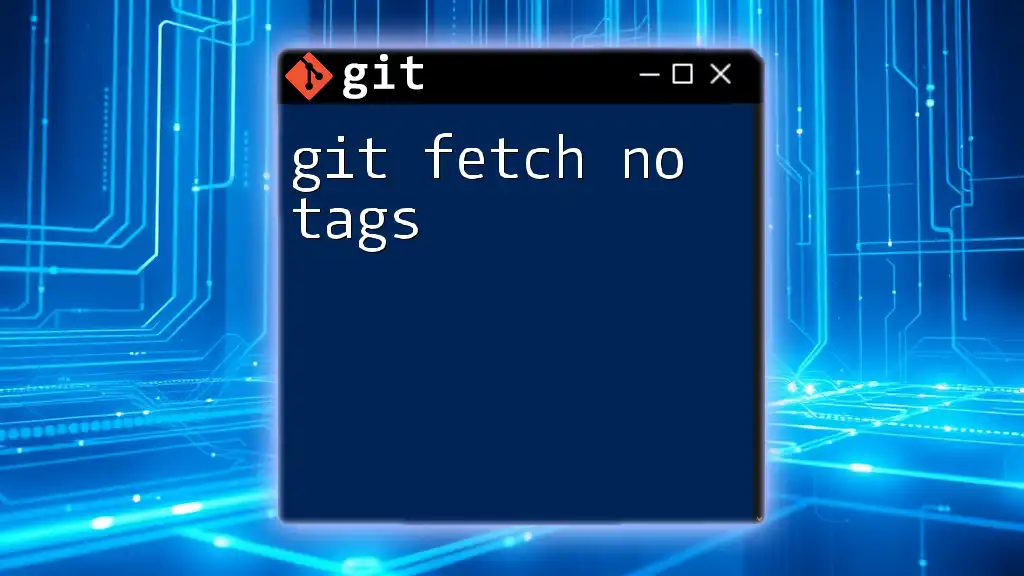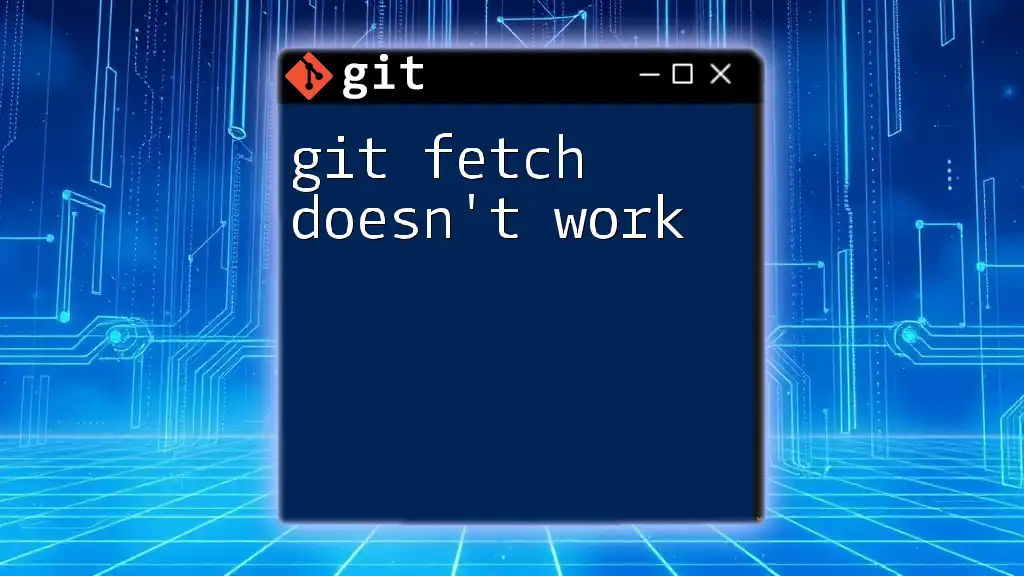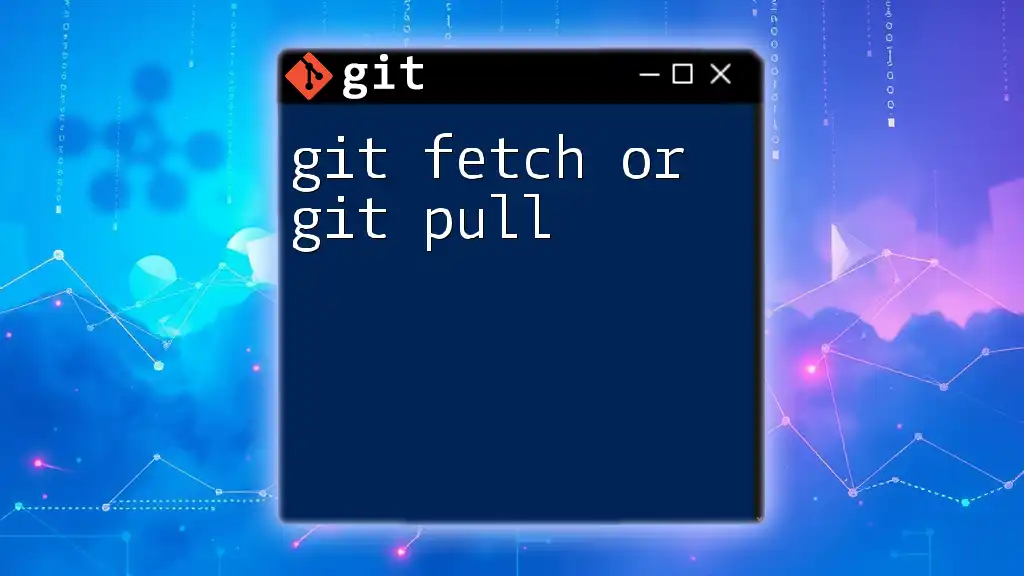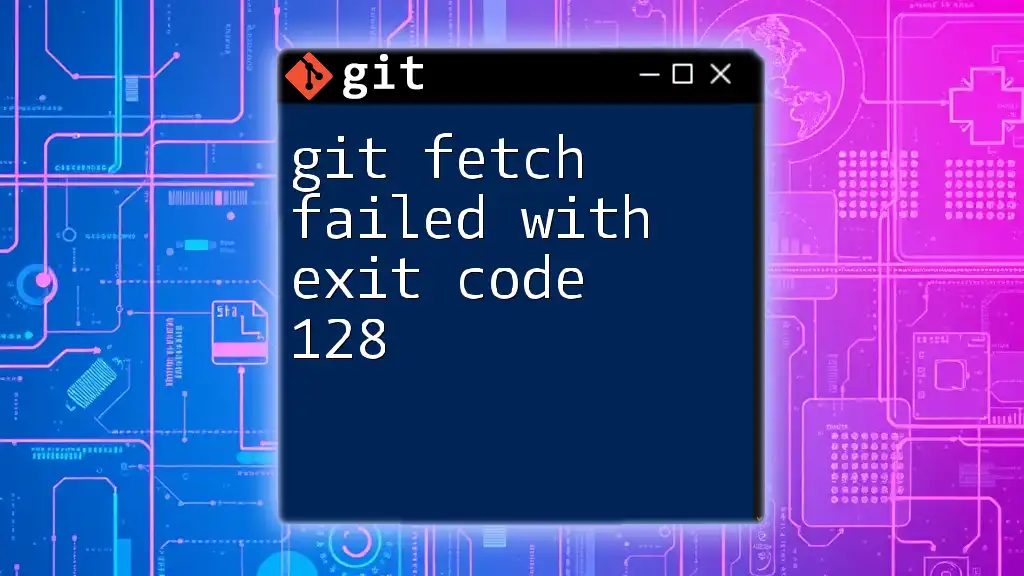The `git fetch` command updates your local repository with the latest changes from a remote repository without merging those changes into your current branch.
git fetch origin
Understanding Git Fetch
Git Fetch is a vital command in the Git version control system. It allows users to retrieve updates from a remote repository without downloading the changes into the local working directory. Unlike `git pull`, which both fetches and merges changes, `git fetch` strictly updates the local copies of remote branches. This distinction makes it crucial for developers who want to keep their local work separate from the latest updates until they decide to integrate those changes.
When to Use Git Fetch
Using `git fetch` is particularly advantageous in collaborative environments where multiple team members might be working alongside each other. Here are a few situations where `git fetch` proves beneficial:
-
Team Collaboration: If you're working on a shared codebase, fetching regularly helps you stay updated with your teammates’ changes without mixing your work prematurely.
-
Reviewing Changes: Fetching allows you to see what updates are available without altering your local branch, making it easier to review and decide what to merge.
-
Preventing Conflicts: By regularly fetching, you minimize the risk of potential conflicts when you eventually merge new changes into your local branches.
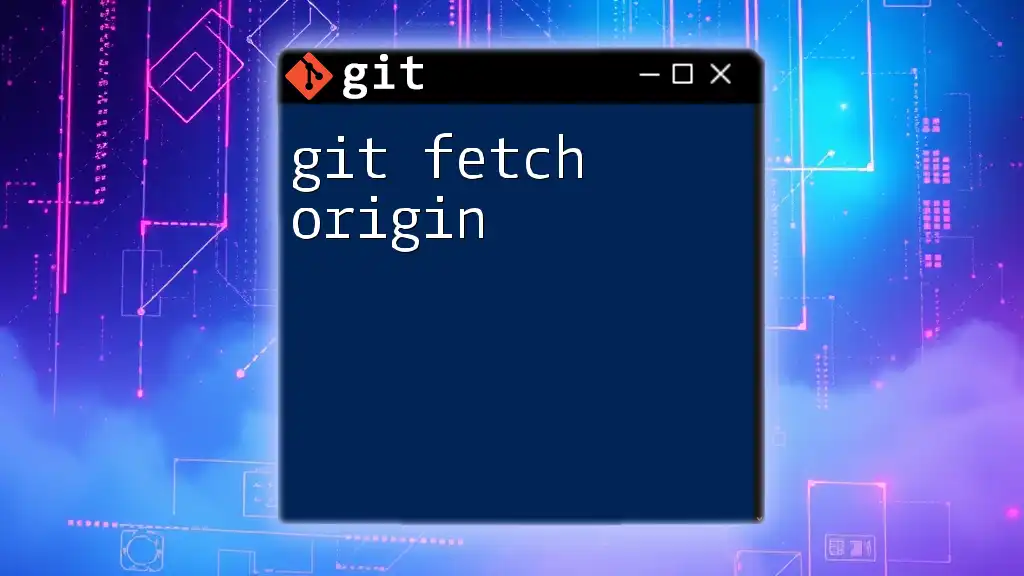
Installing Git
Before utilizing the `git fetch` command, you need to ensure that Git is installed on your system. Here’s how you can do it for different operating systems:
Pre-Requisites for Using Git
Git is compatible with various operating systems including Windows, macOS, and Linux. Ensure that your environment is set up properly to support Git commands.
Installation Steps
For Windows:
- Download the Git installer from [Git’s official website](https://git-scm.com/download/win).
- Run the downloaded installer and follow the prompts.
For macOS:
- Use Homebrew by running:
brew install git - Alternatively, you can download the installer from [Git’s official website](https://git-scm.com/download/mac).
For Linux:
- Use the package manager for your distribution. For example, on Ubuntu:
sudo apt-get install git
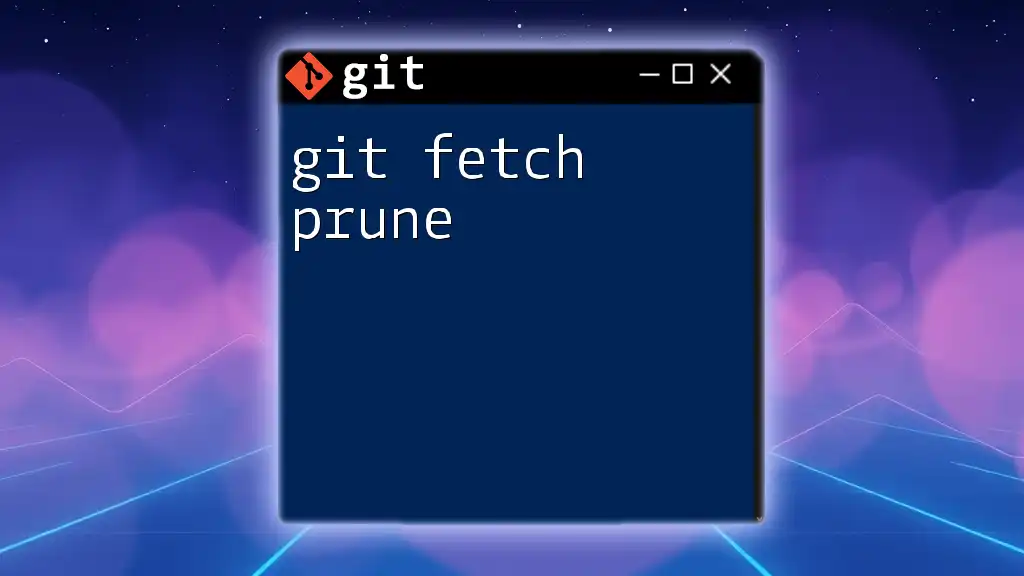
How to Use Git Fetch
Basic Command Structure
The simplest way to use `git fetch` involves knowing the command syntax:
git fetch <remote> <branch>
Here, `<remote>` typically refers to the default remote repository named `origin`, while `<branch>` is the name of the branch you wish to fetch.
Fetching Changes from a Remote Repository
To retrieve all changes from the remote repository without affecting your working directory, you can simply use:
git fetch origin
This command updates all remote tracking branches in your local repository corresponding to the remote named `origin`.
Fetching Specific Branches
If you're interested in fetching changes for a particular branch, you can specify its name. For example:
git fetch origin feature-branch
This command retrieves updates specifically from the `feature-branch` on the remote repository. You may find this useful when focusing on specific changes within a collaborative environment.
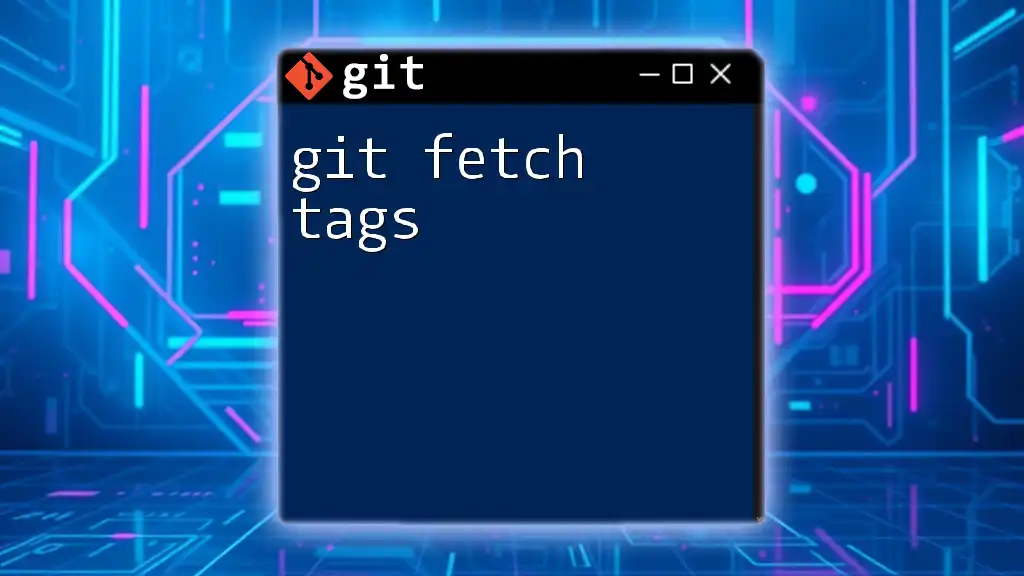
Understanding the Outcome of Git Fetch
After executing a fetch command, it is essential to inspect the changes made to ensure you're aware of updates before integrating them into your local branches.
Inspecting Fetched Changes
You can view the changes fetched from the remote repository using the `git log` command like this:
git log origin/main
This command shows you the commit history of the `main` branch as it exists in the remote repository, allowing you to examine changes that have been made.
Understanding Branch State After Fetch
Following a fetch operation, it's important to note that while your local branches are updated with the latest commits from the remote, your working directory remains unchanged. This isolation allows you to review and decide on any required merges or rebase operations without rushing into potential conflicts.
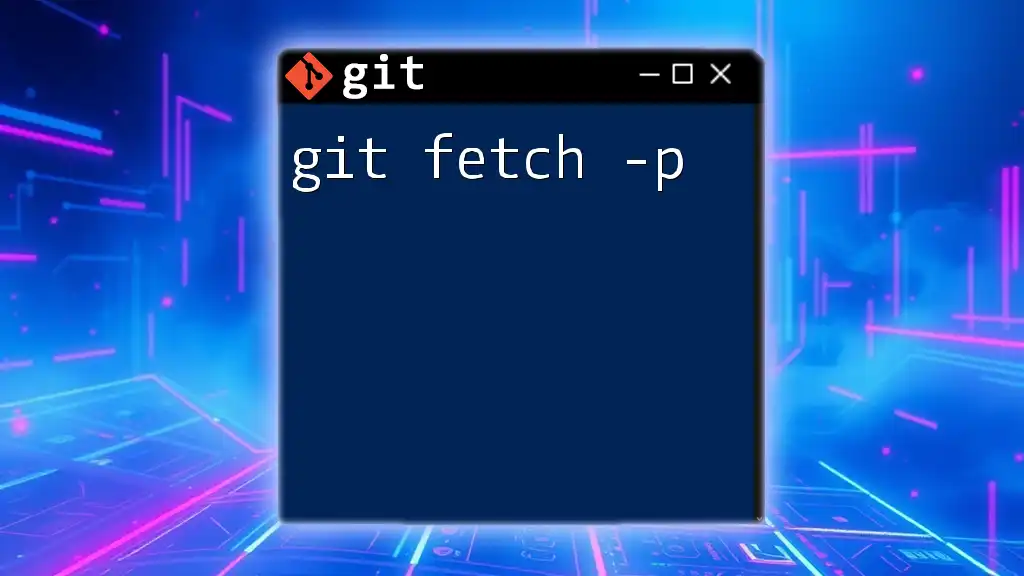
Common Use Cases for Git Fetch
Collaboration Scenarios
In a team project, it’s crucial to have visibility on updates made by peers. Regularly using `git fetch` enables you to incorporate the latest changes and adapt accordingly without losing your current progress.
Remote Tracking Branches
Fetching helps manage remote tracking branches effectively. For instance, if you want to check the status of a particular feature or bug fix from a remote branch, fetching allows you to update your knowledge without merging those updates right away.
Pre-Merge Preparations
Before merging any branch into your main working branch, it's best to use `git fetch` to ensure you have the latest state of the repository. This pre-merge operation helps avoid remote changes that could complicate your merge, letting you proceed with confidence.
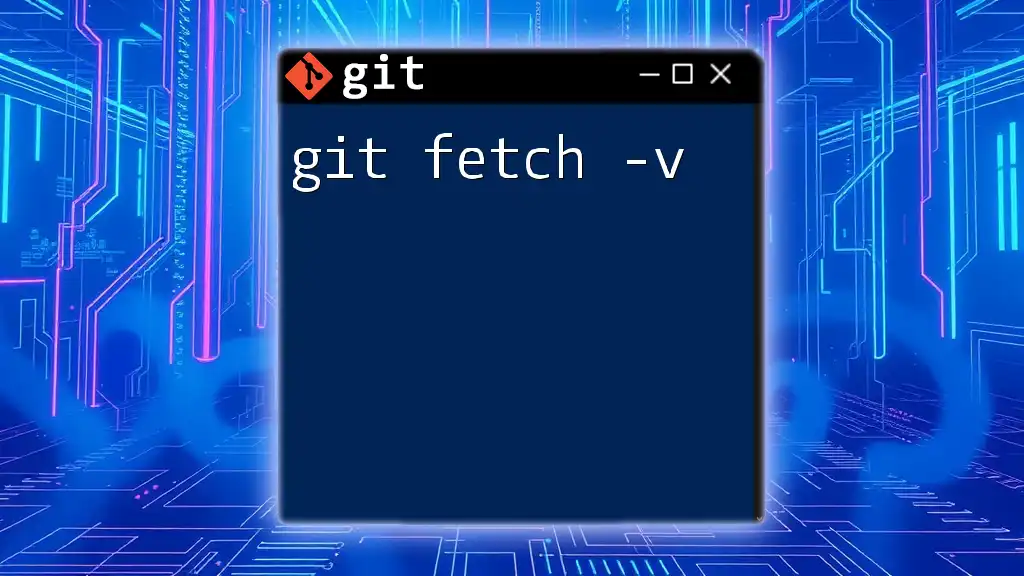
Troubleshooting Git Fetch
Common Issues and Solutions
While fetching is a straightforward operation, developers may occasionally encounter errors such as network timeouts or invalid credentials. Addressing these issues typically involves:
-
Checking Your Internet Connection: Ensure that your network is stable and not blocking access to the remote repository.
-
Verifying Remote Configuration: You can confirm if the remote repository is correctly set up by running:
git remote -v
This command displays the remotes associated with your repository, ensuring you have the correct URLs.
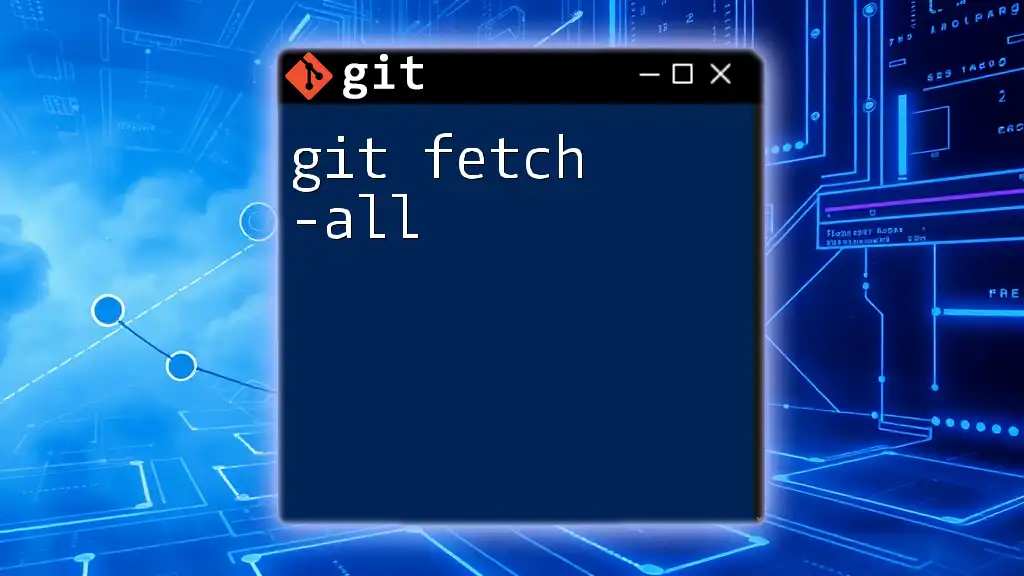
Best Practices for Using Git Fetch
Regularly Fetching Changes
In a collaborative workflow, it is healthy to fetch changes frequently. This practice keeps your local repository updated and enhances your understanding of the evolving codebase contributed by others.
Using Fetch in Staging Environments
When working in staging or testing environments, it's advised to fetch the latest code from a remote repository regularly to identify and troubleshoot potential issues before they reach production.
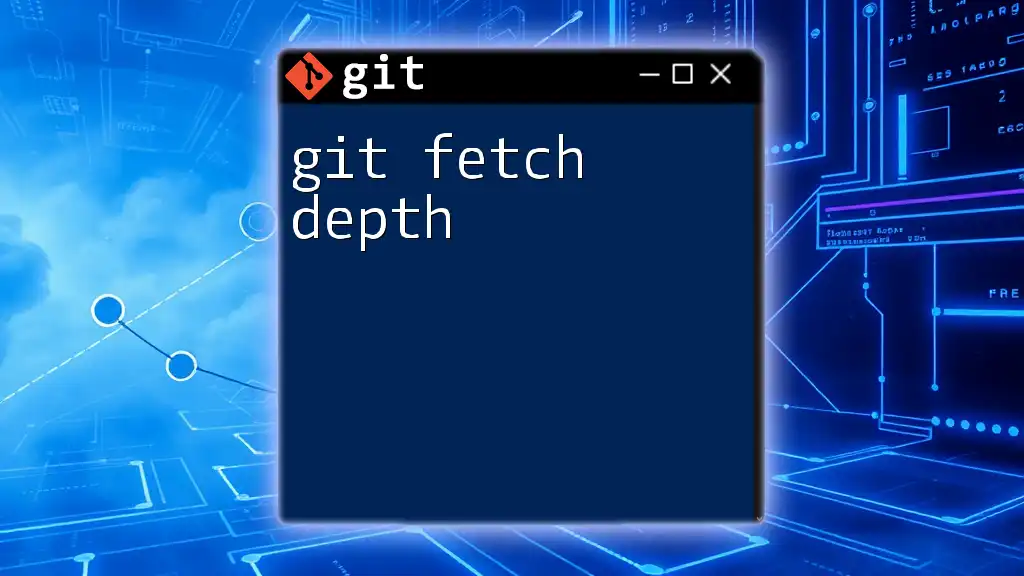
Conclusion
In summary, git fetch is an essential command that allows developers to keep their local repositories updated with changes from remote repositories without mixing those updates into their ongoing work. It fosters better collaboration and helps manage more complex projects efficiently. As you delve deeper into Git, mastering commands like `git fetch` will serve as a valuable tool in your development toolkit.
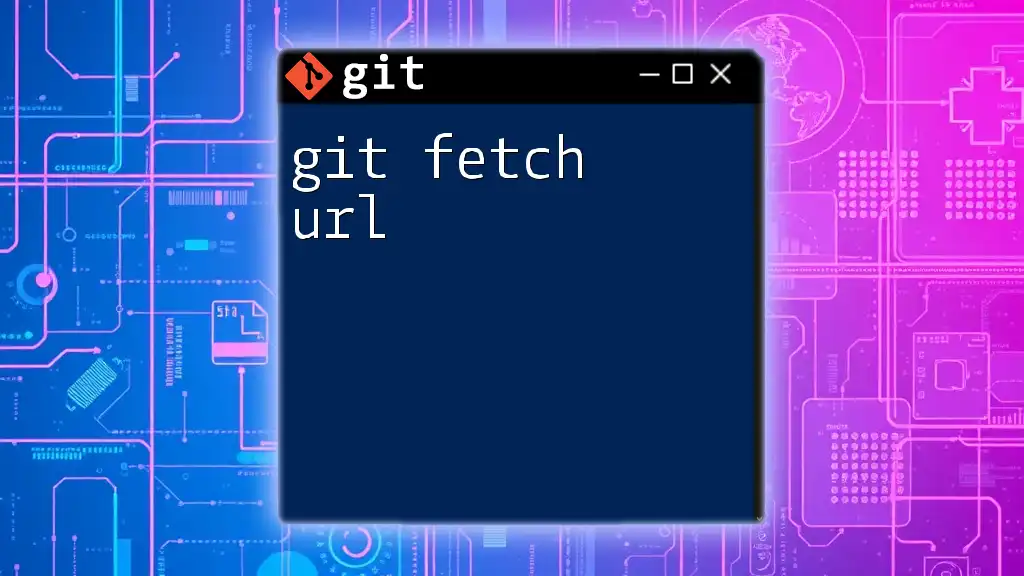
Call to Action
To truly leverage the power of Git, practice using `git fetch` frequently in your projects, and become familiar with the outcomes it presents. Sign up for additional tutorials and guides to master Git commands and enhance your coding prowess.