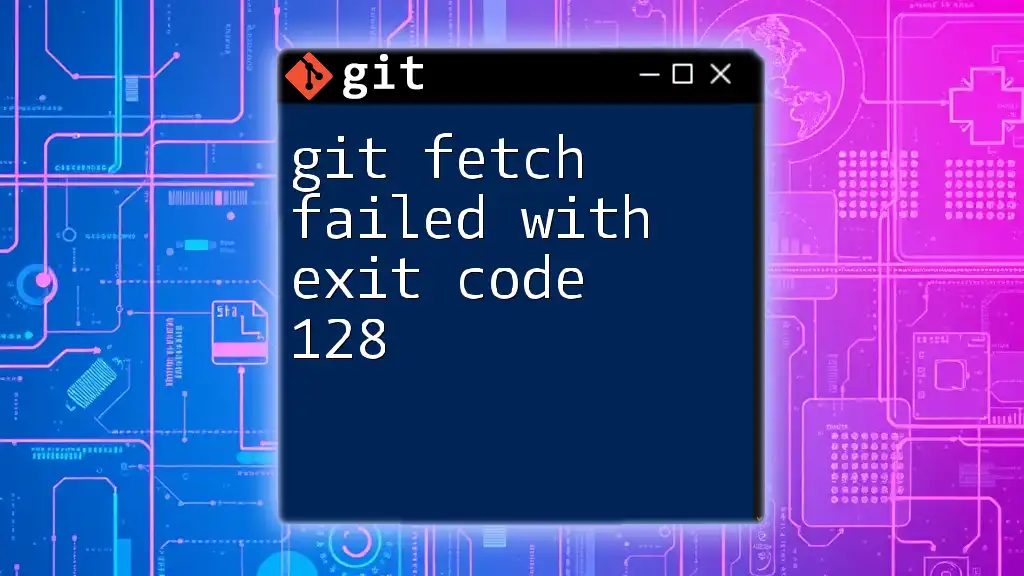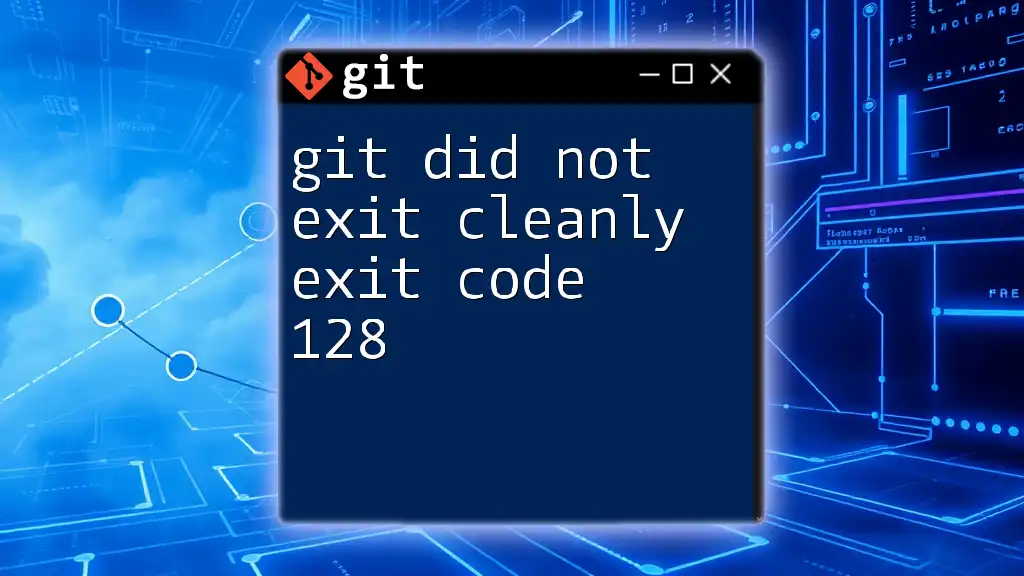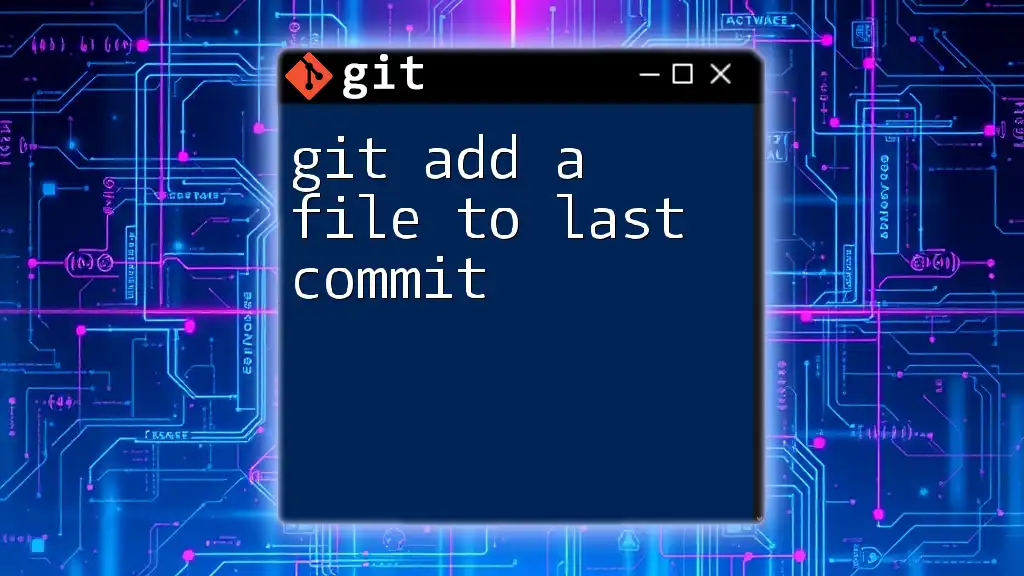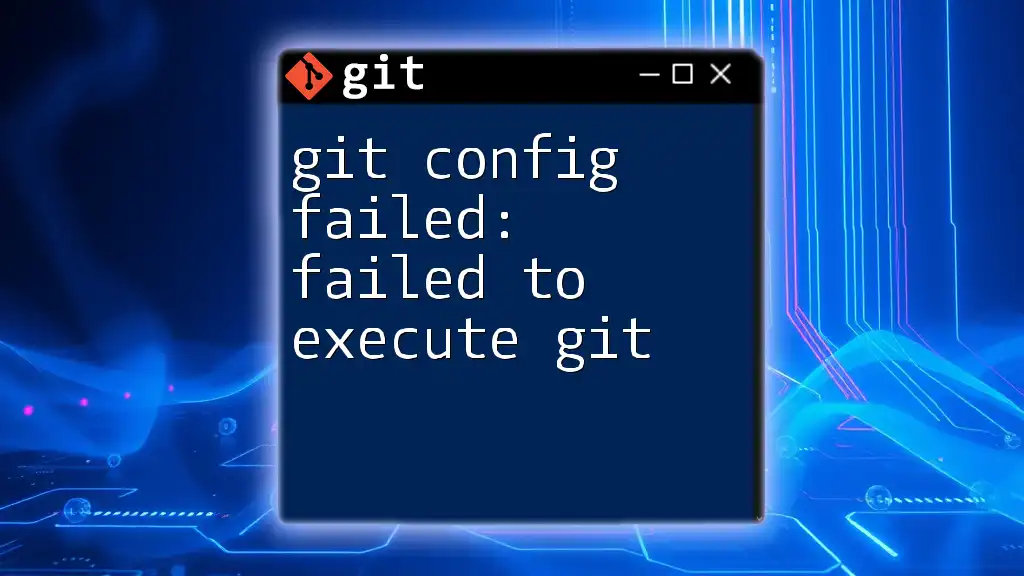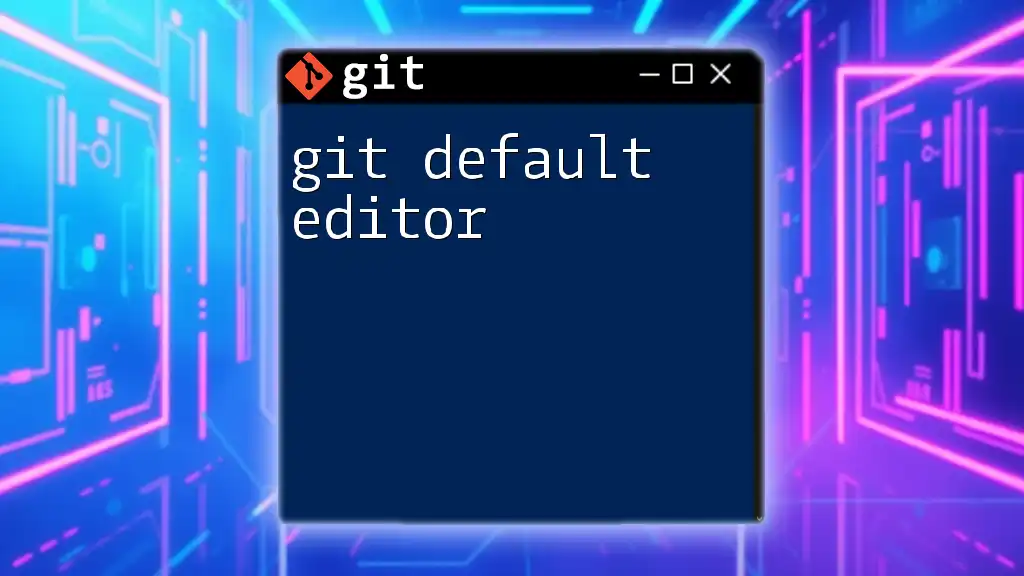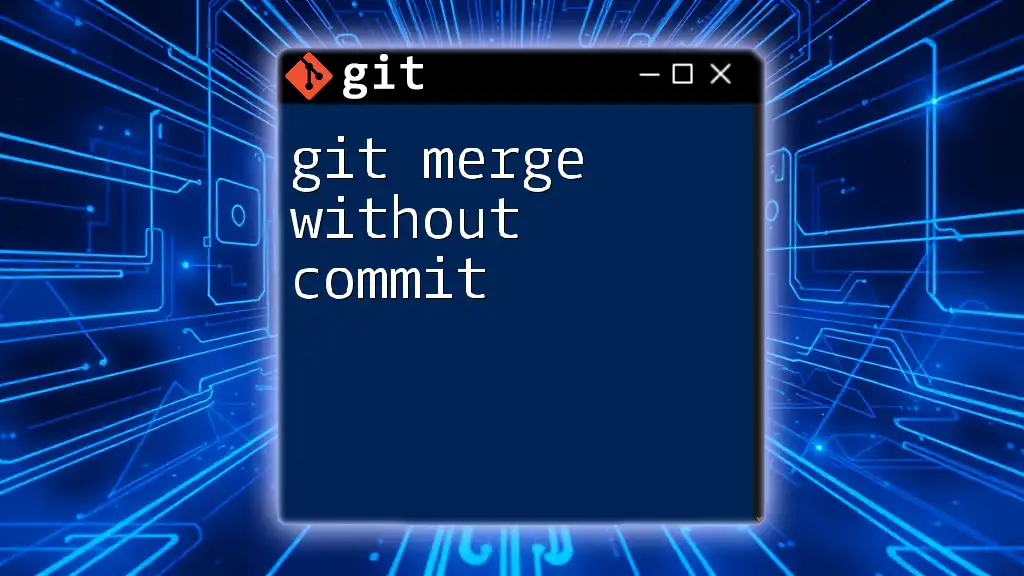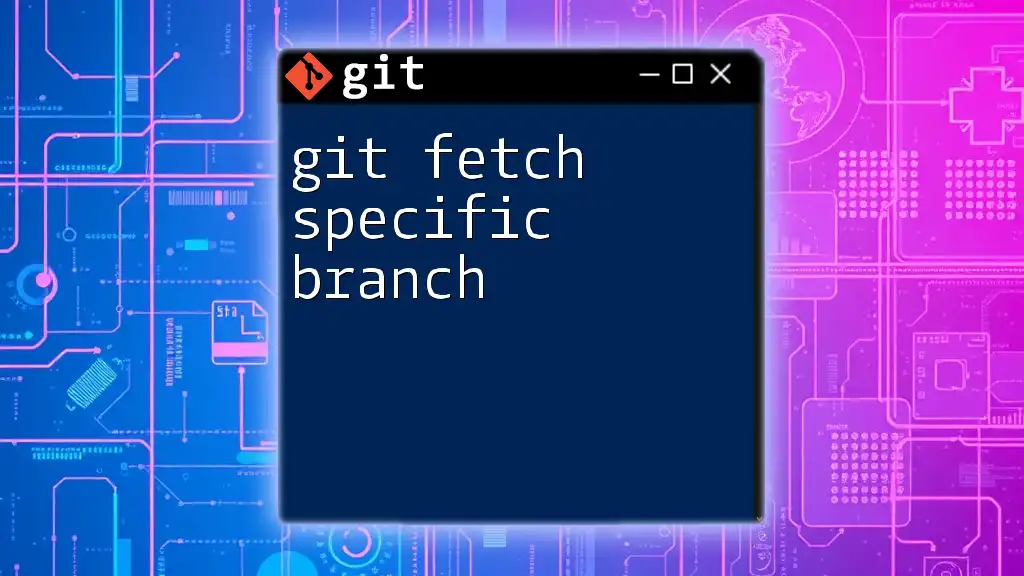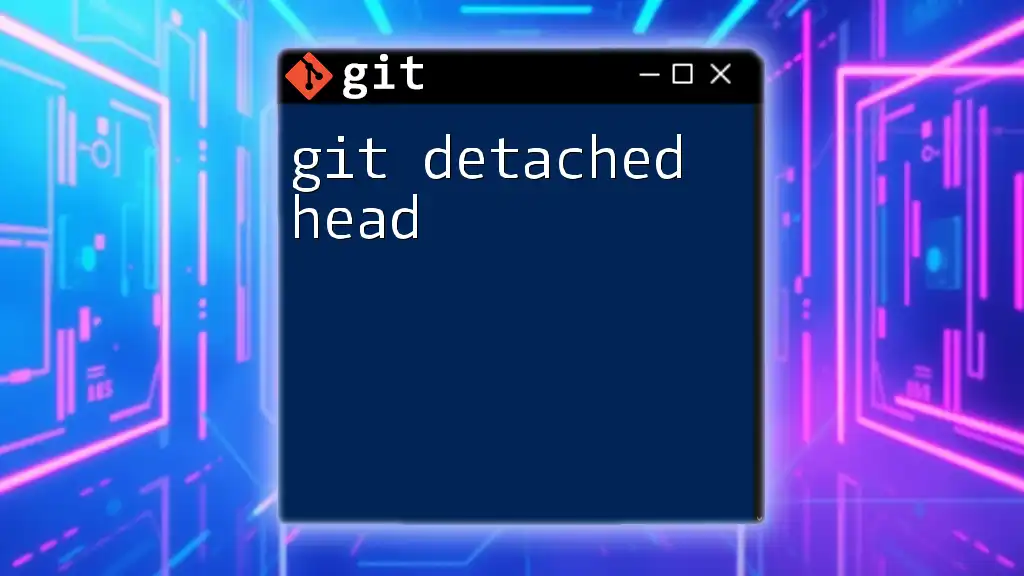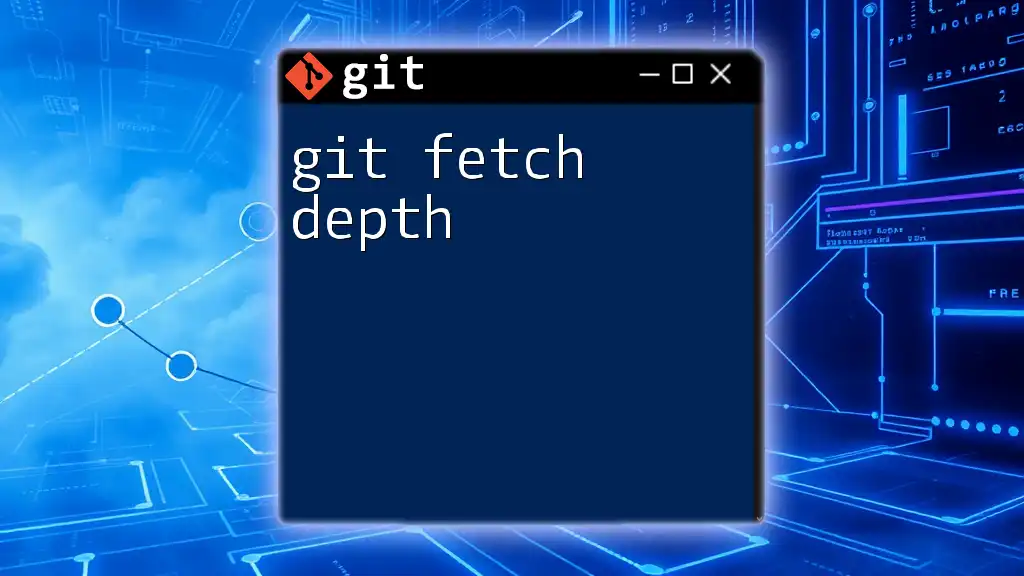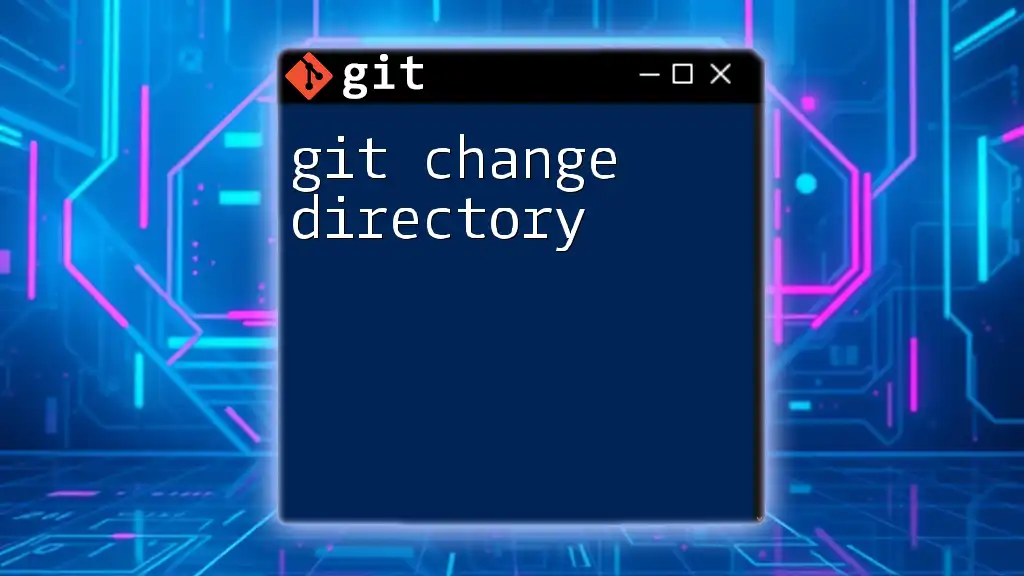The error "git fetch failed with exit code 128" typically indicates a problem accessing the remote repository, which can be due to issues like incorrect repository URLs or authentication failures.
Here’s a command to check your remote URL configuration:
git remote -v
Understanding Git Fetch
What is `git fetch`?
The `git fetch` command is a vital tool in the Git version control system, allowing users to retrieve updates from a remote repository without merging changes into their local working copy. This command simply downloads the new data from the remote repository, helping to keep your local branches updated and aware of changes made by others on the main server.
It's important to note that `git fetch` is different from `git pull`. While `git fetch` updates the local metadata about the remote branches, `git pull` brings in those changes and merges them into your current branch.
Importance of Using `git fetch`
Using `git fetch` routinely means you can keep your local repositories synchronized with changes in the remote repository. This is crucial in collaborative environments, as it allows developers to see new branches, updates, and changes made by others without affecting their local work. Regularly fetching ensures that you are working with the latest codebase, reducing the likelihood of merge conflicts and helping maintain a seamless workflow.
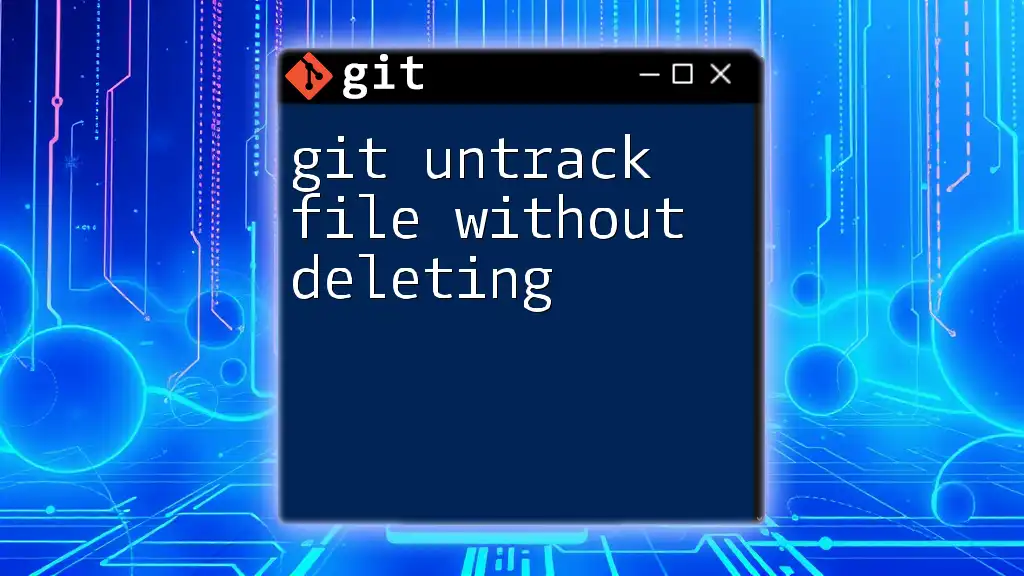
Common Causes of Exit Code 128
Overview of Exit Codes in Git
Git exit codes provide a straightforward indication of whether a command was successful or if it failed. Exit code 128 is particularly significant as it points to a generic failure, indicating that something went wrong during the execution of a Git command—often related to communication issues, authentication failures, or repository problems.
Network Issues
One of the most prevalent causes of the "git fetch failed with exit code 128" error stems from network-related problems. These issues can occur if your Internet connection is down, the remote server is unresponsive, or there are restrictions on your network affecting Git operations.
To check connectivity to the remote repository, you can use `ping` or `curl`. For example:
ping github.com
If the ping fails, it suggests that there's a network issue or the host may be unreachable. A successful ping indicates that your local machine can communicate with the server.
Authentication Problems
Authentication issues can also lead to this error. If you're using SSH, ensure your SSH keys are properly configured. If you're accessing the repository via HTTPS, ensure your username and token are valid.
To check your Git configuration settings for credentials, use the following command:
git config --list
Here, verify that the `credential.helper` and `user.name` are set correctly.
Repository and Remote Issues
When encountering this error, it's critical to verify if you’re targeting the correct remote repository. Common scenarios that lead to this failure include:
- The remote repository no longer exists or has been deleted.
- You lack the necessary permissions to access that repository.
You can check your remote settings with:
git remote -v
This command lists all configured remote repositories and their URLs. Confirm that these remote addresses are correct and accessible.
Configuration Issues
Misconfigurations in your Git setup can also trigger the "git fetch failed with exit code 128" error. It's essential to ensure your Git is configured properly for your working environment. To inspect your Git configuration, you can use:
git config --list --show-origin
Look for any inconsistencies or incorrect settings that could impede your Git operations.
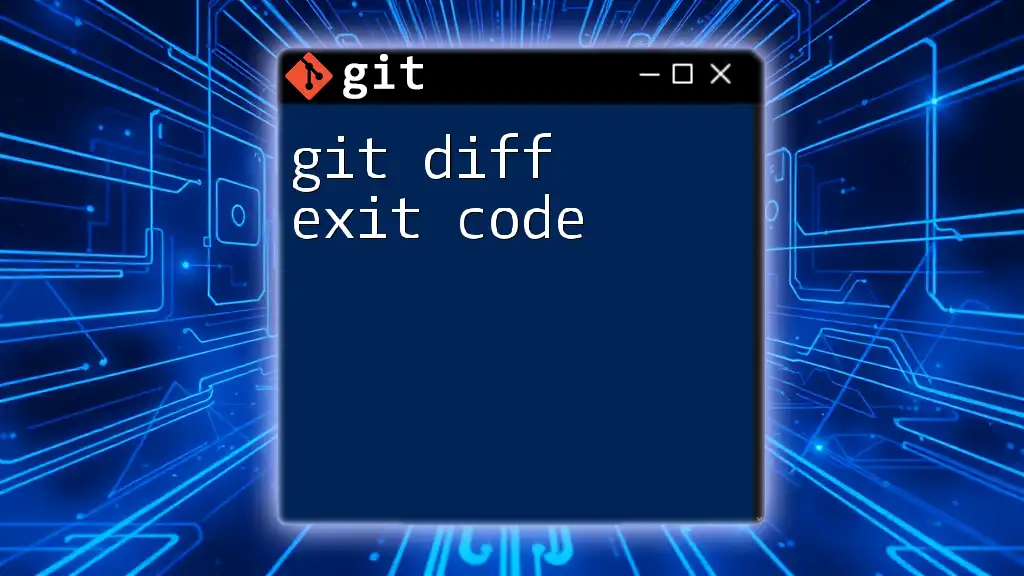
Diagnosing the Issue
Checking Git Version
Keeping Git updated is critical. An outdated version may have bugs or be incompatible with your current setup. To check your installed Git version, run:
git --version
If you find that your version is not the latest, consider updating it based on your operating system—using package managers like Homebrew on macOS or flavor-specific commands for Linux distributions.
Analyzing the Output
When `git fetch` fails, it typically outputs an error message detailing what went wrong. Reading these messages carefully is vital, as they often contain essential clues about the root cause. Pay attention to any specific warnings or errors related to authentication, networking, or configuration.
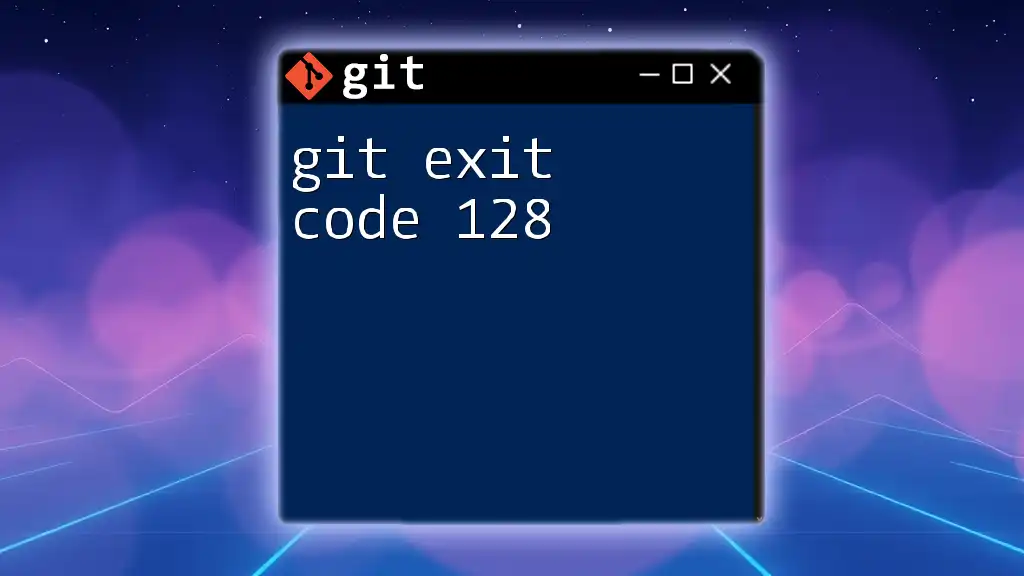
Solutions to Fix Git Fetch Exit Code 128
Verify Network Connectivity
Start troubleshooting by ensuring your network connection is active and stable.
If you suspect a network issue, use:
ping github.com
Additionally, `curl` can help test connection to the repository:
curl -v https://github.com
If any of these commands fail, investigate your local network settings, firewall configurations, or proxy settings.
Check and Update Authentication Credentials
If authentication problems are indicated, the following should be verified:
- Check the correctness of SSH keys or update your HTTPS credentials.
- For SSH authentication, make sure your key is added to the SSH agent:
ssh-add ~/.ssh/id_rsa
If using HTTPS, verify your username and password/token have the necessary access rights.
Validate Remote Repository Settings
If you’re attempting to fetch from the wrong remote, use the following command to review your remote configurations:
git remote -v
If the remote repository URL is incorrect, update it using:
git remote set-url origin https://new-url.git
Ensure that the specified remote Git repository indeed exists and your user has access permissions.
Fix Repository Configuration
If you've identified issues with your Git configuration, follow these steps to correct it:
- View the global and local Git configurations:
git config --list
- Update any misconfigured values as needed using:
git config --global key value
Where `key` is the configuration key you want to change, and `value` is your desired setting.
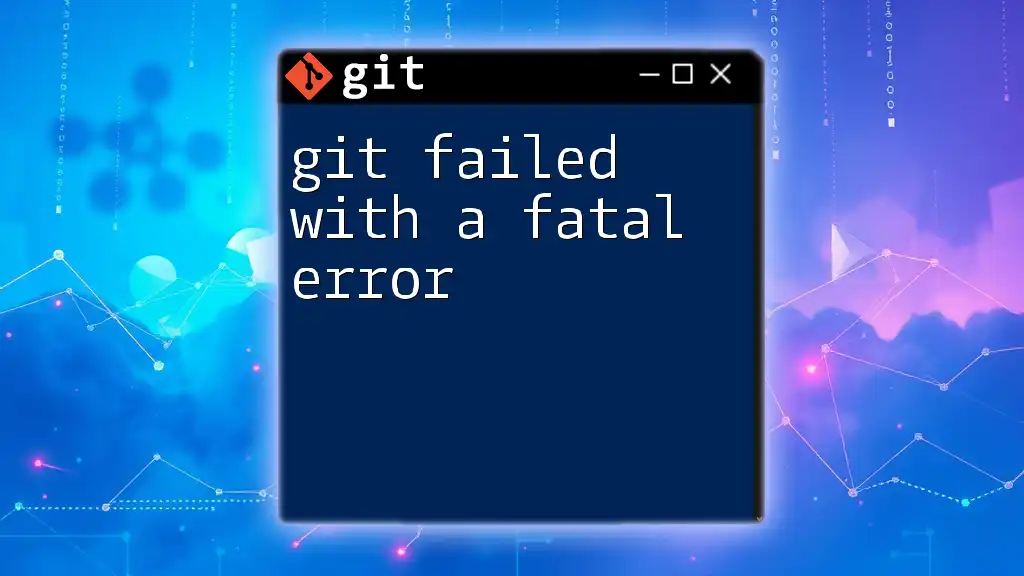
Best Practices to Avoid Future Errors
To prevent future occurrences of the "git fetch failed with exit code 128":
-
Regularly Update Git: Keeping your Git installation up to date ensures access to the latest features and fixes. Regularly check the official Git website or use a package manager for updates.
-
Proper Authentication Setup: Take time to set up SSH keys or HTTPS credentials correctly from the outset. Use Git credential managers for easier management of credentials.
-
Frequent Checks on Remote Repositories: Routinely verify the status of your remote repositories to ensure they are accessible and you have the necessary permissions to interact with them.
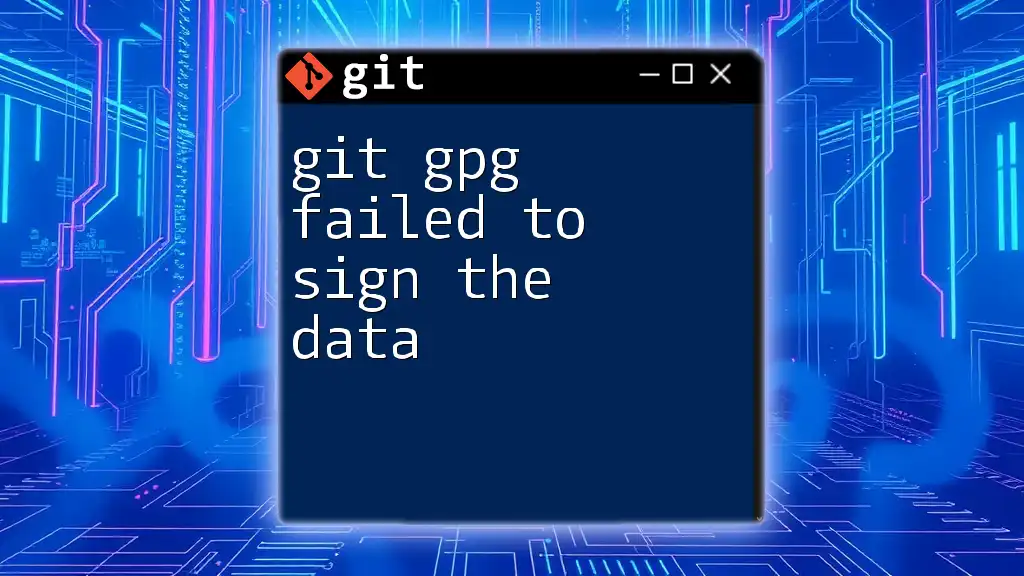
Conclusion
In summary, understanding the causes and solutions to the "git fetch failed with exit code 128" error is essential for any Git user. By diagnosing issues related to network connectivity, authentication, repository settings, or configuration, you can effectively troubleshoot and resolve this common error. Remember to stay informed about best practices to minimize the likelihood of encountering similar issues in the future. Explore additional resources, engage with community forums, or sign up for workshops to continue enhancing your Git skills.