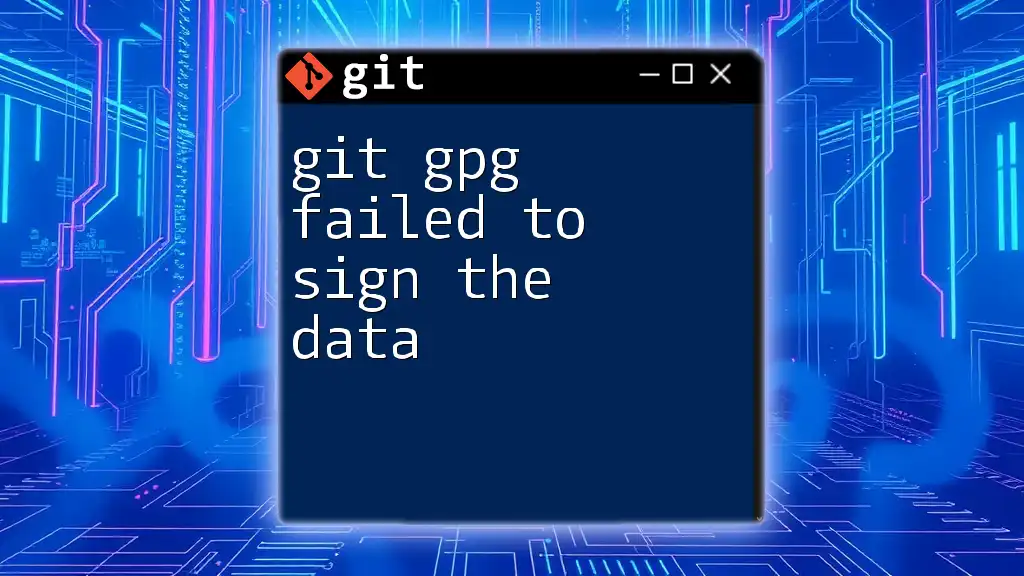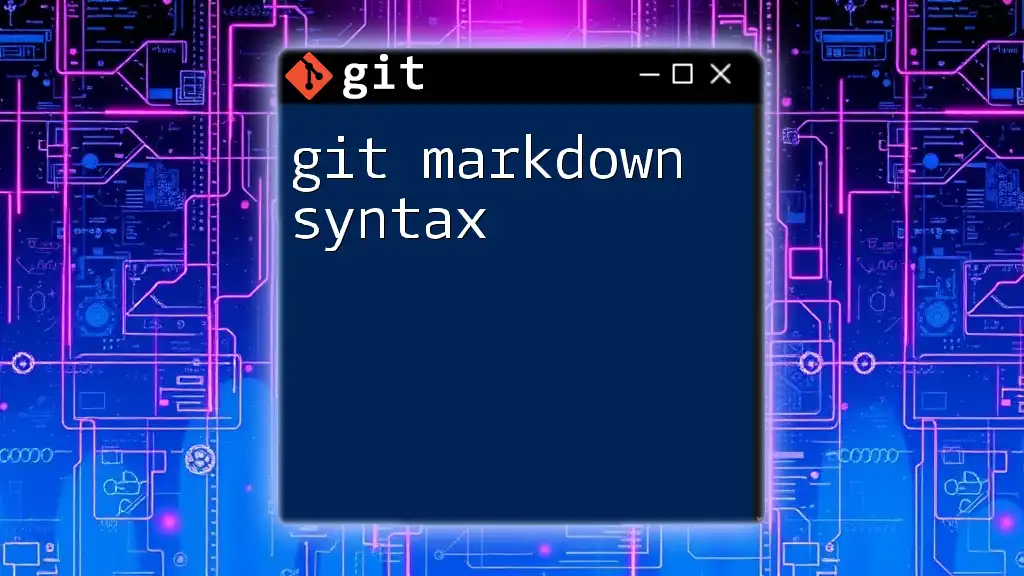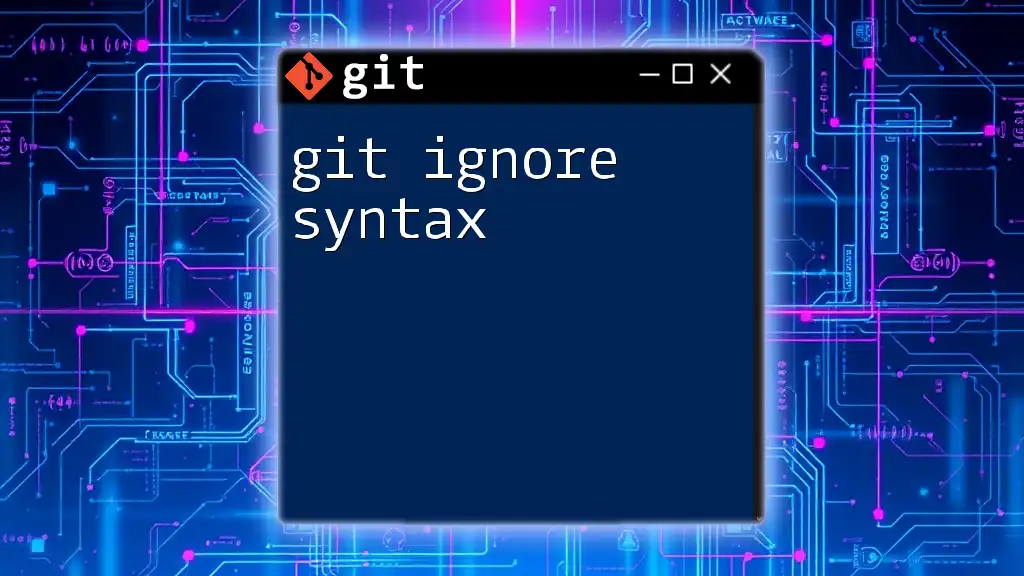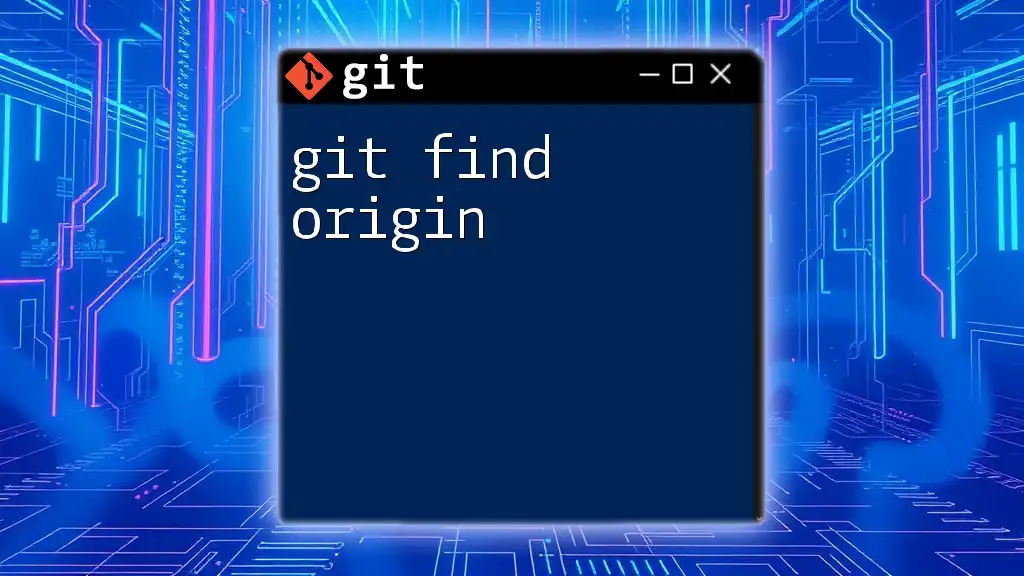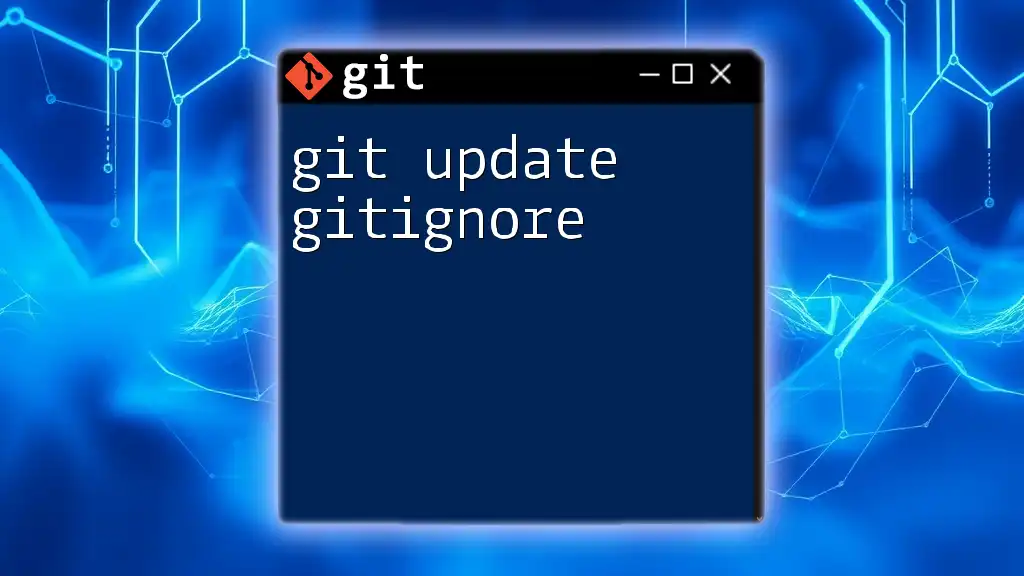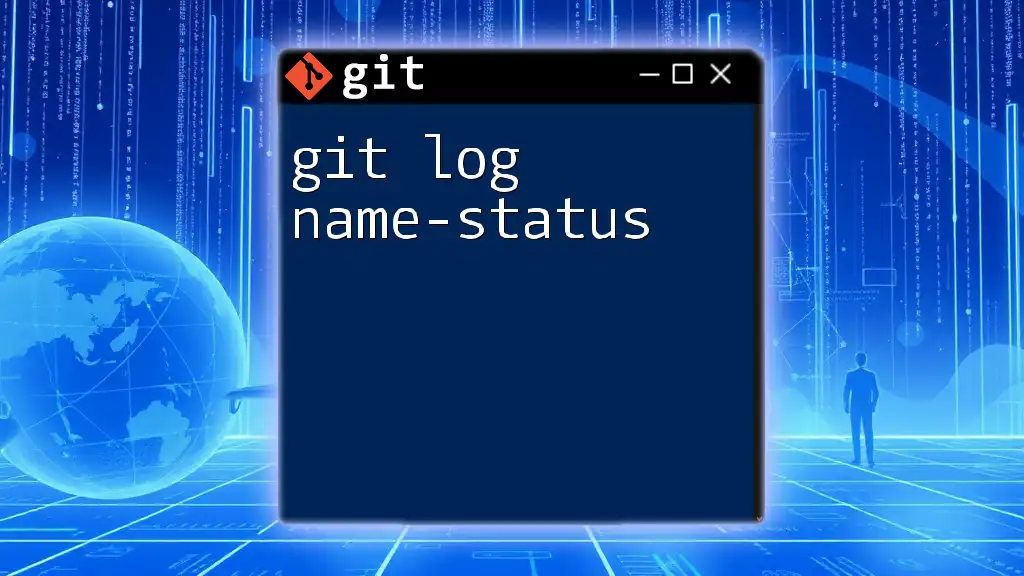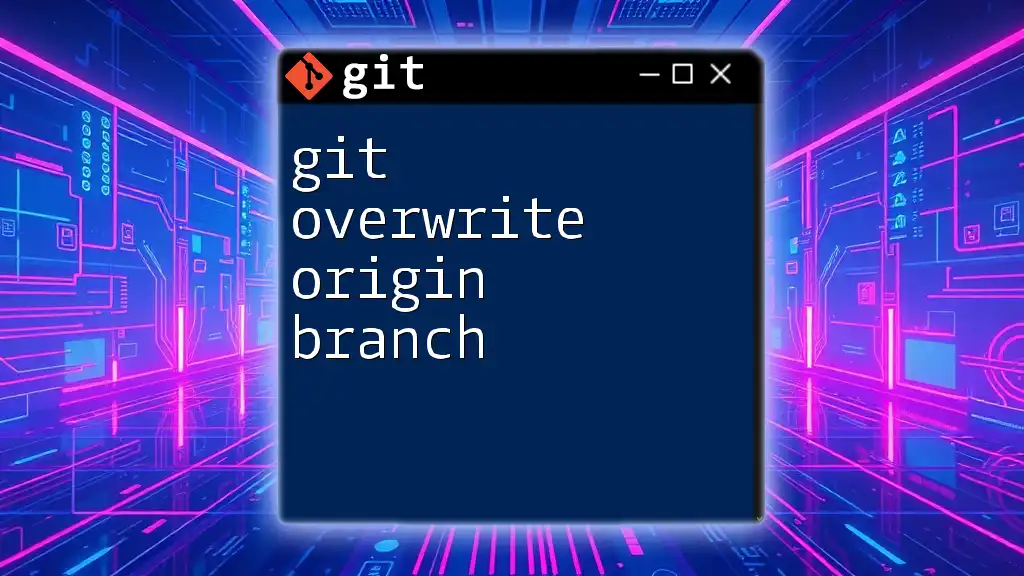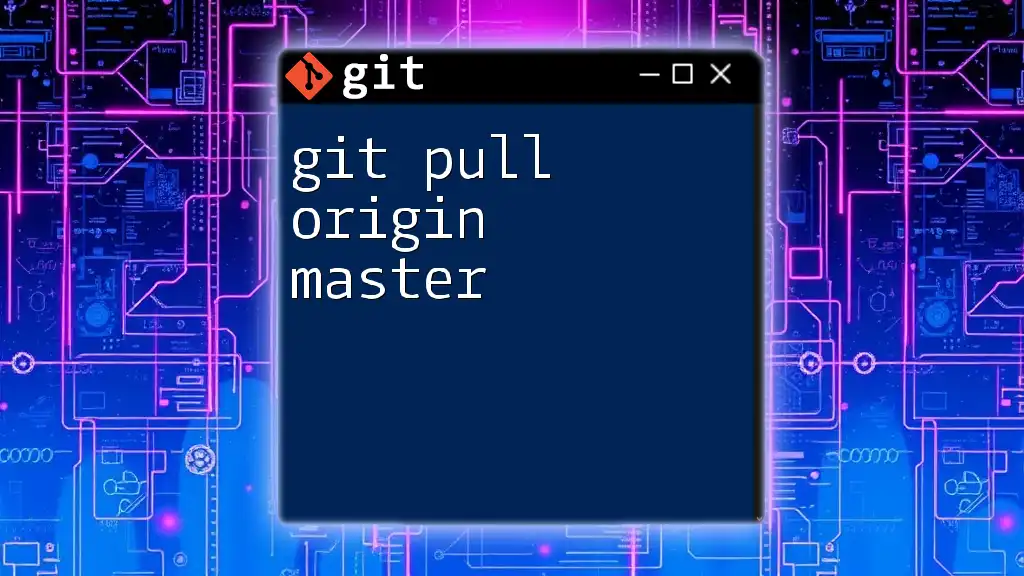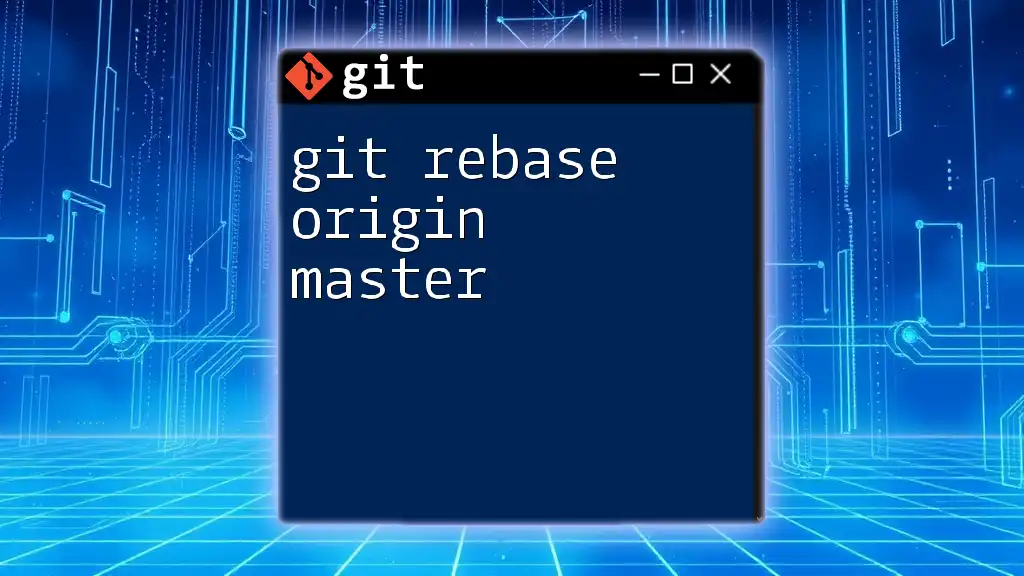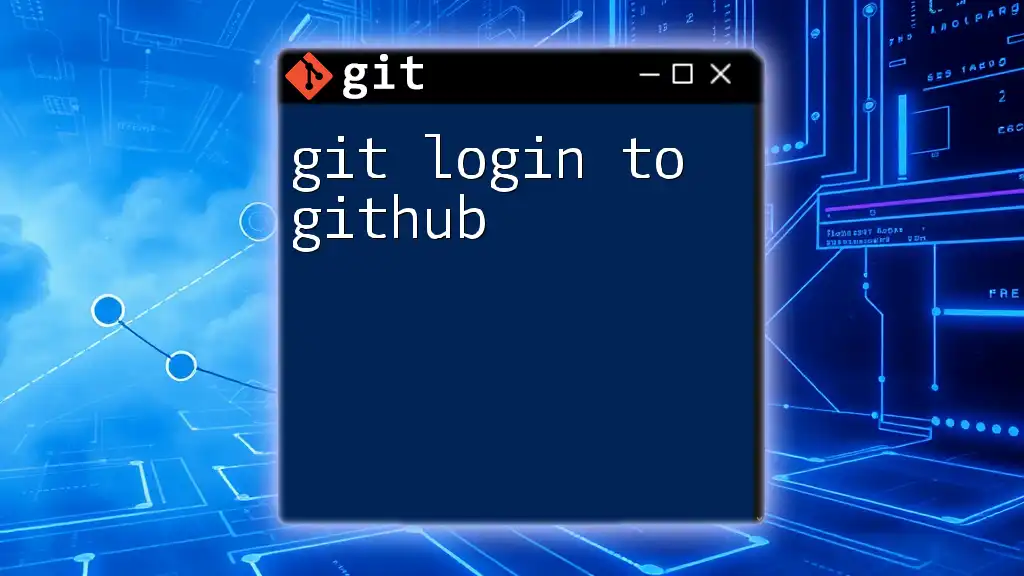The error "git gpg failed to sign the data" occurs when the GPG key used for signing commits is not properly configured or accessible, and can be resolved by ensuring the correct GPG key is set in Git with the command:
git config --global user.signingkey YOUR_GPG_KEY_ID
Understanding GPG and Its Role in Git
What is GPG?
GPG, or GNU Privacy Guard, is a powerful tool used for secure communication and data storage. It enables the creation of digital signatures that authenticate the origin and integrity of a message or a file. By using asymmetric encryption, GPG helps maintain confidentiality and ensure that the data has not been tampered with.
The benefits of using GPG for signing commits include:
- Security: Ensures that the commits made in your repository can be traced back to you.
- Authentication: Verifies the identity of the author, which is particularly crucial in collaborative projects.
- Integrity: Confirms that the content of the commits hasn’t been altered since they were created.
How GPG Works with Git
When you sign a commit in Git, GPG creates a digital signature that is linked to your commit. This signature can be verified by anyone who has access to your public GPG key. The process consists of several steps:
- Commit Creation: When you make a commit, Git prepares the commit message and associated files.
- Signing Process: GPG uses your private key to create a cryptographic signature for the commit.
- Verification: Anyone with your public key can verify that the commit was indeed signed by you, thus ensuring both the authenticity and integrity of the commit.
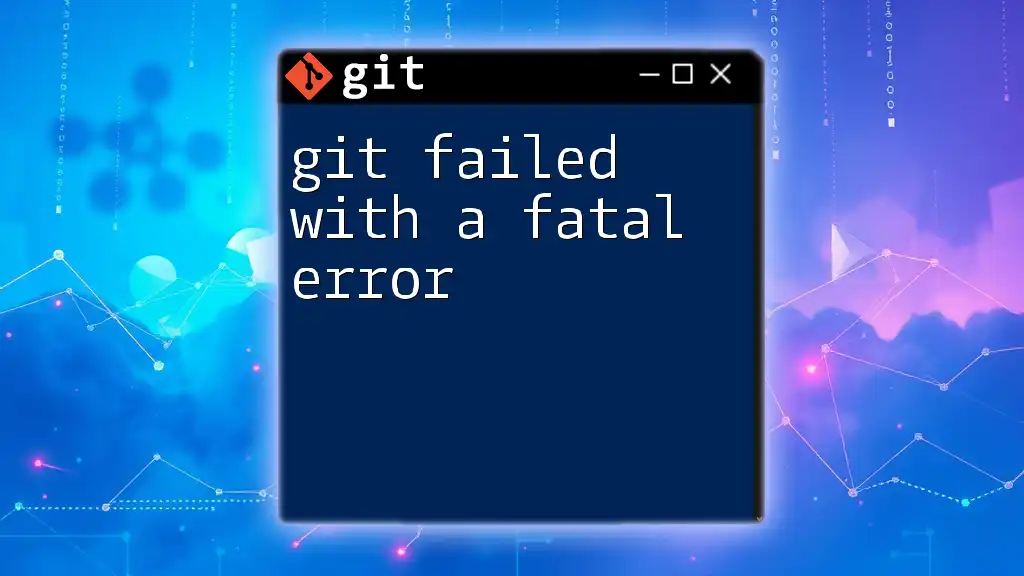
Common Causes of "gpg failed to sign the data"
Key Issues
The error message "git gpg failed to sign the data" often stems from problems related to your GPG key:
-
Missing GPG Key: If you haven't generated a GPG key, Git cannot sign your commits. To check if you have a GPG key, run:
gpg --list-secret-keys --keyid-format LONG -
Invalid GPG Key: If the key is corrupted or improperly created, you will see this error. Ensure that your key is valid by running verification commands.
-
Incorrect GPG Key Configuration: You might have set an incorrect GPG key in your Git configuration. To set the correct key, use:
git config --global user.signingkey <YOUR_GPG_KEY_ID>
Environment Problems
Your system's environment can also lead to this error, primarily through the following:
-
GPG Agent Issues: The GPG agent handles your private keys and caching. If the agent isn't running properly, Git won't be able to sign commits.
-
PATH Issues: If your system's PATH is not configured to include the GPG binary, Git will not be able to call GPG when trying to sign. Ensure that the GPG binary directory is in your PATH.
Configuration Errors
Configuration settings in Git or GPG can spiral into issues:
-
Git Configuration Errors: Certain Git settings may cause conflicts. Make sure your Git config is correctly set up to use GPG.
-
GPG Version Mismatch: If you're using different versions of GPG or Git that are incompatible, updating them may resolve the error.
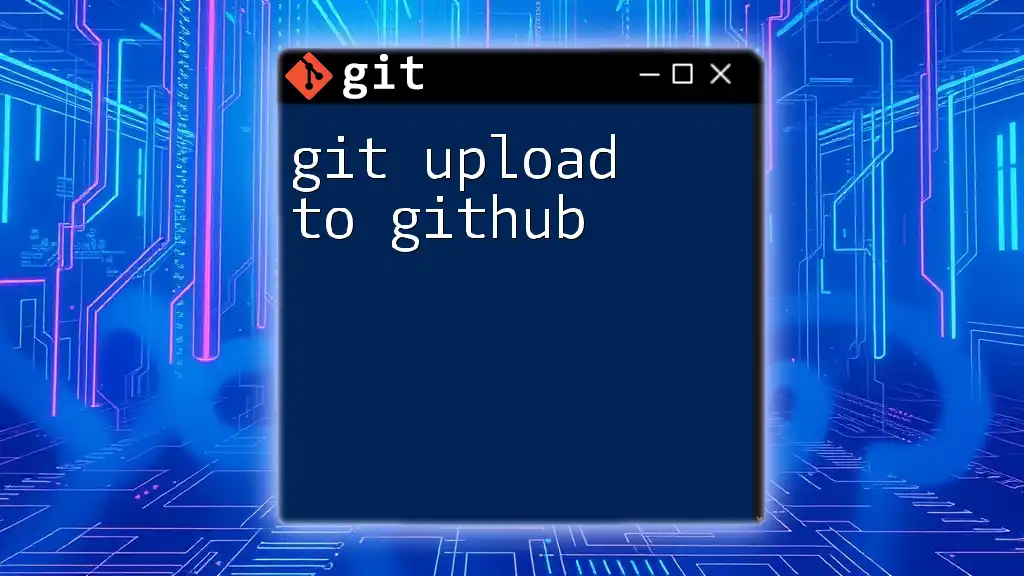
Troubleshooting the "gpg failed to sign the data" Error
Verifying Your GPG Key
Start troubleshooting by verifying that your GPG key is configured correctly:
- Check if Your GPG Key Exists: You can list your secret keys using:
gpg --list-secret-keys --keyid-format LONG
If you don’t see your key listed, you may need to create a new one or import an existing key.
- Ensure the Correct Key is Set: Make sure that the key you want to use for signing is configured correctly in Git. Use the command mentioned above to set your signing key.
Testing GPG Outside of Git
To ensure GPG is functioning as expected, conduct a manual signing test:
- Manual Signing Test: Create a simple text message to test if GPG can sign it correctly:
echo "Test message" | gpg --clearsign
This command should produce a signed message. If it fails, there is an issue with your GPG installation or configuration.
Configuring Git to Use GPG
Ensure that Git is properly set up to utilize GPG for signing:
-
Set Up Default GPG Key: Configure Git to utilize your GPG key by setting it globally:
git config --global user.signingkey <YOUR_GPG_KEY_ID> -
Enabling Commit Signing: To enable automatic signing for all commits, use:
git config --global commit.gpgSign true
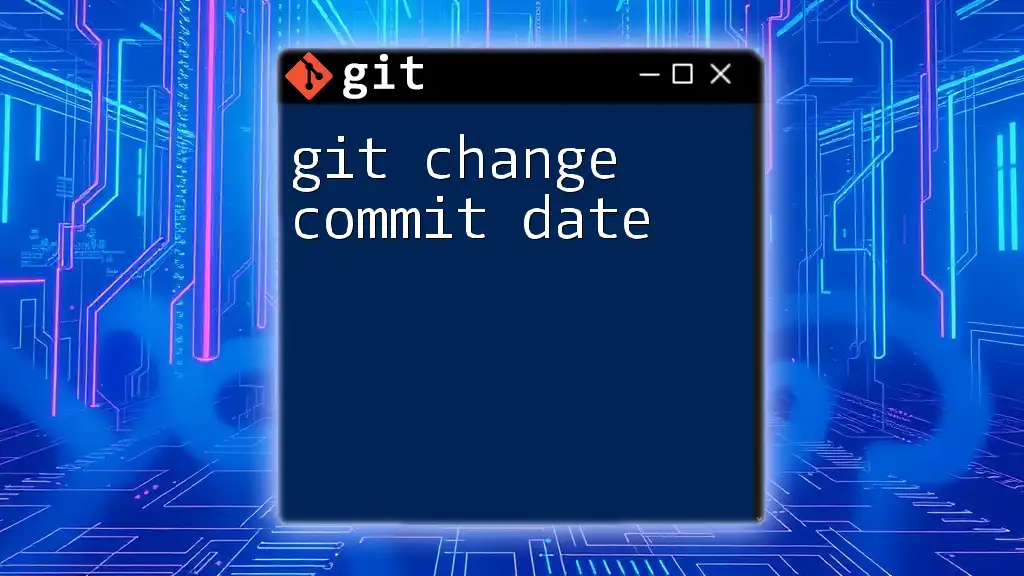
Resolving Common Problems
Updating GPG Versions
Sometimes, the issue may arise from having an outdated version of GPG. Keeping your GPG installations up to date ensures compatibility with Git:
- Steps to update on various operating systems: Refer to your system's package manager or GPG’s official site for the latest installation instructions.
Debugging GPG Agent Issues
If the GPG agent is causing issues, consider restarting it:
- Restarting the GPG agent: Execute the following command:
gpgconf --kill gpg-agent
After restarting, confirm that the agent is running by listing the keys again.
PATH Configuration
Ensure your system PATH is correctly set up to include the location of GPG:
-
To check your current PATH, run:
echo $PATH -
If GPG isn’t included, you might want to add it based on your operating system's instructions.
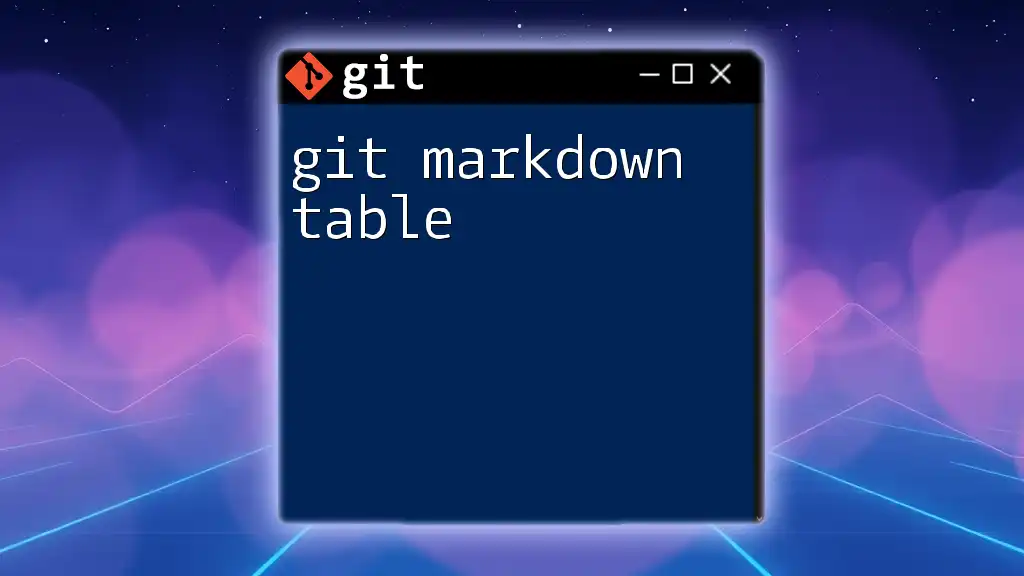
Preventative Measures for Future Issues
Regular Key Management
To prevent future occurrences of errors related to GPG signing:
-
Importance of regularly backing up your GPG keys: Always keep a backup of your GPG keys in a secure location. Use the following command to export your keys:
gpg --export-secret-keys <YOUR_KEY_ID> > myprivatekey.gpg -
Instructions on exporting and importing keys: To import a GPG key, use:
gpg --import myprivatekey.gpg
Keeping Software Up-to-Date
Ensure that both Git and GPG are regularly updated:
- Check versions frequently, and consider using a version manager if you manage multiple installations.
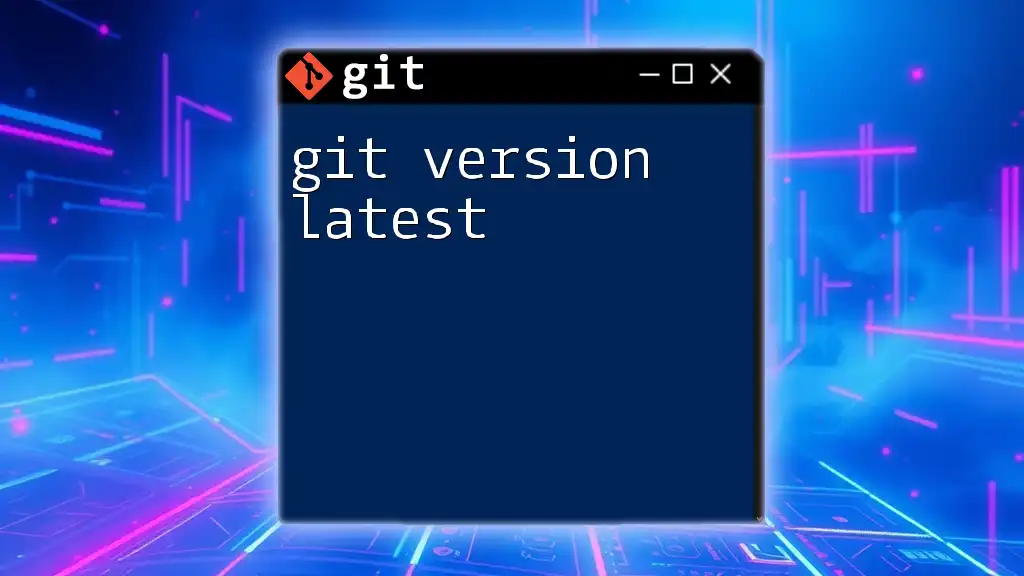
Conclusion
Signing commits with GPG is an essential practice for maintaining security and authenticity in your Git repositories. By understanding the common causes of the "git gpg failed to sign the data" error and following the troubleshooting steps outlined, you can quickly resolve issues and prevent them from recurring in the future. Stay proactive with your GPG key management and ensure that your environment is configured correctly to enjoy a smooth Git experience.
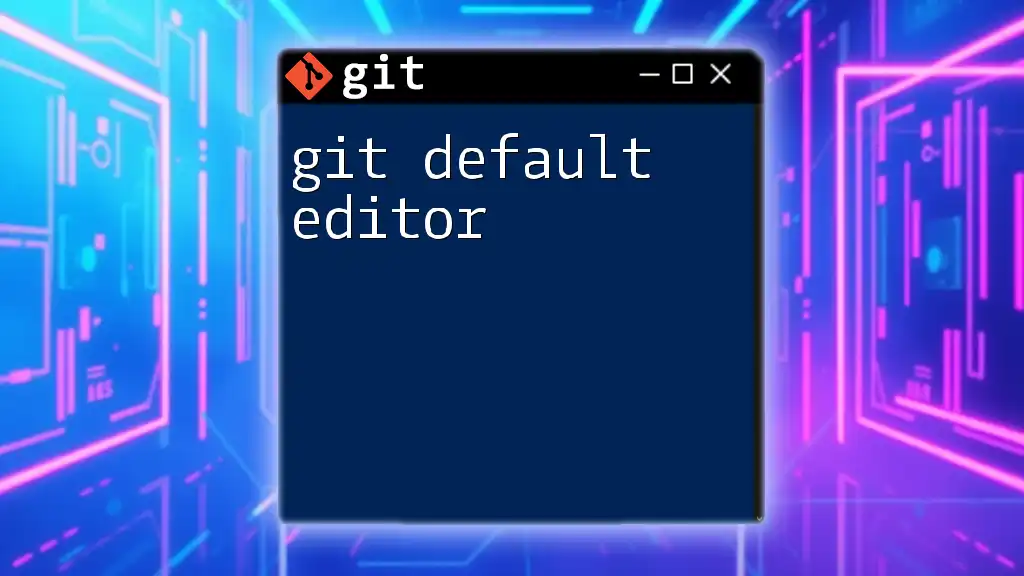
Further Resources
For additional guidance, consider checking the official GPG and Git documentation. Engaging with community forums can also provide valuable insights and tips as you enhance your skills. Join our community for more tips and tricks, and become proficient in using Git commands effectively.