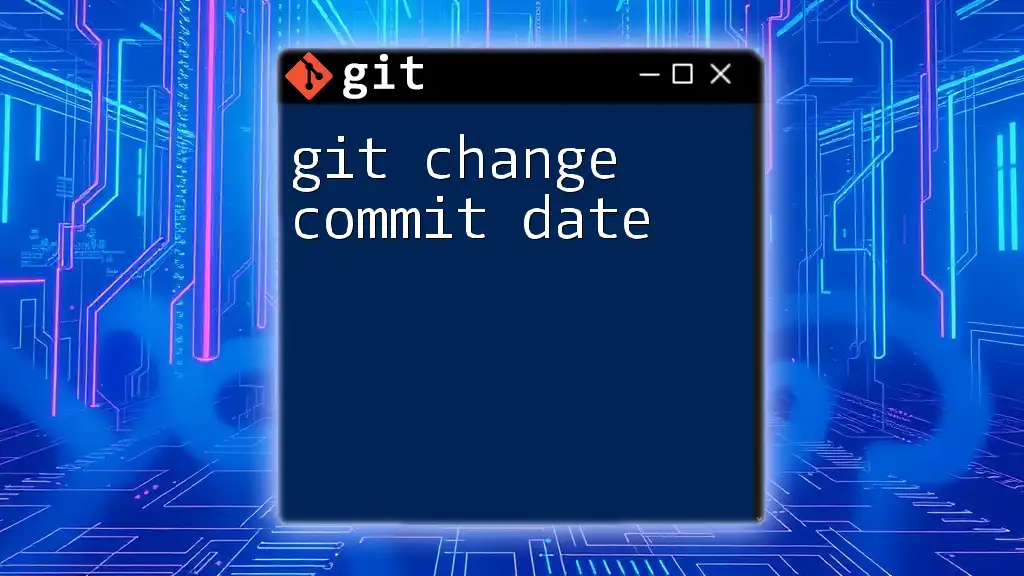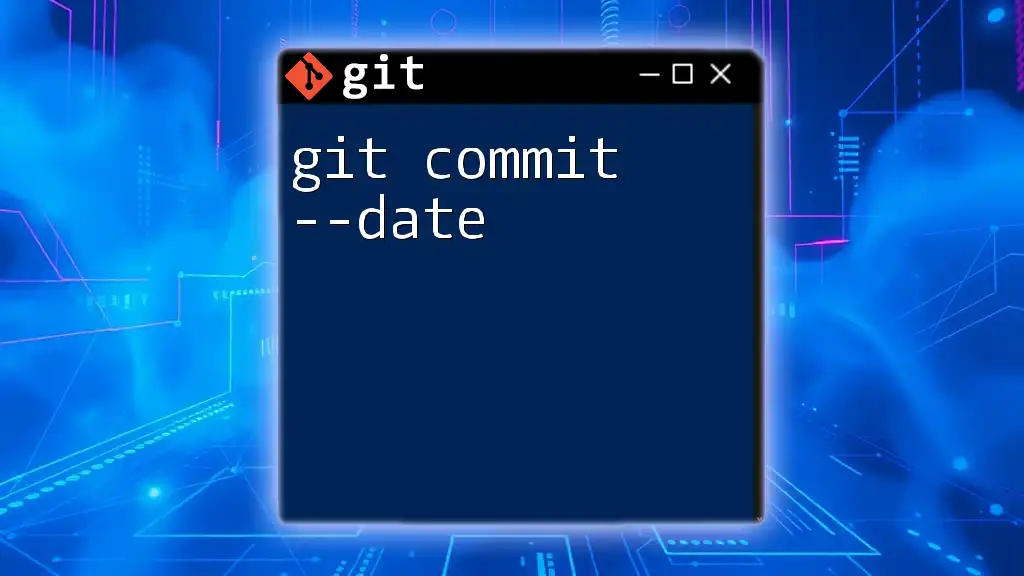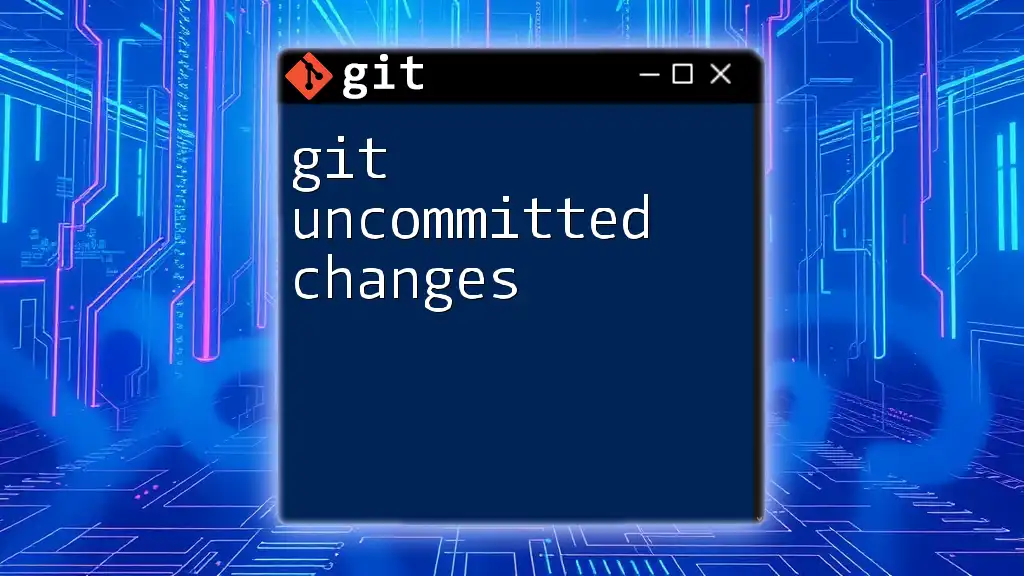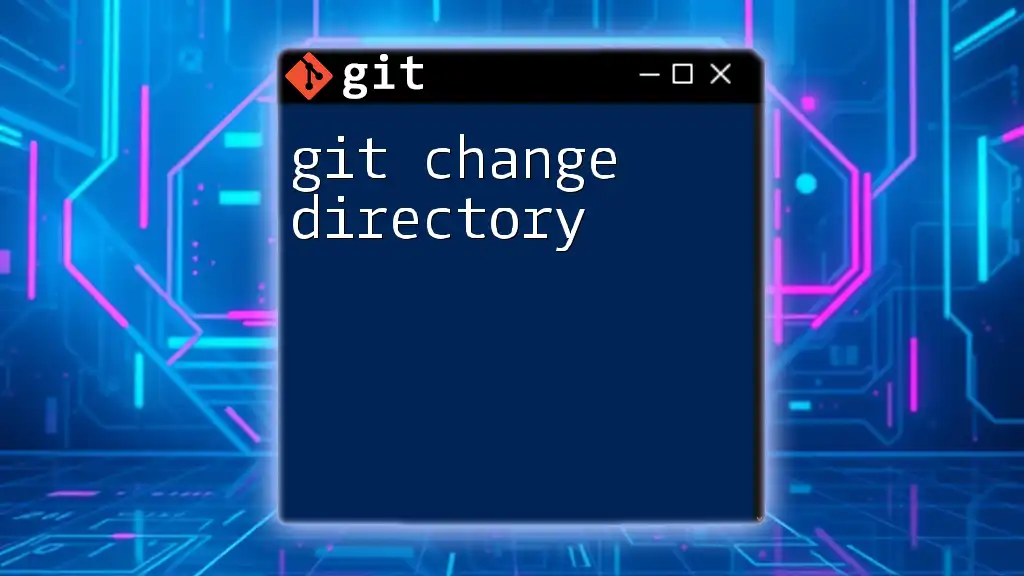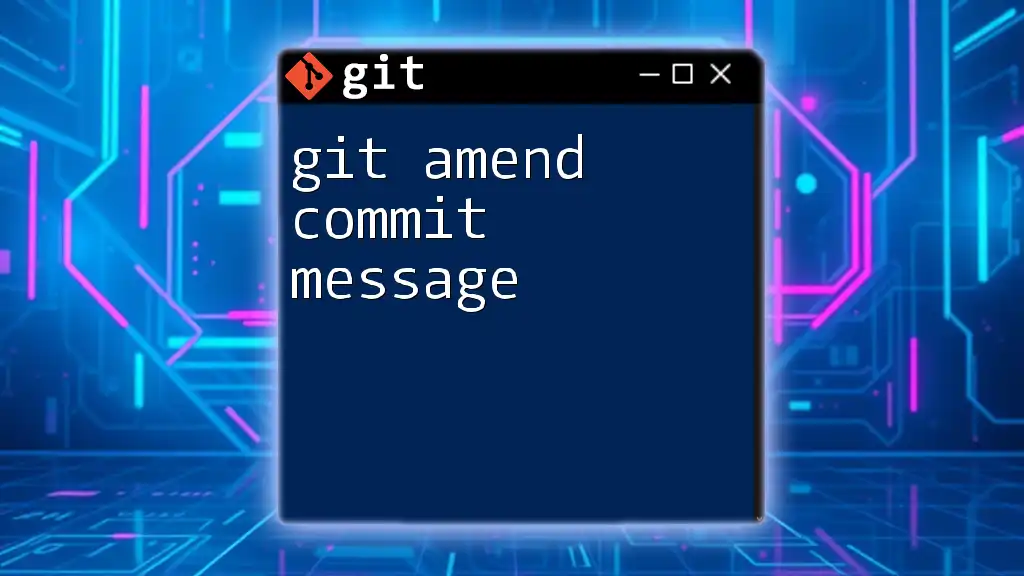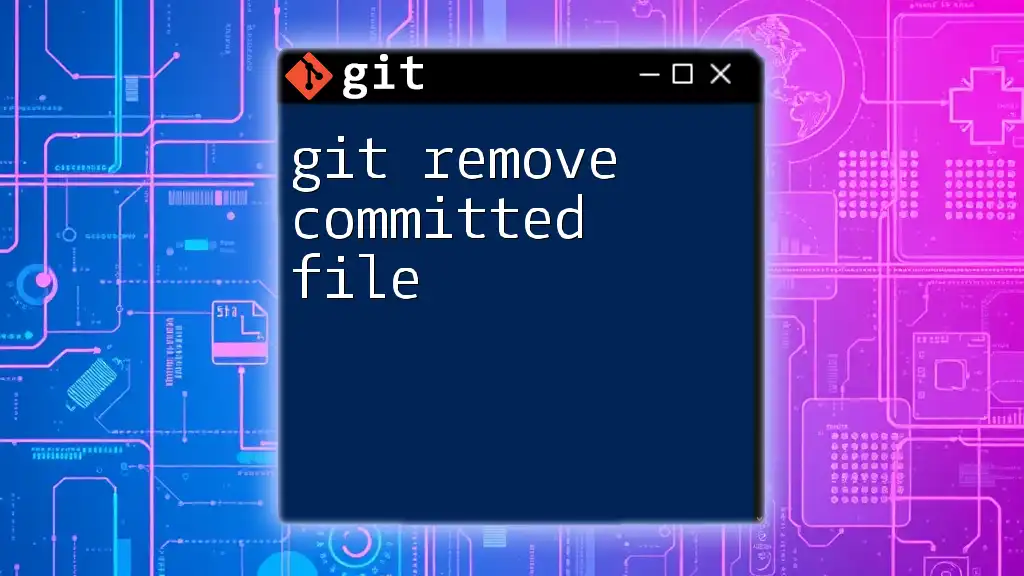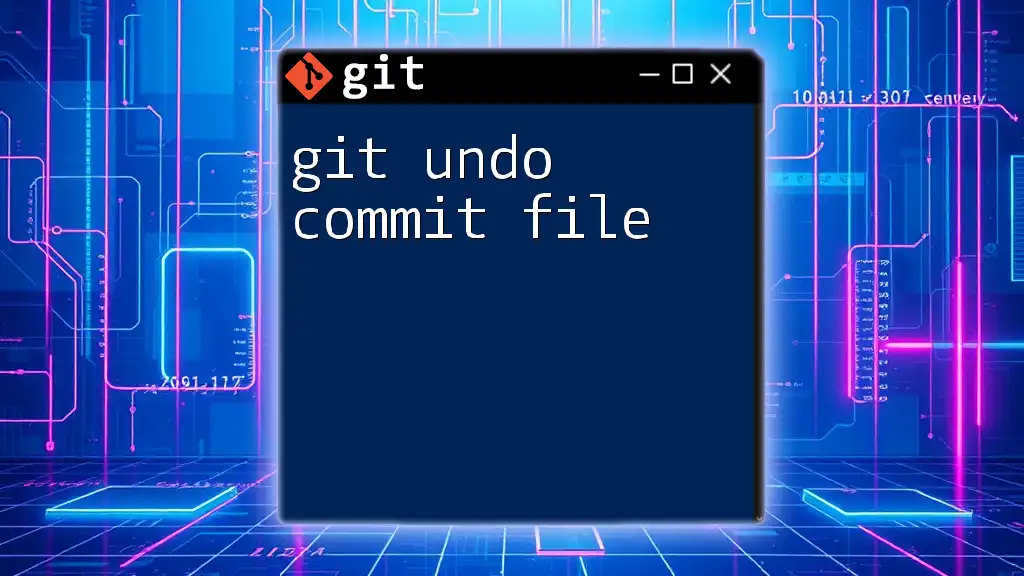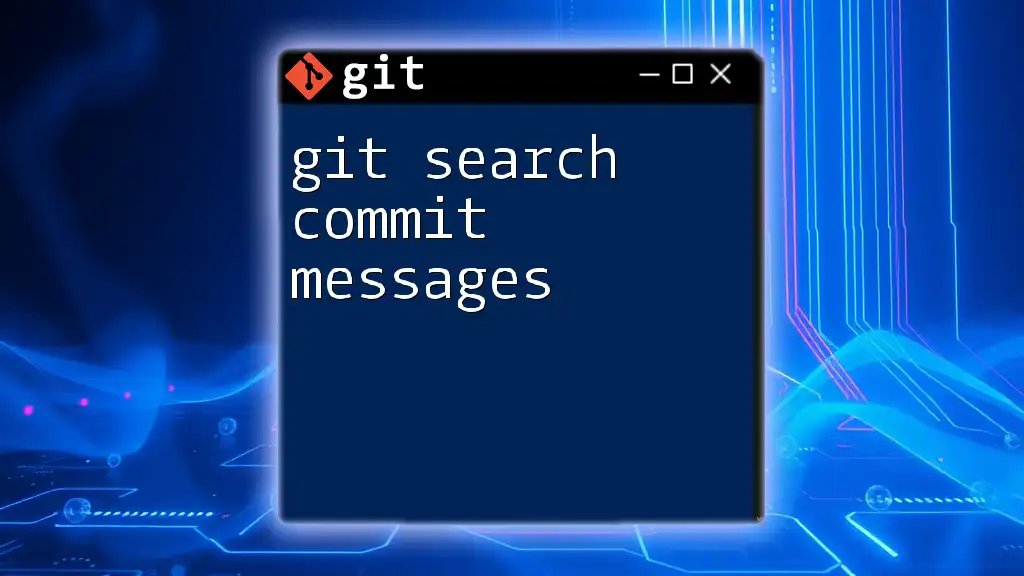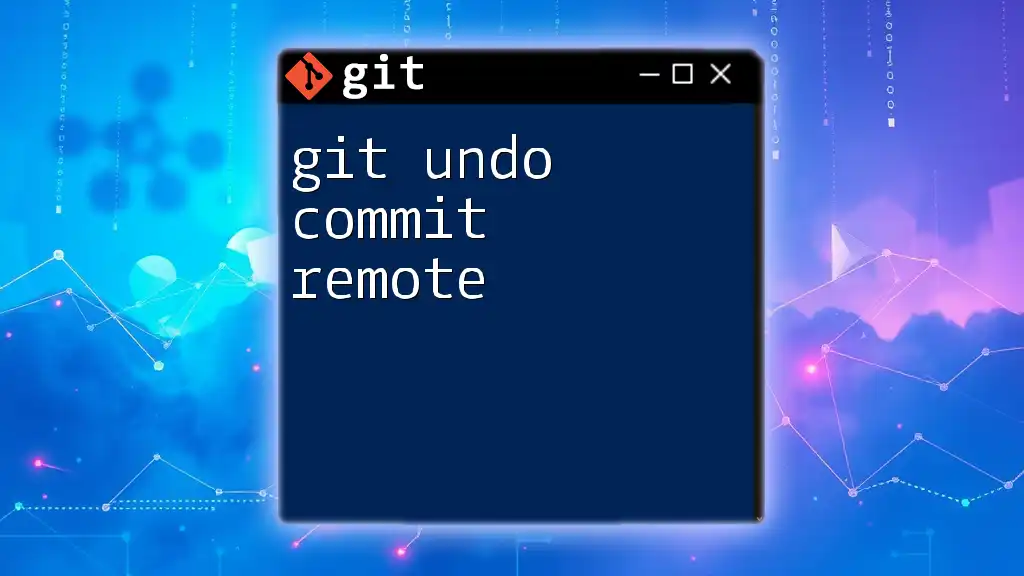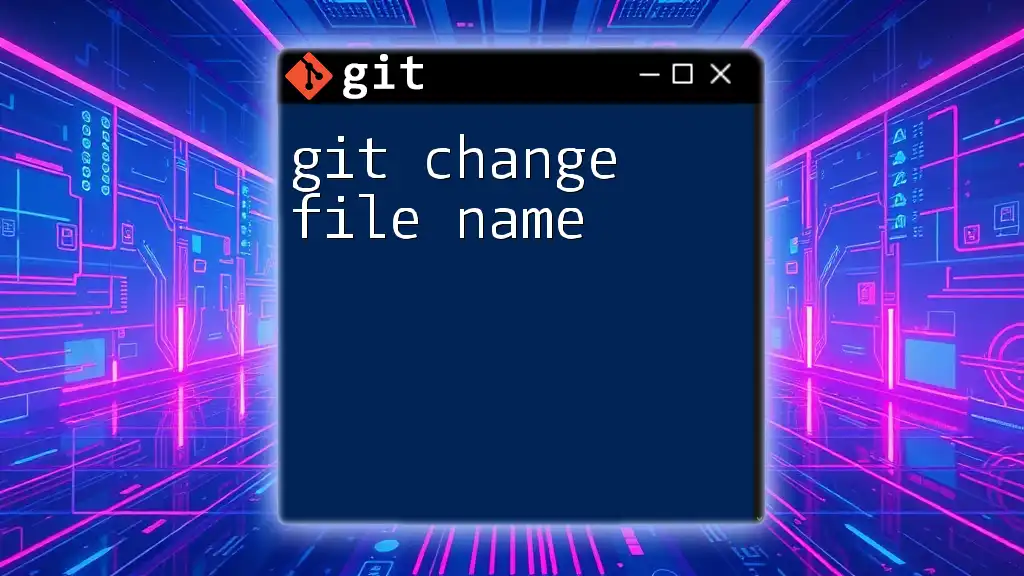To change the date of the most recent commit in Git, you can use the `git commit --amend --no-edit --date` command followed by the new date in quotes.
git commit --amend --no-edit --date="Wed Jun 23 14:00 2021 +0200"
Understanding Git Commit Dates
In Git, a commit date is essentially the timestamp attached to a commit that indicates when the commit was created. This date plays a crucial role in the history of a project, offering insights into the timeline of development and collaboration among team members.
However, there may be instances when you want to change this date - perhaps to fix an oversight or to align the commit with a specific event.

What You Need to Know
Basics of Git Commits
A Git commit is a snapshot of your project at a particular point in time. Each commit contains a unique ID, along with metadata like the author, commit message, and the dates associated with the commit and author. Understanding these elements is vital for effective version control.
Commit Timestamps
There are two primary types of timestamps in Git:
- Commit Date: This represents when the commit was made and saved in the repository.
- Author Date: This indicates when the changes were actually authored.
It’s important to differentiate between these two, especially when making changes to commit dates.
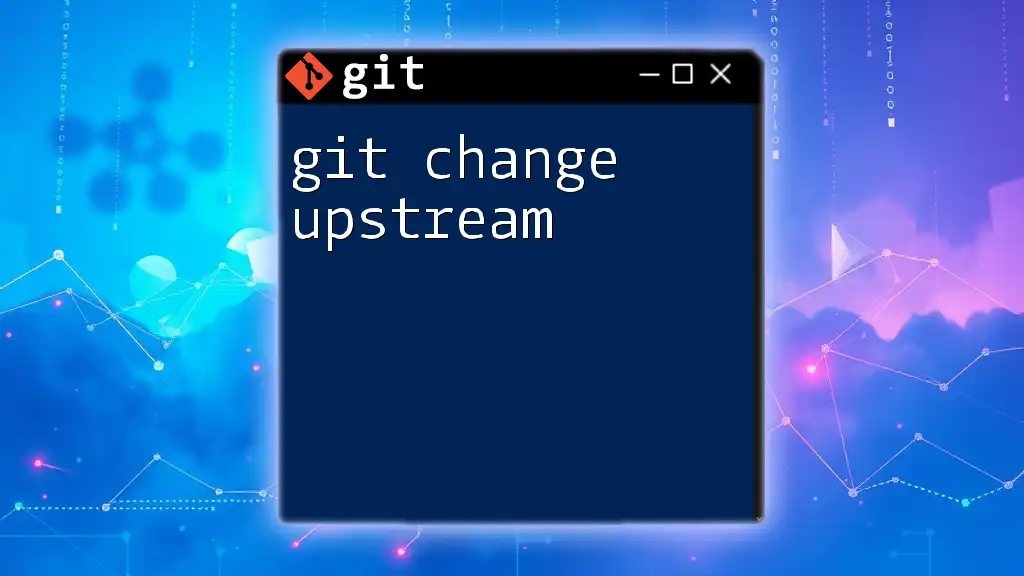
Changing Commit Dates
Prerequisites
Before proceeding, ensure that:
- Git is Installed: Confirm that you have Git installed on your system with the appropriate permissions.
- Backup Your Repository: Always backup your repository before making alterations to its history. This step ensures that you can restore the original state if something goes wrong.
Changing the Most Recent Commit Date
One of the easiest methods to change the commit date is using the `--amend` option. This technique applies to the most recent commit and allows you to alter its date without creating a new commit.
Using `--amend`
To change the most recent commit date, you can use the following command:
git commit --amend --no-edit --date "Wed Feb 16 14:00 2023"
- `--no-edit`: This flag tells Git to keep the existing commit message as is, avoiding the hassle of retyping or altering it.
- Customizing the Date: You can adjust the date format as needed, ensuring it reflects the intended timestamp accurately.
Changing Past Commit Dates
If you need to change the date of a commit that is not the most recent, you can utilize the interactive rebase feature in Git.
Using Interactive Rebase
A practical way to change the date of older commits is to perform an interactive rebase. Here’s how to do it:
-
Initiate Interactive Rebase
Start by initiating an interactive rebase for a specific number of commits back (replace `n` with the number of commits you want to include).git rebase -i HEAD~n -
Editing the Commit Message
In the text editor that opens, locate the commit you wish to modify and replace `pick` with `edit`. Save and exit the editor. -
Changing the Commit Date
After exiting the editor, Git will pause at the selected commit. Use the following command to change its date:git commit --amend --no-edit --date "New Date Here" -
Completing the Rebase
Finally, finish the rebase process by executing:git rebase --continue
Example Scenario
Imagine your last commit was made on January 1, 2023, but you’d prefer it to reflect a completion date of December 31, 2022. By following the steps above, you can effectively adjust the committed date to the desired timestamp, helping to maintain an accurate project history.
Changing Multiple Commit Dates
In cases where you might want to change multiple commit dates, there are a couple of methods to consider.
Using Filter-Branch (Deprecated)
While this method has been deprecated, it’s useful to know for educational purposes. The `filter-branch` command can rewrite commits across the entire project history.
Here's how you might use it:
git filter-branch --env-filter '
if [ "$GIT_COMMITTER_NAME" = "Your Name" ]; then
export GIT_COMMITTER_DATE="New Date Here"
export GIT_AUTHOR_DATE="New Date Here"
fi' --tag-name-filter cat -- --branches --tags
- Drawbacks: This approach can be complicated and might break references, especially in shared repositories, which is why it’s generally discouraged in favor of rebase.
Using `git rebase` for Multiple Changes
You can also use interactive rebase for changing dates on multiple commits by traversing through the history step by step, applying the `edit` command as needed.
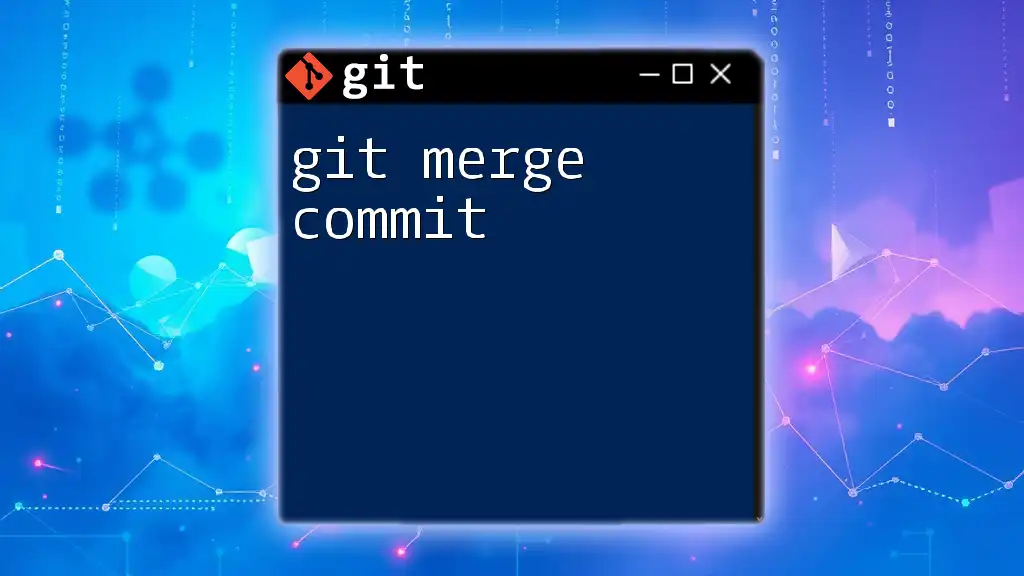
Considerations Before Changing Commit Dates
Rewriting History
Changing commit dates modifies your project history. This can confuse collaborators who may have already fetched the original history. Therefore, it’s vital to communicate any changes adequately.
Force Pushing Changes
If you're working in a shared repository, apply caution. After changing commit dates, you’ll need to force push your changes:
git push --force
This command replaces the remote history with your local one and should be used judiciously to avoid potentially disrupting your teammates' work.
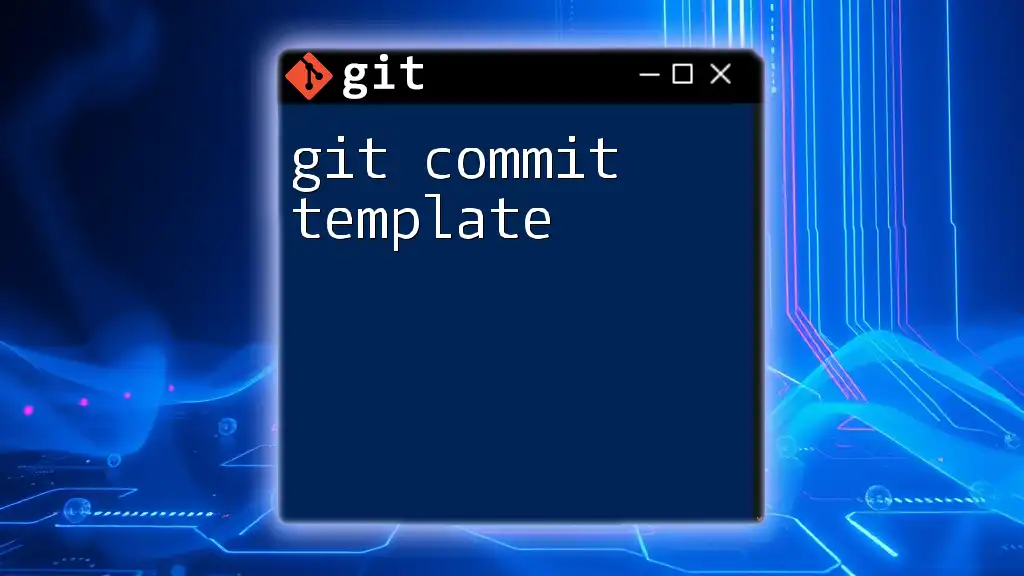
Workflows and Best Practices
When to Avoid Changing Commit Dates
While altering commit dates can be beneficial, there are moments when it is best avoided. For instance, do not change dates just to align with personal agendas or mislead timelines. Integrity and clear communication among team members should always take precedence.
Maintaining Commit Integrity
As a rule of thumb, keep your commit history clean and well-structured. Make changes responsibly and only when absolutely necessary. Maintaining a clean history is essential not just for personal visibility but also for future collaborators who will rely on that history.
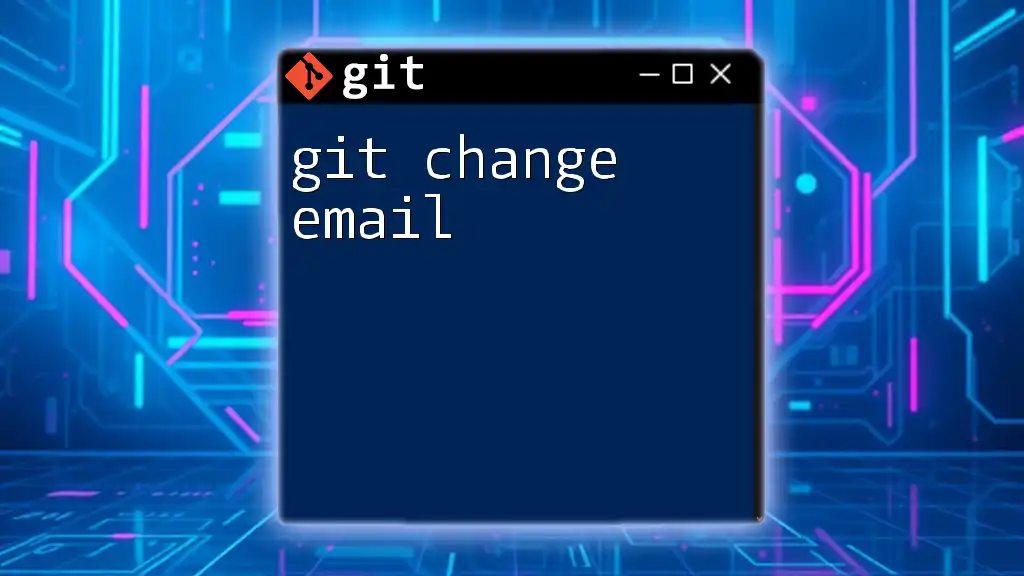
Conclusion
Understanding how to `git change commit date` can save you from numerous pitfalls in Git version control. By following best practices, you can manipulate your commit history effectively while maintaining a clear and concise project timeline. Remember to always back up your repository, communicate changes with your team, and weigh the importance of historical accuracy against the necessity of date adjustments. By doing so, you’ll ensure a smoother experience in collaborative software development.
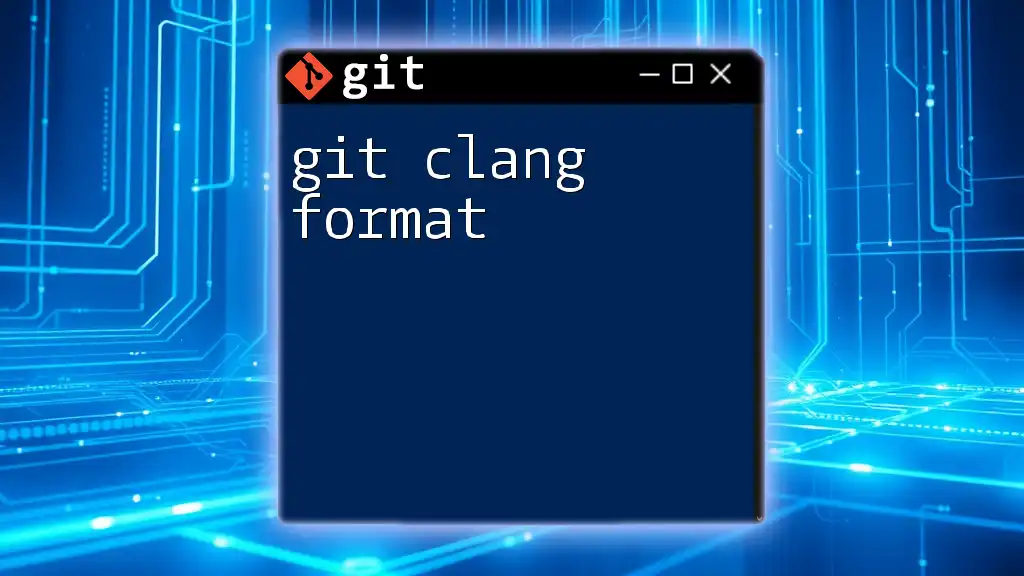
Additional Resources
For further reading, refer to the official [Git documentation](https://git-scm.com/doc) to explore more advanced topics and clarify any uncertainties. Consider diving into related tutorials to expand your Git proficiency, enhancing your development workflow.