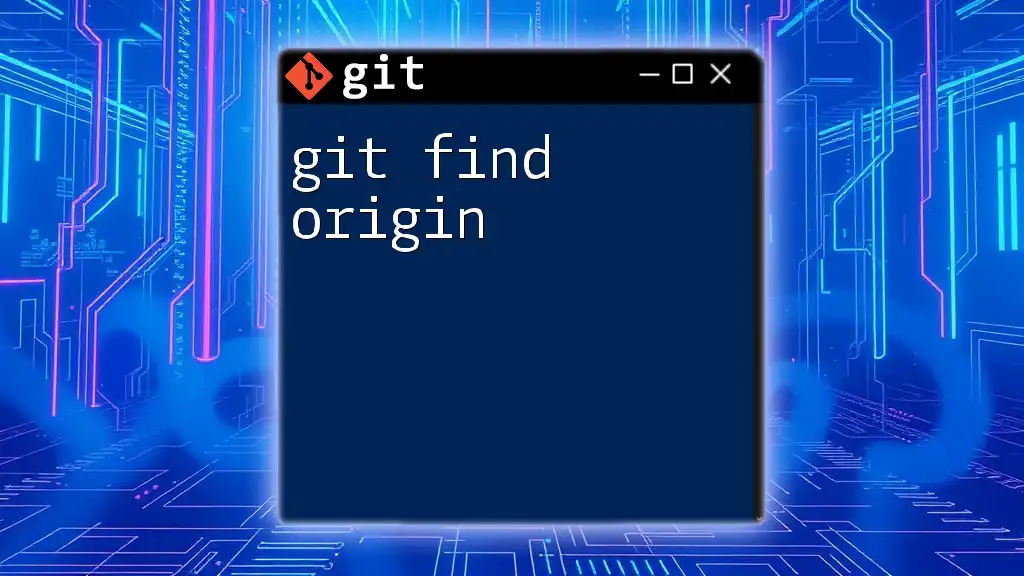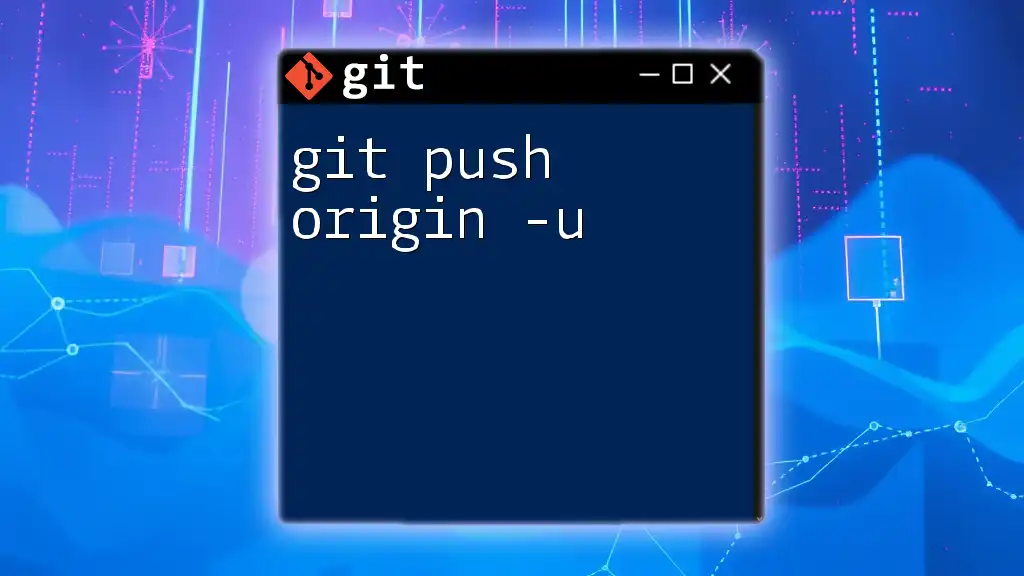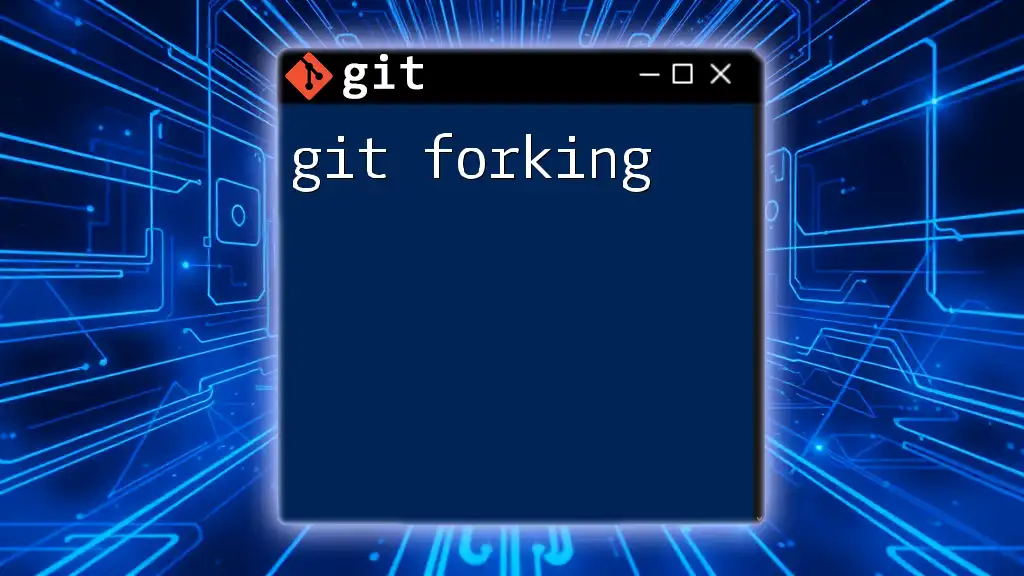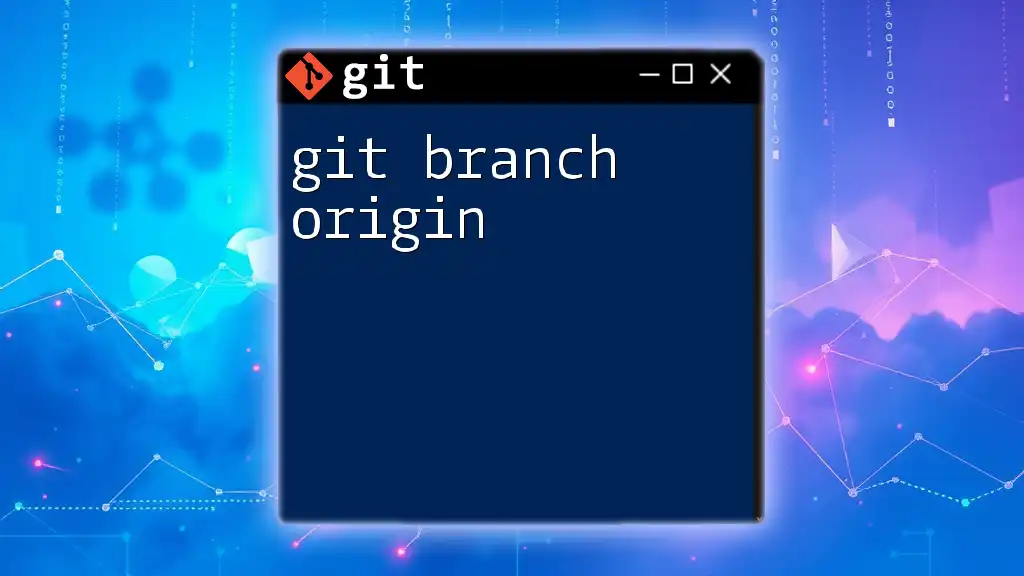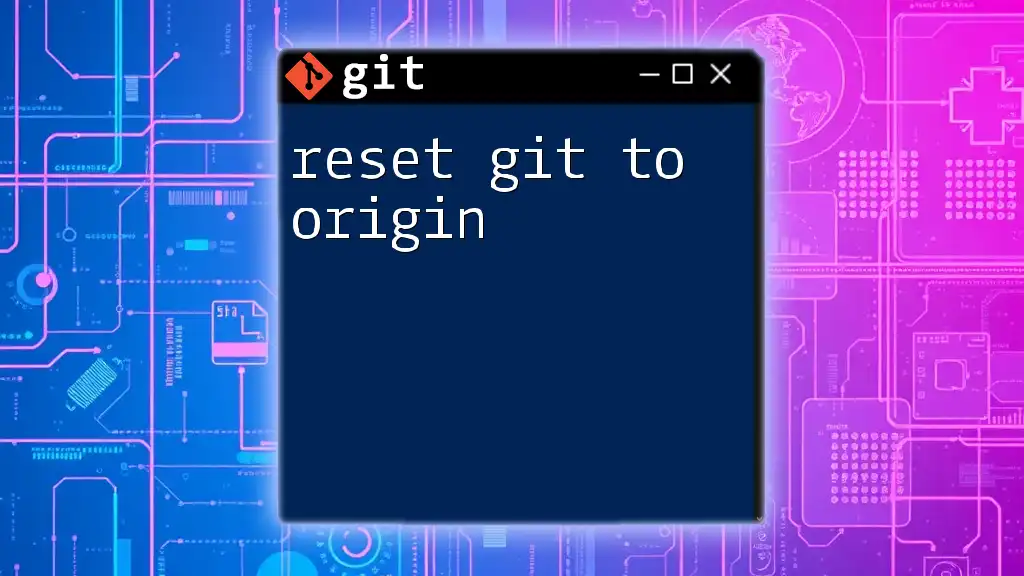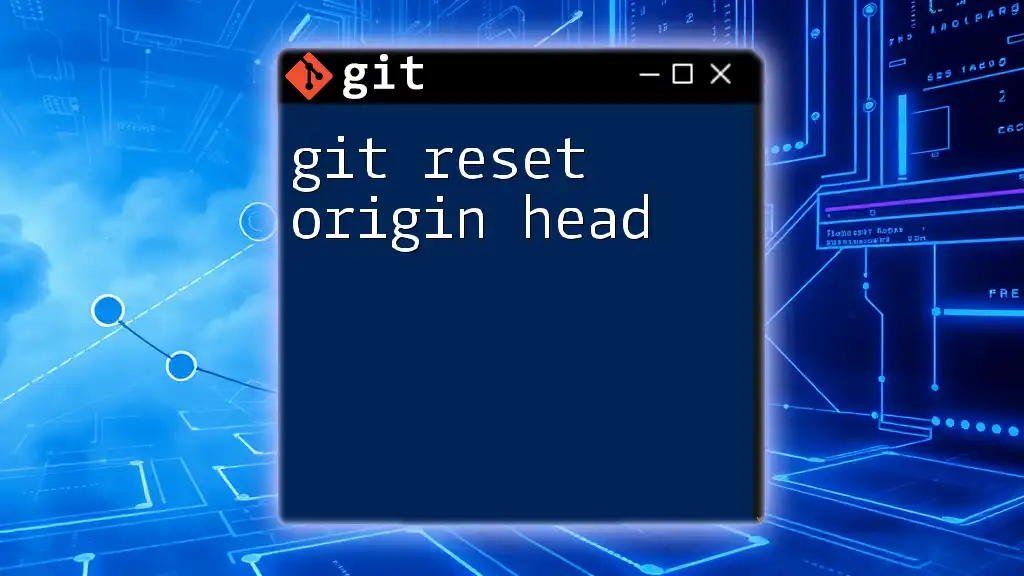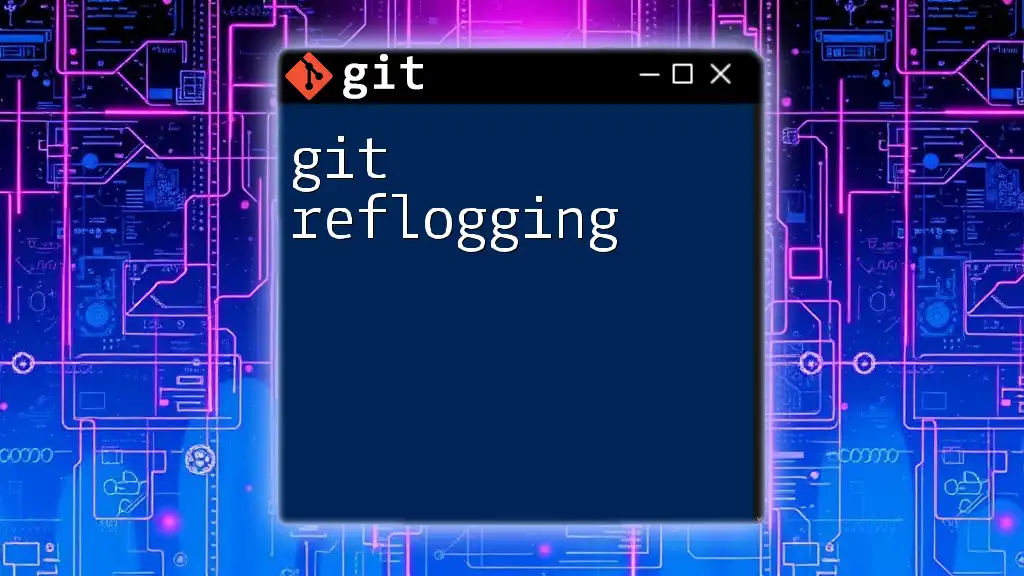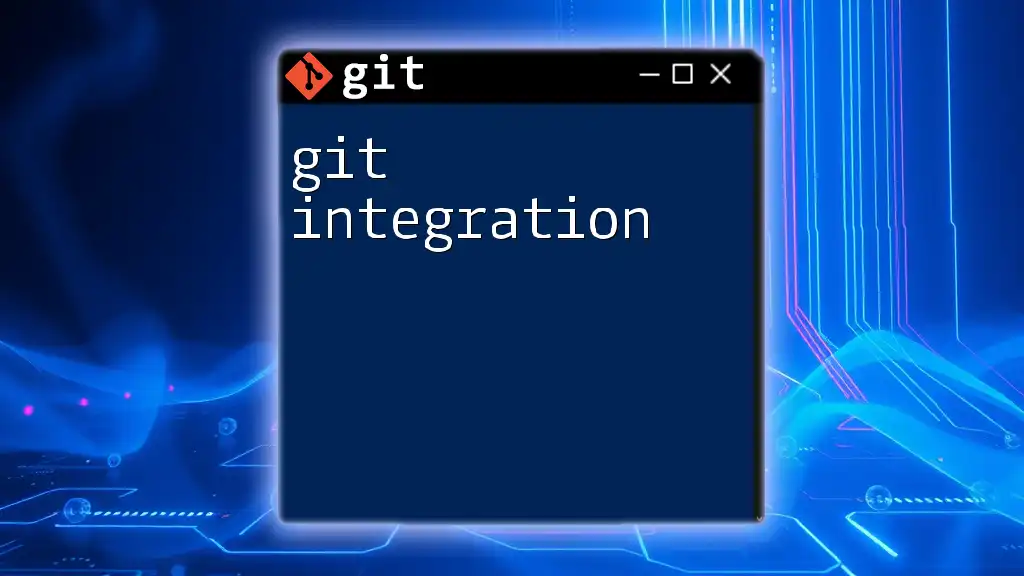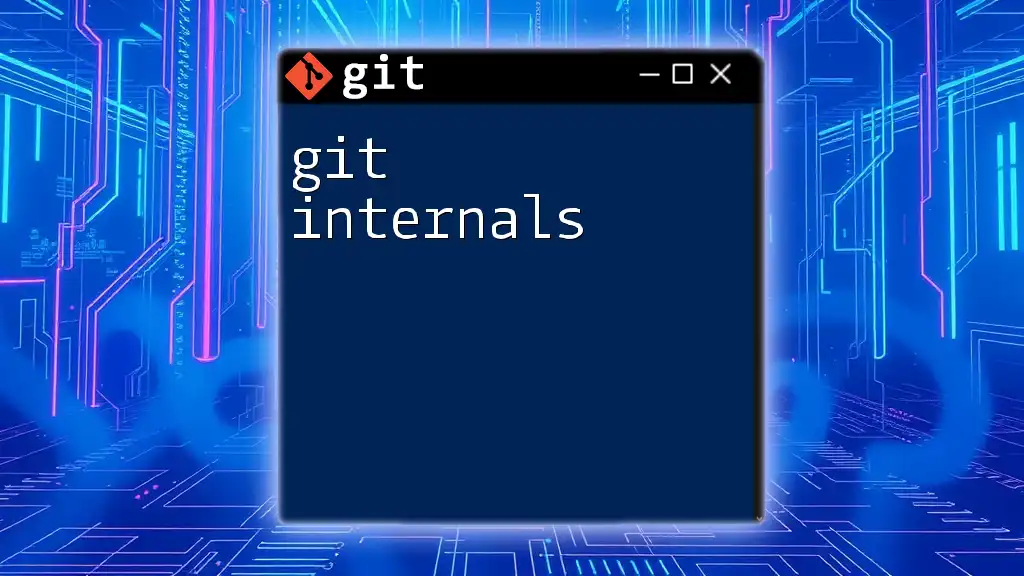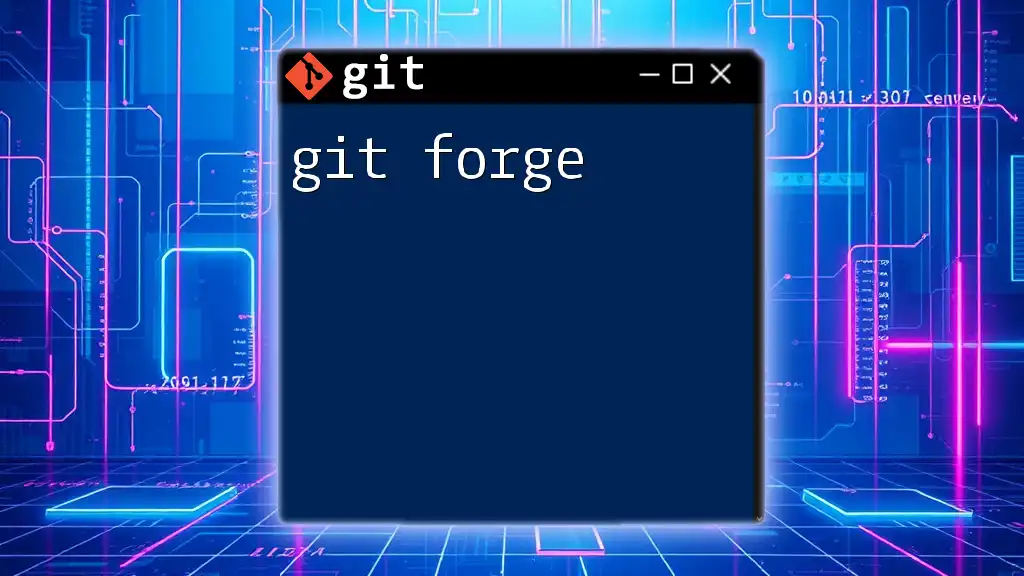In Git, the command `git remote get-url origin` is used to find the URL of the remote repository named "origin," which typically points to the repository from which you cloned the project.
git remote get-url origin
Understanding Git and Remote Repositories
What is Git?
Git is a powerful version control system that allows developers to track changes in their codebase seamlessly. Version control helps manage changes to files, enabling collaboration among multiple contributors. Understanding Git is essential for modern software development, making it easier to work on projects without the fear of losing important changes.
Introduction to Remote Repositories
In Git, a remote repository is a version of your project that is hosted on the Internet or another network. Remote repositories allow multiple users to collaborate by providing a central place to store and share code. Comparing local repositories to remote ones, local repositories exist on your machine, while remote repositories are accessible by others in your network or beyond.

What does "find origin" Mean in Git?
Definition of "Origin"
In Git, origin is the default name assigned to the remote repository from which you cloned your project. When you clone a repository, Git automatically sets up a link to the source repository as "origin.” Understanding this concept is crucial because it plays a vital role in workflows, enabling you to synchronize your local and remote codebases efficiently.
How "Origin" is Used
"Origin" is utilized in various Git operations to refer to the default remote repository. When you push changes or fetch updates, Git uses "origin" to identify which remote repository you are targeting. This refers to remote-tracking branches, which are pointers to the state of branches in your remote repository, enabling you to collaborate with others without overwriting their changes.
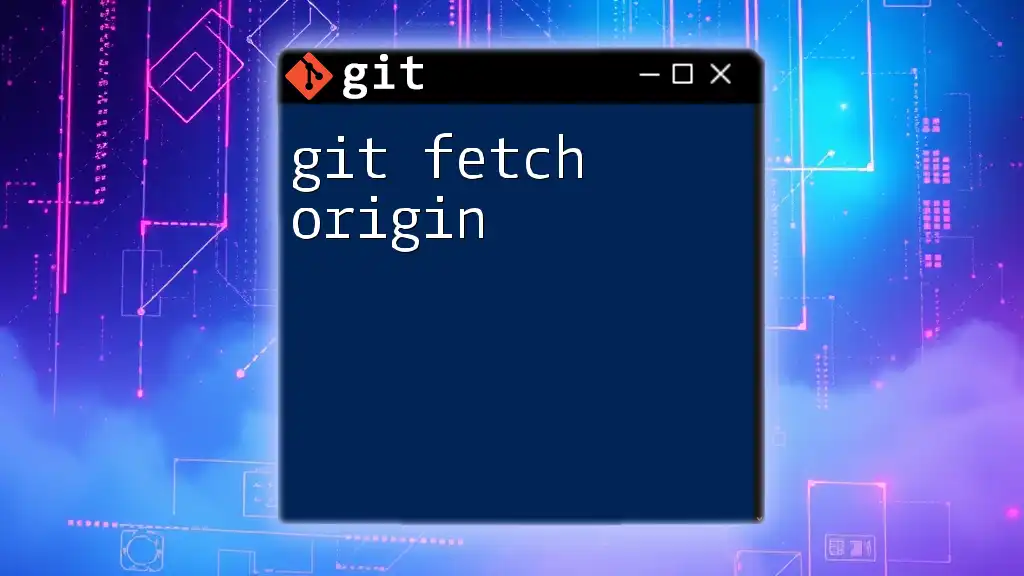
How to Find Your Git Origin
Using the Command Line
To check the remote origin URL, you can use the following command in your terminal:
git remote -v
This command displays all remote repositories associated with your project. The output typically includes two entries: one for `fetch` and another for `push`. Here’s an example of what the output could look like:
origin https://github.com/user/repo.git (fetch)
origin https://github.com/user/repo.git (push)
Understanding this output is essential; the URLs shown for `fetch` and `push` can be the same or different depending on how the repository is set up.
Viewing Detailed Remote Information
For a more detailed view of the remote URL associated with "origin," you can use:
git config --get remote.origin.url
This command retrieves the URL and is particularly useful when you need to quickly confirm the remote repository's location without sifting through other entries.
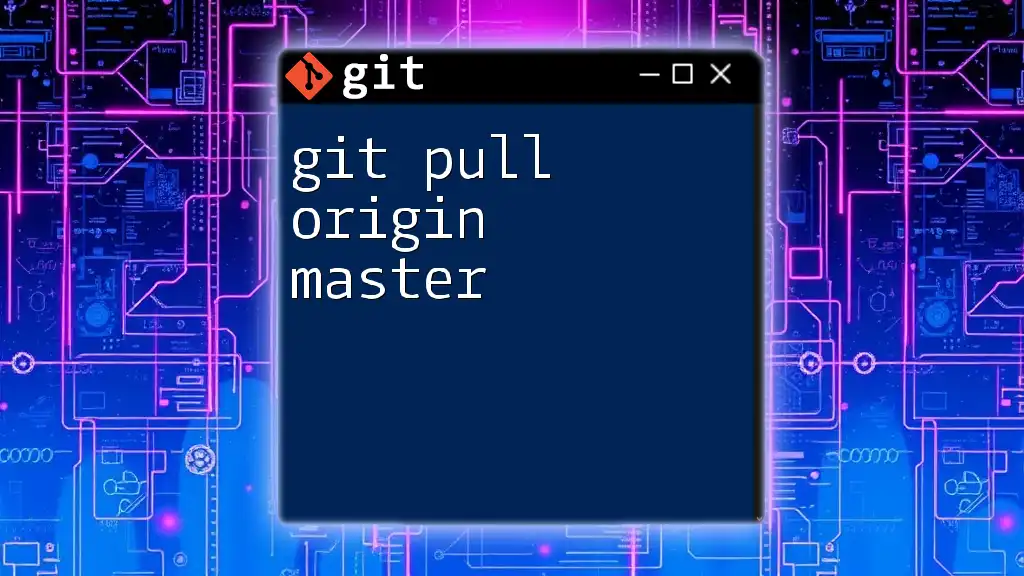
Additional Commands Related to "Origin"
Changing the Remote Origin
If you ever need to change the remote URL for "origin," perhaps after moving your repository to a new location, you can do so with the following command:
git remote set-url origin <new-url>
This command is vital in scenarios such as migrating to a different hosting service or updating access credentials. For example, if you initially cloned from `https://github.com/user/repo.git` and switched to `https://gitlab.com/user/repo.git`, using the above command lets you redefine where "origin" points without needing to re-clone the entire repository.
Removing the Remote Origin
If it's necessary to sever your repository's connection to its origin, you can remove it with:
git remote remove origin
This command is useful when you want to redefine your project's remote association. Perhaps you've decided to switch your project's hosting platform entirely, making it essential to start fresh with a new origin.
Adding a New Origin
In cases where you need to establish a connection with a new remote repository, you can add a new origin with:
git remote add origin <url>
This command is commonly used when initializing a new project and pushing it to a remote repository for the first time. Best practices recommend providing a clear naming convention and ensuring all team members are aware of the remote's URL to avoid confusion.
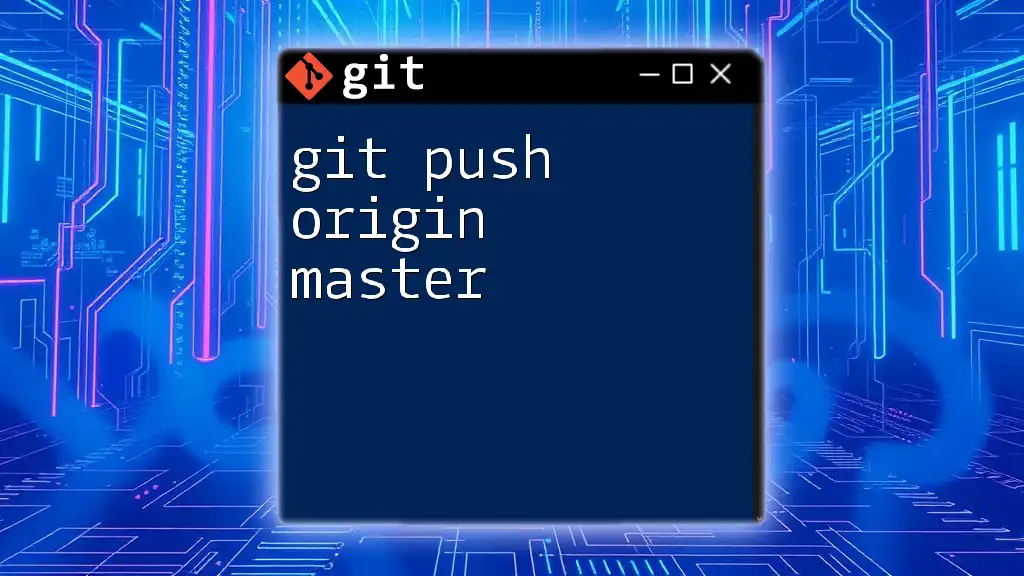
Troubleshooting Common Issues with Origin
Common Problems
Misconfigured "origin" settings can lead to a variety of error messages. Some common issues include:
- "fatal: 'origin' does not appear to be a git repository": This indicates that Git cannot locate the repository at the specified URL.
- "Could not resolve host": This typically suggests a network issue or incorrect URL.
To resolve these, carefully check the URL with `git remote -v` to ensure it points to the correct repository.
Verifying Connectivity
To test your connection to the remote repository, use:
git ls-remote origin
This command lists references in the remote repository, confirming that your local setup can communicate effectively with "origin." If the command runs successfully, you will see a list of branches and tags from the remote repository.
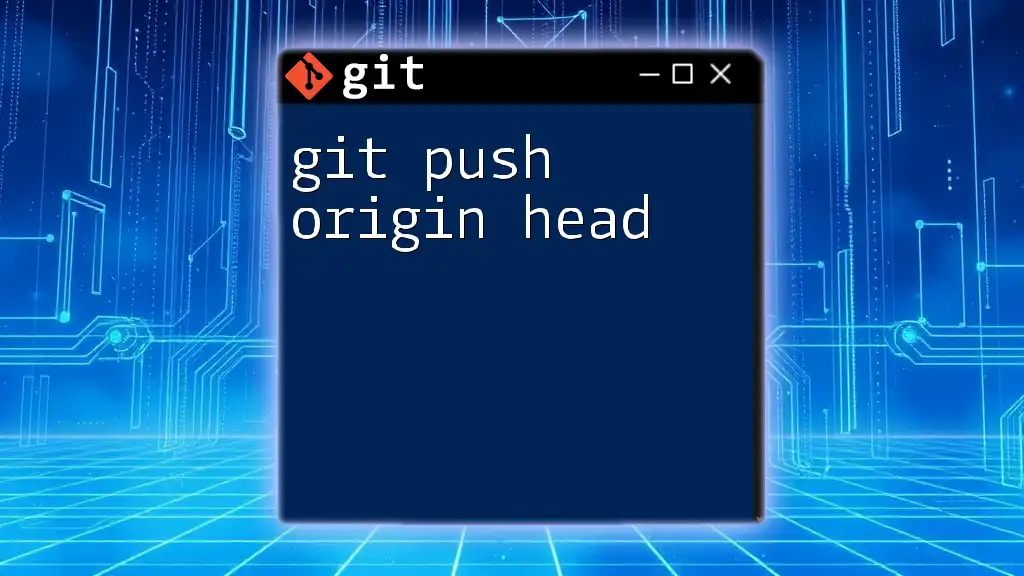
Best Practices for Managing Git Origin
Consistency in Naming
Consistency is key when it comes to remote repository names. Using standard naming conventions (e.g., always using "origin" for the primary remote) helps avoid confusion within the team. It streamlines collaboration by ensuring everyone understands which remote repository is being referenced.
Documentation and Collaboration
Finally, maintaining clear documentation about your project's remote repositories may prevent miscommunication. Make sure to inform team members about any changes in the remote origin and keep a log of all configurations. Frequent updates and reminders can help keep everyone aligned, ultimately leading to more efficient collaboration.

Conclusion
Recap of Key Points
In conclusion, finding and managing the Git origin is fundamental for any developer. By understanding and utilizing the commands and practices outlined above, you can effectively integrate Git into your development workflow.
Final Thoughts
Mastering Git commands, particularly those related to "origin," will empower you to manage your codebase with greater confidence and efficiency. Don’t hesitate to experiment with these commands in a safe environment, as the more familiar you become with them, the better you'll be at managing projects collaboratively.