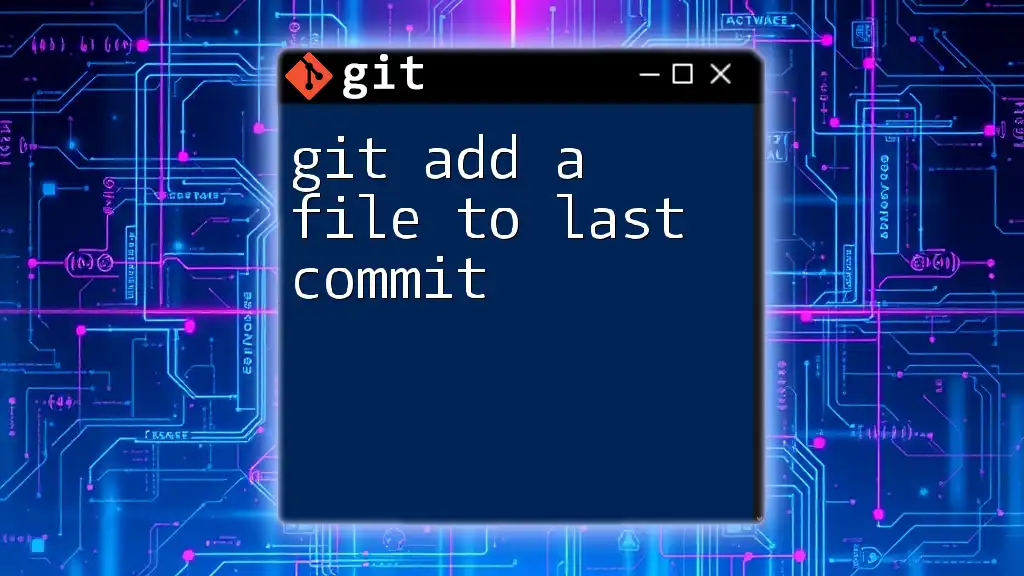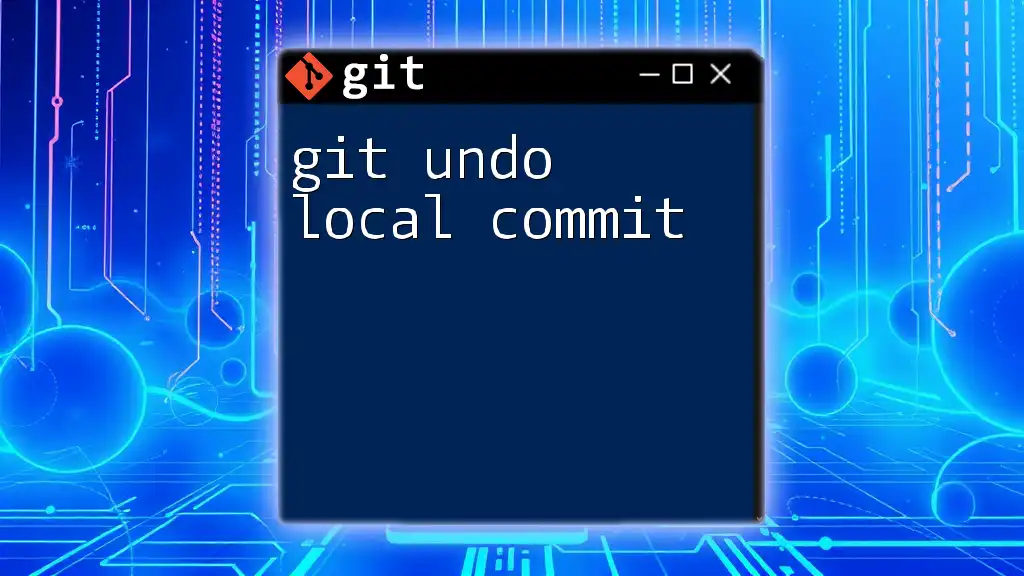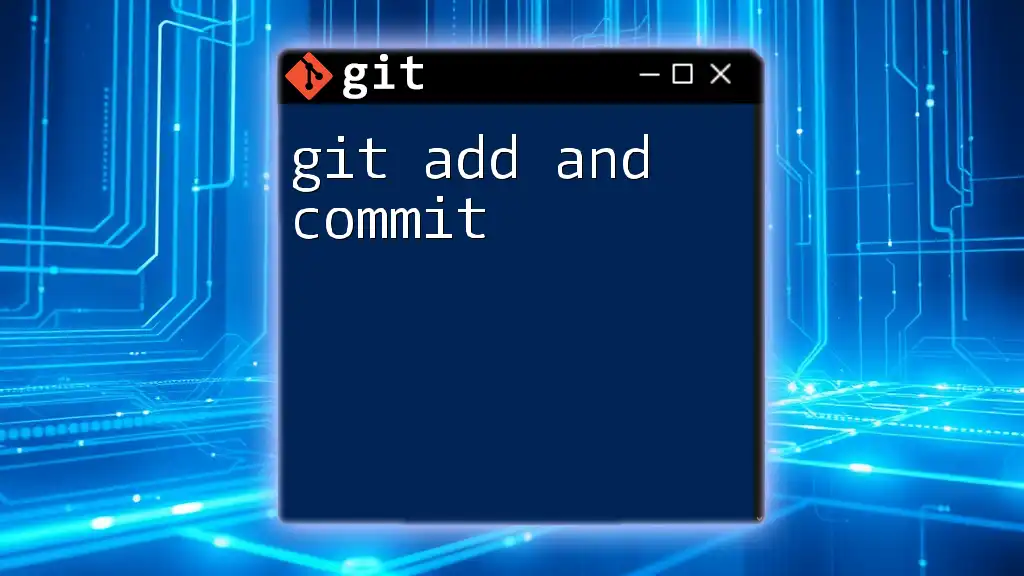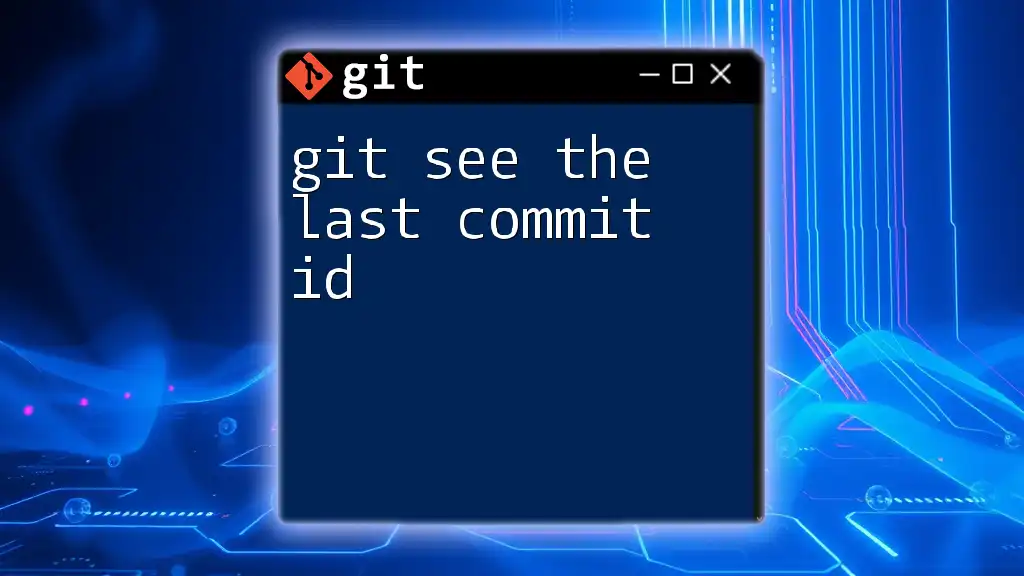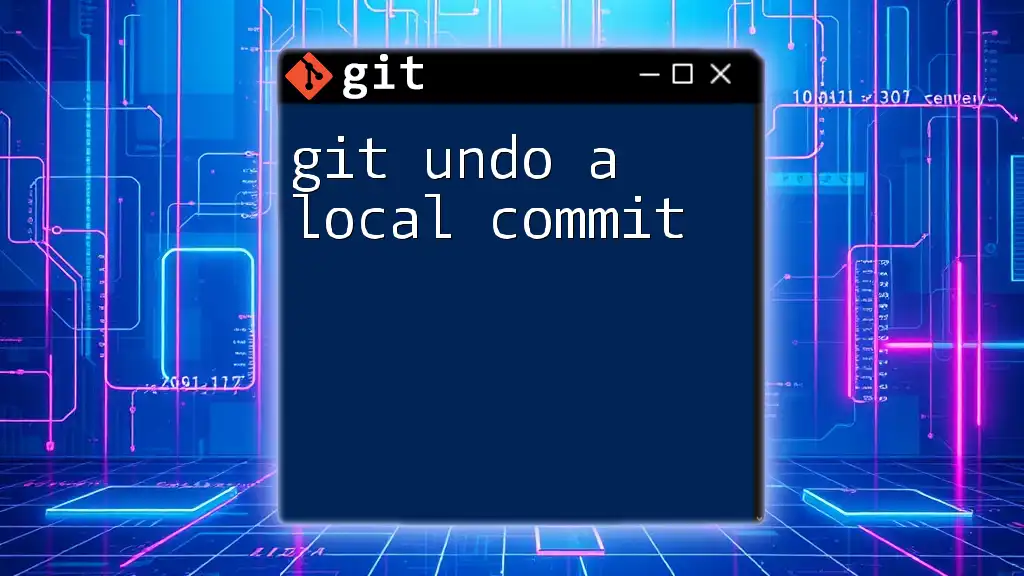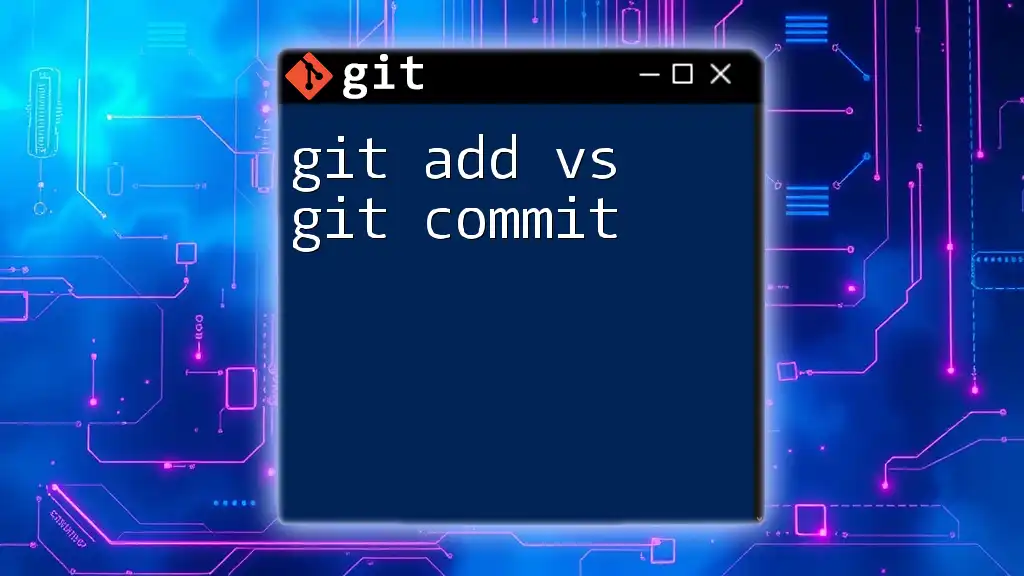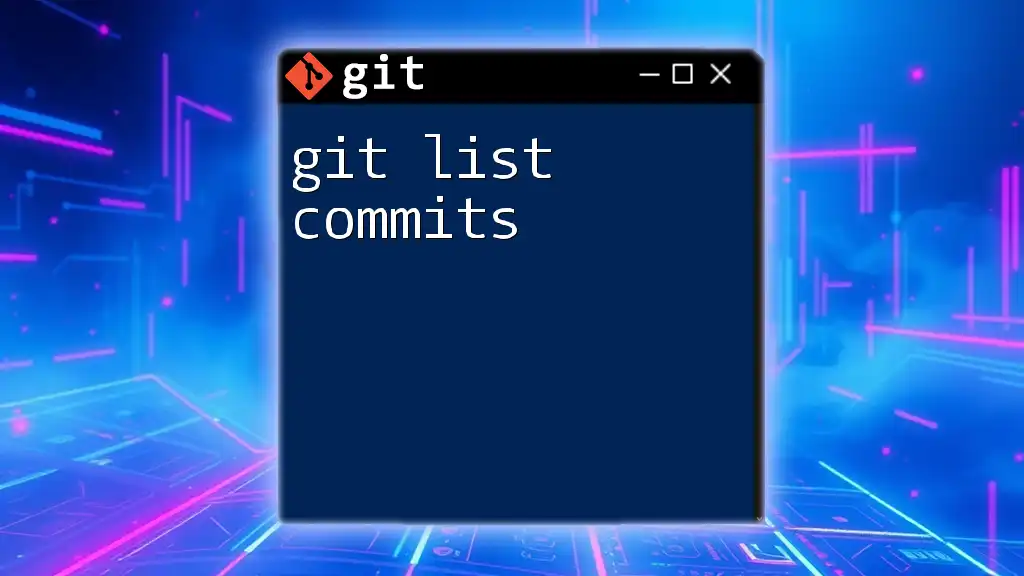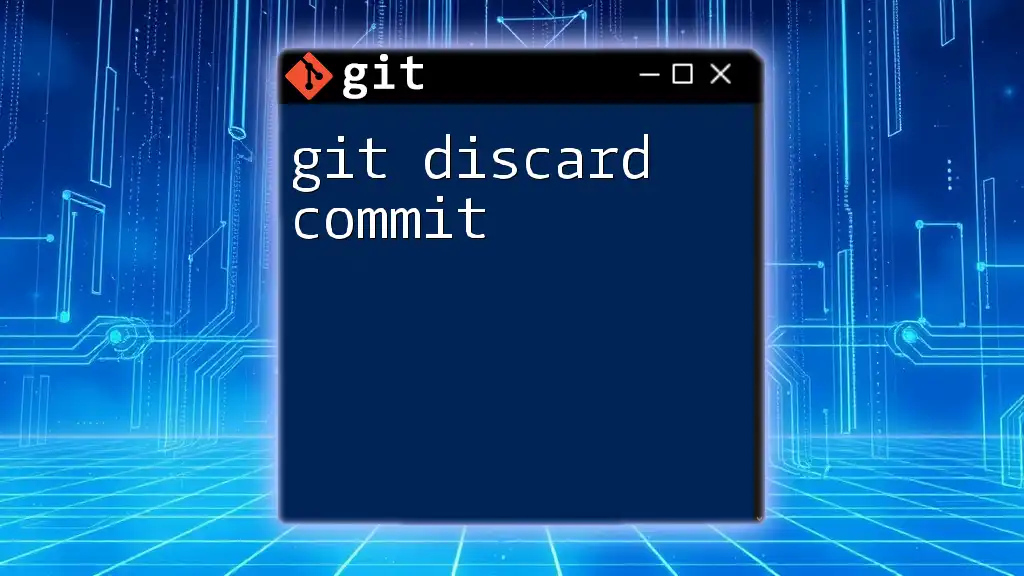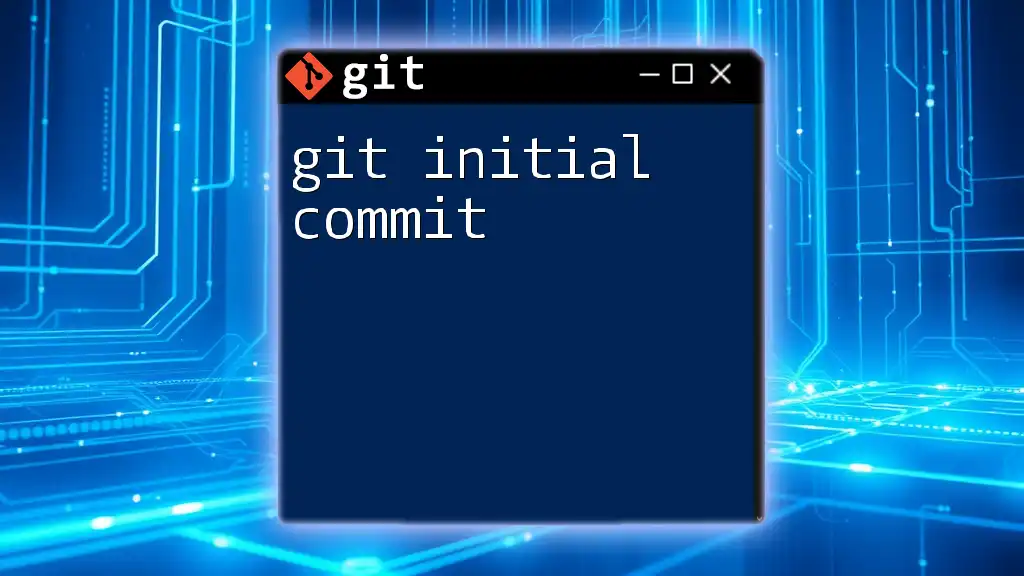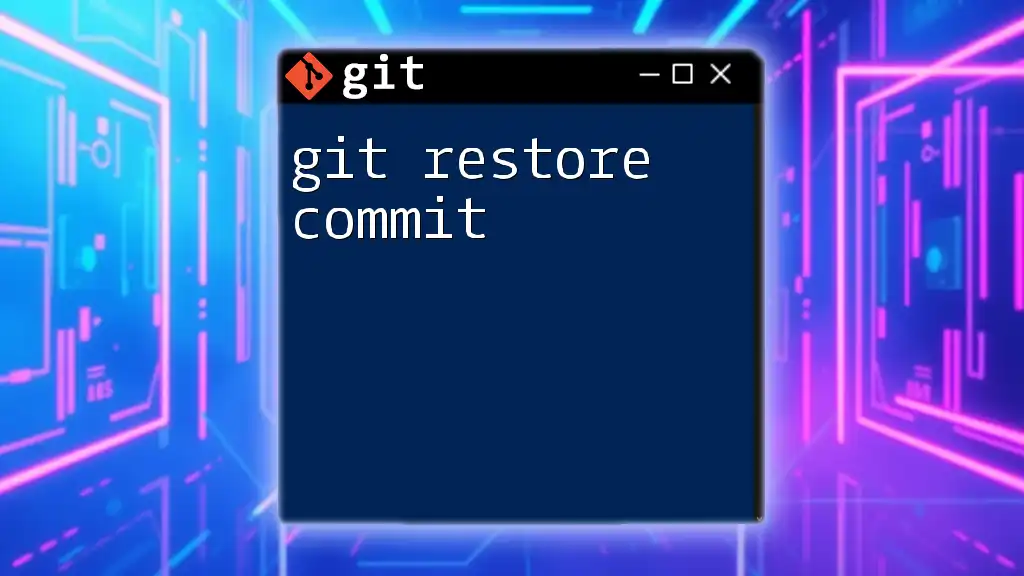To add a file to the last commit in Git, use the following command which modifies the previous commit by including the specified file.
git commit --amend --no-edit -- <file_name>
Understanding Commits and the Git Staging Area
What is a Commit?
In Git, a commit acts as a snapshot of your project at a given point in time. Each commit records changes made to files, enabling you to track revisions and collaborate with others effectively. A well-structured commit history is essential for maintaining project clarity and understanding the evolution of your codebase.
The Staging Area
The staging area, also known as the index, serves as a buffer between your changes and your commits. When you make modifications to your files, they first reside in your working directory until you explicitly add them to the staging area. This process allows you to control which changes will be included in the next commit, facilitating organized and intentional commit histories.
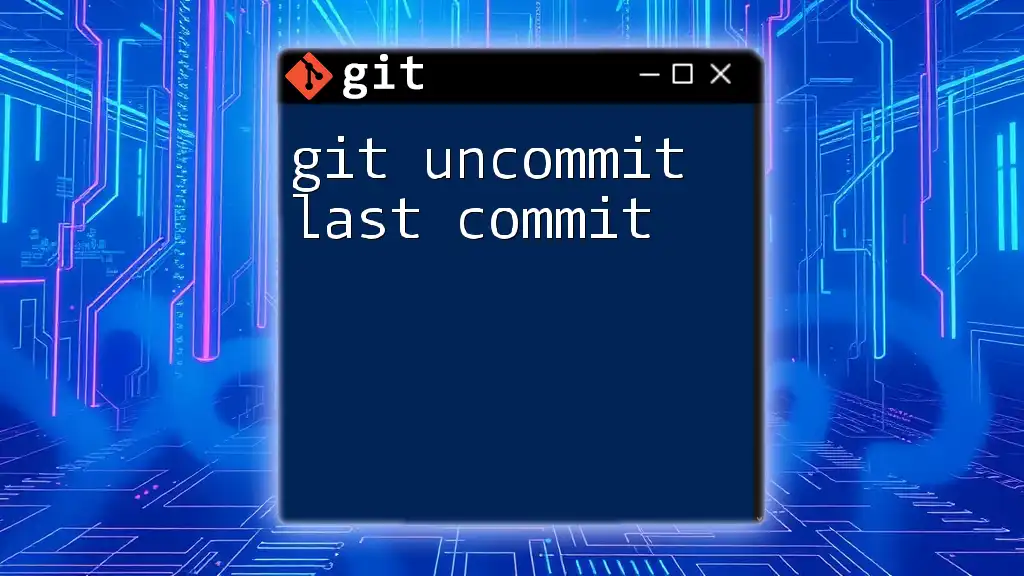
Overview of Modifying Commits
Why Modify a Commit?
There are several scenarios in which you may find it necessary to modify the last commit. Perhaps you forgot to include a vital file, like a README or test script, or you need to correct a mistake in your last commit message. By adding a file to the last commit, you enhance the quality of your project’s history and keep your repository clean and informative.
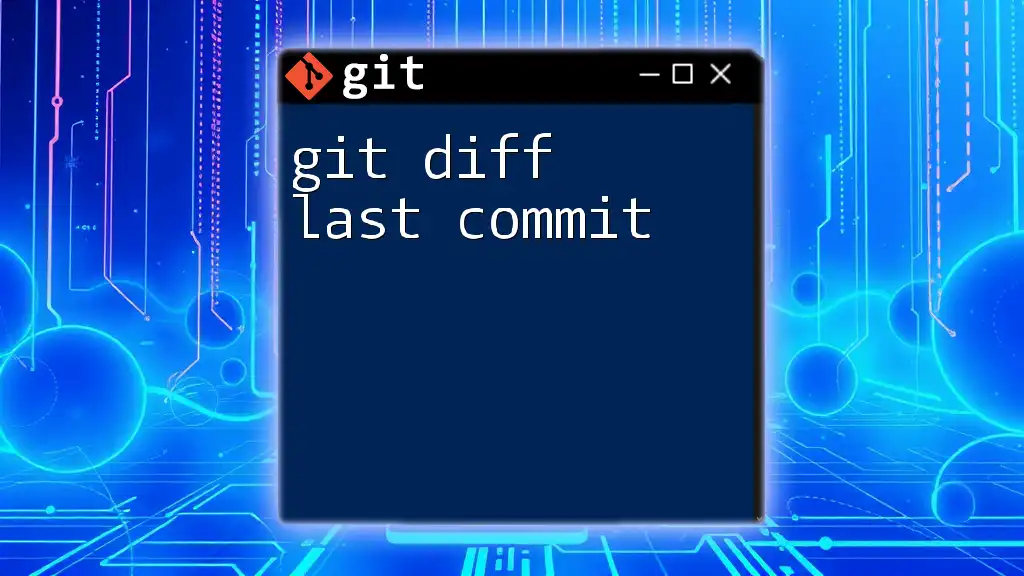
Pre-requisites
Checking Your Git Version
Before proceeding with any Git commands, it's vital to ensure that you are using an updated version of Git. Running outdated software can lead to unexpected behaviors. You can check your Git version by executing the following command:
git --version
Operating with a Local Repository
To modify a commit, you must have a local repository set up. If you haven't initialized one yet, you can do so easily:
git init
This command sets up a new Git repository in your current directory, allowing you to start tracking changes immediately.
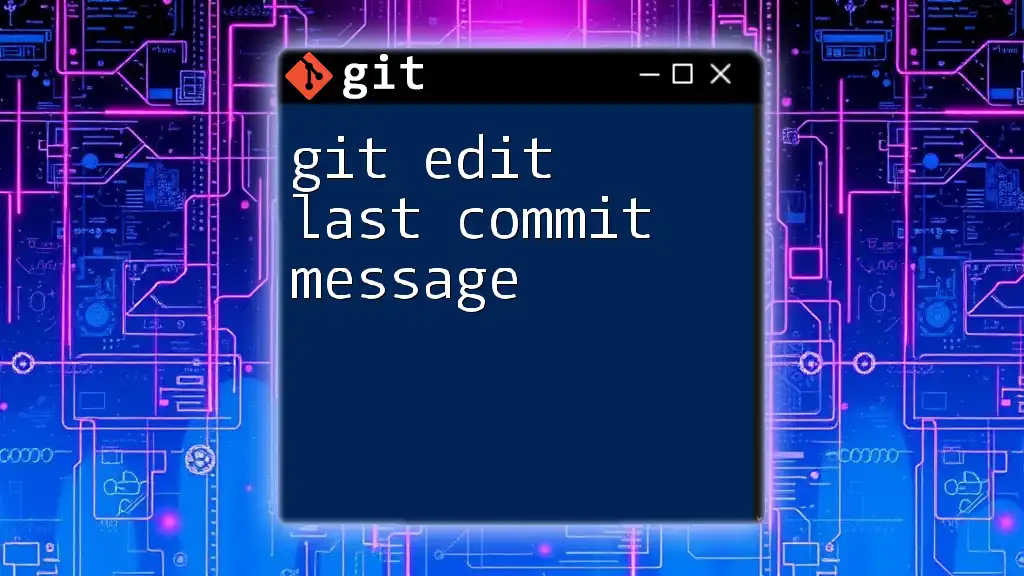
How to Add a File to the Last Commit
Using `git add` and `--amend`
Step-by-Step Process
Step 1: First, add the file you want to include in the last commit to the staging area. You achieve this using the `git add` command as follows:
git add <file-name>
Step 2: Next, use the `git commit --amend` command to modify the last commit to include the newly added file. This command effectively replaces the last commit with a new one that integrates the changes from the staging area.
git commit --amend
Example Scenario
Imagine you forgot to include a README file in your last commit. Let's walk through the process of adding it:
- First, create the README file:
touch README.md
- Next, add it to the staging area:
git add README.md
- Finally, amend the last commit:
git commit --amend
As a result, your last commit now includes the README file, ensuring that your repository is more complete and well-documented.
Alternative Approach: Using `--no-edit`
In scenarios where you're only concerned about adding files to the last commit without changing the commit message, you can use the `--no-edit` flag. This option retains the previous commit message, ensuring your task is efficient:
git commit --amend --no-edit
This is particularly useful when you're updating code or adding auxiliary files but prefer not to revise the explanatory text from your last commit.
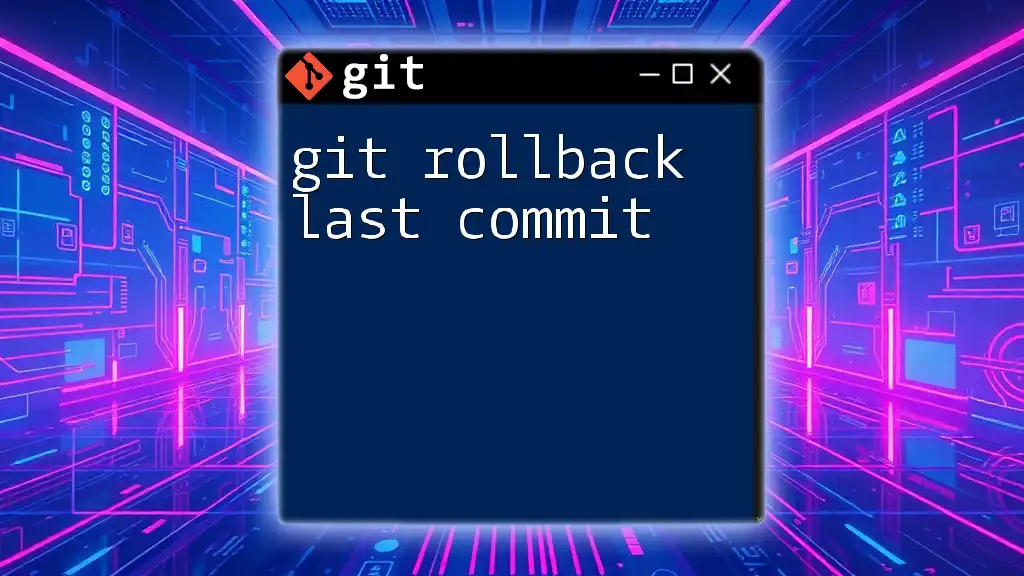
Understanding the Implications of Amending Commits
Modifying Commit History
When you execute `git commit --amend`, you alter the commit history. This alteration can have repercussions, especially in collaborative projects. Once a commit is amended, its hash value changes, effectively creating a new commit. This can lead to confusion among team members who may be working off of the original commit.
Avoiding Commit Conflicts
To avoid potential conflicts in a shared environment, communicate your changes with your team. If others have fetched or based their work on the previous commit, they may need to handle conflicts or discrepancies as a result of your amendments.
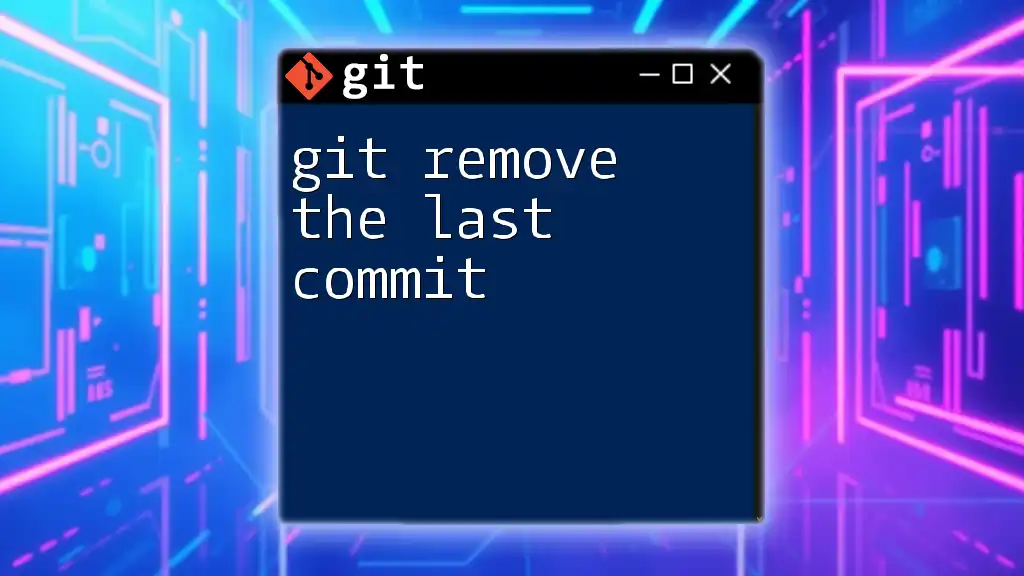
Best Practices
Commit Messages
Craft clear and descriptive commit messages. This practice is essential for maintaining project clarity and helping others understand the nature of your changes. When amending a commit, take the opportunity to enhance your commit message to reflect the new context of your changes.
Frequency of Amends
Exercise caution with the frequency of amending commits. While it can be beneficial for cleaning up local work, avoid amending commits that have already been pushed to shared repositories. Instead, create additional commits to log changes and maintain a clear history of modifications.
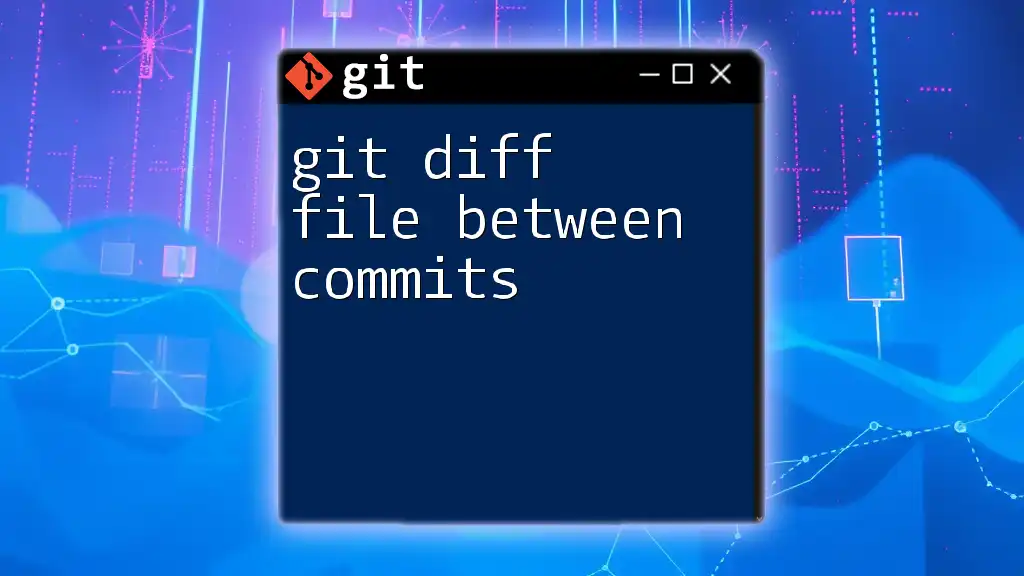
Conclusion
In conclusion, mastering the command to git add a file to last commit is a powerful skill that enhances your Git workflow. By understanding the role of commits and the staging area, you can manage your project history more effectively and ensure cohesive collaboration. Consistent practice and exploration of Git commands will further streamline your version control practices and improve overall efficiency in your development projects.
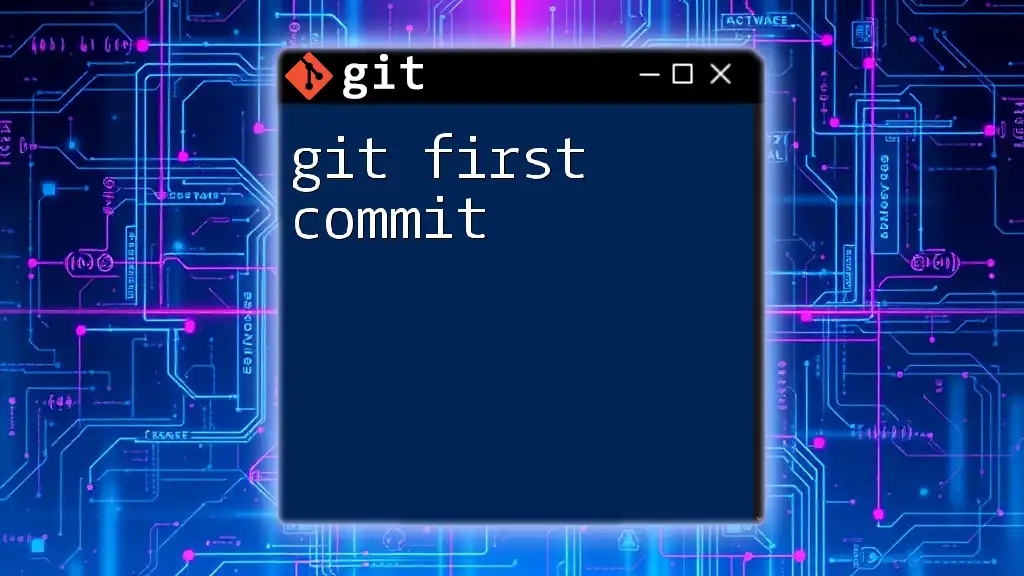
Additional Resources
To deepen your understanding, consult the official Git documentation, explore recommended books, or join a community focused on Git best practices. Expanding your knowledge will empower you to navigate Git confidently and efficiently.