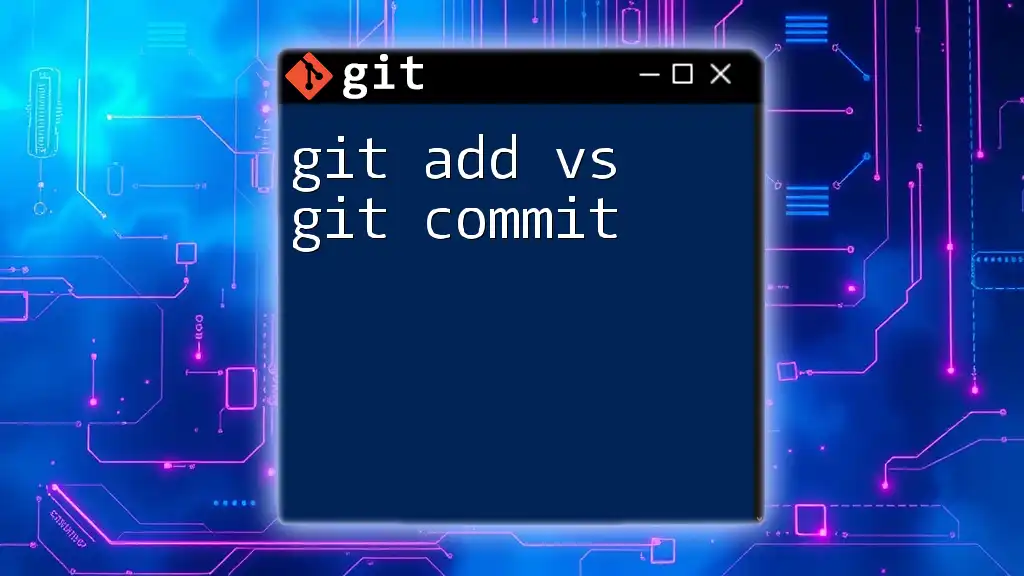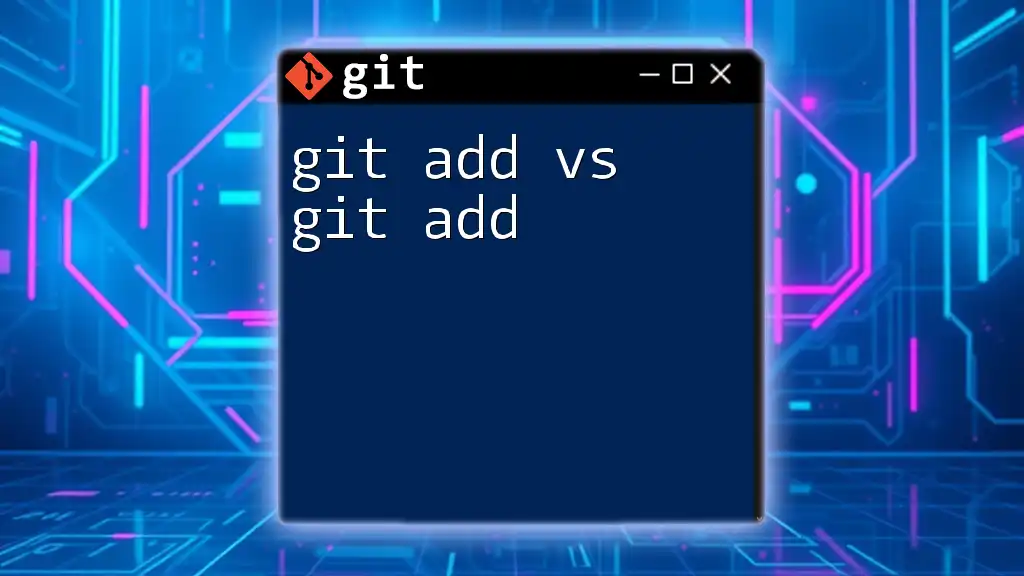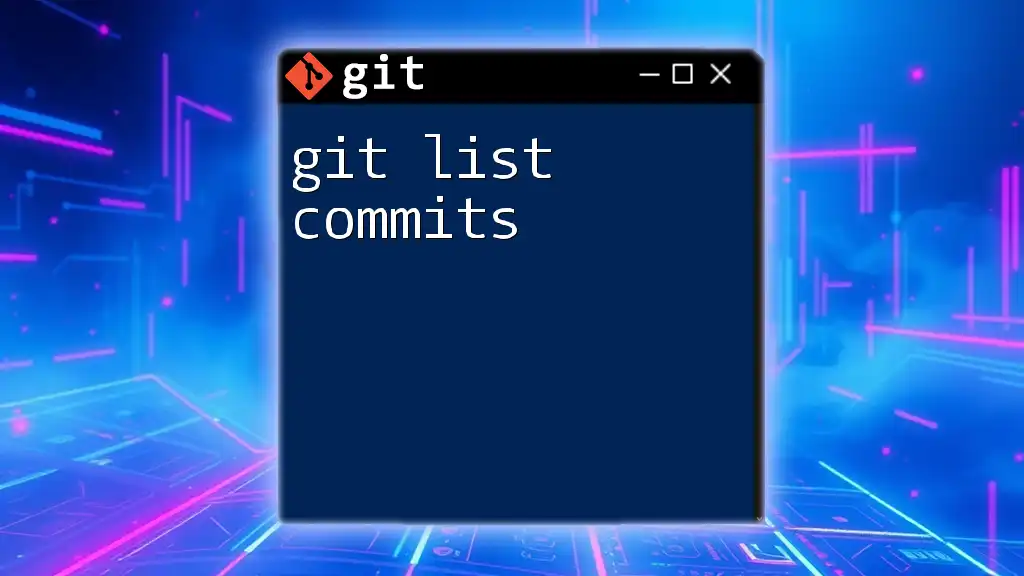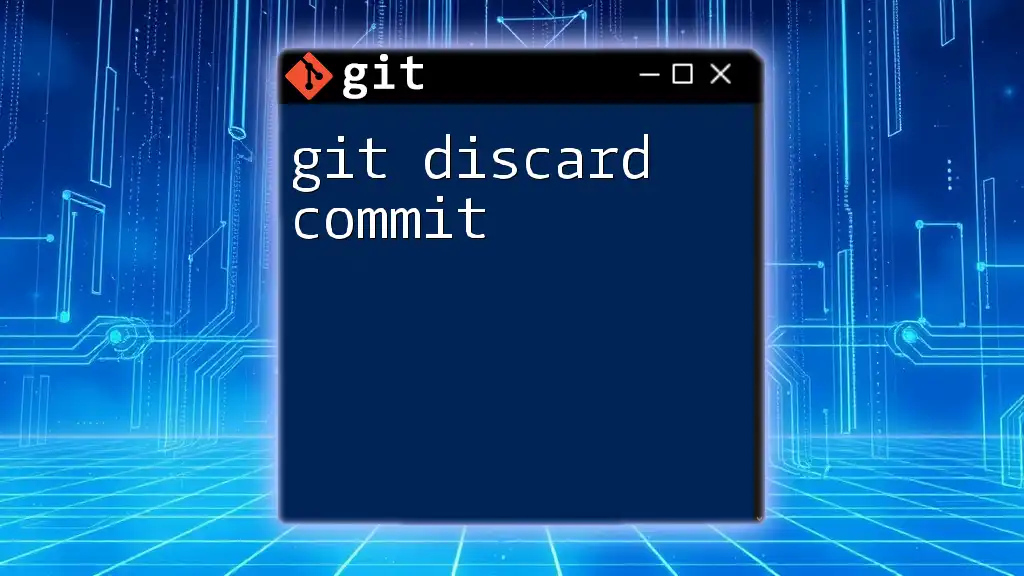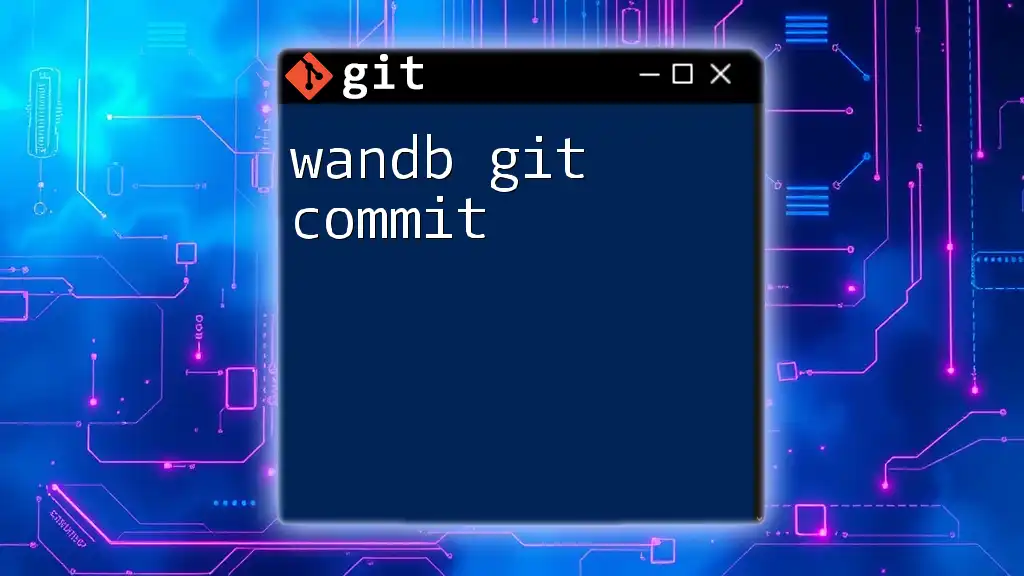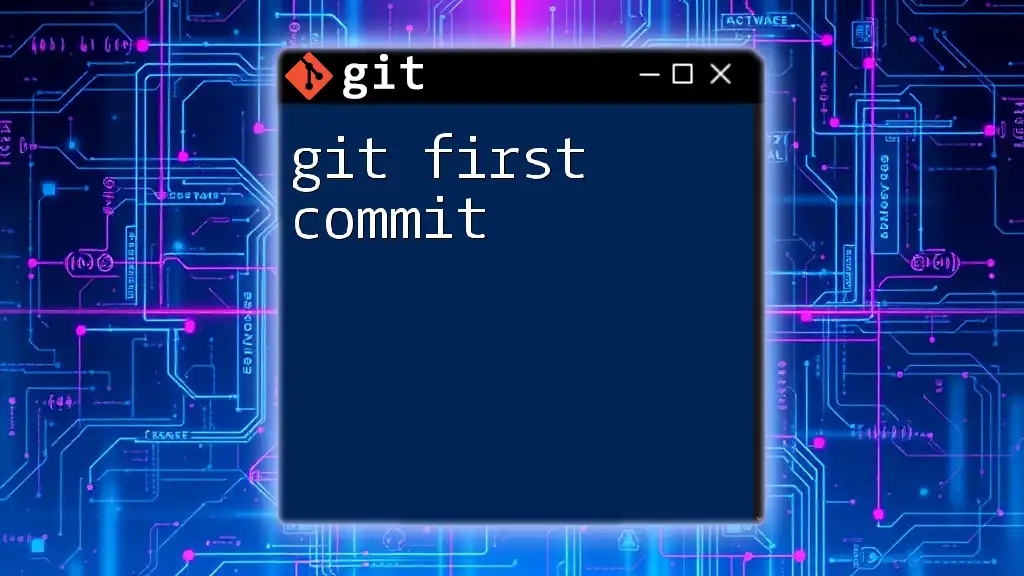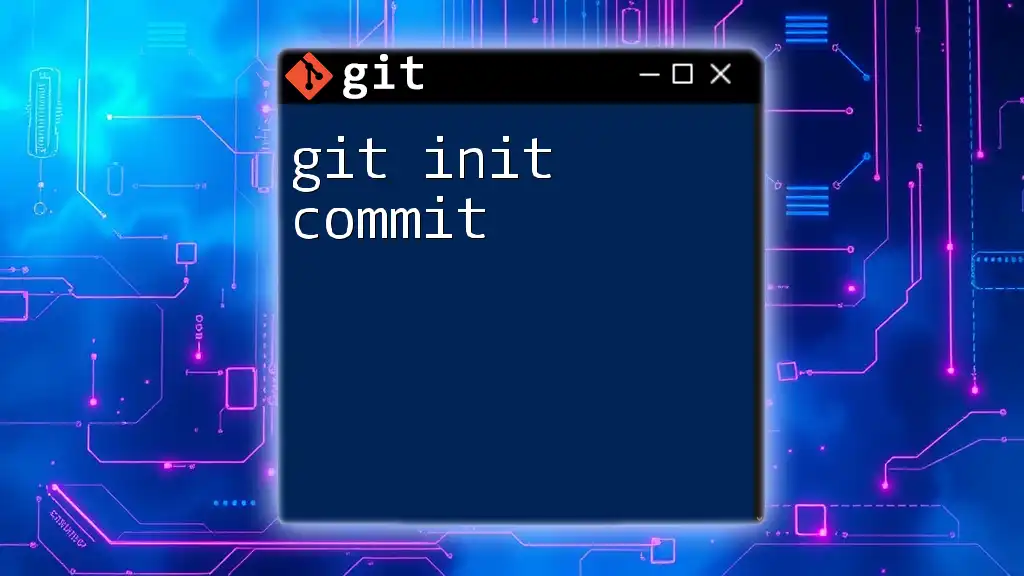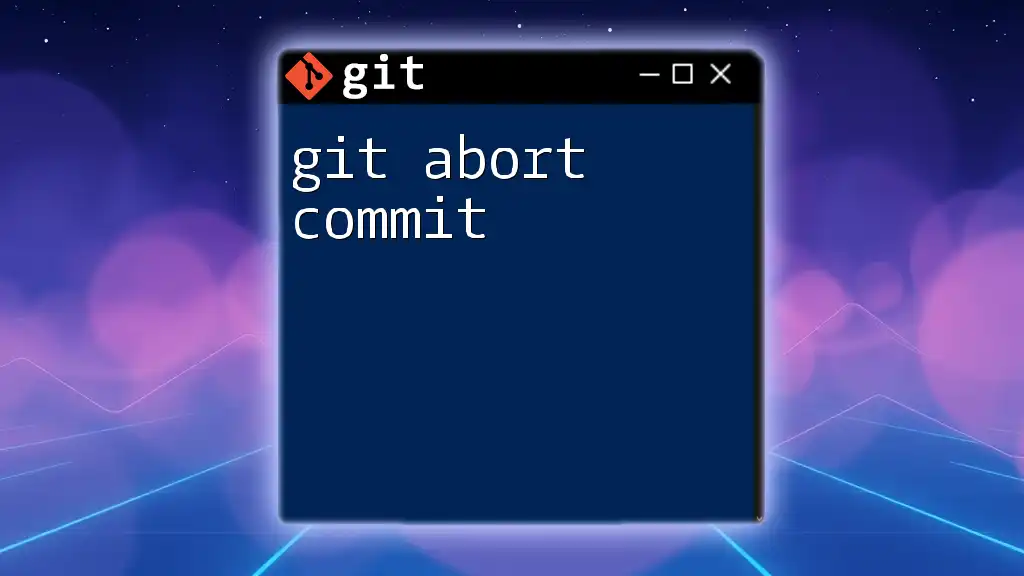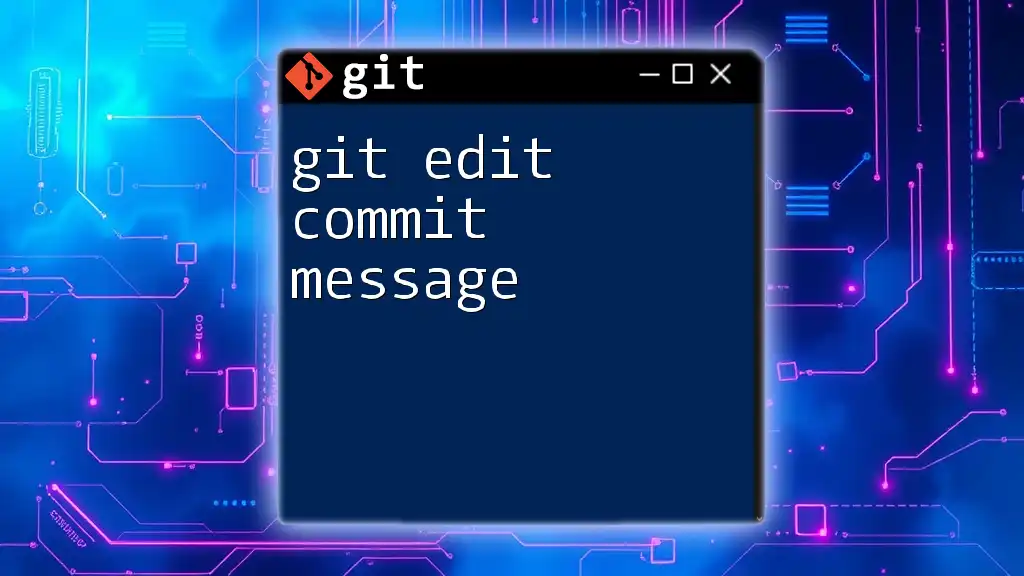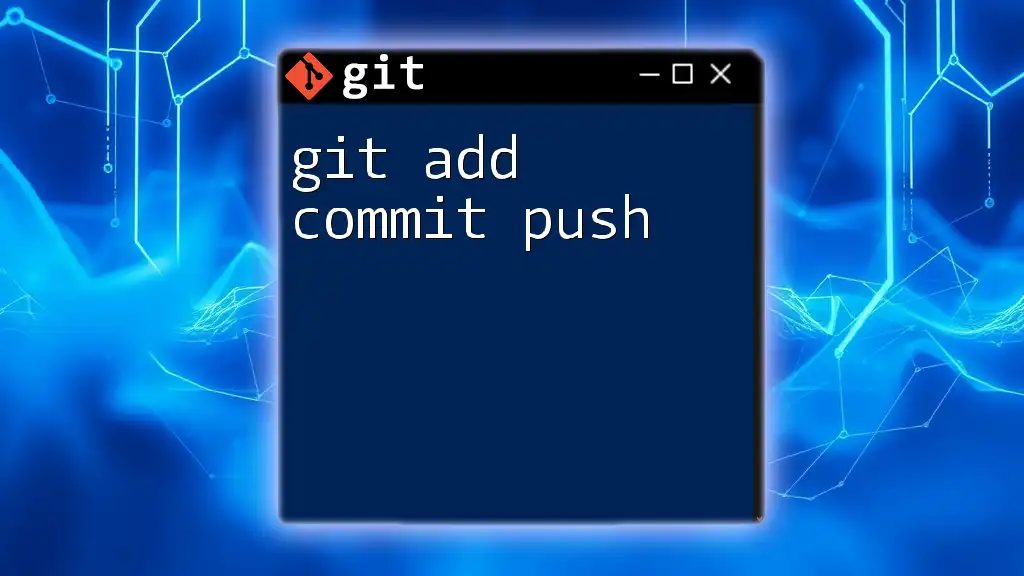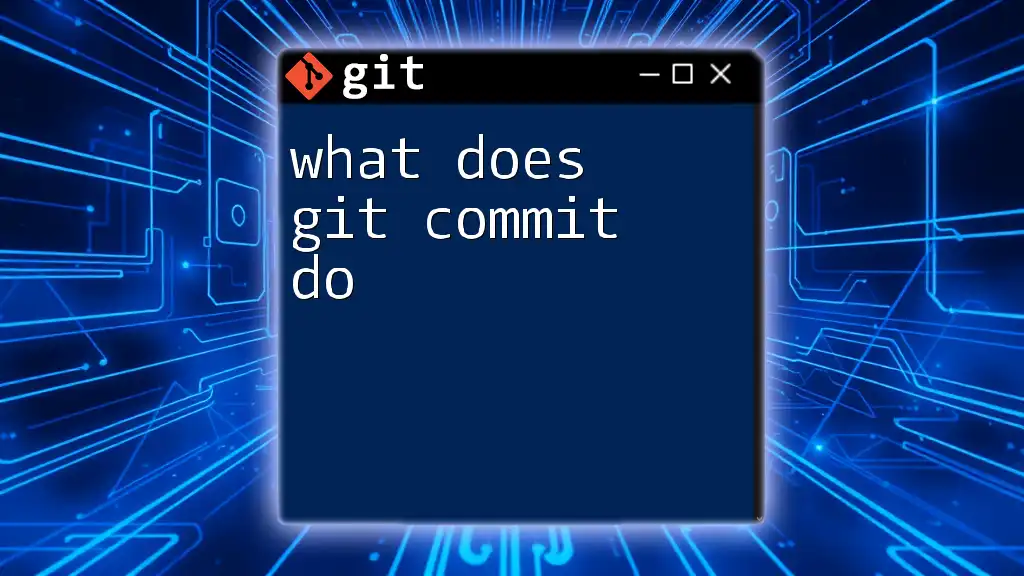The `git add` command stages changes in your working directory for the next commit, while `git commit` saves those staged changes to the repository history as a new snapshot.
# Stage changes
git add .
# Commit staged changes with a message
git commit -m "Your commit message here"
Understanding Git: An Introduction
Git is a powerful version control system that allows developers to track changes in code, collaborate with others, and manage project history effectively. It forms an essential part of the modern software development process.
The Role of Git Commands in Version Control
Understanding Git commands is crucial for mastering the art of version control. The commands offer a systematic approach to managing code, enabling developers to streamline their workflows and collaborate seamlessly.
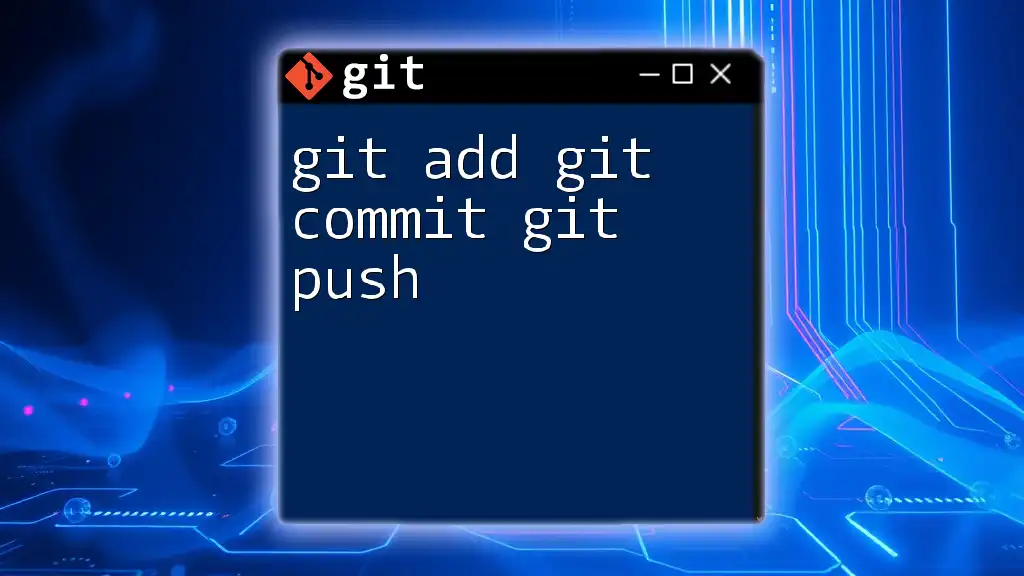
Breaking Down Git Commands
What is `git add`?
Definition and Purpose
`git add` is the command you invoke to stage changes you've made in your working directory. It prepares your modified files for the next commit. Staging files before committing is essential because it allows you to carefully select exactly what changes you want to include in the commit, ensuring only the desired changes are tracked.
How to Use `git add`
The syntax for `git add` is straightforward:
git add <file>
This command stages a specific file. For instance, if you've modified a file called `index.html`, you would run:
git add index.html
You can also stage multiple files simultaneously:
git add <file1> <file2> <file3>
If you want to stage all changes in your current directory, you can use:
git add .
For selectively staging certain changes in a file, `git add` allows you to specify paths. For example:
git add path/to/file
Examples of `git add`
Imagine you've modified three files in your project: `index.html`, `style.css`, and `script.js`. To stage these changes in one go, you would run:
git add index.html style.css script.js
This command prepares the specified files for your next snapshot, allowing you to commit only those changes.
What is `git commit`?
Definition and Purpose
`git commit` is the command used to save your staged changes to the repository. Committing creates a snapshot of your project's current state and records it in the repository's history. This gives you a clear track record of how your code has evolved over time.
How to Use `git commit`
The syntax for committing changes is:
git commit -m "Your commit message here"
The `-m` flag indicates that you are providing a commit message directly in the command line. Crafting an effective commit message is vital. A clear message helps other team members (and yourself) understand the changes at a glance.
Examples of writing good commit messages:
-
Good Commit Message:
Added responsive navigation to header -
Bad Commit Message:
Changes made
In practice, if you've staged your files with `git add`, and now want to commit, you would do it as follows:
git commit -m "Fixed navigation bugs and improved accessibility"
Differences Between `git add` and `git commit`
Functionality
The primary distinction between `git add` and `git commit` lies in their functions. `git add` is responsible for staging files, effectively informing Git which modified files you want to commit. Conversely, `git commit` takes those staged changes and creates a permanent snapshot in the version history.
Timing of Use
Each command plays a unique role in the Git workflow. You first use `git add` to prepare your changes. Only after ensuring you’ve staged the correct modifications do you execute `git commit` to save those changes permanently.
Effects on Repository
When you run `git add`, the changes are temporarily recorded in Git's staging area. However, when you perform `git commit`, your changes are officially logged in the repository's history, making them part of your project's versioned state.
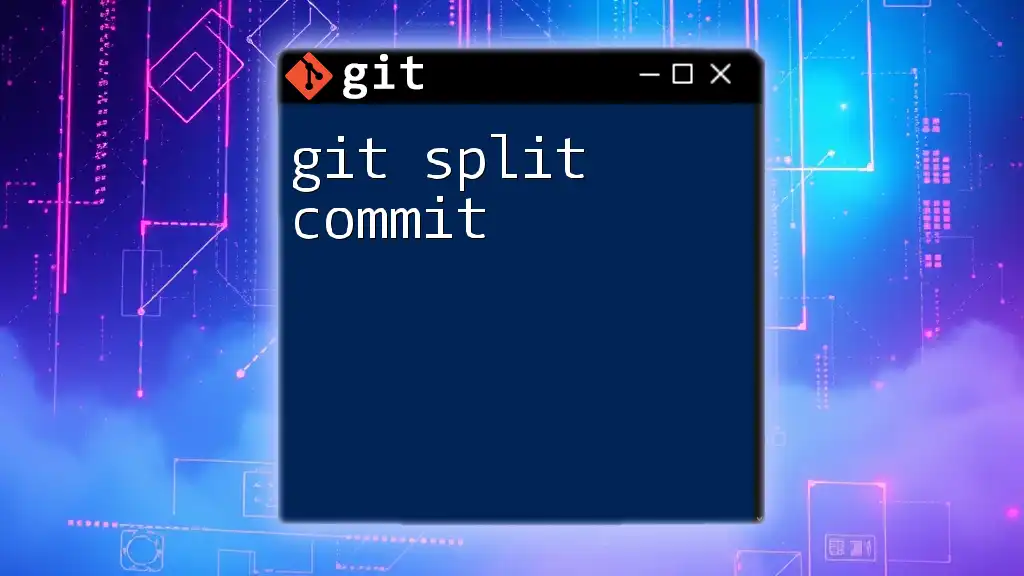
Common Pitfalls and Best Practices
Common Mistakes with `git add`
A frequent pitfall with `git add` is the overuse of the command with a period (`.`), as in:
git add .
This command adds all modified files in the current directory, which may inadvertently include files you didn’t intend to commit, such as temporary or log files. Always review your changes using `git status` before staging.
Tips for Using `git commit`
- Commit Often: Encourage a practice of making frequent, smaller commits. This approach offers clearer change history and simplifies any potential rollbacks.
- Amending a Commit: If you need to change the last commit's message or add more changes, you can use:
git commit --amend
This command allows you to combine staged changes with the previous commit, ensuring everything stays tidy.
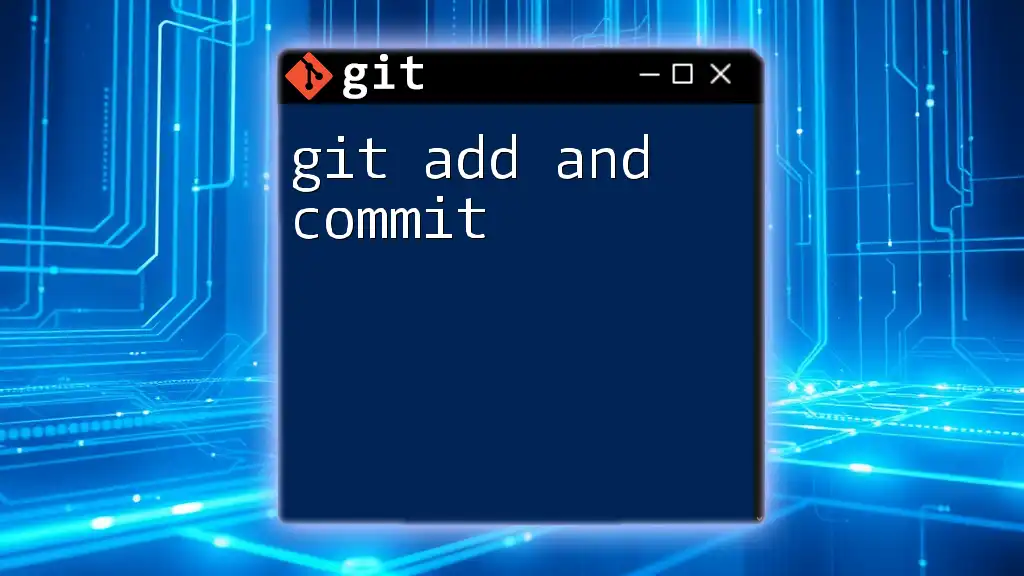
Conclusion
In this exploration of git add vs git commit, we delved deeply into the functionalities of each command and their critical roles within the Git workflow. By understanding how to use them effectively, you can enhance your development process and maintain a clean project history.
As you continue to explore Git, consider trying out these commands in your projects. The hands-on experience will solidify your understanding and make you more proficient in using this essential version control tool. Embrace the power of Git and elevate your coding practice!