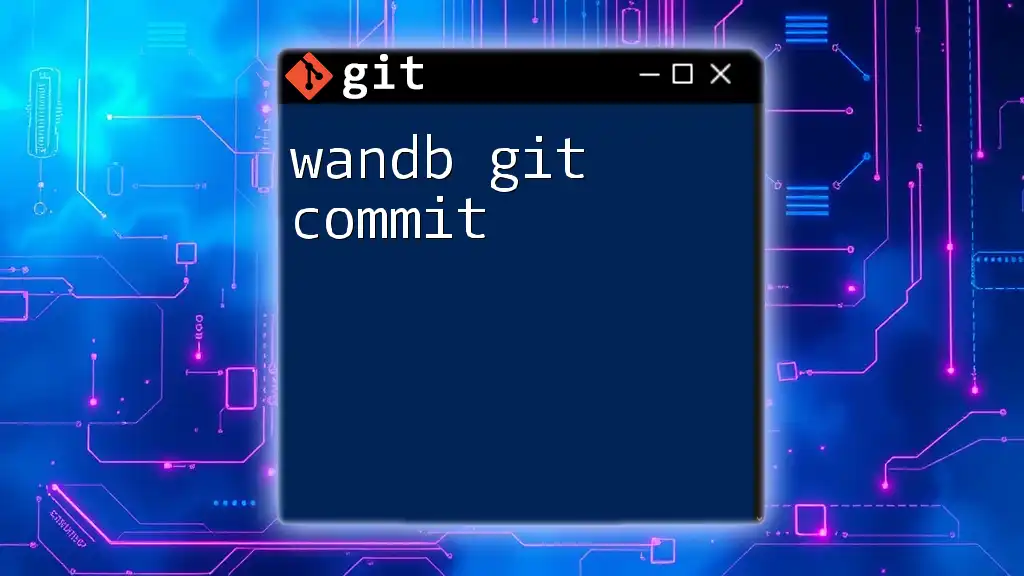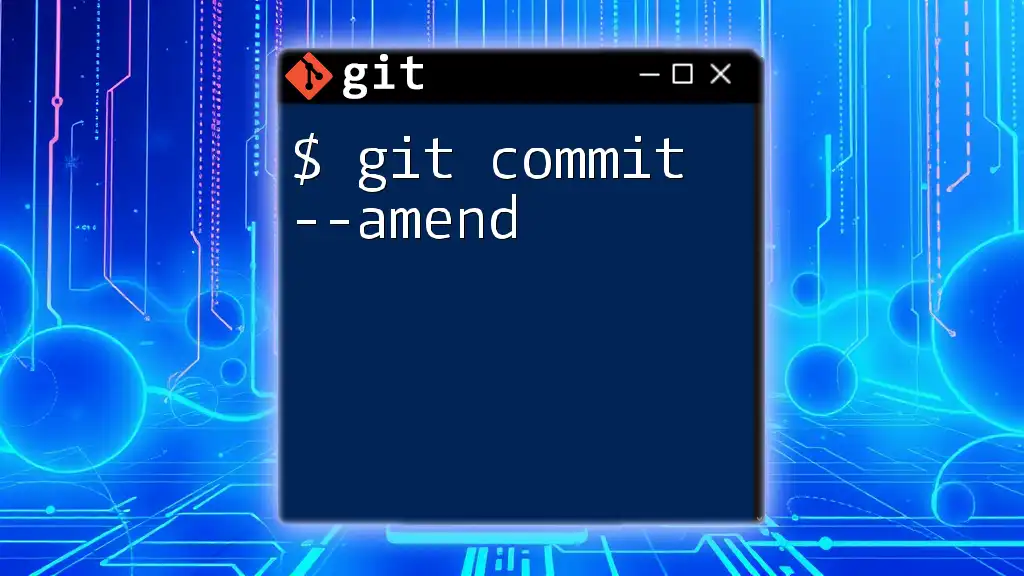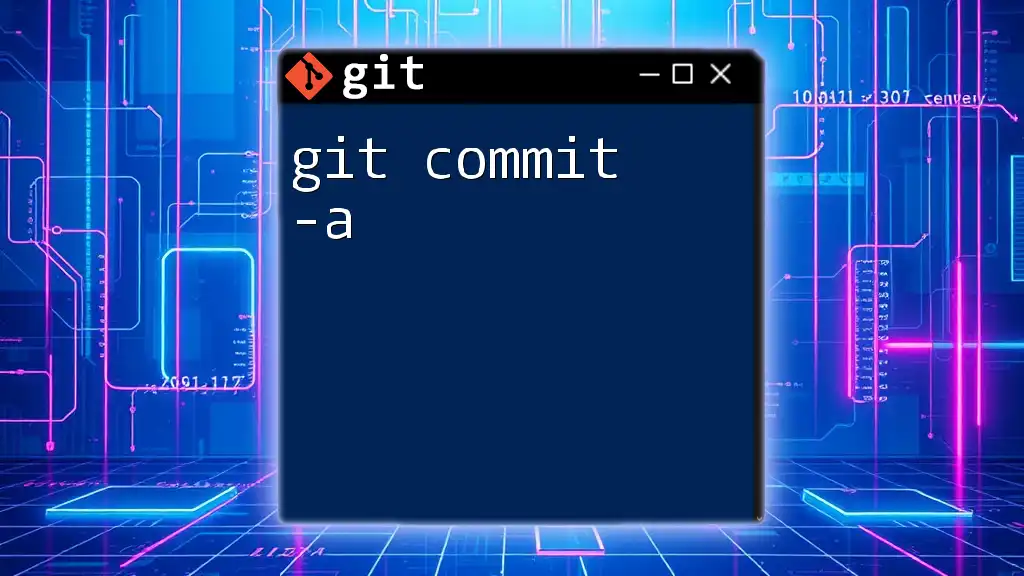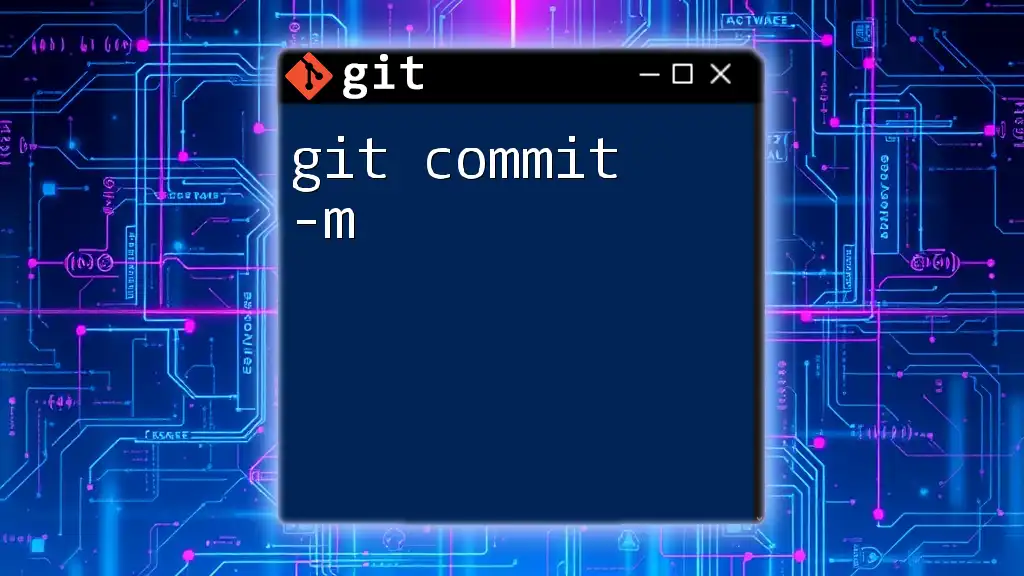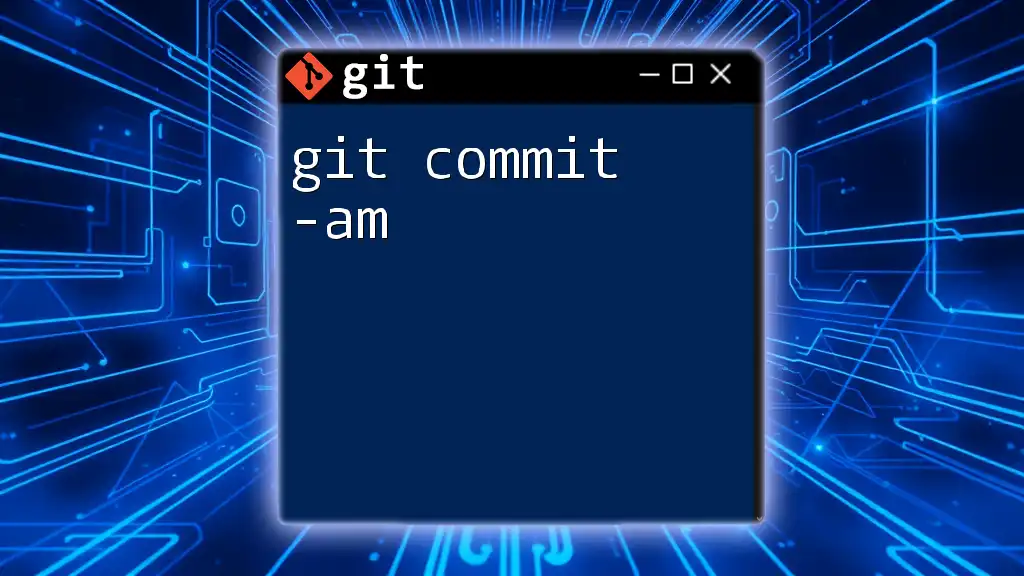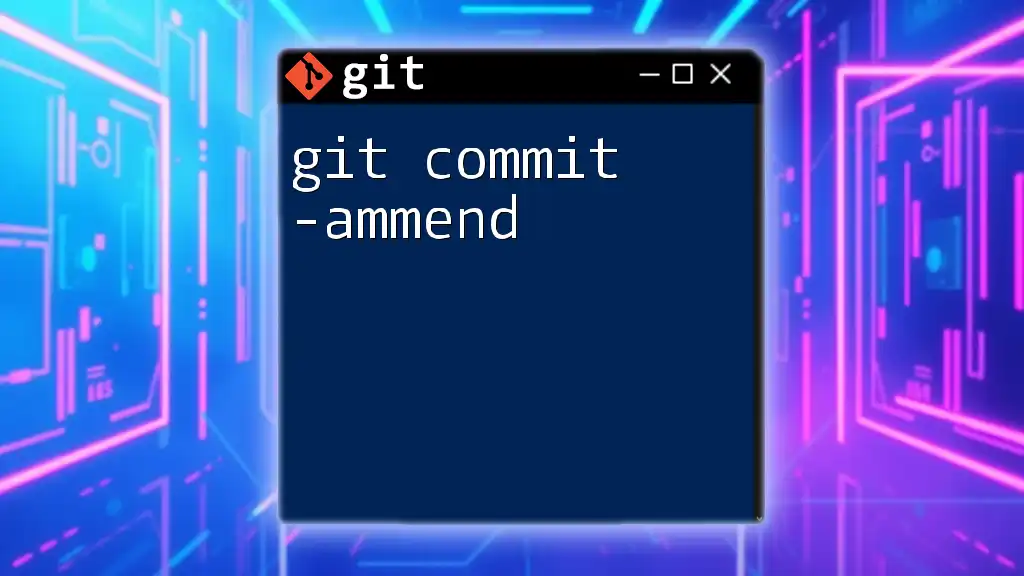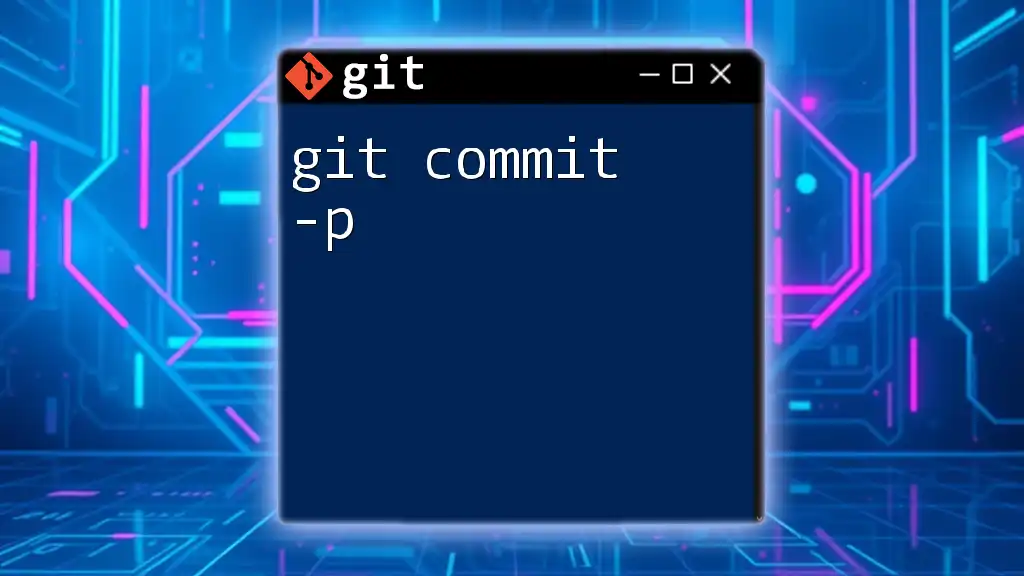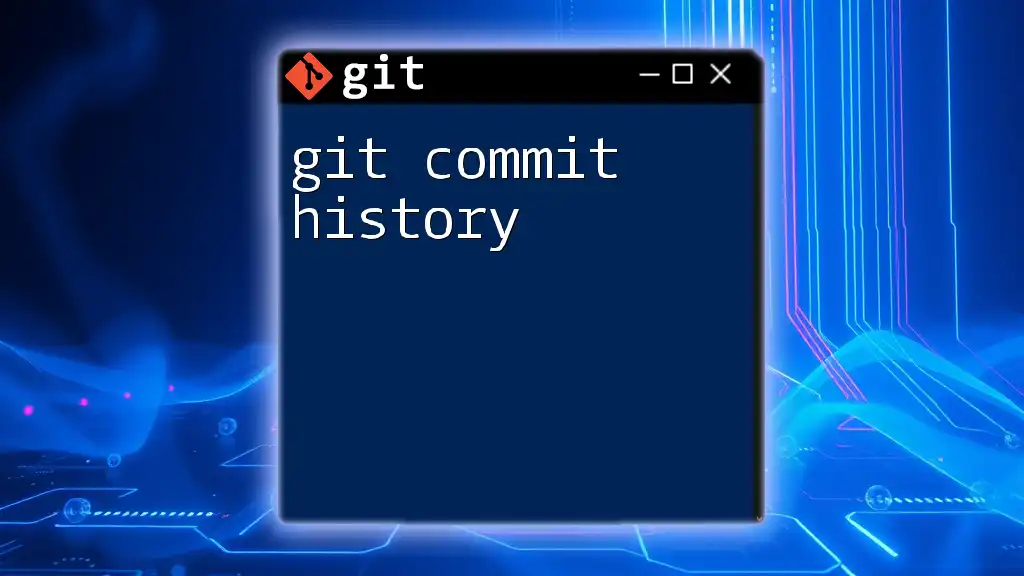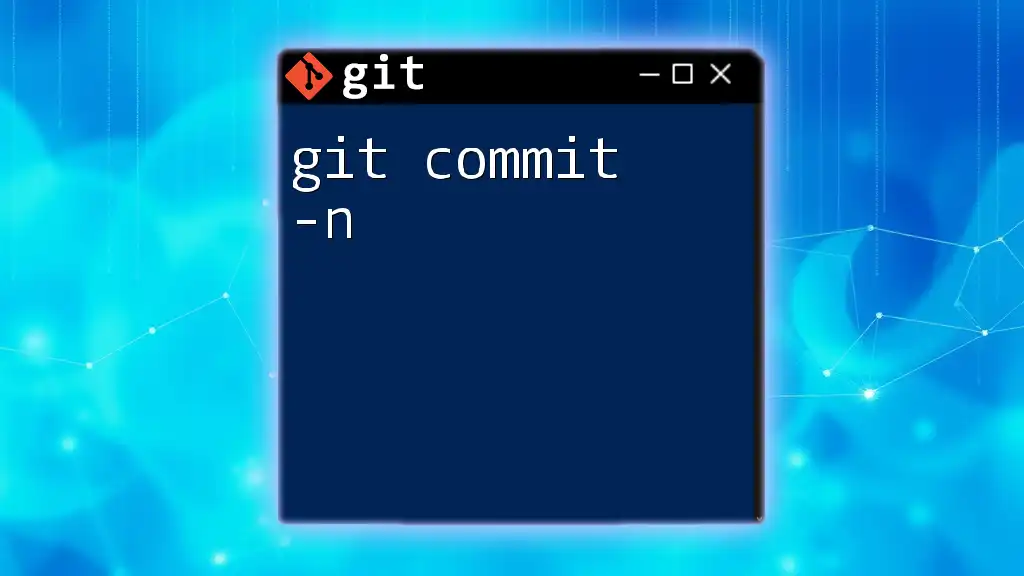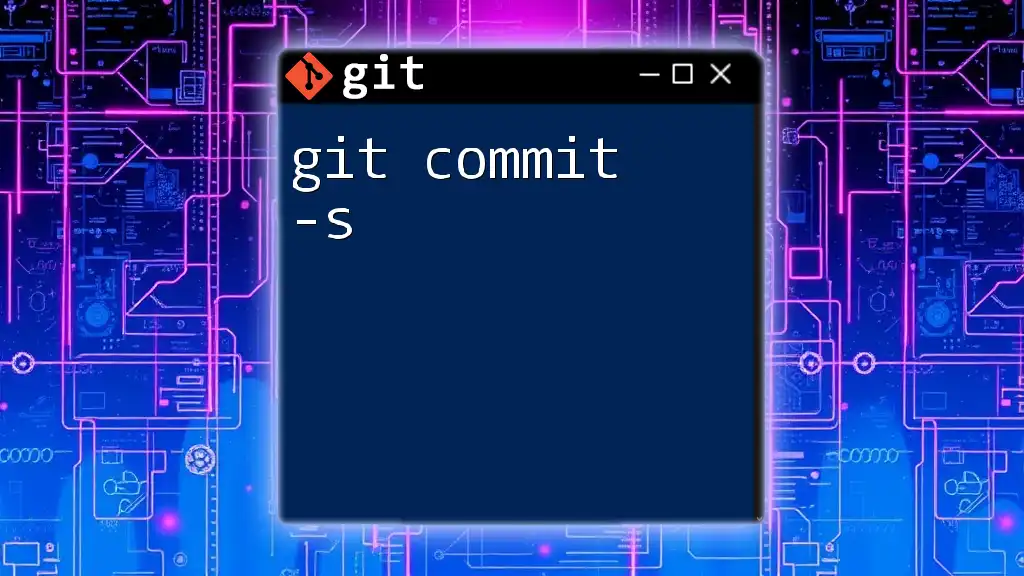The `wandb git commit` command allows you to commit code changes along with your WandB (Weights and Biases) experiment metadata for better version control and experiment tracking.
wandb git commit -m "Your commit message here"
What is `wandb`?
Overview of Weights and Biases
Weights and Biases (W&B) is a leading platform designed to help machine learning professionals track their experiments, visualize metrics, and collaborate effectively. By offering real-time insights into the model training lifecycle, W&B has become an invaluable tool for data scientists and ML engineers.
Some of the benefits of using W&B include:
- Experiment Tracking: Easily monitor and compare different model runs, hyperparameters, and evaluation metrics.
- Visualizations: Create dynamic and static visualizations to better understand model performance and data distributions throughout training.
- Collaboration: Share results seamlessly with your team, allowing for real-time feedback and iterative improvements.
How W&B Integrates with Git
W&B provides robust integration with Git, which is essential for version control in machine learning projects. This integration allows users to keep track of their code changes alongside experiment metadata and results. By committing code changes together with model logs using the `wandb git commit` command, you ensure that the entire project—including code, data versions, and results—is reproducible and easier to manage.
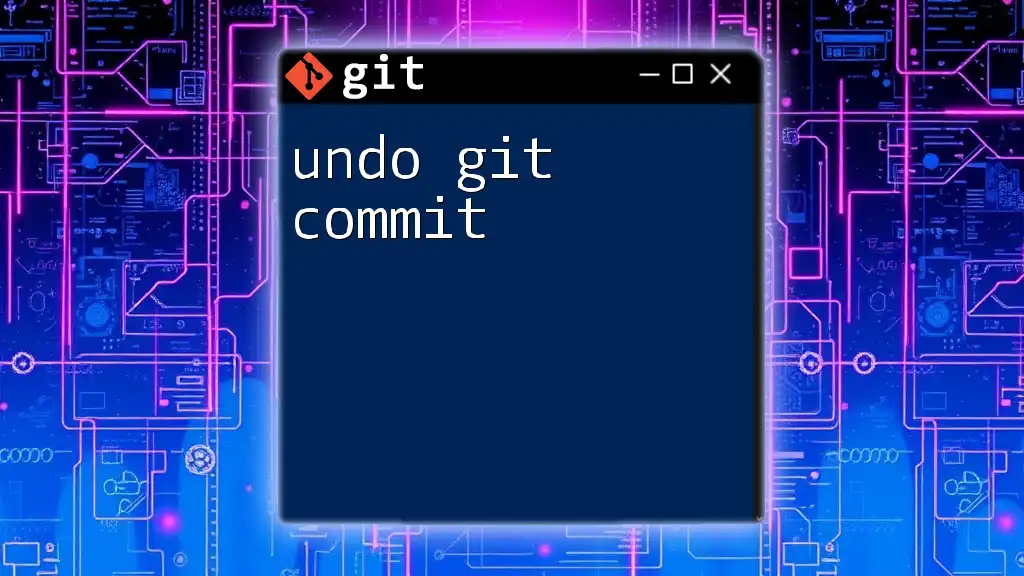
Understanding `git commit`
What is a Git Commit?
A Git commit is a snapshot of your project at a specific point in time. It serves as a historical record that allows you to track changes over time, collaborate with others, and revert to previous states if necessary. Each commit has a unique identifier and includes a message that describes the purpose of the changes made.
When to Use `git commit`
Committing should be a regular part of your workflow. Here are some ideal scenarios for making commits:
- After completing a new feature or significant change.
- When fixing a bug or addressing an issue.
- Before starting a new task to ensure a clean work environment.
An effective commit message can enhance clarity and understanding among team members, making collaboration smoother and increasing overall project visibility.
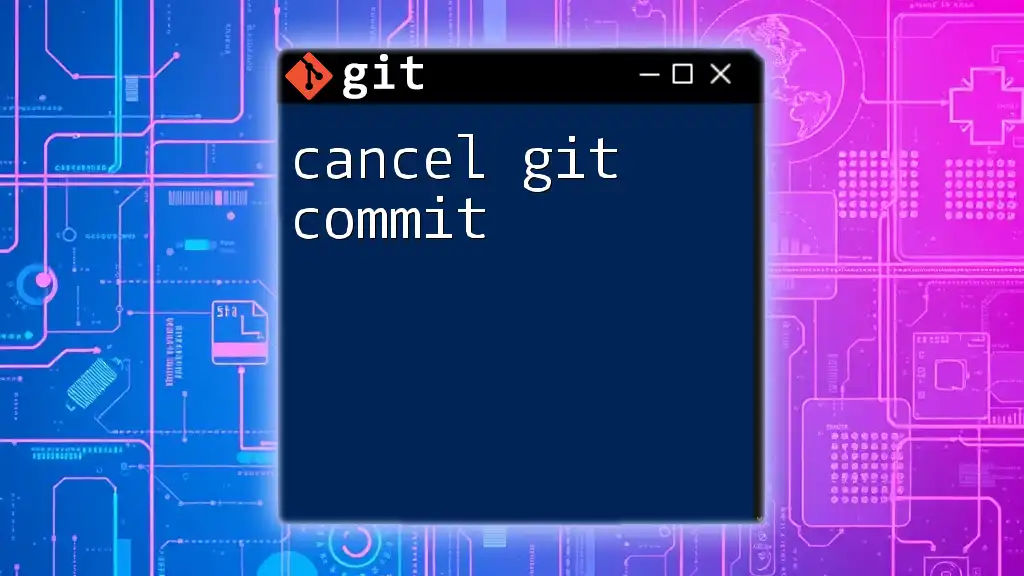
Using `wandb git commit`
Setting Up W&B and Git Integration
To utilize `wandb git commit`, you need to have both W&B and Git set up on your machine. Here's how:
-
Installation: Install W&B by running:
pip install wandbEnsure Git is already installed on your system.
-
Configuration: Start by initializing your W&B project and linking it with Git:
wandb init git init wandb login
Executing a `wandb git commit`
Now that you have everything set up, you can use the `wandb git commit` command. The syntax is straightforward:
wandb git commit -m "Your commit message"
For example, if you want to commit changes after modifying your model parameters, you'd write:
wandb git commit -m "Updated model parameters for better performance"
Breakdown of the Command
The `wandb git commit` command comes with several options. Here’s what to note:
- `-m`: This flag allows you to add a commit message directly after it. A well-thought-out message is crucial for maintaining clarity.
- `--include`: This option lets you specify files to include in the commit directly, which can be useful if you want to track specific changes while leaving others out.

Best Practices for Using `wandb git commit`
Writing Effective Commit Messages
Crafting clear and concise commit messages is essential. Here are some tips:
- Be Descriptive: Explain what changes you made and why.
- Use the Imperative Mood: Start with a verb (e.g., "Fix issue with data loading").
- Keep It Short and Sweet: Aim for a single line, but be descriptive enough to inform others of your changes.
Example of a Good Commit Message:
Improve data preprocessing script for better consistency across experiments
Example of a Poor Commit Message:
Fix stuff
Structuring Your Codebase for Optimal Commits
Maintaining a well-structured codebase can facilitate easier commits and help others understand your work. Consider the following:
- Modular Code: Divide your code into functions and classes to enhance readability.
- Organized Files: Group related files into folders. For instance, separate raw data, processed data, scripts, and outputs into distinct directories.
Frequent vs. Infrequent Commits
Striking a balance between frequency and size of commits is critical. Frequent, smaller commits are generally preferable as they enable more granular history tracking and make it easier to troubleshoot issues. In contrast, gathering numerous changes before making a commit can lead to complexity and increase the risk of errors going unnoticed.
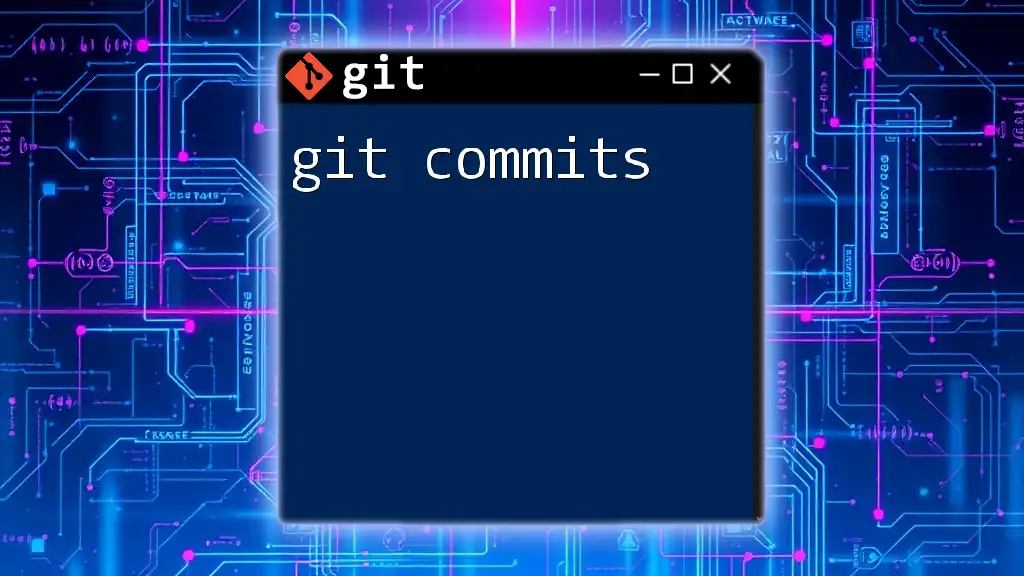
Common Issues and Troubleshooting
Common Errors with `wandb git commit`
You might encounter a few common issues when using the `wandb git commit` command, such as:
- No changes added to commit: This typically occurs if you have not staged any changes. Use `git add <files>` to stage your changes before committing.
How to View Commit History
To monitor your commit history, you can use the following Git command:
git log
This will display a list of all your commits along with their unique commit IDs.
Reverting a Commit
If you need to undo a commit, perhaps due to an error, you can easily revert it using:
git revert <commit_id>
Simply replace `<commit_id>` with the ID of the commit you wish to roll back.
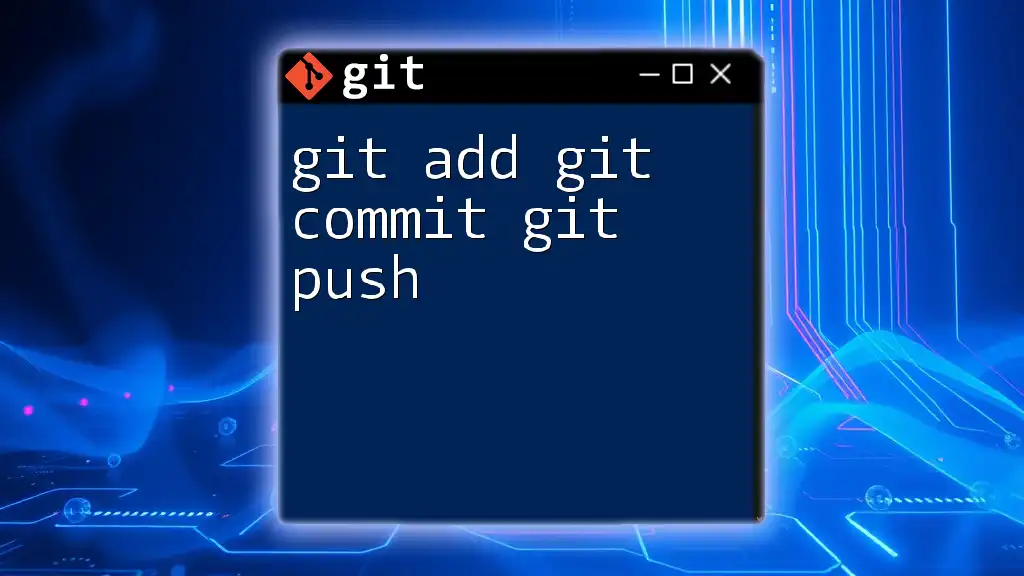
Conclusion
By incorporating the `wandb git commit` command into your workflow, you can enhance the reproducibility of your machine learning projects. Keeping your code, experiments, and results in sync is a vital practice that leads to more successful collaborations and clearer project management.
Embrace these tools and strategies today to boost your productivity and empower your team’s development processes, and consider joining the W&B community for even more resources and insights.
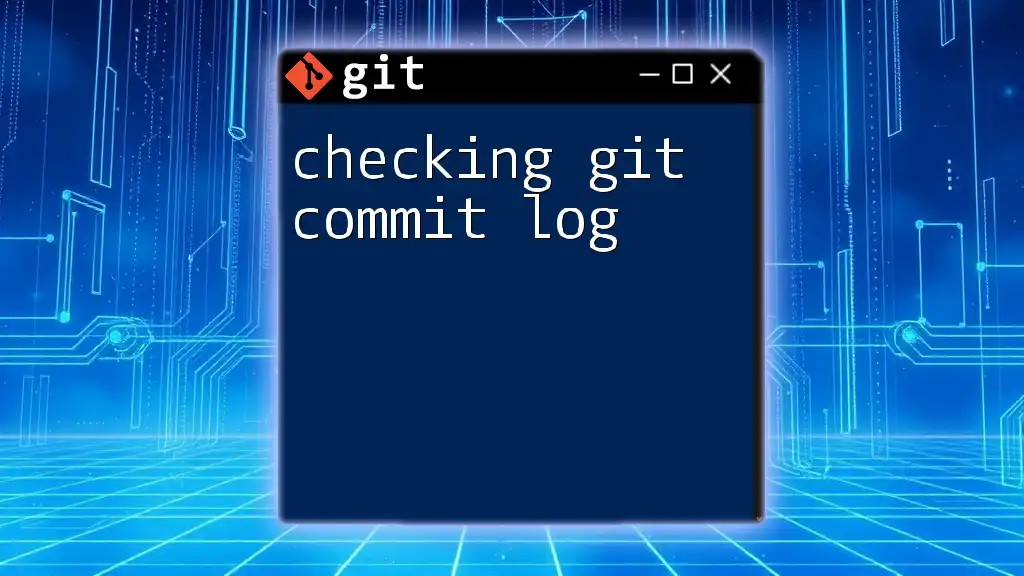
Additional Resources
Useful Links
- [Official W&B Documentation](https://docs.wandb.ai/)
- [Git Official Documentation](https://git-scm.com/doc)
- [Recommended Reading for Mastering Git](https://githowto.com/)
Community and Support
Check out online forums and communities, such as Stack Overflow and GitHub, for assistance and collaborative opportunities regarding Git and W&B. These platforms can serve as invaluable resources for learning and troubleshooting.