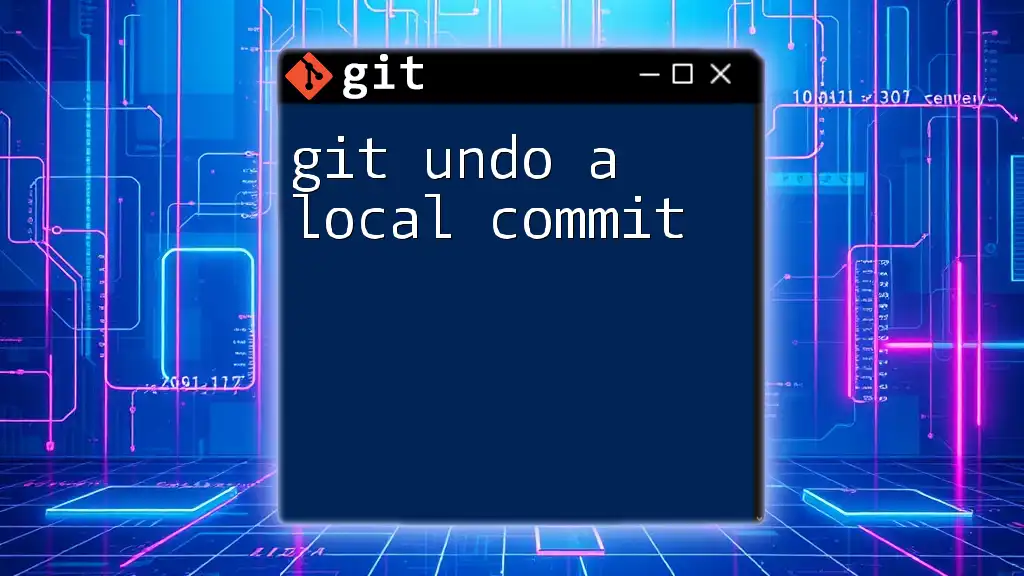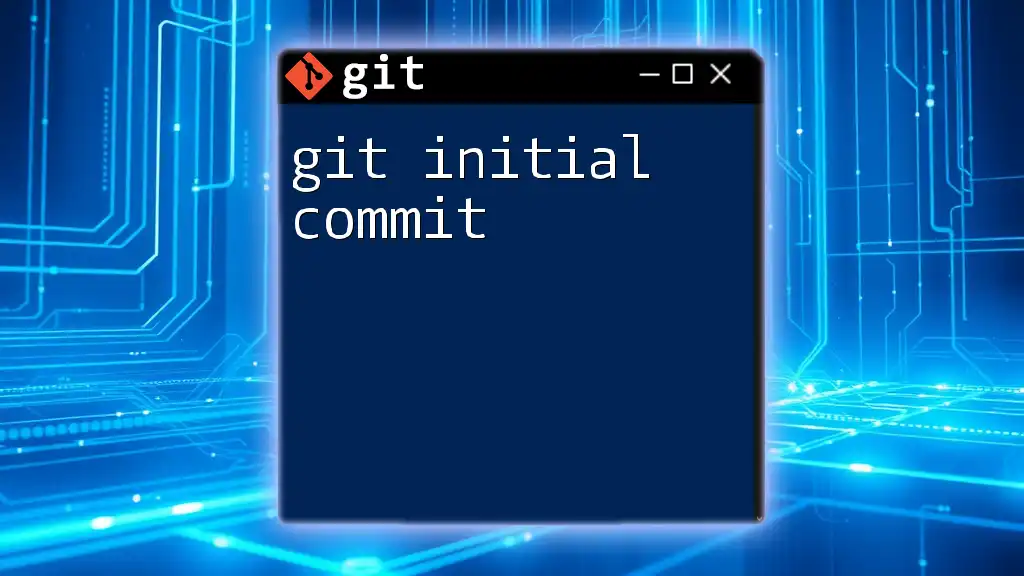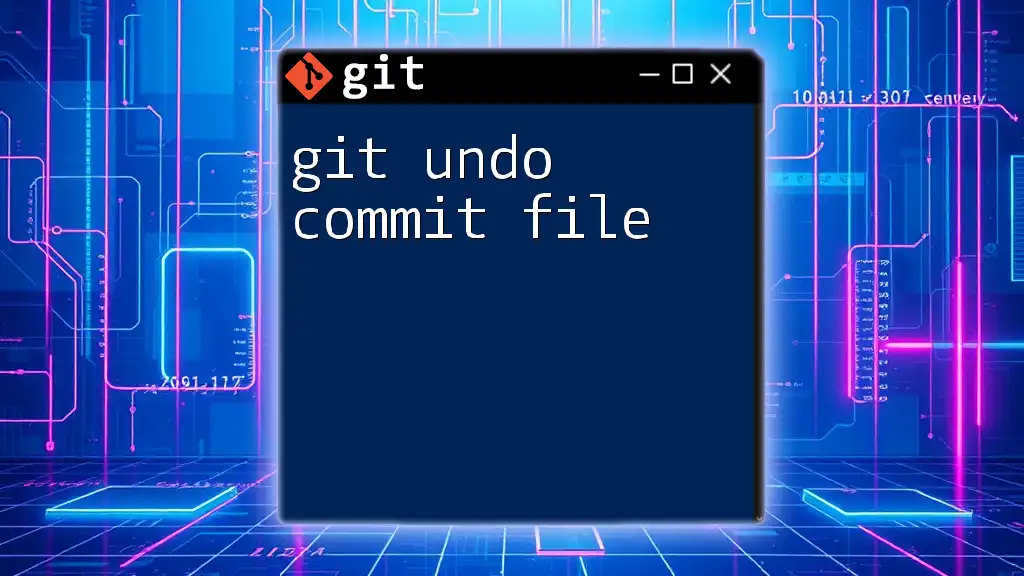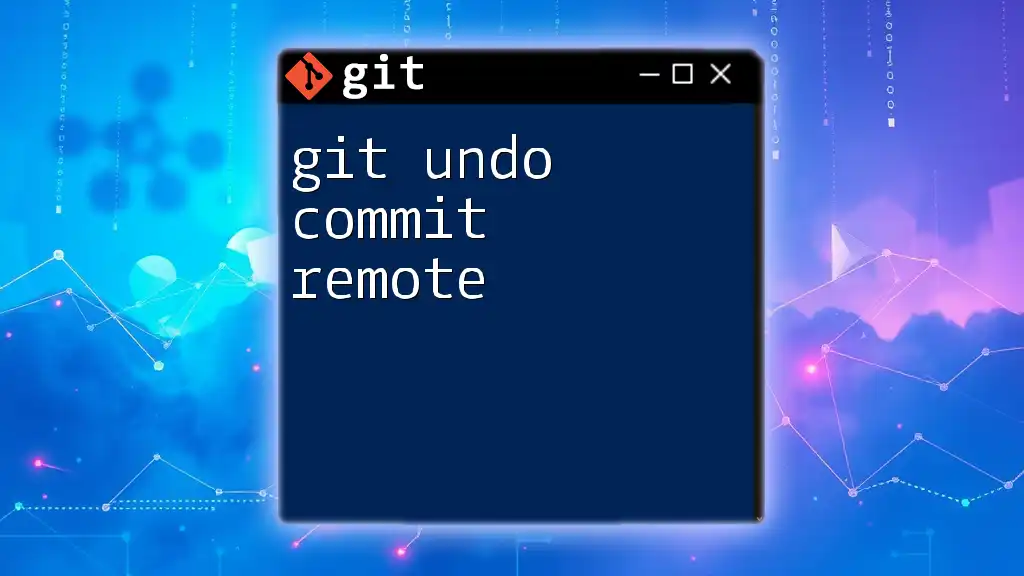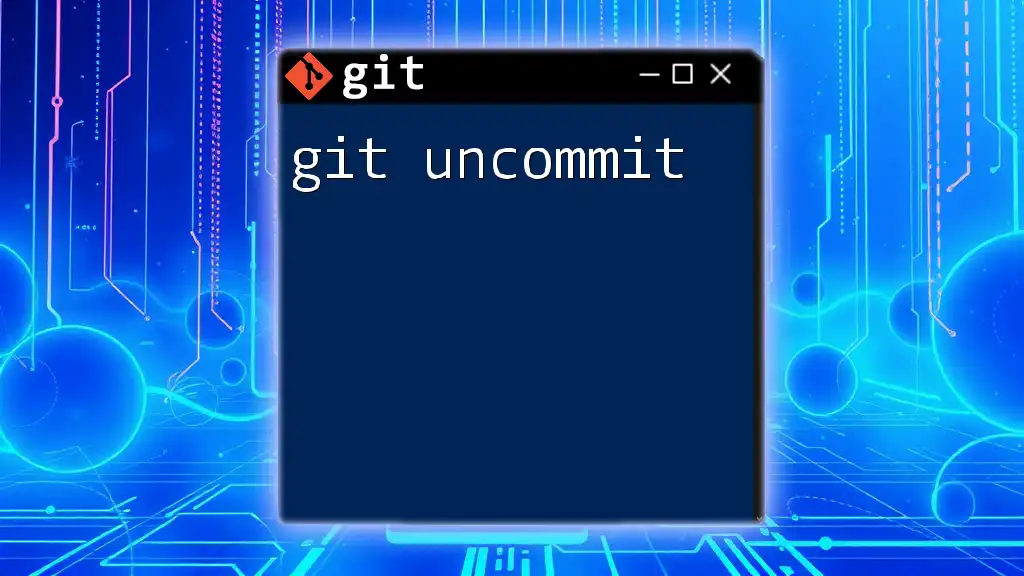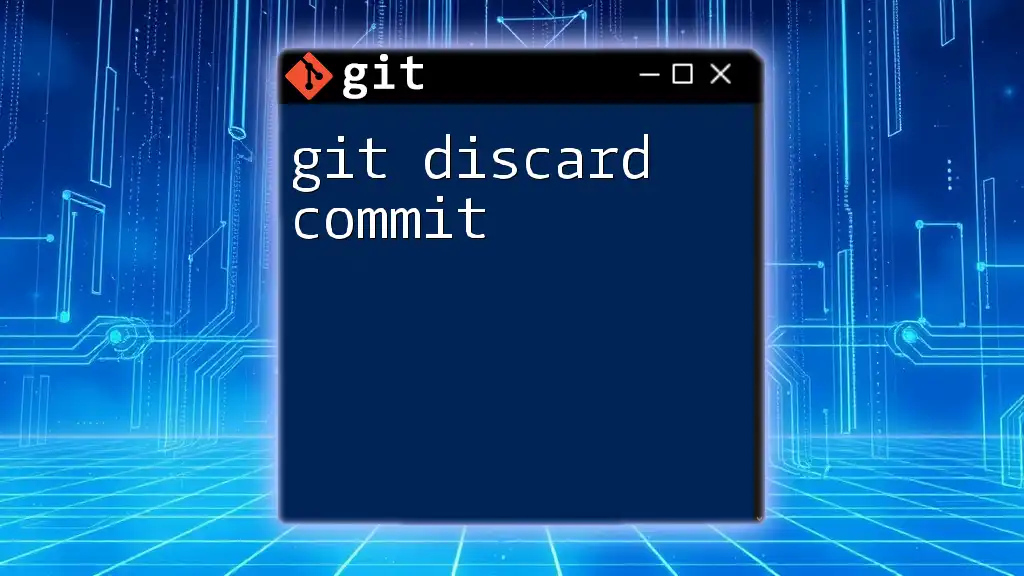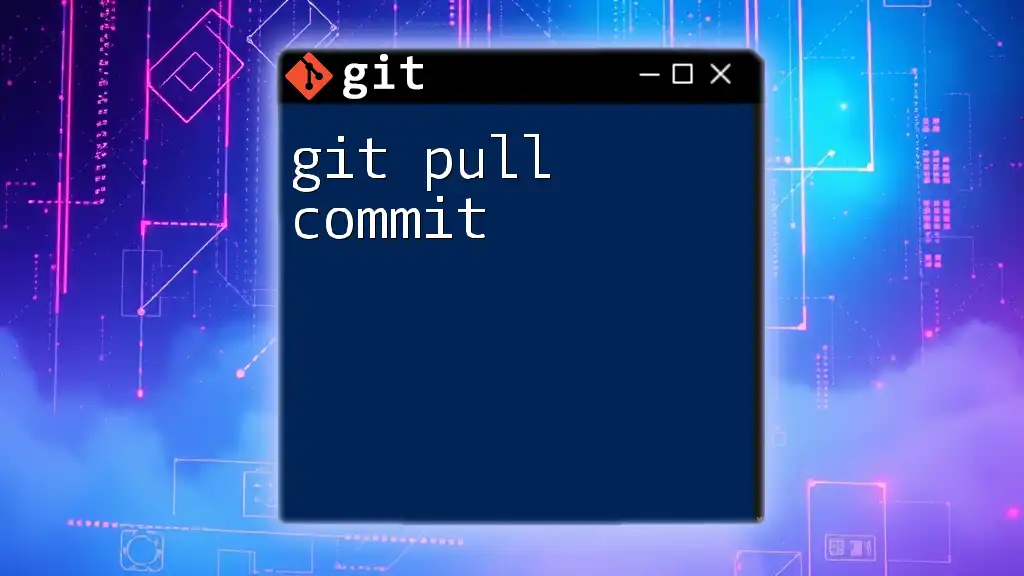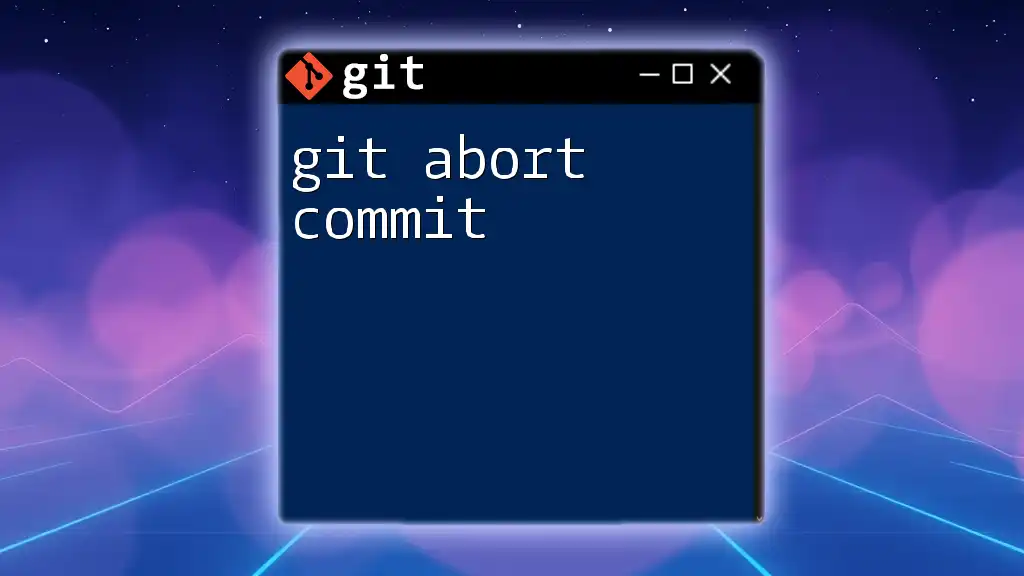To undo a local commit in Git without losing your changes, you can use the following command:
git reset --soft HEAD~1
What is a Local Commit?
A local commit in Git refers to a snapshot of changes that you have made to your project, stored in your local repository. Unlike remote commits that affect collaborative work on shared repositories, local commits are only present in your working directory until you decide to push them. This concept is fundamental as it allows developers to experiment and make adjustments without immediately impacting the codebase that others rely on.
Understanding the implications of local commits is crucial in a Git workflow. They serve as temporary checkpoints, enabling you to save your progress while you continue to make changes. This flexibility helps maintain a clean history of your work, allowing for easier rollbacks and collaboration.
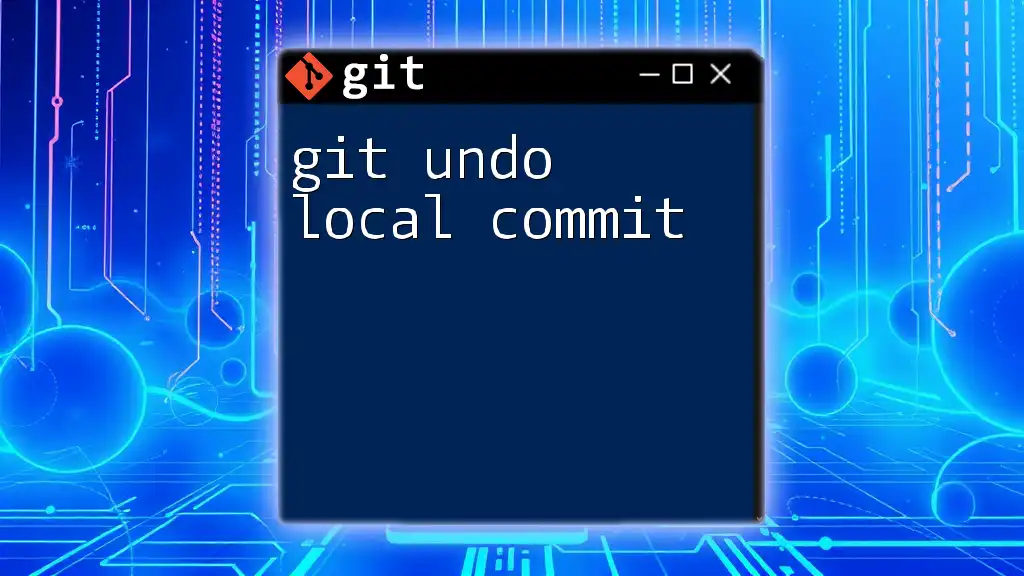
Why Would You Want to Undo a Local Commit?
There are several scenarios where you might find it necessary to undo a local commit:
- Mistaken Commits: You may have accidentally committed changes that were not complete or relevant to the current project.
- Inaccurate Commit Messages: Sometimes, we commit changes only to realize that the commit message does not accurately describe the changes made.
- Code Review Feedback: After a code review, you may need to revise your last commit based on suggestions or requirements from peers.
Being aware of these situations will help you navigate Git with greater confidence and effectiveness.
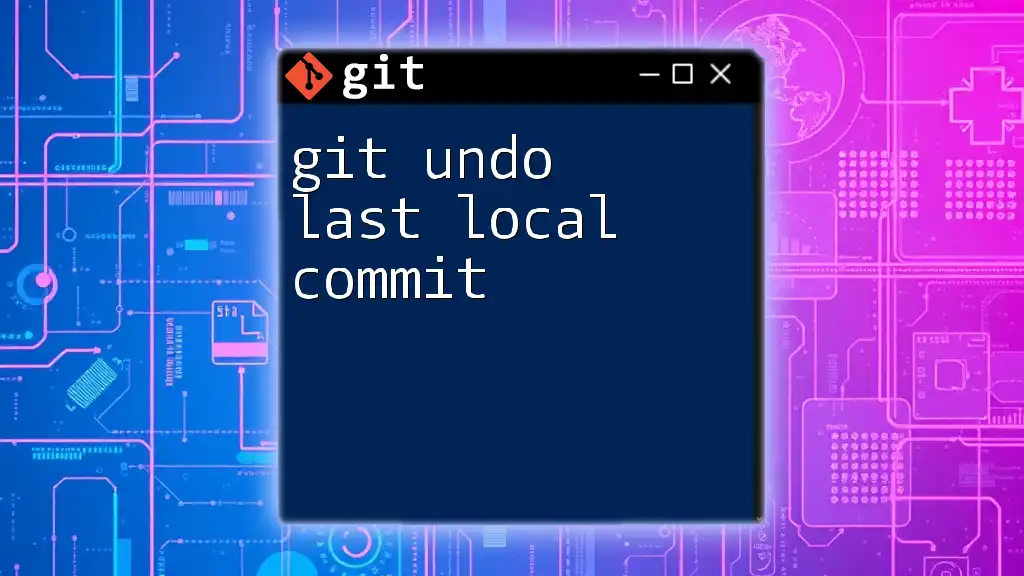
Methods to Undo a Local Commit
Using `git reset`
The `git reset` command is a powerful tool that allows you to modify the state of your repository effectively. It moves the HEAD pointer to a different commit, giving you options on how to handle the changes.
Soft Reset
A soft reset retains all the changes in the staging area, allowing you to re-commit them as needed. You might use this method when you realize that the last commit should include additional changes.
git reset --soft HEAD~1
By executing the above command, all changes from the last commit will be left staged. You can now make any necessary edits or add new files before committing again.
Mixed Reset
The mixed reset option resets the commit but unstages the changes. This method is useful when you want to adjust your last commit but still want to keep your changes without re-staging them.
git reset HEAD~1
After running this command, your last commit will be undone, and the changes will remain in your working directory. You can review or modify the changes as needed before re-committing.
Hard Reset
A hard reset removes the last commit and discards all changes associated with it. Use this option with caution, as it leads to data loss.
git reset --hard HEAD~1
This command will revert your repository back to the state of the previous commit, losing all changes made in the last commit. This method is appropriate when you are absolutely sure you no longer need the changes.
Using `git commit --amend`
Another useful command for undoing a local commit is `git commit --amend`. This command allows you to modify the most recent commit by adding changes or updating the commit message.
git commit --amend -m "New commit message"
When you run this command, you can replace the last commit message with something more descriptive or add staged changes to the last commit. However, be cautious with this command, especially if the commit has already been pushed to a shared repository, as it can affect collaboration.
Using `git revert`
If you want to keep a record of the change while undoing it, you can use the `git revert` command. Instead of erasing the commit, this command creates a new commit that undoes the specified commit.
git revert HEAD
This method is particularly useful in a collaborative environment, where you might need to backtrack changes made by yourself or others. Using `git revert` maintains the commit history, which is crucial for understanding project evolution and decisions made.
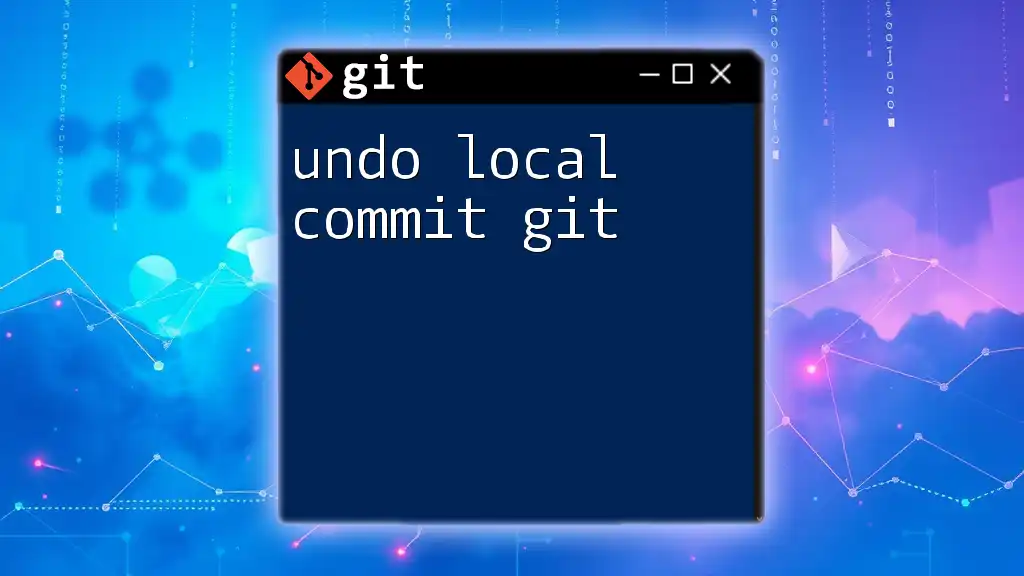
Comparing the Methods
Choosing the right method for undoing a local commit depends on the context of your situation:
- Reset is advisable for local changes that have not been shared with others.
- Amend is ideal for quick fixes or adding files to the last commit.
- Revert is the safest choice when working in a multi-developer environment, preserving the integrity of the commit history.
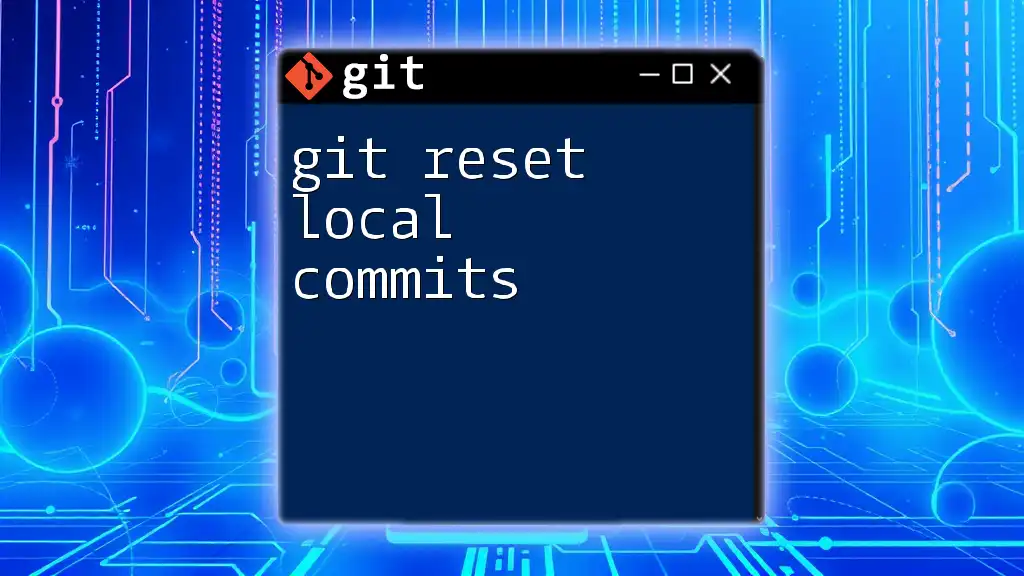
Tips for Safely Undoing Local Commits
When working with Git, it’s essential to keep certain best practices in mind:
- Always double-check the state of your branch before executing reset or revert commands.
- Back up your work: Consider creating a backup branch to save your progress before implementing significant changes.
- Utilize `git log` to visualize commit history, which helps in decision-making.
git log --oneline
Examining the commit history can provide clarity on your recent changes, enabling you to make informed choices on how to proceed.
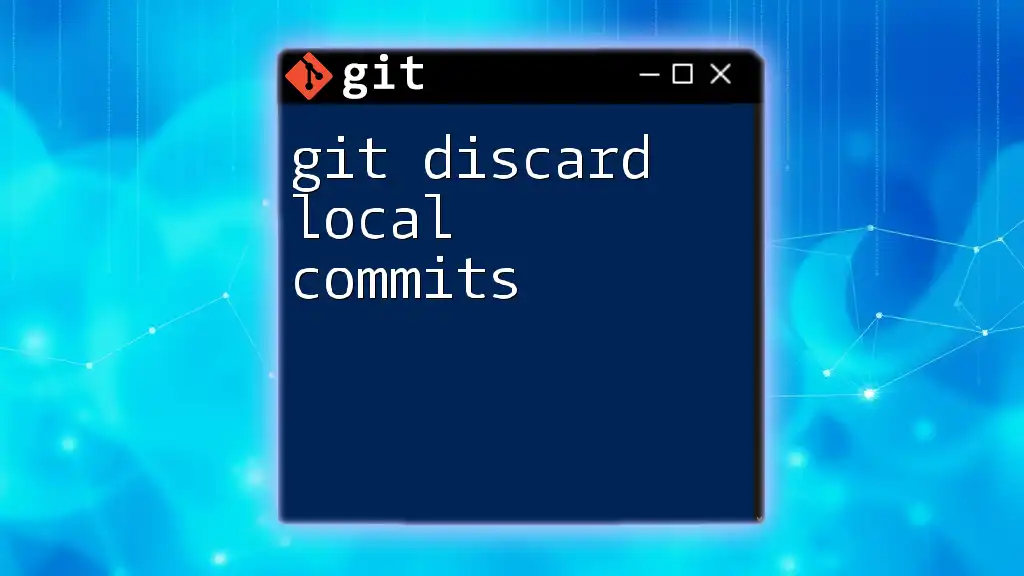
Conclusion
Successfully undoing a local commit in Git can drastically improve your coding workflow. Whether you opt for reset, amend, or revert, understanding the implications and appropriate contexts for these commands is vital for effective version control. Practice these commands regularly to build confidence in using Git, and don’t forget that hands-on experience is the best way to learn.
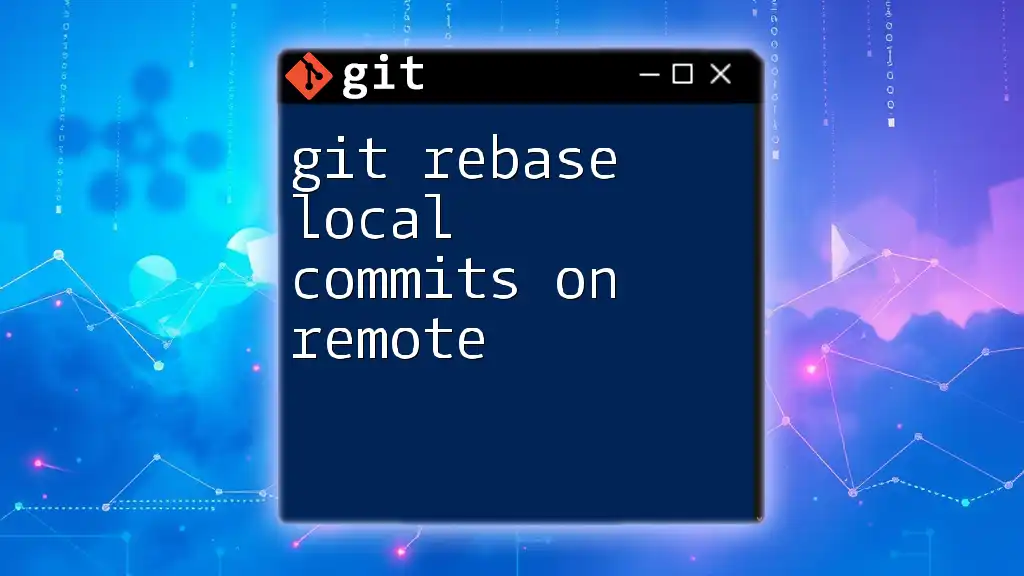
Call to Action
Join our Git tutorials to deepen your knowledge of commands and best practices. Explore our additional resources and discover how to navigate Git with ease!