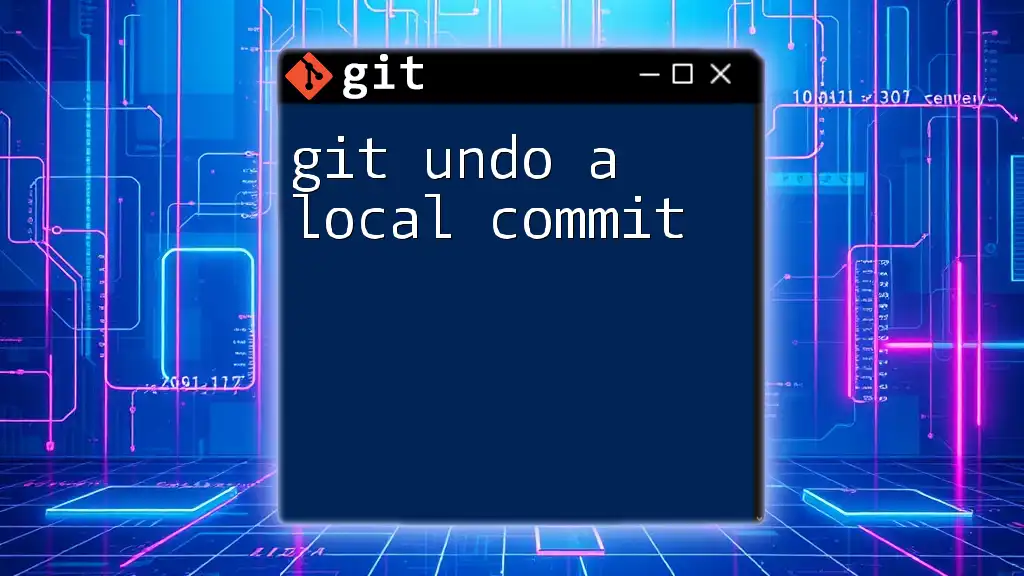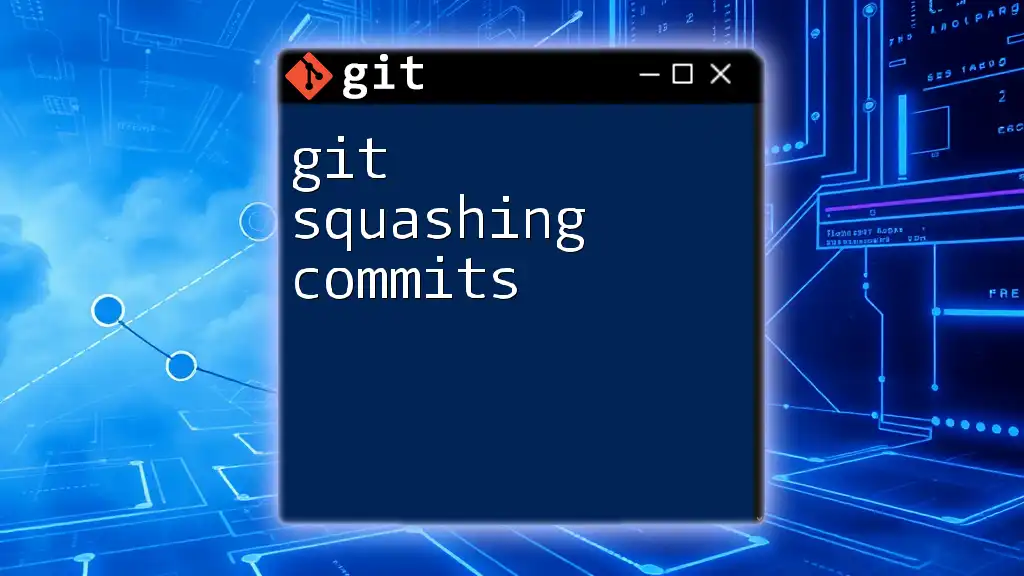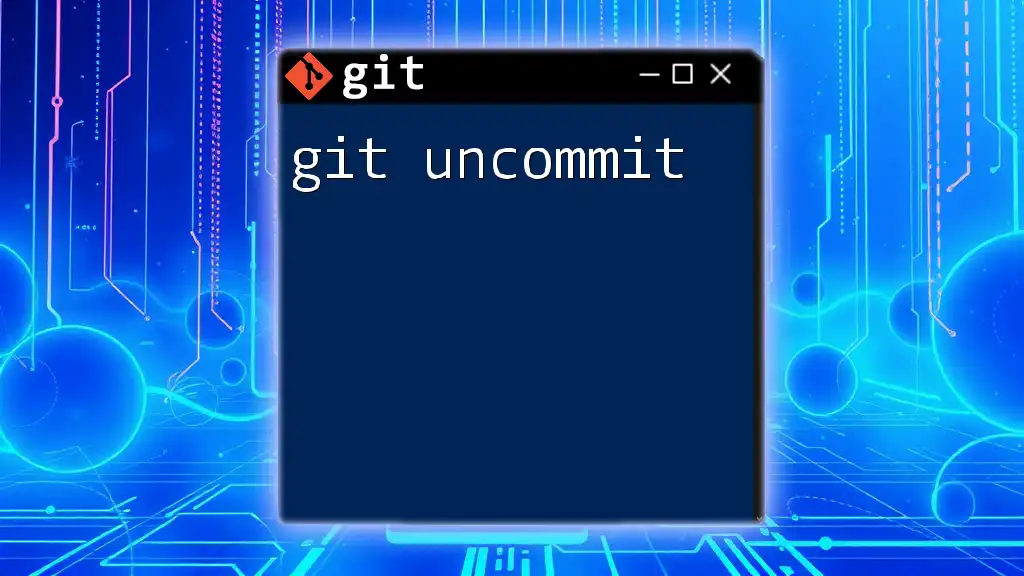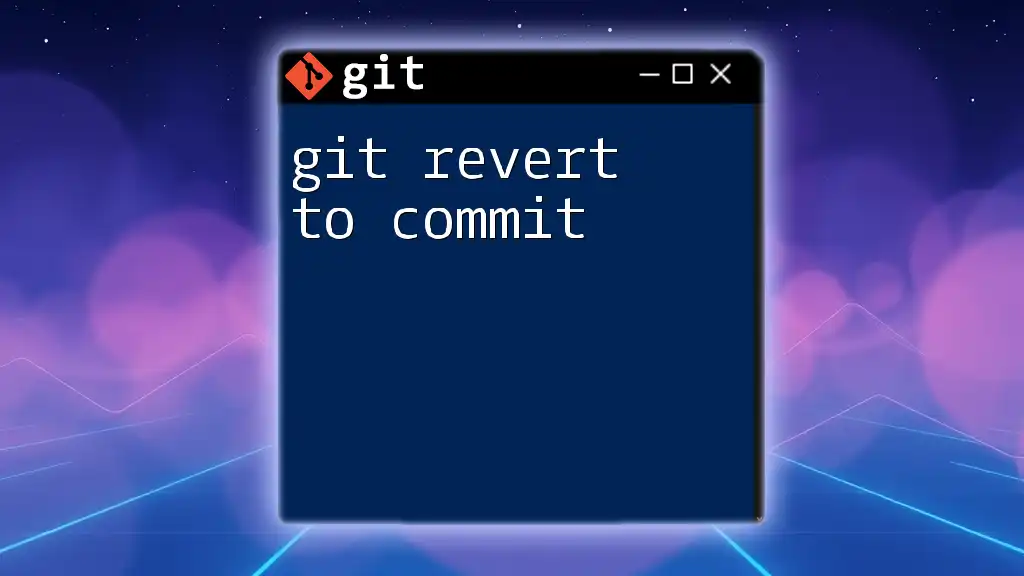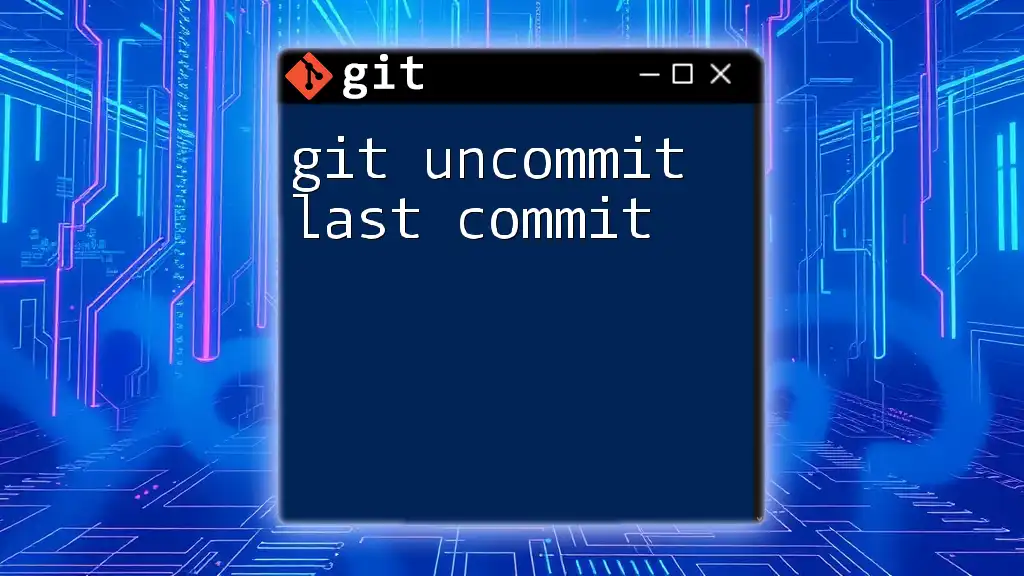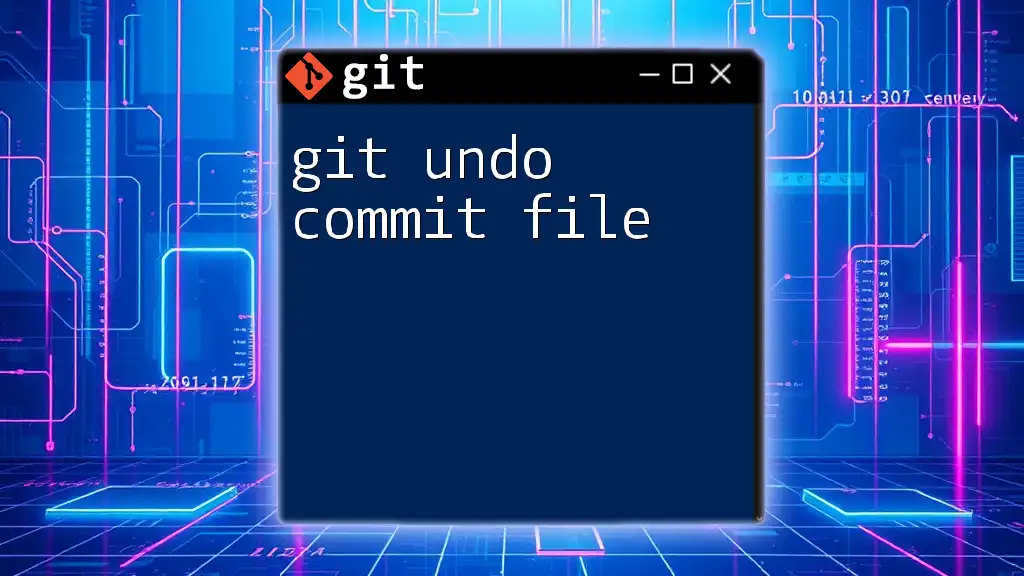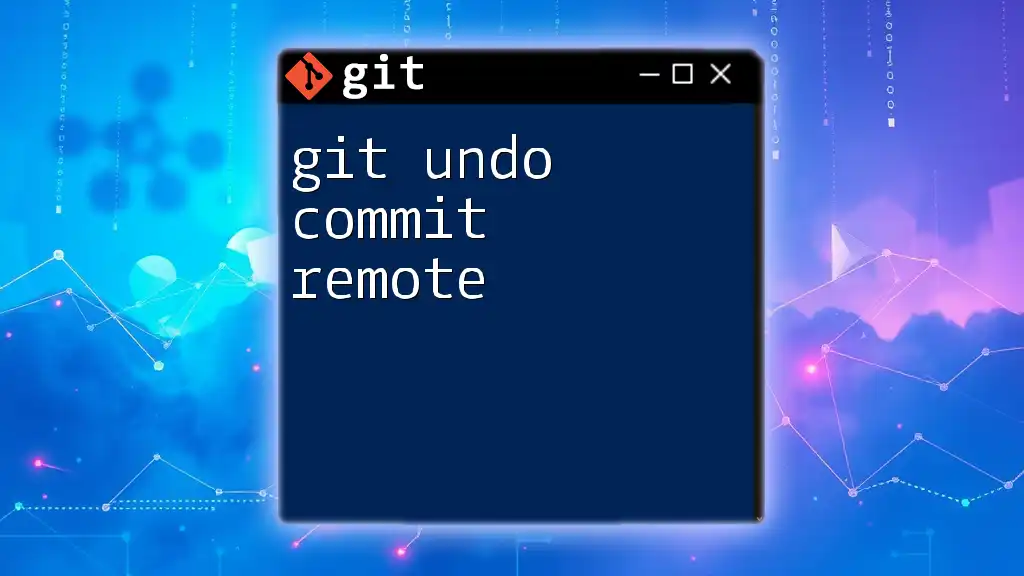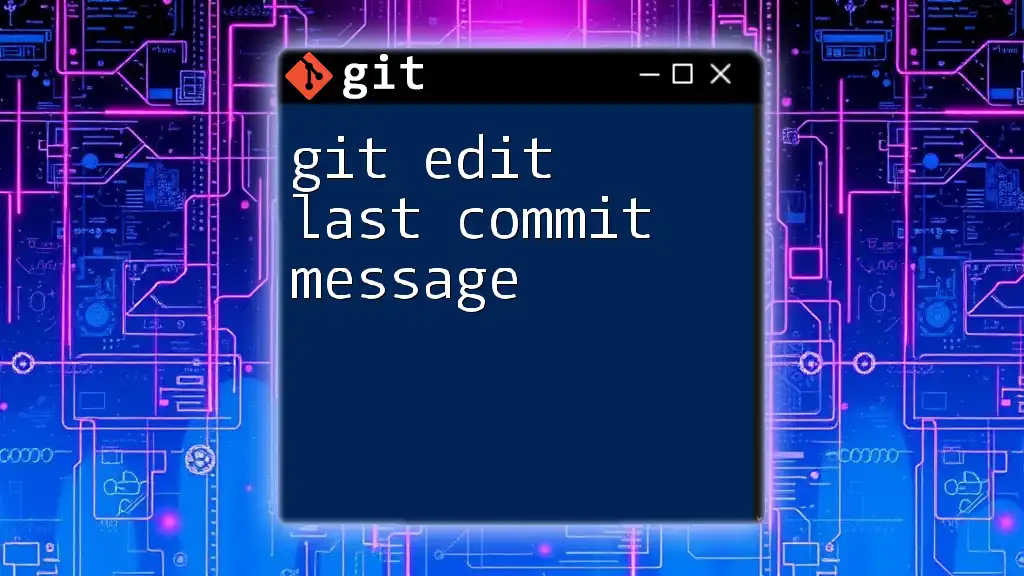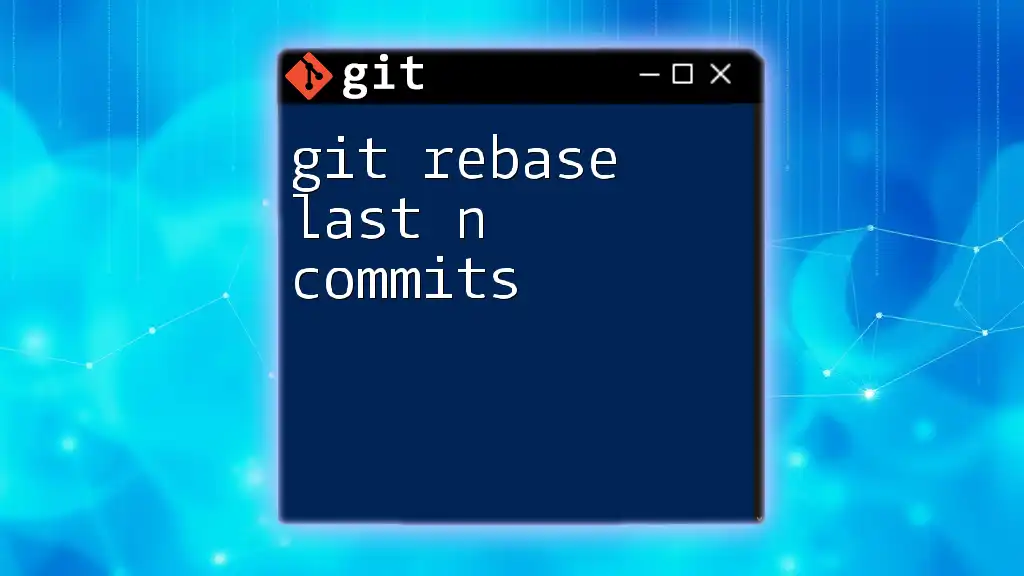To undo the last two commits in Git while keeping the changes in your working directory, you can use the following command:
git reset --soft HEAD~2
Understanding Git Commit
What is a Git Commit?
A commit in Git represents a snapshot of your project at a specific point in time. This snapshot includes all the changes made to the files in your repository since the last commit, thereby allowing you to track modifications throughout your development process. Each commit contains a unique ID (hash), along with metadata such as the author, date, and a descriptive message explaining the changes.
How Commits Work in Git
When you create a commit in Git, you’re essentially capturing the current state of your project. This process is fundamental to version control, as it allows you to revert back to previous iterations of your code. Each commit builds upon the last, creating a commit history that can be viewed any time with the `git log` command. This history is crucial for understanding what has happened in the development process over time.
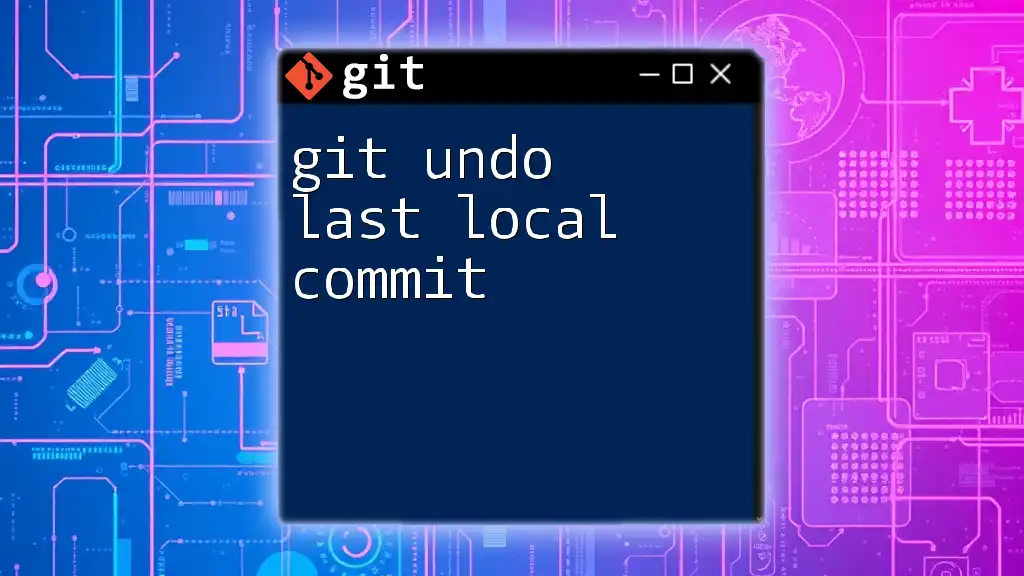
Why Undo Commits?
Common Scenarios for Undoing Commits
There are several situations where you might find yourself needing to undo commits. Common scenarios include:
- Accidental commits: When you've mistakenly committed changes that should not be part of the project.
- Incorrect commit messages: Sometimes, the message you attached does not accurately describe the changes made.
- Bug introduction: If a recent commit introduced a bug, reverting it may be necessary to restore functionality.
Consequences of Undoing Commits
Undoing commits can affect both your local environment and the remote repository. It is essential to consider the implications of such actions carefully:
- If you reset a commit, it changes the commit history. This can create confusion for collaborators if not communicated properly.
- Reverting a commit, on the other hand, adds a new commit to the history, preserving the existing commits, which may be preferred to maintain a clear project history.
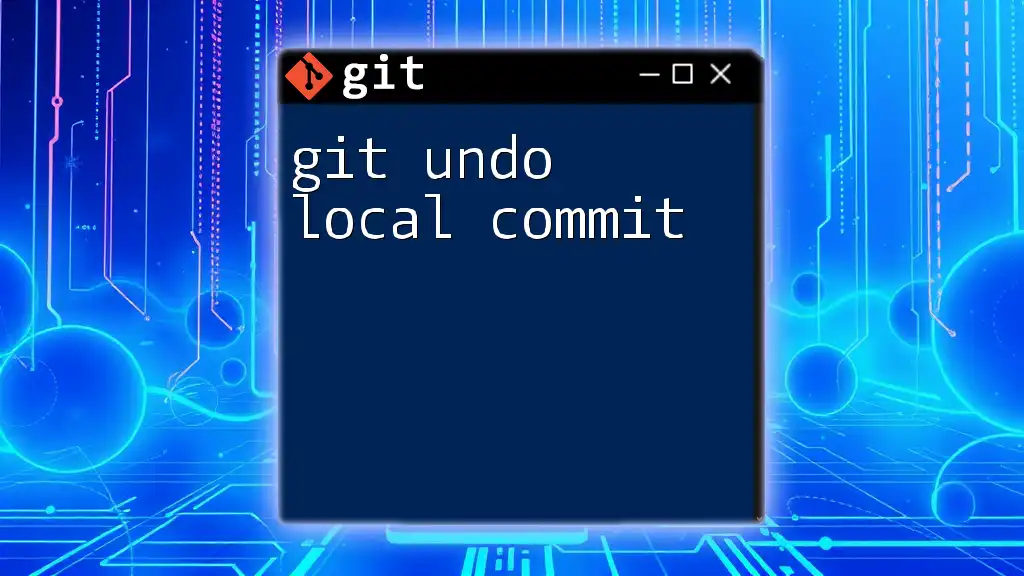
Checking Your Commit History
Viewing Commit History with git log
Before you can undo any commits, it’s essential to understand your commit history. The `git log` command provides a detailed view of all past commits in your repository:
git log
Running this command will produce output that lists your commits in reverse chronological order, showing their hash, author, date, and message. Identifying the last two commits will be straightforward: they will be the first two entries at the top of the list.
Identifying the Last Two Commits
When you look at the output, you might see entries like:
commit abcd1234 (HEAD -> main)
Author: Your Name <your.email@example.com>
Date: Mon Oct 23 12:34:56 2023 -0700
Fixed bug in user authentication
commit efgh5678
Author: Your Name <your.email@example.com>
Date: Sun Oct 22 11:00:00 2023 -0700
Added new feature to user profile
Focus on the last two commit hashes (`abcd1234` and `efgh5678`) as they will be essential when we move on to undoing them.
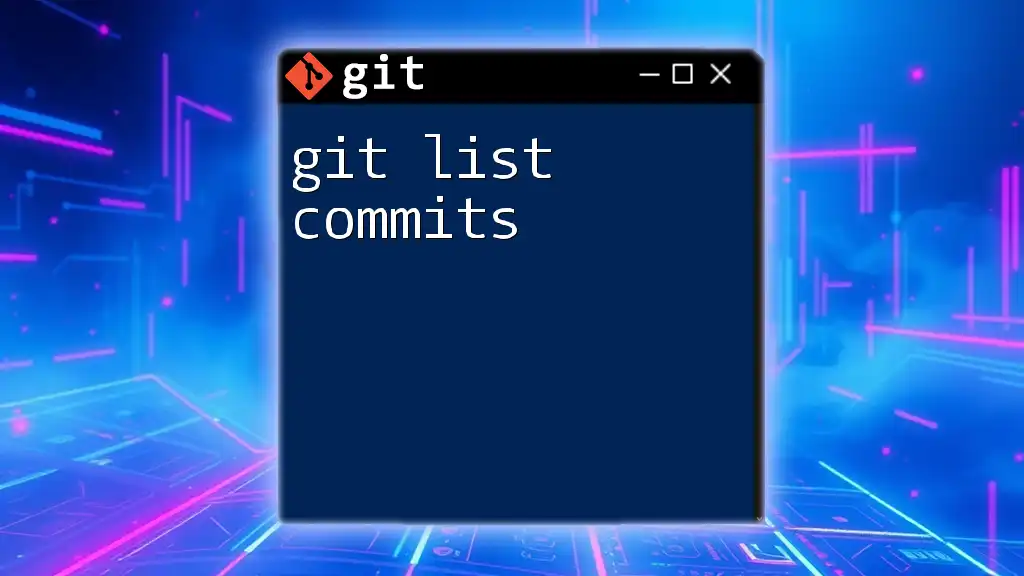
Undoing the Last Two Commits
Method 1: git reset
A popular way to undo commits is using the `git reset` command. This command allows you to remove commits from your history, and it has several options that dictate how changes are handled:
- `--soft`: This option will keep your changes in the staging area, which means you can make modifications before committing again.
- `--hard`: This option will discard all changes from the last two commits and also remove them from your working directory — use this with caution as it can lead to data loss.
Using git reset --soft
To undo the last two commits while keeping your changes staged, you can use:
git reset --soft HEAD~2
After running this command, your two most recent commits will be undone, but the changes they contained will still be available to you in the staging area. This allows you to modify or amend them before creating a new commit.
Using git reset --hard
If you want to completely remove the last two commits along with any changes made, you can use:
git reset --hard HEAD~2
Warning: This action is irreversible for the changes that are discarded. Use this method only if you're sure you no longer need the content from those commits.
Method 2: git revert
Unlike `git reset`, which alters commit history, the `git revert` command allows you to create new commits that effectively neutralize previous ones. This approach is safer for shared repositories.
Reverting Last Two Commits
To revert the last two commits, you will need to execute the `git revert` command for each one. Here’s how you can do it:
git revert HEAD~1
git revert HEAD~2
Each of these commands will create a new commit that undoes the changes made in the specified commits. This method keeps your commit history intact, which is crucial when working with a team. It provides a clear audit trail of changes, allowing anyone to see what was altered and when.

Best Practices When Undoing Commits
Understanding Your Workflow
Before undoing commits, it’s vital to consider your specific development workflow. Understand when it is appropriate to use `reset` versus `revert`:
- Use `reset` for local changes that haven’t been pushed to a remote repository, especially if you are sure that no one else relies on those commits.
- Use `revert` for scenarios where the commits have already been pushed to a shared repository. This preserves the integrity of the commit history.
Communicating Changes with Your Team
Collaborating with others requires transparency. If you choose to undo commits, communicate these changes clearly. This ensures that your team members are aware of recent changes and can adjust their workflows accordingly. Keeping detailed commit messages helps maintain clarity in team settings.
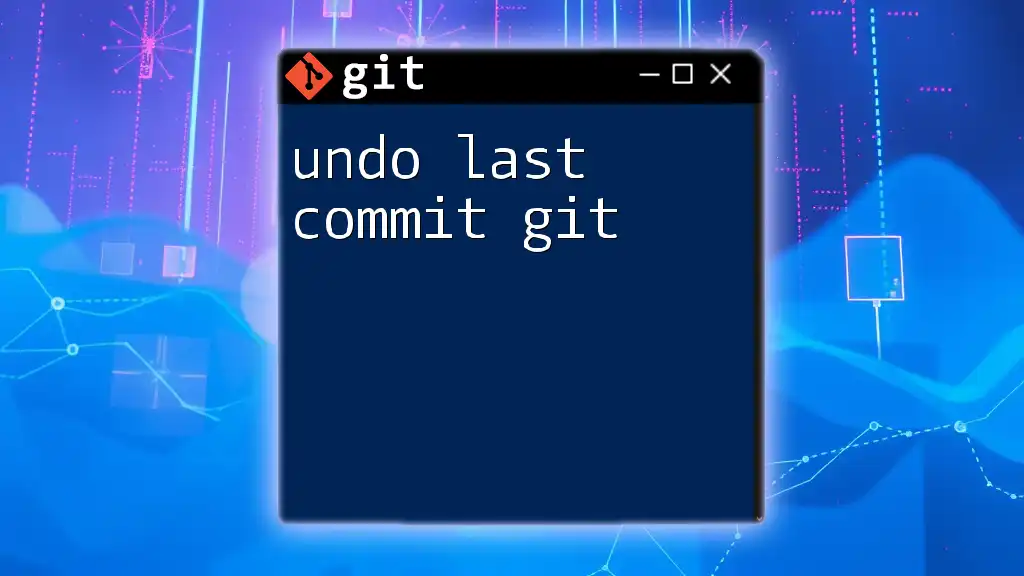
Conclusion
In summary, knowing how to git undo last two commits is a fundamental skill for anyone working with Git. Whether you choose the `reset` or `revert` method depends on your specific situation and the impact of your changes on the project history. By understanding the implications of each method and maintaining clear communication with your team, you can manage your version control more effectively.
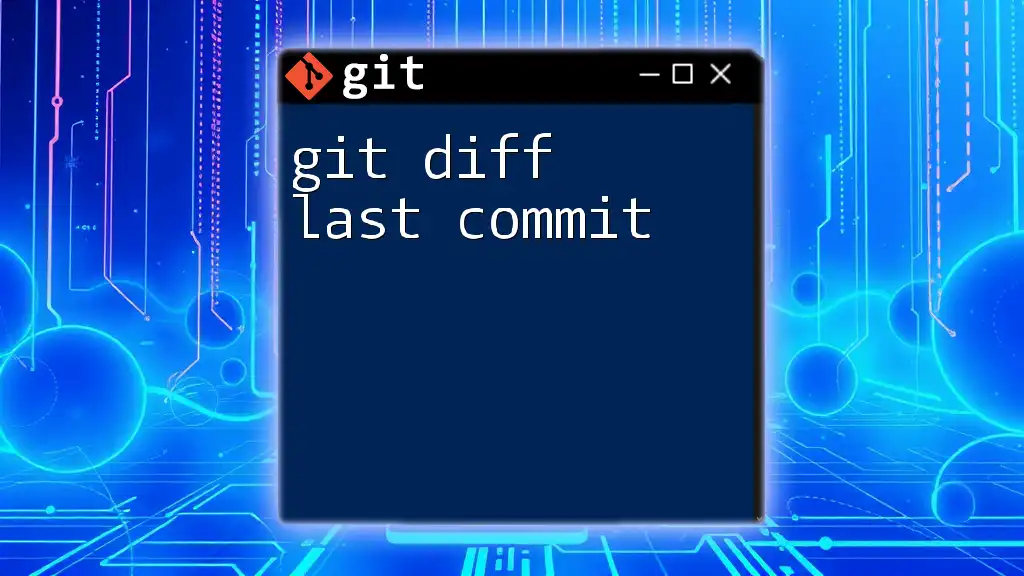
Additional Resources
For further learning, consider diving deeper into the official Git documentation and various tutorials designed to help you master Git and enhance your development practices.