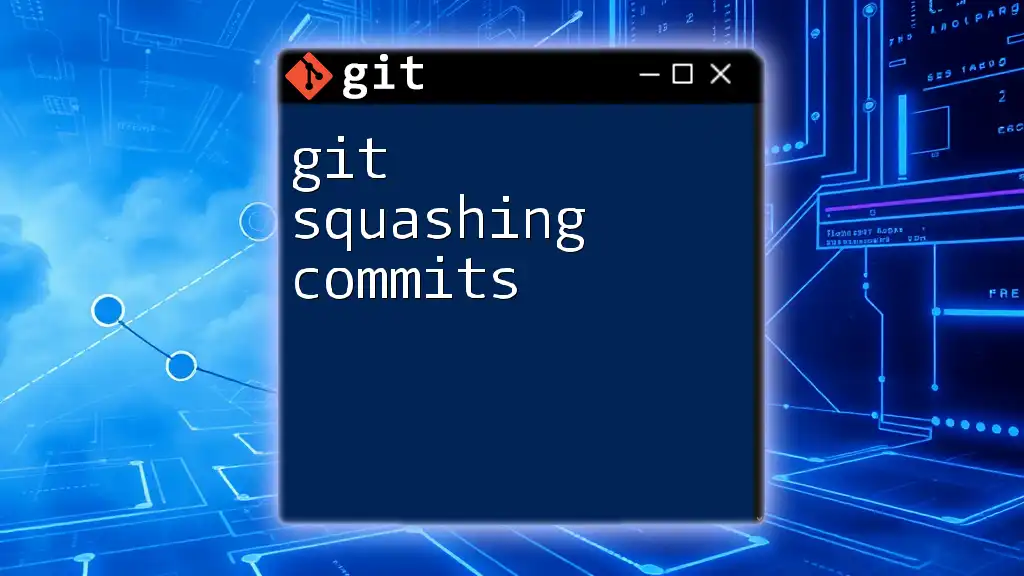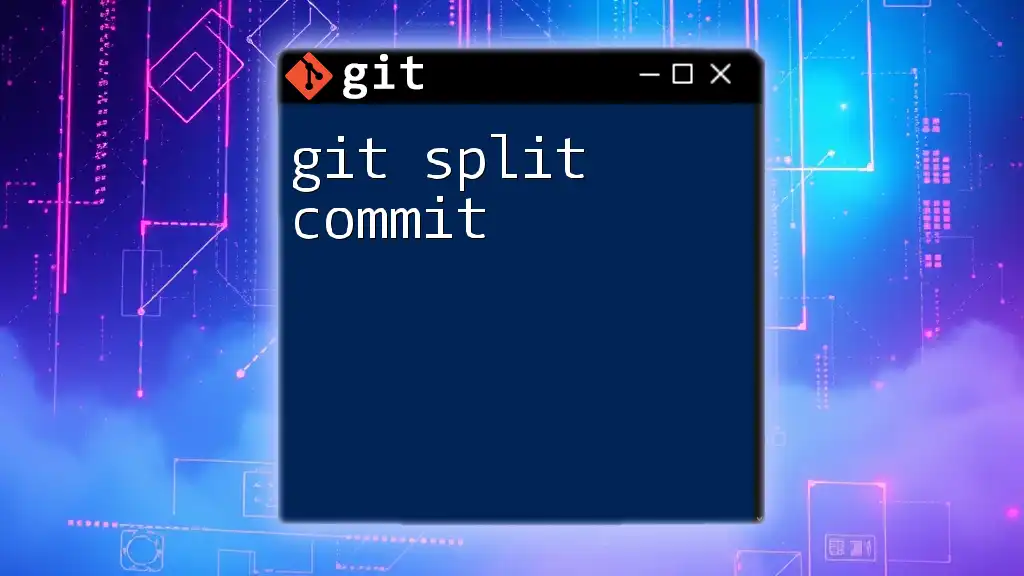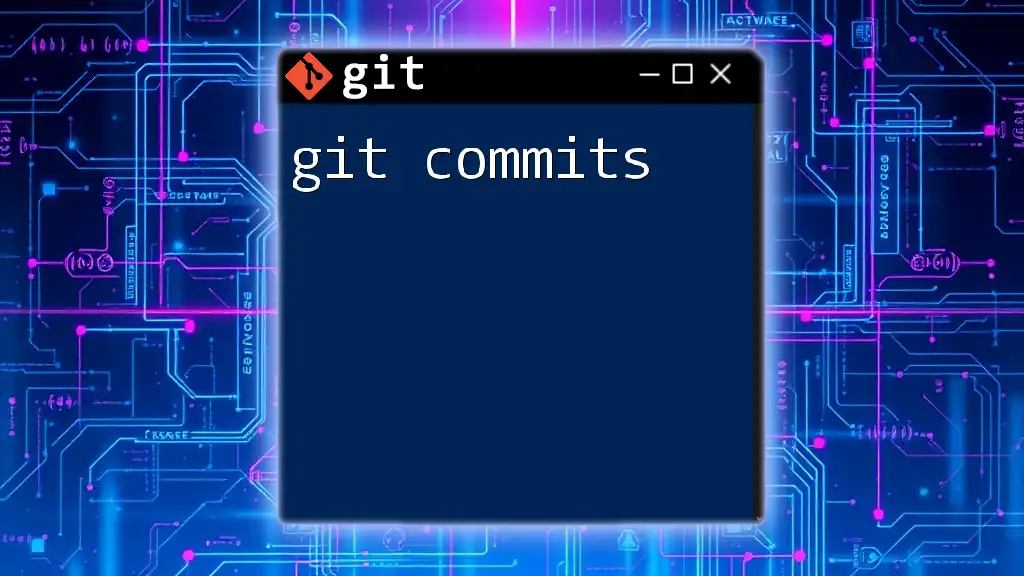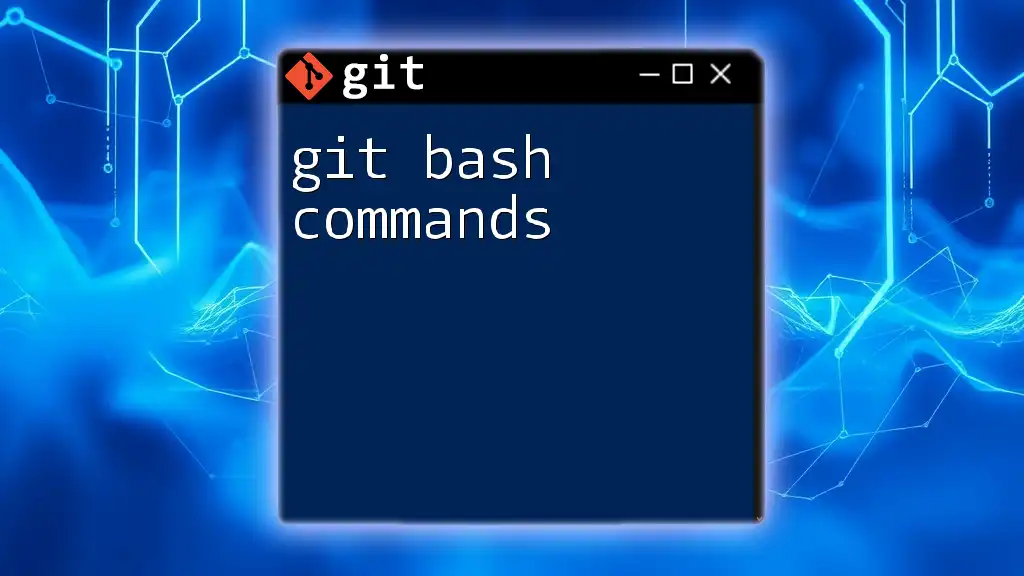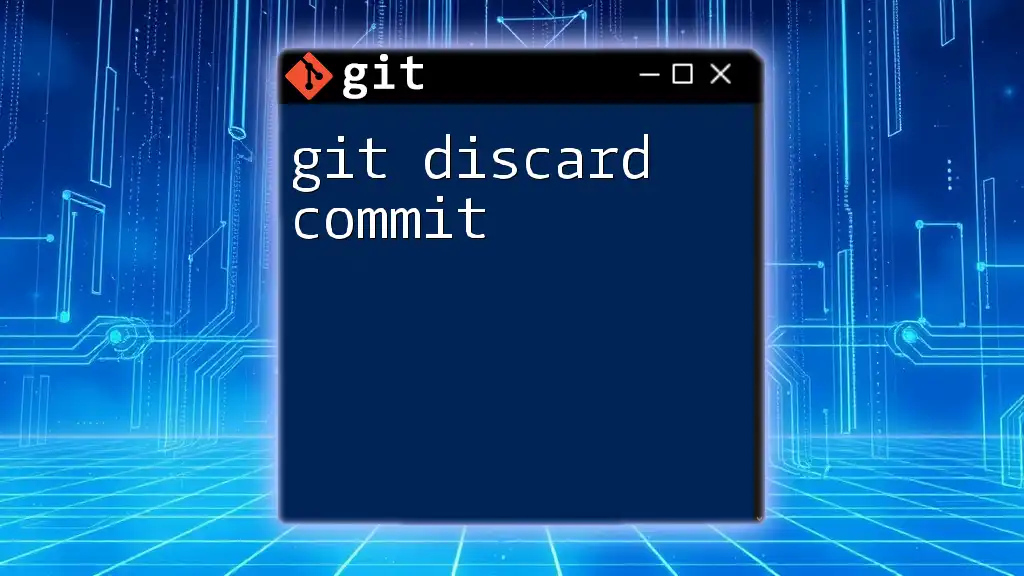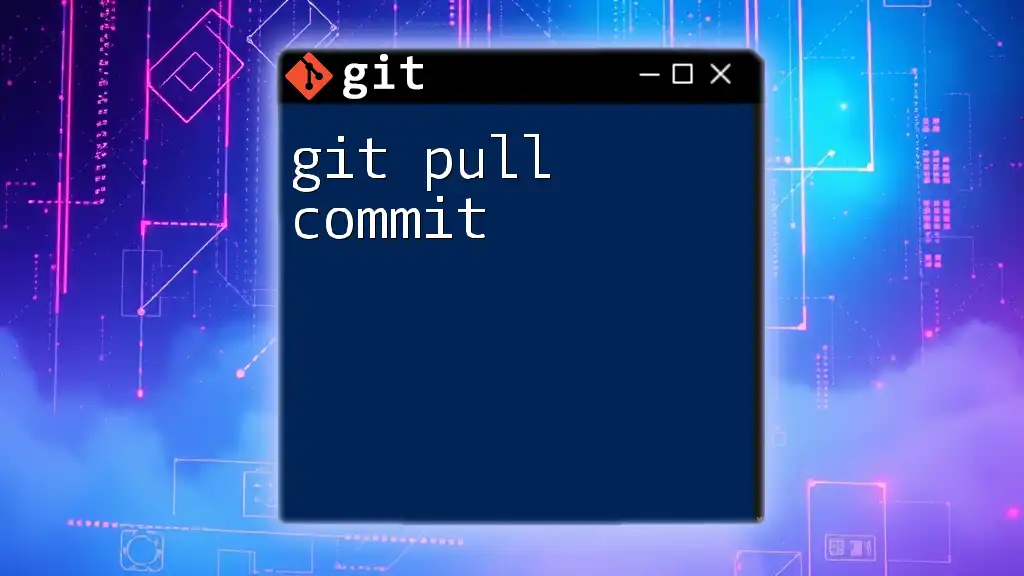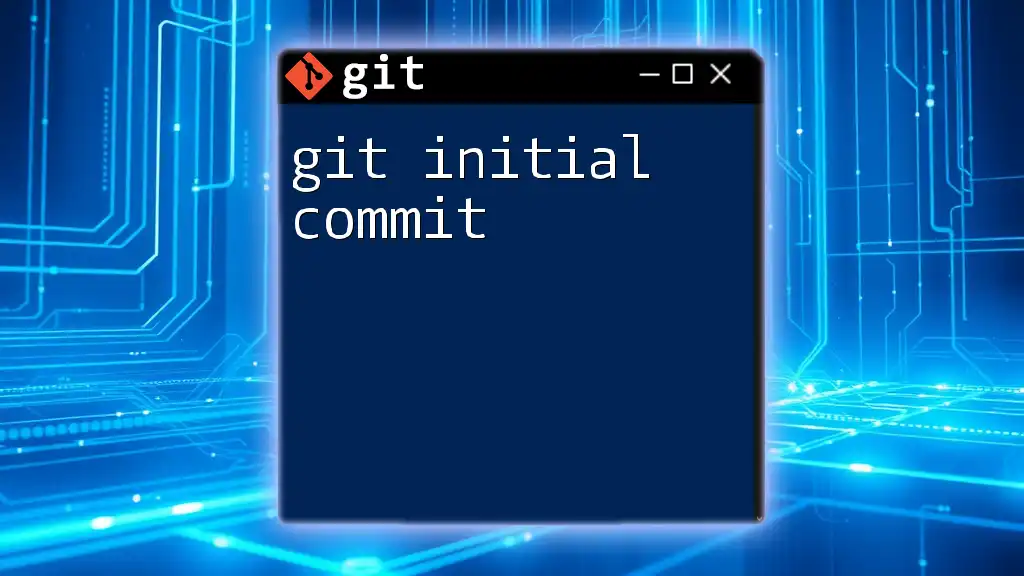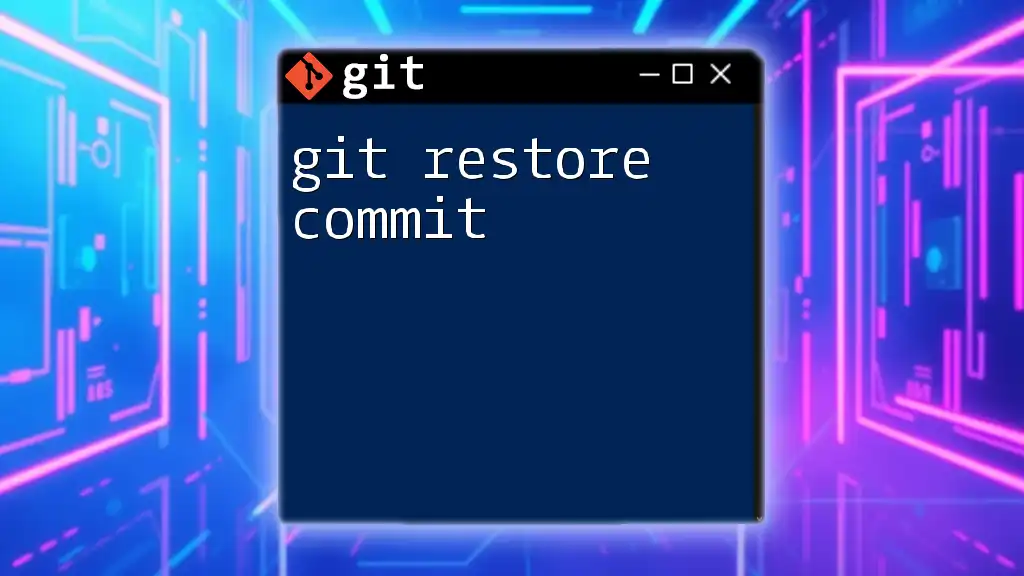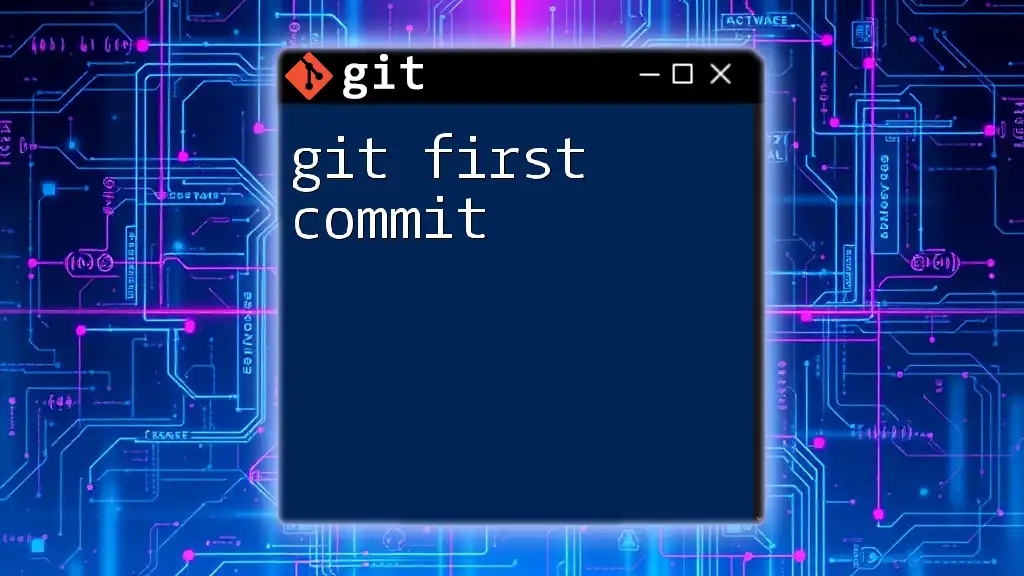Git squashing commits is the process of combining multiple commit entries into a single commit to create a cleaner project history. Here’s how to squash the last three commits into one:
git rebase -i HEAD~3
In the interactive prompt that appears, replace the word 'pick' with 'squash' (or 's') for the second and third commits, then save and close the editor.
Understanding Git Commits
What is a commit?
In Git, a commit is a snapshot of your project's state at a particular point in time. Each commit records the changes made to the codebase along with a commit message that describes what was changed and why. Meaningful commit messages are vital as they serve as a log for anyone who revisits the project, providing context for each change and aiding in collaboration.
The Need for Squashing Commits
Git accumulates a history of every commit made in a project, resulting in a detailed but sometimes cluttered history. Commit clutter refers to an overwhelming number of mini-commits, which can hinder understanding the project’s evolution and the rationale behind changes.
Advantages of squashing commits include:
- Cleaner project history: By reducing a series of granular commits into a single commit, the history becomes easier to follow.
- Simplified code reviews: A single commit containing related changes can be reviewed more effectively than multiple commits, especially during pull requests.
- Better collaboration: A streamlined history helps team members understand changes without sifting through numerous small commits that can muddle the context.
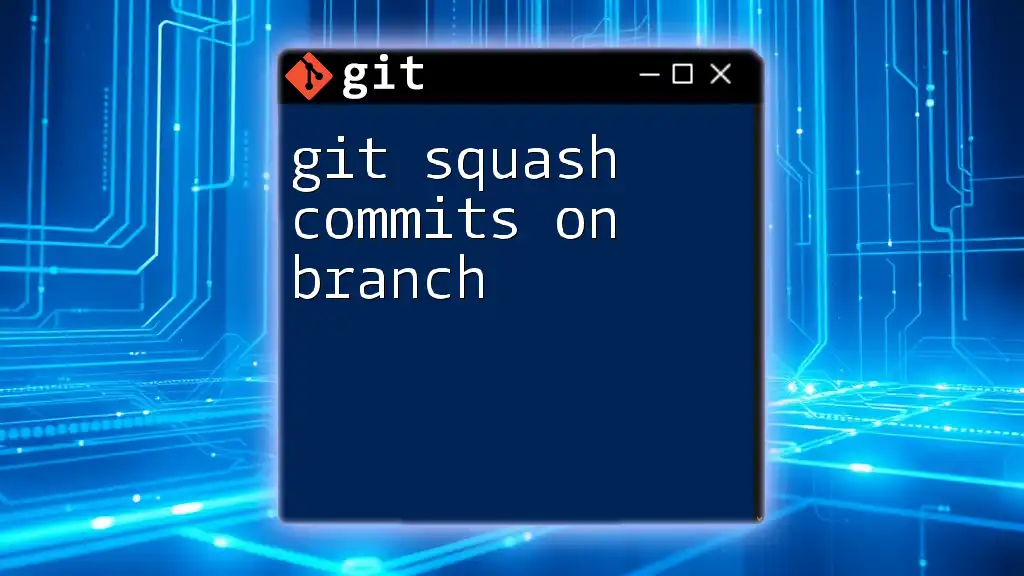
The Basics of Squashing Commits
What does 'squash' mean in Git?
In Git, to squash means to combine multiple commits into a single commit. This operation not only condenses the commit history, but it also allows developers to craft cohesive commit messages that encapsulate the changes made across several commits.
When to squash commits
Squashing is most beneficial in scenarios such as:
- After finishing a feature branch where several incremental commits were necessary but should be presented as a single, complete unit.
- When cleaning up the history of a debugging process, where minor commits document trial and error but the end result is a polished change.
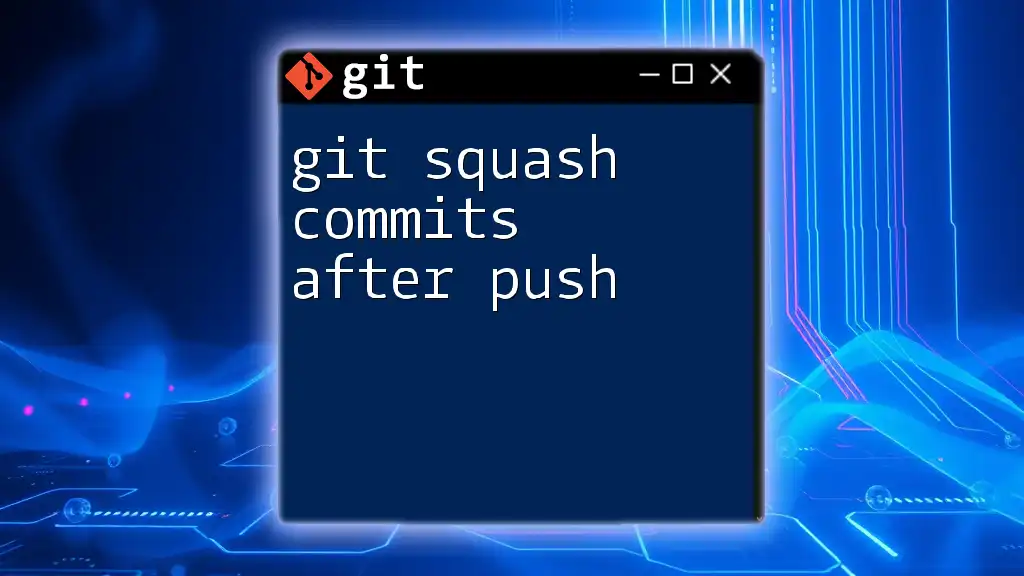
How to Squash Commits
Preparing to squash commits
Before squashing, ensure that your local repository is updated. You can check the current commit history using:
git log
This command will display the commit history, which helps in identifying how many commits back you want to start squashing.
Using Interactive Rebase
What is interactive rebase?
Interactive rebase is a powerful feature in Git that allows you to modify commits in your history. This includes squashing commits, reordering them, or even editing their messages before finalizing the changes.
Step-by-step process for squashing commits
-
Initiating interactive rebase
To begin the process of squashing commits, use the command:git rebase -i HEAD~NReplace `N` with the number of commits you want to review for squashing. For instance, `HEAD~3` would include the last three commits.
-
Choosing commits to squash
After executing the command, a text editor will open, displaying the recent commits. Each line starts with the word `pick`.To squash commits, you typically leave the first commit as `pick` and change subsequent commits to `squash` or `fixup`.
For example:
pick 1a2b3c4 Add initial implementation squash 2b3c4d5 Improve implementation details squash a1b2c3d Fix bugs in the implementationIn this example, the second and third commits are being squashed into the first.
-
Completing the rebase process
After you save and close the editor, Git will start the rebasing process. If there are any merge conflicts, you will receive a notification. You can resolve conflicts, and then continue the process:git rebase --continue -
Finalizing your commit message
Once all commits are successfully squashed, another text editor will open to compose the new commit message. This message can be a combination of the messages from the squashed commits or a new single, descriptive message that encapsulates the changes.
Example of Squashing Commits using Interactive Rebase
Consider the following commit history:
commit 1a2b3c4 Add initial implementation
commit 2b3c4d5 Improve implementation details
commit a1b2c3d Fix bugs in the implementation
If you want to squash the last two commits into the initial implementation commit, you would start your interactive rebase:
git rebase -i HEAD~3
Then in the editor, you would edit the lines as shown above, and after saving, you would have a clean history with a single commit reflecting the comprehensive nature of the changes made.
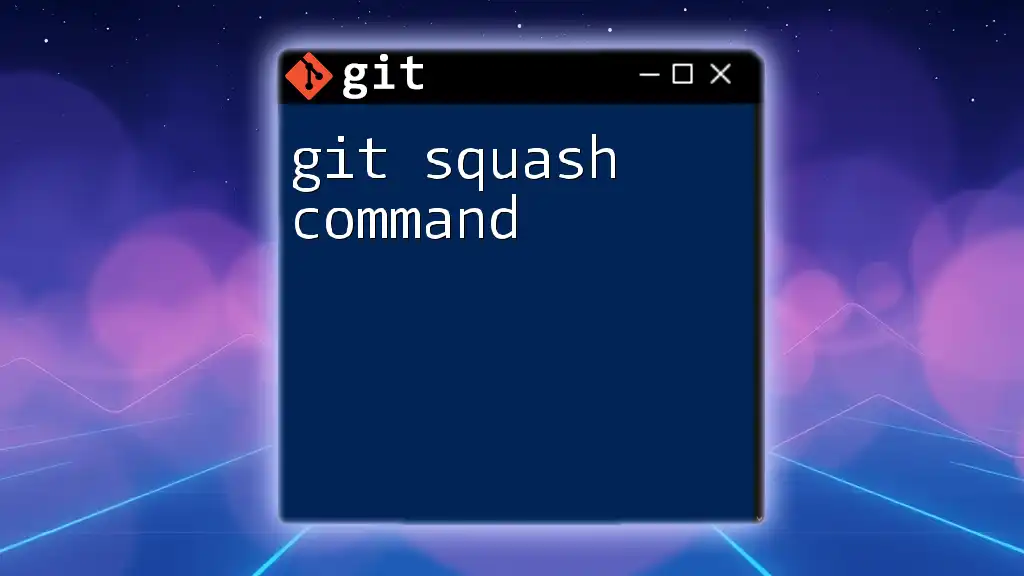
Common Mistakes to Avoid When Squashing Commits
Losing Important Commit Messages
While squashing commits, it's easy to overlook vital information embedded in commit messages. Avoid simply erasing or glossing over these; instead, ensure that you merge significant notes into a new, comprehensive message that maintains the context of the work.
Not Squashing Frequently Enough
Failing to squash commits regularly can lead to an overwhelming history of small, inconsequential commits that could derail the understanding of a project’s progress. Make it a habit to squash before merging feature branches or at key development phases.
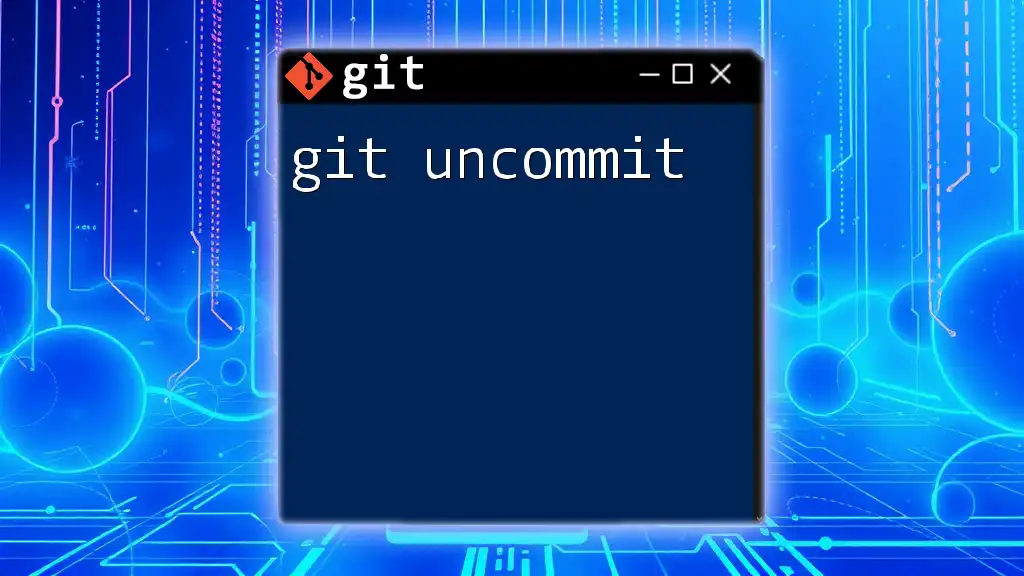
Best Practices for Squashing Commits
Maintaining a Clean Project History
To foster a coherent project history, establish team norms regarding commits and squashing. This cultivates an environment where all contributors share a consistent standard for commit messages and squashing strategies.
Communicating with the Team
Before squashing, particularly in collaborative projects, inform your team of your intentions. Transparency is crucial; ensure everyone is aligned to avoid confusion or lost work due to changes in commit history.
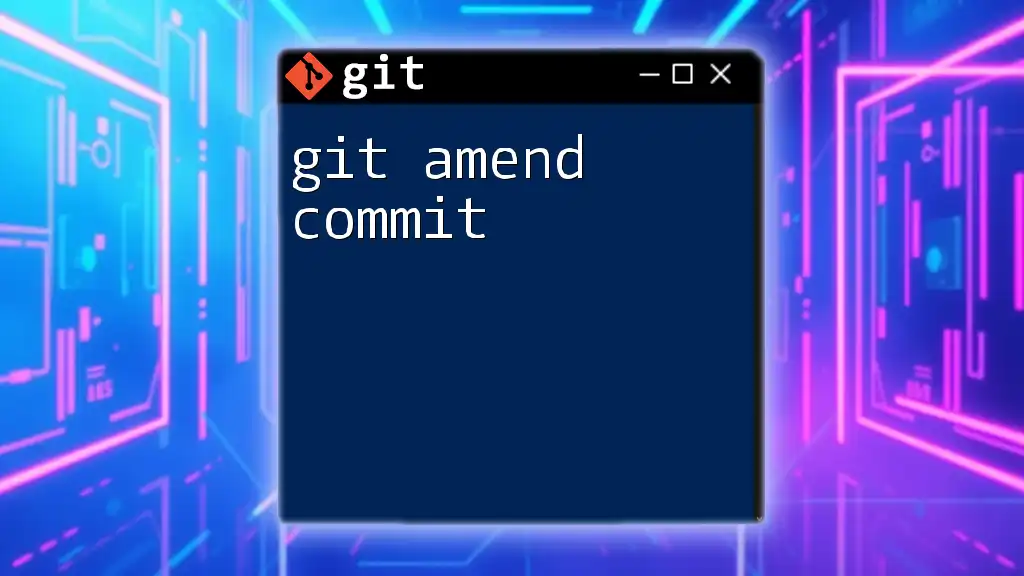
Conclusion
Incorporating git squashing commits into your development practices can streamline your project history, simplify code reviews, and improve collaboration among team members. By routinely applying these techniques, you not only enhance your own workflow but also contribute positively to your team's efficiency.
Encouraged by the benefits of squashing, we invite you to share your experiences and questions in the comments—let’s build a community of Git-savvy developers together!
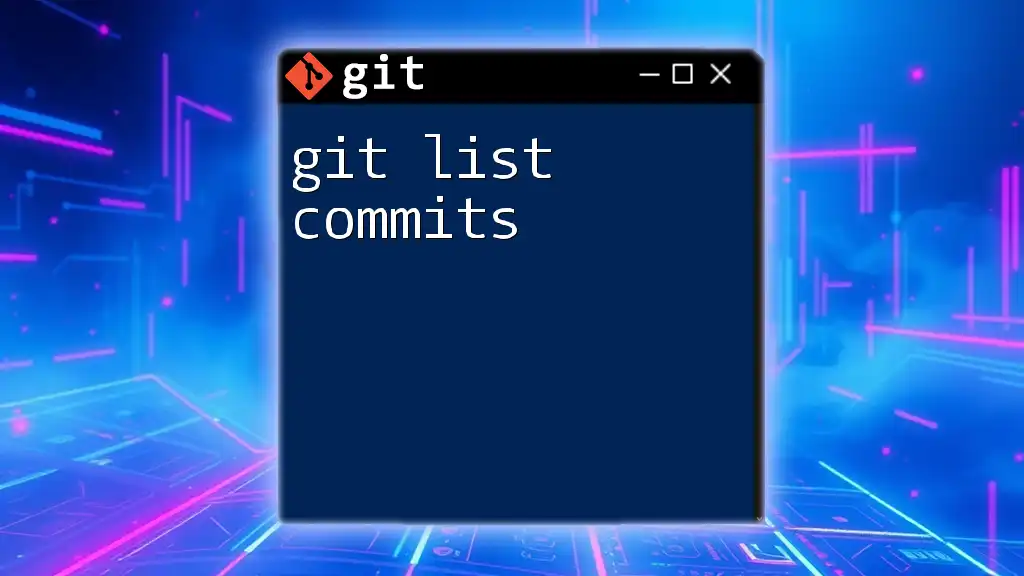
Further Reading
For a deeper understanding of Git and effective use of its commands, refer to the official Git documentation and consider additional resources dedicated to mastering Git practices.
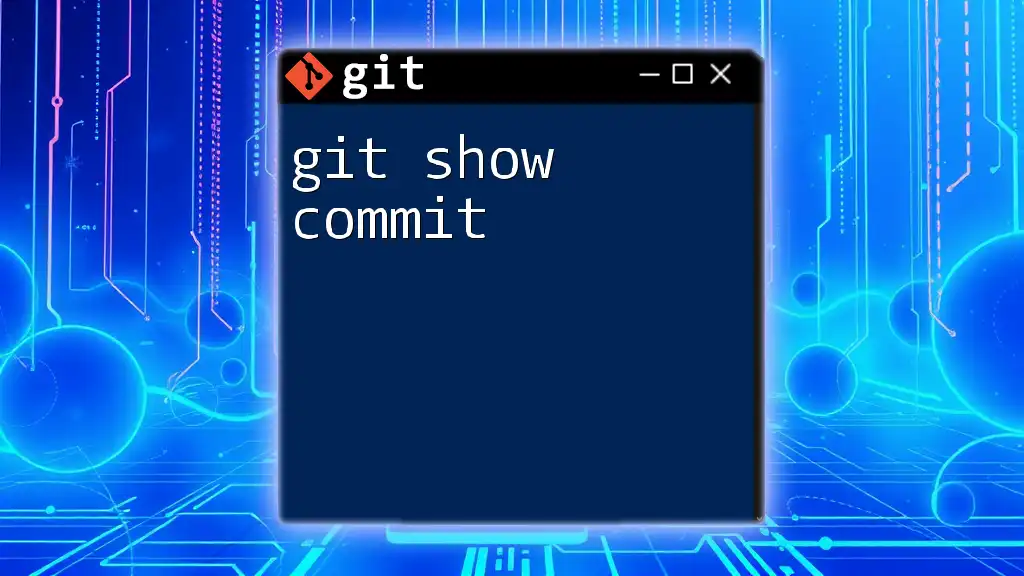
FAQs
Is it safe to squash commits after pushing to a remote repository?
Squashing commits that have already been pushed can lead to complications, such as conflicts for other collaborators. Generally, it is advisable to avoid squashing commits that are already part of a public history unless you're coordinating closely with your team.
Can I undo a squash if I change my mind?
Yes, Git allows you to revert a squash operation. If you realize that you made a mistake, you can use `git reflog` to find the previous state and checkout or reset to it accordingly. Always proceed with caution and ensure you back up important changes before starting major operations like squashing.