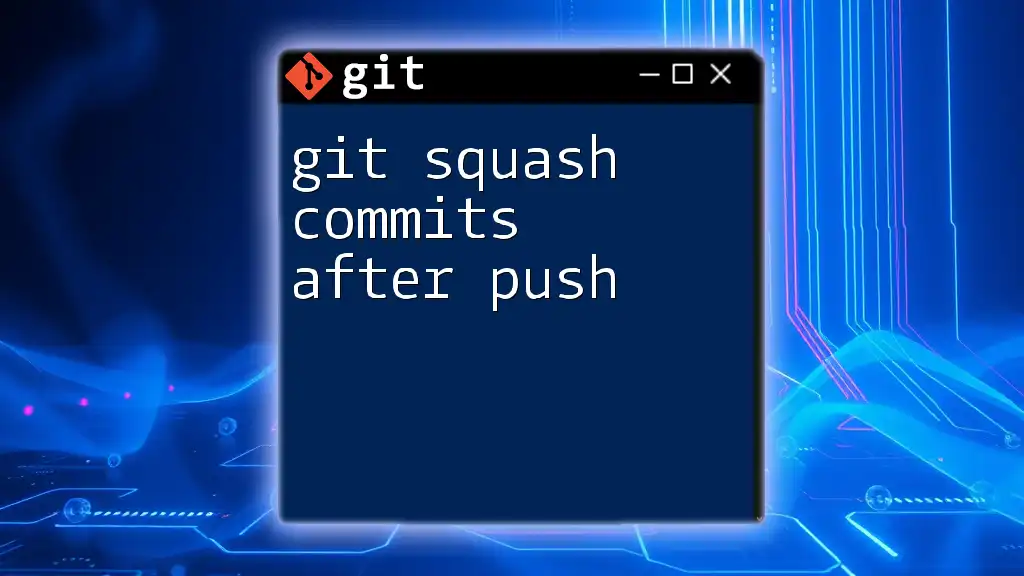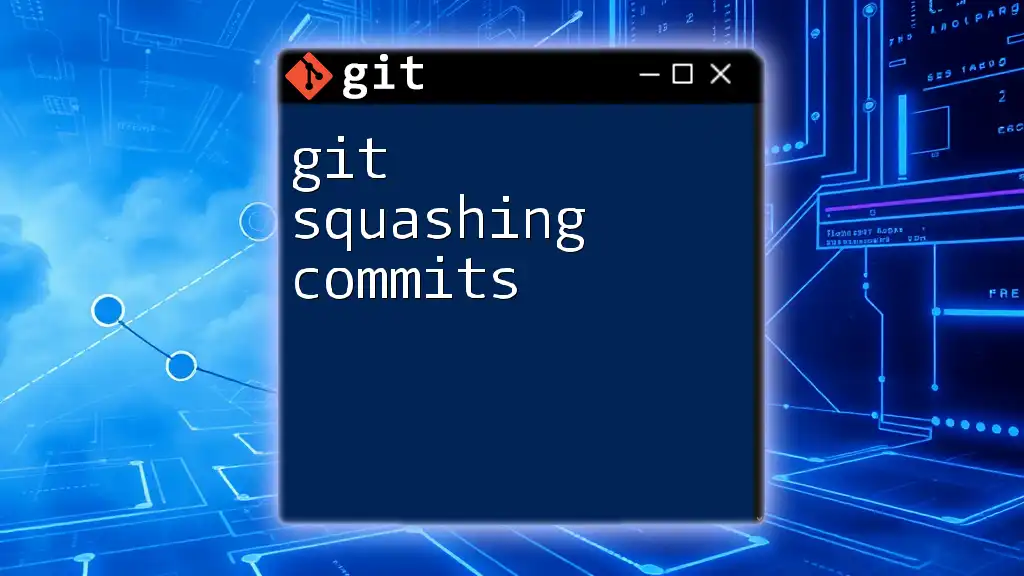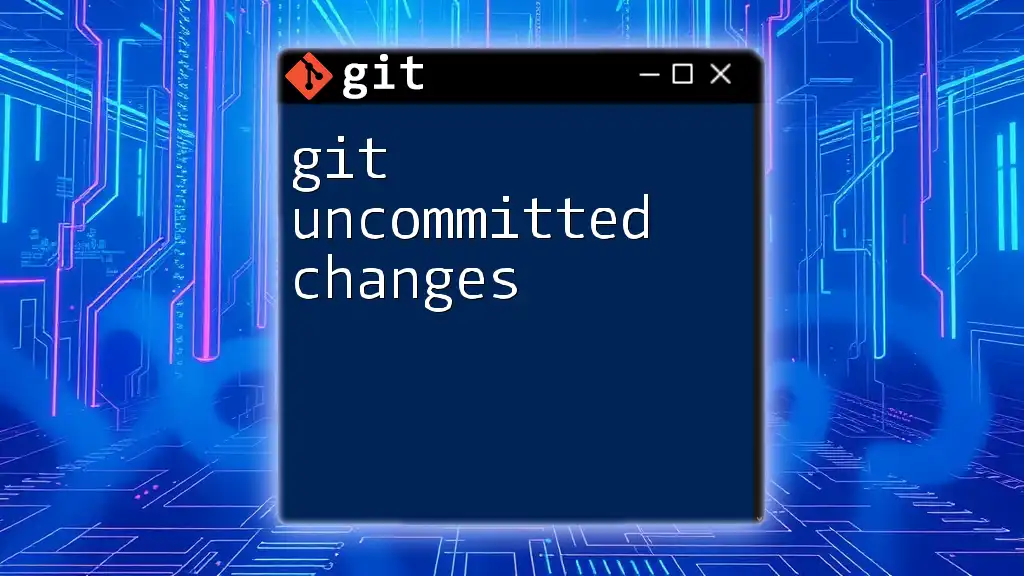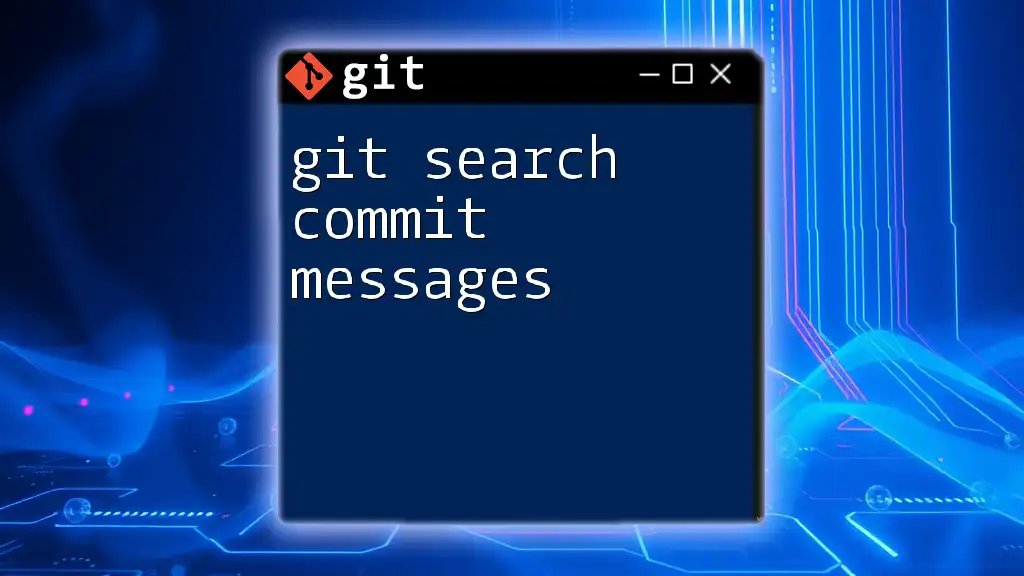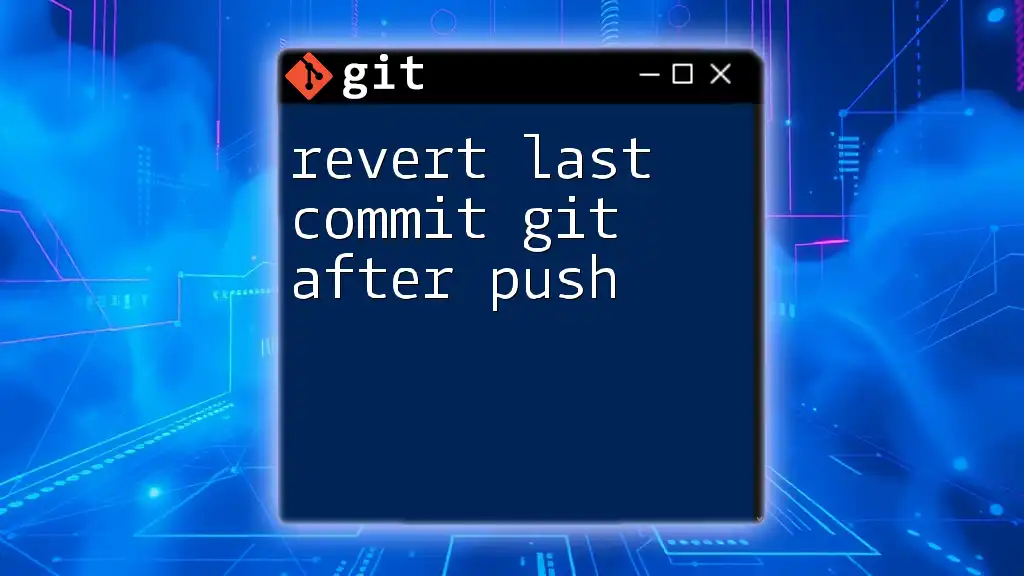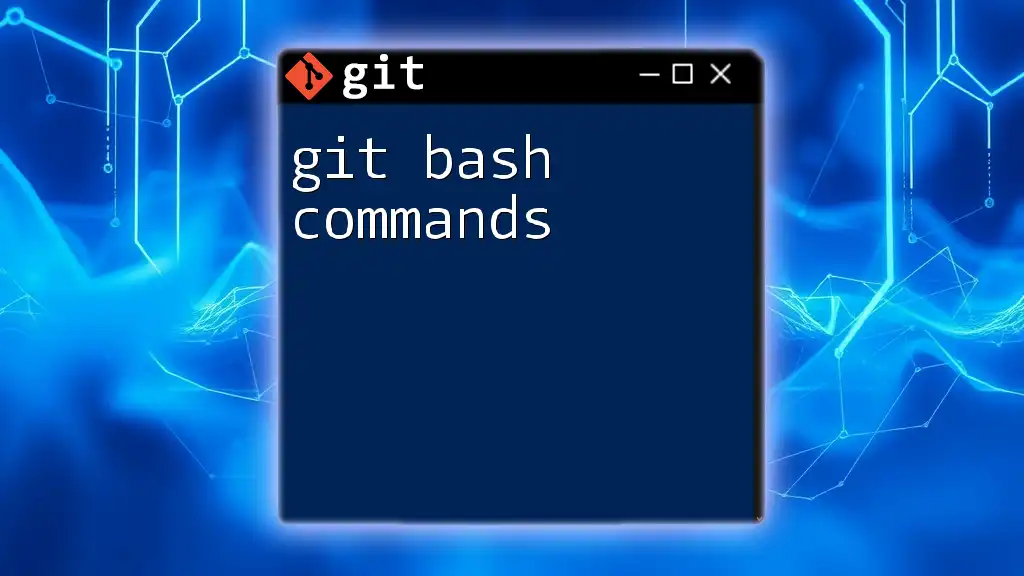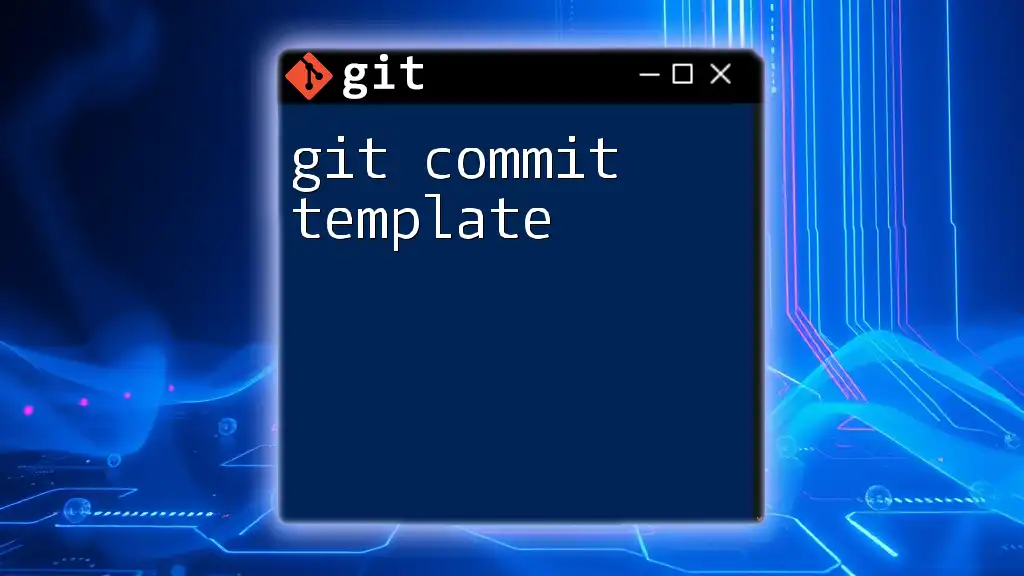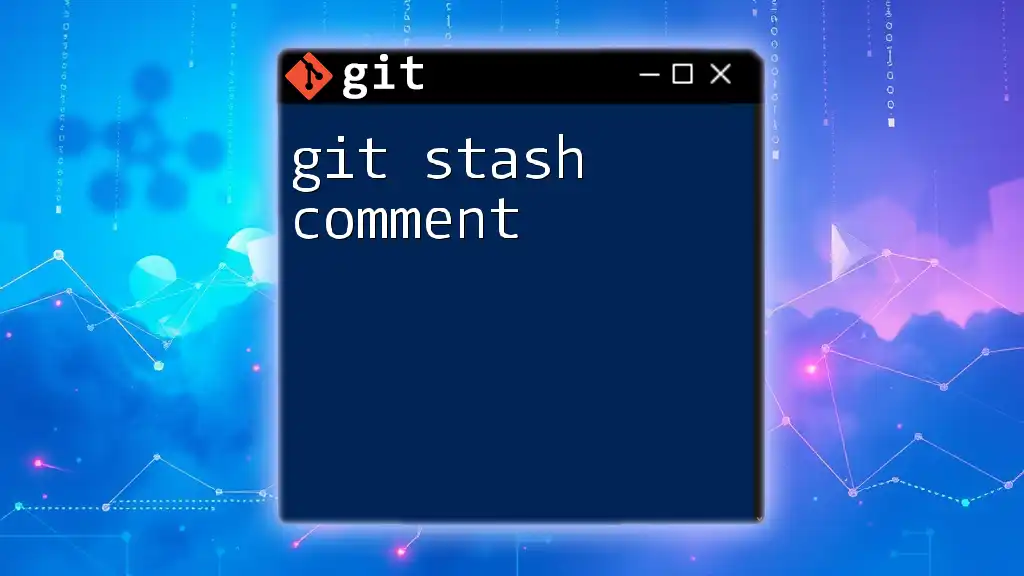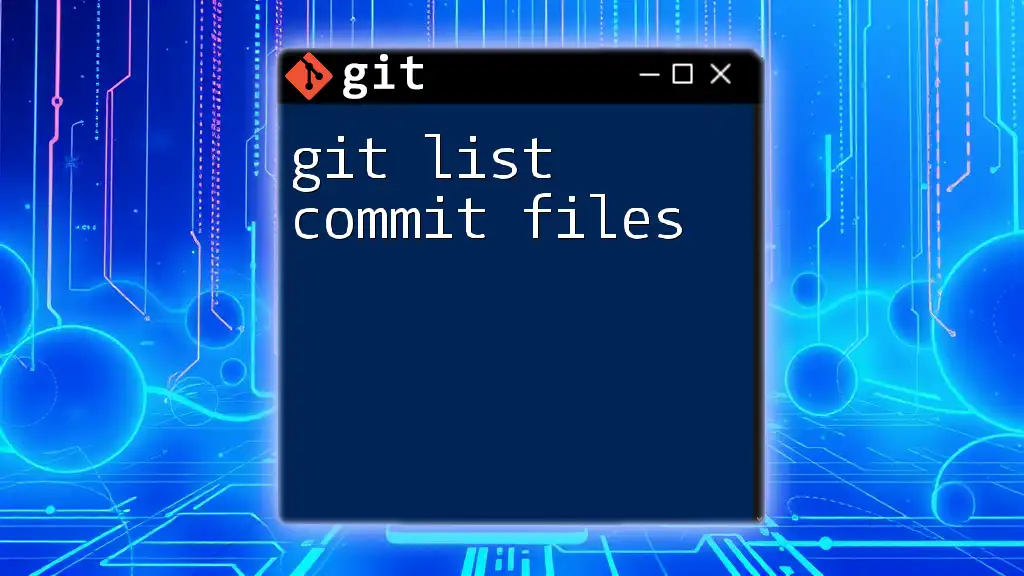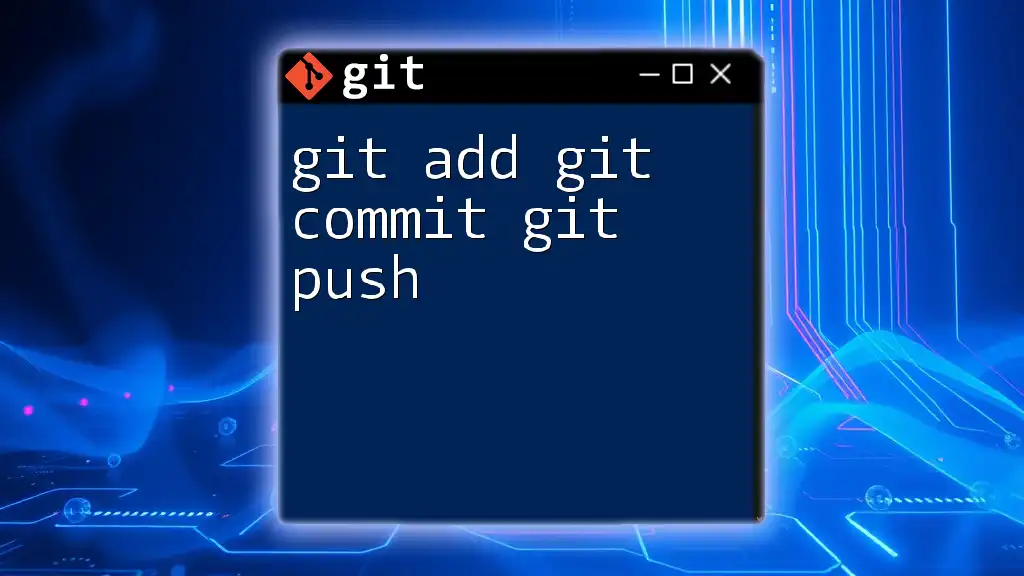To squash commits after pushing to a remote repository, you can use an interactive rebase to combine multiple commits into a single one while rewriting the history.
Here’s how you can do it in the terminal:
git rebase -i HEAD~n
Replace `n` with the number of commits you want to squash, then follow the prompts to squash your chosen commits. After that, you'll need to force push the changes:
git push origin branch-name --force
What is Squashing Commits?
Commit squashing is a feature in Git that allows you to condense multiple commits into a single, cohesive commit. This process is crucial for maintaining a clean and understandable commit history, especially in collaborative projects. By squashing commits, developers can make their contributions easier to review and comprehend.
Benefits of Squashing Commits
- Cleaner Commit History: Squashing cleans up the history by eliminating unnecessary commits, making it easier to navigate through the project’s timeline.
- Easier Code Reviews: When changes are batched into single commits, it simplifies the code review process, allowing reviewers to focus on the overall change rather than being overwhelmed by numerous updates.
- Improved Collaboration: A neat commit history fosters better collaboration among team members by clearly illustrating the development process.
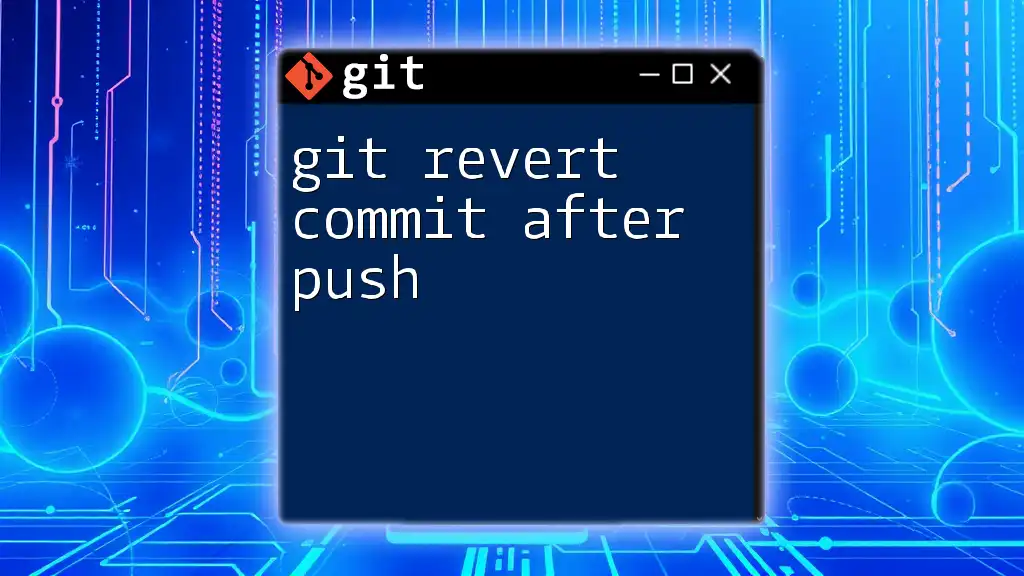
The Importance of Squashing After Push
Squashing commits after they have been pushed to a shared repository is vital for maintaining the integrity of a project's commit history. Once commits are shared, they become part of the collaborative effort, and organizing them can have a profound impact on your team's workflow.
Why Squash Commits After They Have Been Pushed?
Squashing after a push allows you to:
- Maintain a clean history on shared repositories: This ensures that collaborators can easily follow the evolution of the project.
- Streamline the review process: A tidy commit history makes it easier for reviewers to understand your proposed changes.
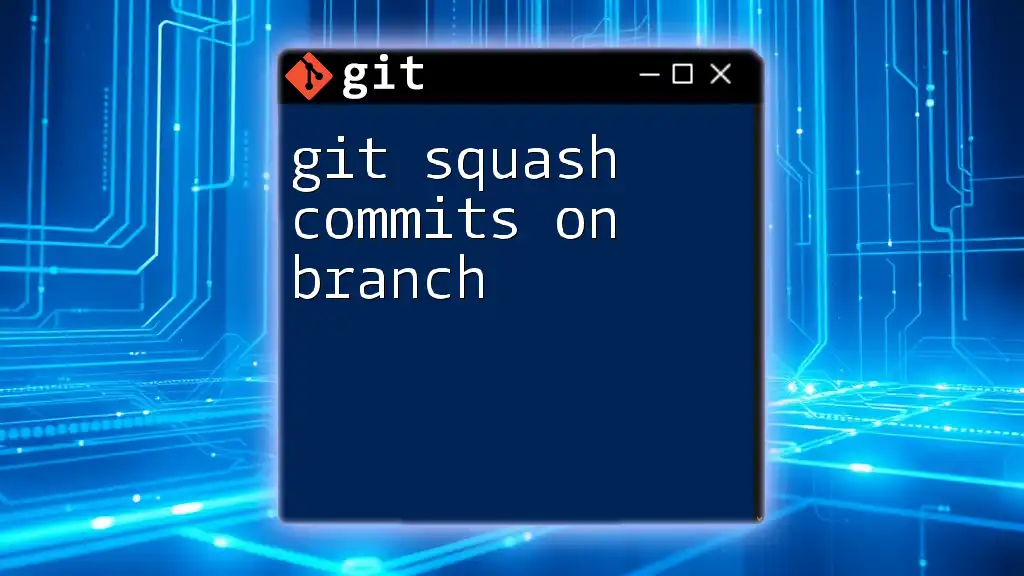
Pre-requisites
Before diving into the process of squashing commits, it’s essential to have a basic understanding of Git commands. Familiarity with commands like `git log`, `git rebase`, and `git push` is necessary. Additionally, always ensure you have a backup of your code. This will help prevent potential loss if something goes awry during the rebase process.
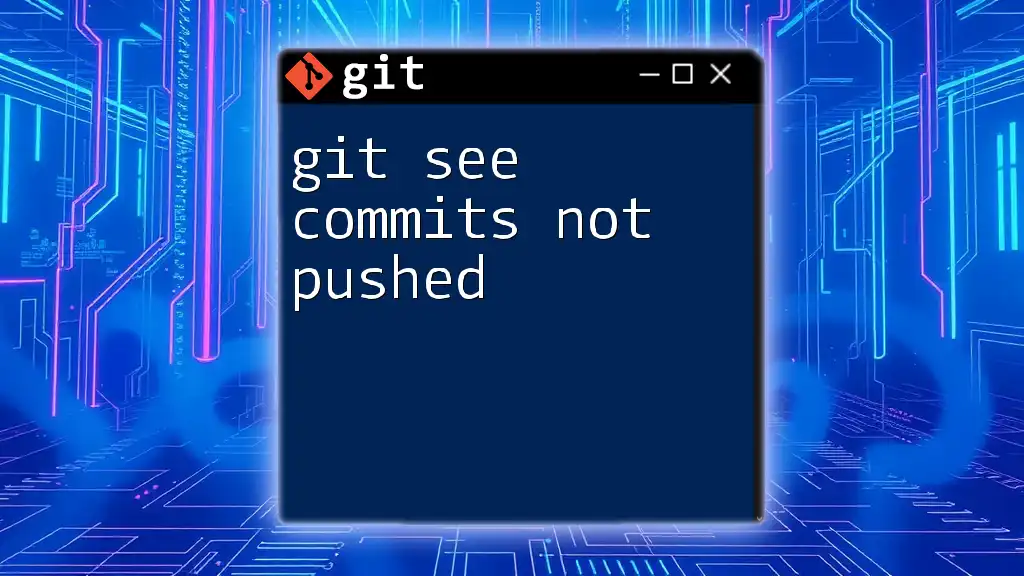
Step-by-Step Guide to Squashing Commits After Push
Step 1: Identify the Commits to Squash
To begin, you’ll need to identify the commits that you want to squash. Use the `git log` command to view your recent commits:
git log --oneline
This command displays a compact list of your commits, enabling you to spot which ones you want to combine.
Step 2: Start an Interactive Rebase
Once you have identified the commits, initiate an interactive rebase. The syntax involves specifying how many of the most recent commits you want to include in the squash:
git rebase -i HEAD~N
Replace N with the number of commits you intend to squash together. For example, if you want to squash the last three commits, use `HEAD~3`.
Step 3: Choose Commits to Squash
Upon running the command, an interactive text editor opens, displaying a list of commits. Here, you will mark the commits you want to squash.
Each line will initially start with the word "pick". To squash commits, replace "pick" with "squash" (or simply "s") next to the commits you want to combine. For instance:
pick 1234567 First commit
squash 89abcde Second commit
squash fedcba9 Third commit
This will combine the "Second" and "Third" commits into the "First."
Step 4: Handling Commit Messages
Once you have marked the commits, save and close the editor. Another editor will appear, allowing you to edit the commit message for the squashed commit. This is your opportunity to create a meaningful summary of the changes since the squashed commits now reflect a unified contribution.
Step 5: Force Push the Changes
To finalize the squashing process, you must push your changes back to the remote repository. However, since you've rewritten commit history, you will need to force the push:
git push origin branch-name --force
Caution: Be aware that force pushing can overwrite changes made by others. Communicate with your team members and ensure that it’s safe to rewrite history to avoid disrupting collaborative workflows.
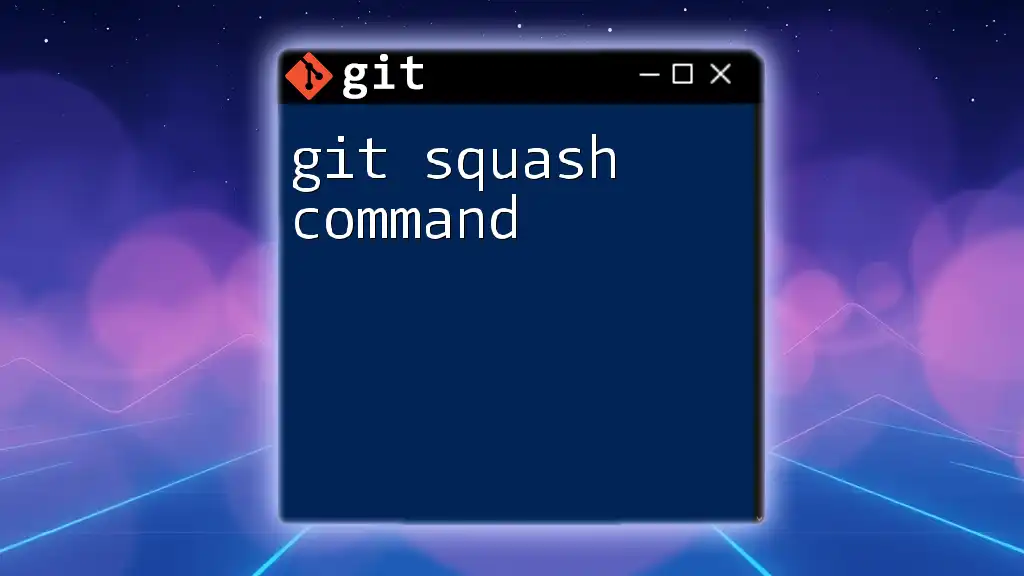
Common Issues and Troubleshooting
Resolving Conflicts During Rebase
While squashing, you may encounter merge conflicts. Git will notify you of these conflicts, and it is crucial to address them promptly. Identify merge conflicts using:
git status
To resolve conflicts, you can use a merge tool of your choice:
git mergetool
After resolving the conflicts, resume the rebase process:
git rebase --continue
Reverting the Rebase
If you need to backtrack after a rebase, you can use `git reflog` to view a log of your past actions:
git reflog
To revert to a previous commit, use the reset command:
git reset --hard HEAD@{N}
Make sure to replace N with the appropriate entry from the reflog.
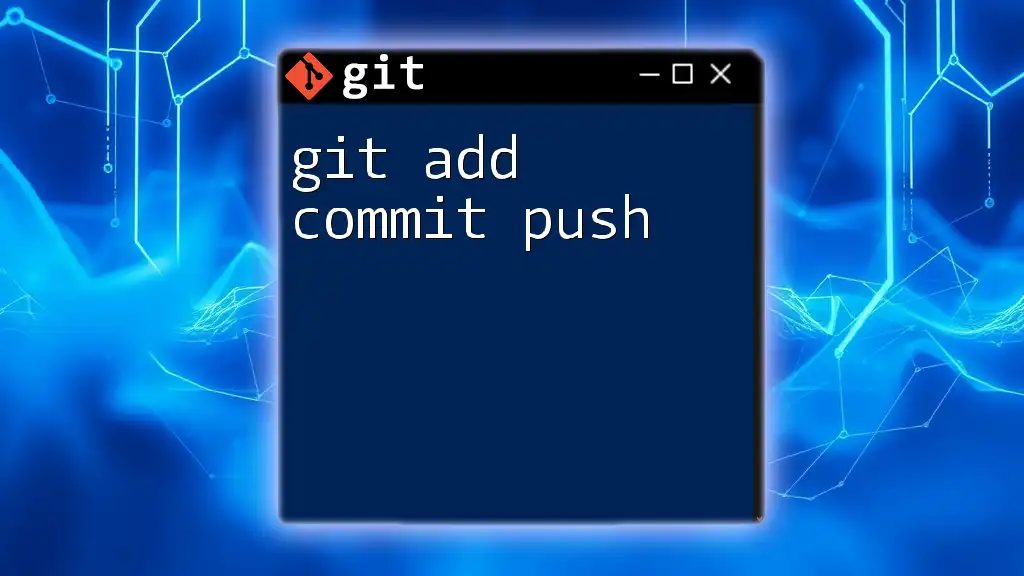
Best Practices for Squashing Commits
Commit Often but Wisely
It's beneficial to commit frequently, as this saves your progress. However, each commit should be meaningful, reflecting a single aspect of your work.
Squash Before Merging Your Feature Branch
Always squash your commits before merging a feature branch into the main branch. This practice keeps the project's history clean and organized, ensuring clarity for future developers.
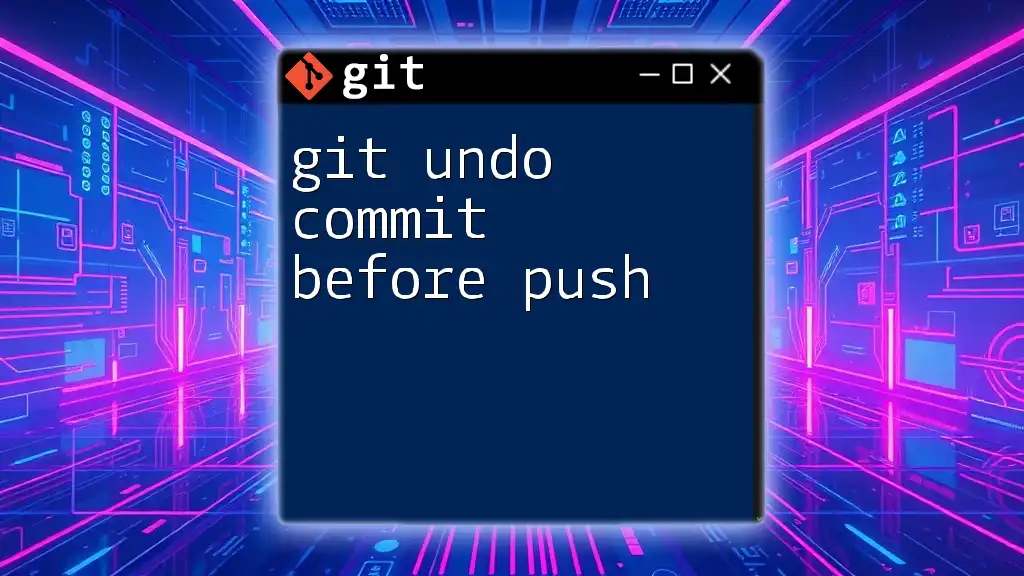
Conclusion
Squashing commits after a push can greatly enhance the quality of your project's commit history. By following the steps outlined—identifying the right commits, performing an interactive rebase, editing commit messages, and executing a force push—you'll become adept at maintaining a clean and comprehensible Git history.
Embracing these practices not only benefits your individual workflow but significantly contributes to the overall effectiveness of collaborative projects.