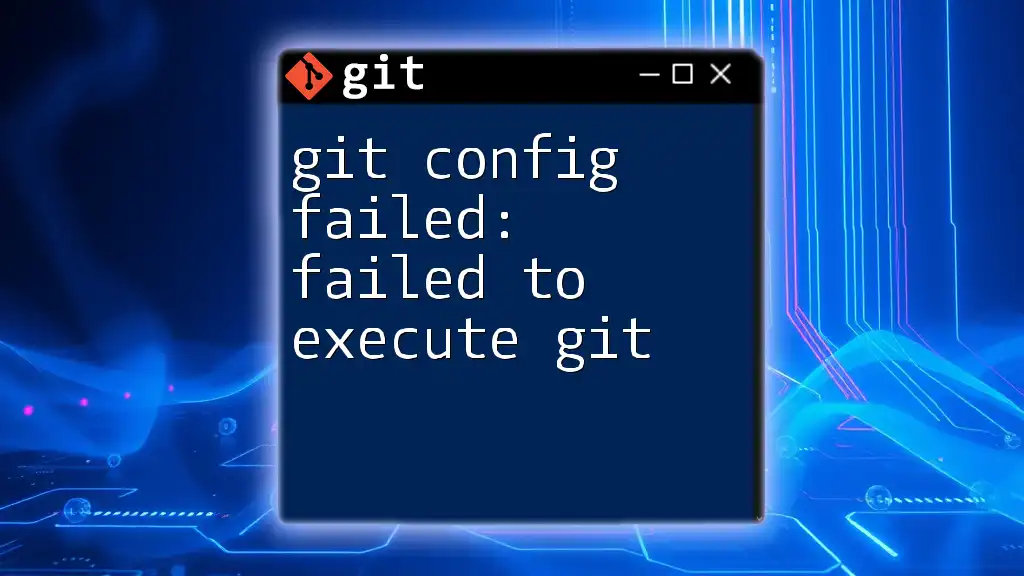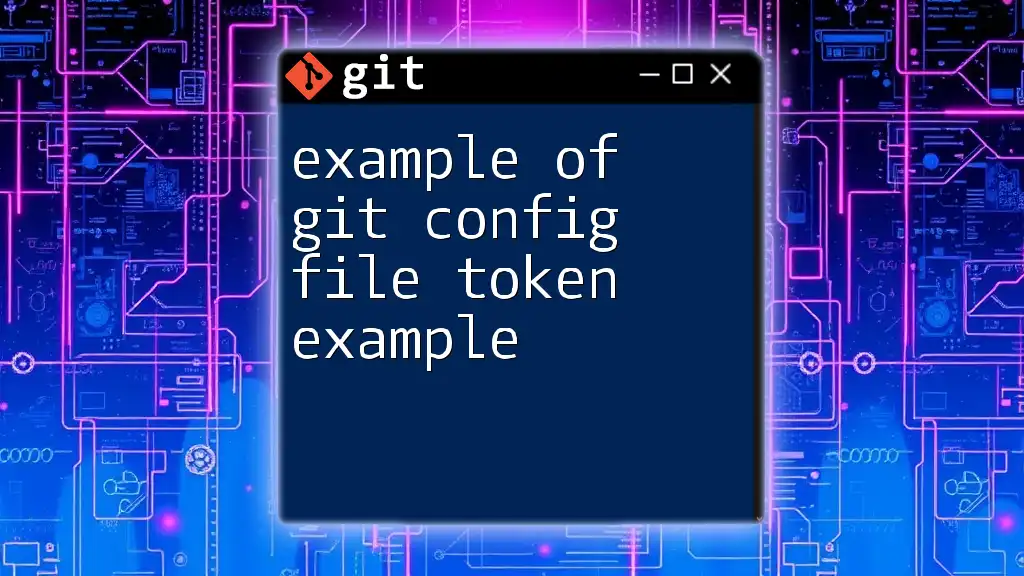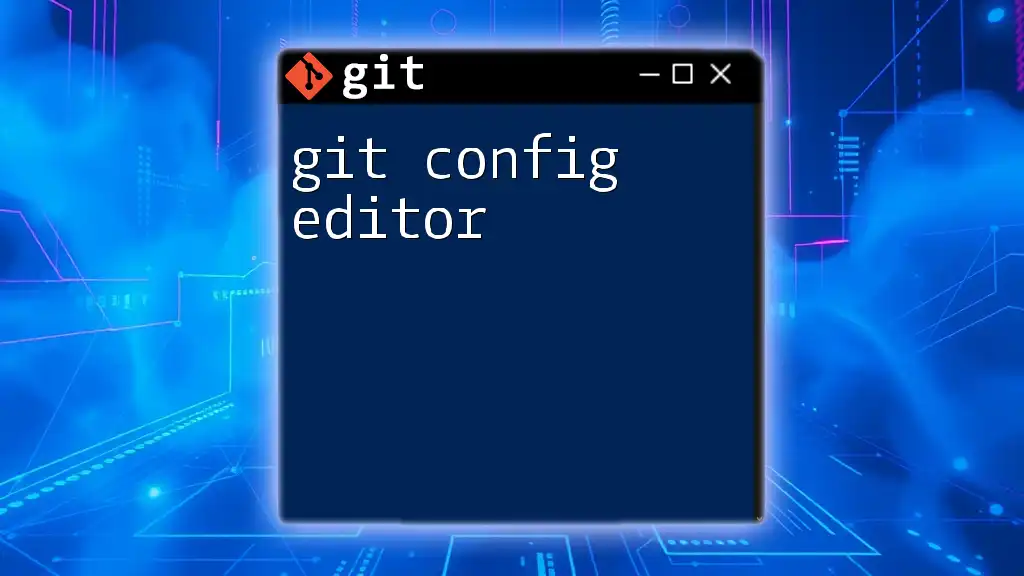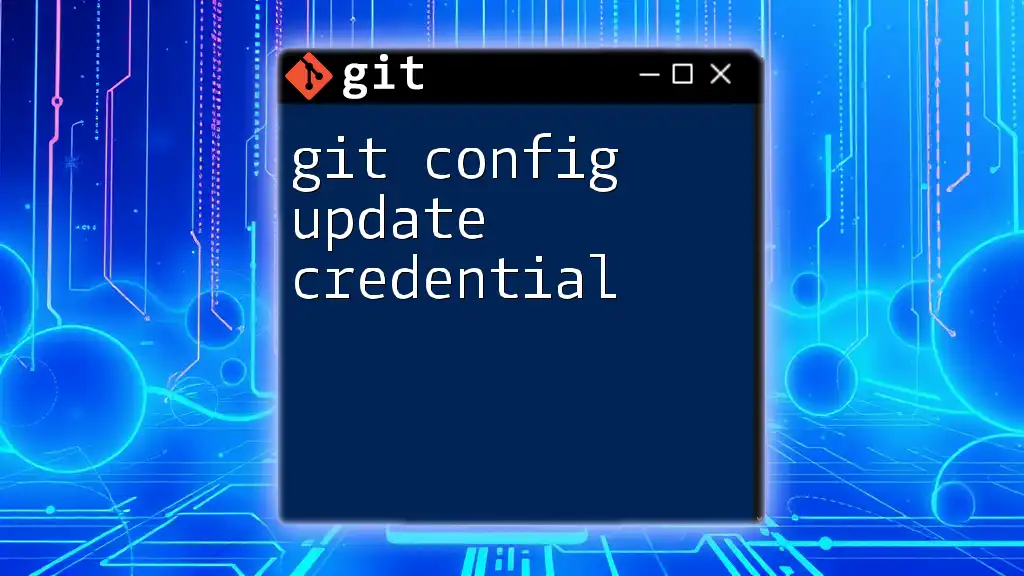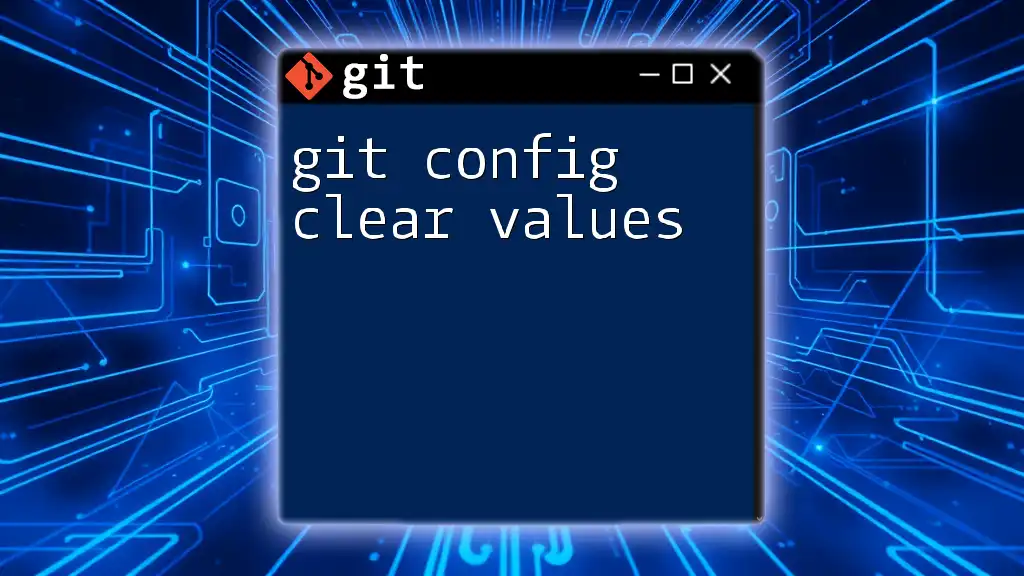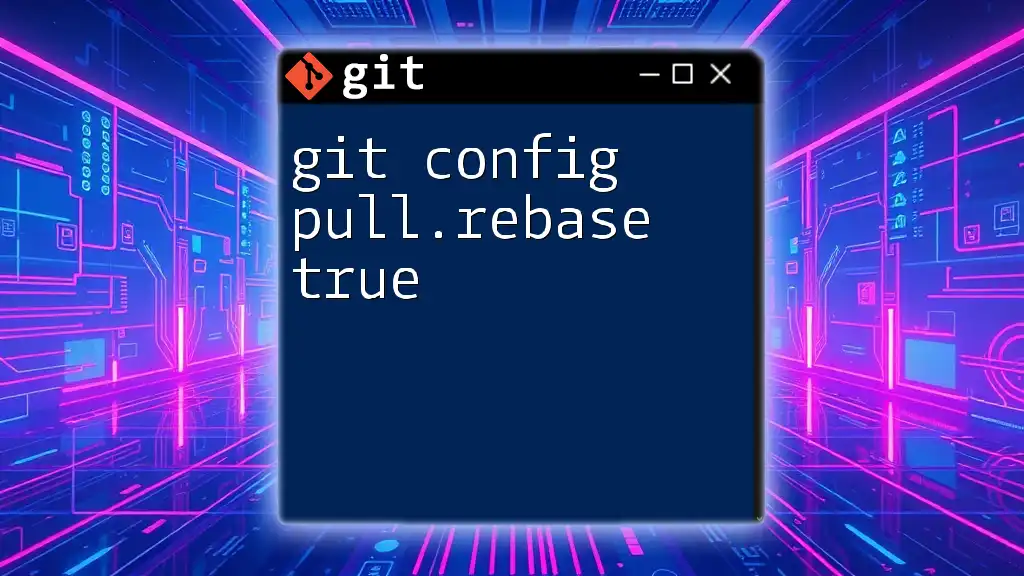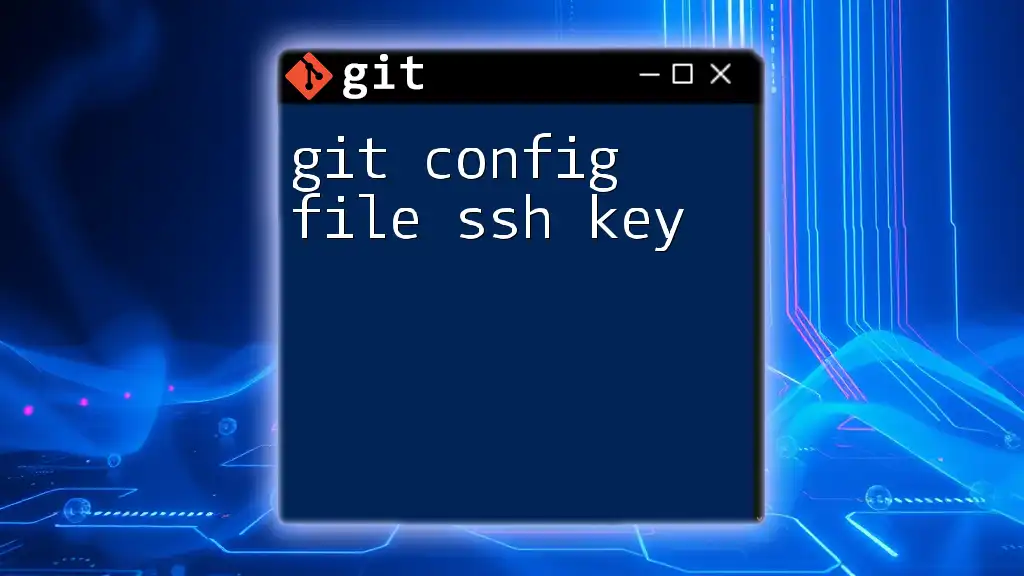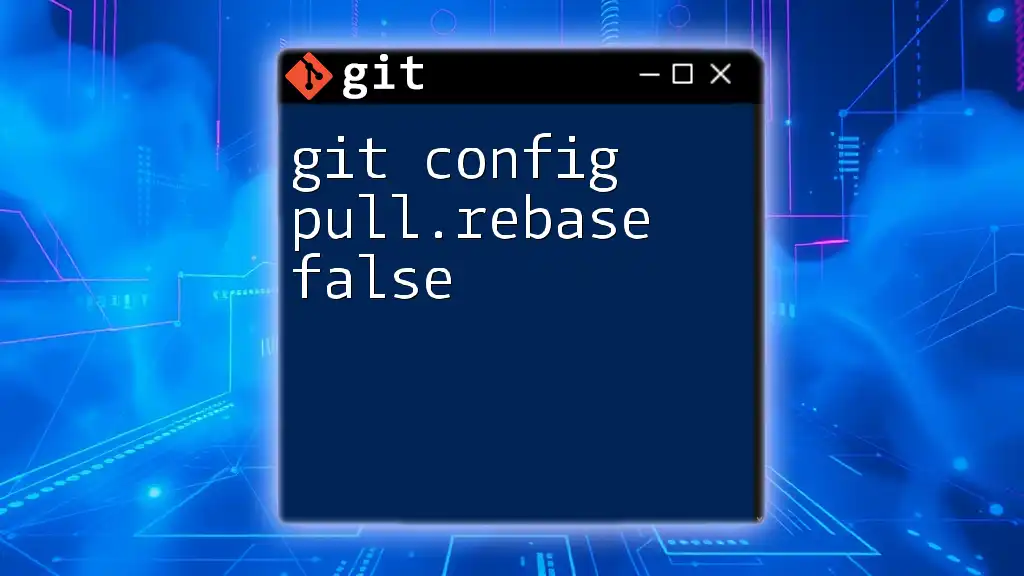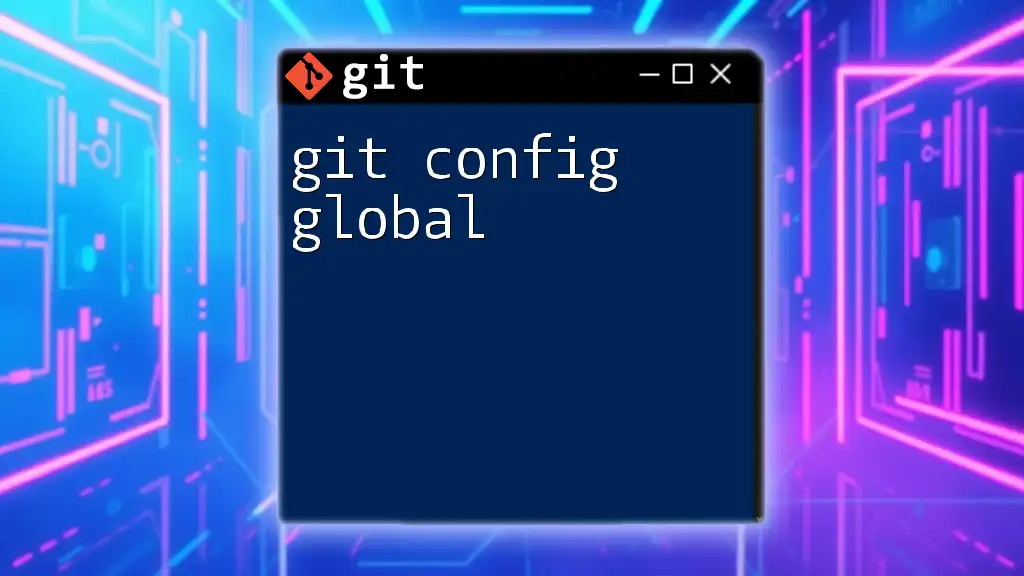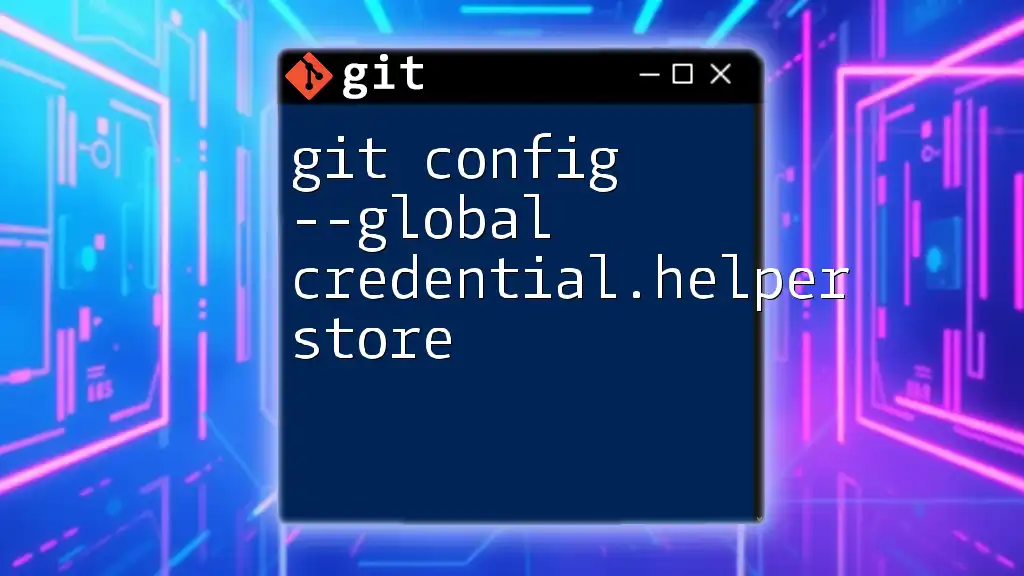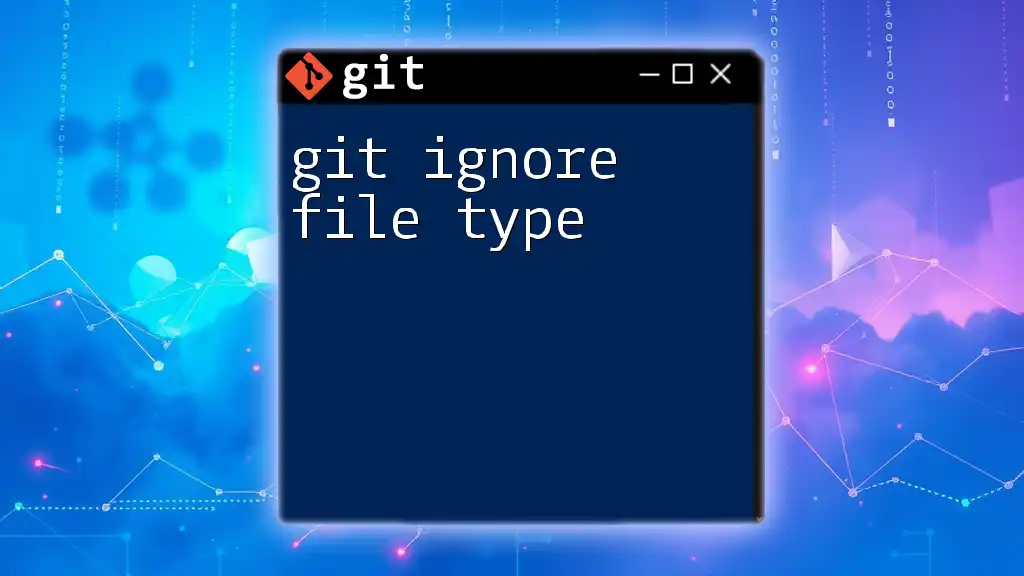The error "git config failed: failed to execute git" typically occurs when the Git executable cannot be found or executed due to incorrect installation or configuration, and can often be resolved by checking your system's PATH environment variable.
Here's an example command to check if Git is installed correctly:
git --version
Understanding Git Config
What is Git Config?
Git config is a vital command that allows users to customize their Git environment according to their preferences. It governs settings that affect how Git behaves, including user identification information and repository-specific options.
This configuration can be broadly categorized into two scopes:
- Global Configurations: These are settings applied across all repositories for a specific user. They are typically stored in the user's home directory.
- Local Configurations: These settings apply only to the repository currently in use and are stored within the repository itself.
Common Git Config Commands
One can make several configurations using the `git config` command. Here are some fundamental commands:
-
Setting User Information: To ensure your commits are attributed correctly, set your user name and email:
git config --global user.name "Your Name" git config --global user.email "youremail@example.com" -
Changing Configurations: Users must occasionally update their configurations. Switching between global and local configurations might be necessary, depending on the project requirements.
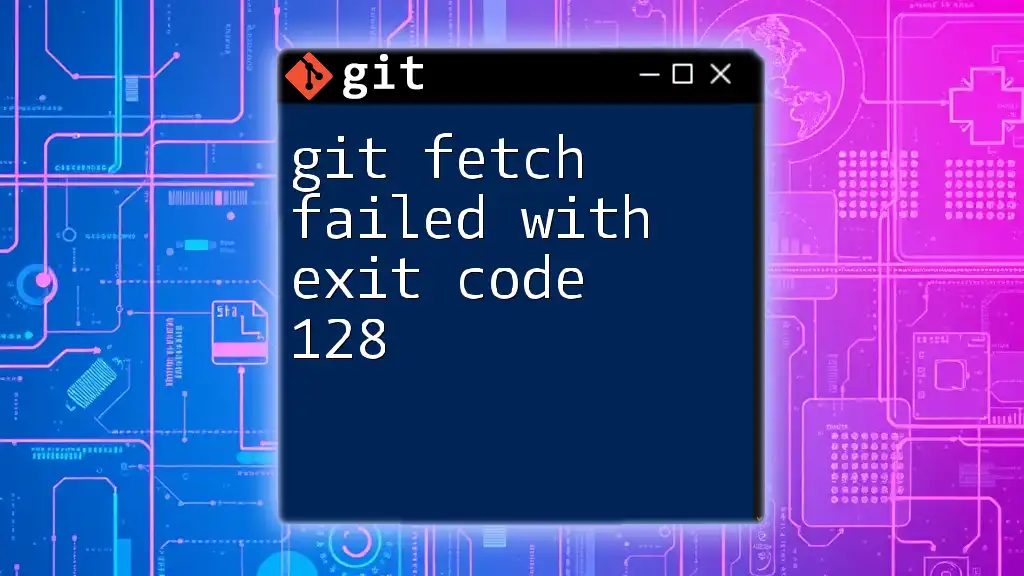
Common Causes of "Failed to Execute Git"
Path Issues
One common reason for encountering the git config failed: failed to execute git error is a problem with your PATH environment variable. This variable determines where your system looks for executable files. If Git's installation directory is not included, you will likely face execution issues.
Environmental Variables
You need to verify whether Git's path is correctly set. Here’s how to add Git to your PATH on various operating systems:
-
Windows: Open your command prompt and use the following command:
set PATH=%PATH%;C:\Program Files\Git\bin -
Linux/MacOS: You can update your PATH by adding the following line to your shell configuration file (like `.bashrc` or `.zshrc`):
export PATH=$PATH:/usr/local/bin/git
Git Installation Problems
If Git was not installed correctly, this might lead to execution errors. Check the installation by running:
git --version
If you do not see a version number, you must reinstall Git. Reinstallation may rectify any files that were missing or corrupted during the initial setup.
Incorrect Permissions
Sometimes, file system permissions can obstruct Git’s ability to execute its commands. If you receive the failed to execute git error, you might not have the necessary permissions to run Git commands.
To resolve this issue, consider running Git with elevated privileges. On Linux/Mac, use:
sudo git config --global user.name "Your Name"
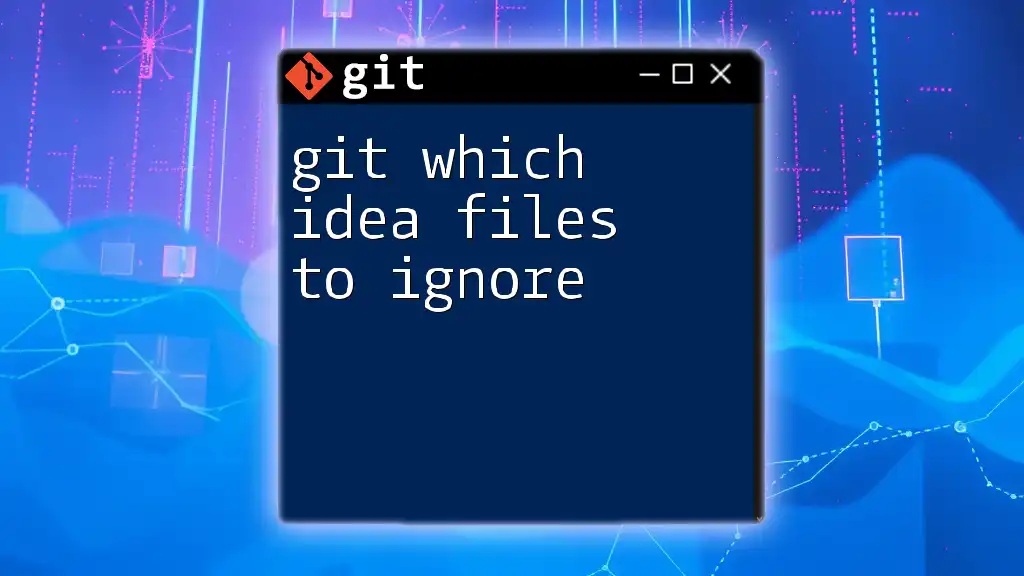
Troubleshooting Steps
Checking Git Installation
To confirm Git is installed successfully on your system, run:
git --version
This command should return the version number of Git. If it does not, reinstall Git following the operating system-specific steps mentioned earlier.
Updating Git
Keeping Git updated is crucial for bug fixes and new features. Depending on your operating system, you can update Git as follows:
-
Windows: Download and run the latest Git installer from the official Git website.
-
macOS: If you used Homebrew to install Git, update it with:
brew update brew upgrade git -
Linux: Use your package manager to update Git:
sudo apt-get update sudo apt-get install git
Reconfiguring Git
If errors persist, resetting your Git configuration might help. You can remove existing configurations and reconfigure Git settings. Ensure you know your user name and email to reset them.
To list all configurations, you can use:
git config --list
Make necessary changes as needed, ensuring there are no typos or invalid settings.
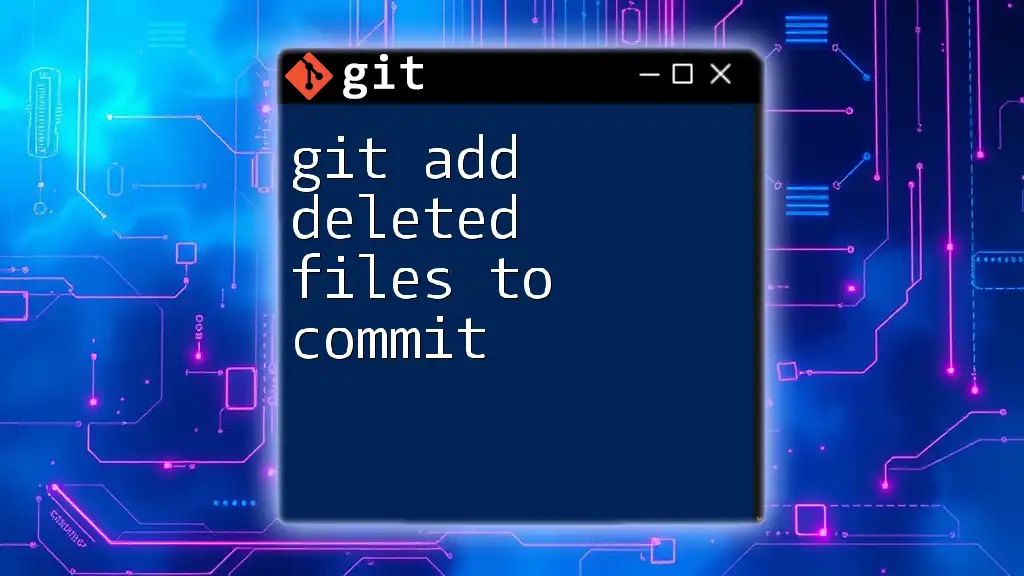
Preventing Future Issues
Best Practices for Git Configuration
Regularly checking your Git configurations can help avoid issues. Using the command:
git config --list
lets you review current settings and identify any discrepancies.
Keeping Environment Clean
A tidy file structure and controlled environment can mitigate many issues. Keeping your development tools updated, maintaining clean directory paths, and regularly auditing your configurations can lead to smoother Git operations.
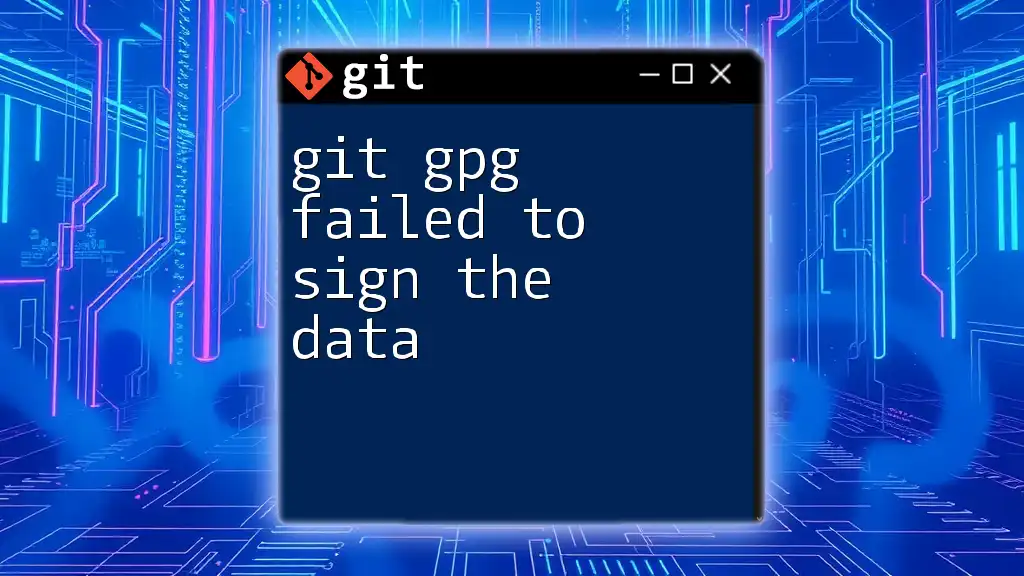
Conclusion
Resolving the git config failed: failed to execute git error is essential for maintaining an effective workflow with Git. By understanding what Git config is, identifying common issues that lead to this error, and following a structured troubleshooting approach, you can effectively manage your Git environment.
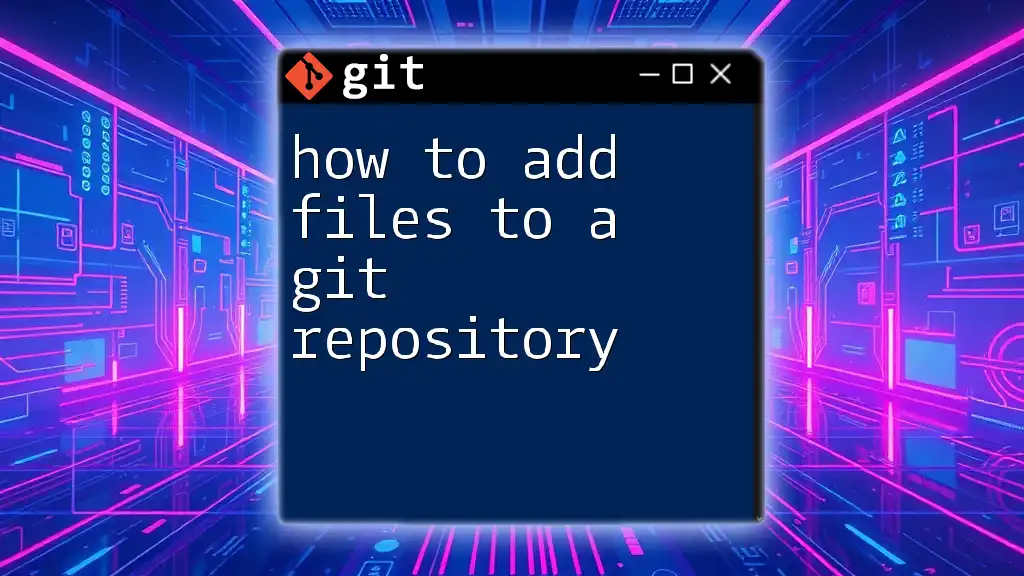
Additional Resources
For more detailed information, consider consulting the official Git documentation or joining online forums and communities to connect with other Git users facing similar challenges.
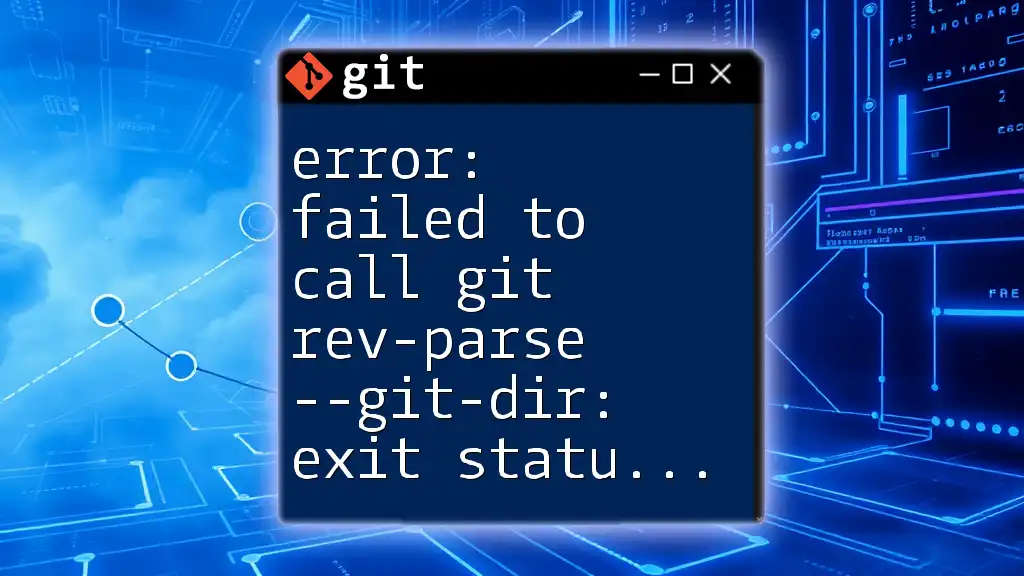
Frequently Asked Questions (FAQs)
What should I do if I encounter a different error during Git config?
If you face different errors, check the error message for specific clues. Search Git forums or documentation for similar issues or post your problem for community support.
How can I verify if my Git installation is completely functional after fixing this error?
After implementing fixes, run common Git commands, check configurations, and attempt to create or modify a repository to ensure full functionality.
Can I use GUI tools for Git configuration, and will they experience the same errors?
Yes, many GUI applications can manage Git configuration. However, they might also encounter similar execution errors if Git is not correctly installed or configured on the system.