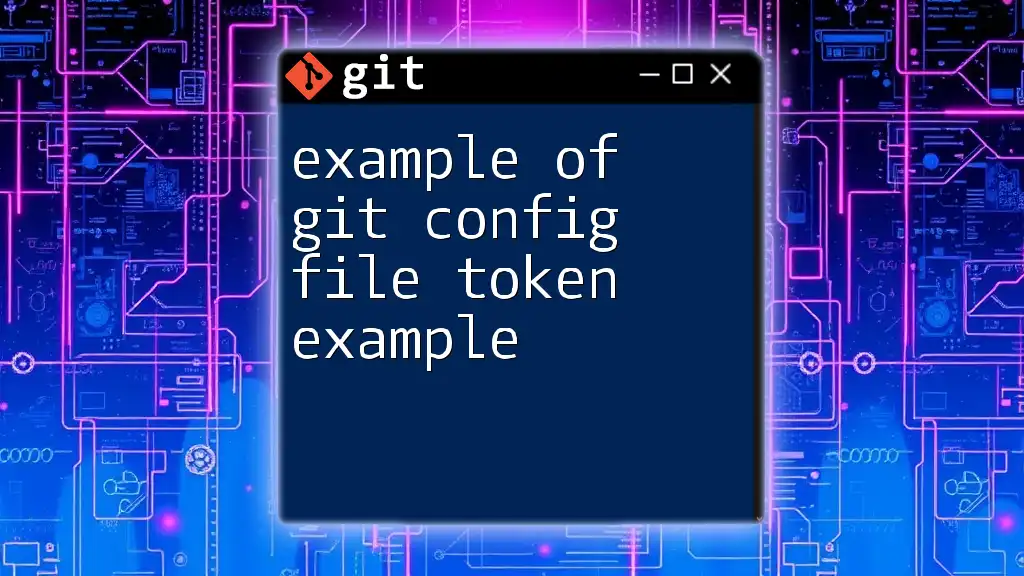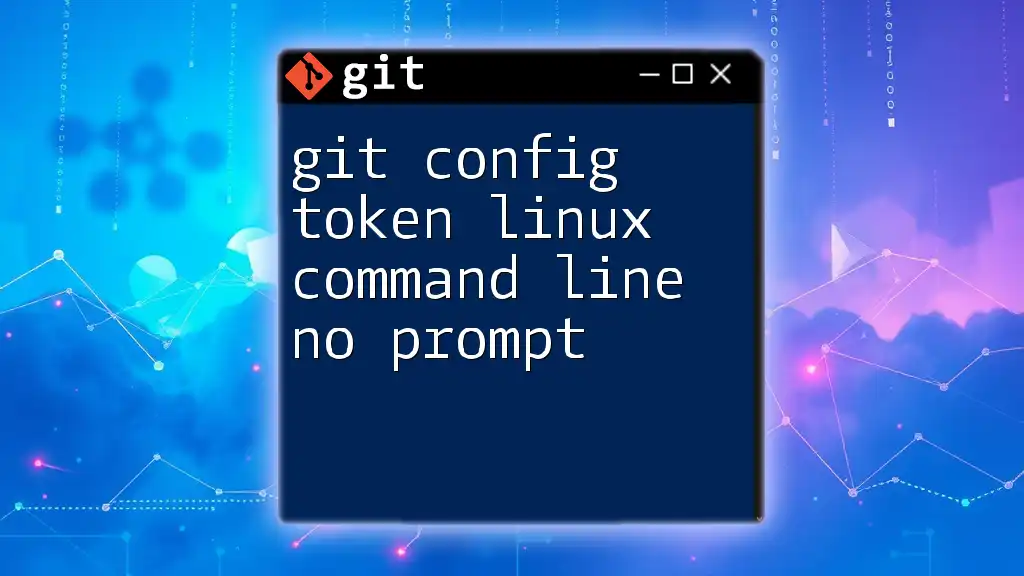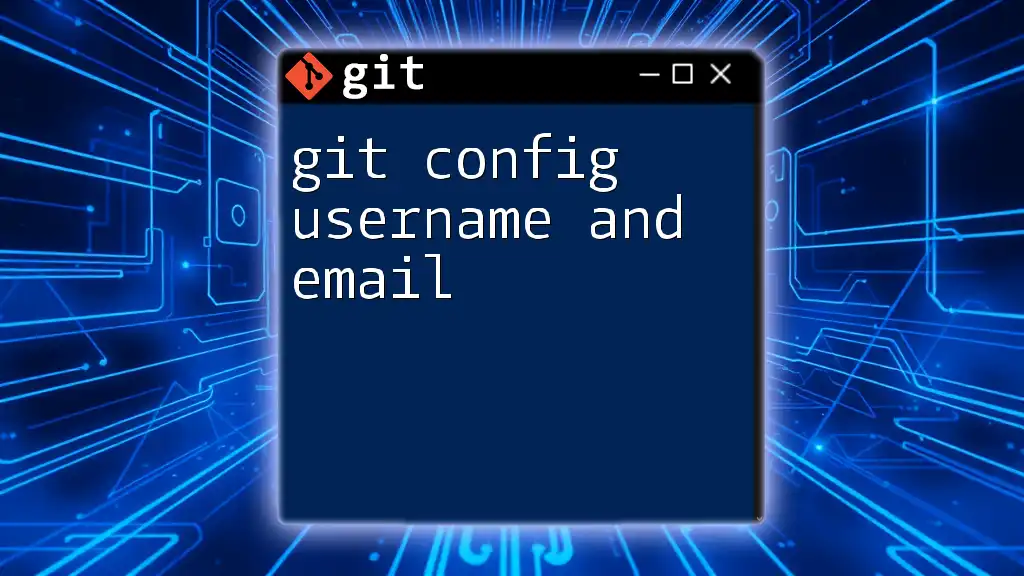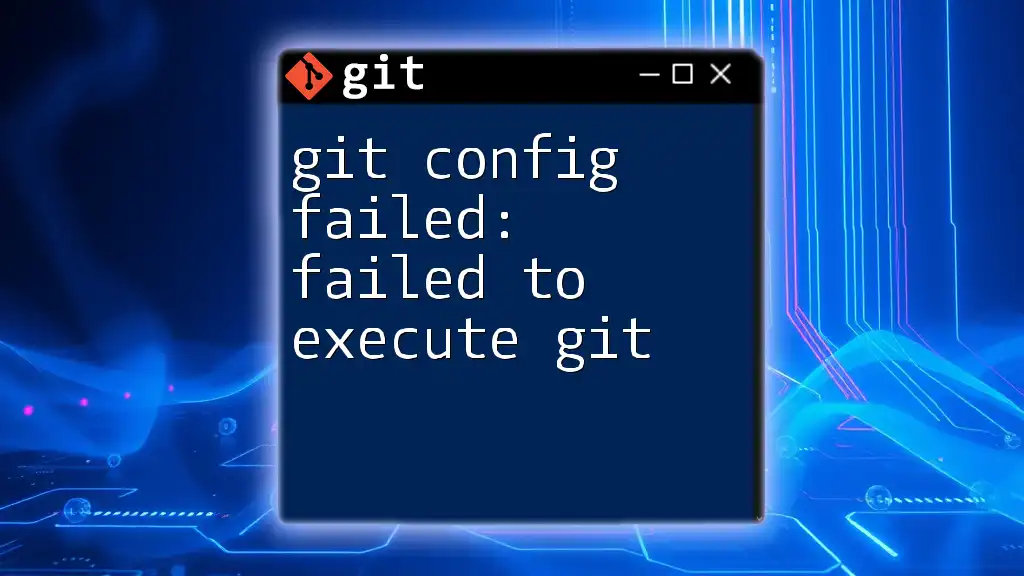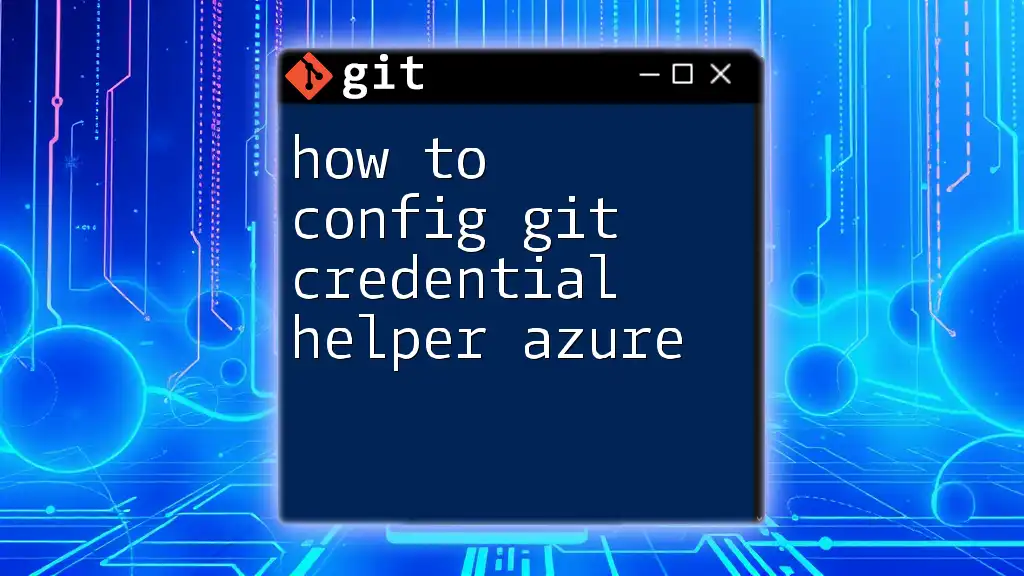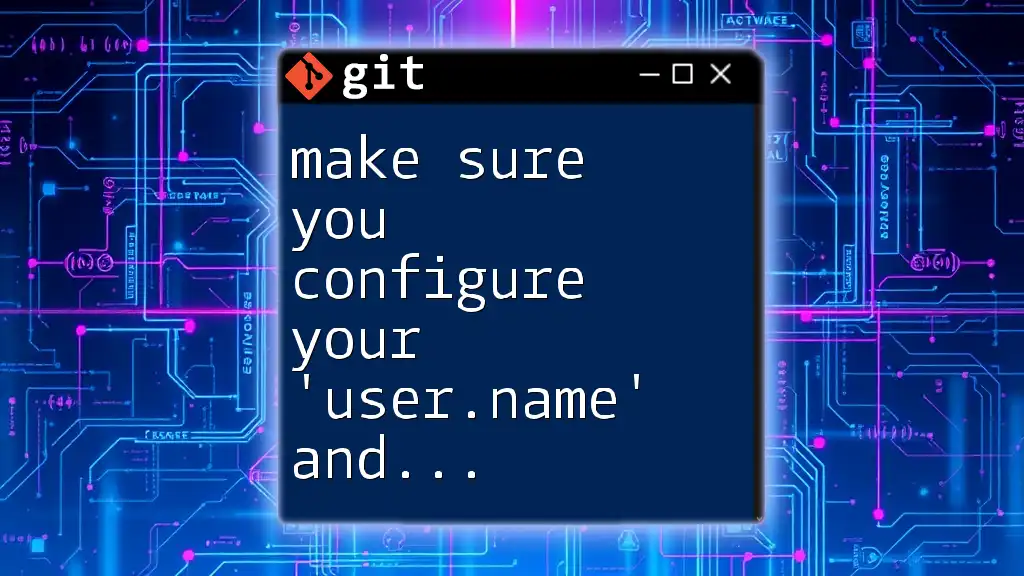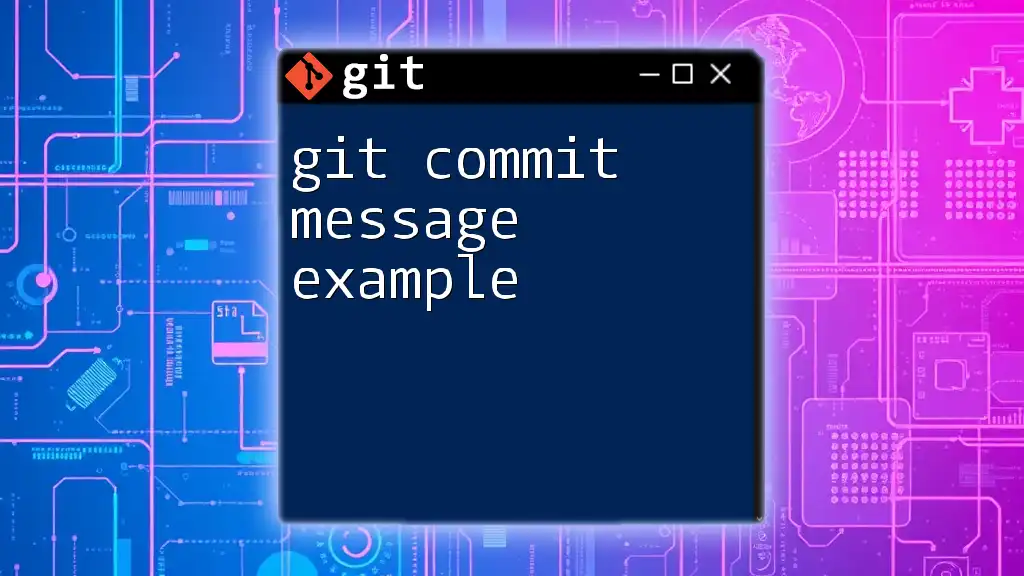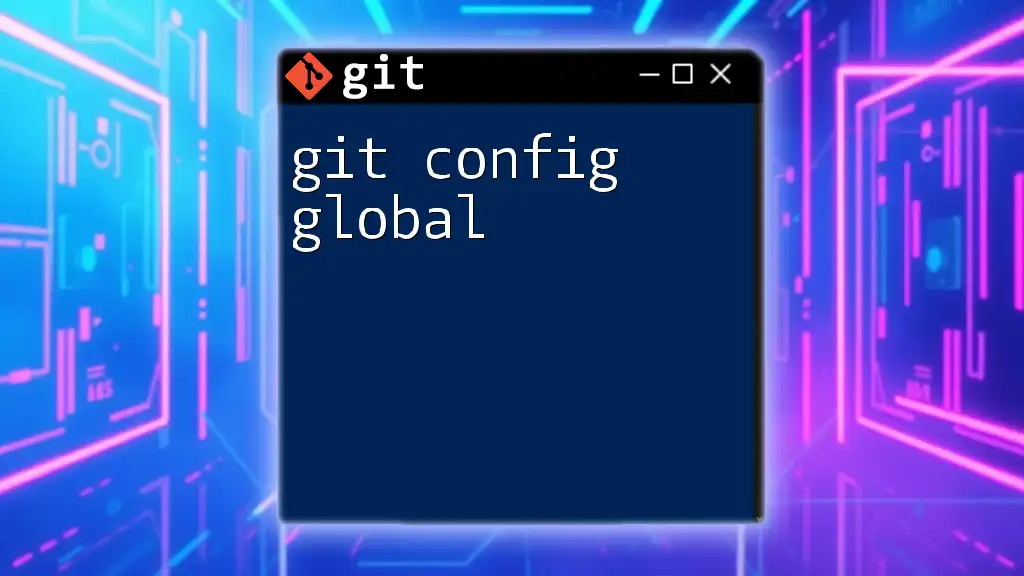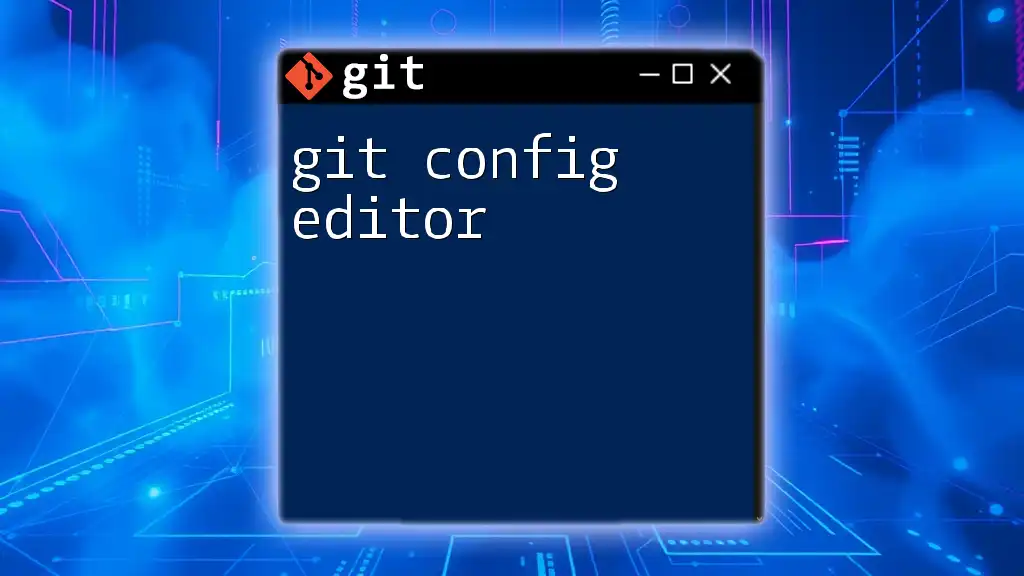A Git config file token example illustrates how to set up a personal access token for secure authentication in your Git configuration, enabling seamless interactions with remote repositories.
Here's an example of a Git configuration snippet that includes a personal access token:
git config --global user.name "Your Name"
git config --global user.email "your.email@example.com"
git config --global credential.helper store
git config --global credential.https://github.com.username "your_github_username"
git config --global credential.https://github.com.password "your_personal_access_token"
Understanding the Git Config File
What is a Git Config File?
The Git config file is a crucial component of the Git version control system. It stores configuration settings that determine how Git behaves across different projects. There are three levels of Git configuration:
- System Level: Applies to every user on the system and all repositories. It is typically located in `/etc/gitconfig`.
- Global Level: Specific to a user and their repositories. This file is stored in the user's home directory, usually at `~/.gitconfig`.
- Local Level: Specific to a single Git repository, stored in the repository's `.git/config` directory.
Why Use a Config File?
Utilizing a Git config file is essential for customizing the Git environment to suit your needs. Common configurations include:
- User information: Setting your name and email allows Git commits to be associated with the correct author.
- Editor preferences: Specifying your preferred text editor for commit messages.
- Credential helpers: Configuring how your credentials are handled helps streamline your workflows.
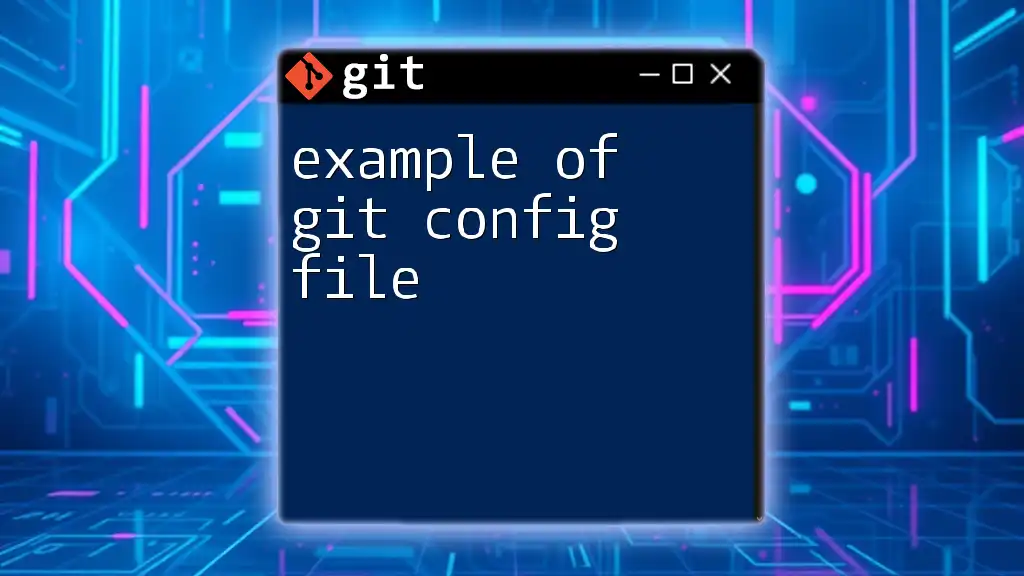
Token-Based Authentication in Git
What is Token-Based Authentication?
Token-based authentication is an advanced security method that allows you to access Git repositories without using your account password. Instead, you rely on a unique, generated token that serves as a stand-in for your password. This method further enhances security by reducing the risk associated with storing plaintext passwords in scripts or config files.
When to Use Tokens
Using tokens is highly recommended in scenarios such as:
- Accessing repositories via HTTPS.
- Integrating with CI/CD pipelines.
- Automating tasks with scripts.
Security Considerations: Tokens provide better security practices by allowing the limitation of scope and permissions based on your needs, as well as easy revocation without compromising your main account credentials.
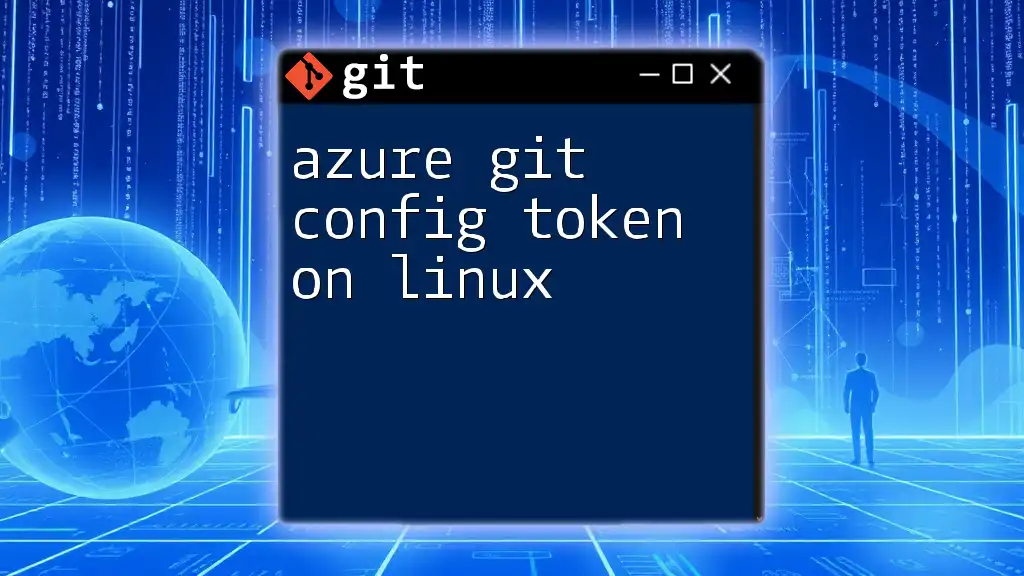
Configuring Your Git with Tokens
Step-by-Step Guide to Set Up a Token
Creating a Personal Access Token
- Navigate to Git Provider Settings: Depending on whether you use GitHub, GitLab, or Bitbucket, go to the settings or security section of your account.
- Generate a New Token: Ensure you select the proper permissions you want the token to have, and set an expiration if applicable.
Modifying the Git Config File
To efficiently utilize the token within your Git environment, you will modify the Git config file. The syntax to look out for in your Git config file follows this format:
[user]
name = Your Name
email = your.email@example.com
Configuring the Token
Using the Token in the Config File
To set your token in Git, first ensure you have configured a credential helper for storing it. Run the following command:
git config --global credential.helper store
Now, you can store your token using:
git config --global user.token your_generated_token
This command ties your personal access token to your global Git configuration, allowing seamless access to your repositories.
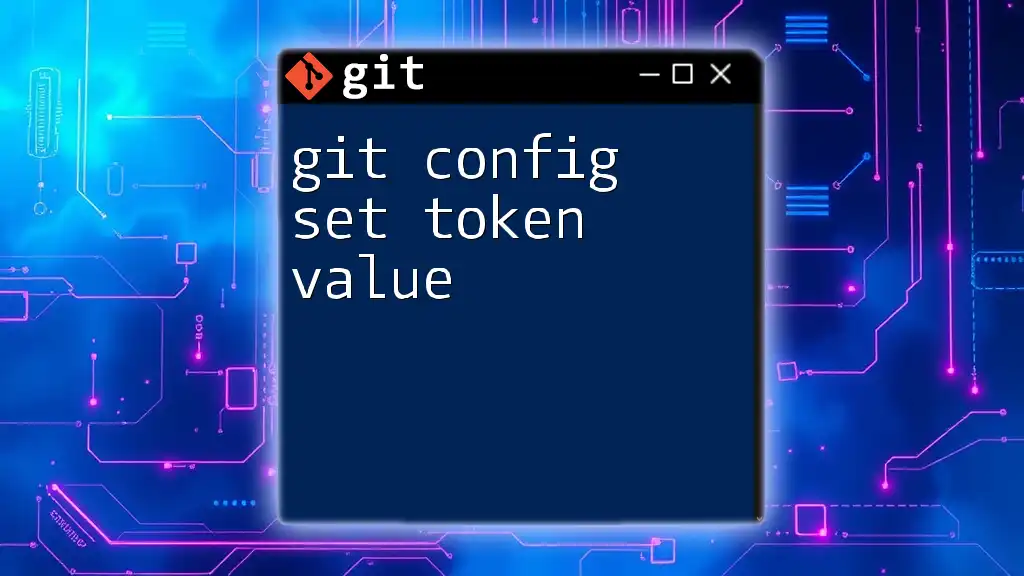
How to Verify Your Configuration
Checking Your Configuration
To verify that your configuration settings have been applied correctly, execute the command:
git config --list
This command will display all currently set configuration variables. Look for entries such as your username, email, and token. If your token appears under `user.token`, then your configuration is successful.
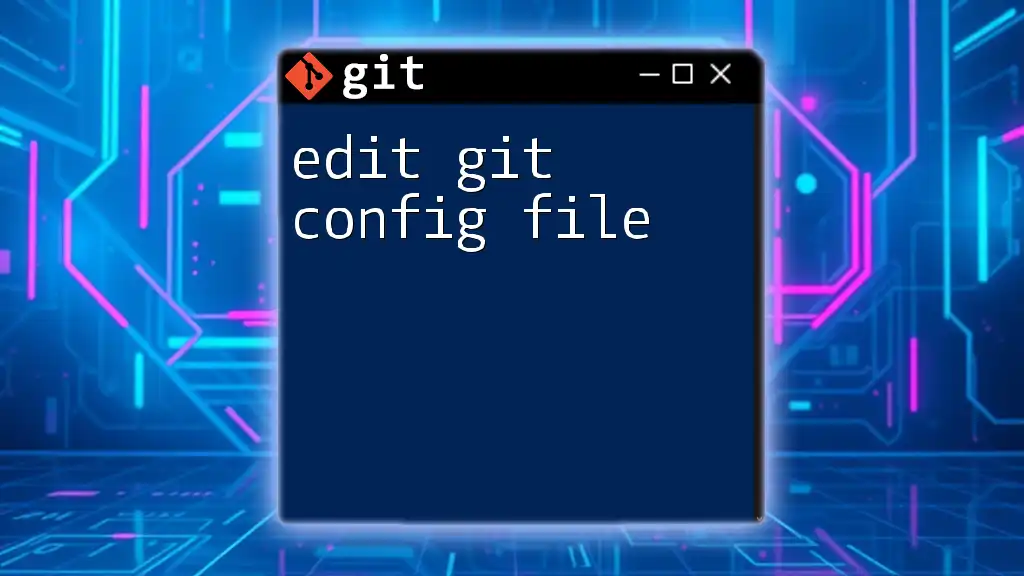
Best Practices for Using Git Config Tokens
Security Tips
Keeping your personal access tokens secure is paramount. Here are some recommendations:
- Avoid hardcoding tokens in your scripts. Use environment variables whenever possible.
- Limit token scope. Only provide the minimum permissions that your token needs.
- Regularly rotate your tokens to mitigate risks associated with potential exposure.
Regular Maintenance
It’s essential to periodically review your Git tokens. Ensure you revoke any tokens that are no longer in use. This practice helps reduce your attack surface and keeps your accounts secure. When updating your tokens, follow the same procedures to ensure they’re reflected in your Git configurations effectively.
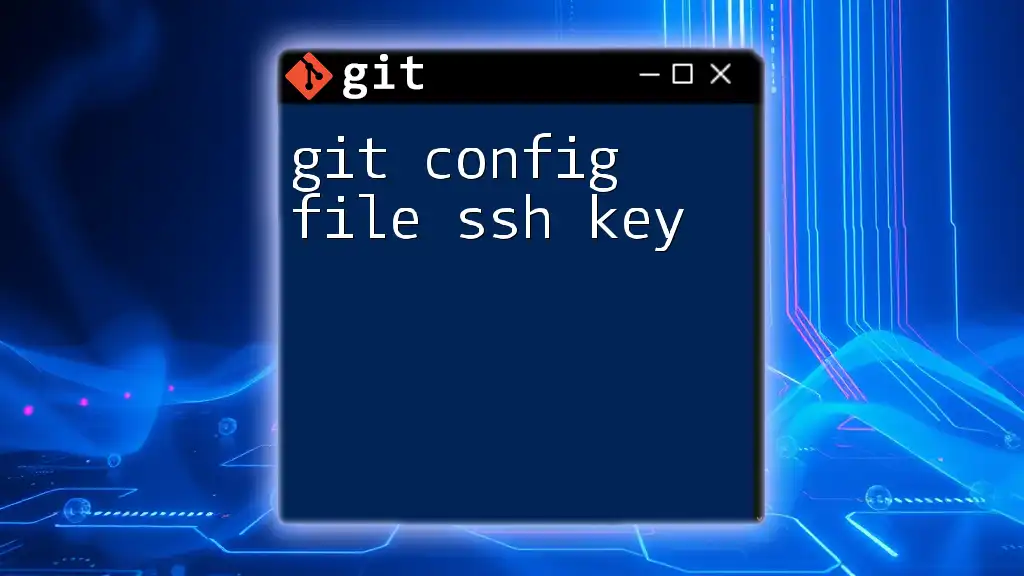
Troubleshooting Common Issues
Common Configuration Issues
You may encounter various errors related to token authentication. Common problems include:
- Invalid token error: Ensure the token has not expired or been revoked.
- Permission denied: Check that your token has the correct permissions for the actions you are trying to perform.
When encountering issues, reviewing the Git configuration and updating the token if necessary will generally resolve these problems.
Additional Resources
For a deeper understanding and up-to-date instructions regarding Git configuration and token authentication, refer to the official Git documentation and other helpful articles available in the developer community.
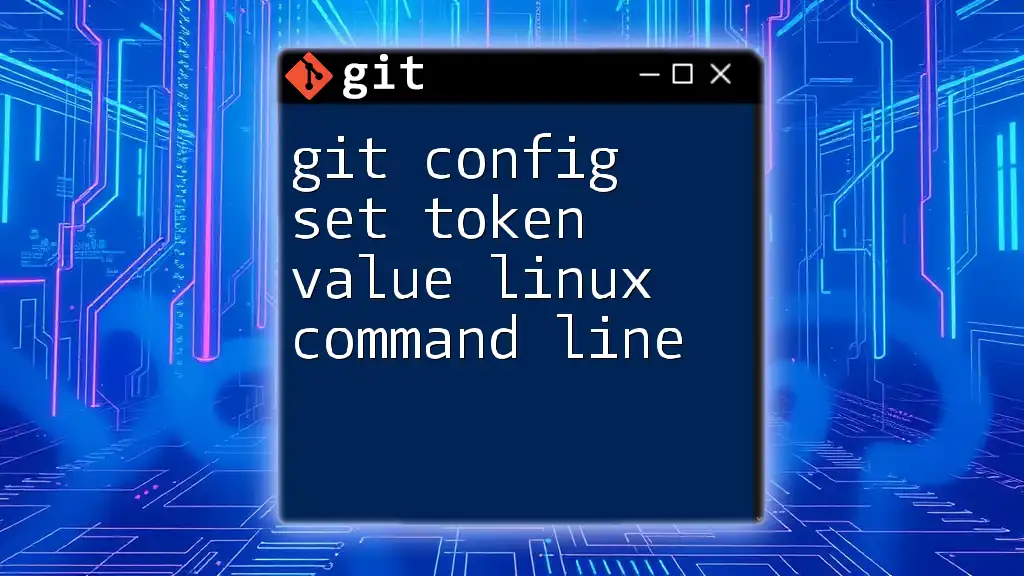
Conclusion
Configuring your Git environment correctly, especially using a token for authentication, is vital for enhancing security and efficiency in your development workflows. Implement these strategies and remain vigilant with your configuration settings, and you'll be well-equipped to manage version control effectively.
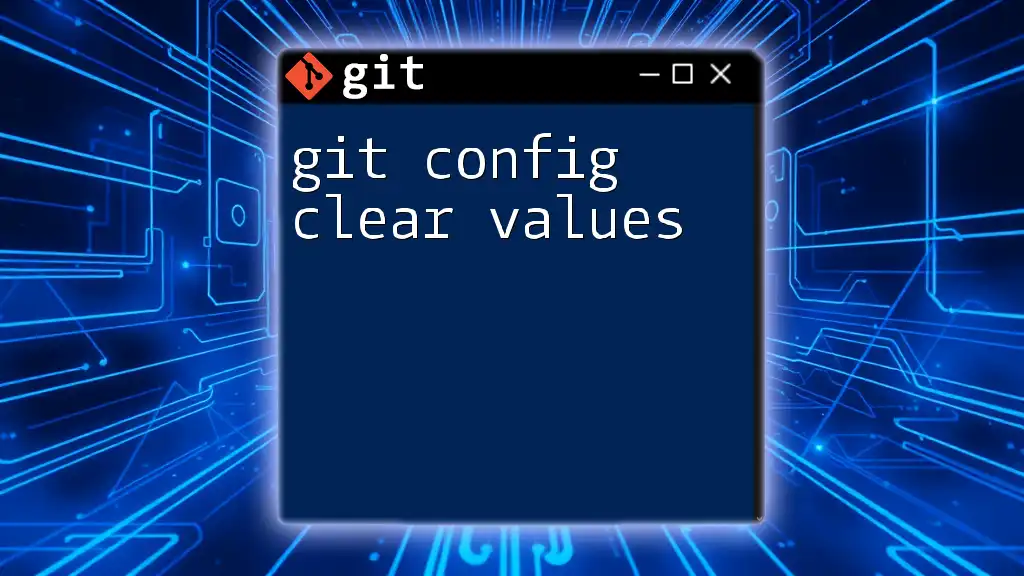
FAQs
What do I do if my token stops working?
Review the token settings in your Git provider’s settings page to ensure the token is still active and has the appropriate permissions.
Can I use multiple tokens for different repositories?
Yes, you can generate and utilize different tokens for specific repositories or projects, each with tailored permissions based on your workflow needs.
Is it safe to store my token in the Git config file?
Storing tokens in the Git config file is relatively secure, provided you follow best practices for Git security, like using credential helpers and limiting token permissions. However, consider using secure storage solutions whenever possible.