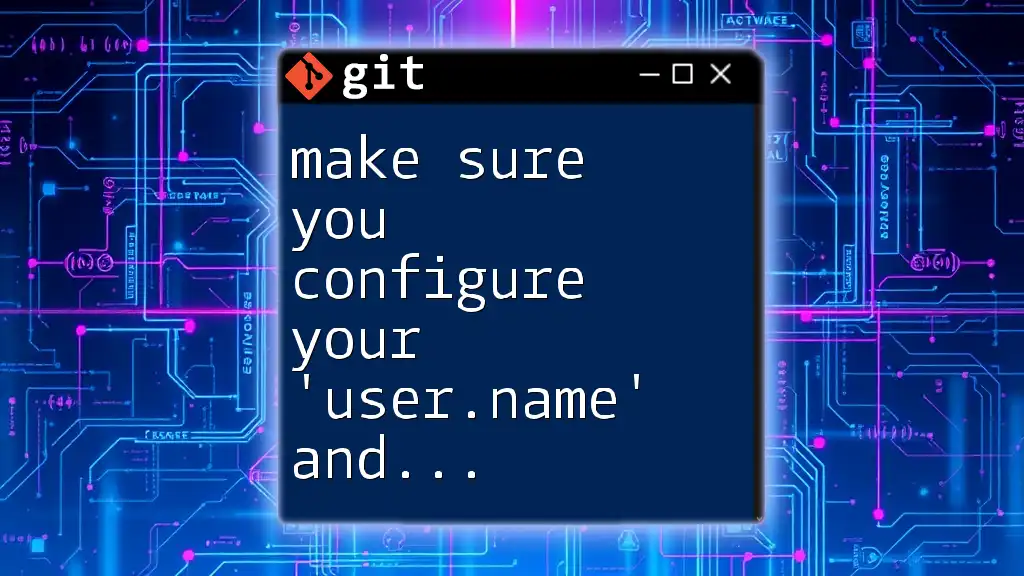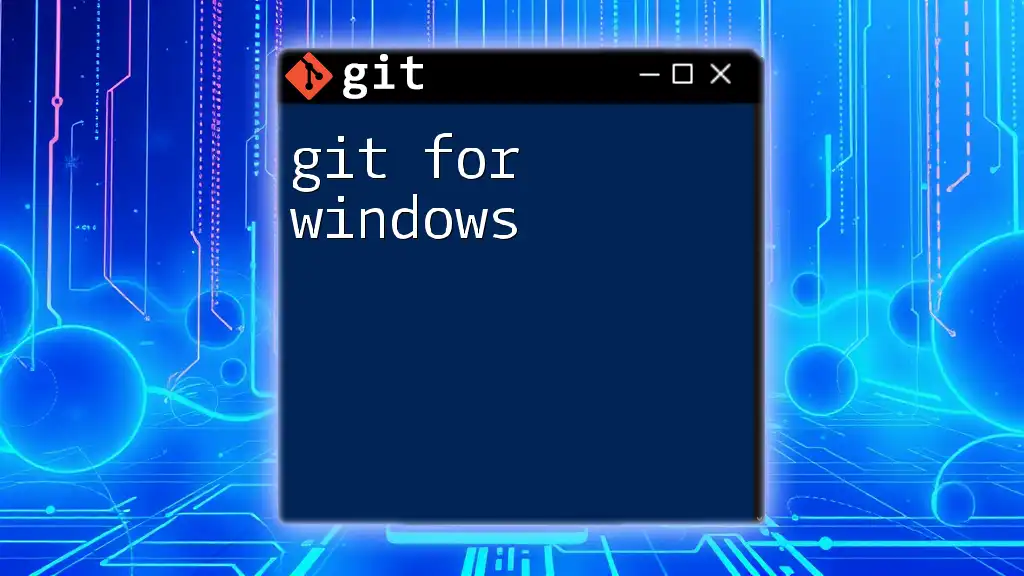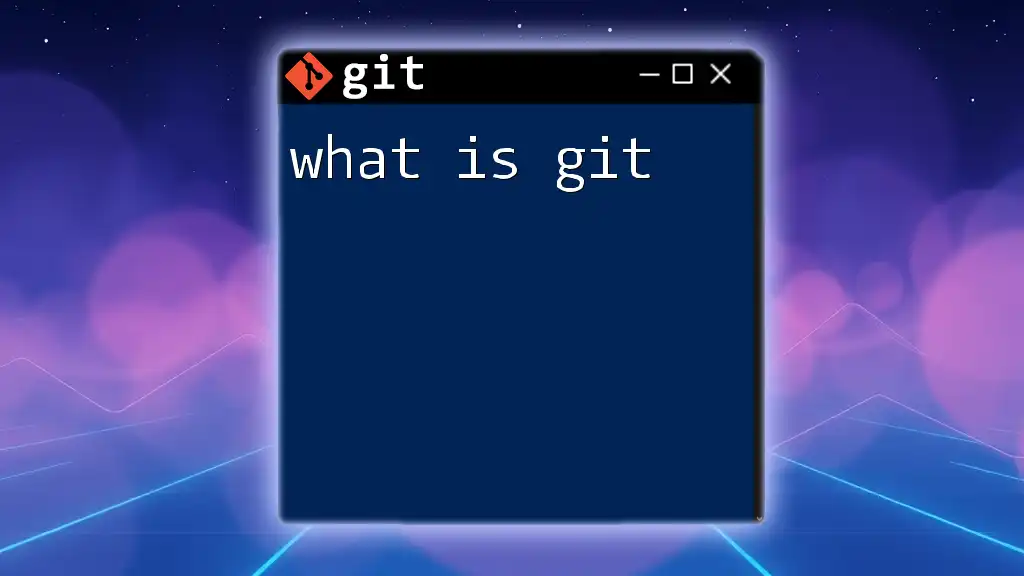To ensure your commits are properly attributed to you, it's essential to configure your `user.name` and `user.email` in Git using the following commands:
git config --global user.name "Your Name"
git config --global user.email "your.email@example.com"
Understanding Git Configuration
What is Git Configuration?
Git configuration files are crucial for defining how Git behaves and interacts with various repositories. Git offers three main levels of configuration:
- System: This applies settings to every user on the system and all repositories.
- Global: This applies settings to the current user and all repositories the user creates or accesses.
- Local: This applies settings to a specific repository only.
Understanding these levels helps developers manage their environment effectively and ensures that the correct configurations are applied where needed.
The Significance of `user.name` and `user.email`
When you commit changes in Git, each commit is recorded with your name and email address. These pieces of information are invaluable for tracking contributions, providing context to changes, and fostering transparency in collaborative environments.
Not configuring your `user.name` and `user.email` can lead to:
- Anonymous commits: You may see your commits attributed to "Unknown" or "User" rather than your actual name, which diminishes accountability.
- Identity confusion in teams: Team members may not know who made which change, leading to confusion and lack of recognition for contributions.
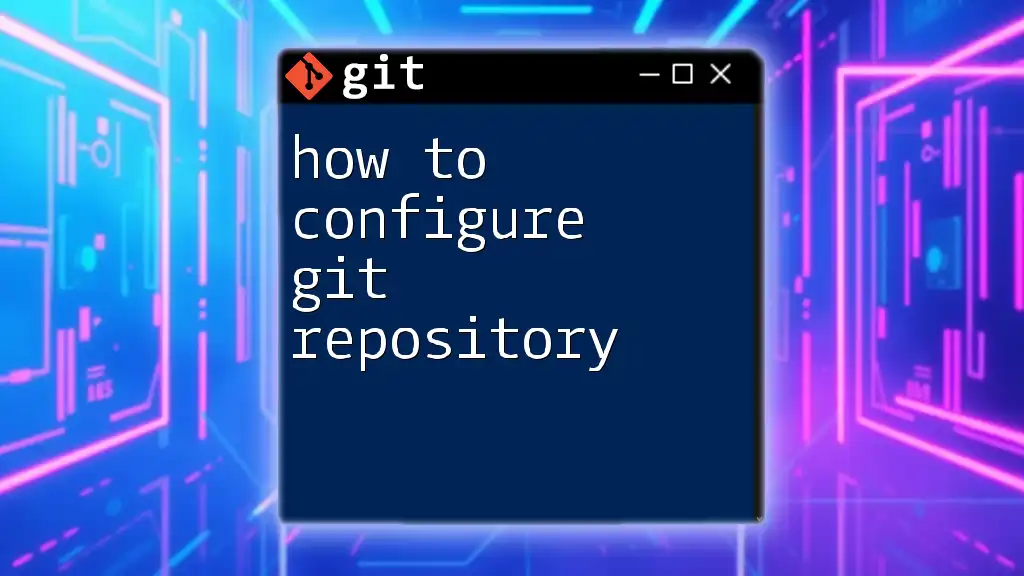
Setting Up Your Git Configuration
Checking Existing Configuration
Before making any changes, it’s prudent to check your current Git configurations. You can do this using:
git config --global --list
This command will output a list of all your global configurations. Here, look for the entries for `user.name` and `user.email`. If they are not listed, it’s time to set them up.
Configuring `user.name`
How to Set `user.name`
To ensure your commits are attributed to you correctly, you need to set your `user.name`. Execute the following command:
git config --global user.name "Your Name"
Using the `--global` flag means that this name will be used for all repositories on your machine unless overridden by a local repository setting. This consistency is crucial for maintaining a singular identity across your contributions.
Example of `user.name`
If you work in an open-source project or as part of a team, consider using a professional format, like `FirstName LastName`. Avoid using nicknames or informal handles to preserve professionalism.
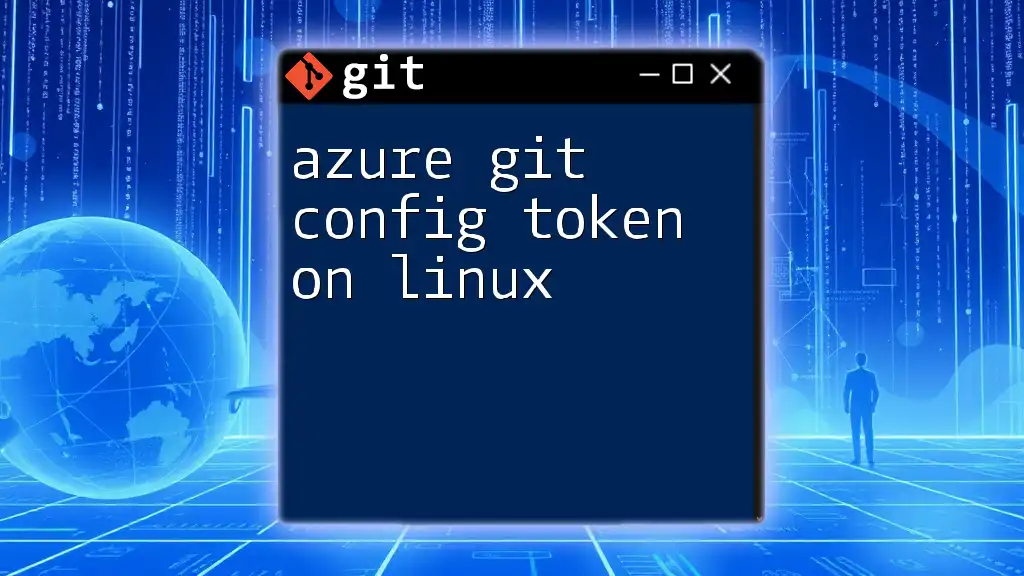
Configuring `user.email`
How to Set `user.email`
Similarly, you need to configure your `user.email` to ensure your contributions are traceable to you. To set your email, use:
git config --global user.email "youremail@example.com"
By specifying your email address in this way, you help other developers reach out to you if they have questions regarding your contributions, maintaining networks and professional relationships.
Example of `user.email`
For a professional open-source contribution, using your business email rather than a personal one can convey a more serious approach to collaborations. It’s recommended to use emails tied to your professional identity for work-related repositories to enhance trust and accountability.
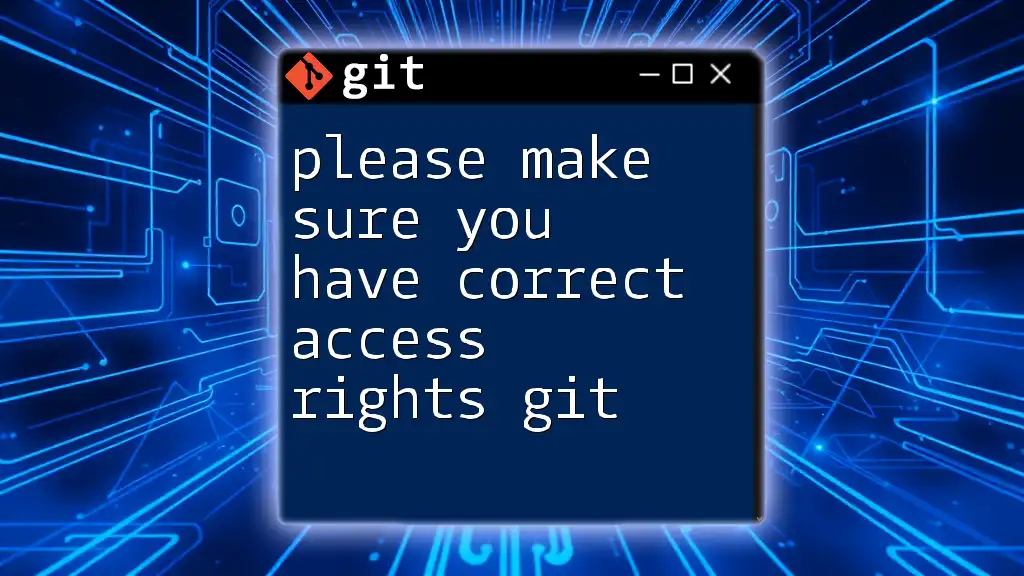
Advanced Configuration Options
Local vs. Global Configuration
While setting global configurations is essential, sometimes you may wish to use different identities for different projects. This is where local configurations come into play.
To apply configurations to a specific repository only, navigate to the repository’s folder in your terminal and run:
git config user.name "Local User"
git config user.email "localuser@example.com"
This process allows you to keep your work and personal contributions neatly separated.
Verifying Configuration
How to Confirm Your Settings
To ensure that your newly configured settings are correct, you can check them using:
git config user.name
git config user.email
You should see the outputs matching the name and email you set. If there’s a discrepancy, double-check your commands or consider re-setting them.
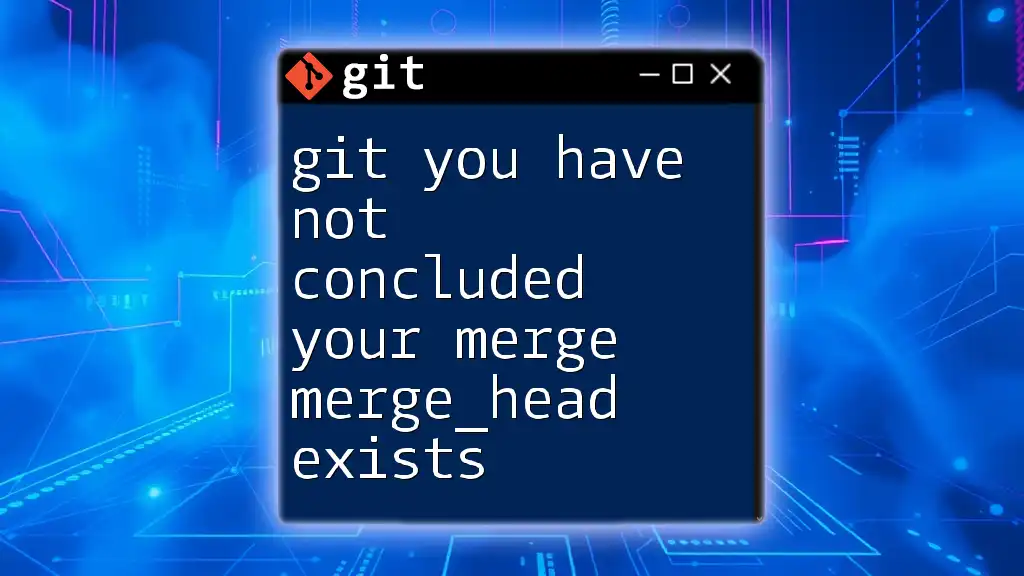
Common Issues and Troubleshooting
Incorrect `user.name` or `user.email`
If you ever commit using the wrong name or email, don’t worry—you can amend your last commit using:
git commit --amend --author="Correct Name <correctemail@example.com>"
This command allows you to correct your identity for the last commit without creating a new one.
Dealing with Multiple Emails
In situations where you work on different projects and want to maintain separate identities, you can define project-specific configurations as previously mentioned. This flexibility allows you to customize your Git environment for various collaborative settings while also maintaining professionalism.

Best Practices for Configuring Git
Regularly Review Your Configuration
It’s essential to check your Git configurations periodically, especially before starting new projects. This practice helps ensure that you haven't inadvertently left settings from previous projects that may confuse collaborators.
Collaborating in Teams
For teams working collaboratively, it’s beneficial to establish a naming convention for `user.name` and `user.email`. This documentation can enhance clarity, improve processes, and ensure that all contributions are easily identifiable and credited.

Conclusion
In summary, make sure you configure your 'user.name' and 'user.email' in git. Proper configuration is key to maintaining clarity in your contributions and fostering effective collaboration within teams. Regular checks and updates to these settings will help ensure that your presence on Git remains consistent and professional.
By investing a few minutes to set up these configurations correctly, you set the stage for effective collaboration and identity management in your version control workflows.