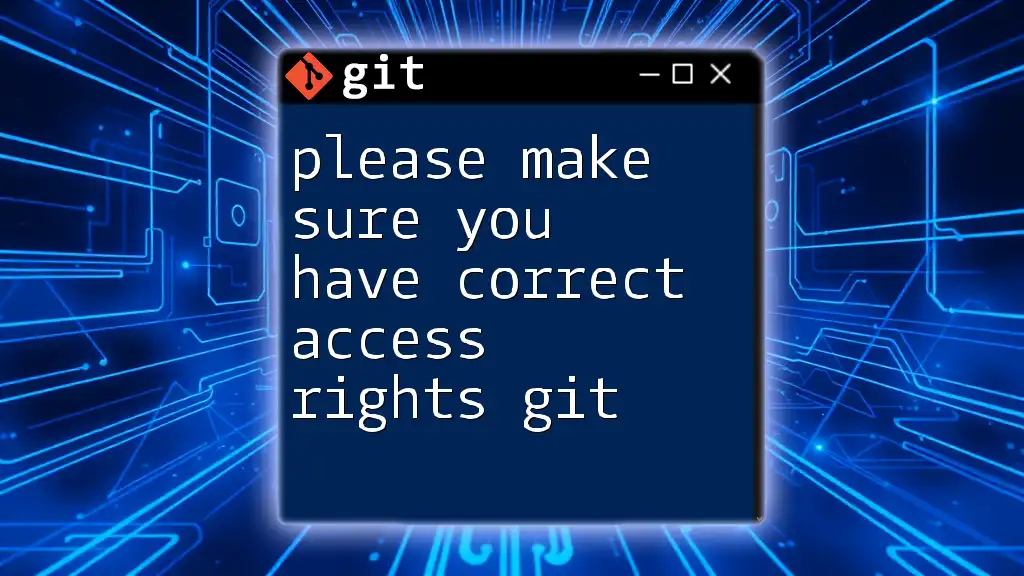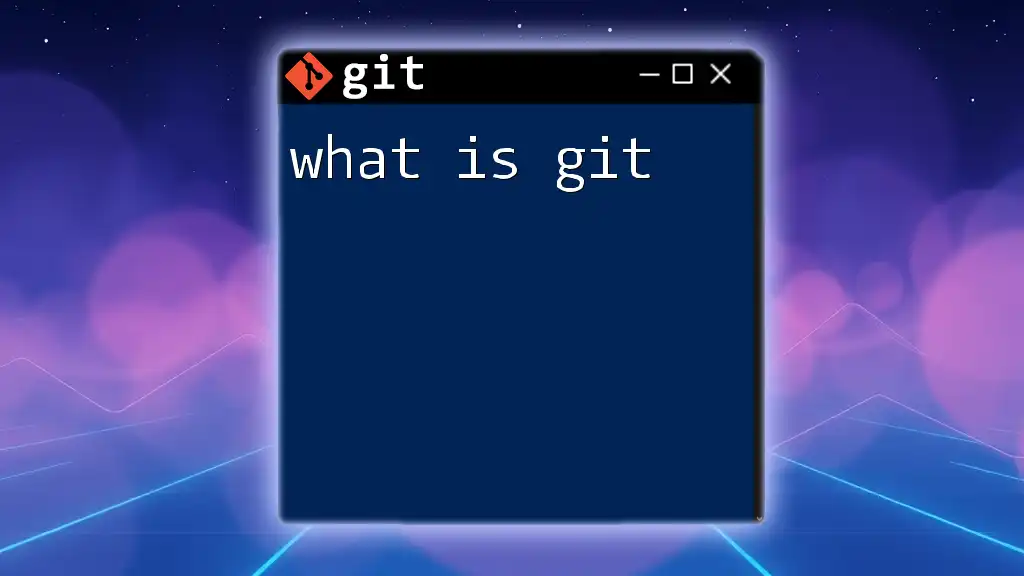To resolve the error "please make sure you have correct access rights," ensure you have the appropriate permissions for the Git repository and that your SSH key is properly configured.
Here’s a code snippet to check your SSH key setup:
ssh -T git@github.com
Understanding Git Access Rights
What Are Access Rights?
Access rights refer to permissions that govern what users can do with repositories in version control systems like Git. These permissions typically fall into three categories:
- Read: This permission allows users to view the contents of a repository.
- Write: This permission enables users to make changes, such as pushing updates or creating new branches.
- Execute: In some contexts, this permission allows users to execute scripts stored in the repository.
Understanding these terms is vital as they help determine how users can interact with repositories and what potential issues may arise if access rights are misconfigured.
Why Access Rights Matter
Correct access rights are crucial for several reasons:
- Collaboration: Multiple users often work on the same repository. If permissions are not set correctly, it may lead to confusion, lost work, or conflicts.
- Security: Inadequate access controls can expose sensitive information or allow unauthorized modifications.
- Efficiency: Correct permissions streamline the workflow, enabling teams to focus on development rather than troubleshooting access issues.
When access rights are wrong, users can experience frustrating issues such as being unable to push changes or even clone repositories.
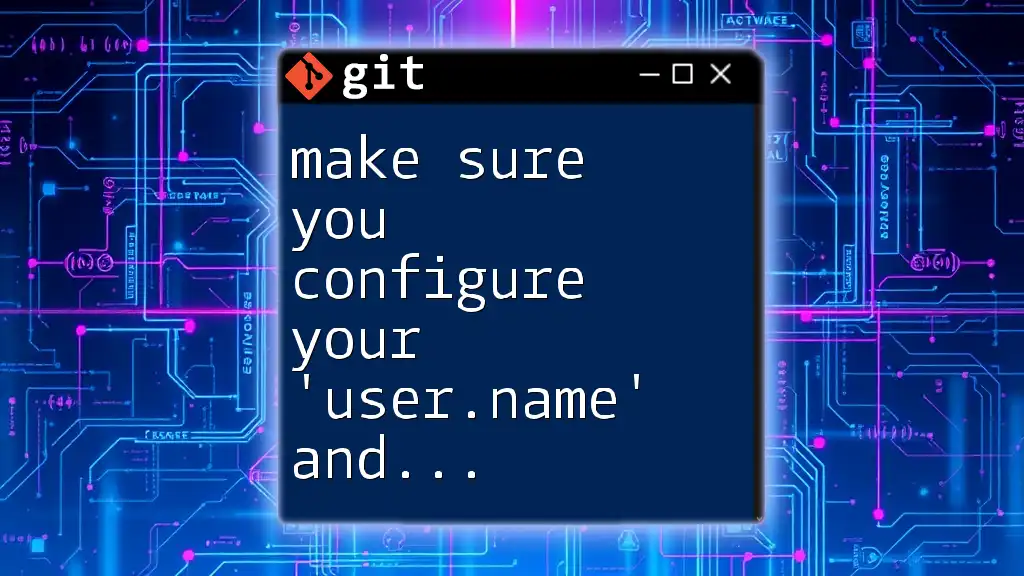
Common Git Access Rights Issues
Error Messages Indicating Access Problems
One of the first signs of access rights issues is encountering error messages. Some common messages include:
- "Permission denied (publickey)": This typically indicates that your SSH key is not recognized by the remote repository.
- "fatal: Could not read from remote repository.": This suggests that Git cannot access the repository due to permission issues.
To diagnose SSH connectivity, run the following command:
ssh -T git@github.com
If you see any error messages here, it typically points toward a misconfiguration in your SSH keys or repository permissions.
Causes of Access Rights Issues
Misconfigured SSH Keys
SSH keys are crucial for securely accessing Git repositories. When they are misconfigured, you may encounter the above error messages. It's essential to confirm whether your SSH keys are properly set up and added to the correct Git hosting service account (like GitHub or GitLab).
Incorrect Repository Permissions
Sometimes, the issue can stem from insufficient permissions on the repository itself. Different platforms provide varying ways to configure this:
- GitHub allows you to view collaborator permissions easily in the settings of a repository.
- GitLab includes user roles visible in group settings.
- Bitbucket provides straightforward access controls in their repository settings.
Incorrect permissions can often be addressed by requesting access from the repository owner or adjusting role settings.
Network Issues
Access issues can also arise from network problems. Make sure you have a stable internet connection and that your firewall settings aren’t blocking Git activities. It's helpful to run a few connectivity checks to diagnose this potential source of error.
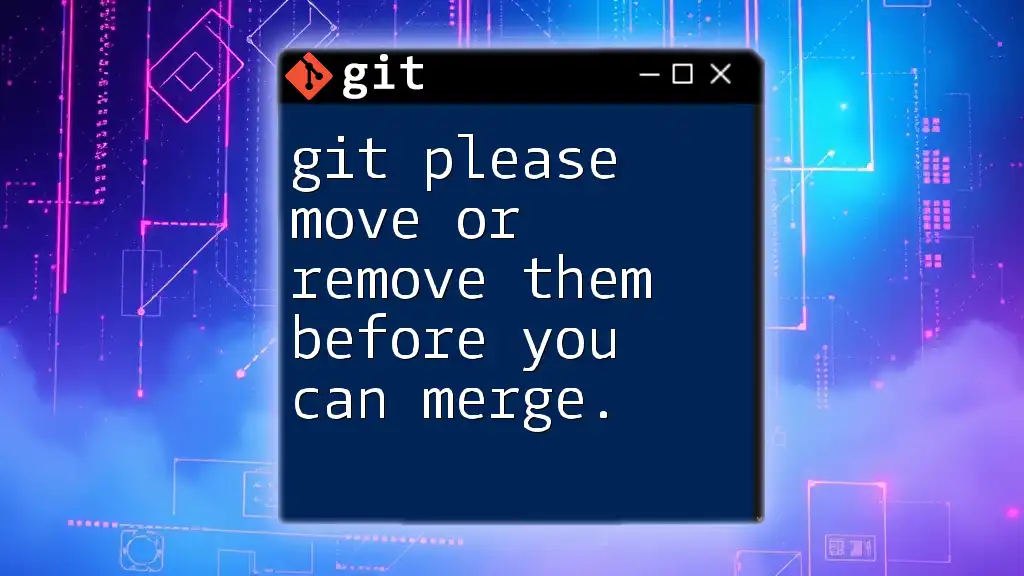
Checking Your Access Rights
Verifying SSH Key Configuration
Verifying that your SSH keys are correctly configured is a straightforward but crucial step. Here’s how you can do it:
-
Check for existing SSH keys: You can verify if you have existing keys by navigating to your `.ssh` folder and listing its contents:
ls -al ~/.sshIf you see files like `id_rsa` and `id_rsa.pub`, you have keys configured.
-
Test your SSH connection: Use the following command to test if your SSH connection to GitHub (or another hosting service) works as intended:
ssh -T git@github.comIf successful, you'll see a message confirming your identity. If not, check your SSH key configuration again.
Reviewing Repository Permissions
To ensure you're not encountering access issues due to incorrect repository permissions, take the following steps:
- GitHub: Navigate to the repository settings, locate the "Manage Access" section, and verify your access level.
- GitLab: Go to the group settings and check user roles.
- Bitbucket: Look at the "User and group access" settings.
If you lack the necessary permissions, reach out to the repository owner for access.
Using Git Commands to Troubleshoot Issues
Certain Git commands can help you confirm your access rights or diagnose issues.
-
Check remote repository URLs:
git remote -v -
Show configuration settings:
git config --list
These commands can help identify if you're trying to access the wrong remote repository or have misconfigurations in your local Git settings.

Resolving Access Rights Issues
Setting Up SSH Keys
If you find that your SSH keys are misconfigured or missing, here’s how to generate a new SSH key:
ssh-keygen -t rsa -b 4096 -C "your_email@example.com"
Follow the prompts to save your new key, and then add it to your SSH agent:
eval "$(ssh-agent -s)"
ssh-add ~/.ssh/id_rsa
Afterward, you must add the public key (found in `~/.ssh/id_rsa.pub`) to your Git hosting provider’s SSH keys settings.
Modifying Repository Access Permissions
If you encounter access issues due to insufficient repository permissions, you might need to request access from the repository owner or adjust permissions if you own the repository. When doing so, be concise and clear in your request. Explain why you need access and mention whether you're part of a team or project contributing to the repository.
Alternatives to SSH
In some cases, using HTTPS as an alternative may resolve access rights issues. HTTPS can simplify processes, especially within corporate networks or during troubleshooting. To clone, pull, or push using HTTPS, replace the SSH URL with its HTTPS counterpart. For example:
git clone https://github.com/username/repo.git
Ensure you enter your credentials as prompted.

Best Practices for Managing Access Rights
Regular Audits of Access Levels
Establish protocols for periodically reviewing repository access levels. Regular audits help ensure that only the necessary team members retain access, which bolsters security and minimizes risks.
Keeping SSH Keys Secure
Safeguarding your SSH keys is imperative. Use a password for added security when creating your private key, and never share your private key with anyone. Additionally, consider rotating your keys periodically to maintain better security practices.
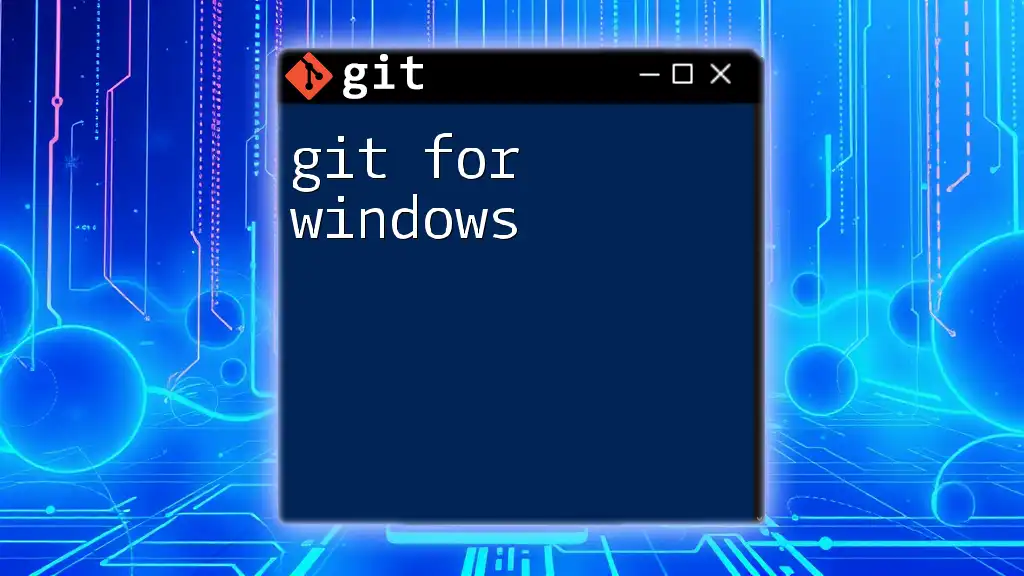
Conclusion
The importance of verifying that please make sure you have correct access rights git cannot be overstated. It is essential for maintaining collaboration, security, and efficiency in version control workflows. By taking proactive steps—like understanding access permissions, troubleshooting access issues, and following best practices—you can ensure a smoother Git experience for yourself and your team.

Additional Resources
For those seeking further assistance, numerous resources are available, including the official Git documentation and community forums where you can pose questions about Git access rights challenges.
Engage with fellow developers and share your experiences in the comments section. Stay tuned for more insights from our Git training company, where we aim to empower users to navigate Git with confidence!