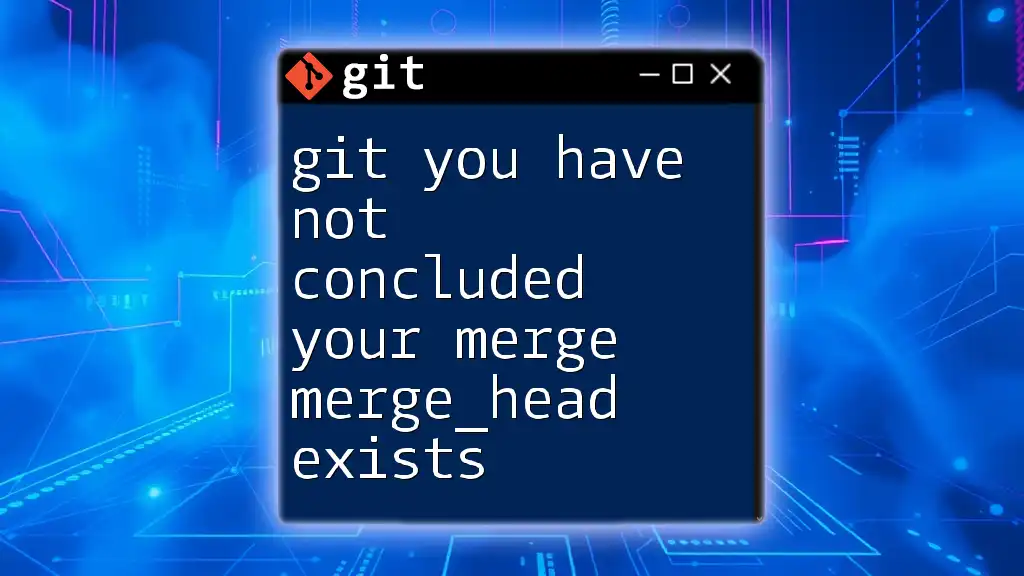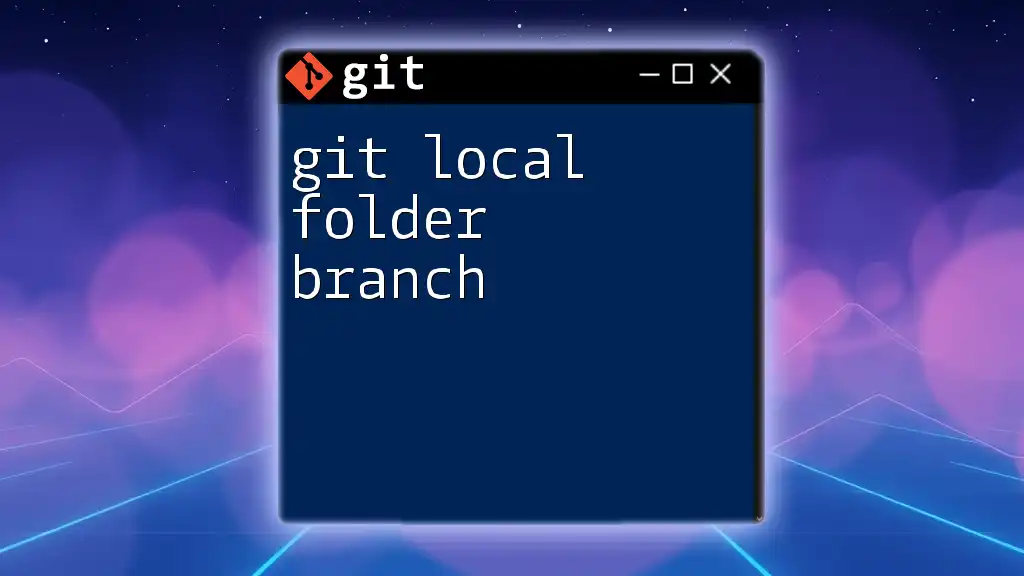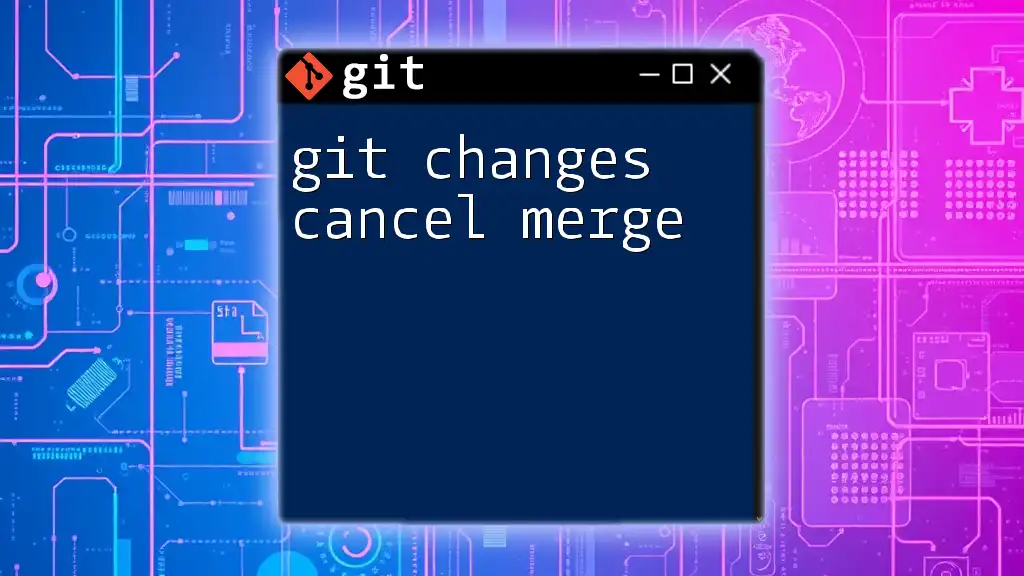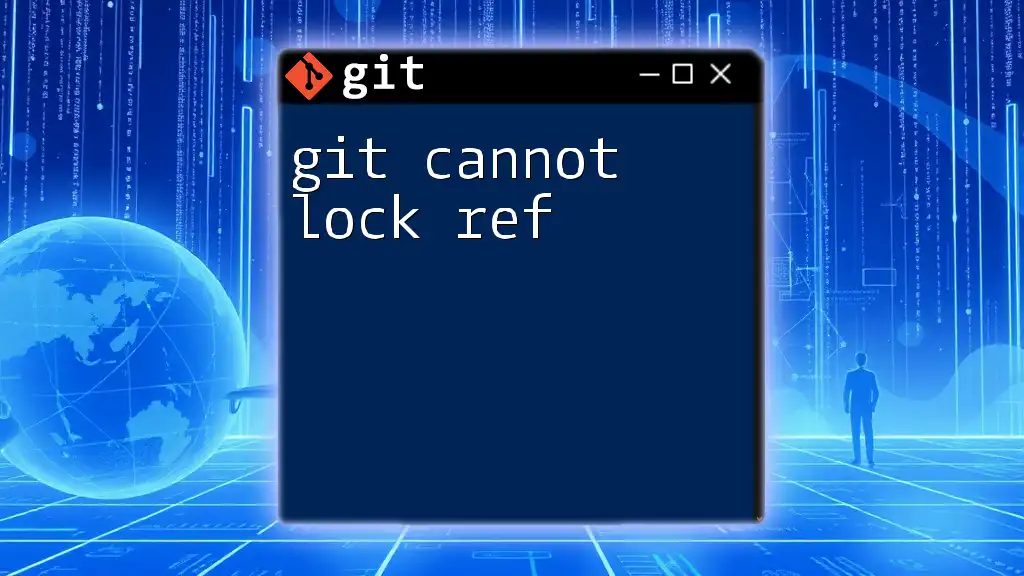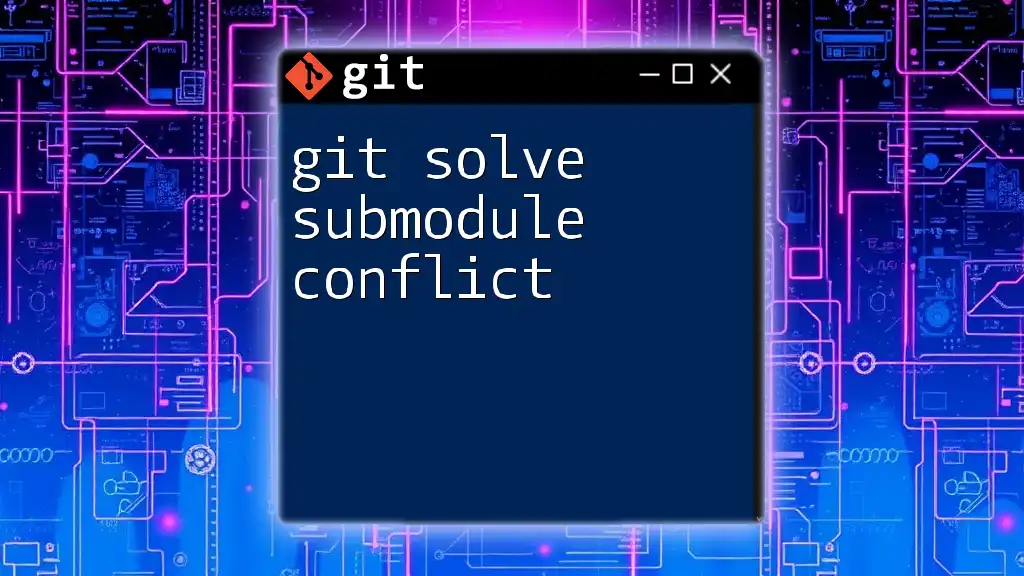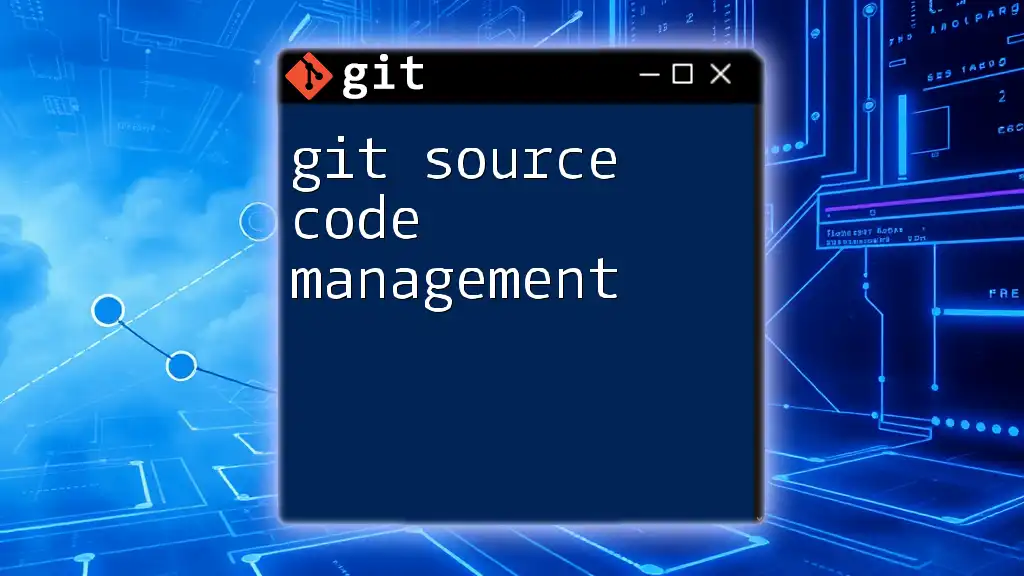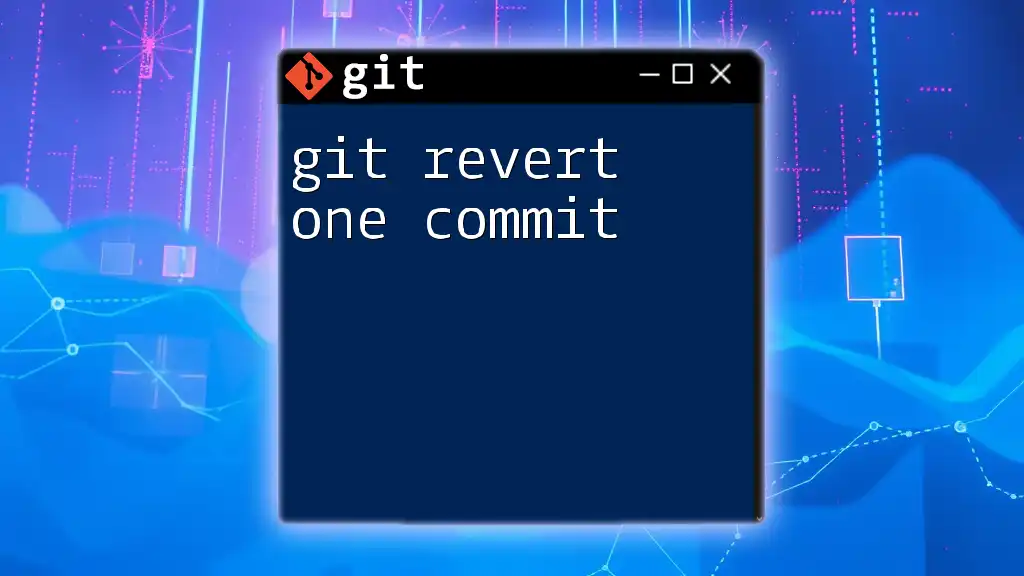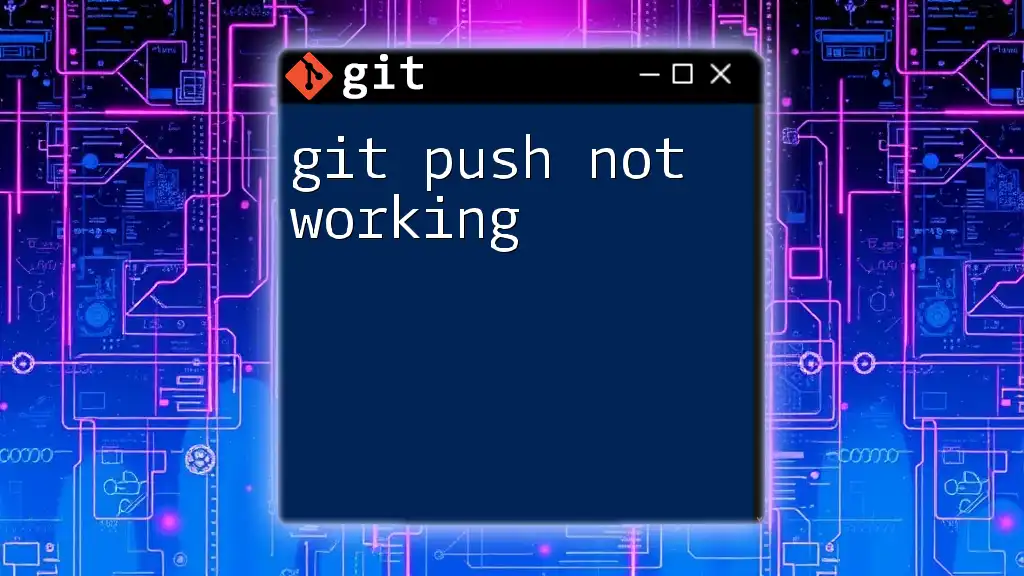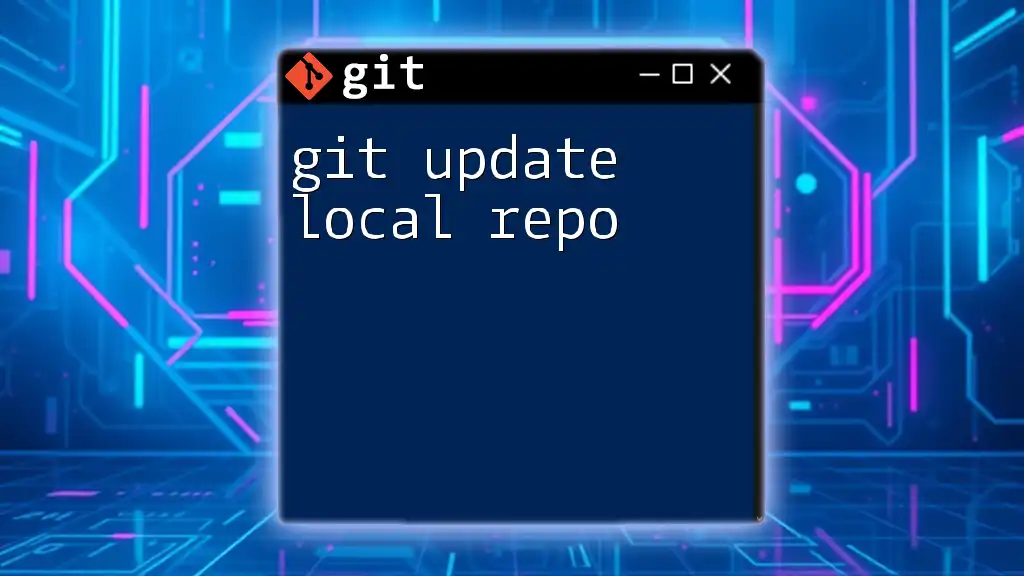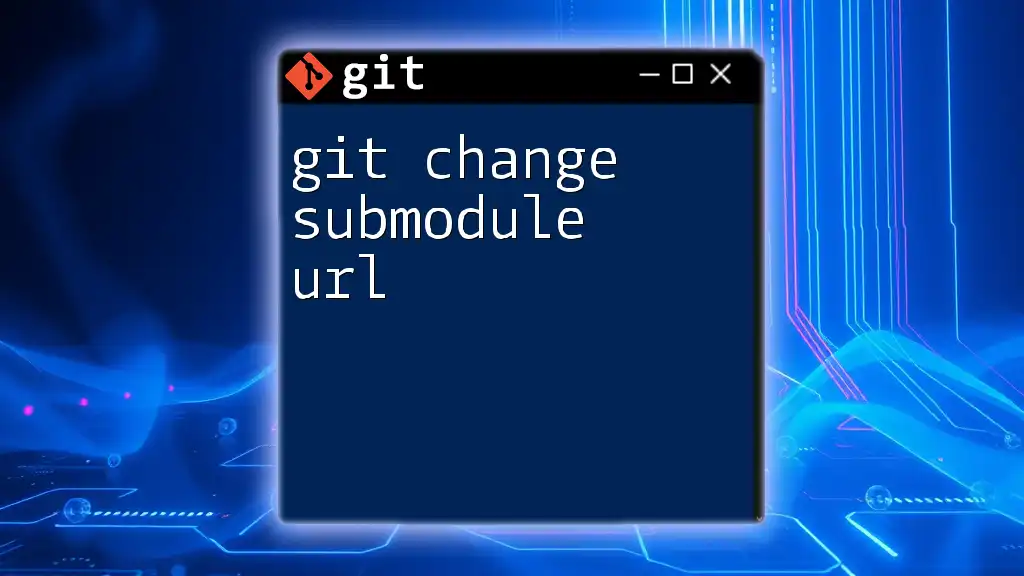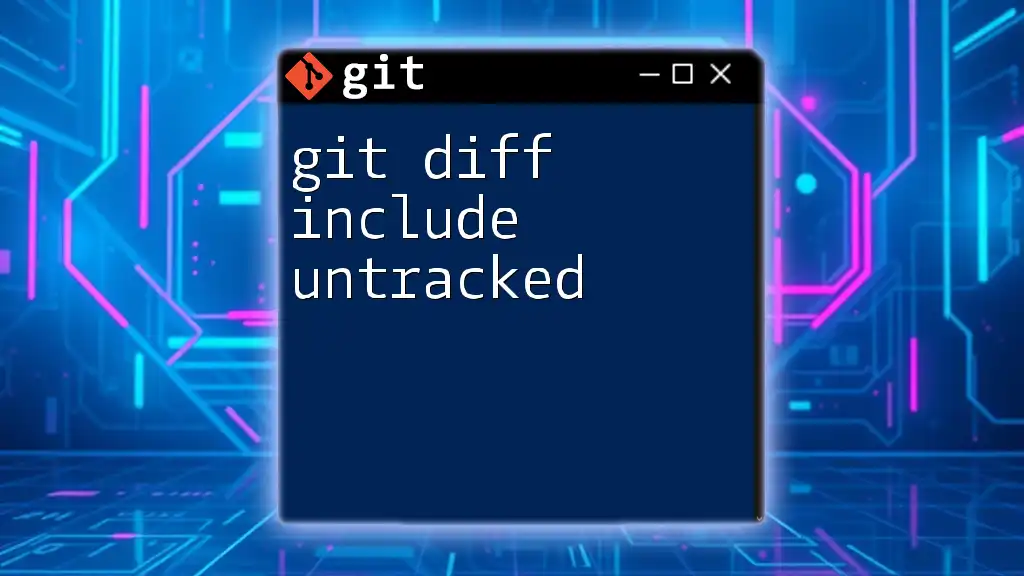When you encounter the error "git you have not concluded your merge; merge_head exists," it indicates that a merge operation was initiated but not completed, and you can resolve it by either committing the merge or aborting it.
# To complete the merge
git commit
# To abort the merge
git merge --abort
Understanding Merge Conflicts
What is a Merge Conflict?
A merge conflict occurs when two branches in Git have competing changes that cannot be automatically resolved. This usually happens during the merging process when the same line of a file has been modified differently in each branch. Think of it as two coworkers editing the same document simultaneously; their conflicting edits create a stalemate that necessitates manual intervention to resolve.
Why Merge Conflicts Occur
Merge conflicts primarily arise due to the collaborative nature of Git. When two or more developers work on the same part of a codebase, their changes can overlap. Common scenarios leading to conflicts include:
- Simultaneous edits: Both developers modify the same line of code, resulting in conflicting changes.
- File renames: One developer renames a file while another modifies it.
- Different branches: Changes made in one branch conflict with those in another when attempting to merge.
Understanding these scenarios can help teams anticipate conflicts and manage merges more effectively.
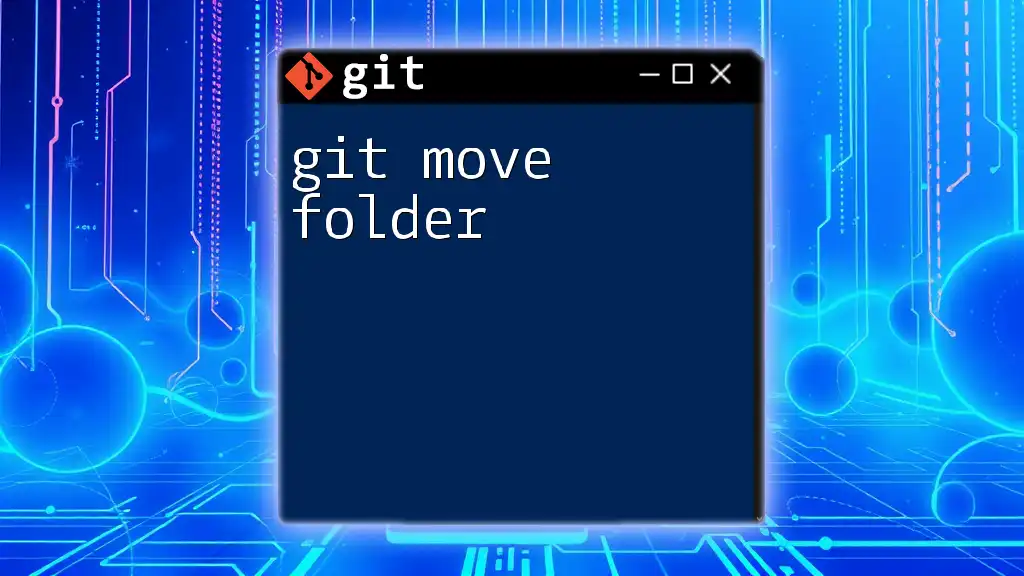
The "You Have Not Concluded Your Merge" Message
What Does It Mean?
When you encounter the message “You have not concluded your merge (MERGE_HEAD exists)”, it signifies that Git has detected unresolved conflicts from a previous merging attempt. The MERGE_HEAD file is created during a merge process, and it tells Git which commit is currently being merged. If you attempt to run commands like `git commit` or `git status` without resolving these conflicts, Git will prompt you with this message.
When Do You Encounter This Message?
This message appears in various scenarios, such as:
- Attempting to make a commit after a merge without addressing conflicts.
- Attempting to switch branches without resolving the ongoing merge.
- Running a `git status` command to check your repository state while a merge is in progress.
It is crucial to address this issue before proceeding, as leaving unresolved merges can lead to complications in your version control process.
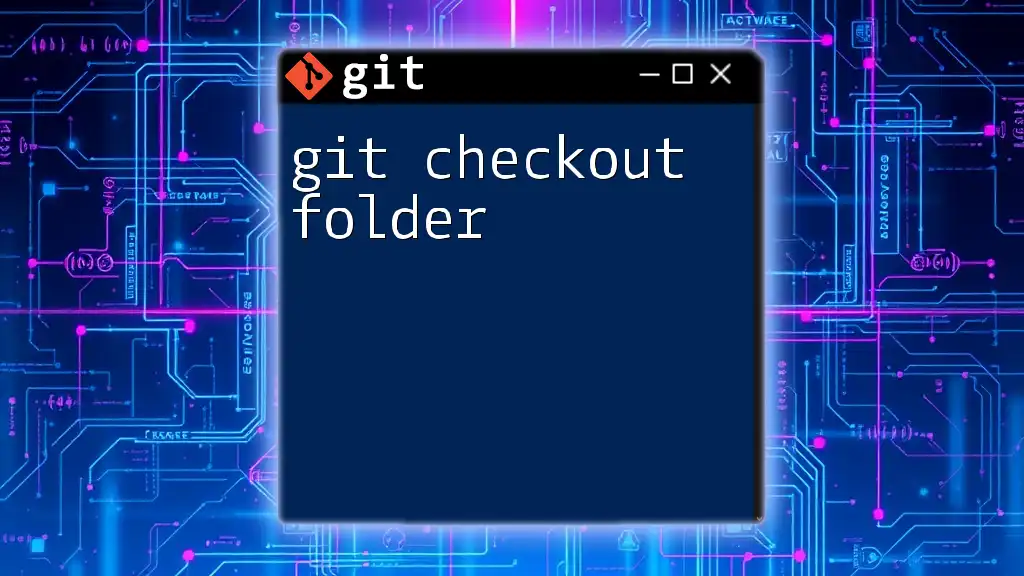
How to Resolve the Merge Conflict
Step 1: Check the Status of Your Repository
To identify the current state of your repository and see which files are affected by the merge, use the command:
git status
The output will typically indicate which files are marked as unmerged. Look for messages specifying "both modified" to identify files that need attention.
Step 2: View the Differences
Before resolving the conflicts, it is essential to understand what the conflicting changes are. Execute the command:
git diff
This will provide a detailed view of the changes made in both branches, highlighting the sections of the code where conflicts exist. Review the segments carefully to determine the best resolution strategy.
Step 3: Resolve the Conflicts
Manual Resolution
Git marks conflicting sections of code with conflict markers:
<<<<<<< HEAD
Your changes here (current branch)
=======
Incoming changes here (branch you're merging)
>>>>>>> feature-branch
You will need to choose which changes to keep, modify the code accordingly, and remove the conflict markers. For example, if you decide to keep a combination of both changes, rewrite the content to incorporate both sets of changes and delete the markers completely.
Using a Merge Tool
If manual resolution seems daunting, consider using a merge tool that can simplify the process. Tools such as KDiff3, Meld, or Beyond Compare can provide a visual interface for handling conflicts. To set up a merge tool in Git, you can configure it as follows:
git config --global merge.tool meld
After configuration, running a merge command will open your configured tool, allowing you to resolve conflicts visually.
Step 4: Add and Conclude the Merge
After resolving the conflicts, the next step is to notify Git of the changes made. Begin by adding the resolved files with the command:
git add <file-name>
Once you have staged the resolved files, conclude the merge with a commit:
git commit -m "Resolved merge conflict"
This step finalizes the merge, and the conflicts are now officially resolved.
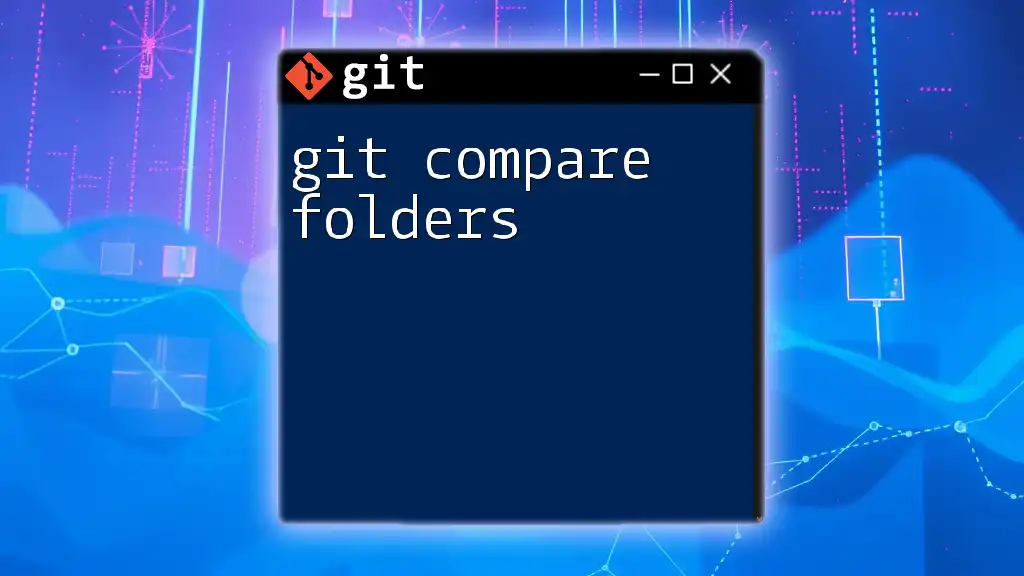
Alternative Solutions & Best Practices
If You Want to Abort the Merge
In some cases, you might find that the merge is not worth continuing. To revert back to the pre-merge state, use the command:
git merge --abort
This command will abandon the merge process and reset your repository to its previous state.
Keeping Your Branch Up-to-Date
To reduce the chances of future merge conflicts, regularly sync your branches. Before starting any significant feature work, pull the latest changes from the main branch using:
git pull origin <branch-name>
Keeping your branches updated not only minimizes conflicts but also ensures everyone is on the same page.
Best Practices to Avoid Merge Conflicts
- Communicate regularly: Ensure teammates discuss changes that might affect each other.
- Make frequent commits: Small, frequent commits reduce the risk of large, complex merges and conflicts.
- Avoid long-lived branches: The longer a branch diverges from the main branch, the higher the likelihood of conflicts during merging.
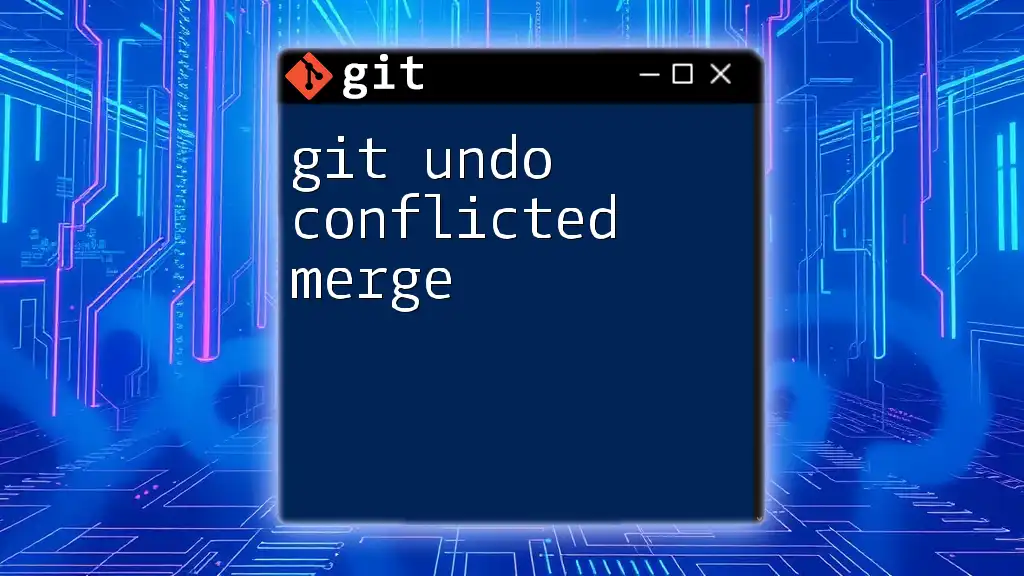
Conclusion
As we have explored, the message "You have not concluded your merge (MERGE_HEAD exists)" serves as an important reminder that manual intervention is necessary during a merge conflict. By understanding the sources of merge conflicts, effectively resolving them, and practicing good version control habits, you can ensure smoother collaboration within your team.
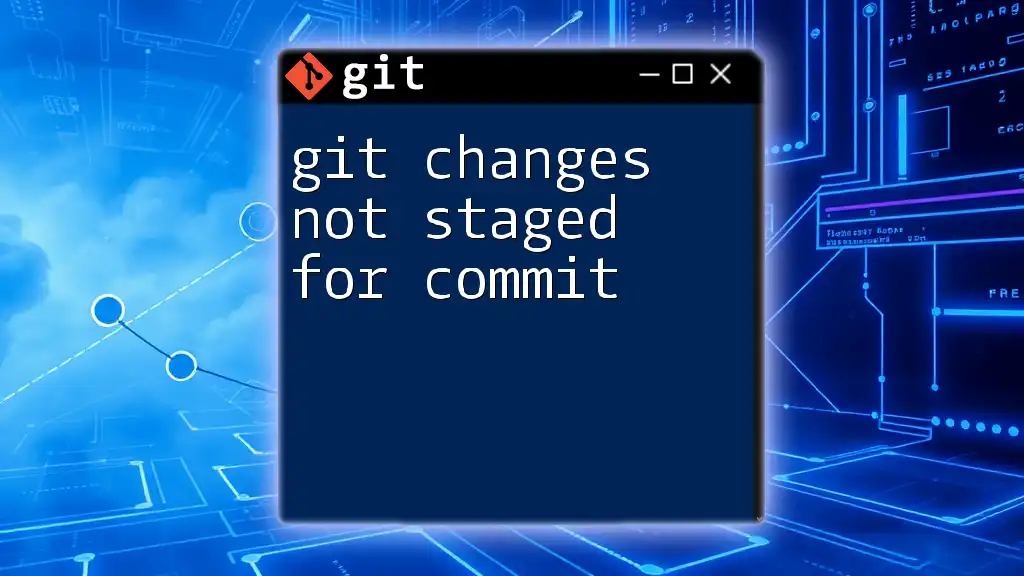
Frequently Asked Questions (FAQs)
What happens if I ignore the "merge_head" issue?
Ignoring this issue can lead to further complications in your repository. Failing to resolve conflicts may prevent any commits, branching, or other operations involving the conflicting files.
Can I recover my changes after aborting a merge?
If you abort a merge, your changes will revert to the pre-merge state. However, any uncommitted changes you made prior to starting the merge might be lost unless you stash them.
Why do some merge conflicts occur even after syncing branches?
Merge conflicts may still arise after syncing branches because multiple developers can change the same parts of code in the same timeframe, creating new overlaps even with the latest updates.
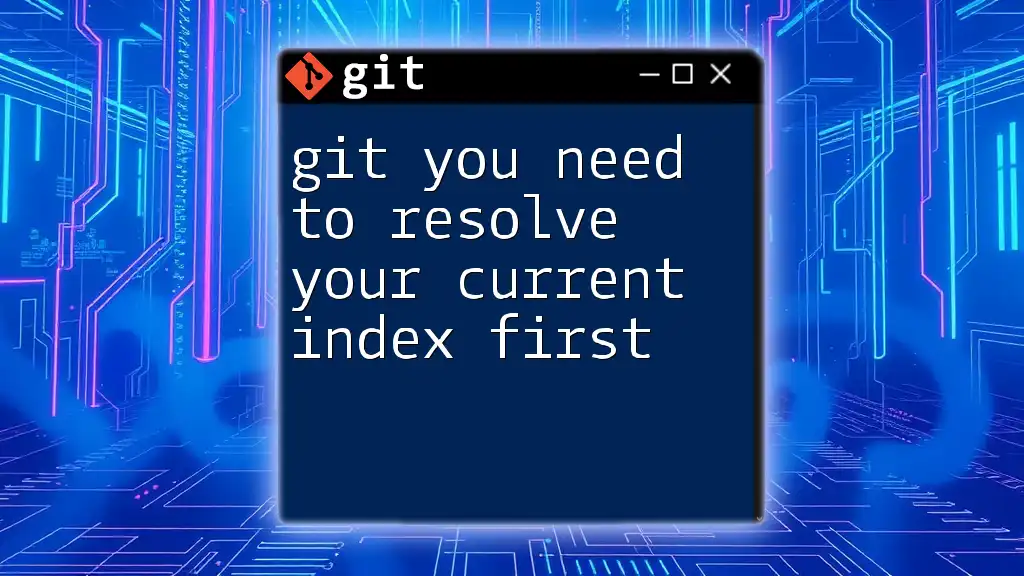
Additional Resources
To further enhance your understanding of Git, consider exploring Git’s official documentation, online tutorials, or community forums. These resources will equip you with more tools and information as you continue to develop your version control skills.