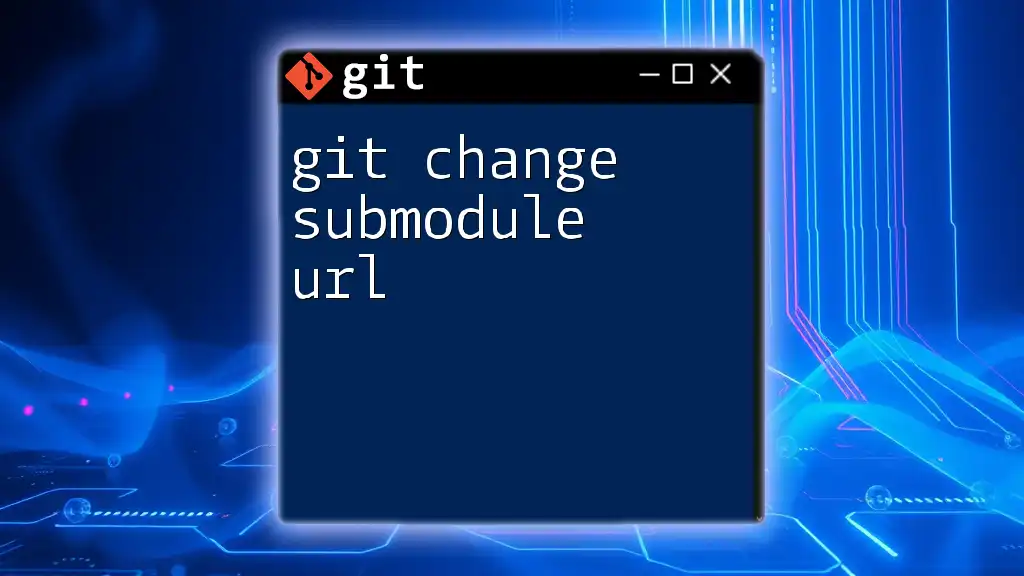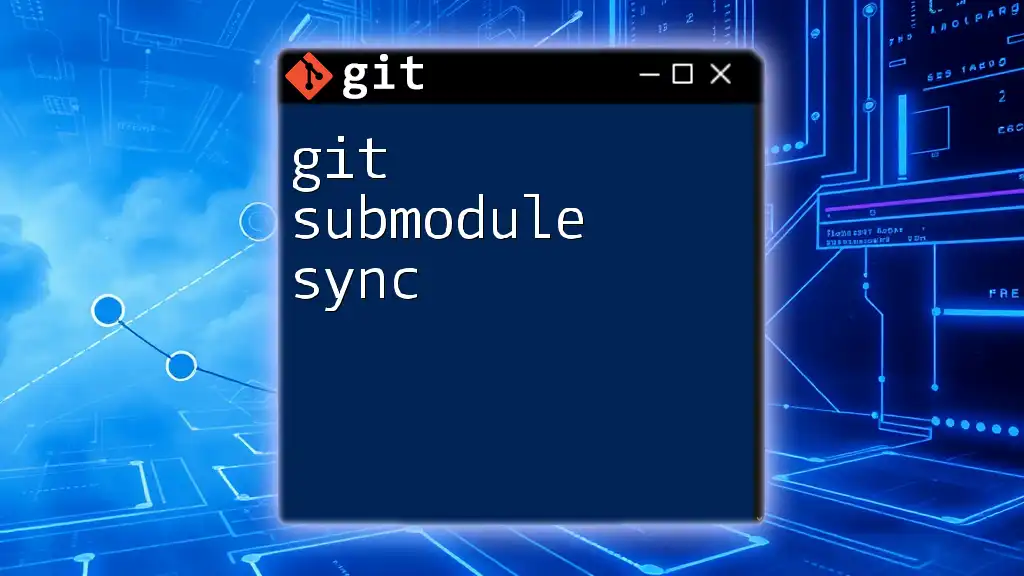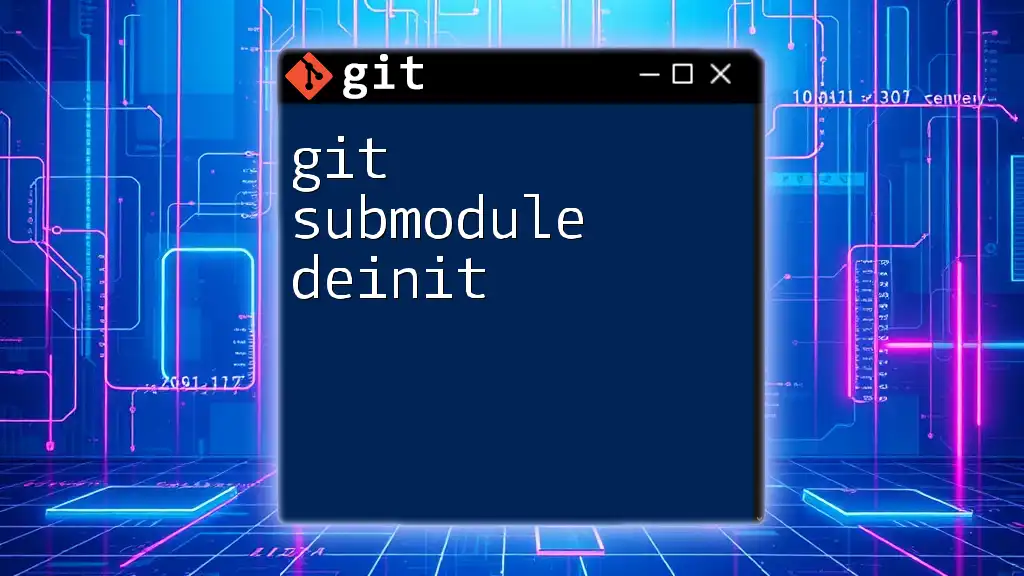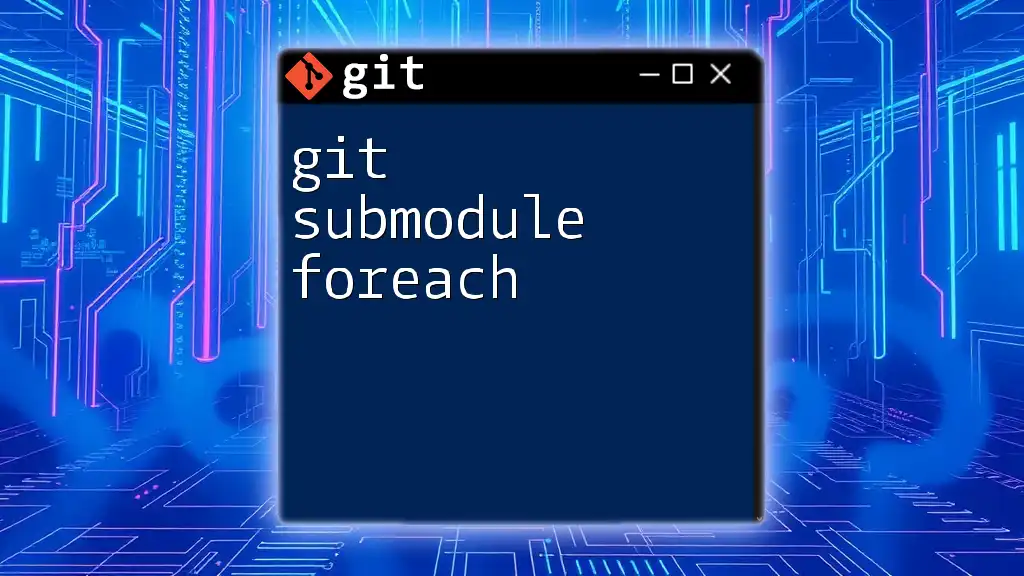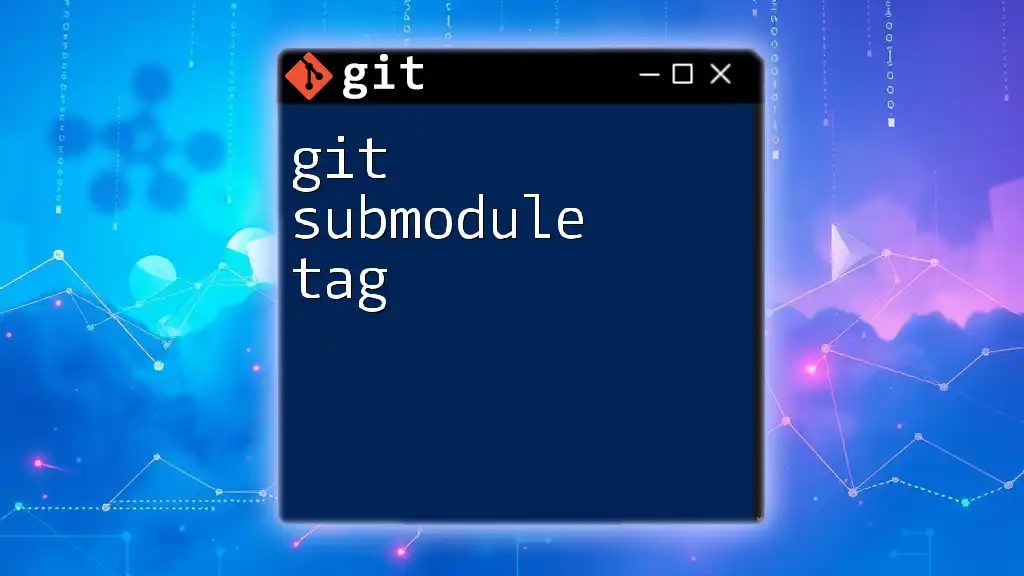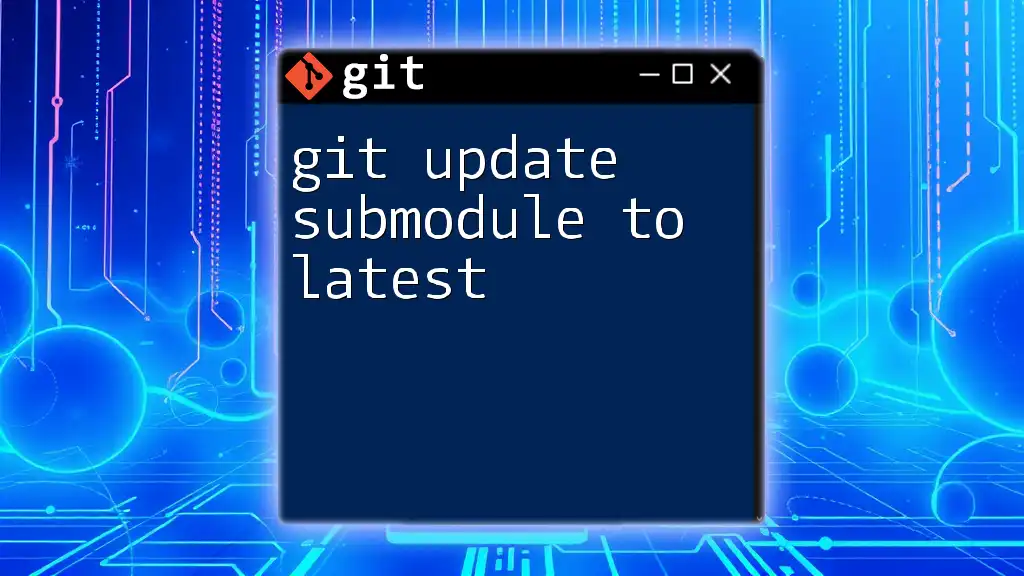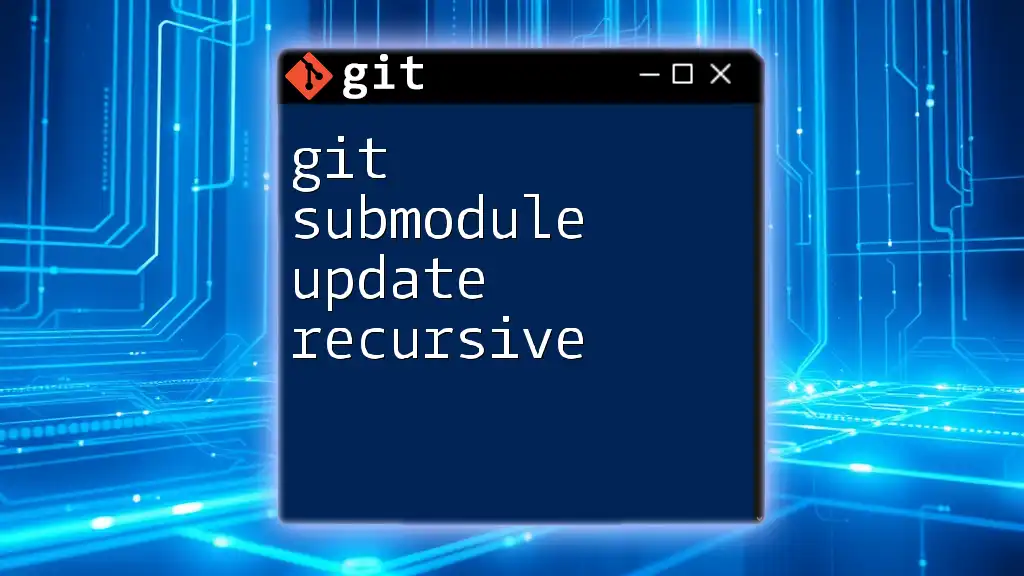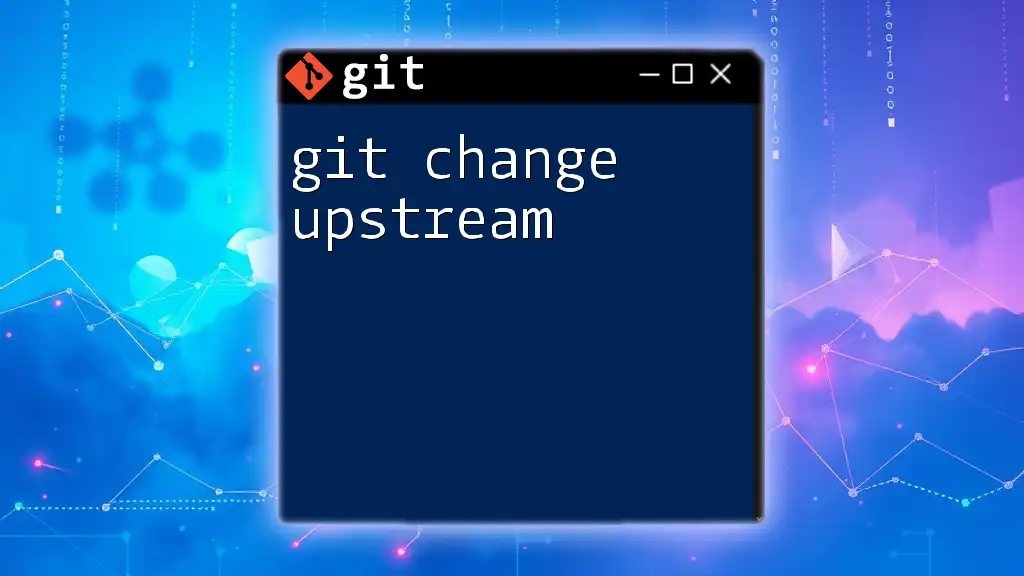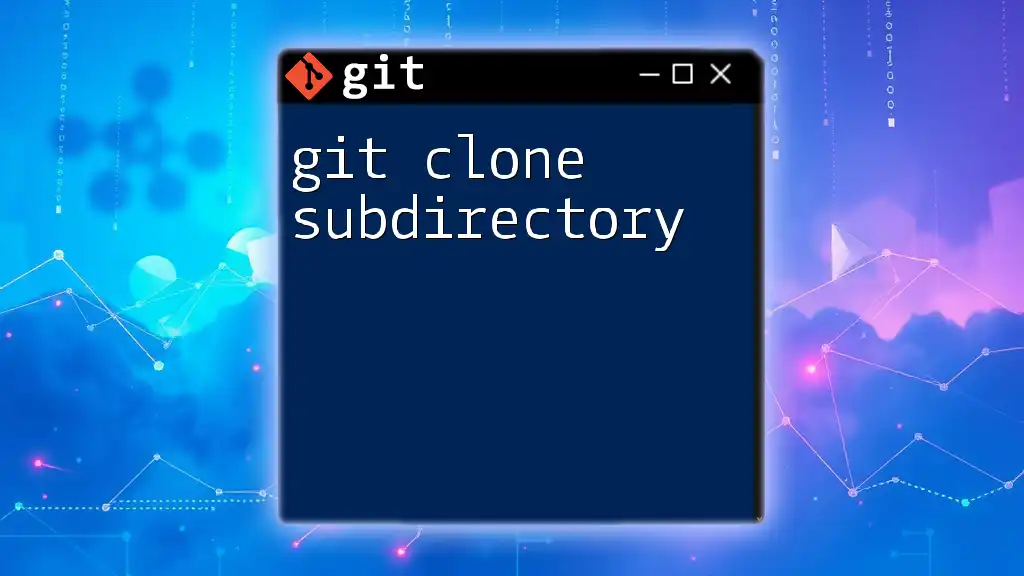To change the URL of a Git submodule, you need to update the `.gitmodules` file with the new URL and then run the `git submodule sync` command followed by the `git submodule update --init --recursive` command to apply the changes.
Here's how you can do it:
git config submodule.<submodule_name>.url <new_url>
git submodule sync
git submodule update --init --recursive
What are Git Submodules?
Git submodules are a powerful feature that allows you to include and manage repositories within another repository. This means you can keep a separate Git repository as a subdirectory of your main project. Submodules help in maintaining external libraries or dependencies without merging them directly into the main repository, enabling better modular management of your codebase.
Importance of Changing Submodule URLs
Updating the URL of a Git submodule is crucial for various reasons. You may need to change the URL when:
- Repository Relocation: The original repository has moved to a new server or Git hosting platform.
- SSH to HTTPS Transition: You might want to switch the access method for convenience or security.
- Project Refactoring: You may restructure your project and as a consequence, the submodule URLs require updating to reflect new paths.
When submodule URLs are outdated, it can lead to build failures, difficulty in pulling the latest updates, and confusion within the development team.
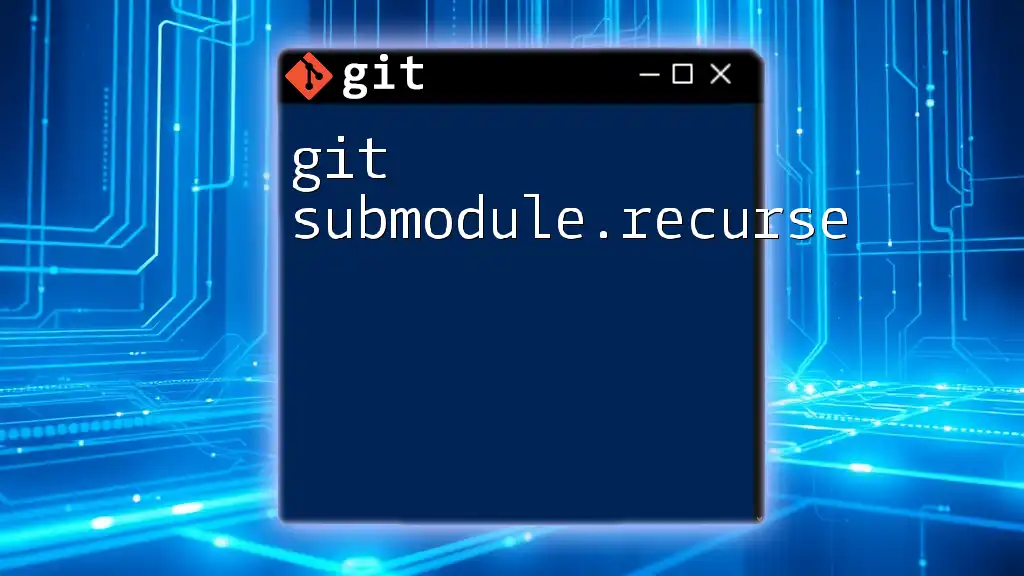
Understanding Git Submodule URLs
Standard Structure of a Submodule URL
Submodule URLs typically follow standard structures that can be either HTTPS or SSH formatted. For example, an HTTPS URL might look like this:
https://git.company.com/repo.git
While an SSH URL would be structured as:
git@github.com:username/repo.git
Where to Find Submodule URLs
You can locate the submodule details in the `.gitmodules` file. This file contains the configurations for all submodules in your project. An example entry from a `.gitmodules` file would look like this:
[submodule "example-submodule"]
path = path/to/example-submodule
url = https://git.company.com/example.git
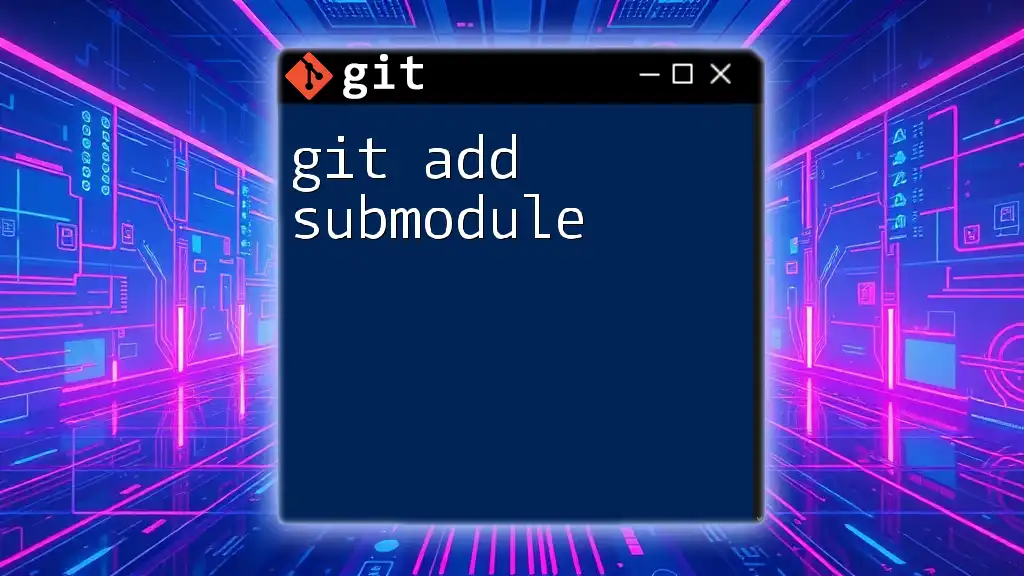
Step-by-Step Guide to Change Submodule URL
Checking Current Submodule URL
To ensure you are modifying the correct URL, you can extract the current submodule information by running the following command:
git config --file .gitmodules --get-regexp url
This command will display the URLs of all your submodules, allowing you to verify which one needs to be changed.
Modifying the Submodule URL
Updating the Submodule Configuration
You have two primary ways to update the submodule URL: by directly editing the configuration file or using Git commands.
-
Editing the `.gitmodules` file: Locate the submodule entry in the `.gitmodules` file and update the `url` line to the new repository URL.
Example of how to change the URL:
[submodule "example-submodule"] path = path/to/example-submodule url = newurl.com/repository.git -
Using Git Command: You can also change the submodule URL directly through Git to simplify this process. The command is as follows:
git submodule set-url path/to/example-submodule newurl.com/repository.git
Synchronizing Changes
After changing the URL, it is essential to ensure that the configuration is updated across all clones of the repository. This can be done with the `git submodule sync` command:
git submodule sync
This command updates the configuration for all submodules and ensures consistency in your project.
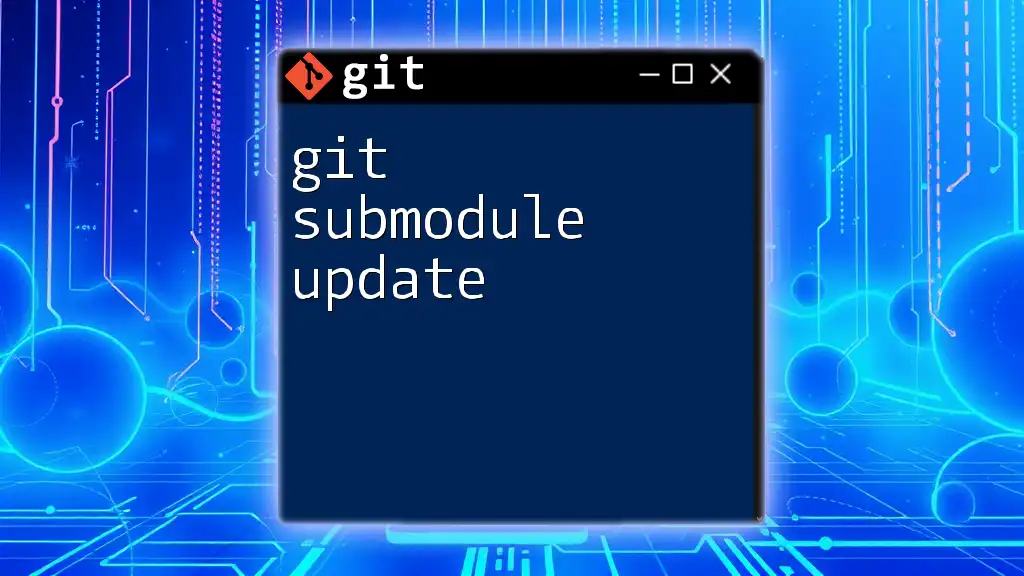
Examples of Changing Submodule URLs
Scenario 1: Changing from HTTPS to SSH
Suppose you have a submodule with an HTTPS URL that you want to change to an SSH URL for better authentication methods. The original URL in the `.gitmodules` file could be:
[submodule "example-submodule"]
path = path/to/example-submodule
url = https://git.company.com/example.git
You would update it to:
[submodule "example-submodule"]
path = path/to/example-submodule
url = git@git.company.com:example.git
Scenario 2: Updating to a New Repository Location
Consider a project where the submodule has been relocated to a different Git hosting platform. The original URL might be:
[submodule "old-repo"]
path = path/to/old-repo
url = https://github.com/oldusername/old-repo.git
You would update it to:
[submodule "old-repo"]
path = path/to/old-repo
url = https://gitlab.com/newusername/new-repo.git
Following the update, remember to synchronize with:
git submodule sync
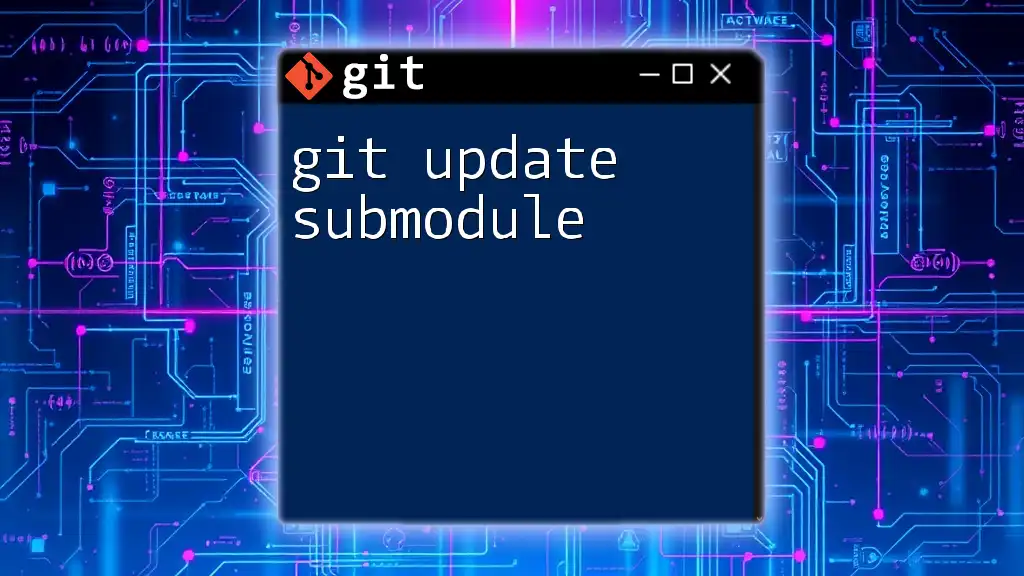
Validating the URL Change
Once you have updated the submodule URL, it is crucial to confirm that the changes are saved properly. Run the following command:
git config --file .gitmodules --get-regexp url
This command will verify that the URL has been changed correctly in your Git configuration.
Testing the New URL
To ensure the new URL is working, you should pull from the updated submodule:
cd path/to/example-submodule
git pull
If everything is configured correctly, you will receive the latest updates from the new URL without any issues.
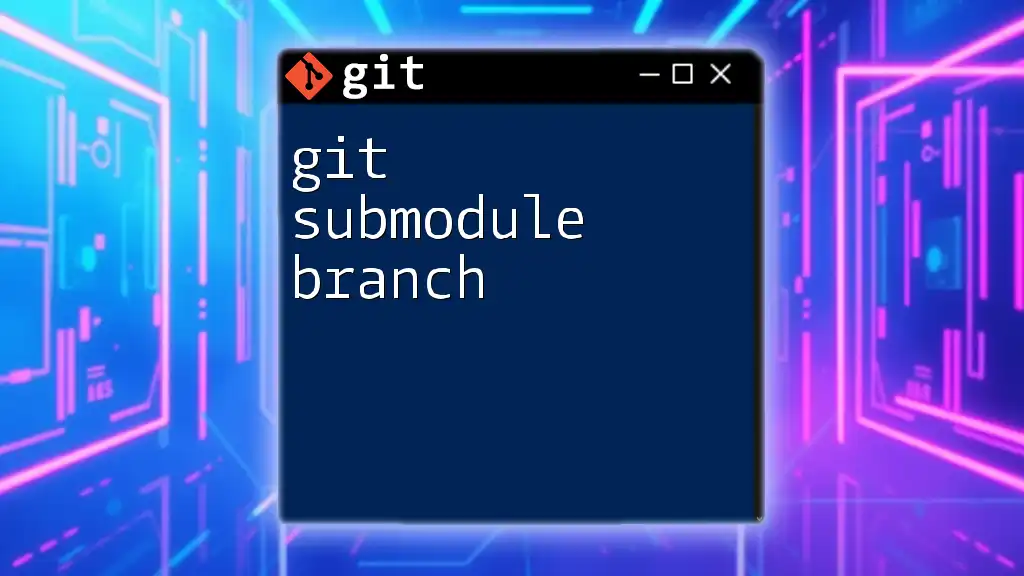
Best Practices for Managing Submodule URLs
Taking care of submodule URLs is pivotal for a smooth collaboration experience. Some best practices include:
- Consistency in Repository Management: Always use standard naming conventions for submodules to avoid confusion.
- Documentation: Document any changes made to submodule URLs, so team members are aware of recent updates.
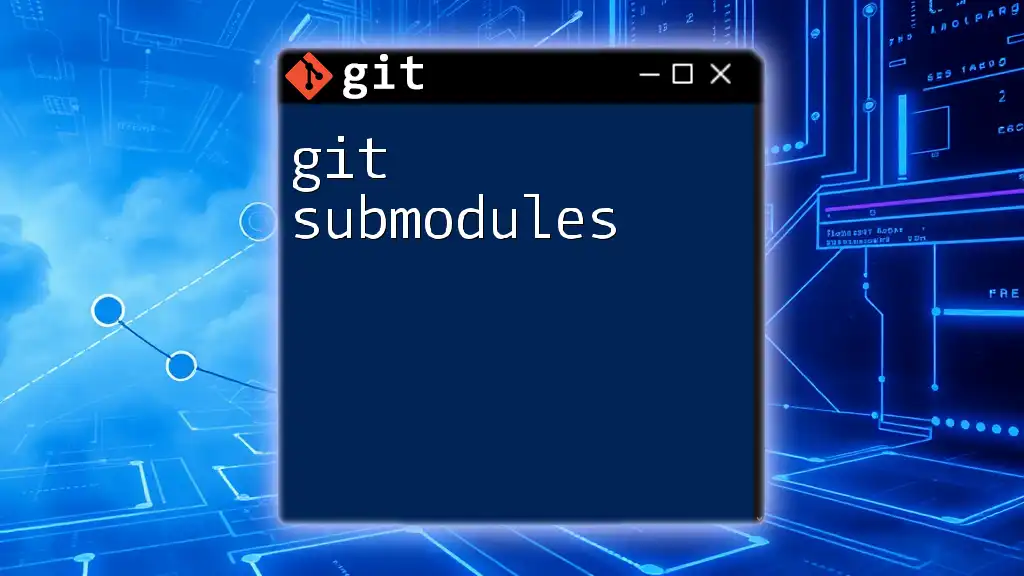
Common Troubleshooting Tips
Should you face issues after changing the submodule URL, check for common errors, such as authentication failures or incorrect path specifications. You can use diagnostic commands to help resolve these issues, such as:
git submodule status
This command helps you quickly identify any misconfigured or inaccessible submodules.
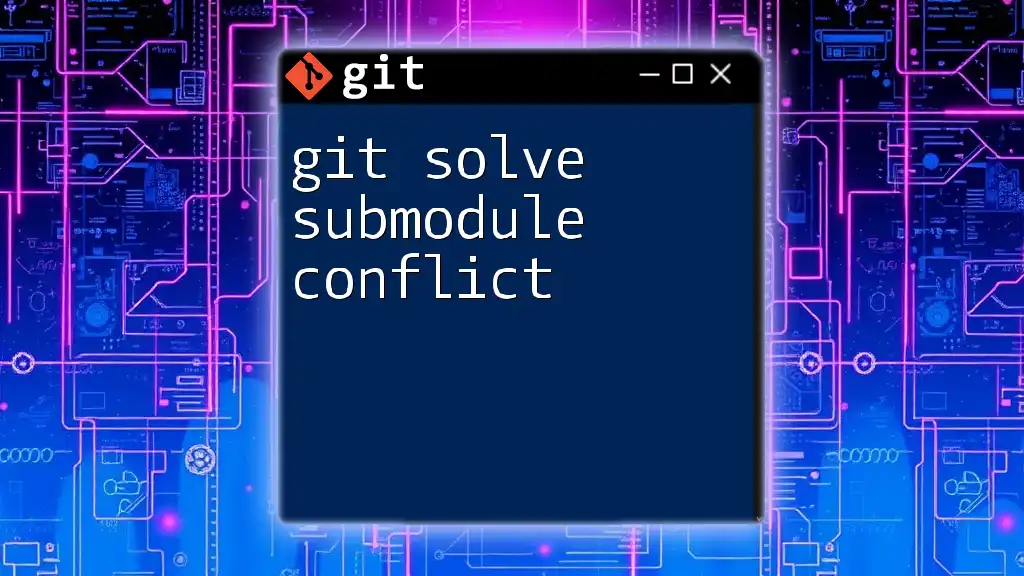
Conclusion
Changing the submodule URL in Git is a straightforward but crucial process for maintaining efficient project workflows. By understanding how submodule URLs work and the steps necessary to update them, you can ensure seamless integration of external repositories. With practice, you'll enhance your Git skills and boost your development productivity.

Call to Action
We invite you to share your thoughts or questions about managing Git submodules in the comments below. Stay tuned for more articles that dive deeper into Git commands and best practices!
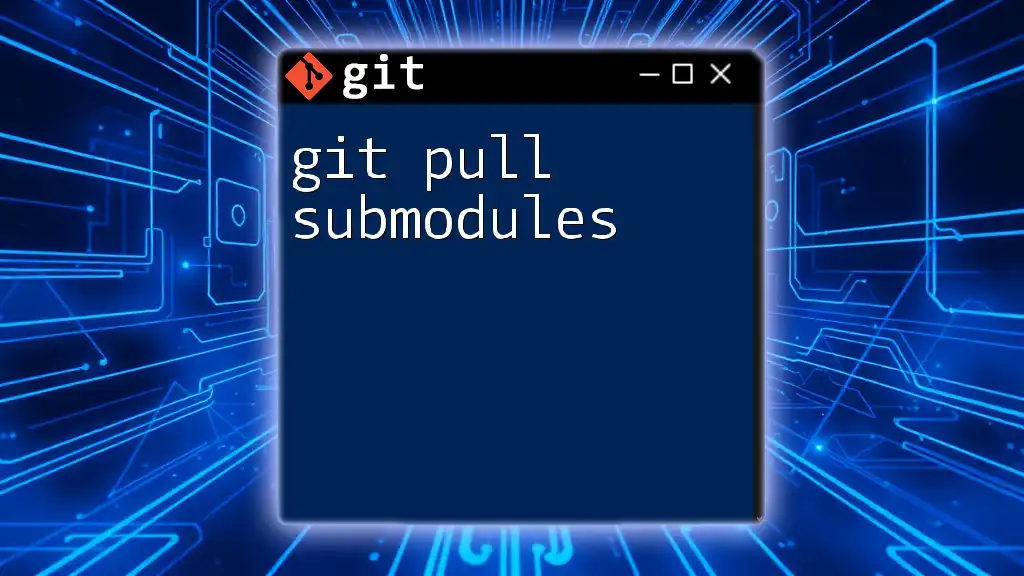
Additional Resources
For further reading, check out the official Git documentation and various tutorials available online to enhance your Git skills and make the most out of submodules effectively.