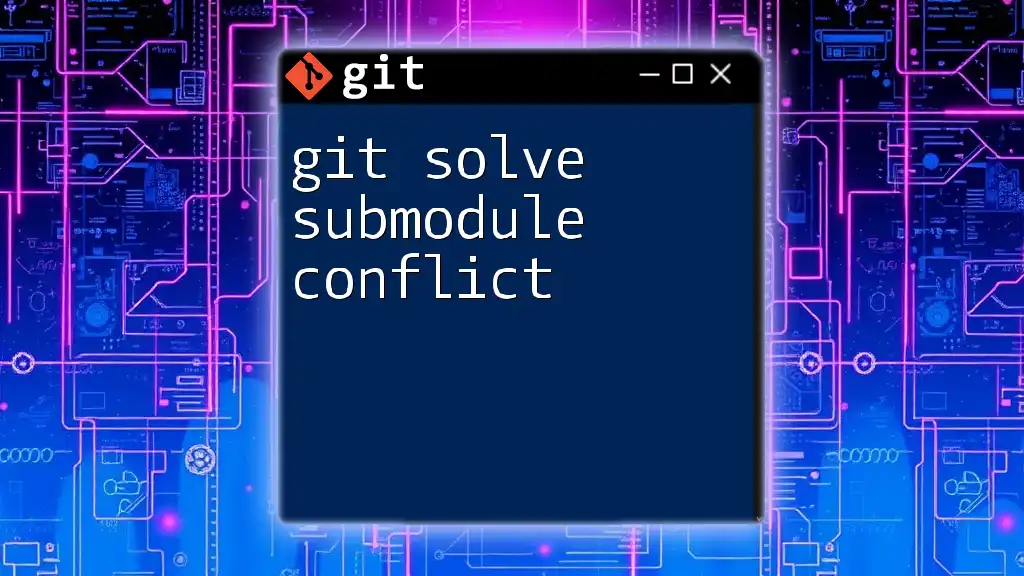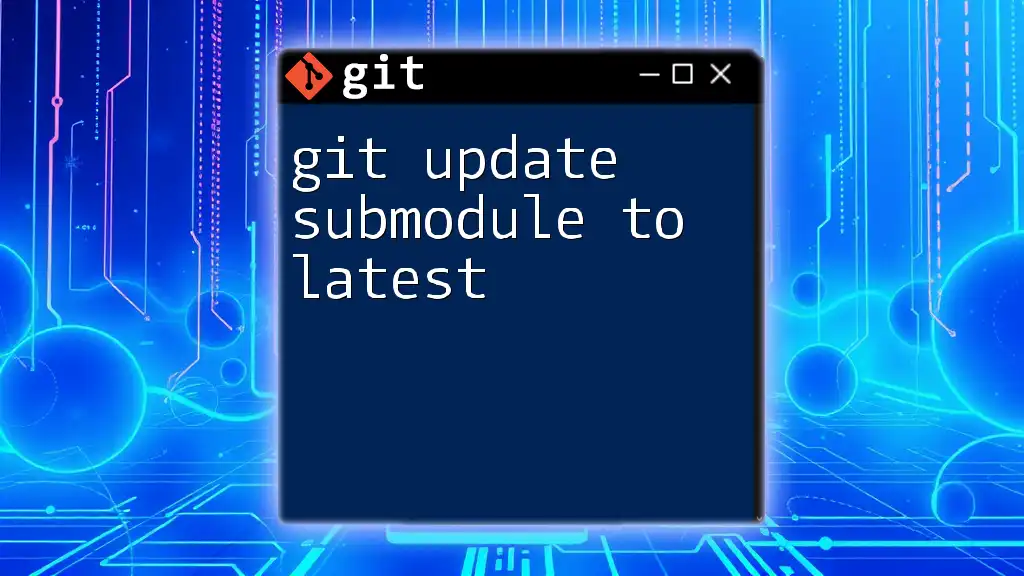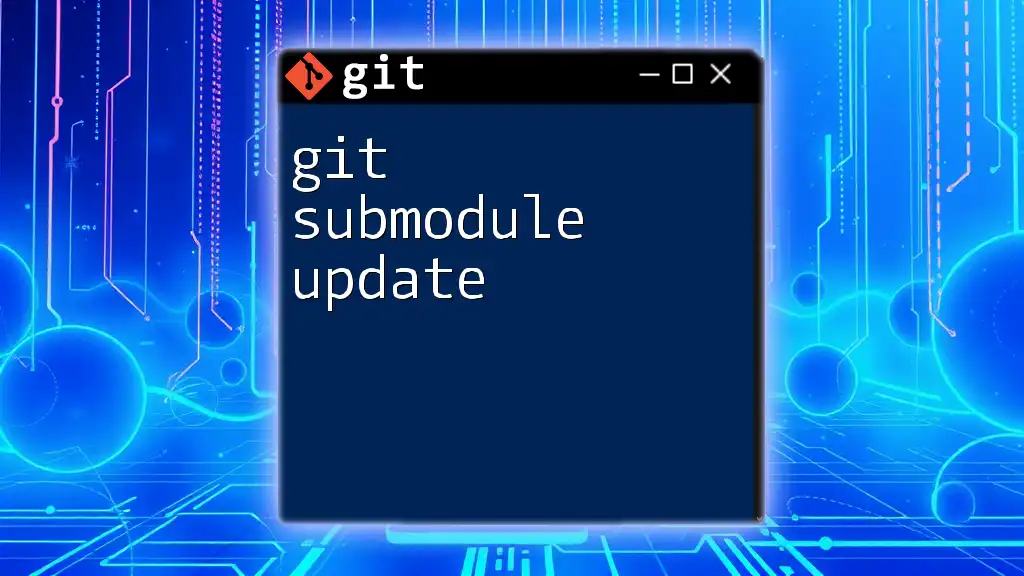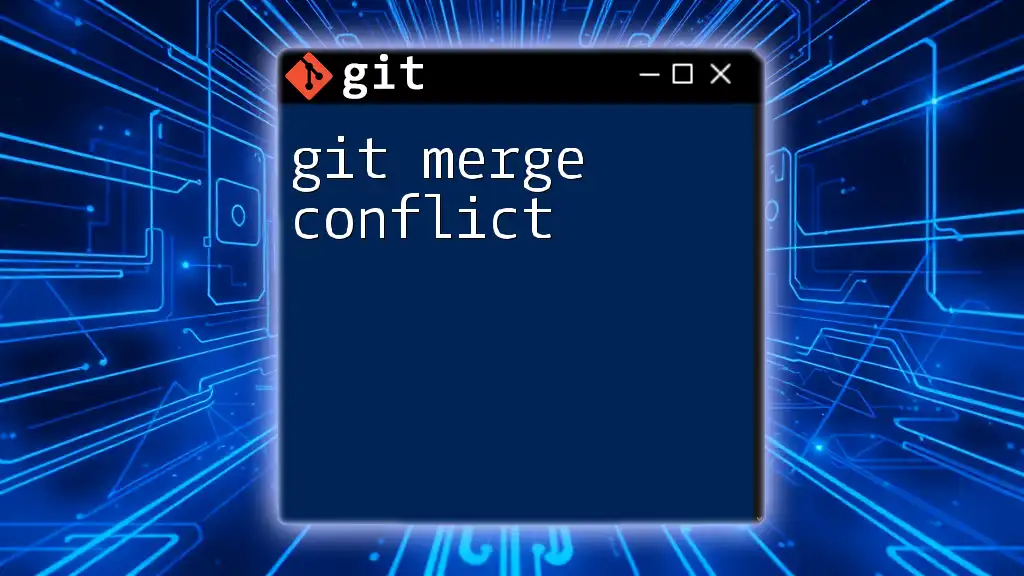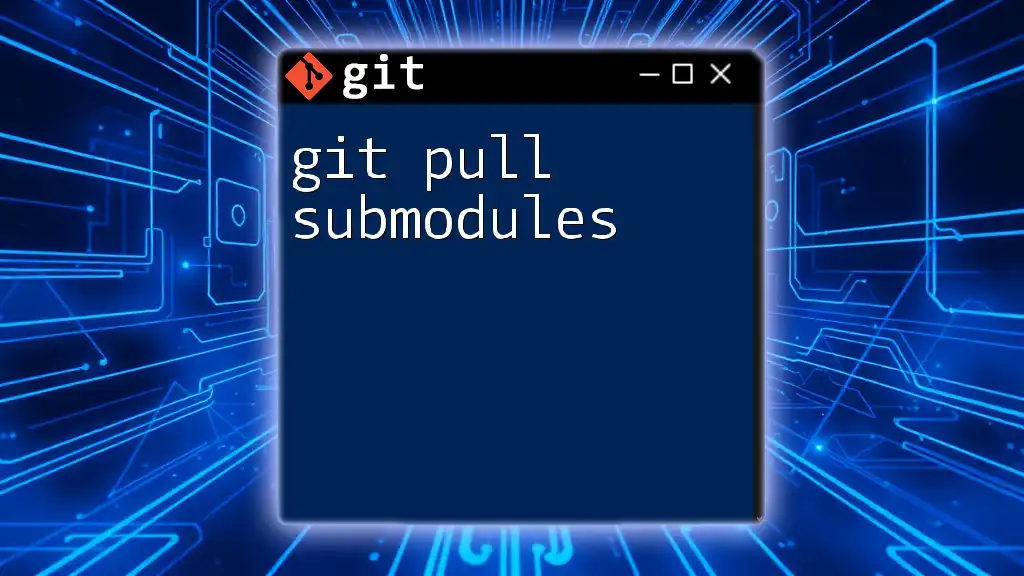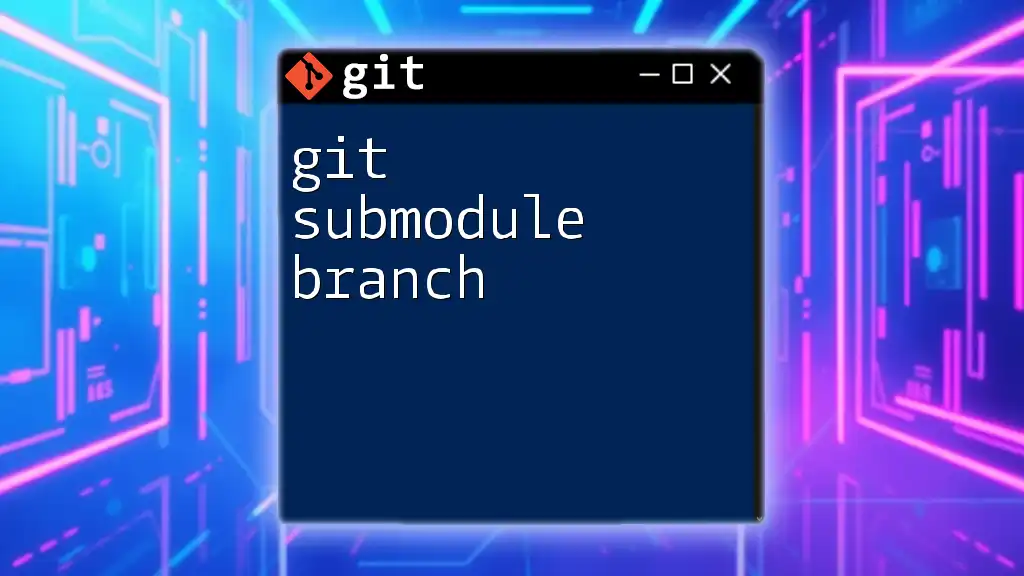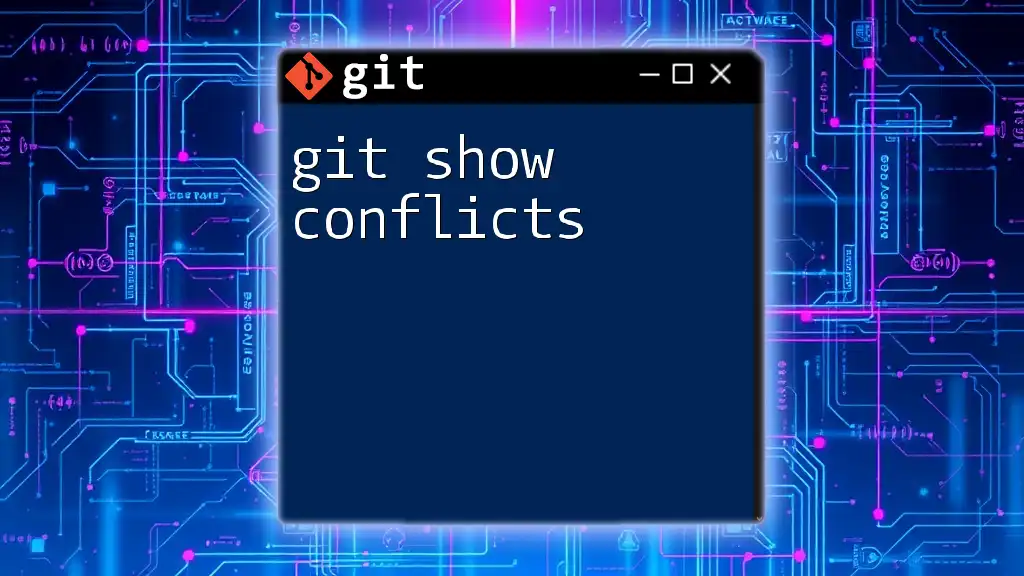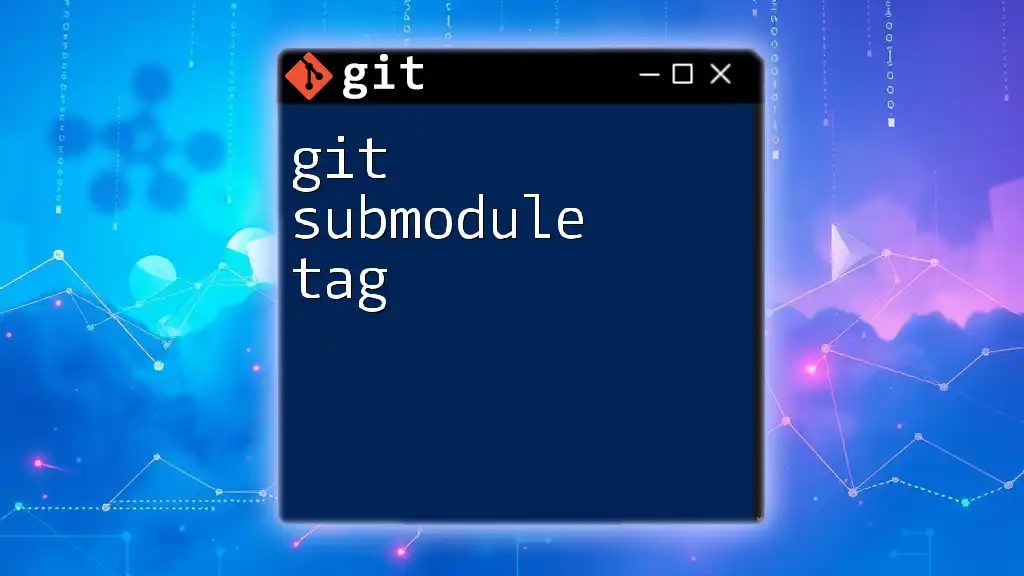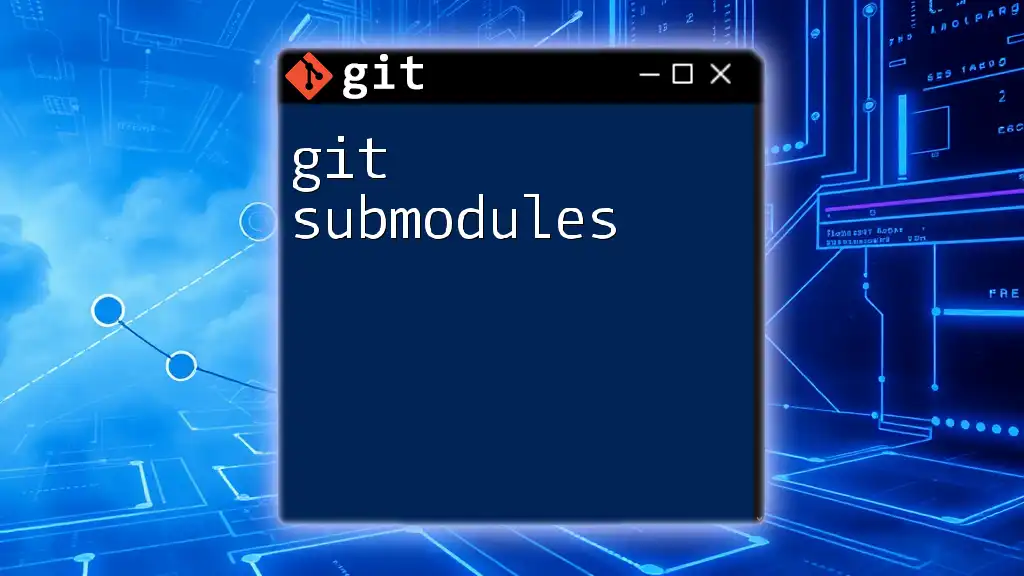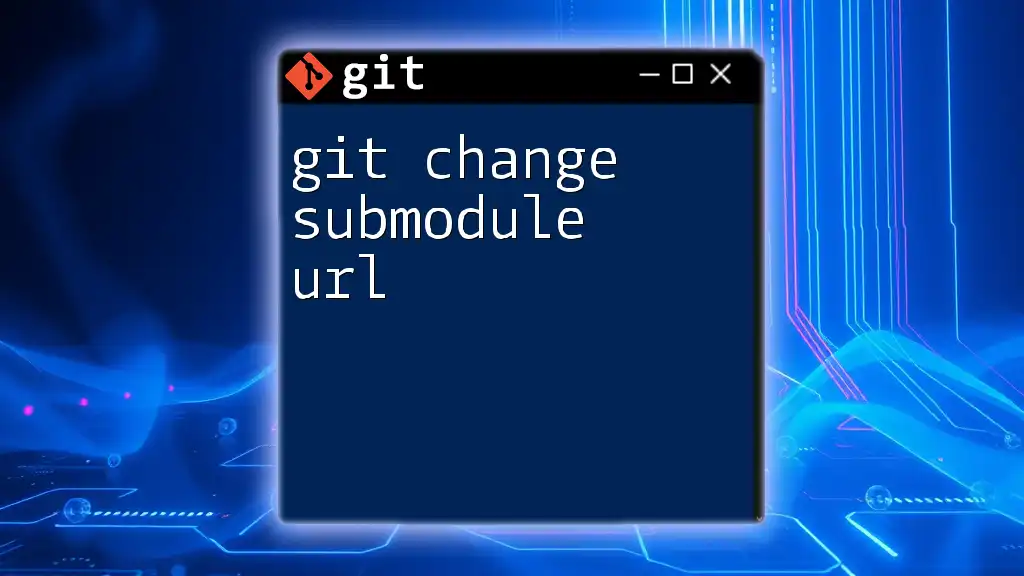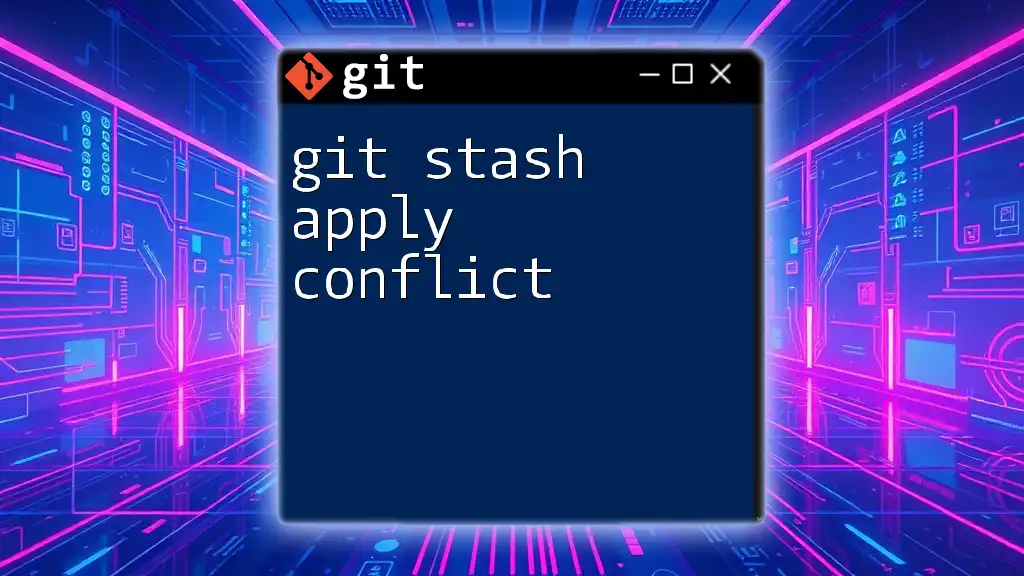To resolve a submodule conflict in Git, you need to manually edit the affected submodule's files, stage the changes, and then commit them in the main repository.
# After resolving the conflict in the submodule directory
cd path/to/submodule
git add .
git commit -m "Resolved submodule conflict"
cd ..
git add path/to/submodule
git commit -m "Updated submodule reference"
Understanding Submodules in Git
What is a Git Submodule?
A Git submodule allows you to incorporate and manage a repository inside another Git repository. They act as links to specific commits of another repository, making it easier to manage dependencies or shared libraries as part of a larger project. Submodules maintain their own history and versions, which means you can keep them updated independently of the main project.
Adding a Submodule
To add a submodule, you can use the following command:
git submodule add <repository-url> <path>
This command initializes the submodule and clones the specified repository into the defined path within the main project, creating a reference to it in your `.gitmodules` file.
Cloning Submodules
When cloning a repository containing submodules, it’s vital to include the `--recurse-submodules` flag to ensure all submodules are fetched along with the main repository:
git clone --recurse-submodules <repository-url>
This command helps in setting up an environment ready for development, avoiding additional steps to manually initialize submodules later.
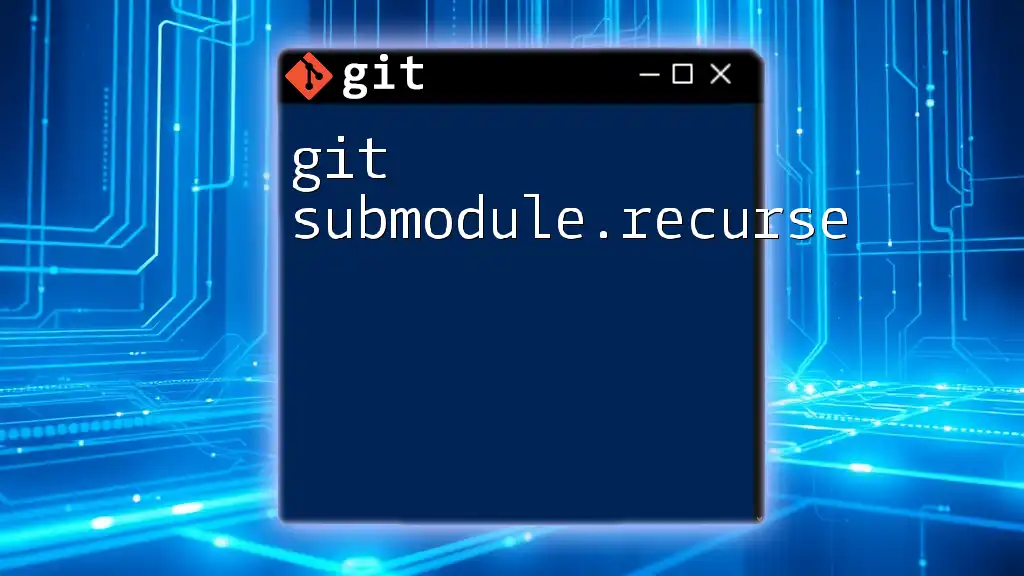
Recognizing Submodule Conflicts
What is a Submodule Conflict?
A submodule conflict arises when there are different references or commits of a submodule across various branches or commits. For instance, if two branches attempted to update or modify the same submodule, a conflict will occur when merging these branches.
How to Identify a Submodule Conflict
You can identify a submodule conflict by running:
git status
If there is a conflict, you will see output similar to the following, indicating unmerged paths:
You have unmerged paths.
(fix conflicts and run "git commit")
Unmerged paths:
(use "git add/rm <file>..." as appropriate to mark resolution)
path/to/submodule
This indicates that Git has detected discrepancies in the referenced commits of the submodule, and action is needed to resolve the conflict.
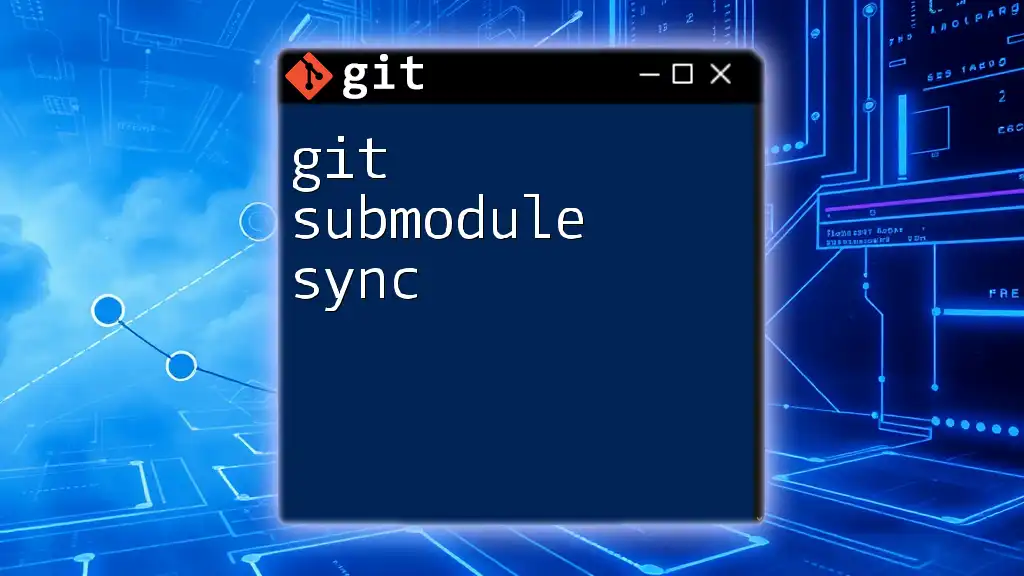
Steps to Solve Submodule Conflicts
Resolving the Conflicted Submodule
Step 1: Check the Submodule's Status
Before diving into conflict resolution, it’s crucial to check the status of submodules:
git submodule status
This command will provide you with the current state of your submodules, including which commit each submodule is on and whether they are up to date.
Step 2: Inspect the Conflict
To deeply understand the conflict, inspect the `.gitmodules` file and the state of the specific submodule directory. This step will allow you to determine which commit each branch references and how these differ. You want to look for discrepancies in the commit SHA values that indicate the submodule’s current state.
Step 3: Update the Submodule
Resolving the conflict typically involves updating the submodule to a specific commit. Navigate into the submodule directory and ensure it’s updated with the desired commit:
cd <path/to/submodule>
git fetch
git checkout <desired-commit>
Using `git fetch` ensures you have all the latest commits from the remote repository, and the `git checkout <desired-commit>` command allows you to switch to the specific commit that needs to be referenced in your parent repository.
Committing Your Changes
Once the submodule is updated and the conflict is resolved, you’ll need to add and commit your changes to the parent repository:
git add <path/to/submodule>
git commit -m "Resolved submodule conflict"
Committing these changes effectively informs Git of the new submodule state, ensuring future merges or operations will reference this resolved state.
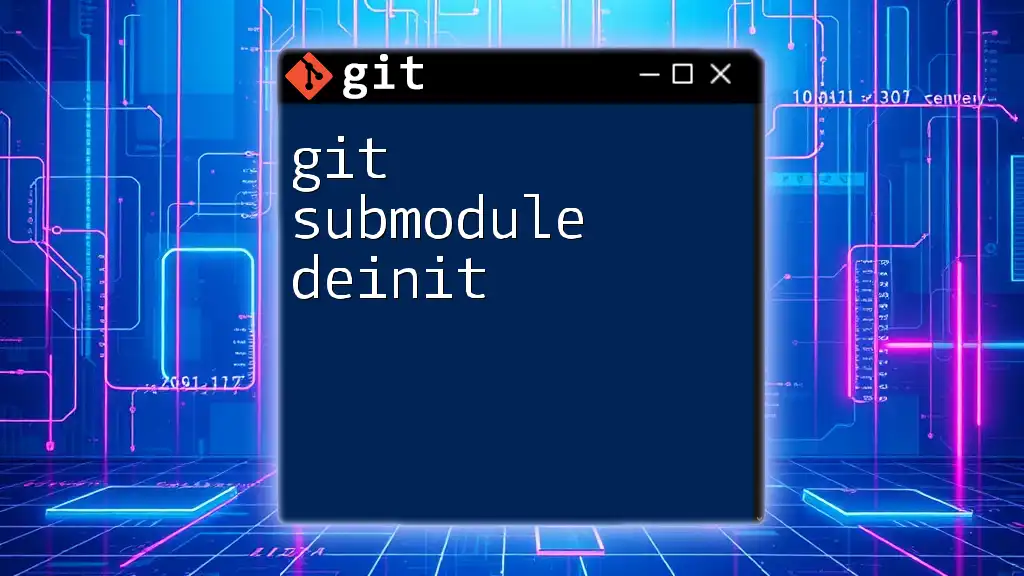
Best Practices for Managing Submodule Conflicts
Regularly Update Submodules
To reduce the likelihood of conflicts, regularly updating submodules is vital. This practice ensures that all collaborators are working with the latest references. You can update all submodules with the following command:
git submodule update --remote
This command fetches the latest commits from the corresponding upstream repositories for all submodules, keeping your dependencies fresh and up to date.
Best Practices for Working with Submodules
Working with submodules requires effective communication, especially in team environments. It’s advisable to:
- Communicate changes: Before making updates to submodules, discuss them with your team to prevent simultaneous changes.
- Pull changes frequently: Encourage your team to pull changes often to minimize discrepancies and conflicts.
- Document setups: Maintain up-to-date documentation about using submodules within your project, which can guide newcomers and keep the whole team aligned.
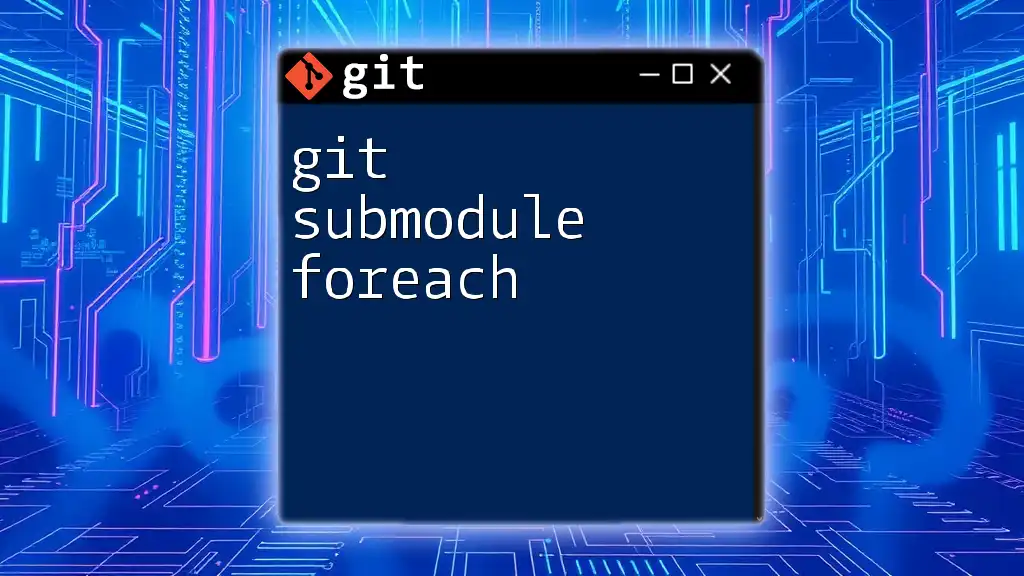
Conclusion
Mastering how to git solve submodule conflict is crucial for effective version control in projects utilizing submodules. By understanding the workflow of submodules and implementing best practices, you can significantly reduce the risk of conflicts. Engaging in regular updates and maintaining clear communication among team members will help streamline your development process and enhance productivity. Embrace these practices, and equip yourself with the skills necessary to manage submodules successfully in your Git projects.
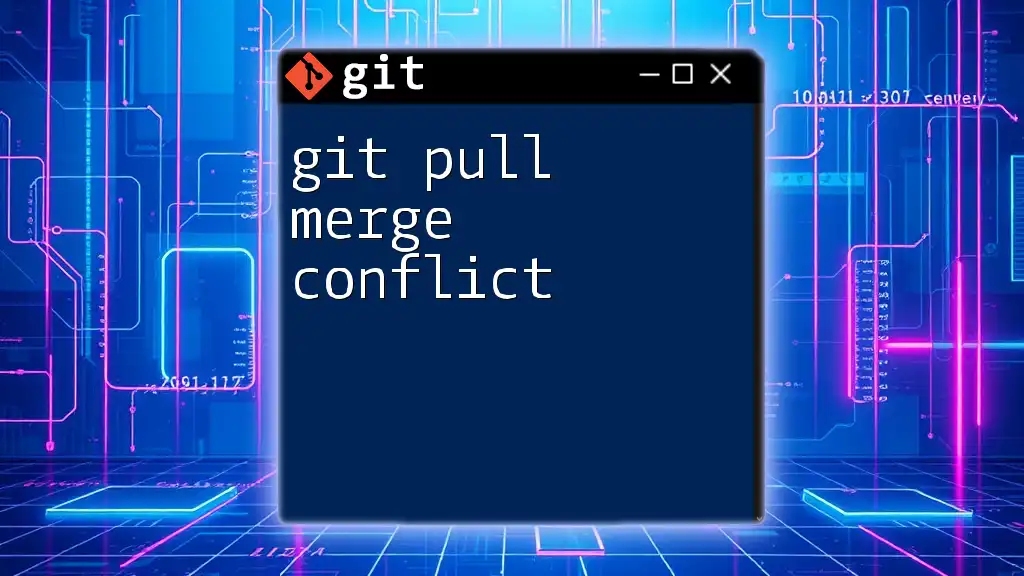
Additional Resources
For further exploration, check out the official Git documentation on submodules and other advanced resources to deepen your understanding and skills with Git commands.