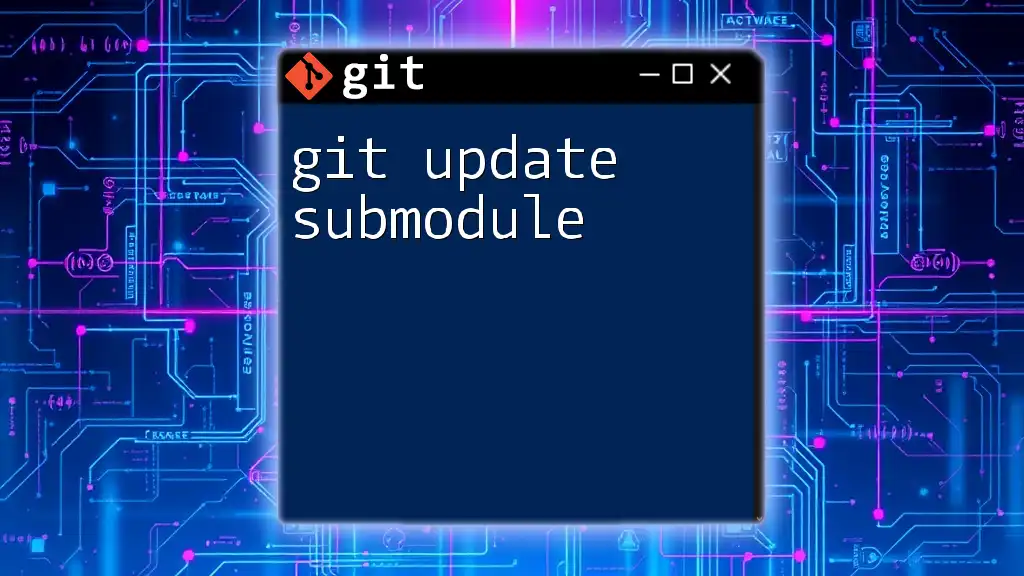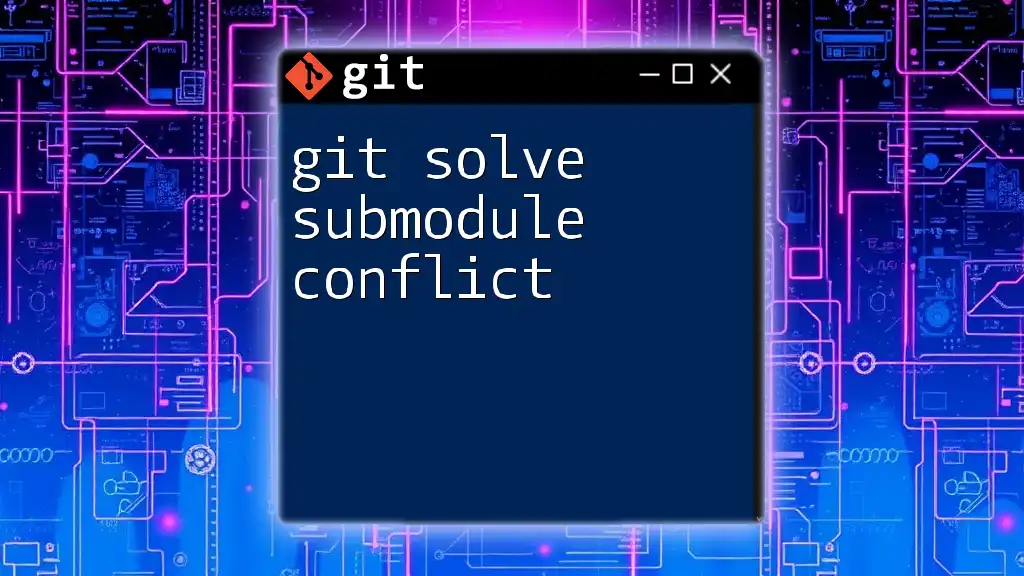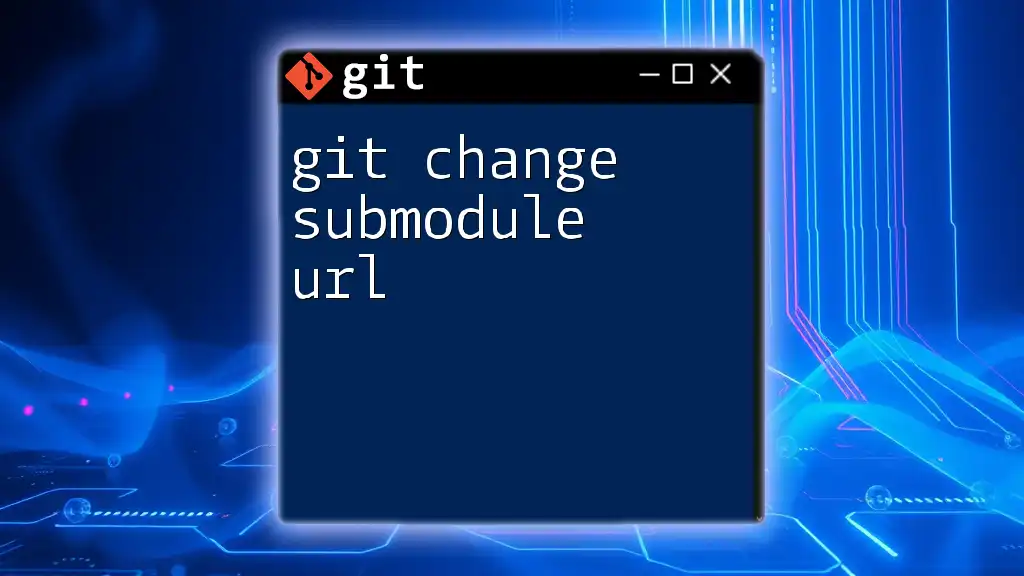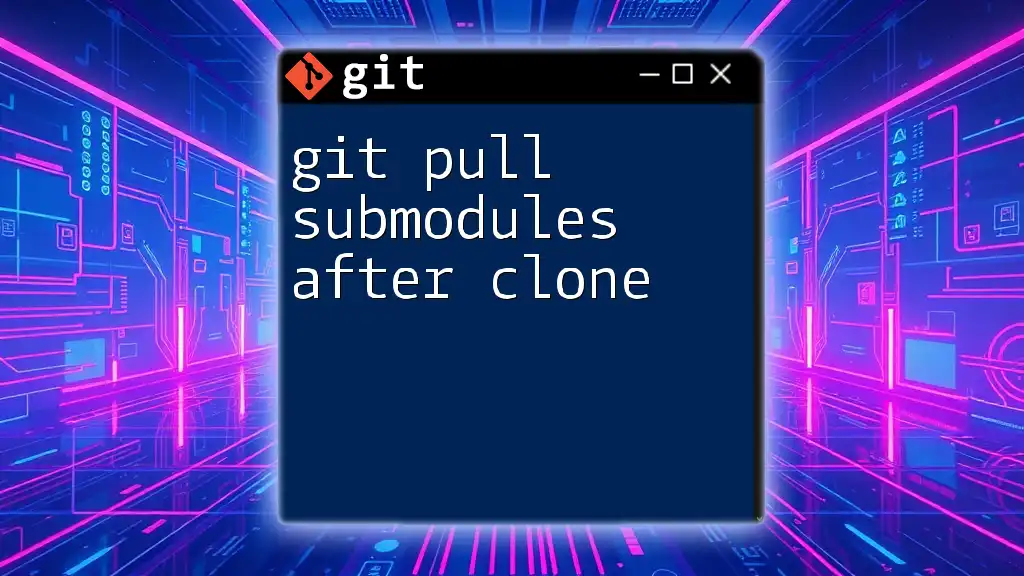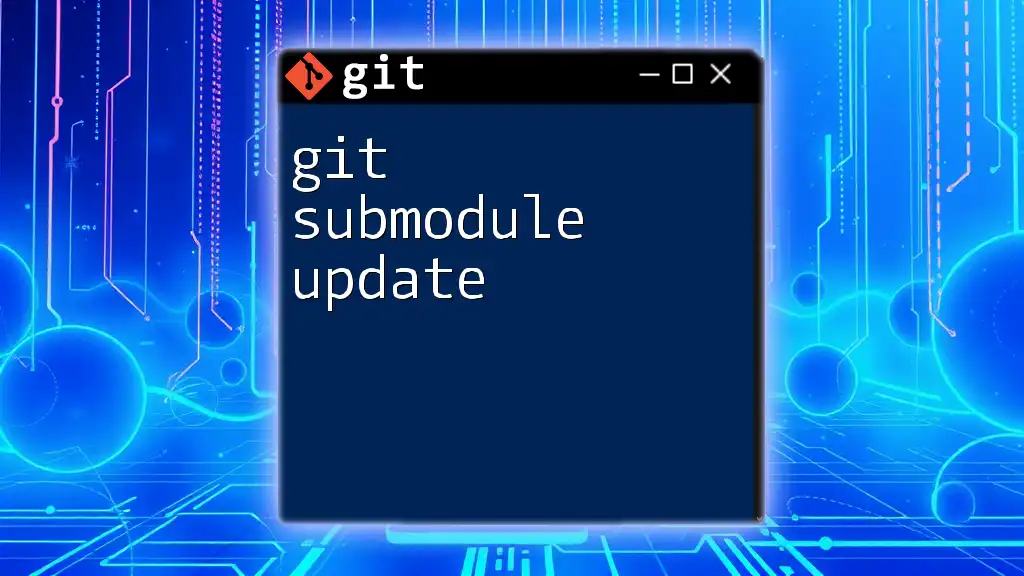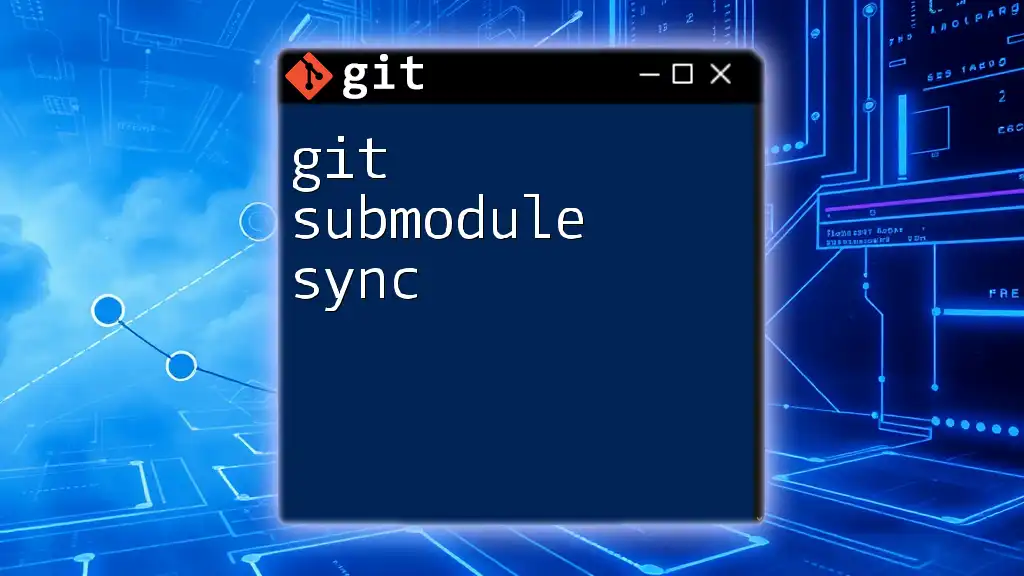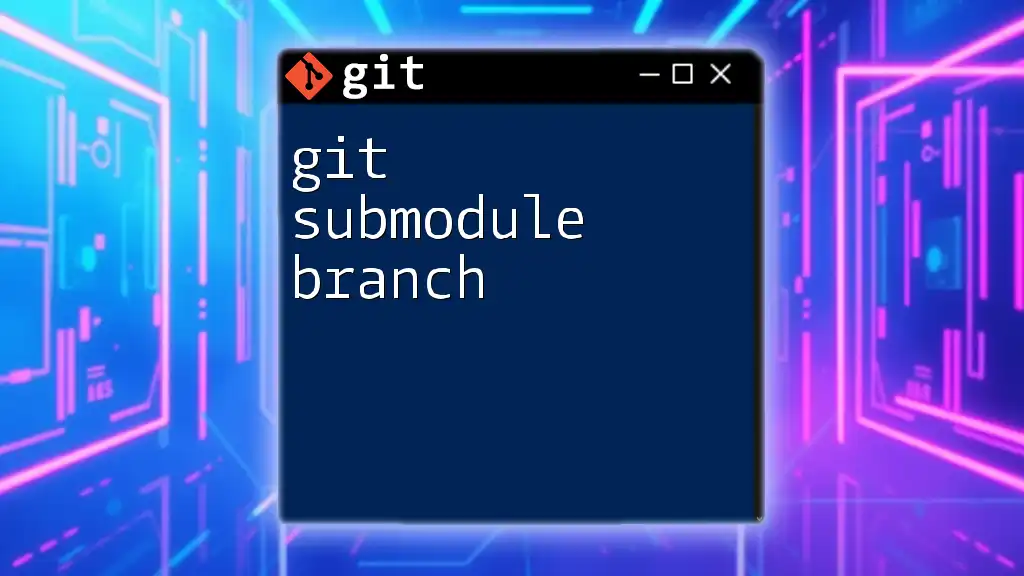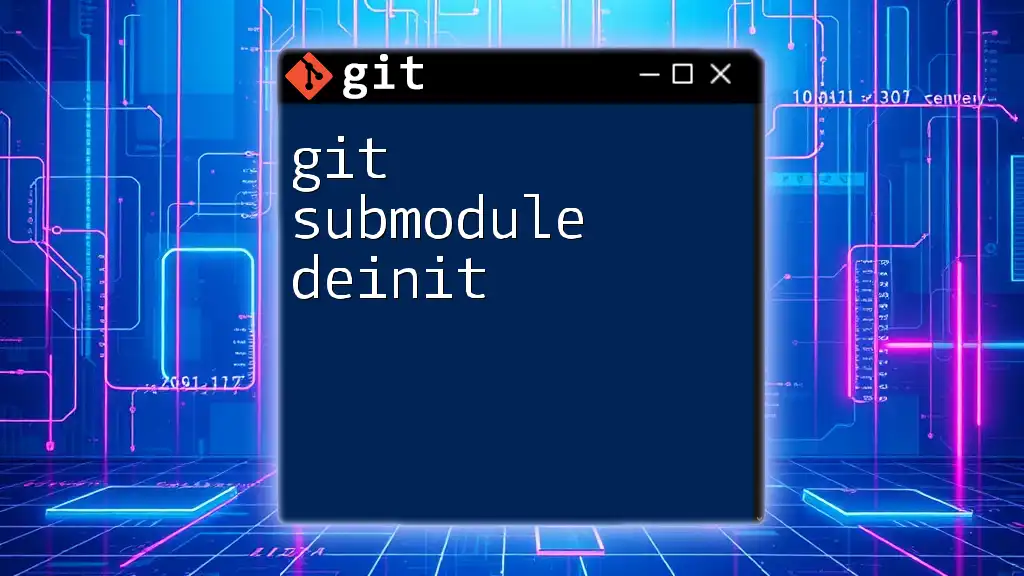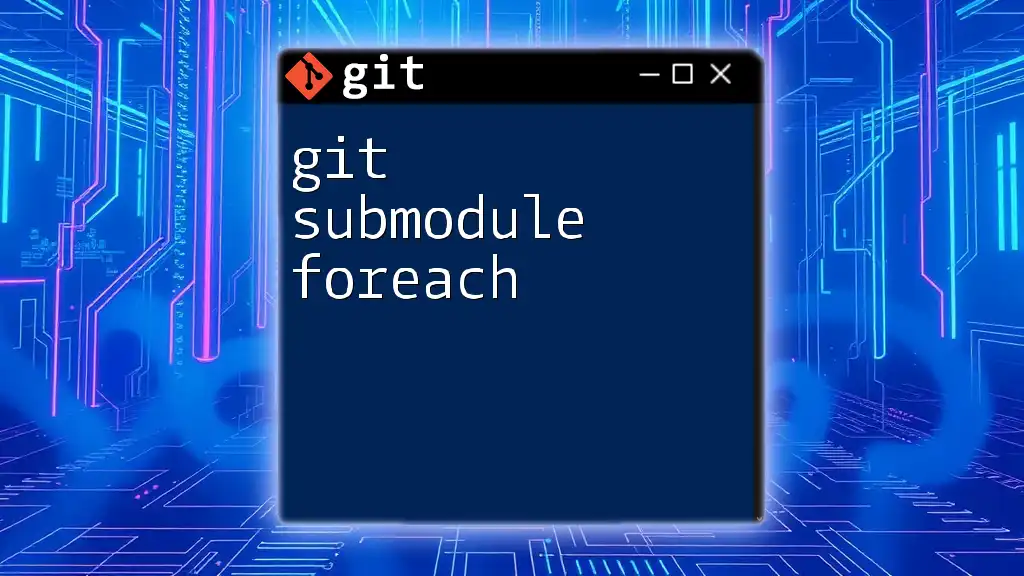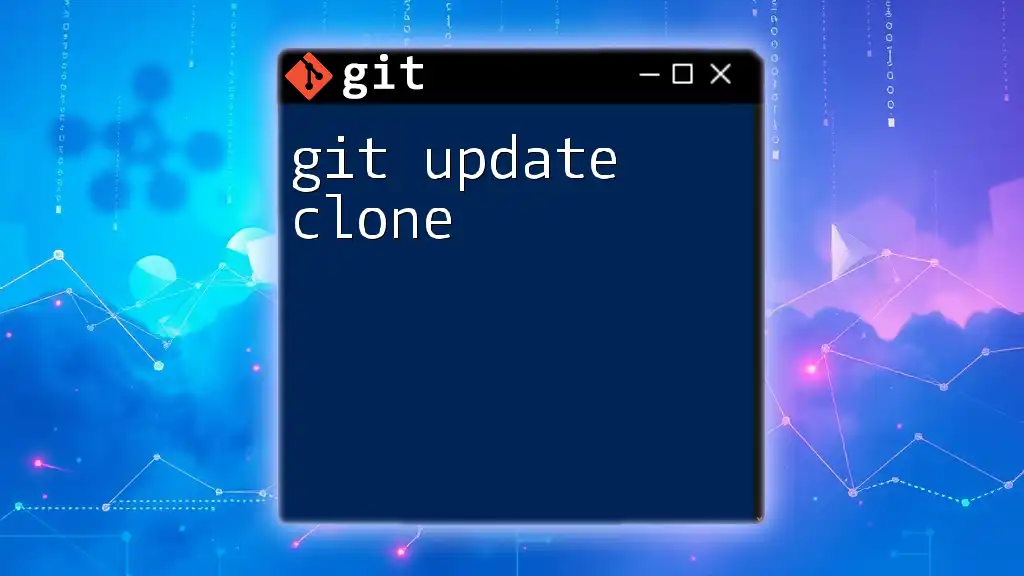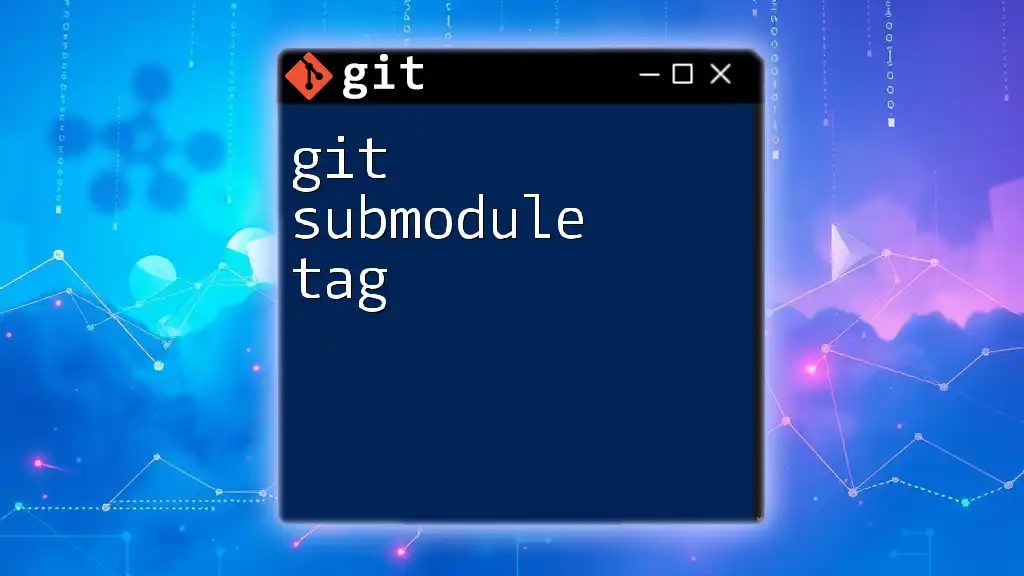The `git submodule update` command synchronizes your submodules with the commit specified in your main repository, ensuring they are at the correct state when checking out a specific commit or branch.
git submodule update --init --recursive
Understanding Git Submodules
What are Git Submodules?
Git submodules are essentially repositories nested within another Git repository. They allow developers to include and manage libraries, frameworks, or other projects directly in their own repository without needing to maintain several versions of those projects separately. This modular approach is particularly beneficial when working on large codebases or when collaborating with multiple teams.
For example, if you are developing a web application that relies on a specific JavaScript library hosted in a different repository, you can add that library as a submodule. This ensures that everyone on your team uses the same version of the library, reducing inconsistencies.
How Submodules Work
When you add a submodule to your project, Git will track a specific commit of the submodule repository. This means that the main repository does not contain the entire submodule; instead, it keeps a reference to a particular commit in the submodule's history. When changes are made in the submodule, you can "update" the main repository to track those changes without replacing or duplicating files.
Understanding how submodules work is essential for efficient version control. Maintaining clear documentation and versioning within both the main repository and the submodules will help prevent confusion amongst your collaborators.
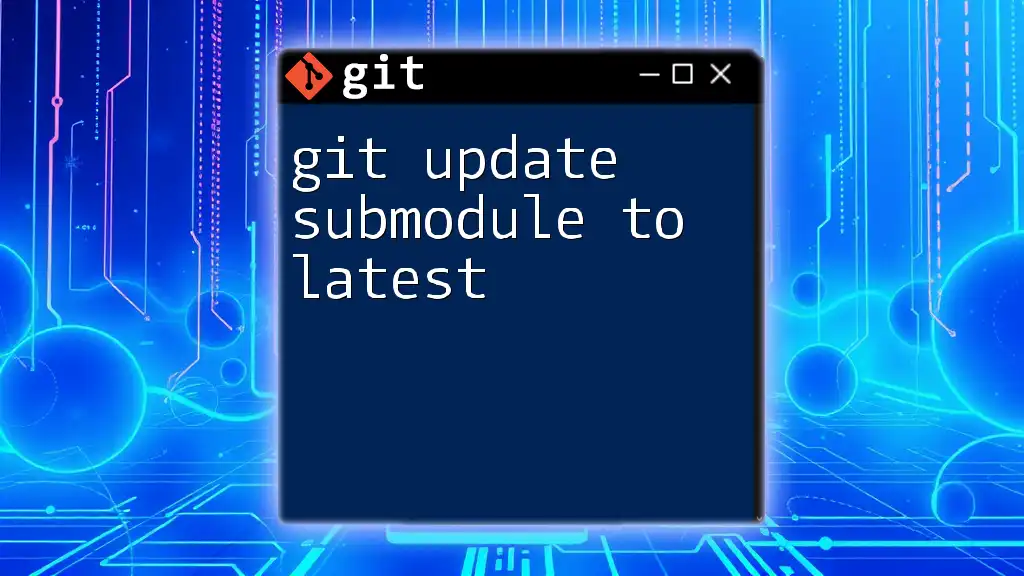
Updating Submodules in Git
The Need to Update Submodules
Submodules need to be updated when the external dependencies they represent change. This could include updates from the project owner of the submodule or committing changes to your own project. It’s crucial to differentiate between initializing submodules and updating them. Initialization sets up the submodule for the first time, while updating ensures that your repository is in sync with the latest changes from that submodule.
Command Overview
What is `git submodule update`?
The `git submodule update` command is used to update your submodules to match the recorded version in your main repository. This command takes your project’s reference to the submodule and checks out the corresponding commit in the submodule, effectively syncing it.
Basic Command Syntax
The basic syntax for the `git submodule update` command is as follows:
git submodule update [options] [--] [<path>…]
Common Options for the Command
There are several options you can use with the `git submodule update` command to customize its behavior:
`--init`
This option initializes all submodules in the repository. If this is your first time working with a repository that has submodules, running the following command is essential:
git submodule update --init
Using `--init` ensures that the submodules are set up correctly from the start.
`--remote`
This option is useful when you want to update your submodules to the latest commit from the upstream repository. It allows you to pull changes automatically from the defined branches. To update all your submodules with the latest commits, run:
git submodule update --remote
This command is particularly helpful when collaborating with teams that frequently push changes to submodule repositories.
`--merge`
If you have made changes in your local environment and want to merge those changes with the latest updates, you can use the merge option:
git submodule update --merge
This command combines your own local changes with those from the remote submodule repository, but be cautious as it may lead to merge conflicts that you'll need to resolve.
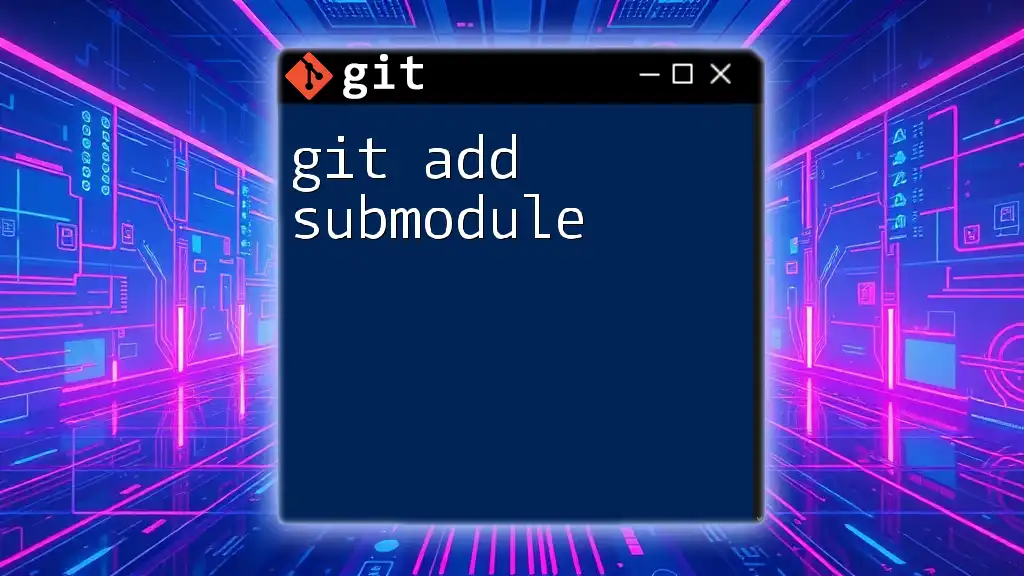
Step-by-Step Guide to Updating Submodules
Updating All Submodules
To update all submodules in your repository, you can combine the options as follows:
git submodule update --remote --merge
This command fetches the latest updates from all submodules, merges them with your local changes, and keeps everything in sync.
Updating a Specific Submodule
If you want to update a specific submodule rather than all at once, you can specify the submodule name:
git submodule update --remote <submodule_name>
Replace `<submodule_name>` with the actual name of the submodule you wish to update. This targeted approach can save time and unnecessary merges when you only need to refresh particular components.
Checking the Status of Submodules
To get insight into the current state of your submodules, you can use the status command:
git submodule status
This command will display the current commit checked out for each submodule and whether it’s ahead, behind, or in sync with the main project’s reference.
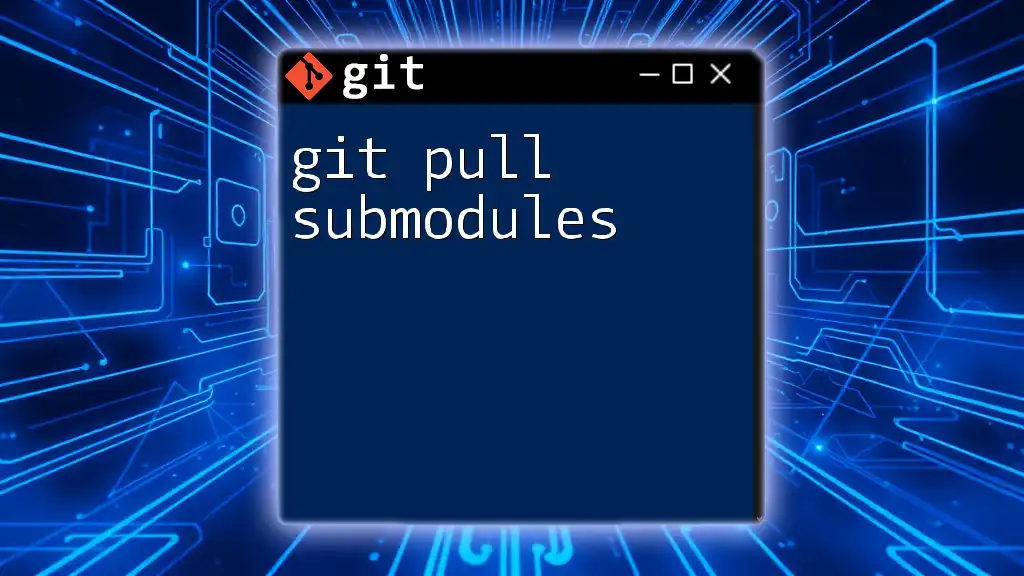
Best Practices for Managing Submodules
Regularly Update Submodules
To maintain a healthy codebase, it is crucial to regularly update your submodules. Consider scheduling routine checks to ensure you’re using the latest versions, especially if you're working on collaborative projects. This will help reduce compatibility issues and enhance overall project stability.
Version Control of Submodules
Maintaining strict version control of your submodules is essential. Pinning the submodule to specific versions or commits ensures that all team members are working with the same code. If a new version introduces breaking changes, having pinned references can save time and frustration.

Troubleshooting Common Issues
Issues When Updating Submodules
Not all updates go smoothly. Common issues can include submodules being in conflict with the main repository or the remote repository being unavailable. Common error messages could include "fatal: No such path" or "fatal: No matching signature". Reviewing your submodule path and ensuring remote access to repositories can help resolve these problems.
Resolving Merge Conflicts in Submodules
When working with submodules, you may encounter merge conflicts. If you modified a submodule while also pulling updates, you’ll need to resolve these conflicts manually. Start by identifying the files causing the conflict, check out the versions you want, and stage your changes accordingly. After resolving conflicts, commit your changes in the submodule:
git commit -m "Resolved merge conflicts"
Once resolved, you can then push those changes back to ensure everyone benefits from your updates.
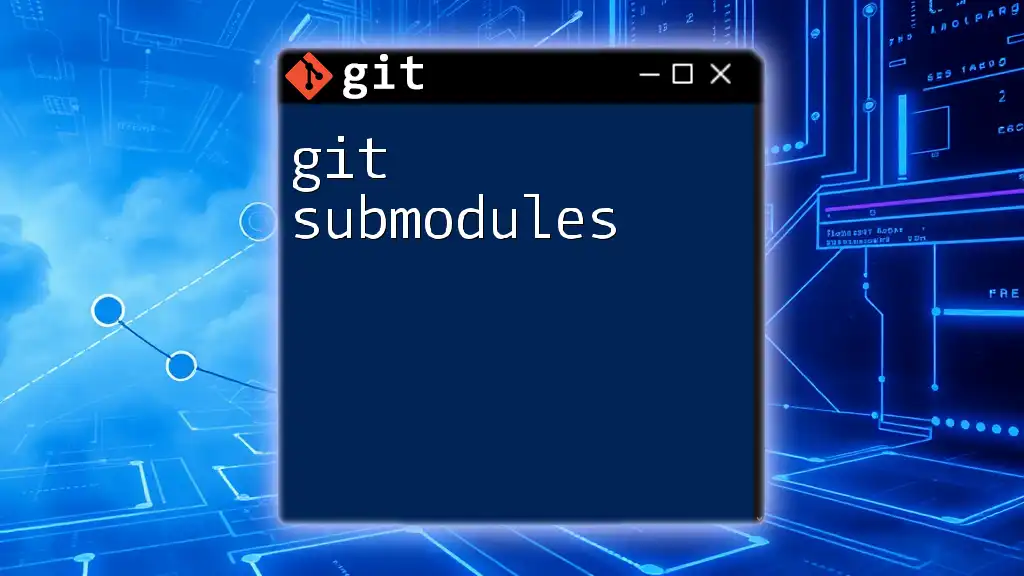
Conclusion
Understanding how to effectively use git update submodule is critical for any developer working with dependencies in Git. Regularly updating, managing versions, and familiarizing yourself with the commands will ensure smooth collaboration and project integrity. With these skills, you’ll be well-equipped to handle any Git project involving submodules, paving the way for efficient development practices.
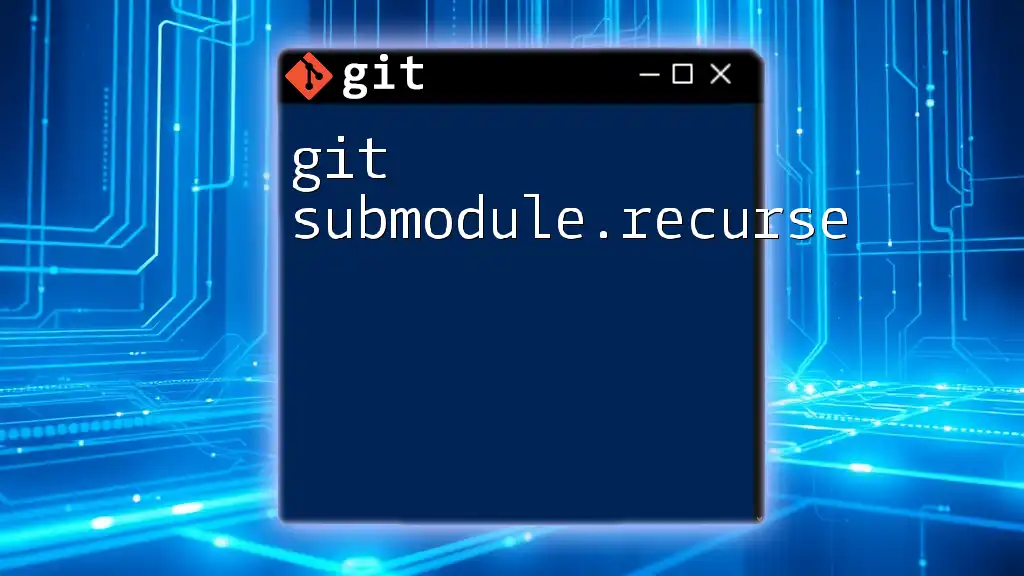
Additional Resources
To further enhance your understanding of Git and submodules, consider reviewing the official Git documentation, exploring comprehensive tutorials, or enrolling in a specialized course focused on version control. These resources will deepen your knowledge and keep you updated on best practices in version management.