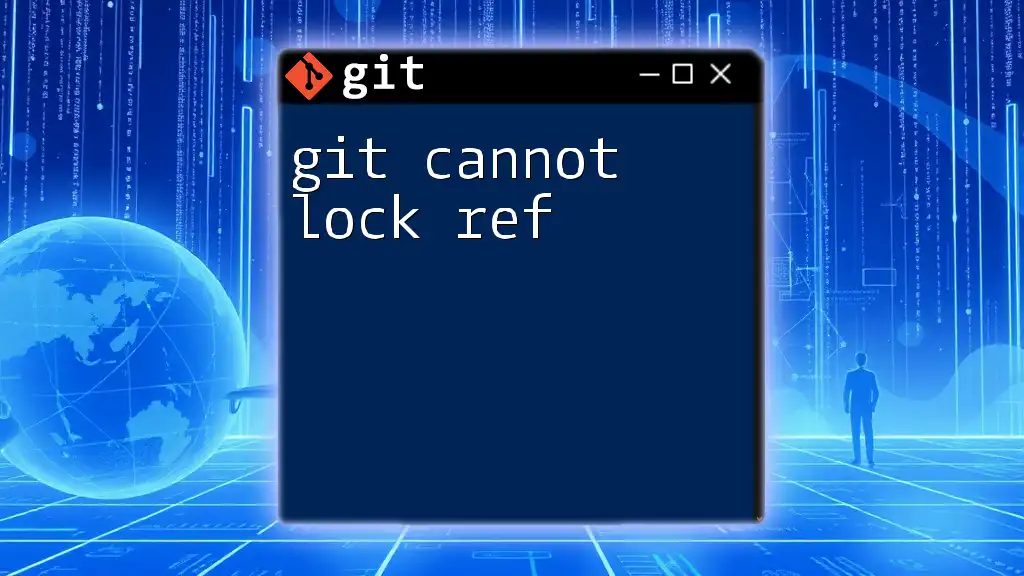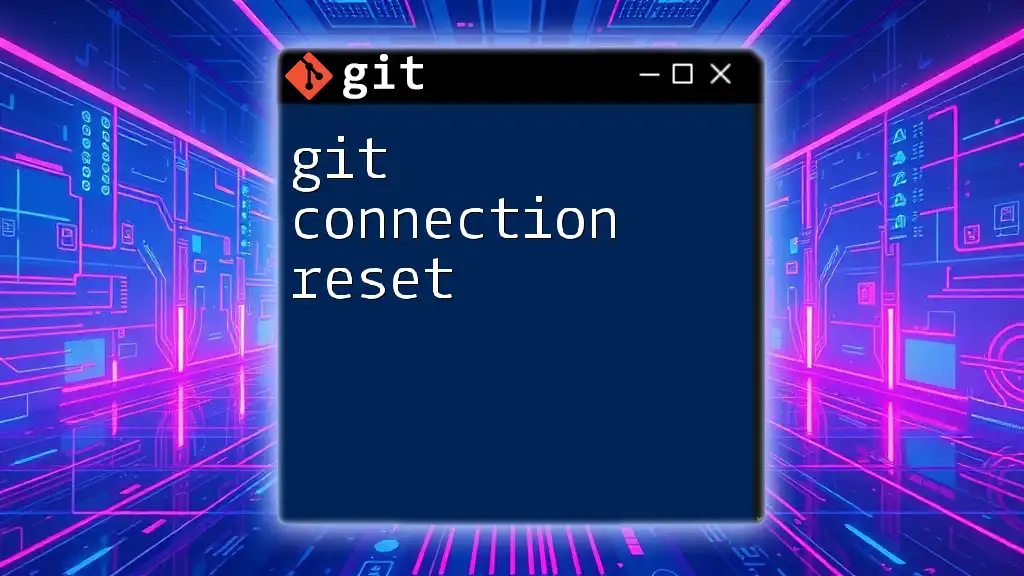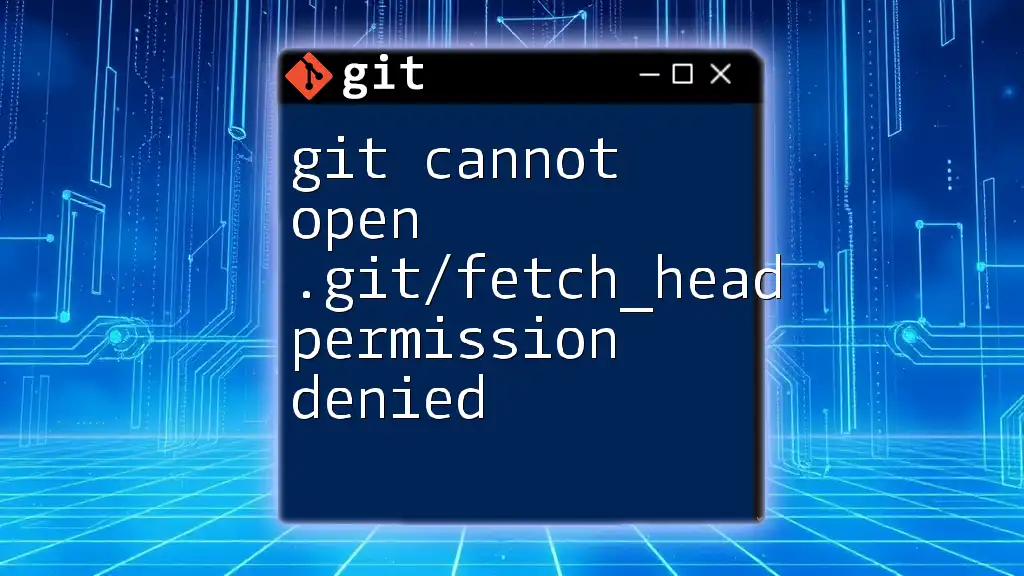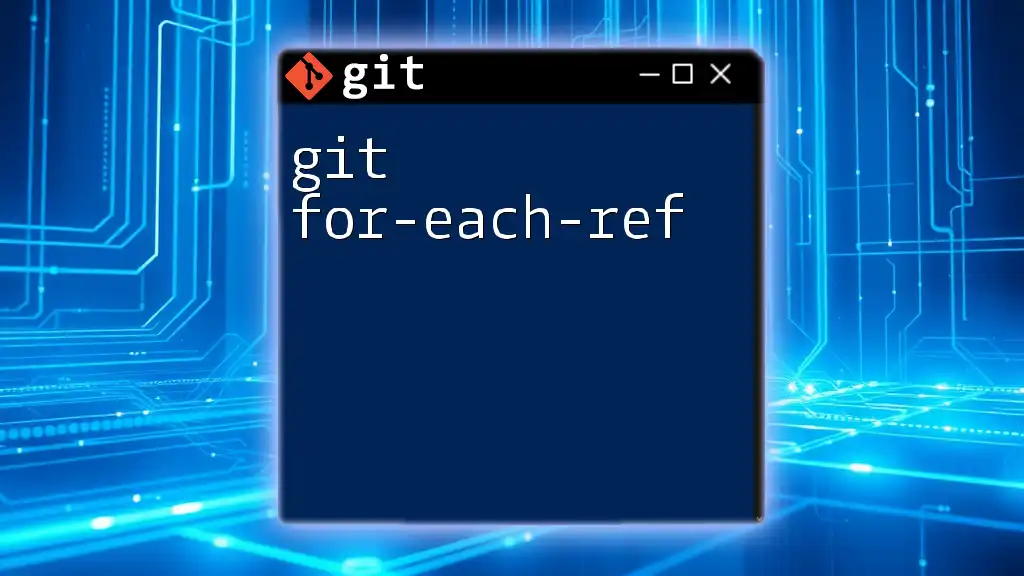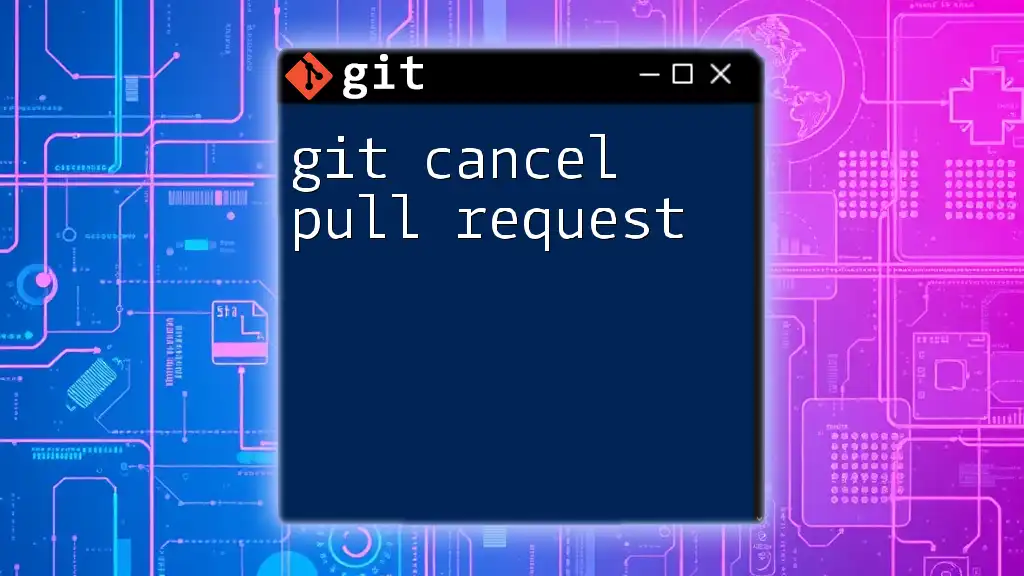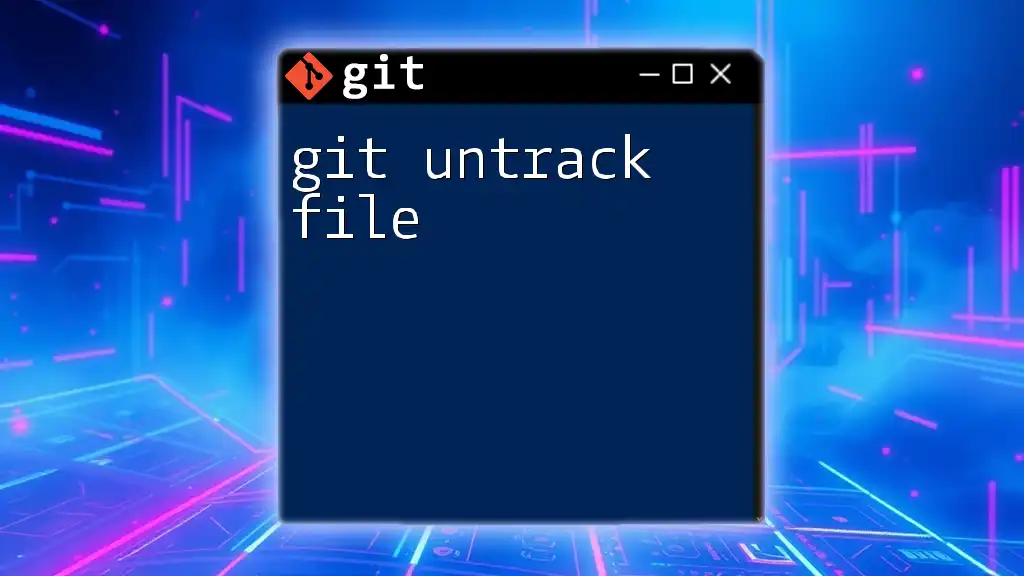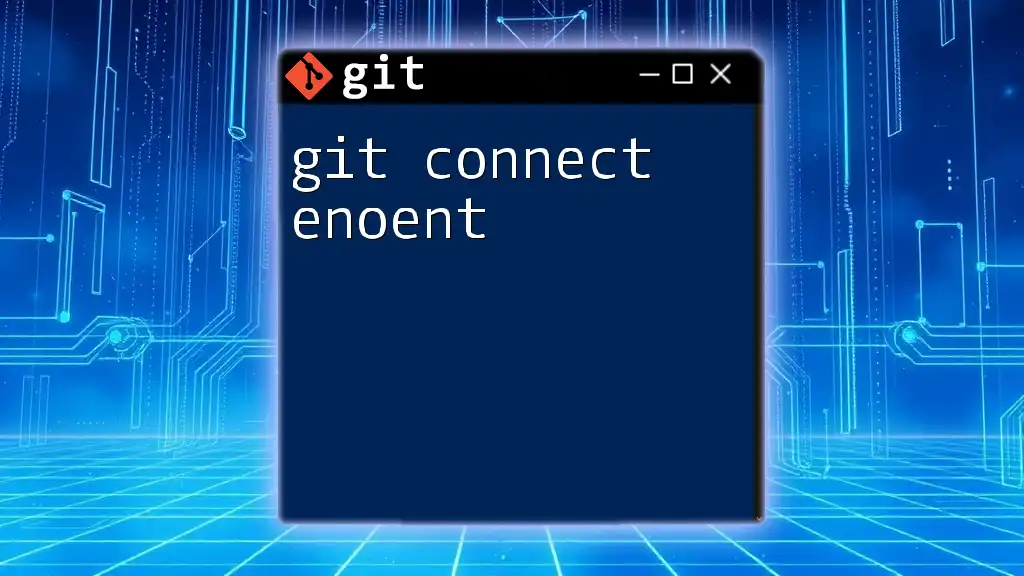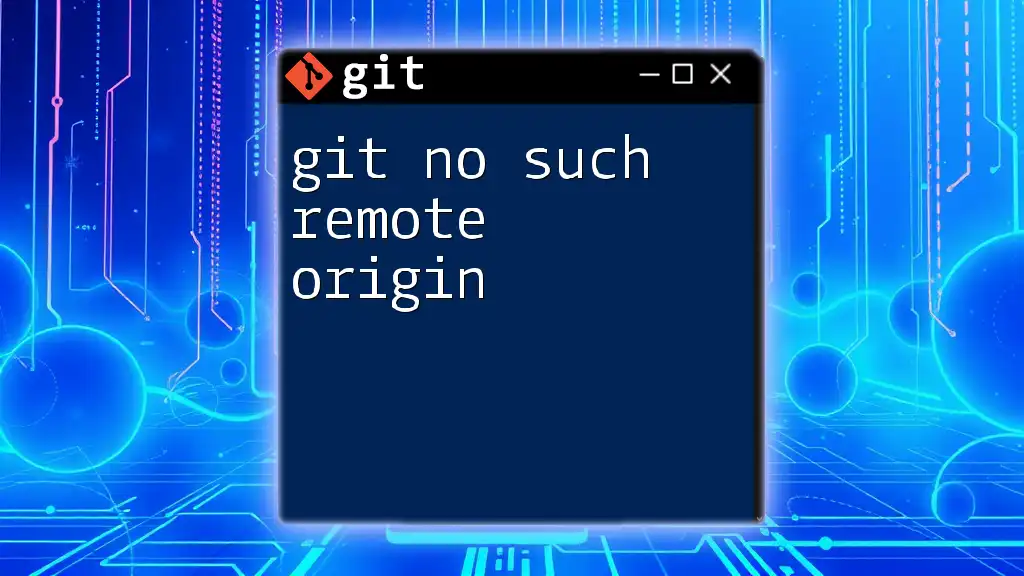The "git cannot lock ref" error typically occurs when Git is unable to create or update a reference (ref) due to a file lock issue, often caused by concurrent Git commands or leftover lock files.
# To resolve the issue, first check for any existing lock files and remove them:
rm -f .git/refs/heads/your-branch-name.lock
Understanding the Error Message
What is a Ref in Git?
In Git, a ref (or reference) acts as a pointer to a commit. It's crucial for identifying branches and tags within your repository. Common types of refs include:
- Branch refs: These point to the latest commit on a specific branch.
- Tag refs: Used to mark specific points in history as important.
You can list all refs in your repository using the following command:
git show-ref
Understanding refs is fundamental because they are pivotal to Git's branching and tagging capabilities.
What Does 'Cannot Lock Ref' Mean?
When you encounter the error message “git cannot lock ref,” it indicates that Git is unable to create a lock on the reference that you are trying to update. Locking is an essential feature of Git that prevents data corruption, ensuring that only one operation can manipulate refs at a time. If Git cannot lock a ref, it implies that the operation you are attempting to perform is being blocked by another process or a problem such as a leftover lock file.
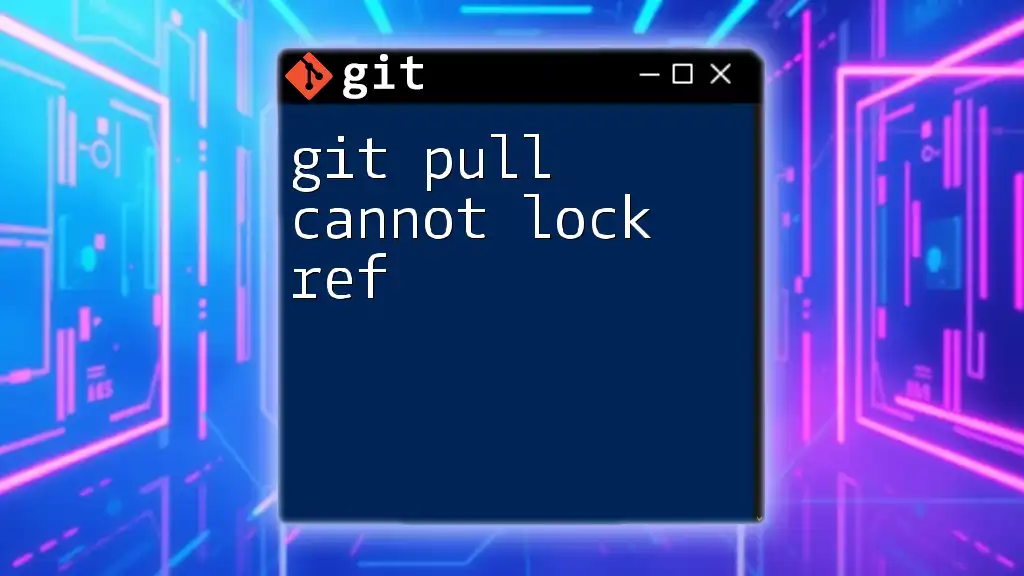
Common Causes of the "Cannot Lock Ref" Error
Concurrent Operations
Multiple Git operations cannot run simultaneously on the same ref. For instance, if you’re attempting to switch branches while a push operation is occurring, Git will raise the "cannot lock ref" error. This situation is quite common in collaborative environments where team members may inadvertently attempt to change refs at the same time, leading to conflicts.
Stale Lock Files
When a Git operation is interrupted—due to a crash, forced shutdown, or an abrupt exit—the lock files that safeguard refs may not get deleted properly. These stale lock files remain in the repository and can block further operations. For example, a lock file may linger:
.git/refs/heads/<branch>.lock
File Permissions Issues
If the permissions of your Git repository or the specific ref are not set correctly, this may prevent Git from accessing the necessary files to create or remove locks. It’s important to ensure that your user account has the proper permissions to perform actions on the repository.
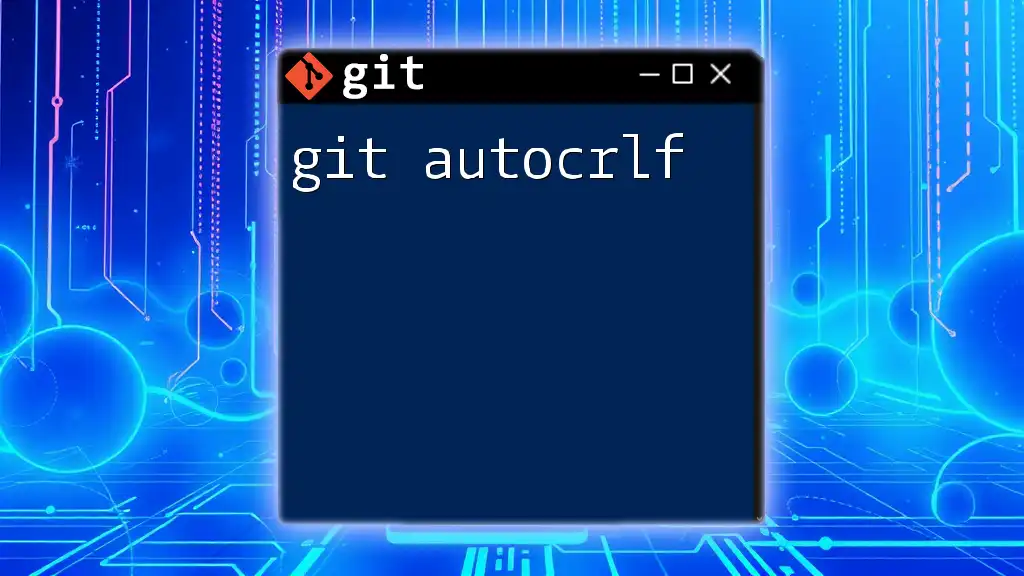
How to Troubleshoot the Error
Step-by-Step Troubleshooting
Checking for Running Git Processes
To troubleshoot effectively, first check for any running Git processes that might be holding onto the ref. You can do this using the following command:
ps aux | grep git
This command will list any active Git operations, allowing you to identify potential conflicts.
Removing Stale Lock Files
If you suspect that a stale lock file is the culprit, navigate to your repository’s `.git/refs` directory and inspect for any `.lock` files. Once identified, you can safely remove the lock file using the command:
rm -f .git/refs/heads/<branch>.lock
Be cautious and ensure that no other Git operations are currently running before you remove lock files.
Correcting File Permissions
Improper file permissions can often be resolved with a quick check and correction. You can check the permissions with:
ls -la .git/refs/heads/
To change file permissions, use the `chmod` command, ensuring that your user has full access to manipulate the refs:
chmod u+rwx .git/refs/heads/
Verifying Repository Health
Checking the overall integrity of your repository can also help. Running the following command can reveal potential issues:
git fsck
This command verifies the connectivity and validity of the objects in your Git repository.
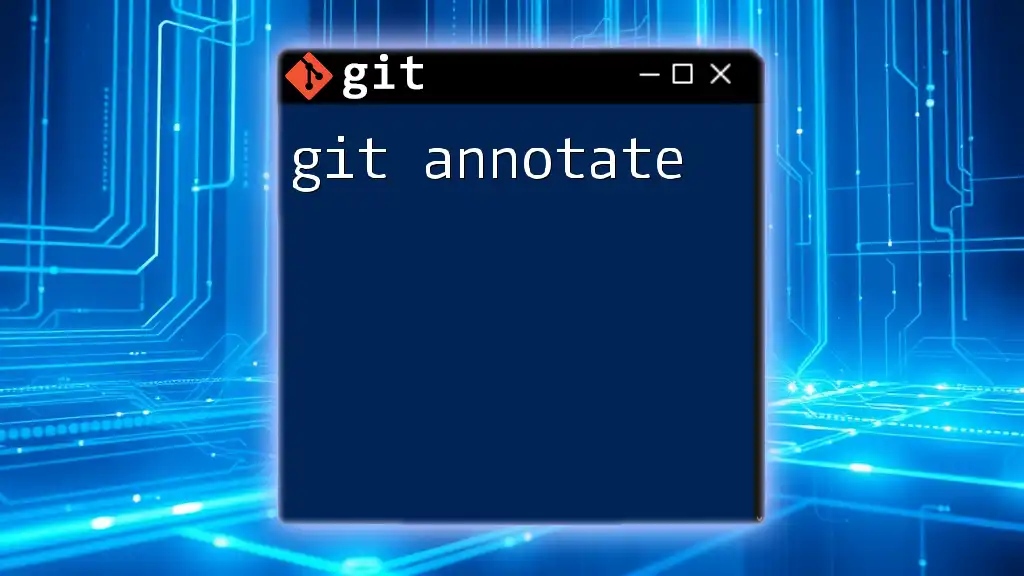
Best Practices to Avoid "Cannot Lock Ref" Error
Good Git Usage Habits
To minimize the chances of encountering the "git cannot lock ref" error in the future, adopt good Git usage habits. Always commit your changes before switching branches; this practice reduces the likelihood of conflicts during concurrent operations. Additionally, make it a point to avoid running multiple Git commands simultaneously that affect the same refs.
Setting Up Proper Permissions
Make sure your user permissions are correctly configured. Regularly review your systems and repositories to ensure that all necessary users have the proper access to perform required operations without facing permission-related issues.
Regular Maintenance
Regular maintenance of your repository is key to avoiding issues. Running commands like `git gc` (garbage collection) or `git fsck` periodically can help keep your repository healthy and prevent stale locks from accumulating.
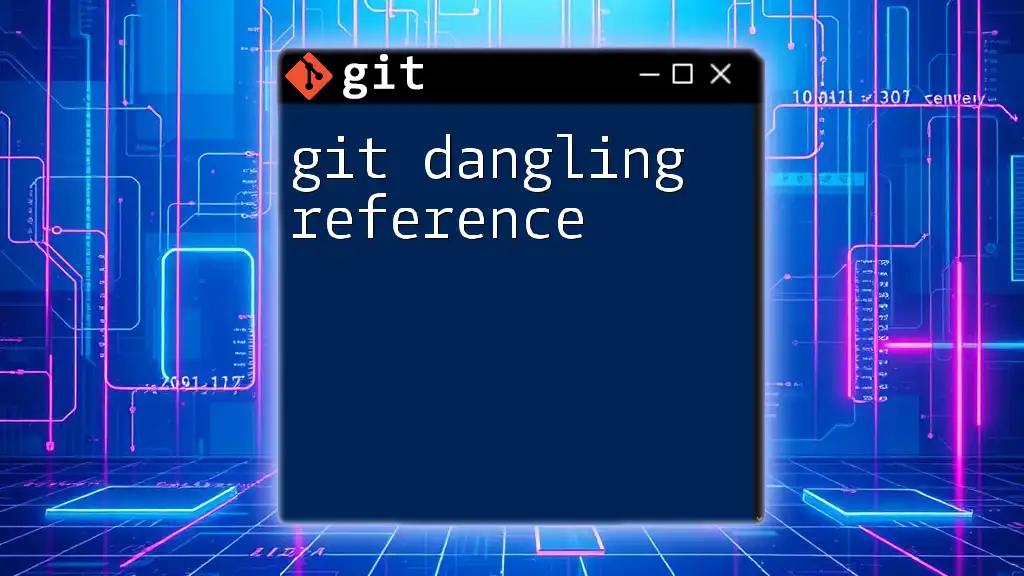
Conclusion
By understanding the causes of the "git cannot lock ref" error and knowing how to troubleshoot effectively, you can maintain a smoother workflow with Git. Following best practices will not only minimize these kinds of issues but also enhance your overall proficiency with version control. Always remember that encountering errors is a natural part of using Git, and with the right approach, you can effectively manage and resolve them.
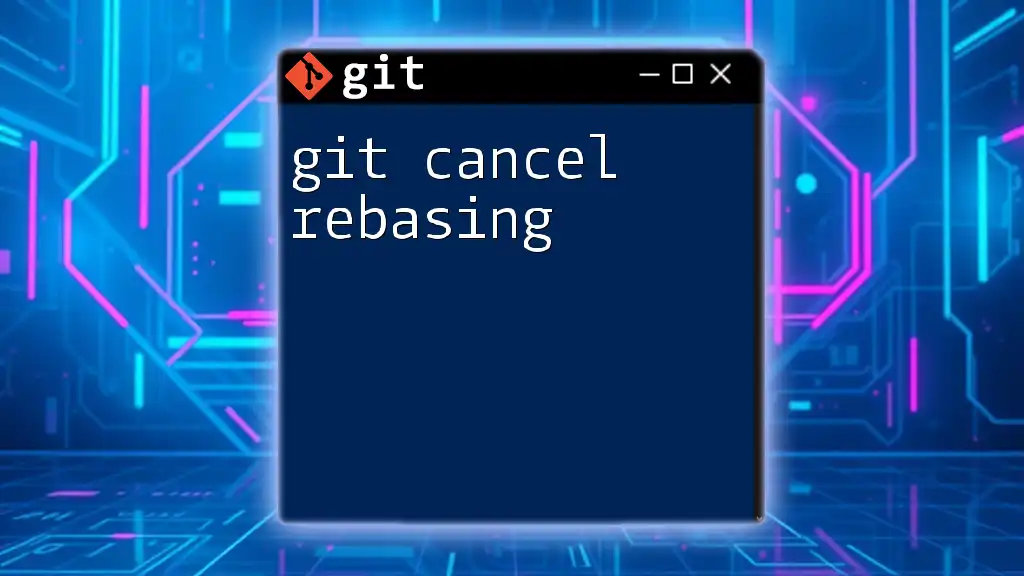
Additional Resources
For further insights into Git and its powerful capabilities, consider exploring the official Git documentation or engaging with community resources that delve deeper into Git best practices and troubleshooting techniques.