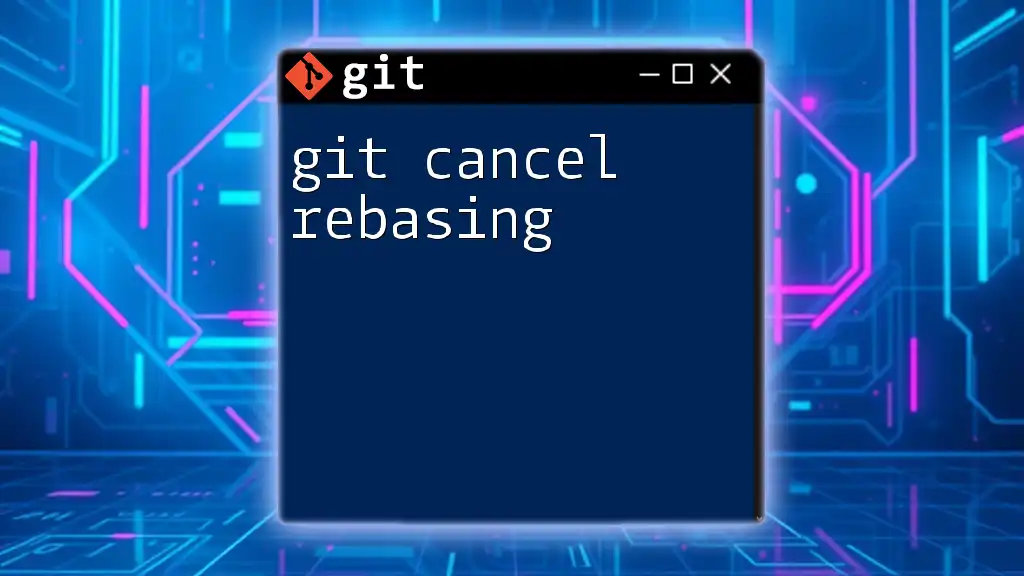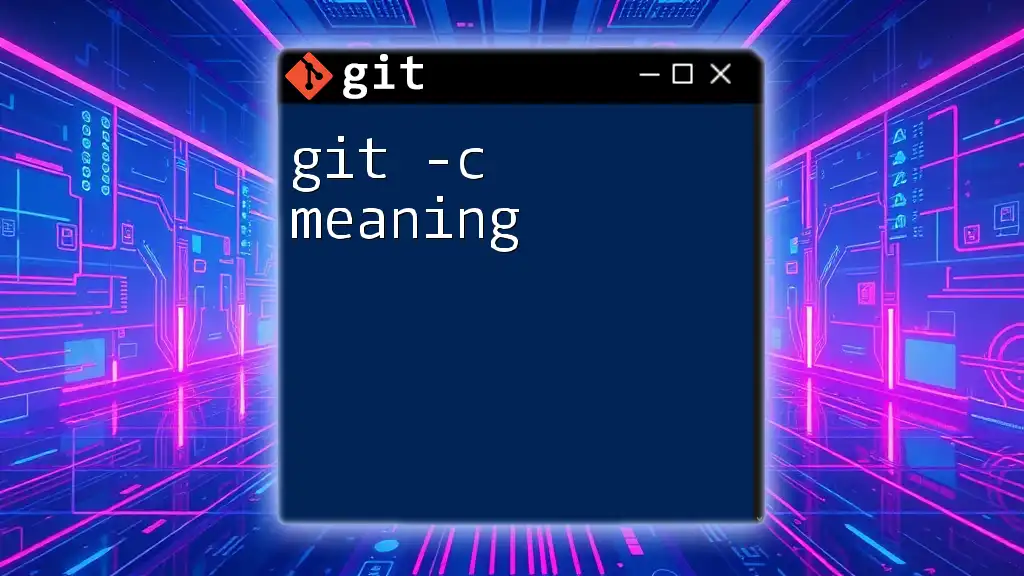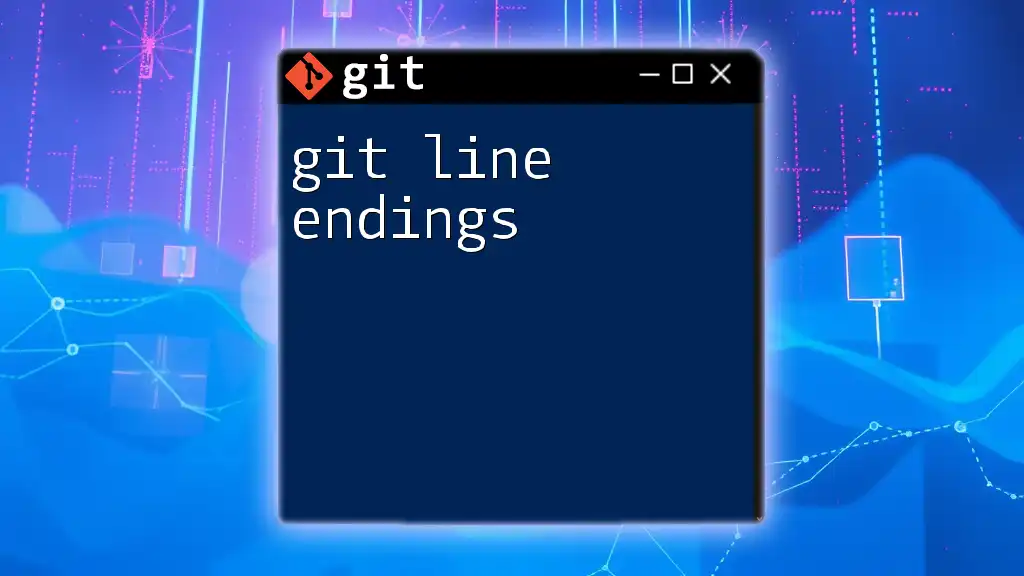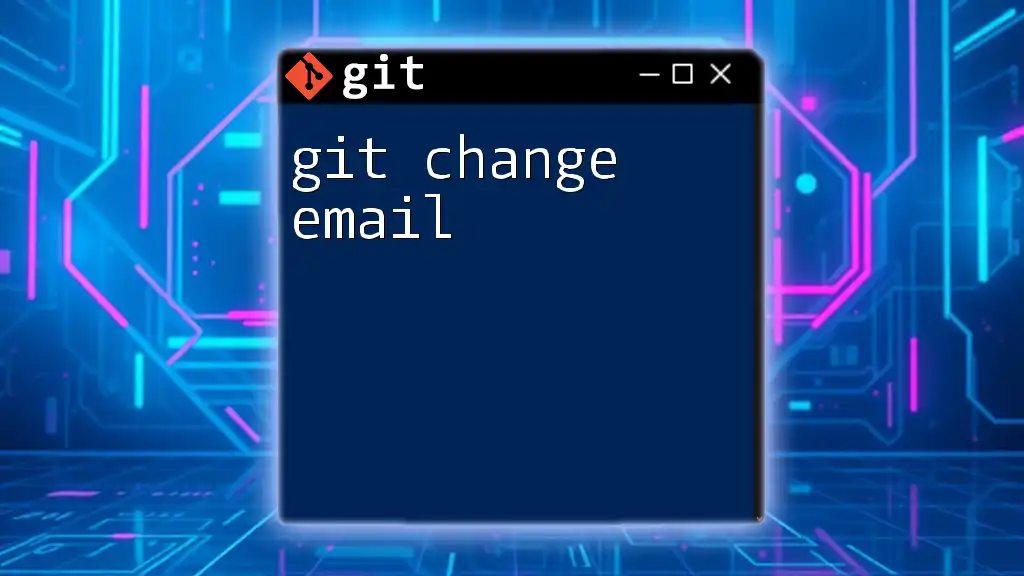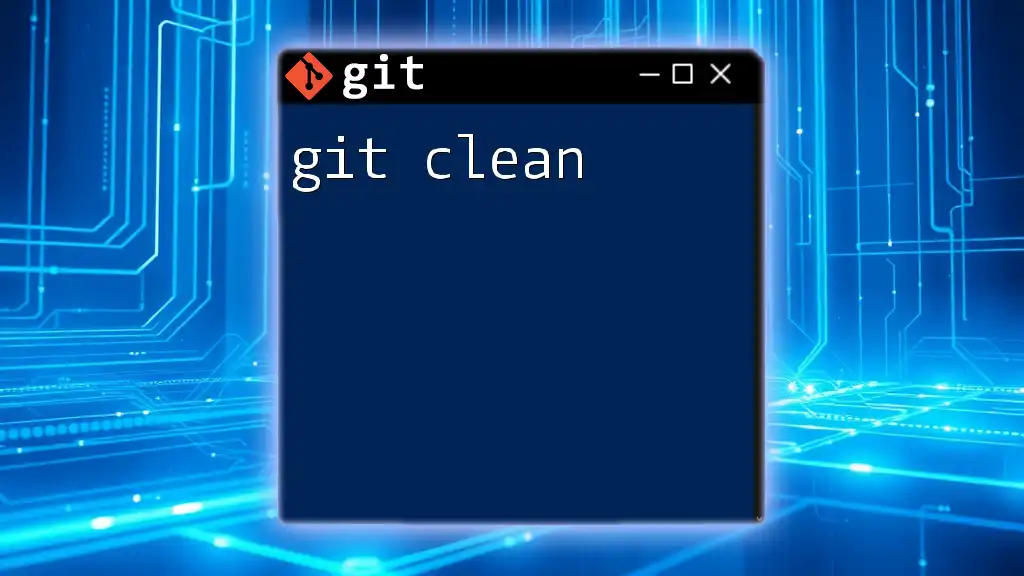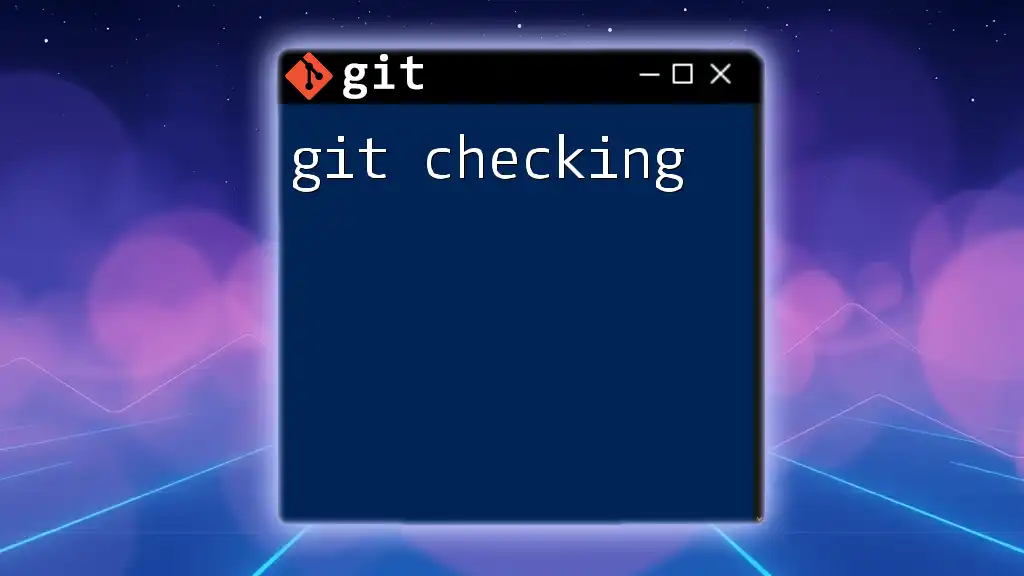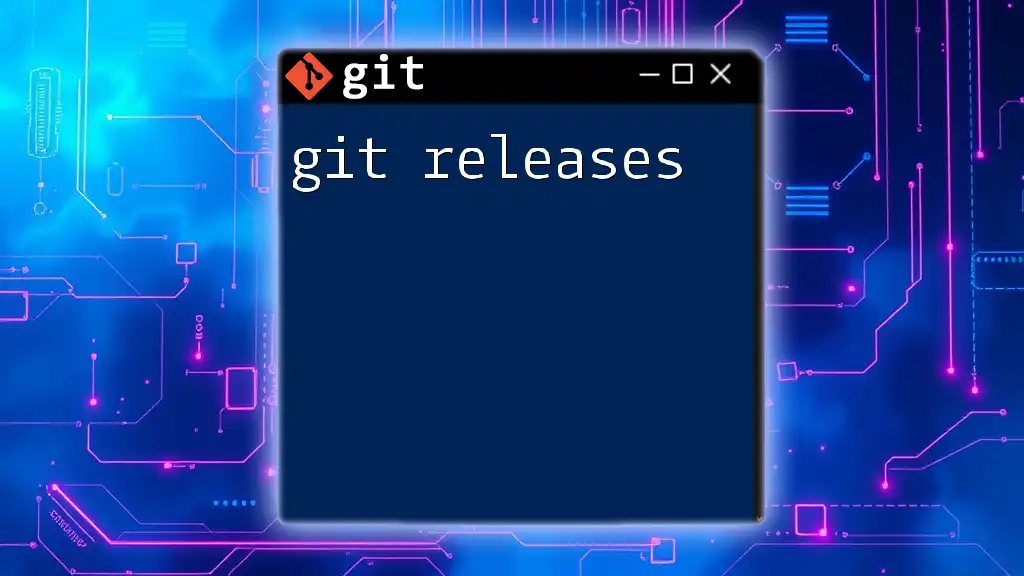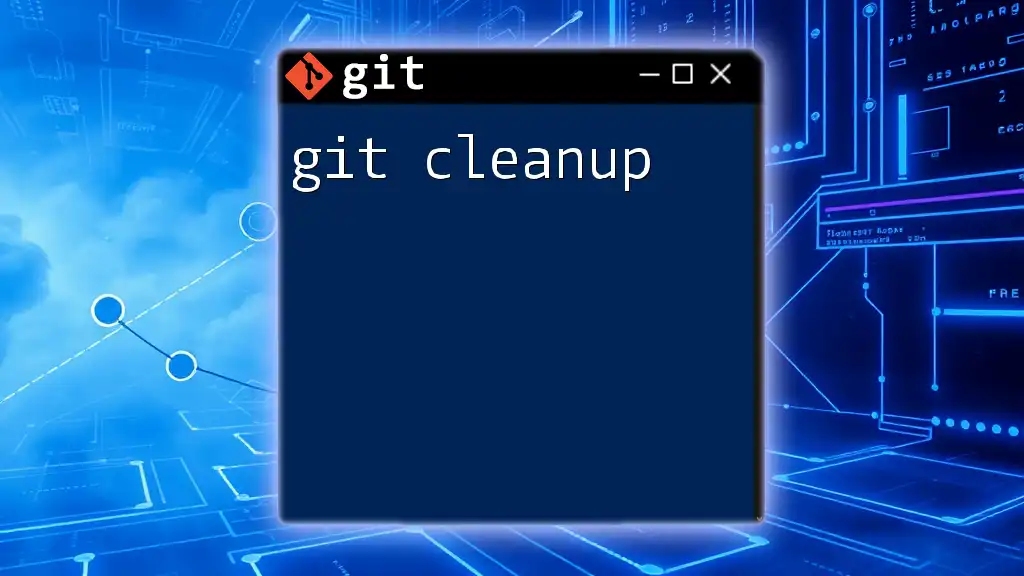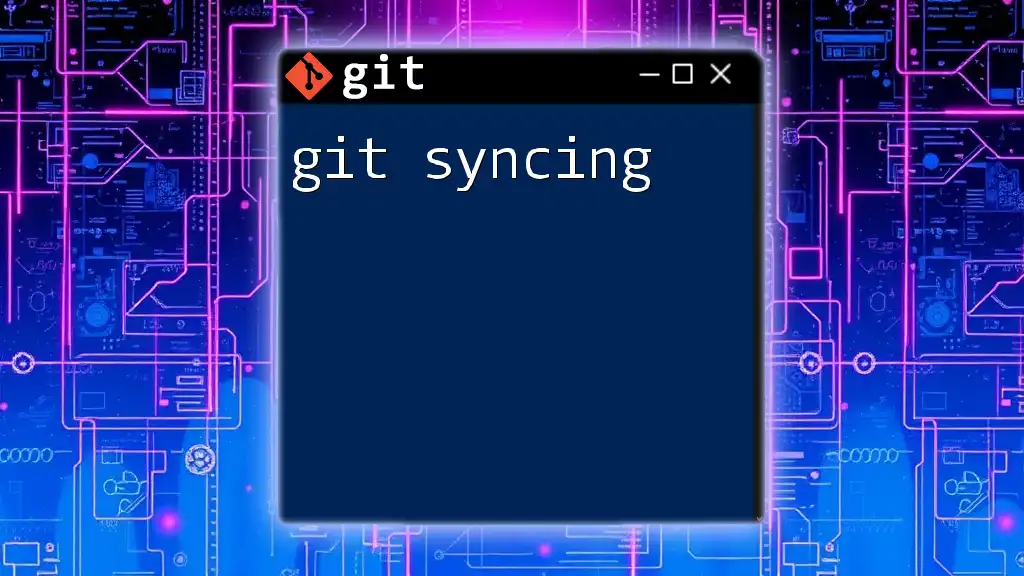To cancel an ongoing Git rebase and return to the previous state, you can use the following command:
git rebase --abort
Understanding Git Rebase
What is Git Rebase?
Git rebase is a command that allows you to integrate changes from one branch into another. Unlike merging, which creates a new commit that combines the branch histories, rebasing rewrites the commit history. This process results in a linear progression of commits, making it easier to understand the development history.
Rebasing is particularly useful in keeping your feature branches updated with changes from the main branch while maintaining a clean project history. By replaying commits from your branch on top of another branch, you create the illusion that all changes were made sequentially.
When to Use Git Rebase
Rebasing is often preferred in scenarios where a clean commit history is desired. It is especially beneficial when working on a feature branch that has diverged from the primary branch. However, it is crucial to remember that rebasing should only be used on local branches that haven’t been pushed to shared repositories or that haven’t been collaborated on extensively. This ensures that you don’t disrupt the collaborative workflow with conflicting histories.
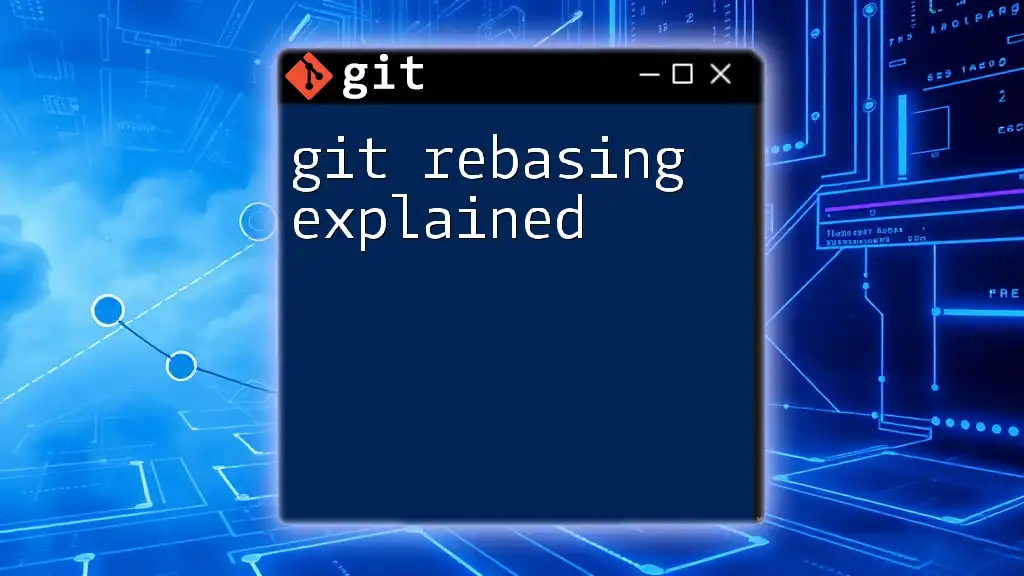
Starting a Rebase
How to Initiate a Rebase
To start a rebase, use the command:
git rebase <branch>
For example, if you’re working on a feature branch (`feature-xyz`) and want to integrate changes from the `main` branch, you would execute:
git checkout feature-xyz
git rebase main
During the rebase process, the commits from `feature-xyz` are applied onto the latest commit of `main`, allowing you to test your feature with the most recent updates.
Common Rebase Options
Interactive Rebasing is one of the powerful features of git rebase. By using the command:
git rebase -i <branch>
you enter an interactive mode where you can choose to squash commits, reorder them, or edit commit messages. This allows for more granular control over how your commit history appears.
When facing conflicts during a rebase, you have a few important commands at your disposal:
-
Continue with rebase: Once conflicts are resolved, use:
git rebase --continue -
Skip a conflicting commit: If you choose to ignore the problematic commit, you can execute:
git rebase --skip -
Abort the rebase: If things aren't going as planned, you may want to cancel the rebase process altogether.
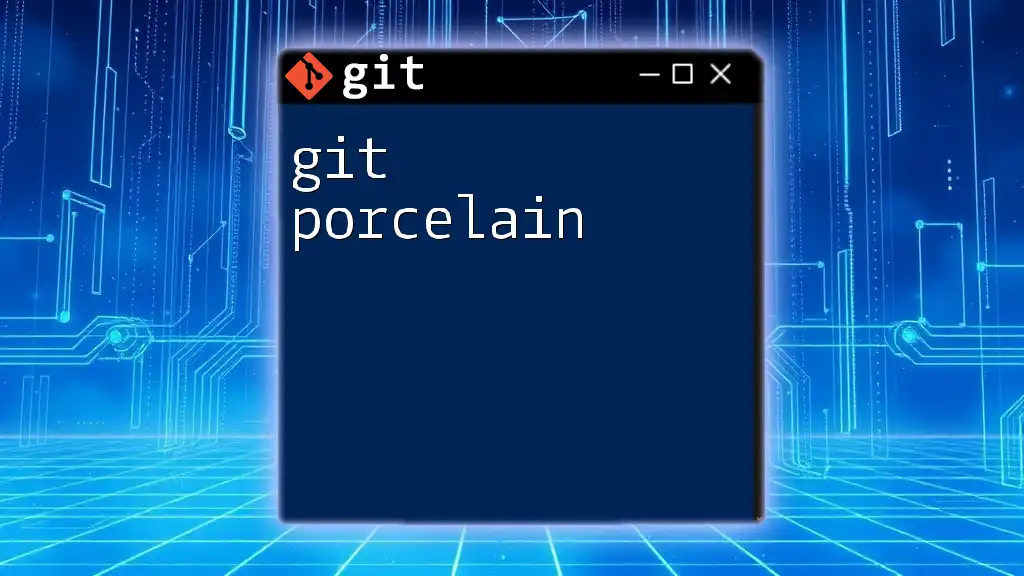
The Need to Cancel Rebase
Reasons to Cancel a Rebase
There are several circumstances under which you might need to cancel a rebase. Conflicts frequently arise when the target branch has undergone significant changes since you began the rebase. If the conflicts become too complicated or you feel unsure about the changes, it might be best to abort the operation.
Additionally, if you realized that you selected the wrong branch or are experiencing a general misalignment with the goals of your project, canceling the rebase is the appropriate course of action.
Indicators That You Should Cancel the Rebase
Being mindful of the signs that indicate a problematic rebase is critical. Frequent conflict prompts, confusion due to complex commit history, or simply a gut feeling that something is amiss can serve as indicators. Best practices dictate that if the rebase process feels overwhelming, it's entirely reasonable to take a step back and cancel.

How to Cancel a Rebase
Using Git Commands to Abort Rebase
If you decide to cancel the rebase, the command is straightforward:
git rebase --abort
This command will immediately terminate the rebase process and revert your branch to the state it was in before the rebase initiated. It essentially undoes all changes made during the rebasing operation, allowing you to regain your previous commit history.
Checking the Status Before Aborting
Before executing the abort command, it's wise to check the status of your repository. Use:
git status
This command provides insights into any unmerged paths or conflicts that still need addressing. Ensuring you have a clear understanding of the current state will help avert further complications later on.

Recovering from a Canceled Rebase
Restoring Your Branch State
After canceling a rebase, double-check that your branch has returned to its original state. Commands like `git reflog` allow you to view the history of all changes in your repository, which is invaluable should you need to restore commits that may seem to be missing.
You can check your reflog with:
git reflog
This will give you a list of actions and the corresponding commit hashes, allowing you to pinpoint exactly where your branch stood prior to the rebase.
Common Pitfalls After Canceling a Rebase
After canceling a rebase, it’s essential to remain vigilant. While Git tries to restore your branch to its former state, there can still be lingering issues that weren't addressed prior to the abort. Furthermore, users often mistakenly assume all branches are unaffected; however, dependent branches may experience issues if they were already modified in relation to the rebased branch. Always double-check your other branches and ensure they are consistent.
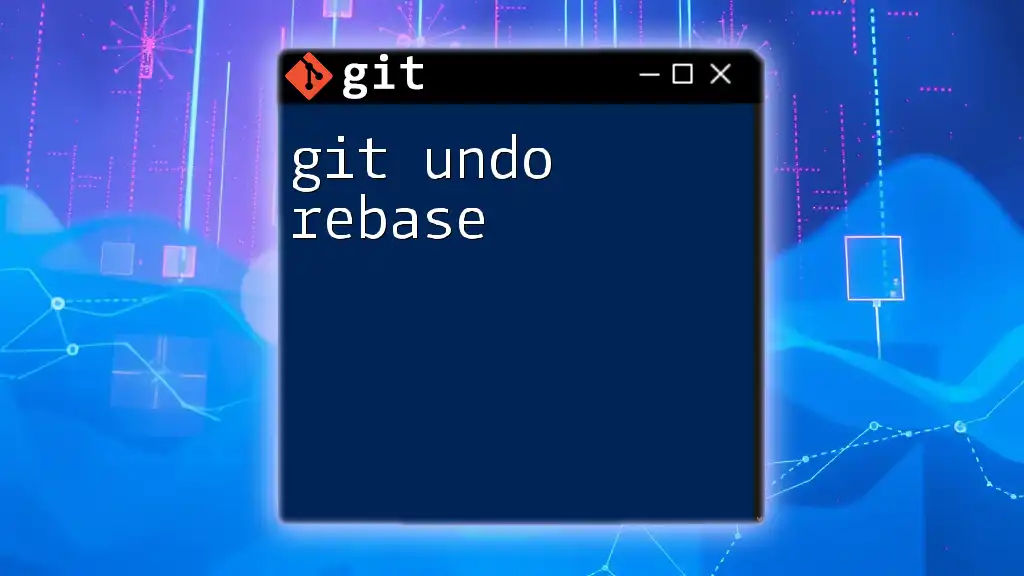
Best Practices for Rebasing
Planning Ahead Before Rebase
Before starting a rebase, it's crucial to have a clear plan. Make sure your branch is up-to-date, and consider creating a backup by making a new branch:
git checkout -b backup-feature-xyz
This ensures you can revert to your original branch if needed.
Managing Conflicts Effectively
To minimize conflicts, always rebase frequently—especially on feature branches that diverge from others frequently. The more often you synchronize changes, the less chance there is that conflicts will arise. Additionally, proactively communicating with team members about ongoing changes can help prevent confusion.
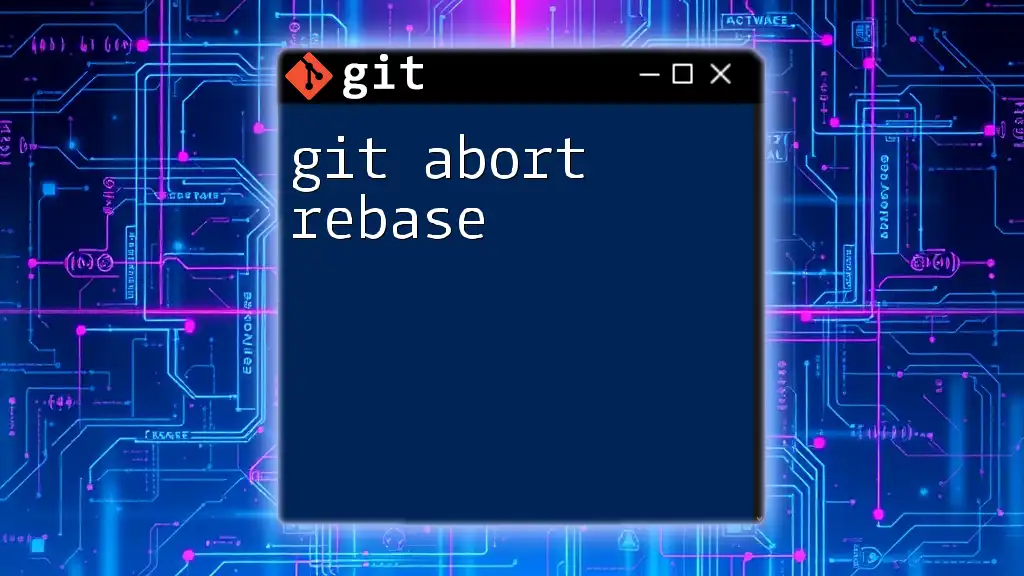
Conclusion
Final Thoughts on Cancelling a Rebase
Having the ability to git cancel rebasing is a crucial part of maintaining control over your code. It’s essential to approach rebasing with caution, ensuring you're ready to handle conflicts and understand when to abort this process. By adhering to best practices, you can keep your Git workflow organized and efficient.
Additional Resources
For further exploration, refer to [official Git documentation](https://git-scm.com/doc) and consider tutorials on advanced Git techniques to enhance your skills.