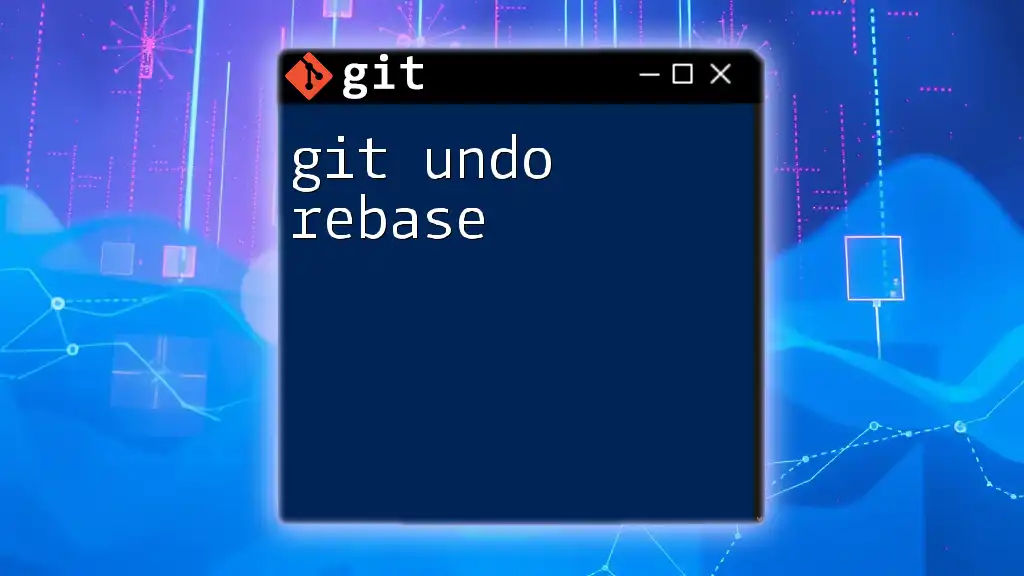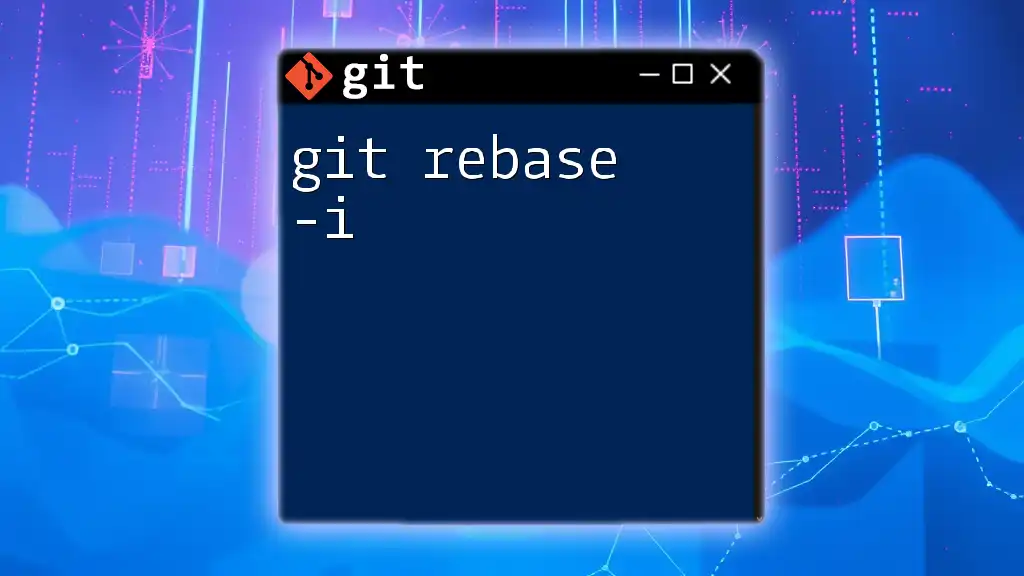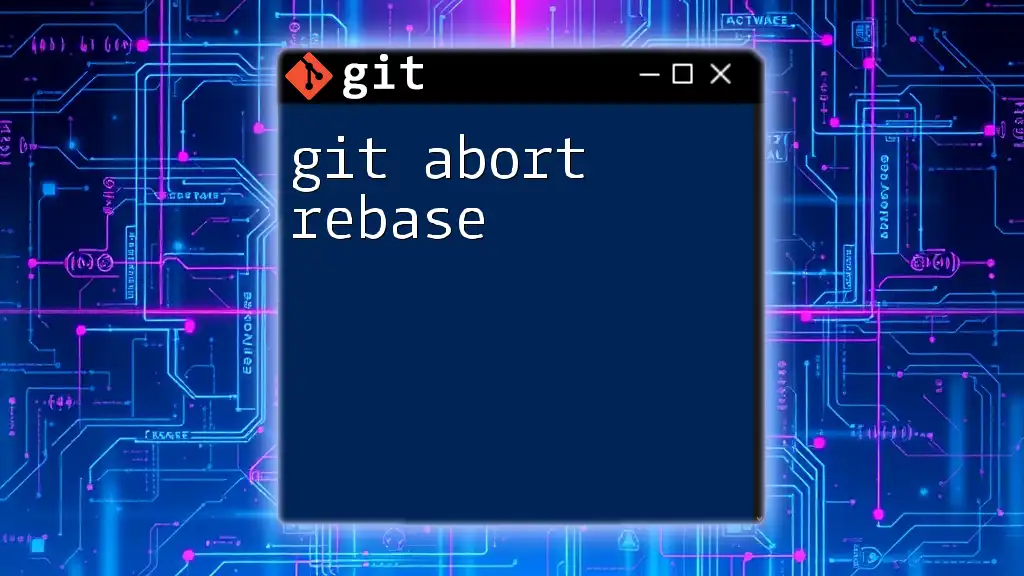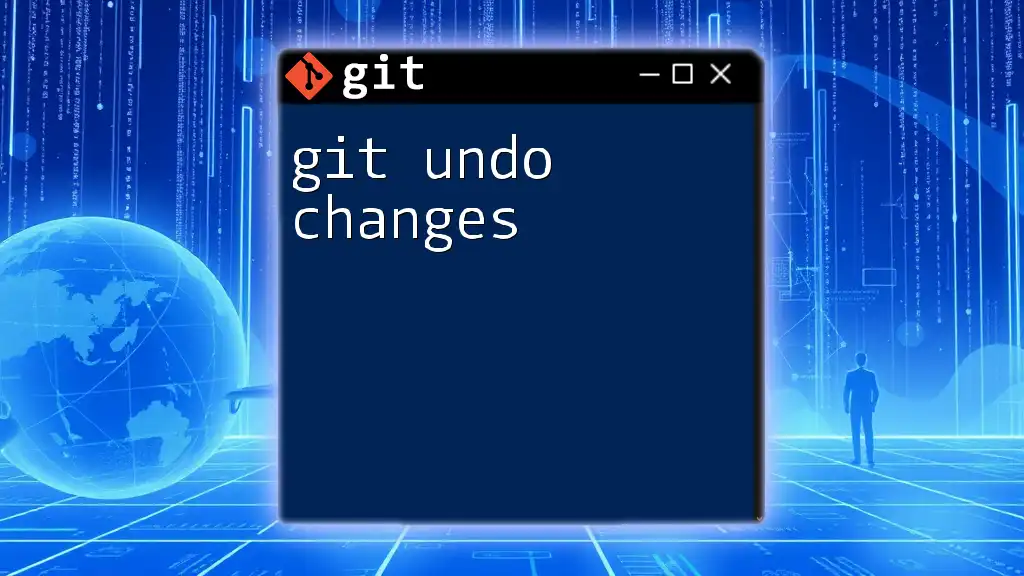To undo a rebase in Git, you can use the `git reflog` command to find the previous commit and then use `git reset --hard` to reset your branch to that commit.
git reset --hard HEAD@{n}
Replace `n` with the appropriate number from the `git reflog` that corresponds to the state before the rebase.
What is a Git Rebase?
Rebasing is a powerful Git command that integrates changes from one branch into another by reapplying commits. Its primary purpose is to create a linear project history, making it easier to navigate and understand.
Types of Rebase
Interactive Rebase: This mode allows you to edit commits, squash them, or reorder them. It's great for cleaning up your commit history before merging into a main branch.
Regular Rebase: This type simply takes the changes from one branch and applies them to another without modifying the commits.
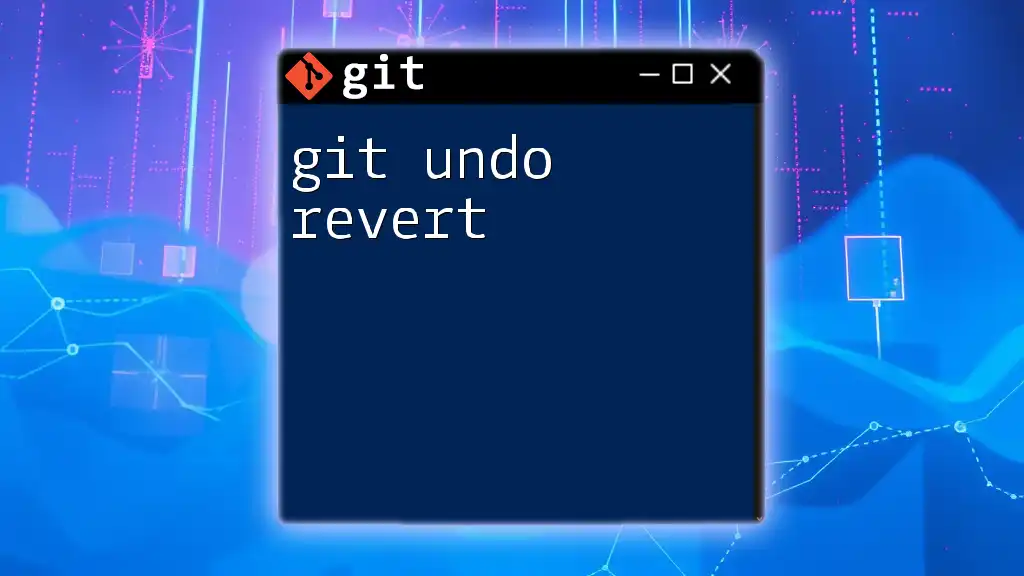
Why You Might Need to Undo a Rebase
Despite its advantages, rebasing can lead to complications. You might find yourself in situations where you need to undo a rebase due to several reasons:
- Merge Conflicts: When rebasing, you may encounter conflicts that are difficult to resolve, leading you to reconsider your changes.
- Accidental Changes: You might realize that the rebase altered commit history or introduced undesirable changes to your project.
Understanding how to revert a rebase is crucial for maintaining the integrity of your project.

How to Undo a Rebase
Using `git reflog`
What is git reflog? The reflog is a reference log that tracks where your branch heads have been. It’s a crucial tool for recovering from mistakes.
To recover from a rebase using reflog, follow these steps:
-
Access the reflog using the command:
git reflogThis displays a list of where HEAD has been, along with the corresponding commits.
-
Identify the commit you want to revert to. Look through the reflog to find the entry that corresponds to your branch's state before the rebase.
-
Reset HEAD back to the desired commit:
git reset --hard HEAD@{n}Replace `n` with the appropriate number corresponding to the entry in the reflog. This command will hard reset your branch to that specific commit, discarding all changes made since then.
Using `git reset`
What is git reset? This command modifies the index and working directory, allowing you to move backward in your commit history.
Ideal scenarios for using reset include situations where you want to completely discard changes made during a rebase. Here's how to do it:
- To perform a hard reset back to the commit before the rebase, use:
`ORIG_HEAD` is a special reference in Git that allows you to reset to the commit before your last operation.git reset --hard ORIG_HEAD
Using `git checkout`
If you prefer a different approach, using `git checkout` can also help you recover from a rebase. This method is especially useful if you want to inspect a previous state without affecting your current branch.
-
To check out a specific commit, you can use:
git checkout <commit-hash>Replace `<commit-hash>` with the SHA of the commit you want to revert to.
-
If this puts you in a detached HEAD state, remember that you can create a new branch from this state if you want to retain the changes:
git checkout -b new-branch
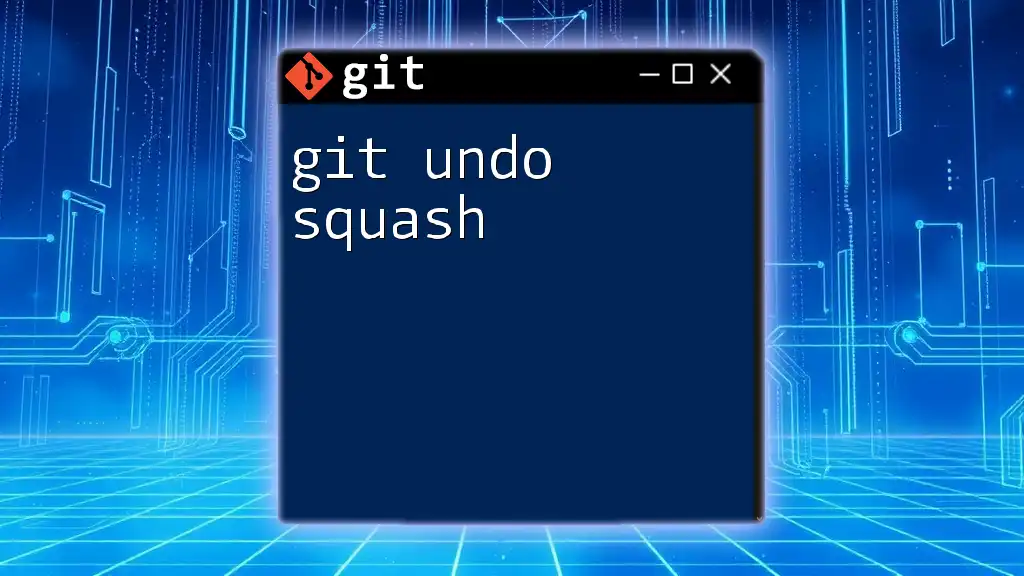
Dealing with Merge Conflicts
Merge conflicts can often accompany a rebase, leading to uncertainty and mistakes. Here are strategies for resolving conflicts effectively:
- Understand the Conflict: Use `git status` following a conflict to identify which files are affected.
- Use a Mergetool: Leverage tools like `git mergetool` to help resolve conflicts visually. You can initiate this command like so:
git mergetool
After resolving conflicts, continue with the rebase process. Ensure you commit the resolved changes before finalizing the rebase.
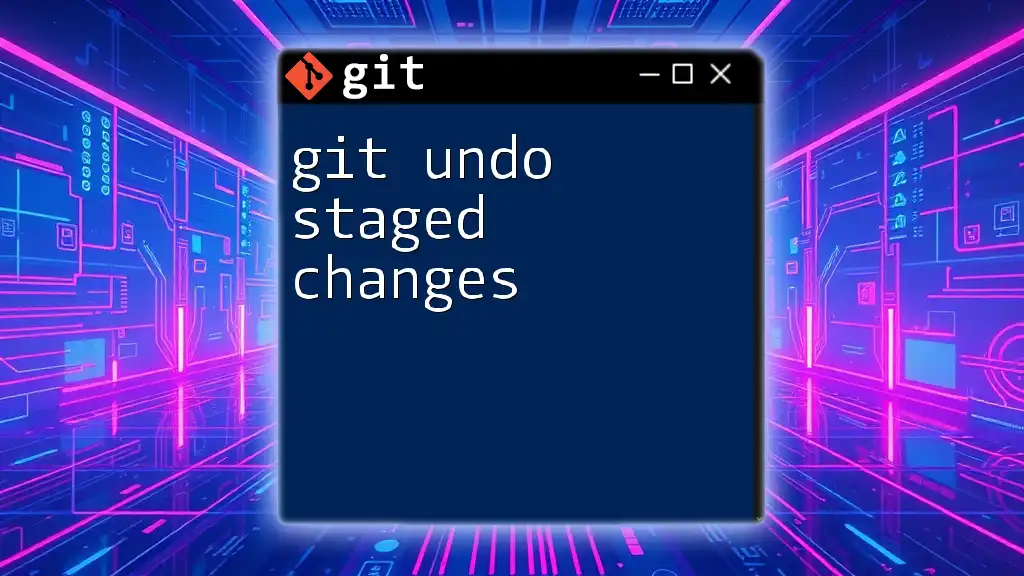
Best Practices for Rebasing
To minimize issues during a rebase, adhere to the following guidelines:
-
Create Backups: Before initiating a rebase, create a backup branch. This way, you can revert easily if things don't go as planned. You can create a backup branch with this command:
git branch backup-branch -
Commence Interactive Rebases with Caution: If you're cleaning up project history, carefully review your commits before proceeding. This can prevent problems down the line.
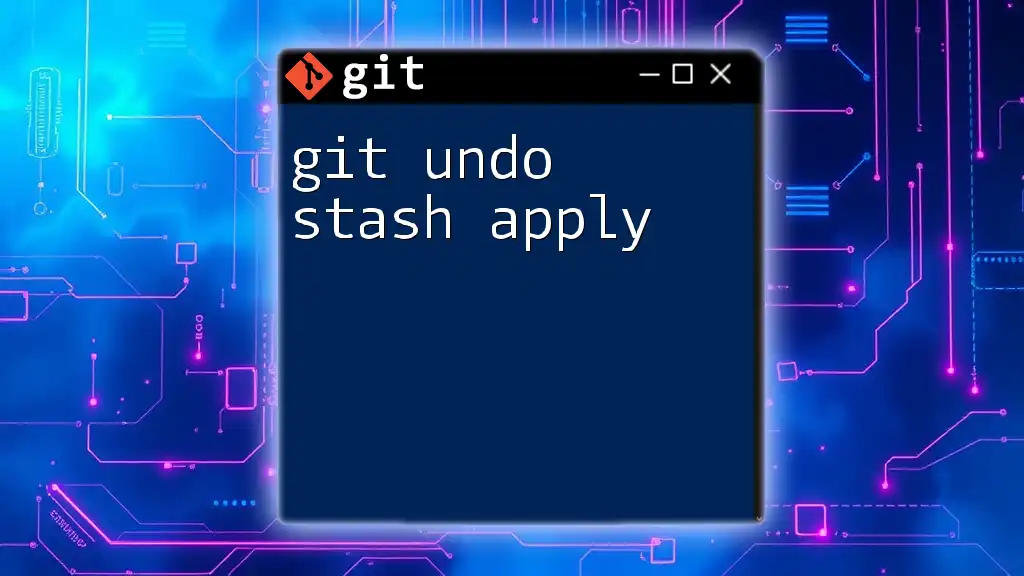
Conclusion
Understanding how to git undo rebase is essential for effective version control using Git. Whether you’re utilizing reflog, reset, or checkout, these commands provide the flexibility to manage your Git history effectively. As you practice these techniques, you'll enhance your proficiency with Git and improve your overall workflow. Embrace the challenges of rebasing and view mistakes as opportunities for growth in your Git journey!
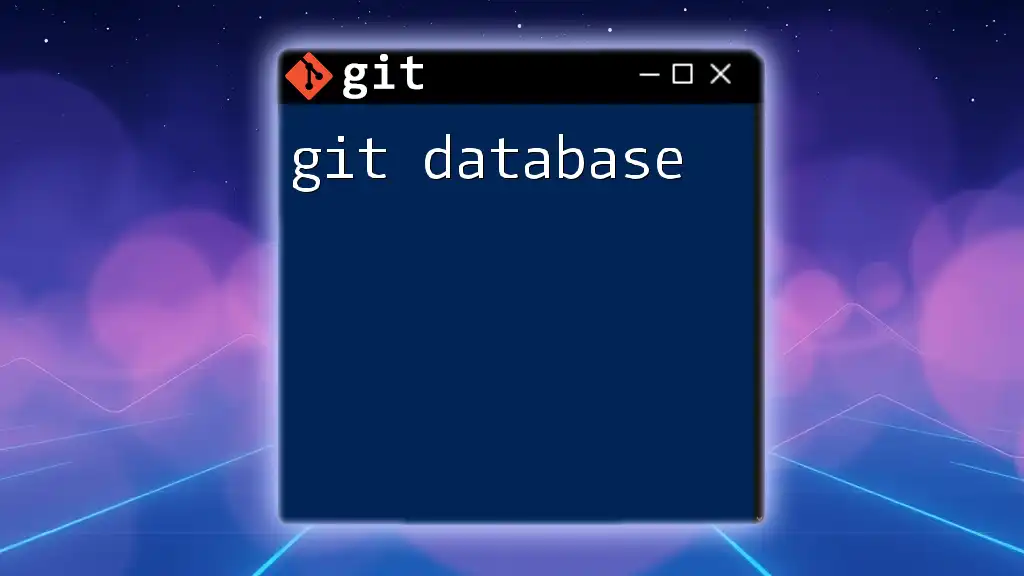
Additional Resources
For further exploration of Git and its functionalities, consider reviewing additional articles, tutorials, and documentation. Engaging with communities or forums can also enrich your understanding and offer valuable insights. Use these resources to deepen your knowledge and enhance your skills in Git.