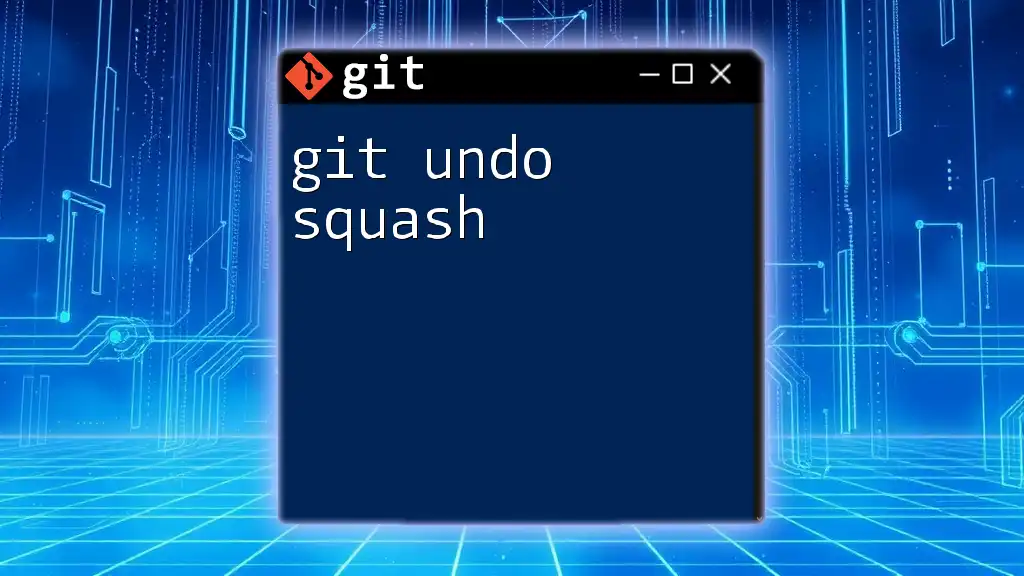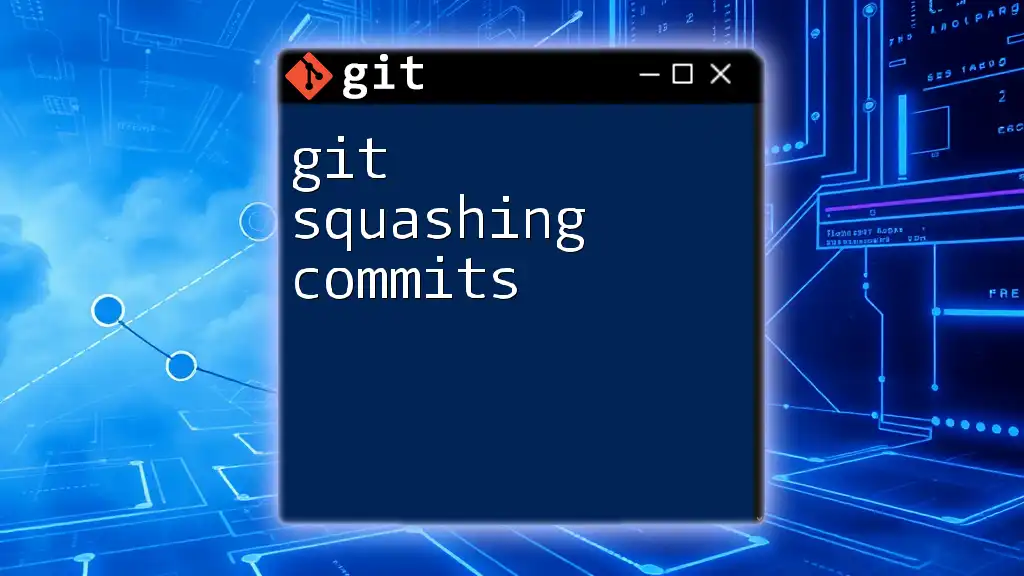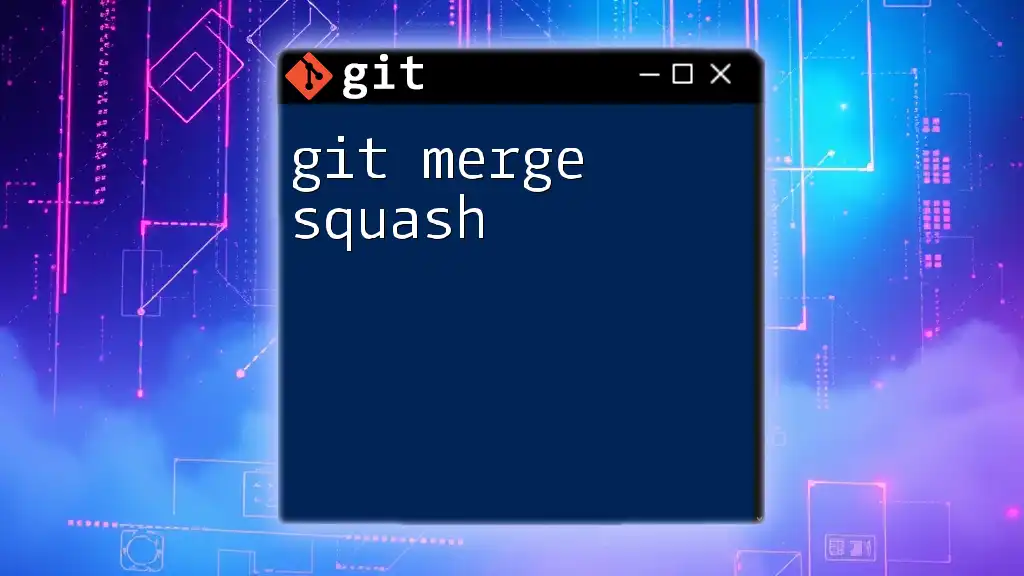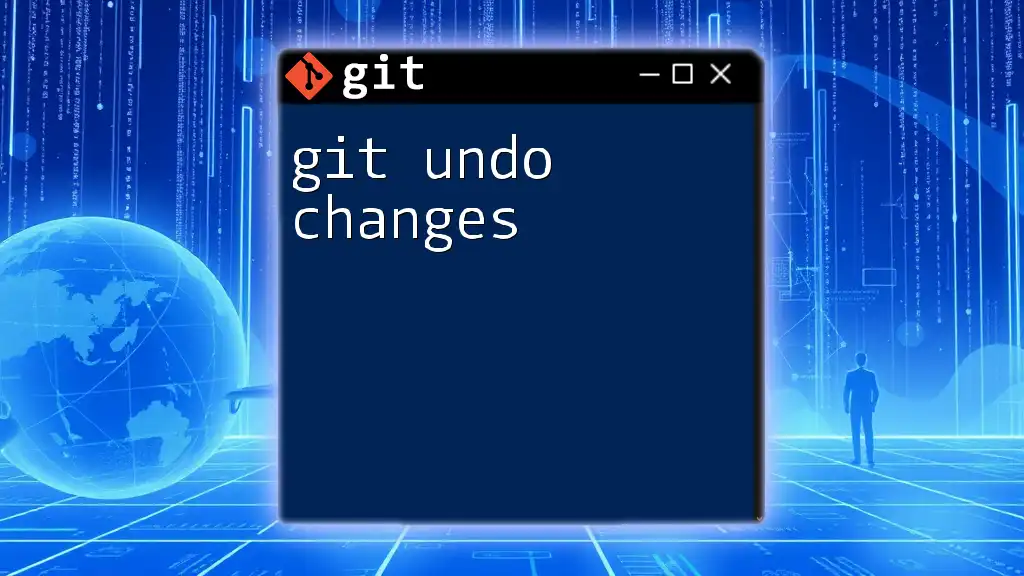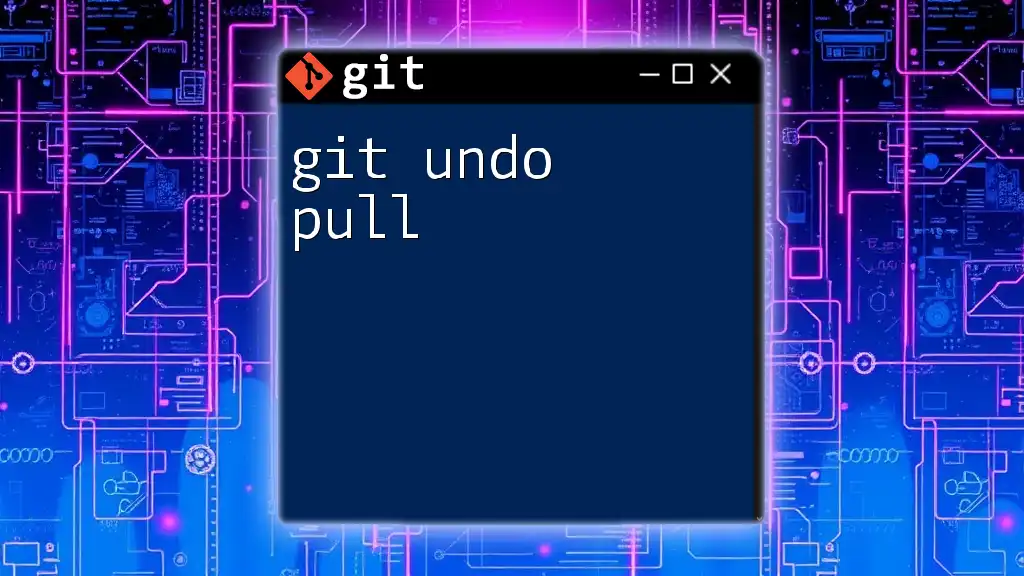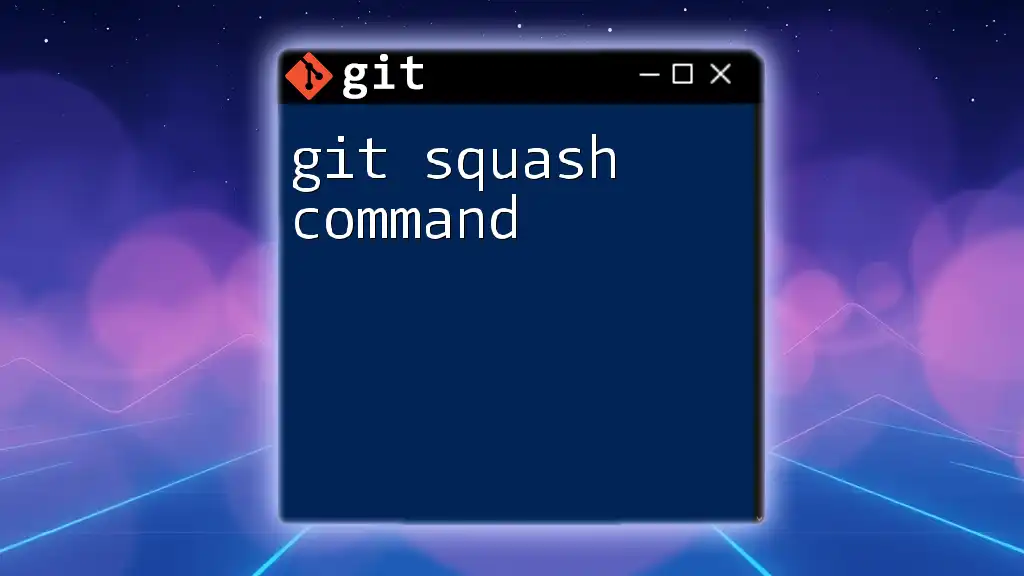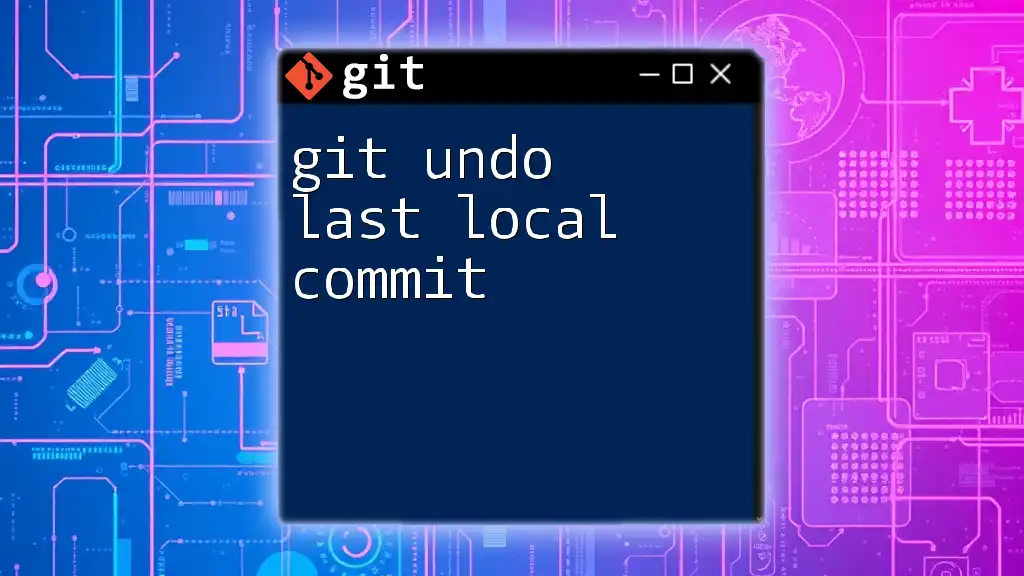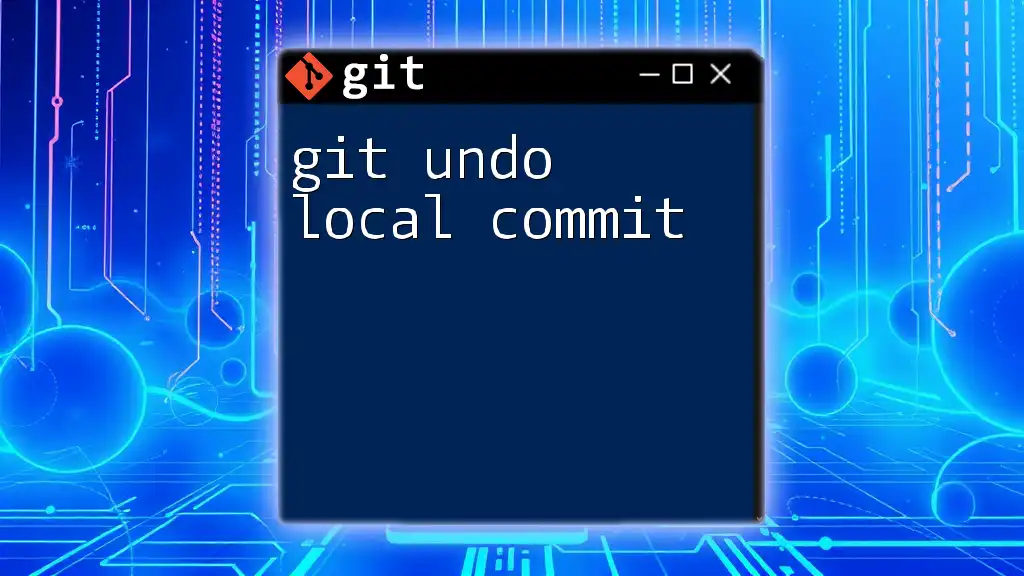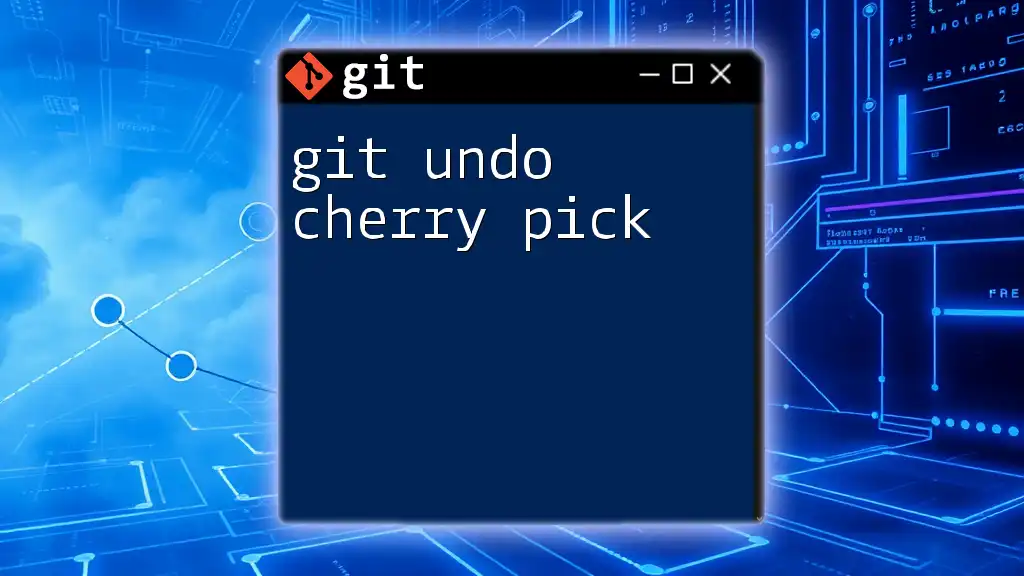In Git, "undo squash" refers to reversing the effects of a squash merge, which combines multiple commits into one, using the `git reset` command to revert to a previous state.
git reset --hard HEAD~1
Understanding Git Squash
What is Squashing?
Squashing in Git refers to the process of combining multiple commits into a single commit. This is particularly useful in maintaining a clean version history, allowing developers to consolidate changes that are related or represent a single unit of work. By squashing commits, you eliminate unnecessary noise in the history, which can enhance clarity and make it easier for team members to follow the evolution of a project.
Why Use Squash?
The advantages of squashing commits are significant, especially in collaborative environments:
- Cleaner history: A streamlined commit history is not only more manageable but also more meaningful. This allows for a clear delineation of significant changes over time, making it simpler for team members to understand the project's evolution.
- Consolidation: Merging related changes into a single commit helps encapsulate the context of those changes, making them easier to reference and understand later.
- Improved collaboration: When working in teams, squashing is particularly useful when preparing a feature branch for merging into the main branch. It allows you to present your work as one cohesive change rather than a series of potentially disjointed commits.
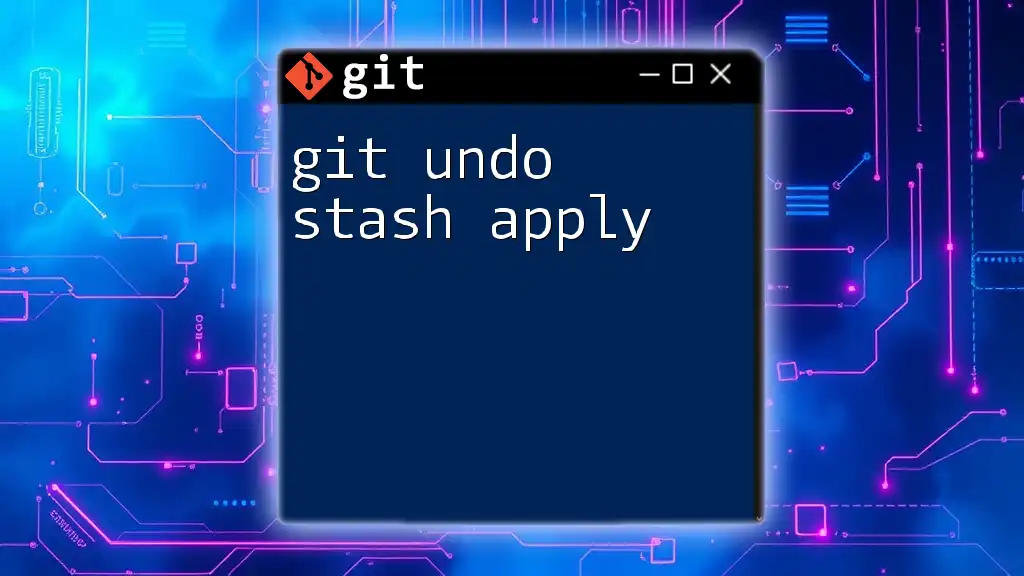
How to Perform a Git Squash
Initial Setup
Before you can squash commits, you need to set up your working environment. Begin by creating or switching to the branch you want to squash commits in:
git checkout -b feature-branch
This command creates a new branch called `feature-branch` and switches to it. If you're already working in an existing feature branch, simply switch to it using `git checkout feature-branch`.
Using Interactive Rebase
Interactive rebase is a powerful tool for squashing commits. Here’s how to do it step-by-step:
- Initiate the interactive rebase by executing the following command:
git rebase -i HEAD~N
In this command, replace `N` with the number of commits you want to squash. For example, if you want to squash the last three commits, you would use `HEAD~3`.
Modifying the Rebase Instruction
After executing the rebase command, Git opens your default text editor, presenting a list of your recent commits. In this interface, you will see lines starting with the word "pick." This is where you'll guide Git on how you want to handle these commits.
You’ll see something like this:
pick 1234567 Commit message 1
pick 89abcde Commit message 2
pick fedcba9 Commit message 3
To squash commits, you modify the lines as follows:
- Leave the first line starting with "pick" as it is.
- Change the command for subsequent commits from `pick` to `squash` (or `s`), as shown below:
pick 1234567 Commit message 1
squash 89abcde Commit message 2
squash fedcba9 Commit message 3
Types of Squash Instructions
- pick: Use this to keep a commit as is.
- squash: This combines the commit with the previous commit while allowing you to edit the commit message.
- fixup: This works like squash, but it discards the commit message of the squashed commit.
Completing the Squash
Once you've modified the rebase instruction, save the changes and exit the editor. Git will then attempt to combine the specified commits. If there are no conflicts, Git will prompt you to edit the commit message for the combined commit. This is your chance to craft a meaningful message that summarizes the changes included.
During the squash process, it's possible you might encounter conflicts. If this happens, Git will pause the rebase and indicate which files are in conflict. To proceed, you will need to resolve these conflicts manually by editing the files, staging the changes, and then resuming the rebase using:
git rebase --continue
If the conflicts prove too complex or undesirable, you can abort the rebase using:
git merge --abort
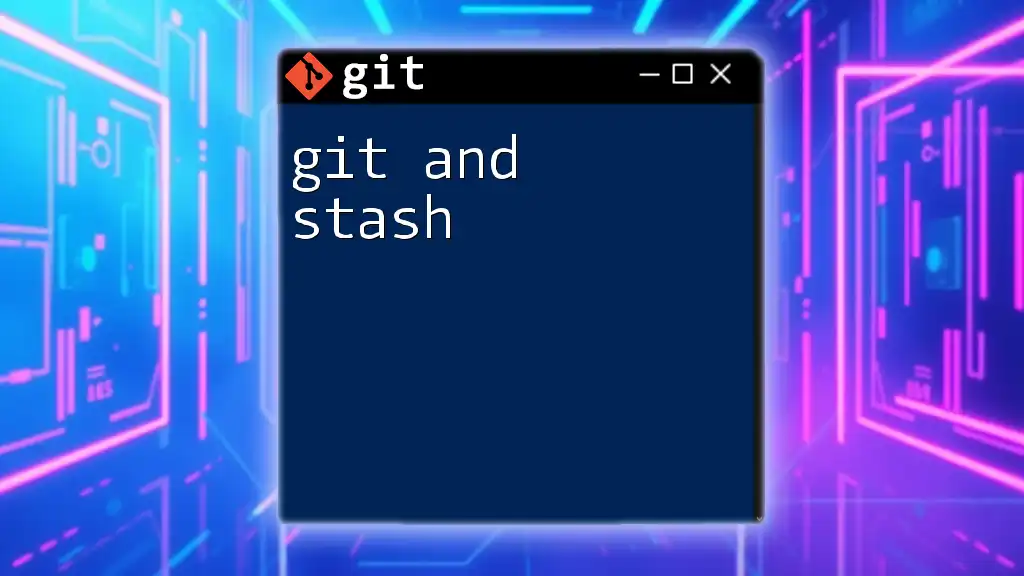
Undoing a Git Squash
Identifying When to Undo a Squash
Recognizing when to undo a squash operation is crucial. You might find it necessary to revert the squash if you realize that you’ve lost important context or if the combined commit didn’t achieve the intended clarity. Thankfully, Git provides several ways to reverse this action.
Using Git Reflog
One of the first steps in undoing a squash is identifying the point in history before the squash occurred. Git’s reflog is an invaluable tool for this purpose, as it tracks every change made to your head, even changes that aren’t part of the commit history.
To view your reflog, simply run:
git reflog
This command will output a history of actions performed, including commits, checkouts, resets, and more. Look for the log that corresponds to the commit right before your squash. It might look something like this:
abc1234 HEAD@{0}: rebase -i (squash): fast-forward to HEAD
def5678 HEAD@{1}: commit: Commit message before squash
Restoring Previous Commits
Once you’ve identified the desired commit (in this case, `def5678`), you can reset your branch to it. One way to do this is using:
git reset --hard HEAD@{1}
This command effectively rewinds your Git history to the state it was in before the squash, bringing back the original commits. Be cautious when using `--hard`, as it will discard any changes made after the target commit.
If you want to keep any changes from the post-squash state, consider using `--soft` instead.
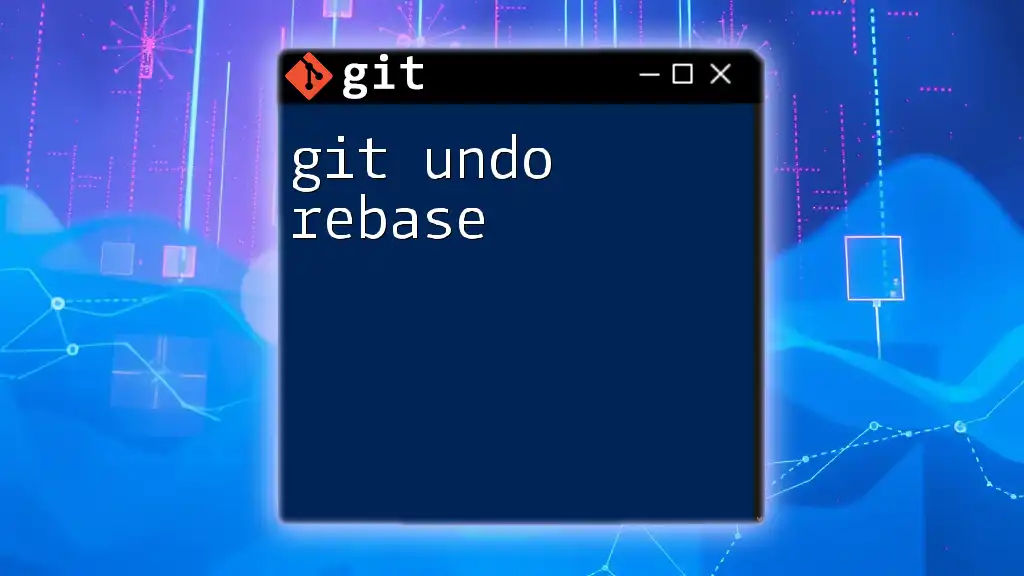
Best Practices for Squashing and Undoing
Commit Early and Often
To leverage the benefits of squashing effectively, make a habit of committing your changes frequently. Small, atomic commits are easier to manage and review, making squashing less of a burden when it comes time to prepare your commits for integration.
Thoroughly Review Changes Before Squashing
Always take the time to review your commits before squashing. Ensure that you are not discarding valuable context or key changes that might be essential for future reference.
Keeping Team Members Informed
Transparent communication around squashing practices is crucial, especially in team environments. Discuss your intention to squash with teammates to ensure they understand your history and any related changes, thus minimizing confusion.
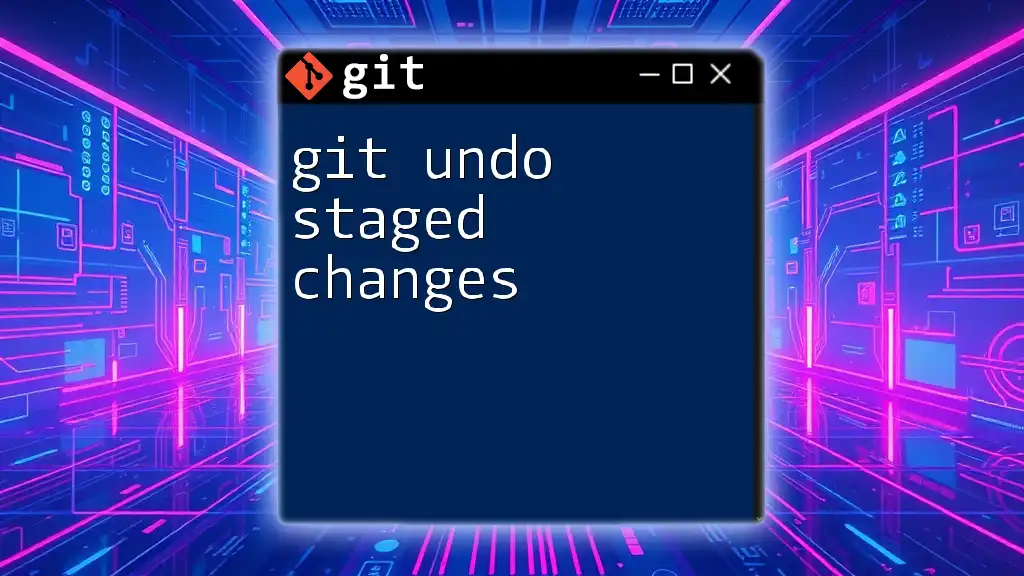
Conclusion
Mastering the techniques related to git undo squash is invaluable for any developer looking to maintain a clean and understandable project history. By effectively squashing your commits and knowing how to undo them when necessary, you empower yourself to streamline your development process. Regular practice, thoughtful reviews, and careful communication with your team will enhance your efficiency and collaboration within any programming project.
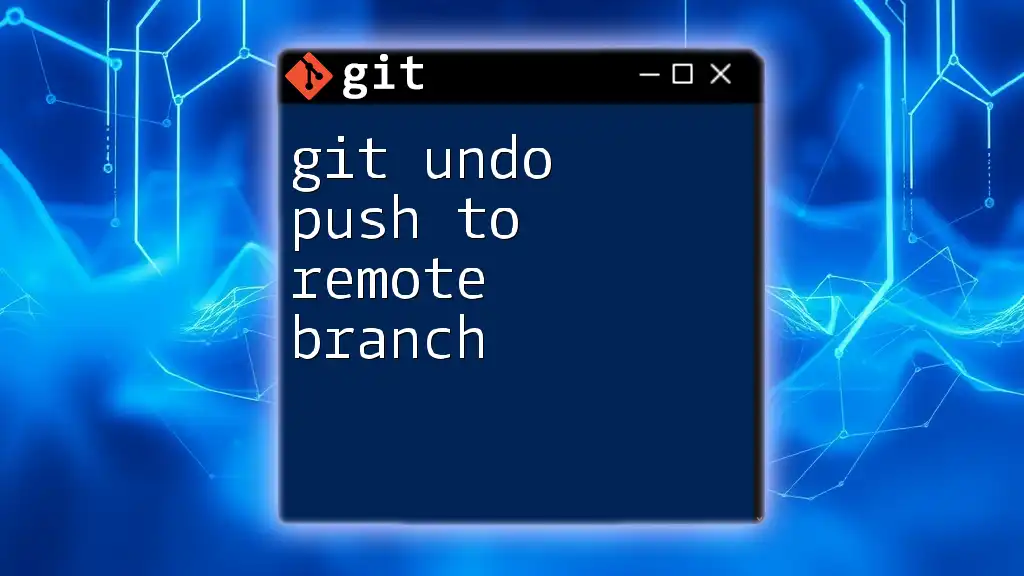
Additional Resources
For further reading and learning, consider exploring the official Git documentation and various online resources to deepen your understanding of Git commands and best practices. A checklist for squashing and undoing commits can also serve as a handy reference as you navigate your Git journey.