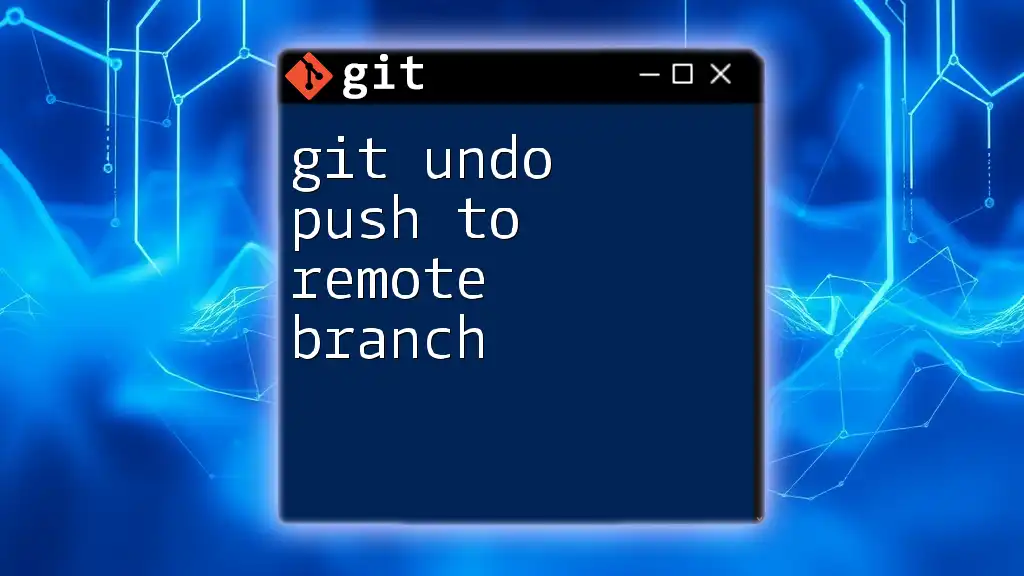To undo a push to a remote branch in Git, you can use the following command to reset the branch to a previous commit and forcefully push the changes to the remote repository.
git push origin +<commit_hash>:<branch_name>
Replace `<commit_hash>` with the desired commit's hash and `<branch_name>` with the name of the branch you want to update.
Understanding Git Push
What is `git push`?
The `git push` command is an essential function in Git that allows users to send local commits to a remote repository. This action updates the remote branch with changes made in your local repository, effectively sharing your development progress with collaborators or deploying your application. However, with great power comes great responsibility; understanding how to manage this command wisely can prevent potential pitfalls.
Common use cases for `git push`
- Sharing code with collaborators: When working on a project with a team, pushing your changes enables others to see your updates and contribute to the codebase.
- Deploying applications: Developers often push to remote branches that are connected to deployment pipelines, making it essential to ensure that only stable, tested code is pushed.
- Updating a remote branch: This is a common practice when maintaining versions of projects, where you want to ensure that the latest features and fixes are reflected in the remote branch.
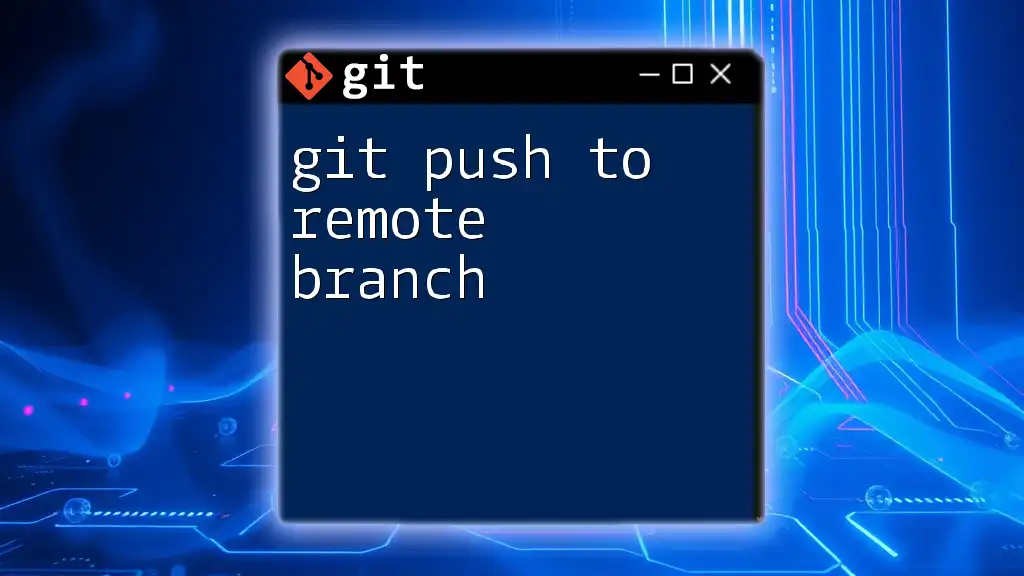
Why You Might Need to Undo a Push
Common scenarios to undo a push
Even the most seasoned developers can make mistakes while using Git. Common scenarios where you might need to undo a push include:
- Accidental commits: Mistakenly pushing unfinished or incorrect commits can disrupt the workflow.
- Sensitive information pushed by mistake: Accidentally sharing credentials or sensitive data can pose a security risk that must be resolved immediately.
- Unintended branch updates: Sometimes you may push updates to the wrong branch, and corrective action is needed.
Risks of not undoing a push
Failing to undo an erroneous push can result in substantial issues:
- Potential conflicts introduced in the codebase, leading to errors or bugs.
- The potential for other team members to work on an unstable code version, affecting productivity and collaboration.

How to Undo a Push to a Remote Branch
Using `git push --force`
What does `--force` do?
The `--force` option allows you to override the remote repository with your local branch’s changes, even if the remote branch has diverged. This command is powerful but should be used with caution as it can overwrite commits in the remote branch.
Steps to perform a force push
-
Step 1: Identify the previous state
Use the `git log` command to view your commit history and find the commit hash that you want to revert to.git log -
Step 2: Reset the local branch
Use `git reset --hard` with the commit hash to reset your local branch to the desired commit state.git reset --hard <commit_hash> -
Step 3: Force push the changes
Execute the force push command to reflect these changes in the remote repository.git push --force
Considerations when using `--force`
While using `--force` may seem like a quick solution, it poses risks:
- Implications for collaborators: Any collaborator who has fetched the branch could be left with broken histories or conflicts, which can lead to confusion and frustration.
- Alternative solutions: Consider `--force-with-lease`, which is safer as it ensures that the remote branch hasn’t moved since your last fetch.
Reverting the Last Commit
What is a revert?
A revert creates a new commit that undoes the changes made by a previous commit. Unlike resetting, reverting preserves the history of your project and is a safer alternative when dealing with shared branches.
Steps to revert a push
-
Step 1: Use `git revert`
Run the revert command to create a new commit that undoes the last push.git revert HEAD -
Step 2: Push the revert commit
Finally, push the new commit to the remote branch to update it.git push
Deleting a Remote Branch
When to delete (rather than revert) a branch
In cases of severe mistakes such as pushing sensitive information or confirming that a branch is no longer necessary, deleting might be the best option.
Steps to delete a remote branch
-
Step 1: Delete the local branch
Before deleting the remote branch, ensure that your local branch is removed.git branch -d <branch_name> -
Step 2: Delete the remote branch
Remove the branch from the remote repository with the following command:git push origin --delete <branch_name>

Best Practices for Managing Remote Branches
Regularly check your push status
Using `git status` can prevent you from making accidental pushes. This command gives you a clear view of your current state in Git, including changes that are staged for commit.
Use feature branches for new work
Isolating new features in separate branches can help avoid pushing incomplete or buggy code. Once the feature is stable and tested, it can then be merged with the main branch.
Communicate with your team
Effective communication is crucial when working in a collaborative environment. If you need to use `--force`, notify team members ahead of time to mitigate any disruptions in workflow.
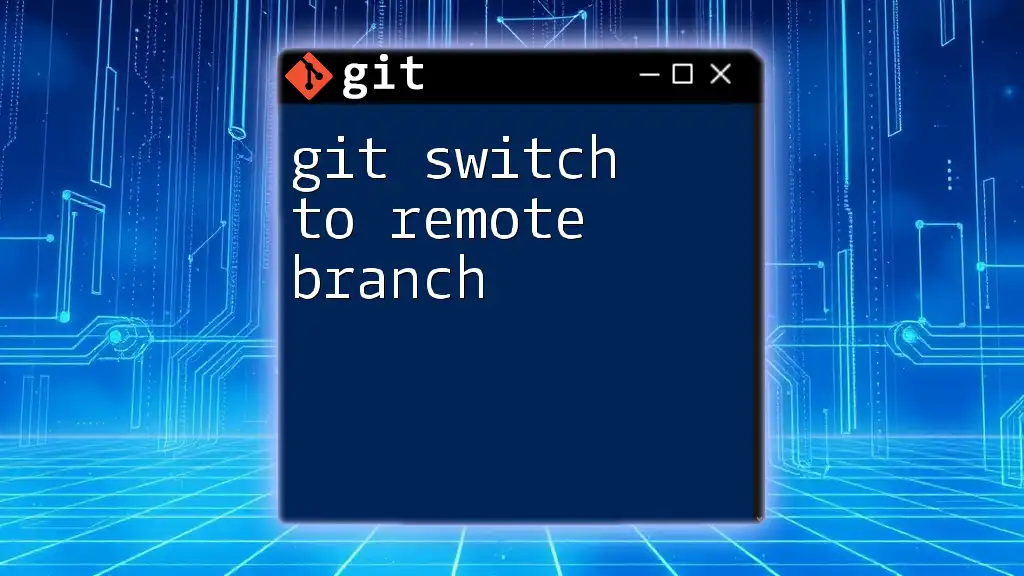
Conclusion
Understanding how to git undo push to remote branch is essential for maintaining a clean and stable codebase. By employing commands like `git push --force`, `git revert`, or even deleting branches when necessary, you can expertly navigate through common issues that arise in version control. Take the time to explore Git further; mastering its commands will not only improve your coding practices but also enhance collaboration within your team.

Helpful Resources
For those looking to deepen their understanding of Git, consider referring to the official Git documentation, exploring recommended tools, and engaging with community forums dedicated to Git support. Through learning and practice, you can become proficient in managing your projects with Git efficiently.