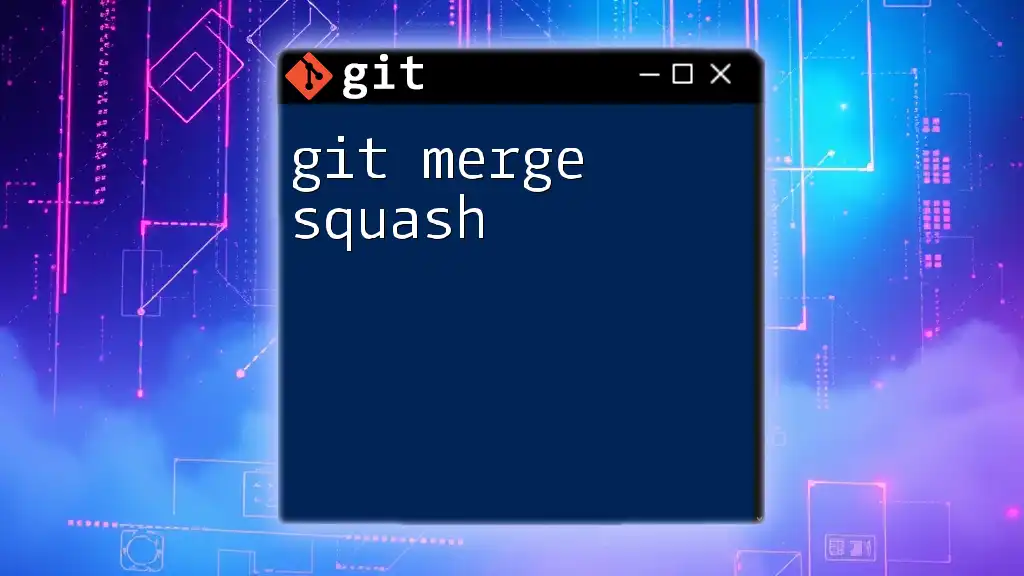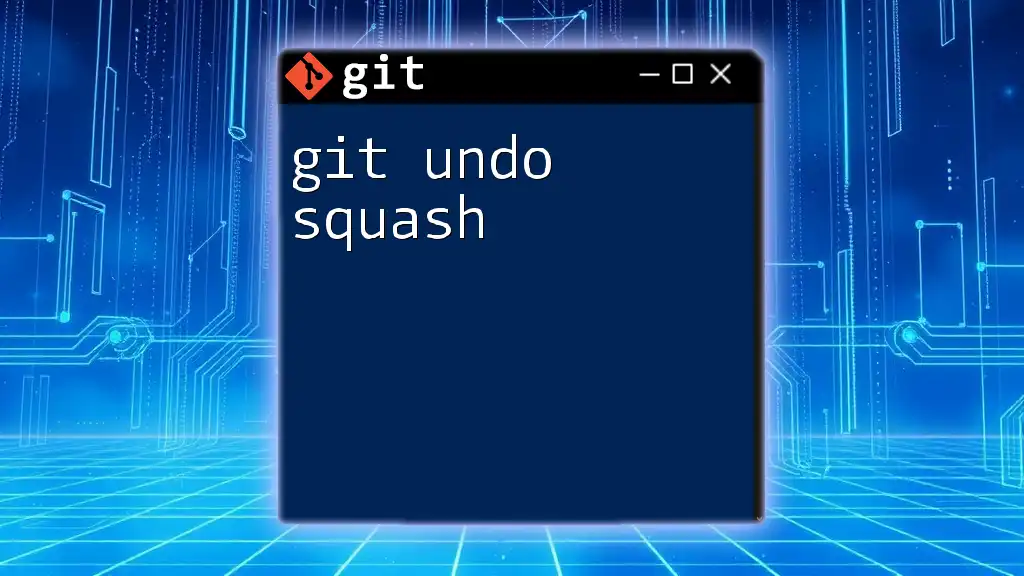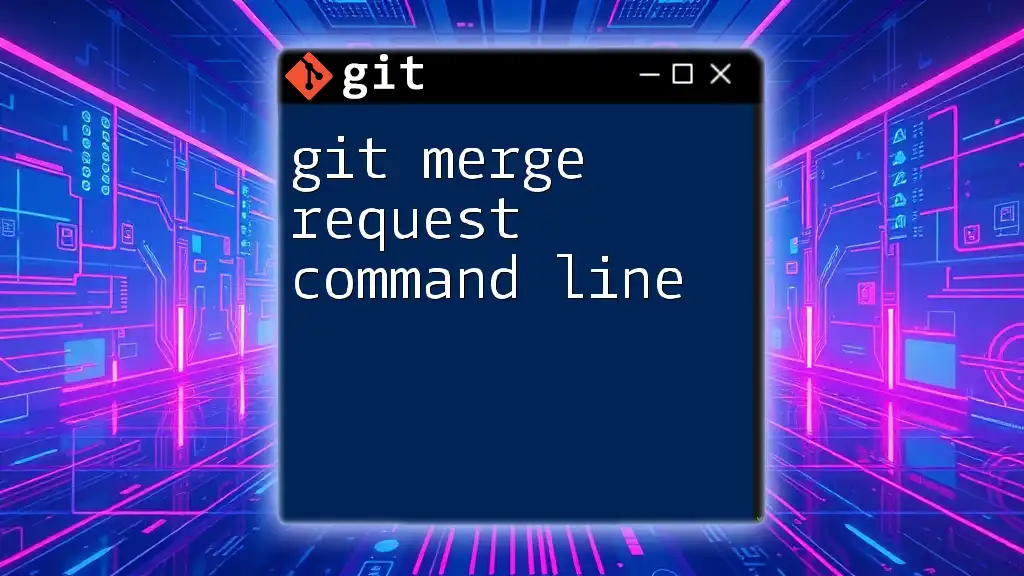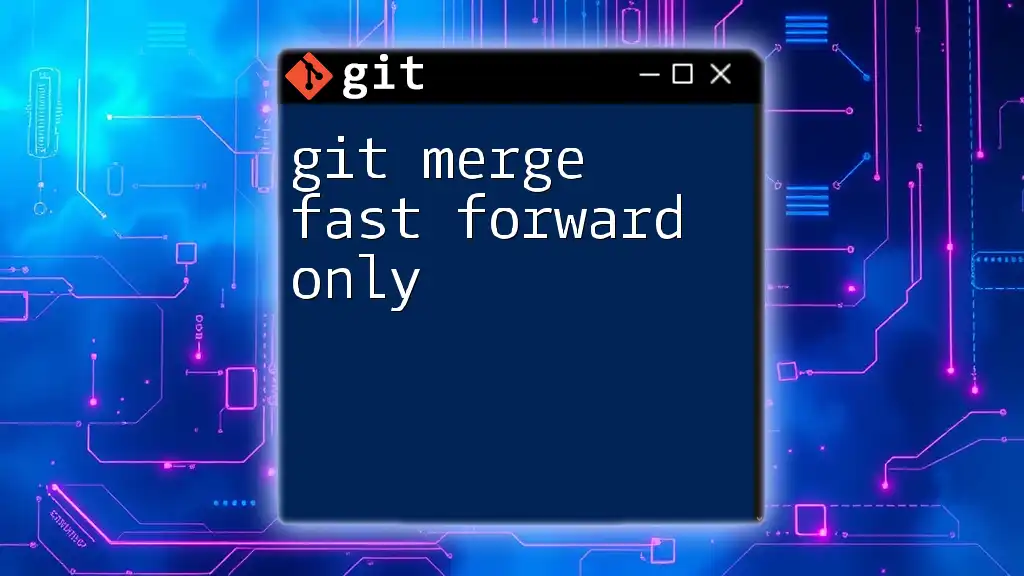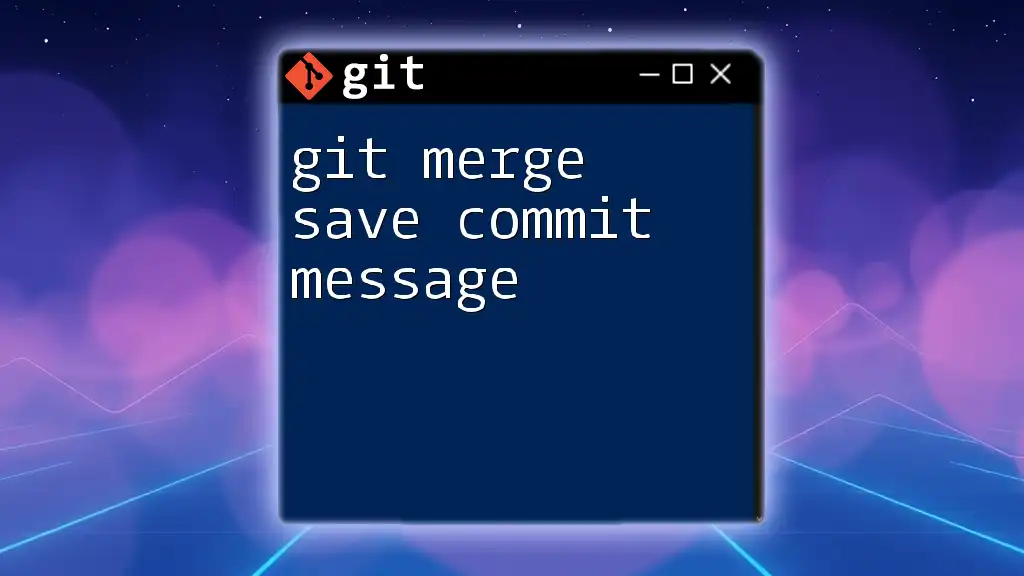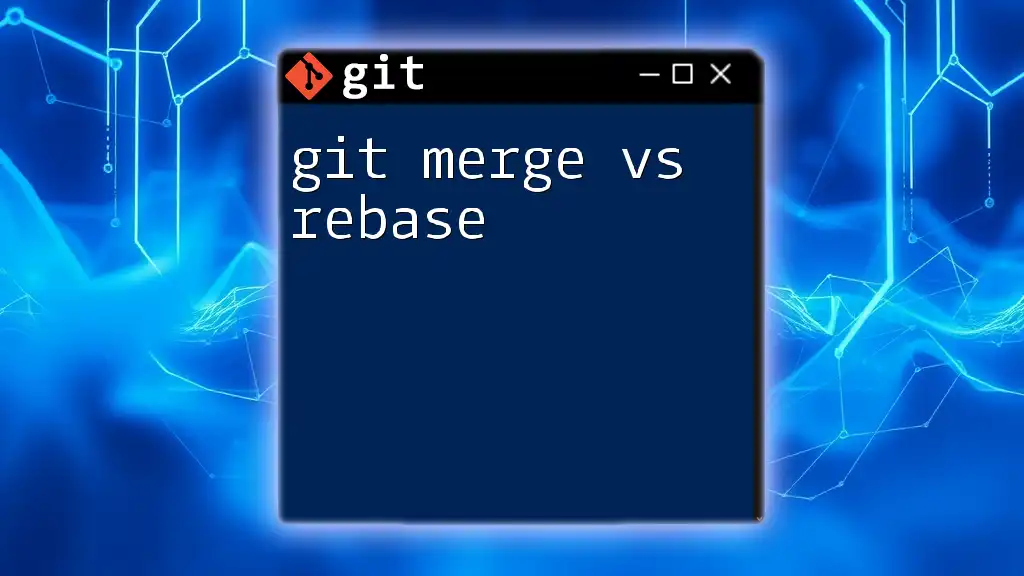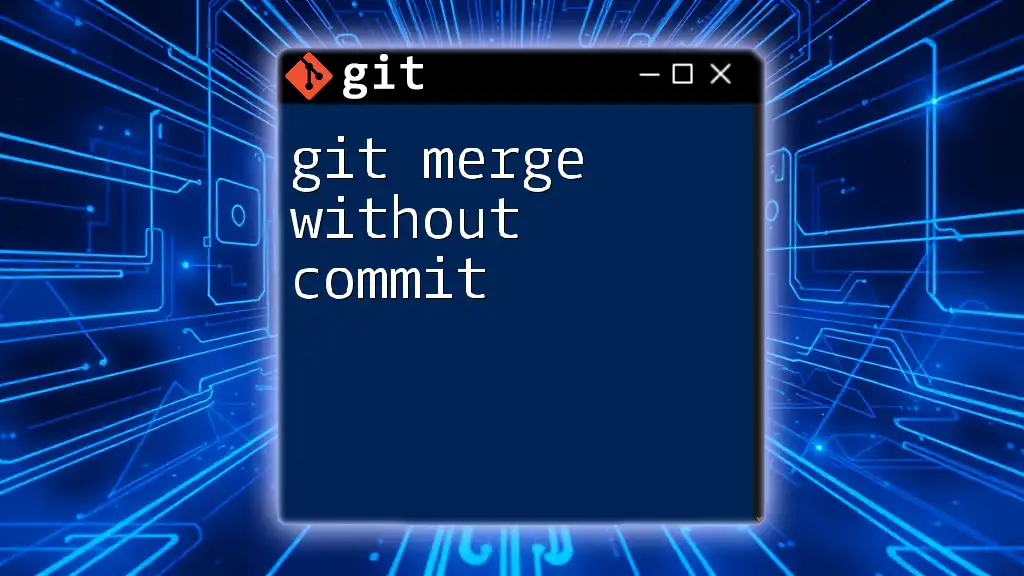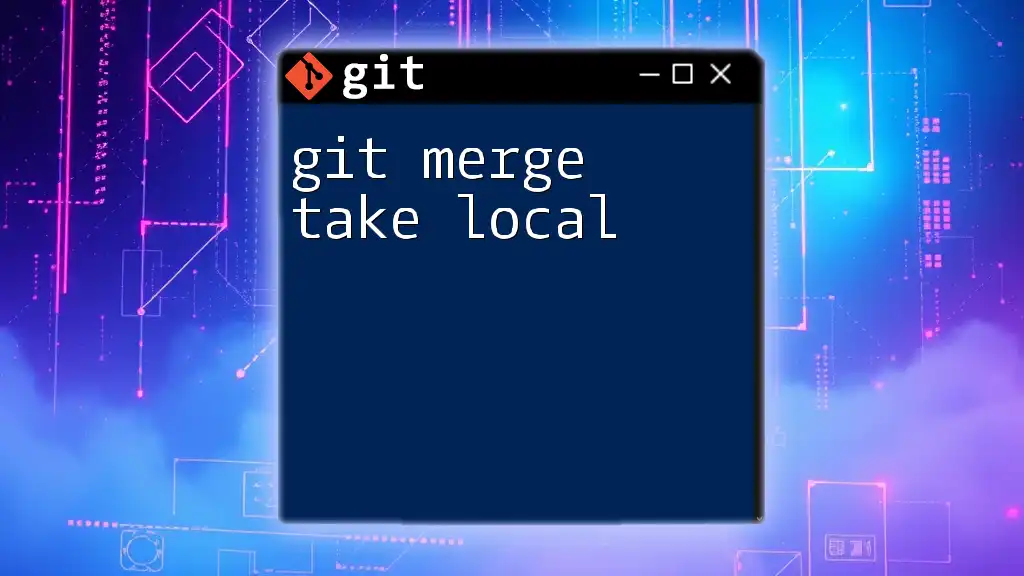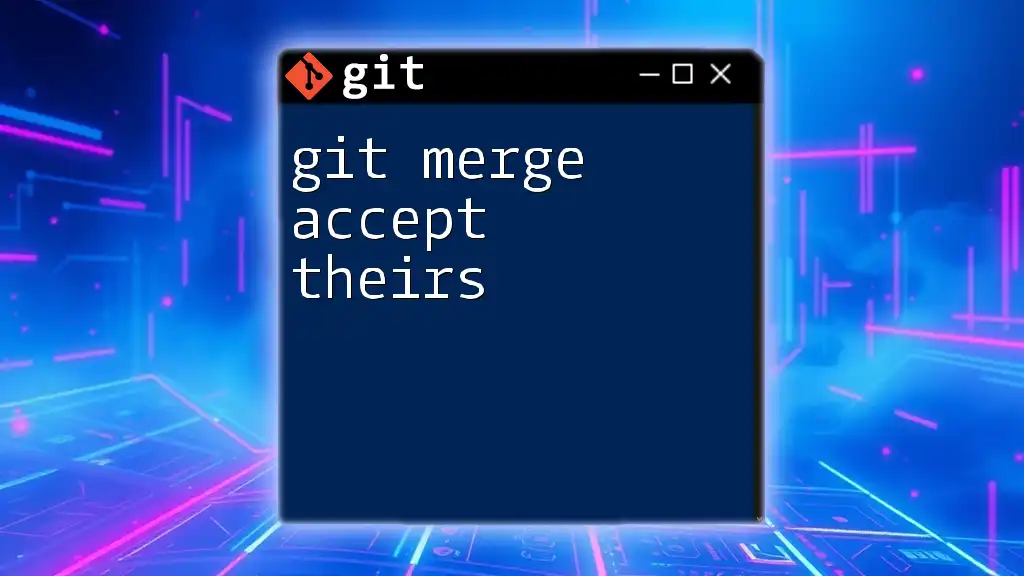Git merge squash is a method that collapses all changes from a feature branch into a single commit when merging it into the main branch, making the project history cleaner.
Here's how to perform a git merge squash:
git checkout main
git merge --squash feature-branch
git commit -m "Merged feature-branch with squash"
What is Git Merge Squash?
Git merge squash is a Git command that allows developers to take a branch with multiple commits and condense them into a single commit when merging into another branch. Unlike standard merging, which retains all individual commit messages, squashing simplifies the commit history by creating a single, clean entry. This is particularly useful when integrating feature branches back into main or development branches, as it helps maintain a more organized project history.
Use cases for git merge squash include:
- When a feature branch has many small commits that may not be meaningful on their own.
- When collaborating on a team project where too many commits could clutter the history.
- In large-scale projects where keeping a tidy project history is vital for traceability.
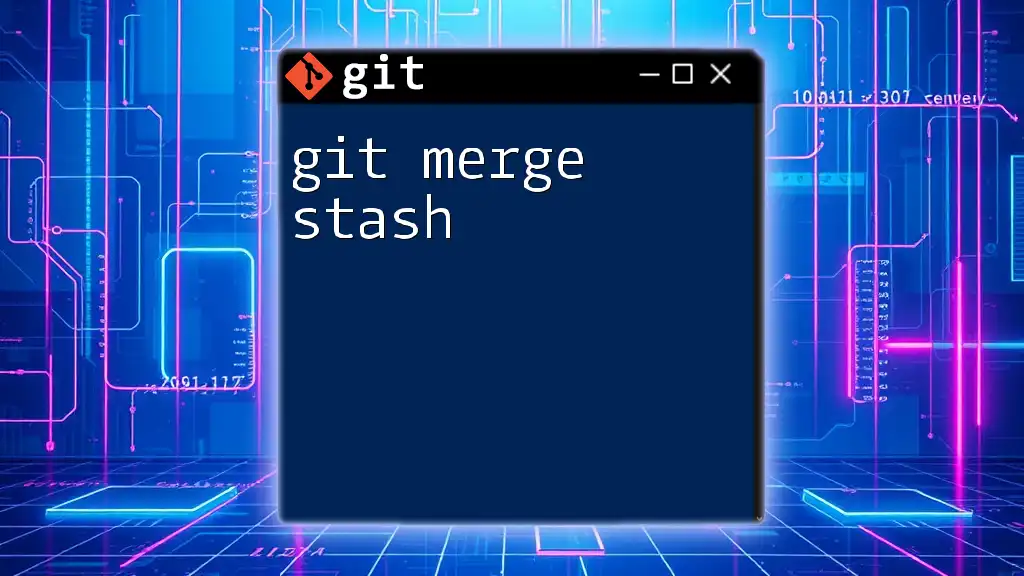
Benefits of Using Git Merge Squash
Clean Commit History
One of the primary benefits of utilizing `git merge squash` is its ability to maintain a clean commit history. By condensing several commits into one, the commit log becomes more readable and easier to navigate. Developers can look back at the project history and understand major changes without being overwhelmed by numerous small, incremental commits.
Enhanced Collaboration
In a collaborative environment, a clean history can enhance teamwork. When multiple developers are working on the same feature or bug fix, squashing commits helps in reducing distractions caused by commit noise. Each squashed commit can summarize a significant change, allowing team members to focus on important contributions rather than getting lost in the details of frequent, trivial commits.
Easier Rollbacks
Squashing commits makes it simpler to roll back changes if necessary. With squashed merges, developers know they can revert a single, consolidated commit instead of dealing with a series of interdependent commits. This flexibility can save precious time in debugging or correcting issues that arise after a merge.
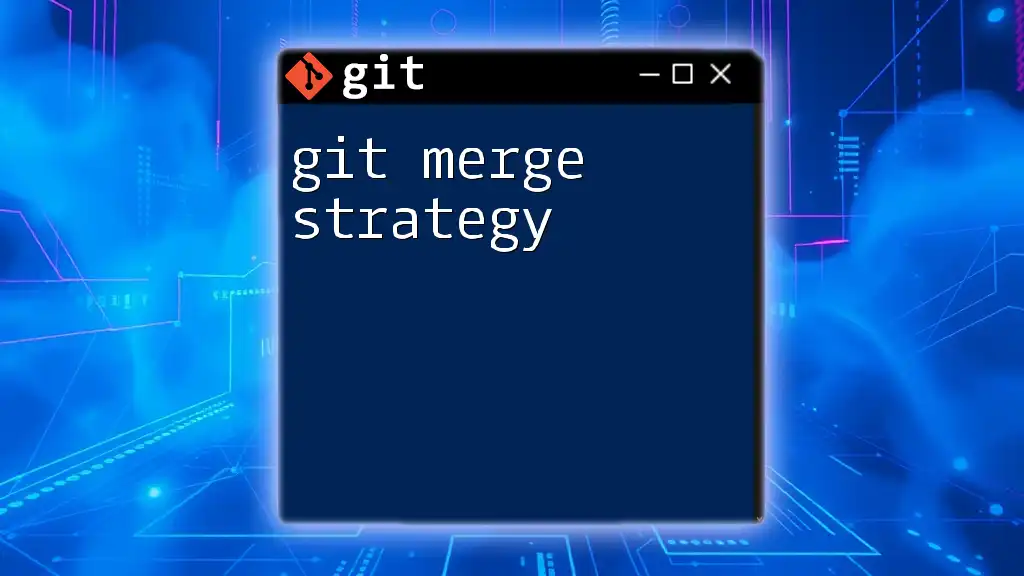
How to Perform a Git Merge Squash
Preparing for the Merge
Before executing a git merge squash, it is essential to prepare by ensuring you're on the correct branch. First, create and switch to your feature branch with the command:
git checkout -b feature-branch
Next, ensure that your main branch is up to date:
git checkout main
git pull
Executing the Squash Merge
To perform the squash merge, use the following command while on the main branch:
git merge --squash feature-branch
This command will combine all the changes made in `feature-branch` into a single commit staged in your working directory. After executing the squash command, you'll need to commit the squashed changes:
git commit -m "Merged feature-branch with squash"
This captures all the modifications in a single, concise commit message.
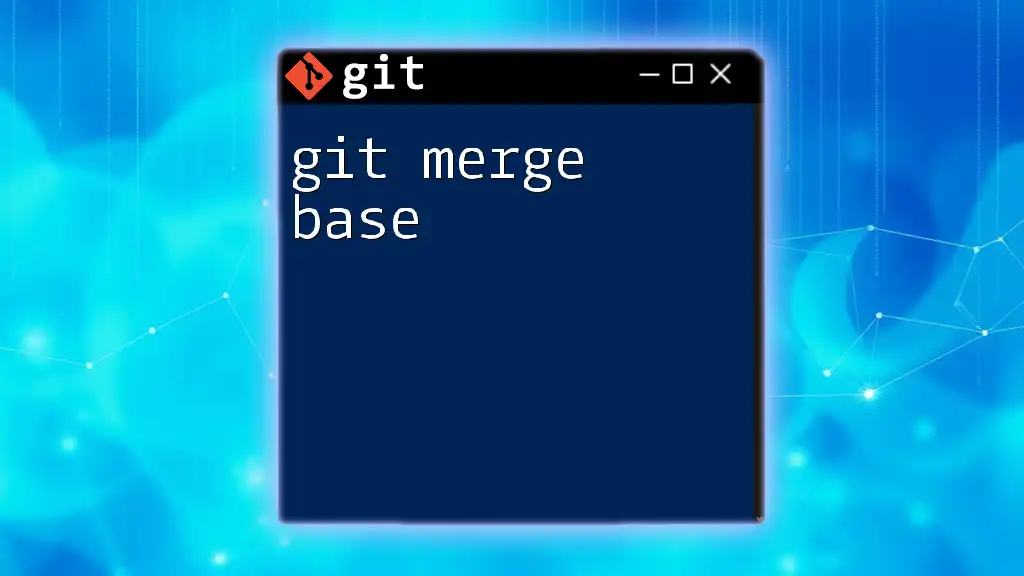
Visualizing the Difference: Before and After Squash
Before Squash
To understand the impact of a squash merge, let’s visualize the commit history before the squash operation. You can view your commit history using:
git log --oneline
In a typical scenario, you might see multiple commits reflecting incremental changes, which creates a cluttered history that's difficult to parse.
After Squash
After performing the squash merge, recheck your commit history with the same command:
git log --oneline
You will notice that instead of multiple entries, there’s now a single entry summarizing the changes from the entire feature branch. This cleaner perspective helps developers quickly identify significant changes made to the project.
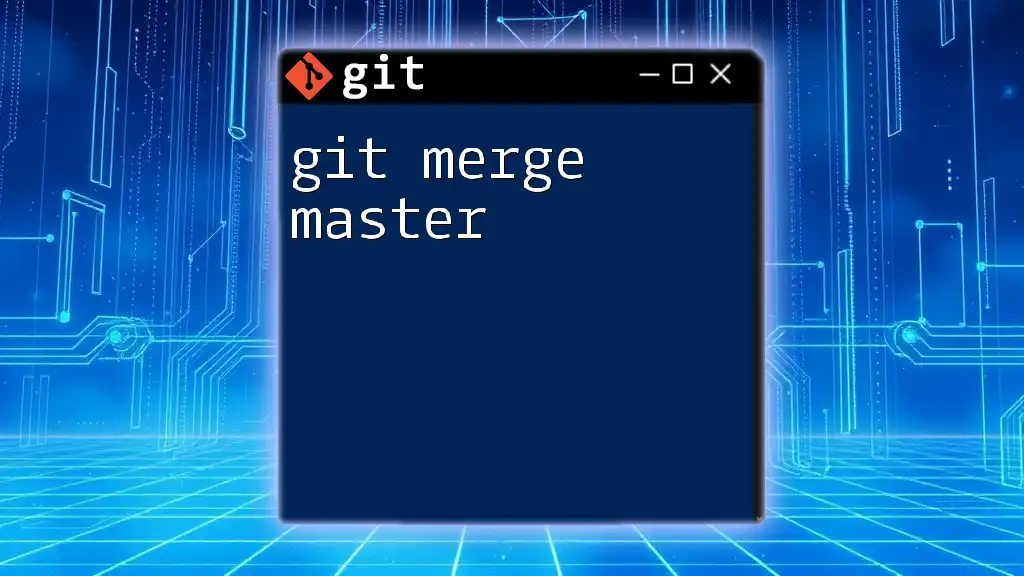
Resolving Merge Conflicts during Squash
While squashing, you might encounter merge conflicts. Understanding how to handle these conflicts is vital.
Identifying Conflicts
If there are conflicts during the squash, Git will notify you, and you will need to resolve them before completing the merge. You can check the conflicting files with:
git status
Resolving Conflicts
To resolve conflicts, open the affected files and follow the instructions to fix the discrepancies. Once resolved, mark the conflicts as resolved by staging the changes:
git add <file>
Finally, commit the merged changes:
git commit
This finalizes the squash merge with the resolved changes.
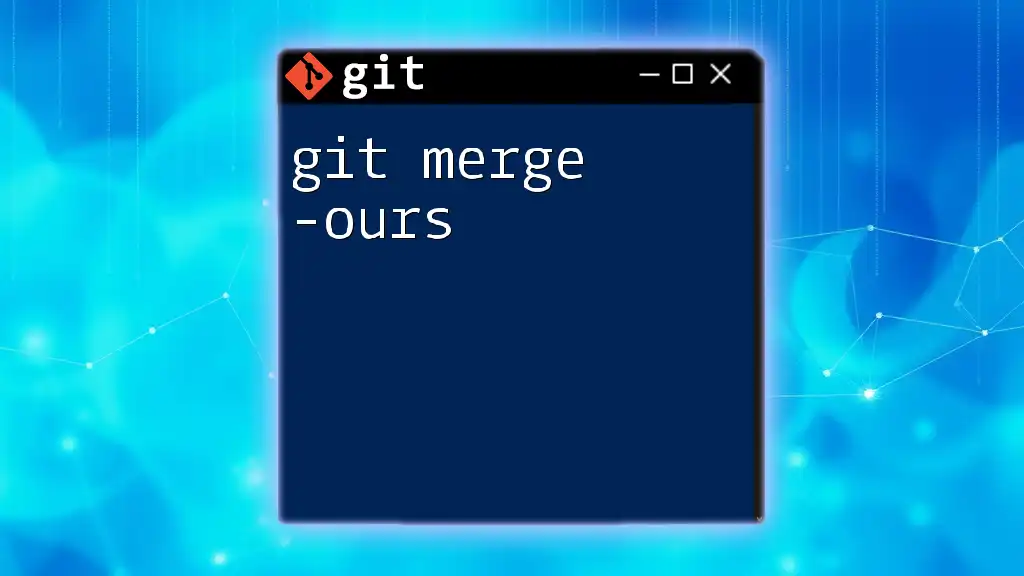
Frequently Asked Questions (FAQs)
What happens to the original commits after a squash?
The original commits from the feature branch are not transferred to the main branch; instead, they are condensed into a single commit. This means those individual commits exist only in the feature branch, effectively “disappearing” from the main project history after the merger.
Can you squash unmerged branches?
You cannot directly squash a branch that has not been merged. Squashing typically occurs during the merge process. However, you can always create a temporary branch for squashing if you want to consolidate unmerged commits before merging them into another branch.
Is it possible to undo a squash merge?
While you cannot undo a squash directly, you can revert the single commit created by the squash merge, restoring the previous state of the main branch. Use:
git revert <commit-hash>
This command will create a new commit that reverses the changes in the squashed commit.
When should I use squash merges versus regular merges?
You should use squash merges when you want a clean commit history and are working on feature branches with many small commits. On the other hand, regular merges are ideal when you want to preserve all original commits for context or when collaborative discussions are important for documentation.
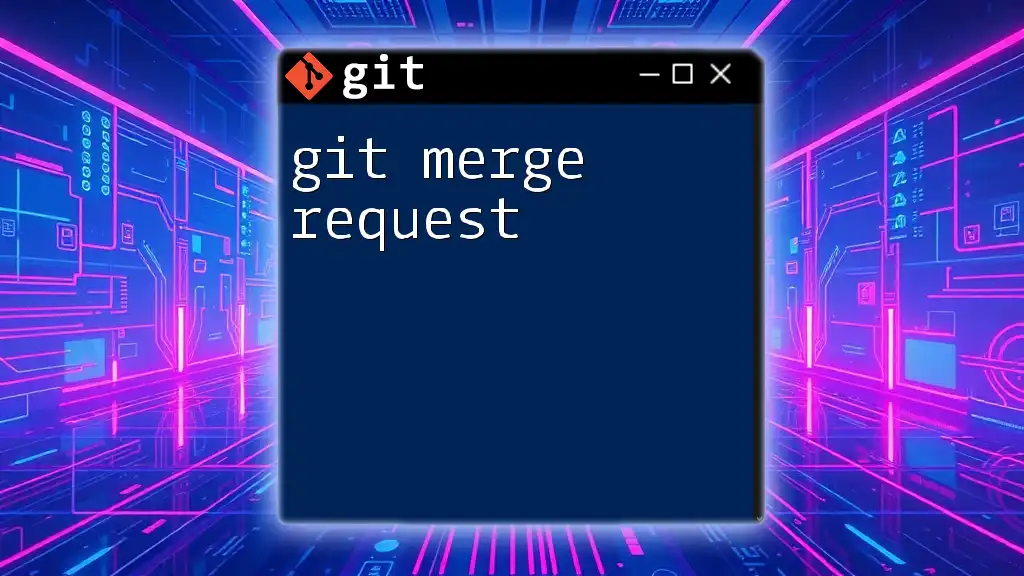
Best Practices for Using Git Merge Squash
Using git merge squash effectively is about knowing when and how to implement it. Here are some best practices:
- Only squash commits in a feature branch that are logically related. Avoid squashing unrelated changes into a single commit as it can obscure accountability and clarity.
- Communicate with your team before squashing merges. Transparency about what’s happening in the project can improve teamwork and reduce merge conflicts.
- Aim to create meaningful commit messages for the squashed commit that encapsulates the overall change rather than vague or generic descriptions.
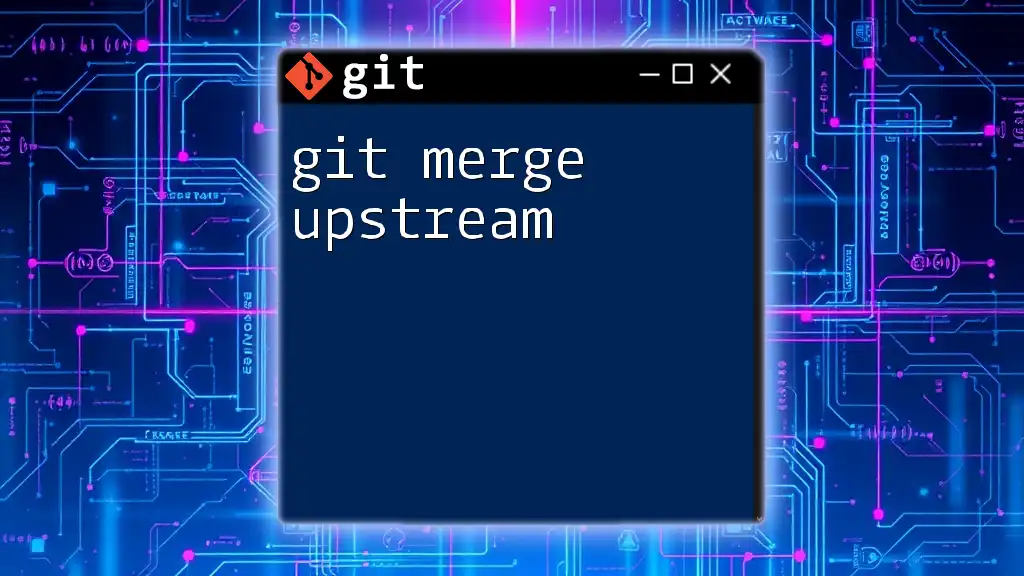
Conclusion
Understanding and utilizing git merge squash can be a game-changer for managing your Git commit history. This command not only keeps your project organized but also fosters collaboration and makes it easier to manage changes effectively. Don’t hesitate to practice this command to master Git workflows and maintain a clean version control system.
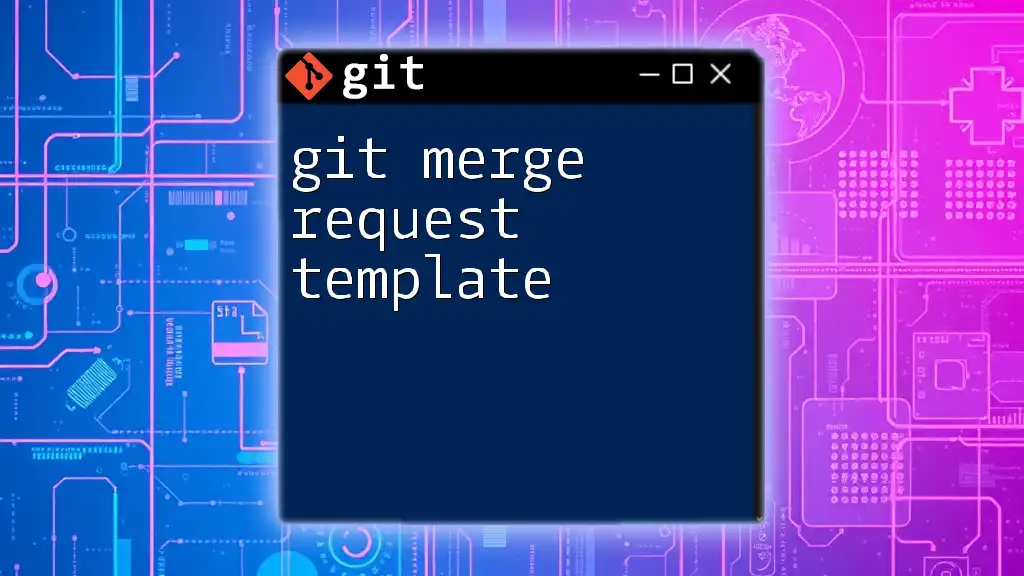
Additional Resources
For those eager to expand their knowledge beyond this guide, consider visiting the official Git documentation and exploring suggested articles and courses on advanced Git usage that can further hone your skills.

Call to Action
If you found this article helpful, subscribe to our newsletter for more tips to enhance your Git proficiency. Consider downloading our free eBook on advanced Git commands and feel free to leave any questions or comments below; we'd love to hear from you!