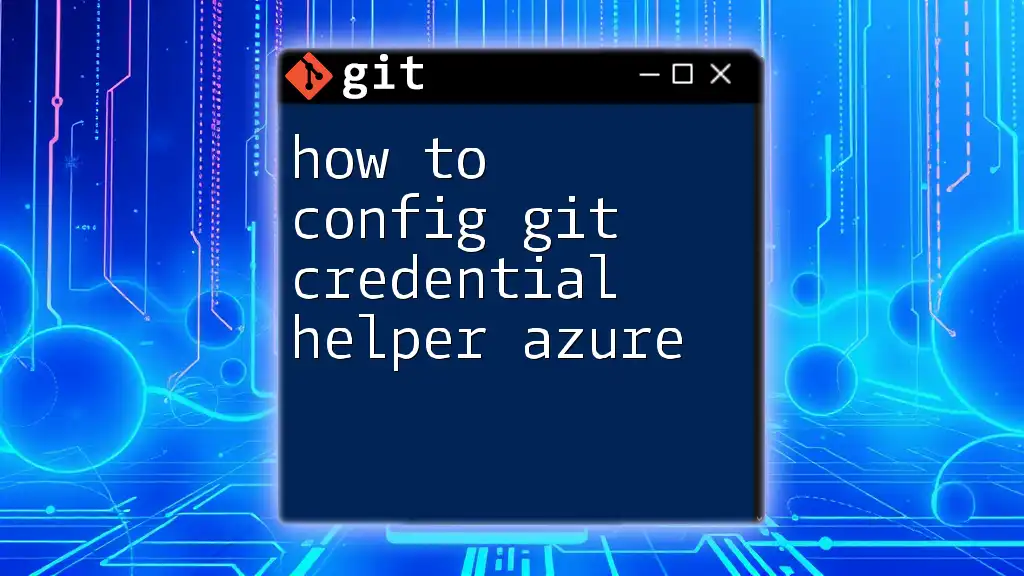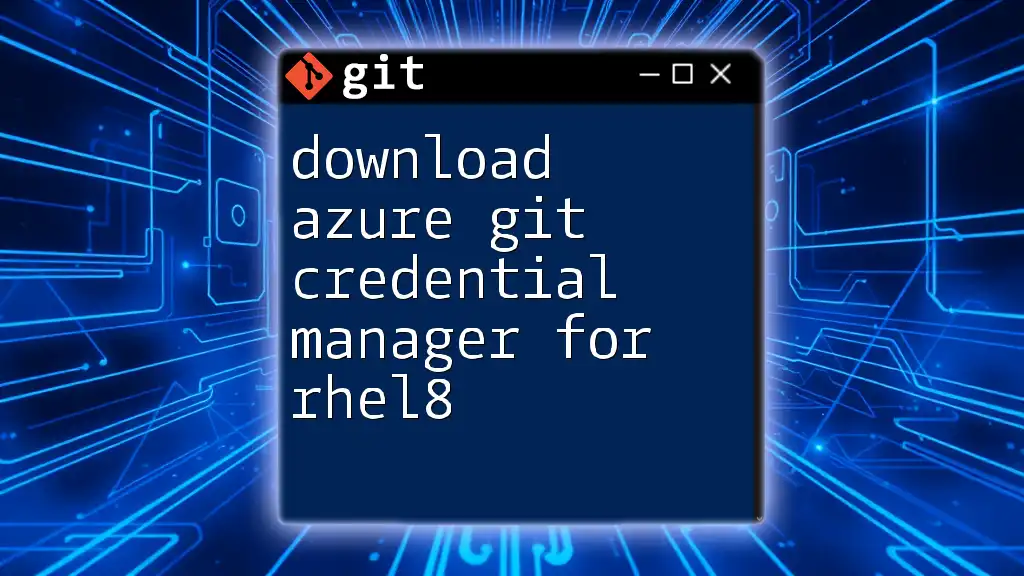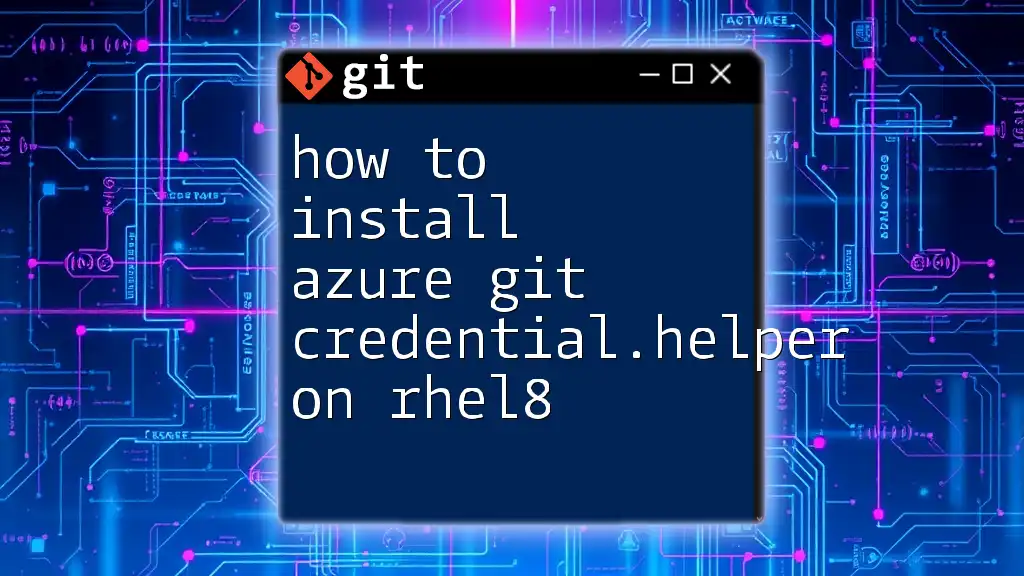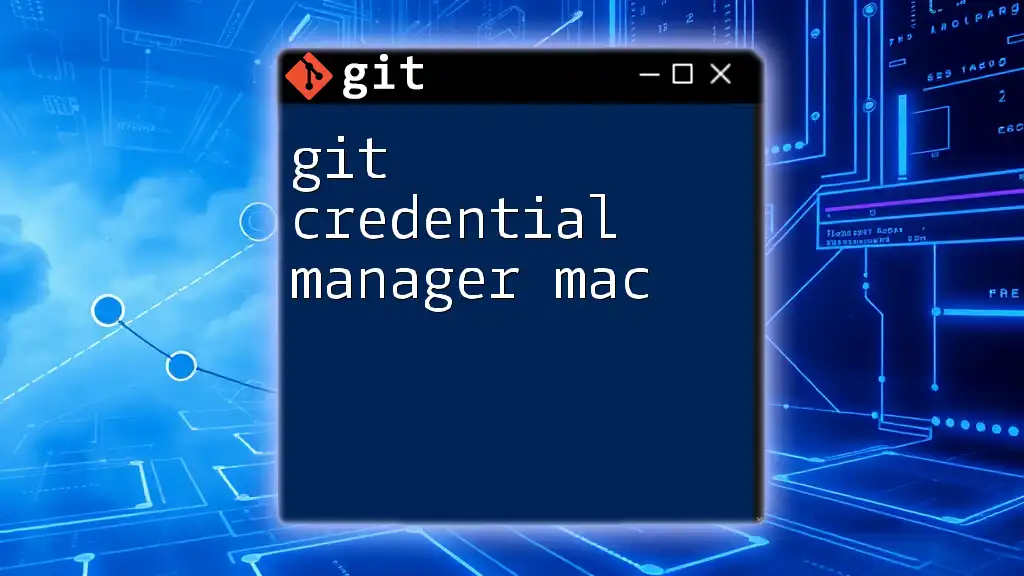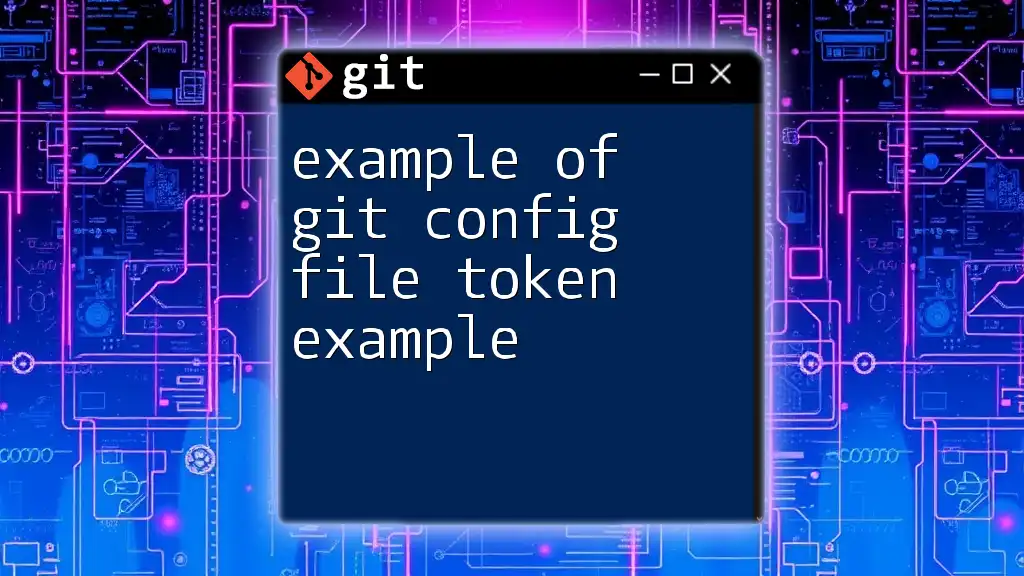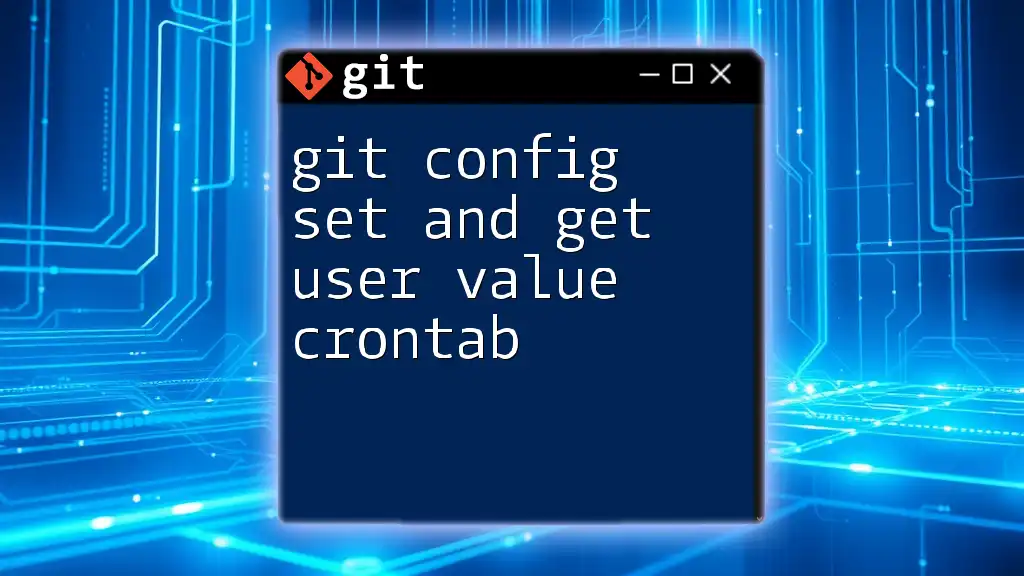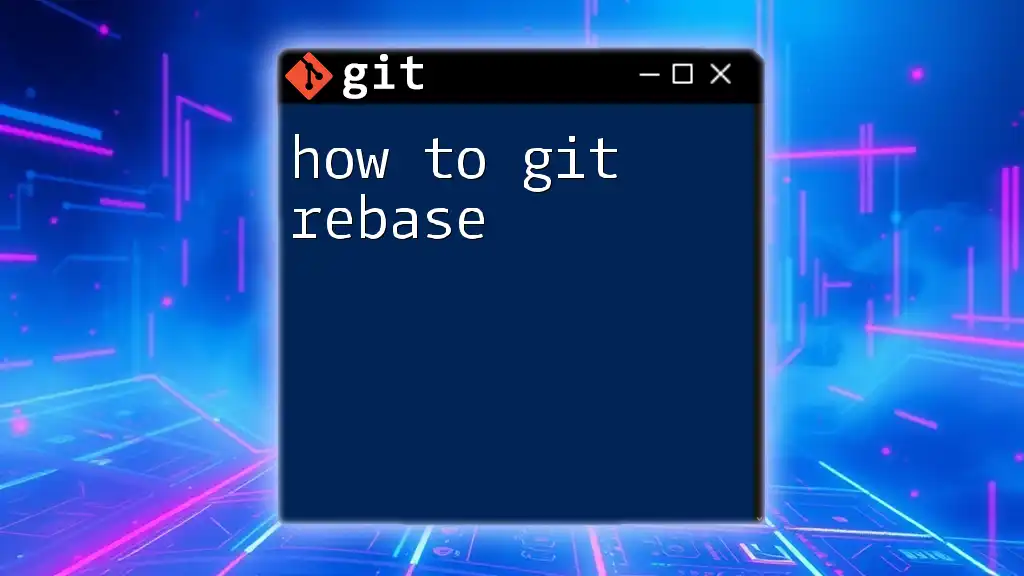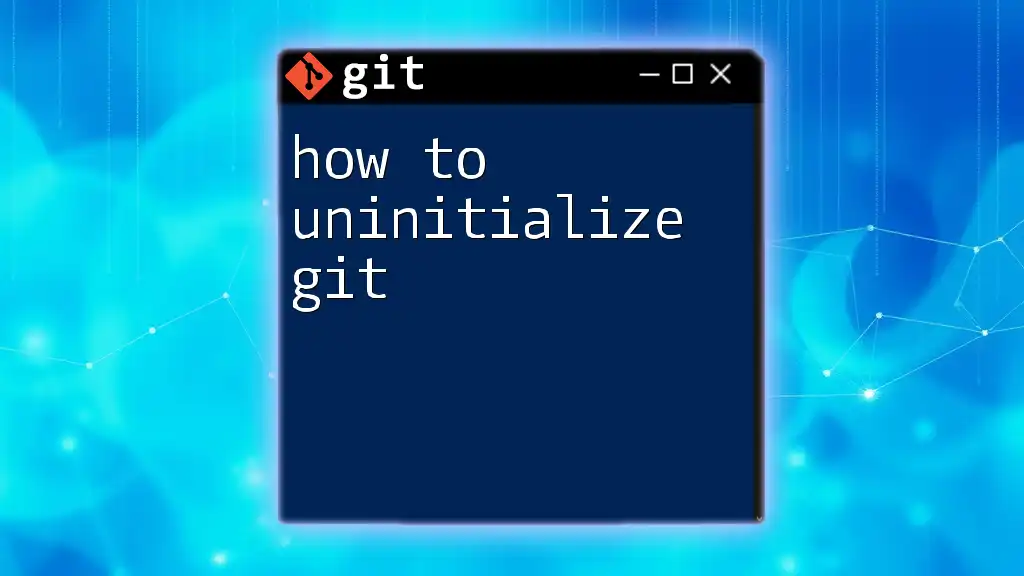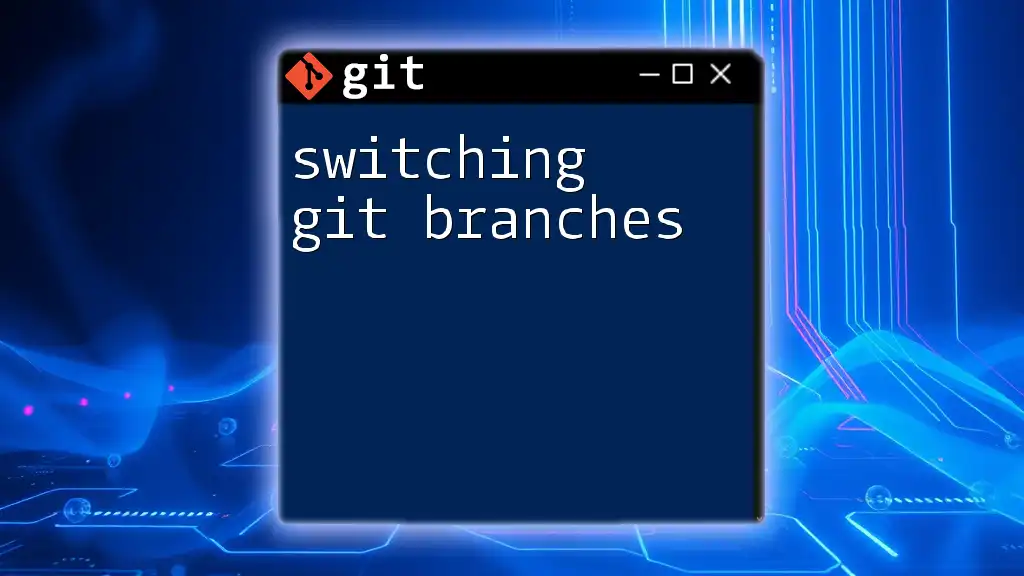To configure Git to use the credential helper for Azure, you can use the following command to store your Git credentials securely on your local machine:
git config --global credential.helper manager
Understanding Git Credential Helpers
What are Git Credential Helpers?
Git Credential Helpers are essential tools that simplify the authentication process when interacting with remote repositories. They store your credentials securely, allowing Git to avoid repeatedly prompting you for your username and password. By configuring a Credential Helper, you enhance your workflow efficiency, particularly when working with platforms like Azure DevOps.
Types of Git Credential Helpers
- Built-in Helpers: Git includes several built-in helpers, such as `cache` and `store`. These helpers manage how credentials are stored and retrieved.
- Custom Helpers: If your needs are unique, you can create custom credential helpers tailored to your organization's requirements.
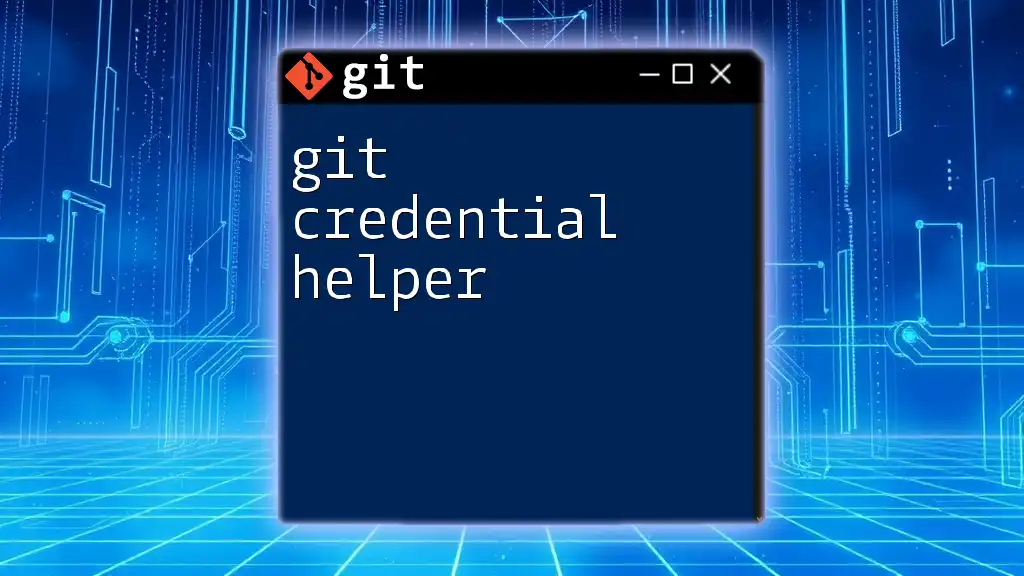
Why Use Azure DevOps with Git?
Benefits of Integrating Git with Azure DevOps
Azure DevOps complements Git by offering a suite of tools designed for enhanced collaboration and project management. Features like continuous integration/continuous deployment (CI/CD), work item tracking, and repository management make Azure DevOps a robust platform for teams of all sizes. Integrating Git with Azure DevOps allows teams to collaborate more effectively and manage their development lifecycle seamlessly.
Authentication Mechanisms in Azure DevOps
Azure DevOps employs various authentication methods, including Personal Access Tokens (PATs) and OAuth. While these mechanisms enhance security, they can become cumbersome without the use of Credential Helpers. By configuring the Git Credential Helper, you can streamline authentication processes, improving your workflow significantly.
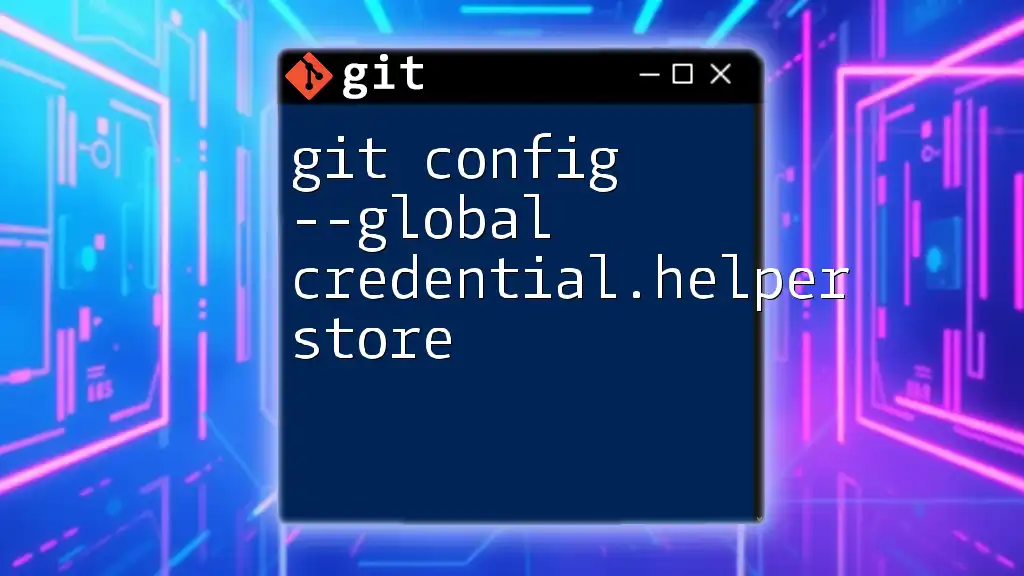
Configuring Git Credential Helper for Azure
Prerequisites
Before diving into the configuration, ensure you have the following tools installed:
- Git: The version control system.
- Azure CLI: Useful for managing Azure resources and services.
A basic understanding of command line or terminal usage will help you follow along with the configuration steps effectively.
Step-by-Step Configuration
Setting Up Azure DevOps Personal Access Token
To configure the Git Credential Helper for Azure, you first need to create a Personal Access Token (PAT) from Azure DevOps. Follow these steps:
- Log into your Azure DevOps account.
- Navigate to your user settings by clicking on your profile picture.
- Under Security, click on Personal Access Tokens.
- Click on + New Token and configure the desired scopes (e.g., access to your repositories).
- After generating the token, copy it immediately, as it will not be displayed again.
Here’s an example of how a PAT might look:
pat_XXXXXXXXXXXXXXXXXXXXXXXXXXXXXXXXXXXXXXX
Configuring Git Credential Helper
Now that you have your PAT, it’s time to configure the Git Credential Helper.
Using the `git config` Command: You will define the Credential Helper within your Git configuration. The command structure is as follows:
git config --global credential.helper <helper>
Examples for Different Helpers:
-
Caching Credentials: This method temporarily stores your credentials in memory for a defined period.
git config --global credential.helper cacheBy default, the cache duration is 15 minutes, but you can extend it using the `--timeout` flag.
-
Storing Credentials: This method permanently saves your credentials in plain text, which may not be recommended for sensitive environments.
git config --global credential.helper storeUse this method with caution, especially on shared machines.
-
Using Azure CLI: If you prefer a more secure method, use the Azure CLI Credential Helper which integrates well with Azure DevOps:
git config --global credential.helper manager-coreThis option provides secure storage and retrieves credentials dynamically, enhancing both security and usability.
Testing the Configuration
To verify that your Credential Helper is set up correctly, try cloning a repository from Azure DevOps:
git clone https://dev.azure.com/your-organization/your-repo
If configured correctly, you should not be prompted for your username and password. Instead, Git uses the stored credentials to authenticate automatically.
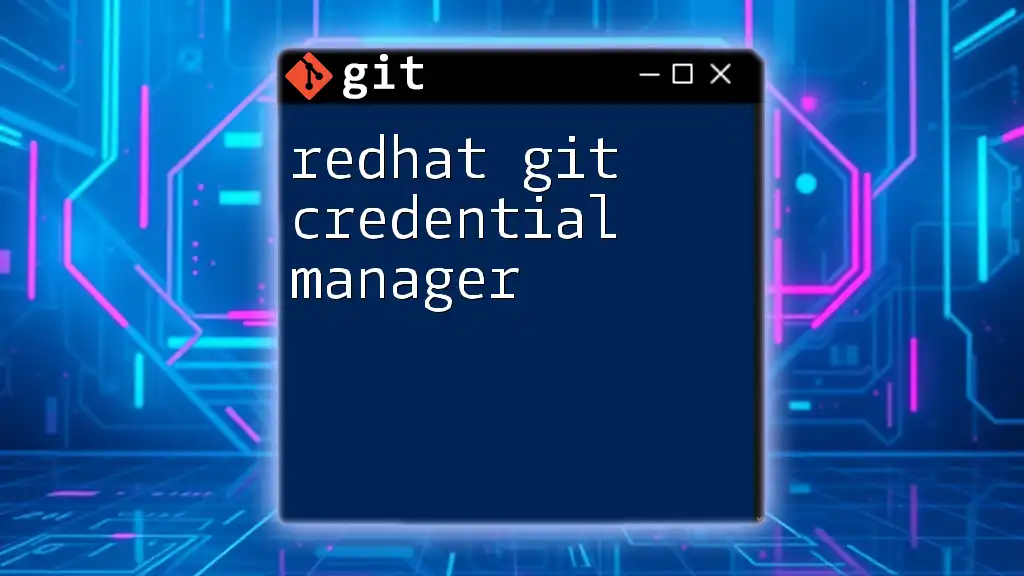
Troubleshooting Common Issues
Issues with Authentication
- PAT Expiry: Personal Access Tokens have expiration dates. Be mindful to check and renew them before they expire to avoid authentication issues.
- Possible Errors: When using Azure DevOps, you might encounter various error messages like "403 Forbidden." If this happens, ensure your PAT has the correct permissions.
Configuration Conflicts
Sometimes existing configurations may conflict. Check your configurations using:
git config --list --show-origin
This command displays all the active settings and where they are sourced from, allowing you to troubleshoot effectively.
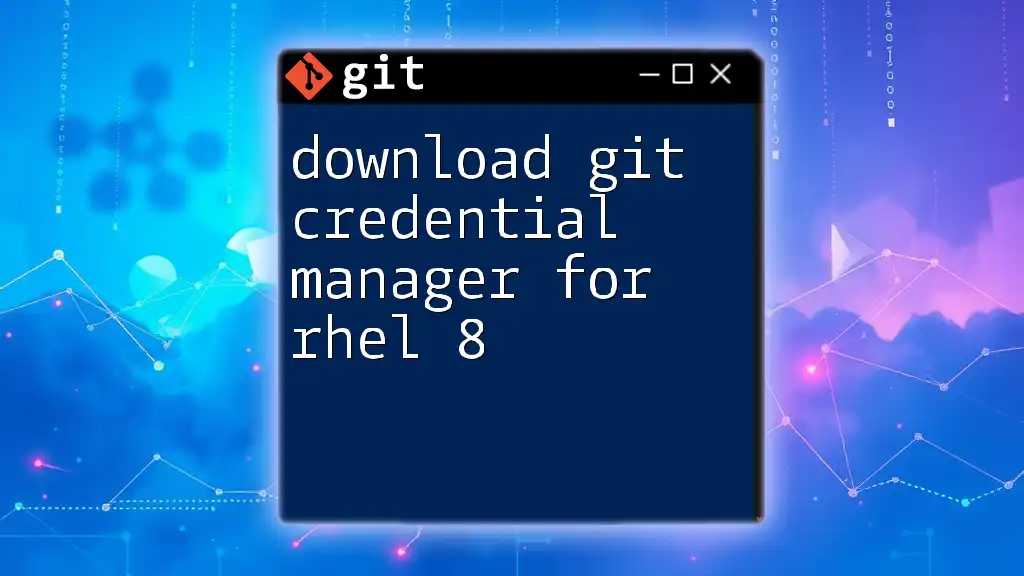
Best Practices for Using Git Credential Helpers
Security Considerations
Always prioritize security when managing credentials:
- For higher security, prefer using `manager-core` over `store`.
- Regularly rotate Personal Access Tokens and limit their permissions only to what is necessary.
Keeping Credentials Updated
Make it a practice to regularly update your credentials to align with any new security policies or procedures in your organization. This proactive approach can help in mitigating unauthorized access risks.
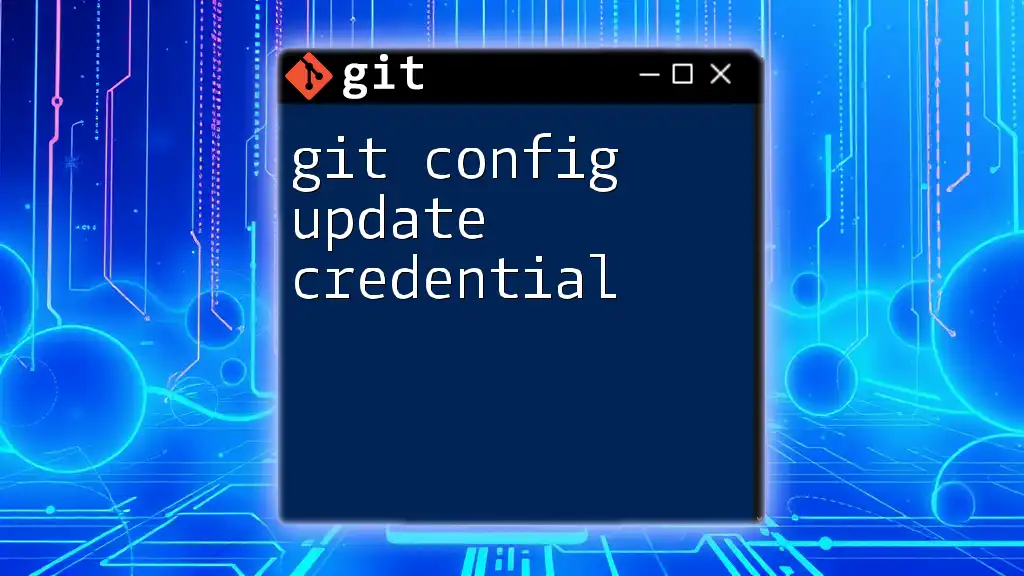
Conclusion
Properly configuring the Git Credential Helper for Azure DevOps is essential for improving your workflow and ensuring secure access to your repositories. By following best practices and regular updates, you can optimize your Git usage while maintaining tight security controls in your development environment. Embrace the power of Git and Azure DevOps to enhance your project's efficiency and collaboration.