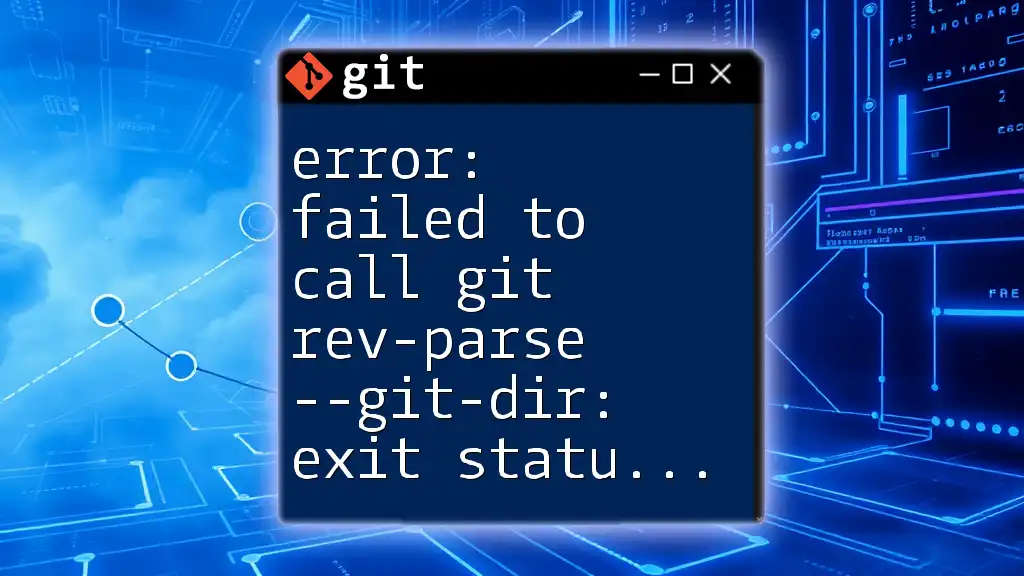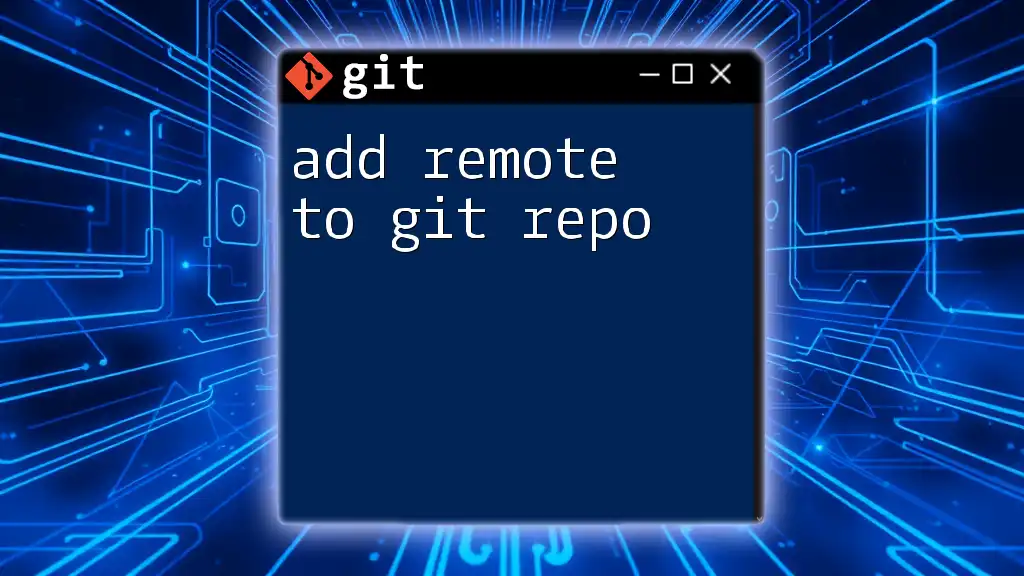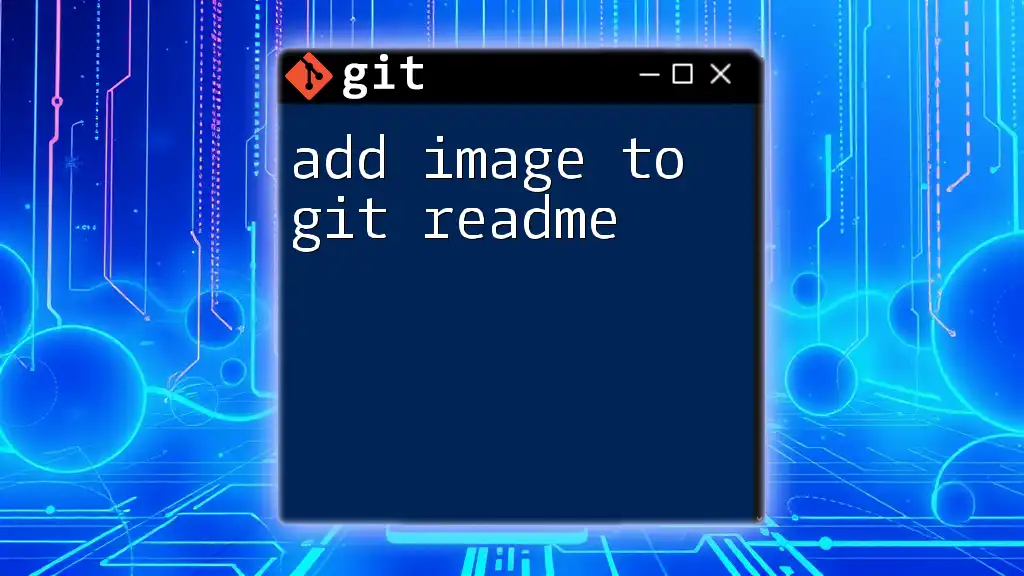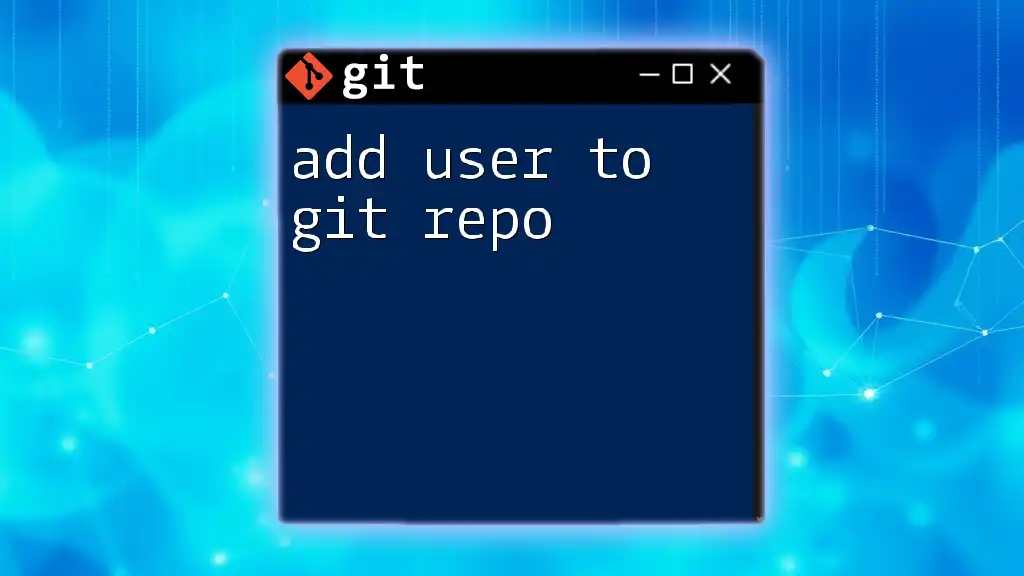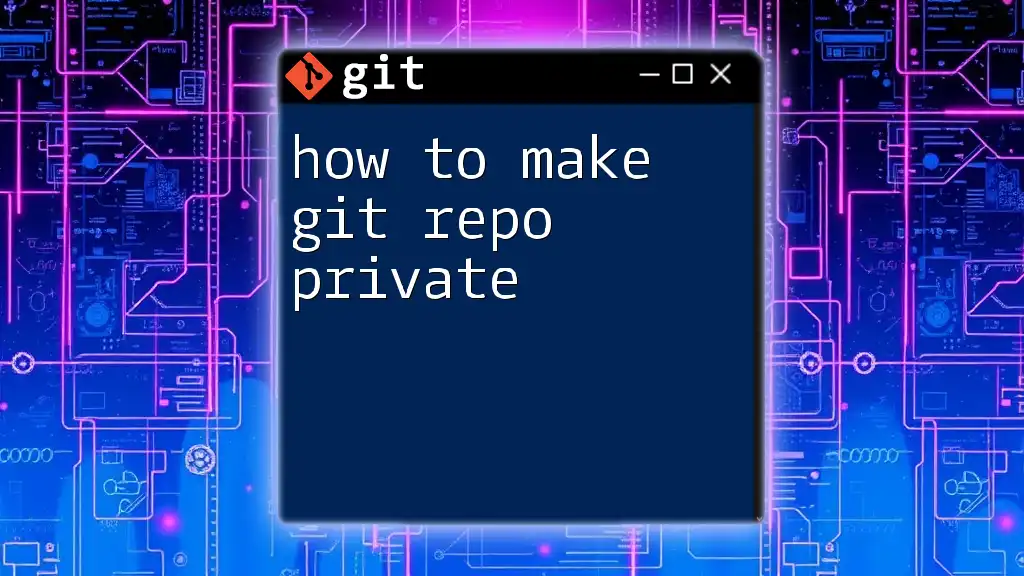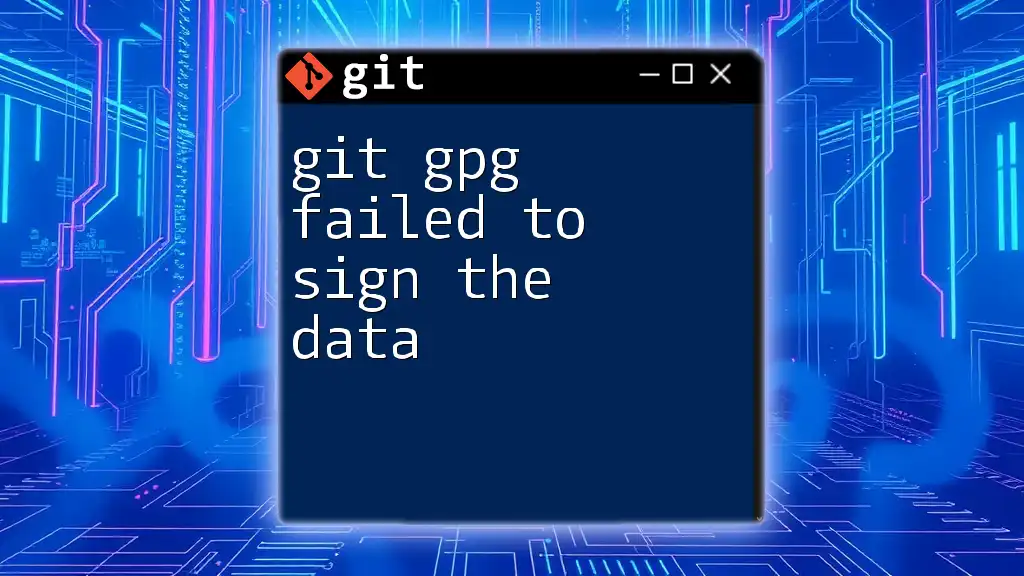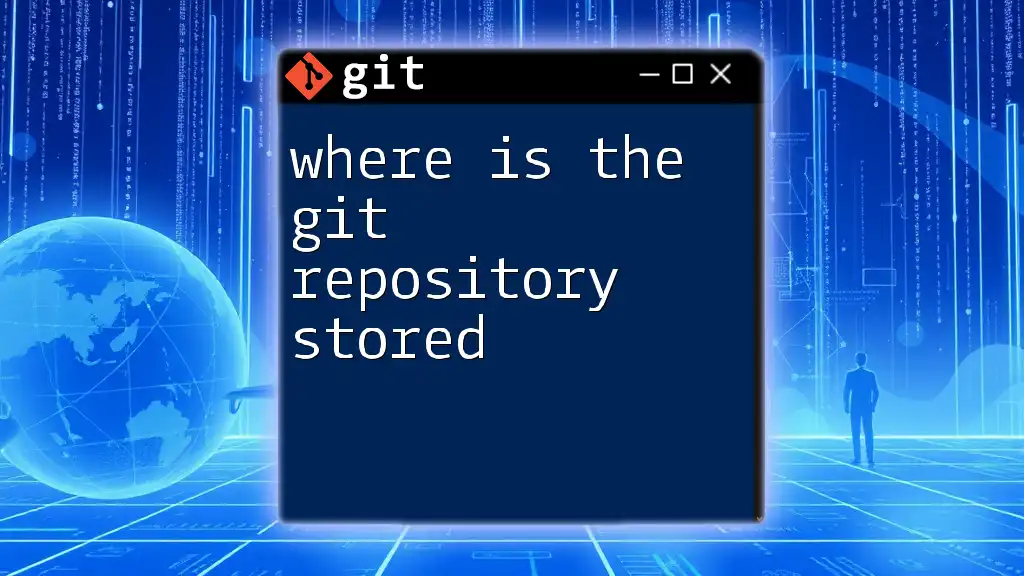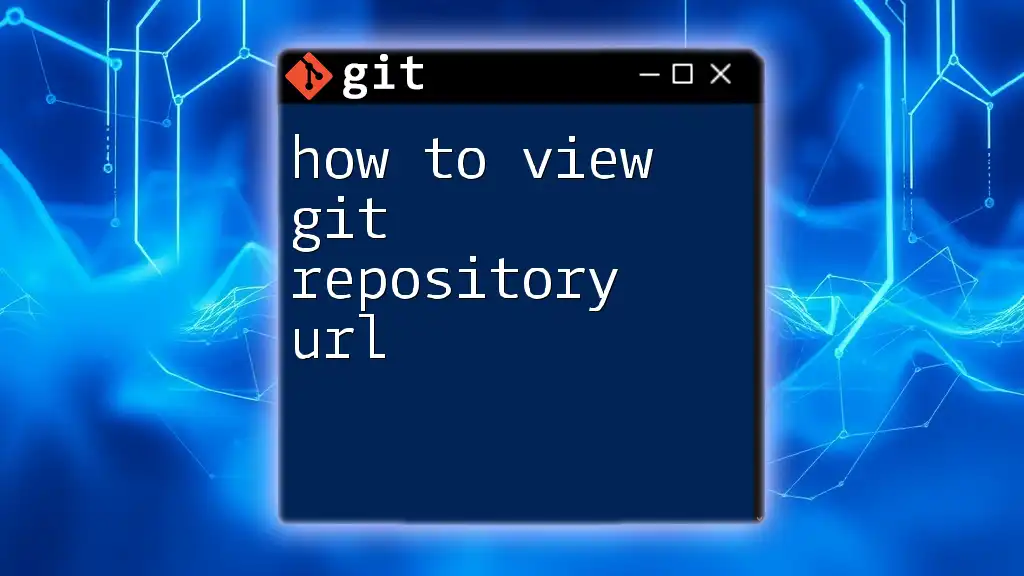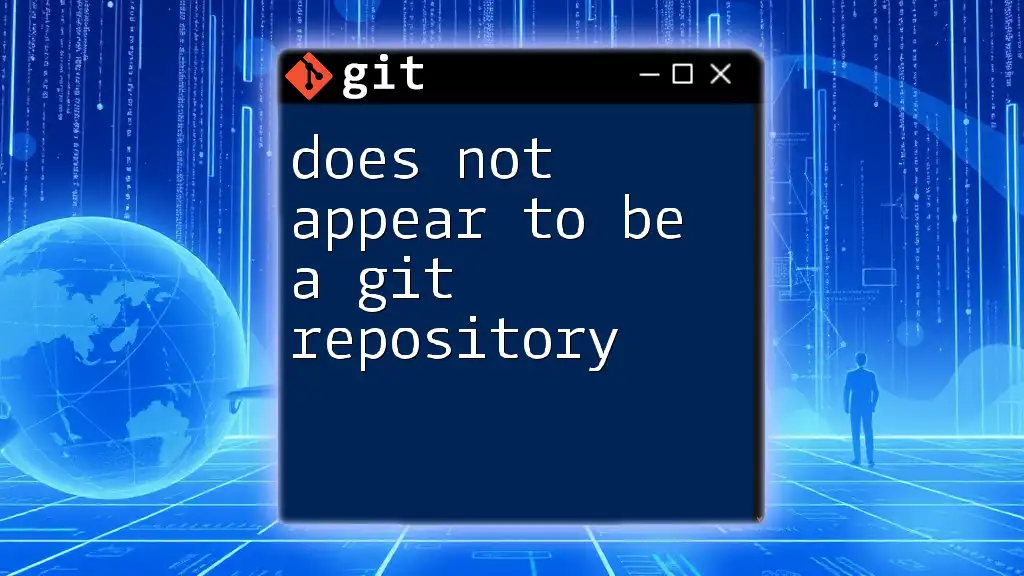The error "failed to call git rev-parse --git-dir: exit status 128" typically occurs when you run a Git command in a directory that is not a Git repository; to fix this, ensure you're in the correct directory or initialize a new Git repository with the command below:
git init
What Does the Error Mean?
Understanding the Components of the Error
The error message "error: failed to call git rev-parse --git-dir: exit status 128" is common within Git workflows. To begin to demystify it, we need to break it down:
-
`git rev-parse`: This is a utility in Git that is primarily used to parse revision identifiers and transforms them into a specific format that can be used by other Git commands. Essentially, it helps translate Git references into more usable file paths and identifiers.
-
`--git-dir`: This flag specifies that the command should return the path to the `.git` directory associated with a repository. The `.git` directory contains metadata and objects that make up the repository. If Git cannot find this directory, it will throw an error.
Explanation of Exit Status 128
Understanding exit statuses can reveal much about the nature of an error:
- Exit status 128 typically indicates that there is a severe problem within the Git repository. This could be due to several reasons, such as a misconfigured environment, lack of permissions, or the repository itself being corrupt.
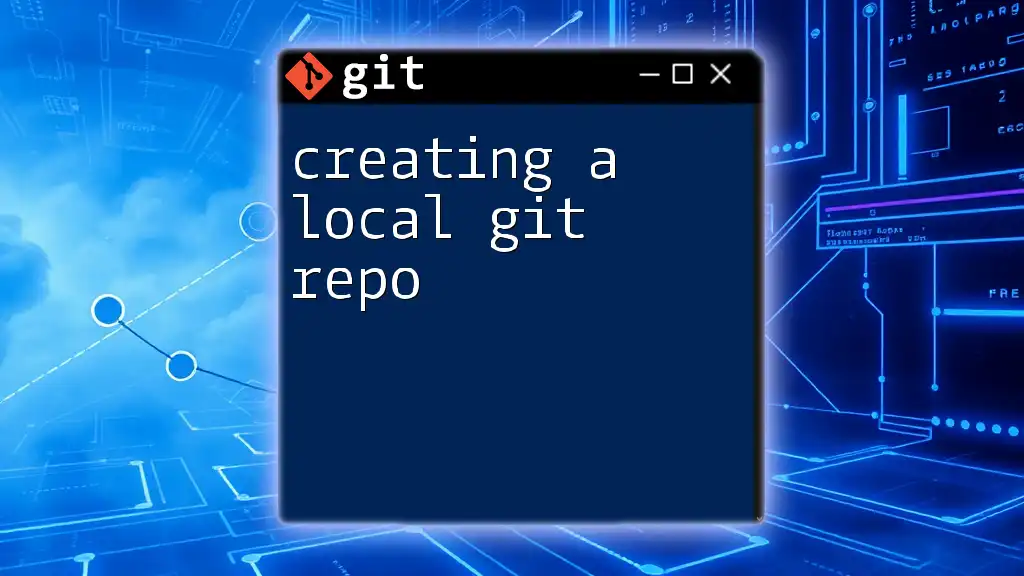
Common Scenarios Leading to This Error
Not in a Git Repository
One of the most frequent reasons you might encounter this error is if the commands are run outside a valid Git repository.
Symptoms and Diagnosis
When you try to execute a command like `git rev-parse --git-dir` outside of an initialized repository, Git will respond with the error in question.
git rev-parse --git-dir
Resolution Steps
To fix this, you need to either navigate to the correct directory or initialize a new Git repository:
- Navigate to the correct directory: Make sure you are in a folder that has been initialized with Git. You can use:
cd path/to/your/repository
- Initialize a new repository: If you are starting fresh, you can create a new repository using:
git init
Corrupted Repository
Another potential cause could be a corrupted Git repository. A corrupted repository can yield unexpected behaviors and might disable many Git commands.
Signs of a Corrupted Repository
Signs of repository corruption include failure to execute most Git commands without throwing errors or unusual output.
Checking Integrity of the Repo
You can verify the repository's integrity by using:
git fsck
This command checks the object database for integrity errors.
Fixing Corrupted Repositories
If corruption is detected, you might be able to recover your repository through:
- Cloning from a remote repo:
If you have a remote backup of your repository, simply clone it again to restore a clean state.
git clone https://github.com/username/repo.git
- Using `git reflog`:
You can also try to use `git reflog` to recover lost commits or references:
git reflog expire --expire=now --all
Incorrect Current Directory
The Git command line is sensitive to the current working directory. If you’re in an unexpected directory level, Git won’t be able to locate its `.git` directory.
How the Current Working Directory Affects Git Commands
Before running any Git command, ensure you are in the correct repository context by checking your path:
pwd
If it is not pointing to your repository, navigate to the right directory.
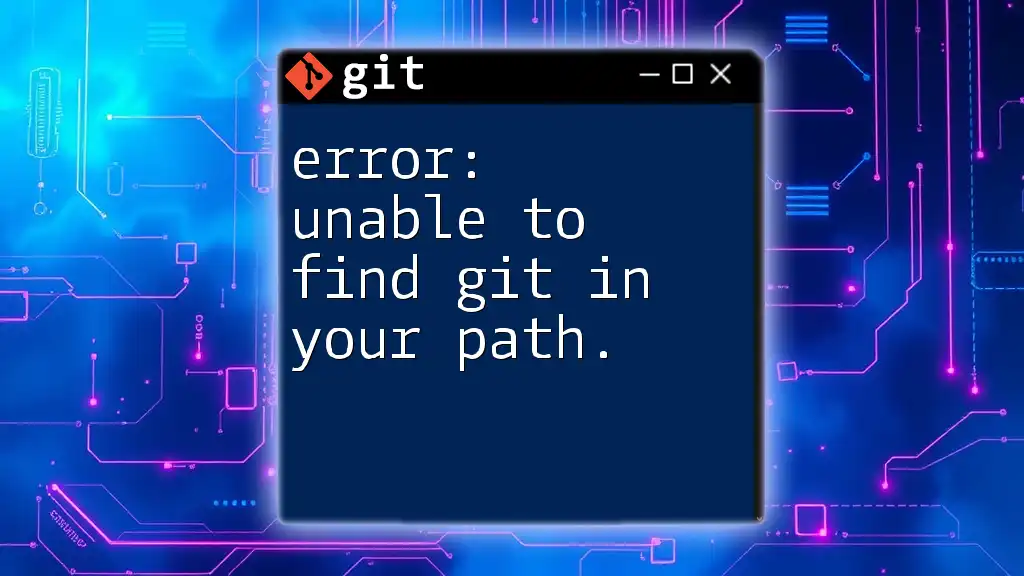
Diagnosing the Error
Basic Diagnostic Commands
To gain insight into what might be causing the exit status 128 error, run some initial diagnostic commands. These can help clarify the state of your Git setup:
- Check the repository status:
git status
- List configured remotes:
git remote -v
These commands provide context about your current Git environment.
Inspecting `.git` Directory
The next step involves checking the state of the `.git` directory, which is crucial for the operation of any Git repository.
What to Look For in `.git`
You should ensure the `.git` directory exists and has the correct structure. You can view its contents with:
ls -la
Additionally, read the configuration file to verify its contents:
cat .git/config
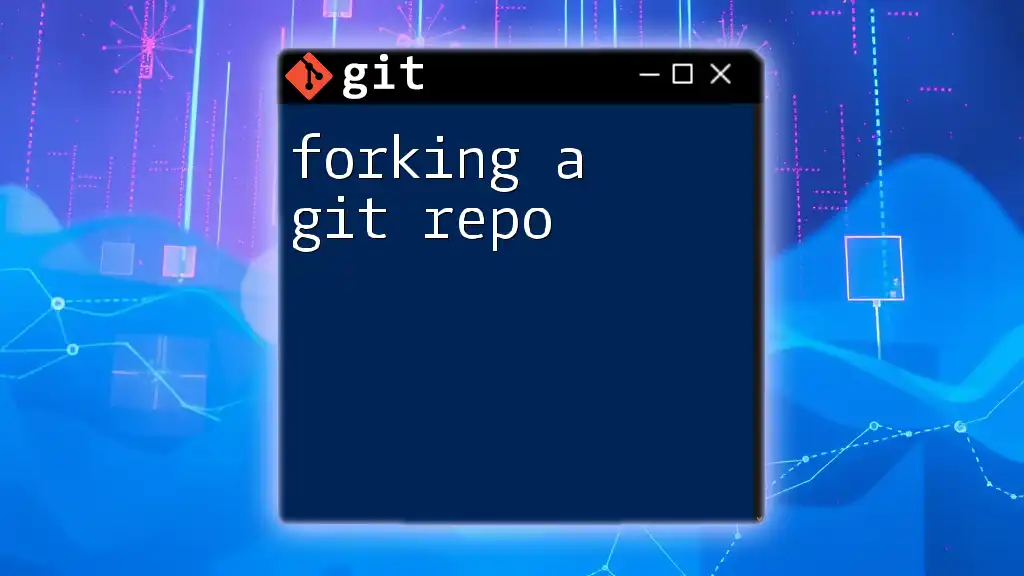
How to Resolve the Error
Step-by-Step Resolution Process
By following a systematic approach, resolving this error becomes more straightforward.
-
Verify Repository Status: Running `git status` can help identify any current working directory issues.
-
Check for Existence of `.git` Directory: Ensure that you can see the `.git` directory in your root project folder.
-
Re-initialize if Necessary: If you determine that there is no `.git` directory at all, you can safely run `git init`.
-
Restore from Backup or Clone Again: If repository corruption is suspected, restoring from backup or re-cloning are often the best options.
Advanced Solutions
In complex cases, further steps can be taken:
- Re-Clone the Repository: If you have remote access, you can always fetch a fresh copy of your repository. This is often the most effective solution:
git clone https://github.com/username/repo.git
- Create a New Branch: If you believe your current branch is facing issues, creating a new one might be a viable solution:
git checkout -b new-branch

Best Practices to Avoid Future Errors
Regularly Backup Repositories
One of the best preventive measures is to maintain regular backups of your Git repositories. This means not just keeping copies of your working files but also backing up the Git metadata. This can save you both time and data in the event of an issue.
Utilize Git Hooks for Monitoring
Git hooks are scripts that Git executes before or after events such as commits or merges. Setting up hooks allows for monitoring changes and can help catch issues early on before they escalate into errors. For example, using a pre-commit hook can streamline the process of ensuring you always push a clean commit.
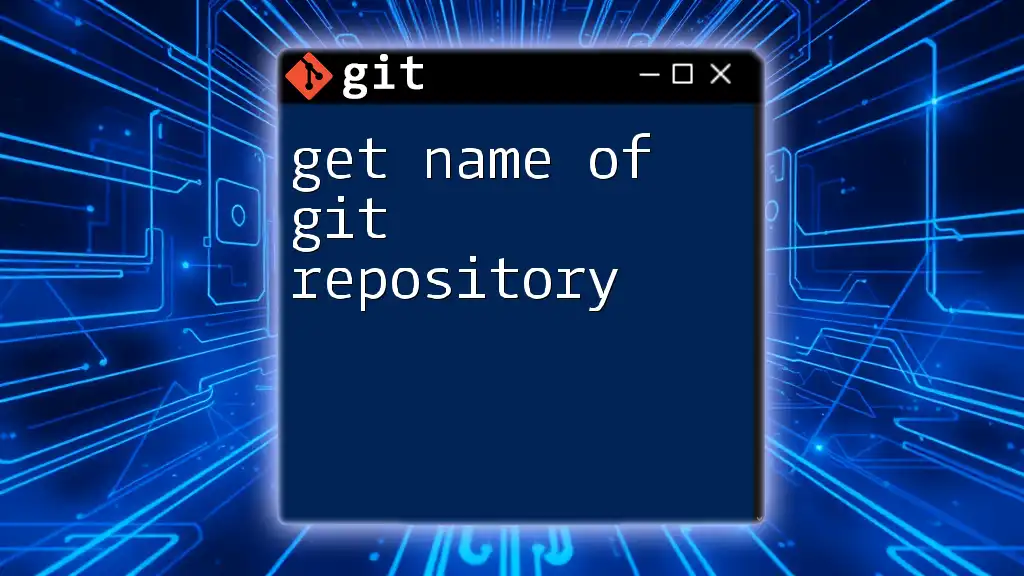
Conclusion
Understanding the error "failed to call git rev-parse --git-dir: exit status 128" is crucial for effective Git usage. Whether it stems from simple directory mistakes, corruption, or misconfigurations, knowing how to analyze and resolve the error enhances your workflow significantly. As you become more comfortable diagnosing and addressing such issues, you will find that managing your version control processes becomes increasingly efficient.
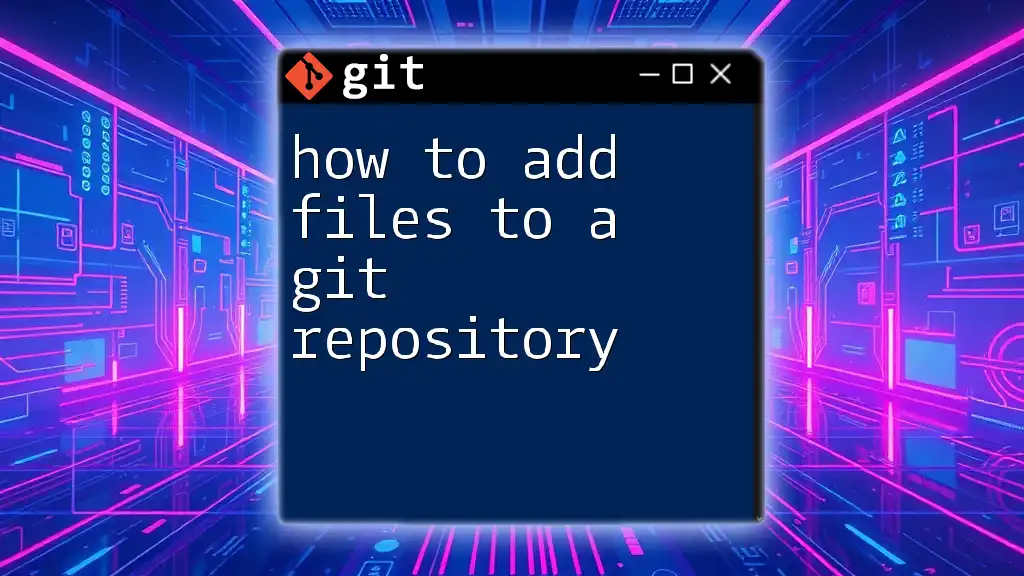
Additional Resources
For further exploration of Git functionalities and troubleshooting techniques, consult the official Git documentation and consider enrolling in comprehensive online courses. Commit yourself to continual learning in the world of Git, and you’ll streamline not only your personal development but also facilitate better collaboration with your team.

FAQs
What does the exit status indicate in Git errors?
Exit statuses are numeric codes returned by commands to indicate success or failure. Status 128 specifically indicates a significant problem encountered, often with the repository.
How can I prevent common Git errors?
Regular monitoring of the repository structure, backup strategies, and using proper Git command syntax are vital in preventing errors.
Is it safe to delete the `.git` directory and reinitialize?
While it may be a last resort for resolving complex issues, deleting the `.git` directory will erase all version history. It’s advisable to back it up first or clone from a remote before attempting this action.