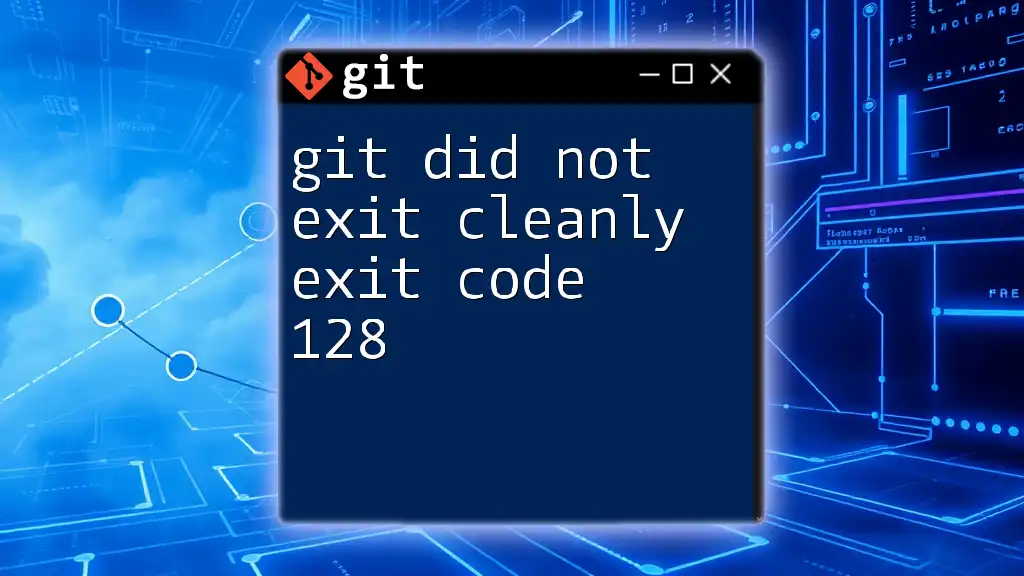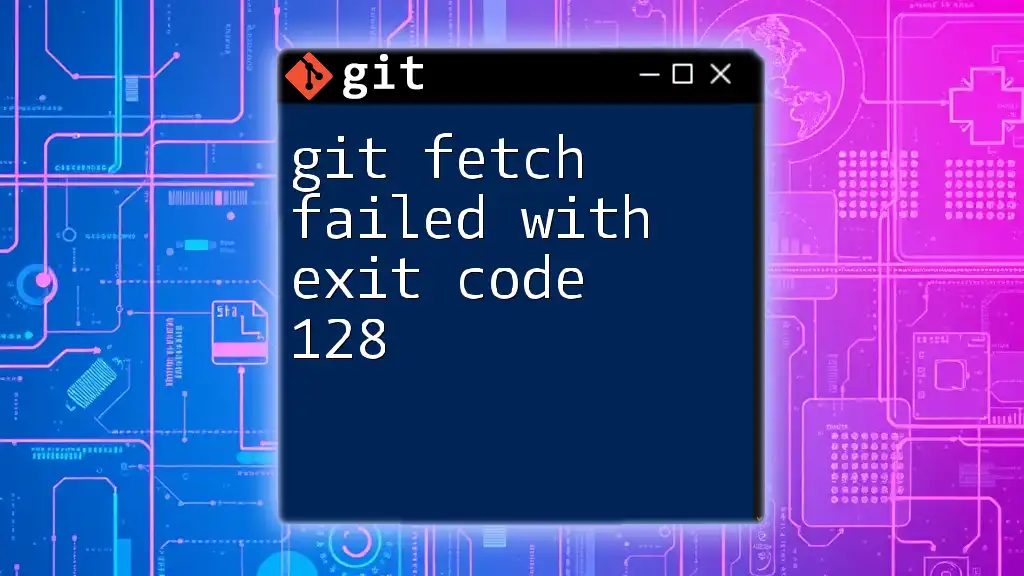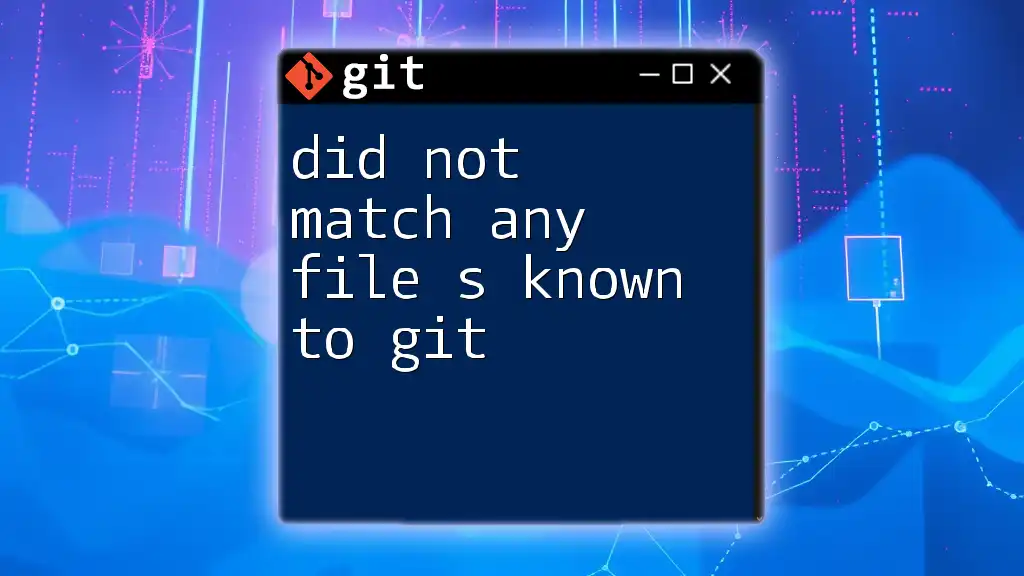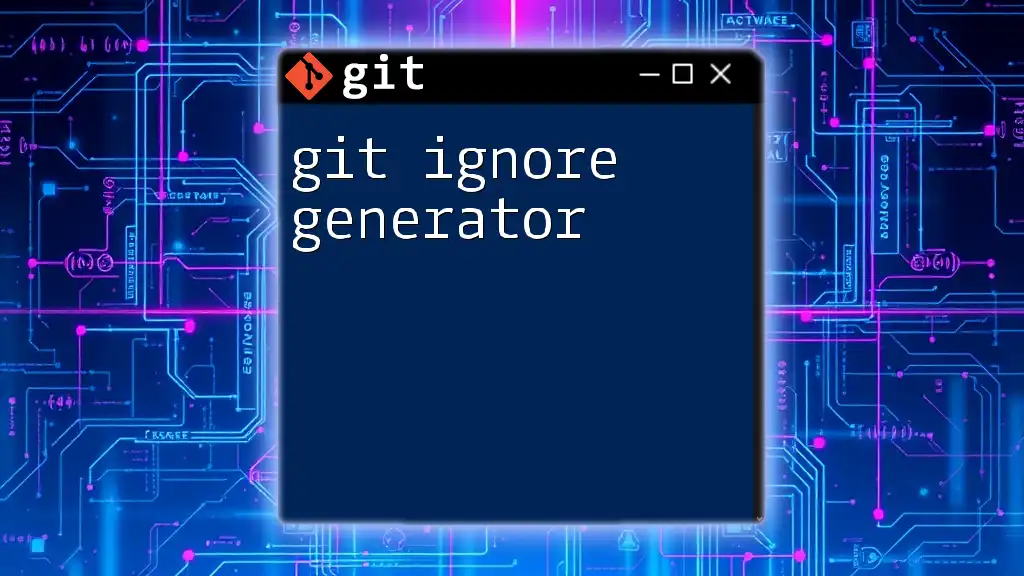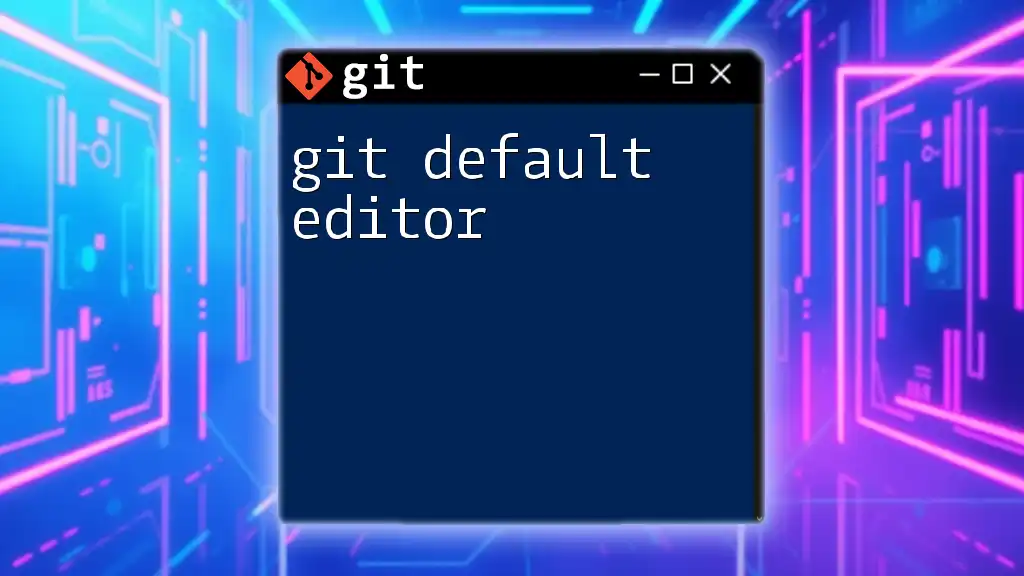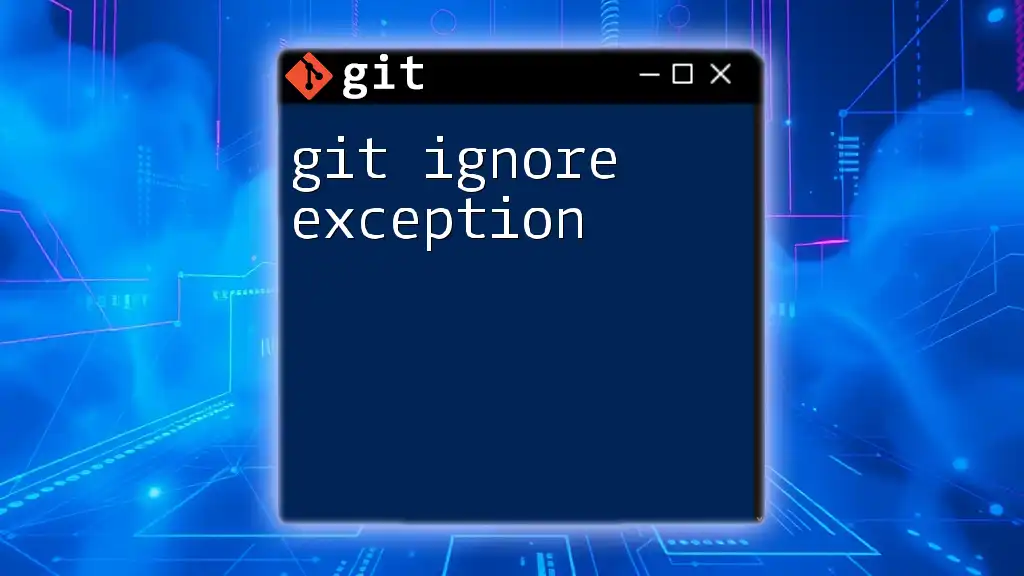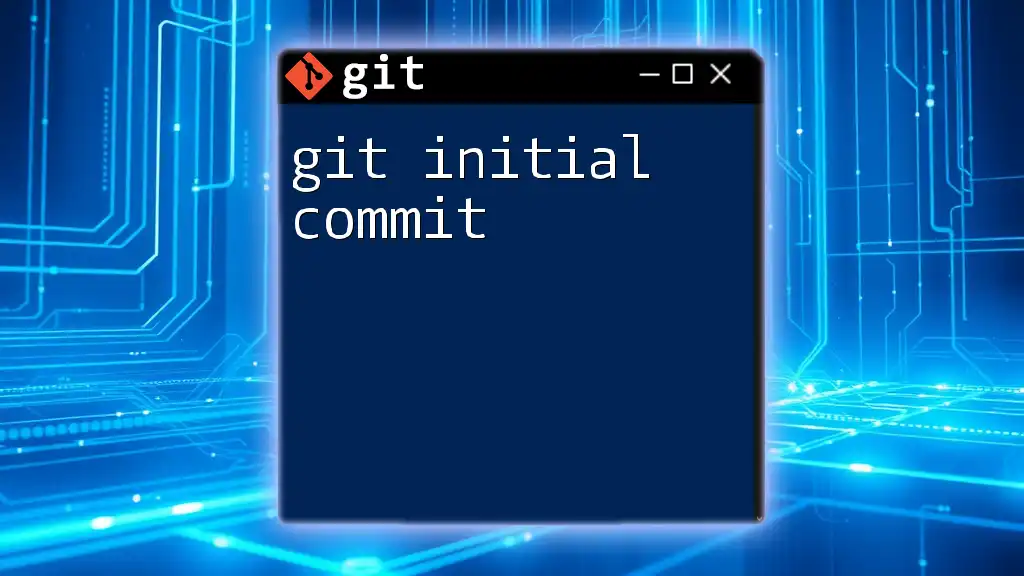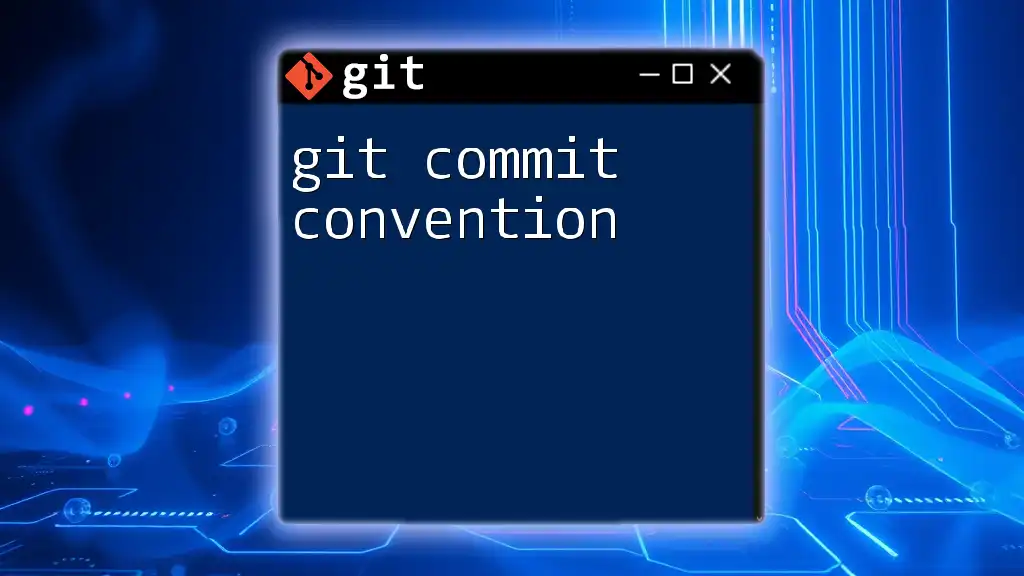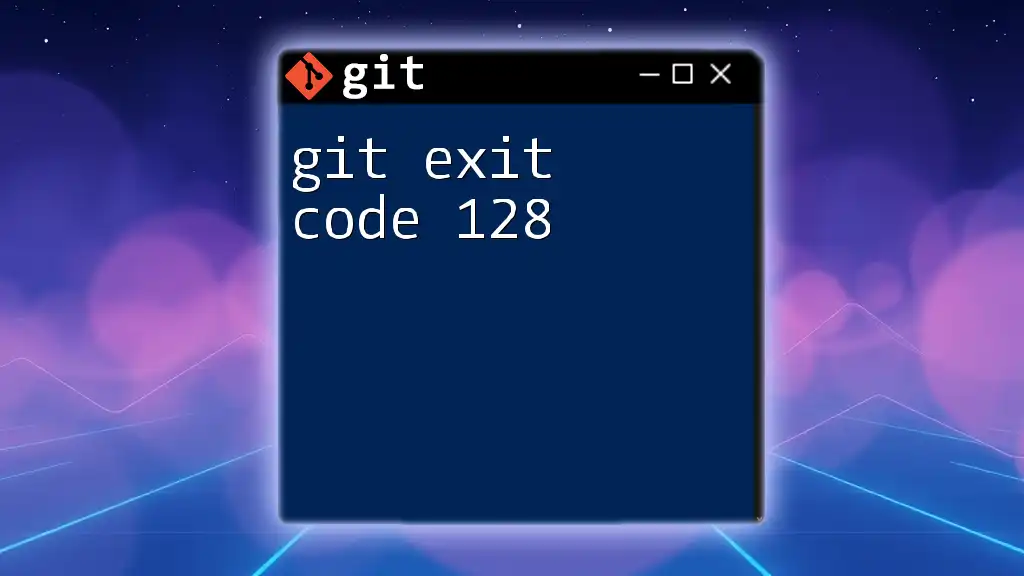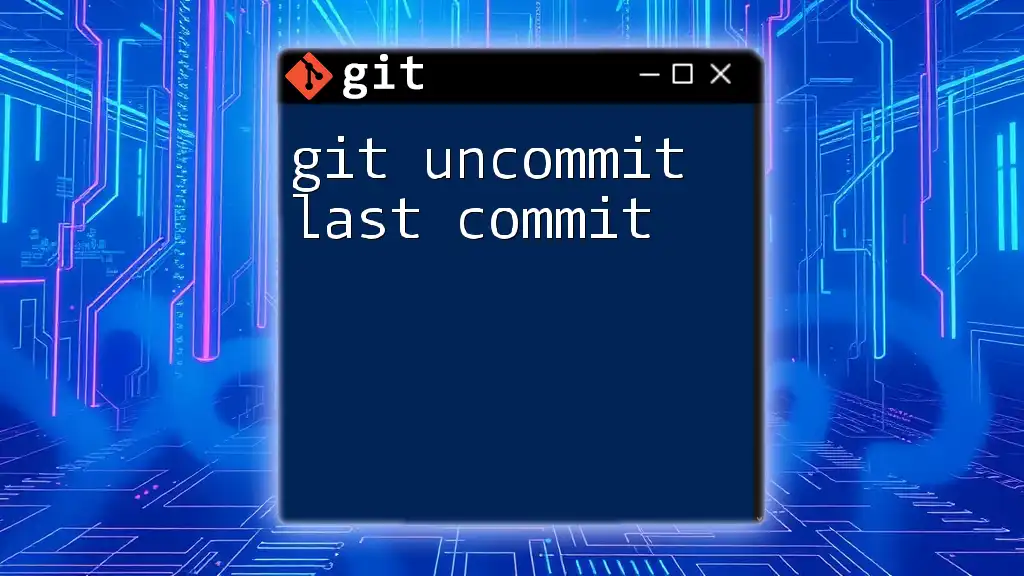The error "git did not exit cleanly (exit code 128)" typically indicates a problem with the repository, such as a corruption or a failure to access the repository, which can be resolved by checking your command syntax or the repository status.
git status
Understanding the "Git Did Not Exit Cleanly Exit Code 128" Error
What is Exit Code 128 in Git?
Exit codes are integer values returned by scripts or programs upon completion, enabling users to check if a task was performed successfully. In the context of Git, exit codes convey important information about the state of operations performed.
Exit code 128 specifically indicates a serious issue that prevents Git from completing an operation. This error serves as a clear signal that something is fundamentally wrong, and immediate attention is required to resolve it.
Common Causes of Exit Code 128
Repository Problems
A common source of this error is repository accessibility issues. If you attempt to access a repository that does not exist or has become corrupted, Git will fail to complete the operation.
For instance, if you try to clone a non-existent repository, the resulting error will be accompanied by exit code 128. This highlights the importance of double-checking the repository URLs.
Permission Issues
Another frequent culprit behind exit code 128 is related to permissions. If the user executing the Git command lacks the necessary read/write permissions, such as when trying to push changes to a restricted branch, Git will halt and display the error.
For example, when executing a push command with insufficient privileges, Git reports the error, indicating that the action cannot be performed due to permission restrictions.
Missing Remote Repositories
Missing remote repositories can also trigger this exit code. When the upstream repository is unreachable due to an incorrect URL or network issues, Git is unable to execute requested operations.
A common error scenario occurs when the remote URL is misconfigured, causing Git to fail when it tries to communicate with the repository.
Diagnosing the Exit Code 128 Error
Reading the Git Error Message
When you receive the error message associated with exit code 128, it's vital to interpret it accurately. Typically, the message will provide information regarding the specific issue, guiding you toward a solution.
For instance, you might see something like:
fatal: repository 'https://github.com/user/repo.git/' not found
Understanding messages like this is crucial for troubleshooting.
Checking the Git Status
When faced with the error, begin your diagnosis by checking the current state of your repository using the command:
git status
This command outlines the current branch, staged files, and any potential issues that need addressing.
Log Inspection
Another effective method for diagnosing issues is to inspect the logs. Git logs can provide insights into the history of changes and any recent actions that might have led to the error. Use the following command:
git log
This will give you a chronological view of commits, enabling you to trace any problematic changes.
Fixing the Exit Code 128 Error
Verify Repository Accessibility
First and foremost, you should check the validity of the repository you are trying to access. Verify that the repository exists and is reachable. Test this by attempting to clone the repository using:
git clone <repository-url>
If this command fails, it may affirm that the issue lies with the repository itself, prompting you to check the URL or availability.
Correcting Permissions
Next, review and modify permissions to ensure that the executing user has the necessary access rights. Use command-line tools to inspect and adjust file/folder permissions. For example, if you need to change permissions, you might use:
chmod -R 755 /path/to/repo
This command ensures that the repository has the correct permission settings, allowing Git commands to execute without hindrance.
Updating Remote URLs
If the issue stems from a misconfigured remote URL, update it accordingly. Check your current remote settings with:
git remote -v
If you spot an error, correct it by updating the remote origin:
git remote set-url origin <new-repo-url>
This adjustment helps establish a proper connection with the intended repository.
Preventing Exit Code 128 in the Future
Best Practices for Managing Repositories
To avoid encountering exit code 128 in the future, adhere to best practices when managing your repositories. Conduct regular audits of repository URLs and permissions to ensure accessibility. Furthermore, consider using SSH over HTTPS, as it may provide a more reliable connection for interacting with hosted repositories.
Error Handling Techniques
Incorporate basic error handling techniques into your scripts and automation tasks. This could involve using conditional statements that assess the success or failure of Git commands, allowing your applications to respond appropriately without returning an exit code 128.
Conclusion
Understanding the "git did not exit cleanly exit code 128" error is crucial for developers and users navigating version control with Git. By familiarizing yourself with the common causes and effective solutions outlined in this guide, you can troubleshoot and resolve this issue swiftly. Embrace preventive measures and best practices to maintain a smooth workflow with Git and minimize the recurrence of errors like exit code 128.
Additional Resources
For further learning, consider exploring official Git documentation, which provides a wealth of information on Git commands and best practices. Books, online courses, and community forums also offer invaluable resources for enhancing your understanding of version control systems.