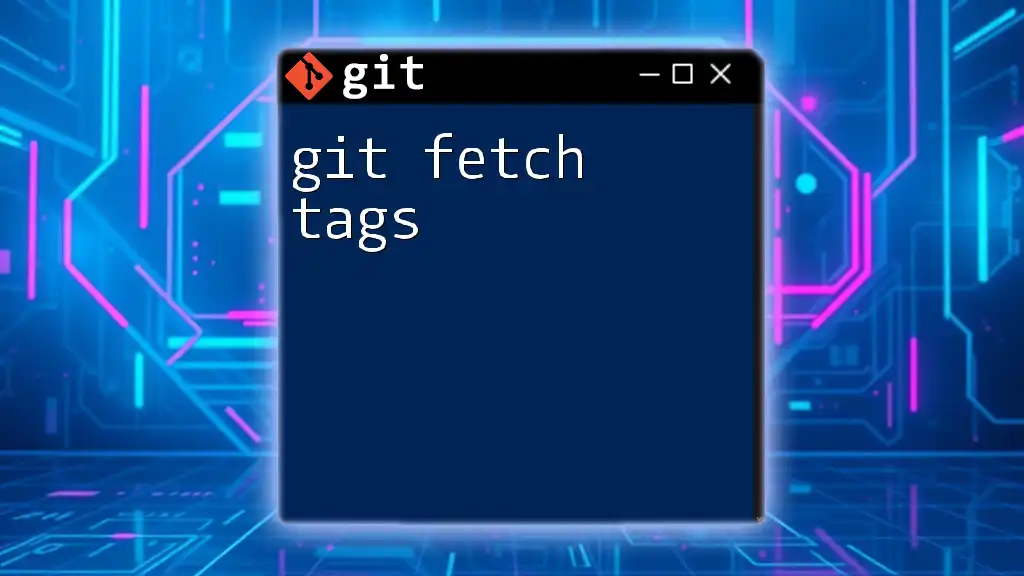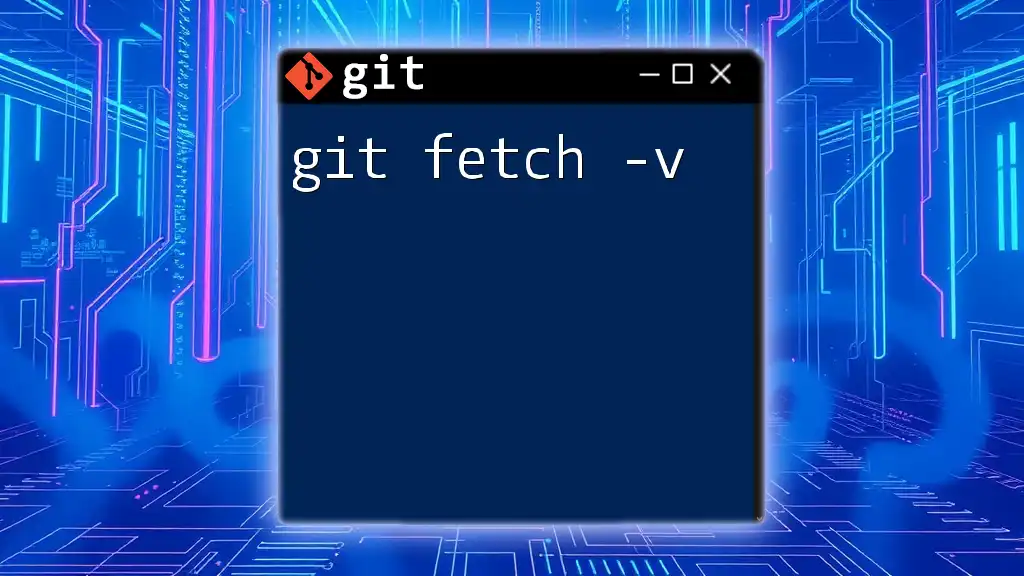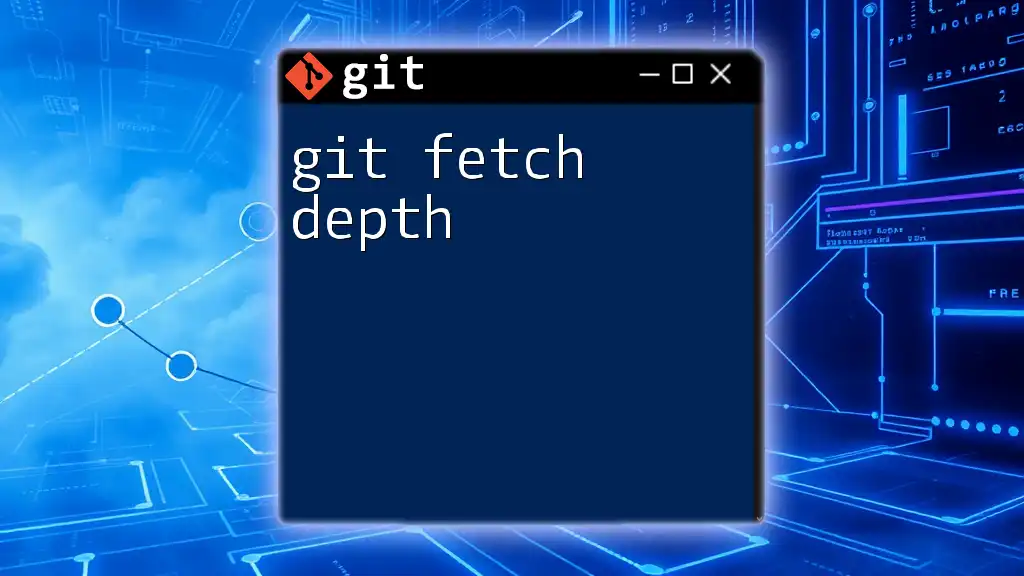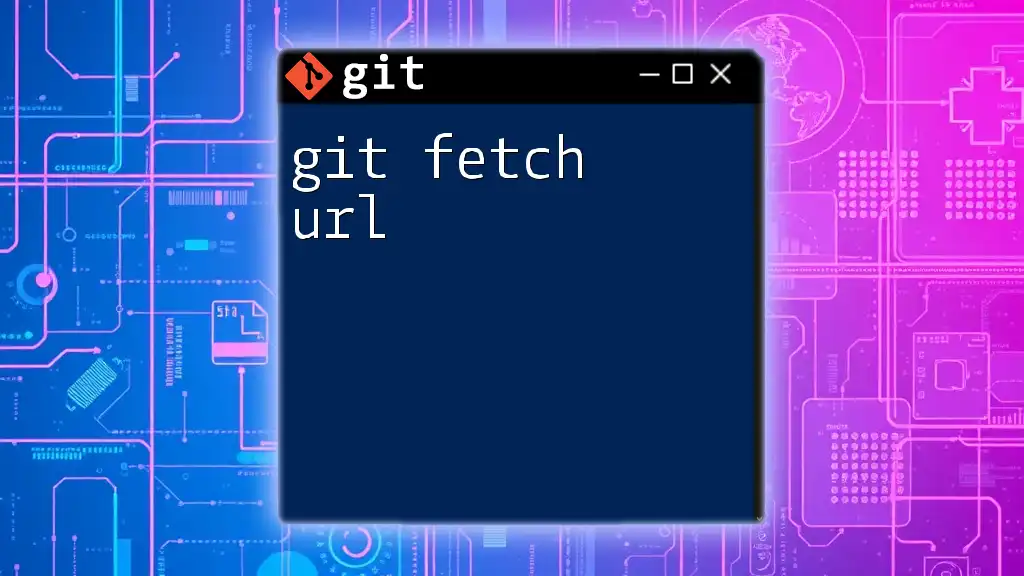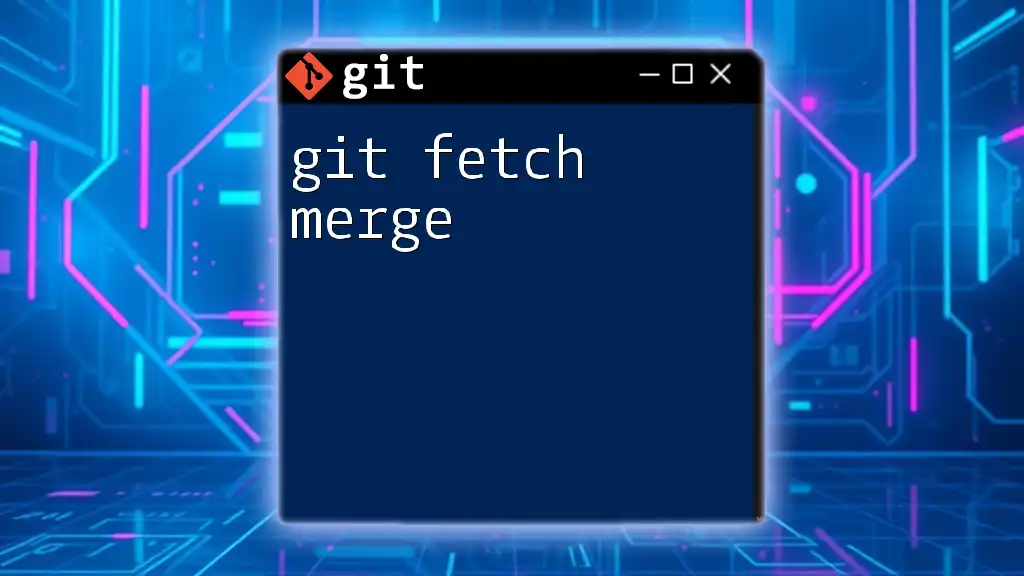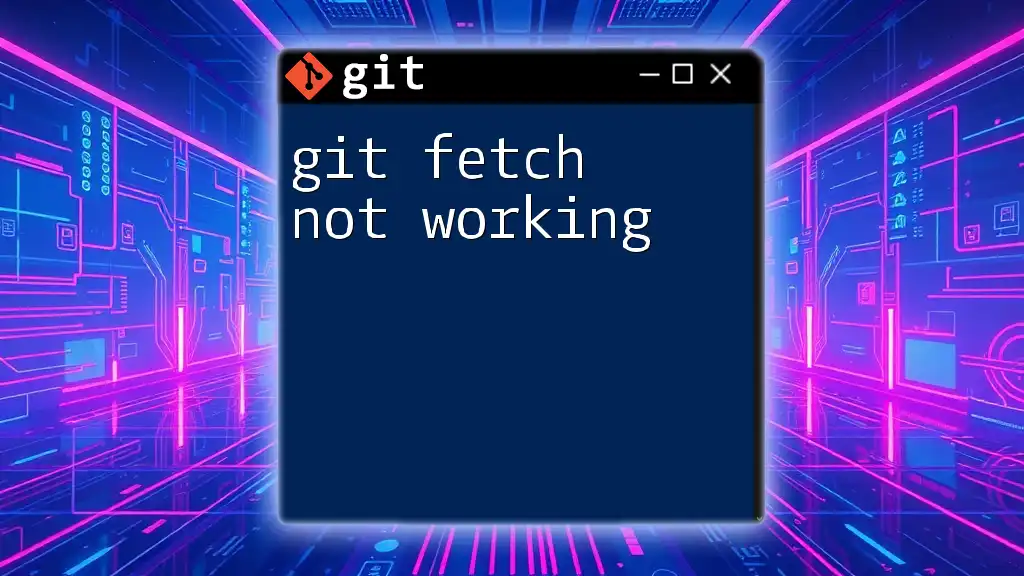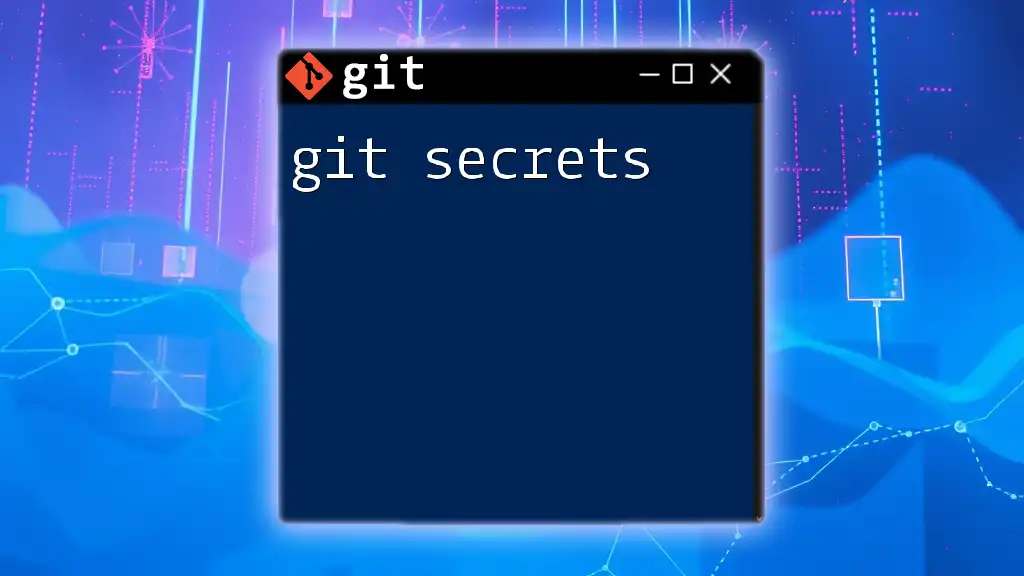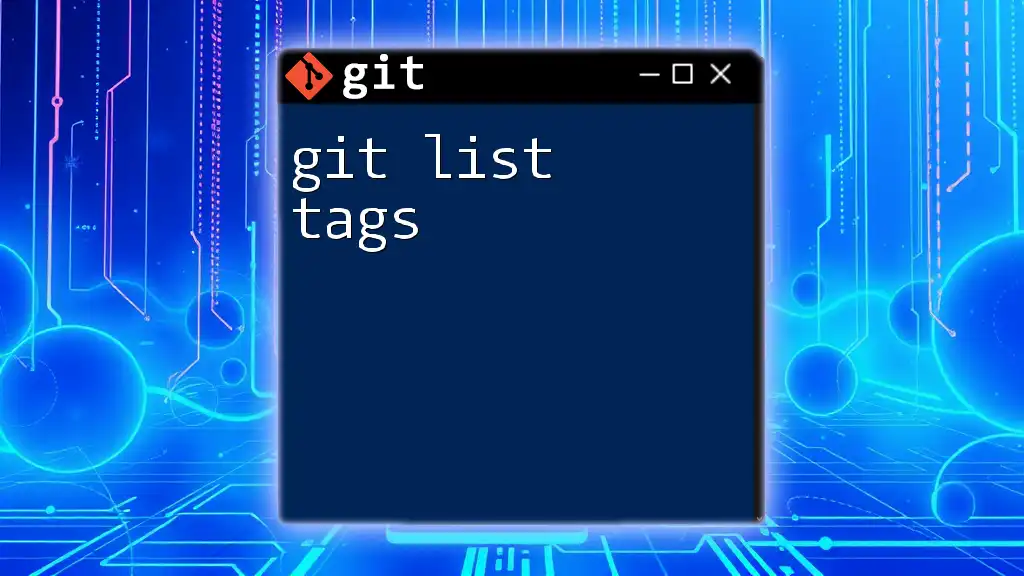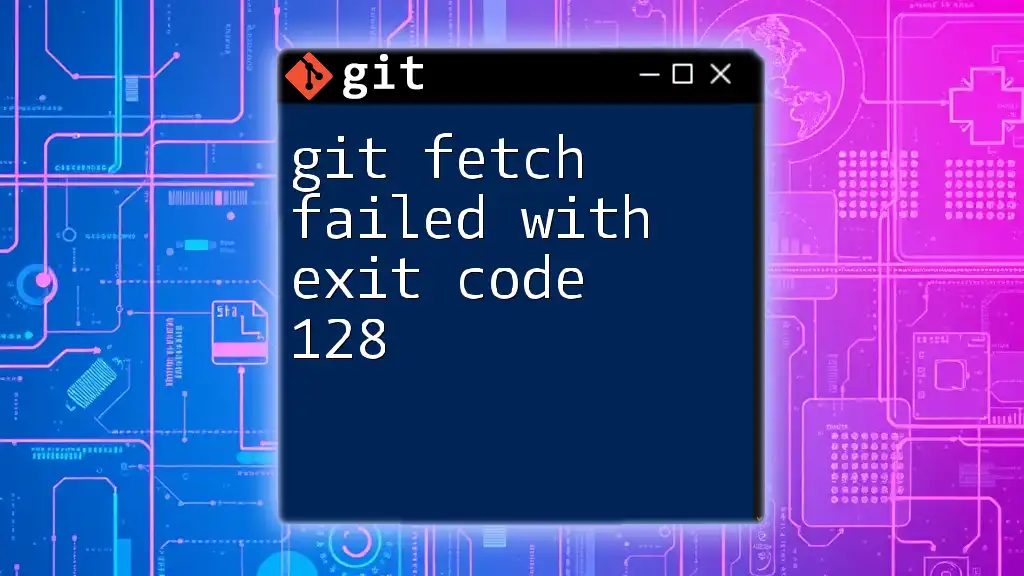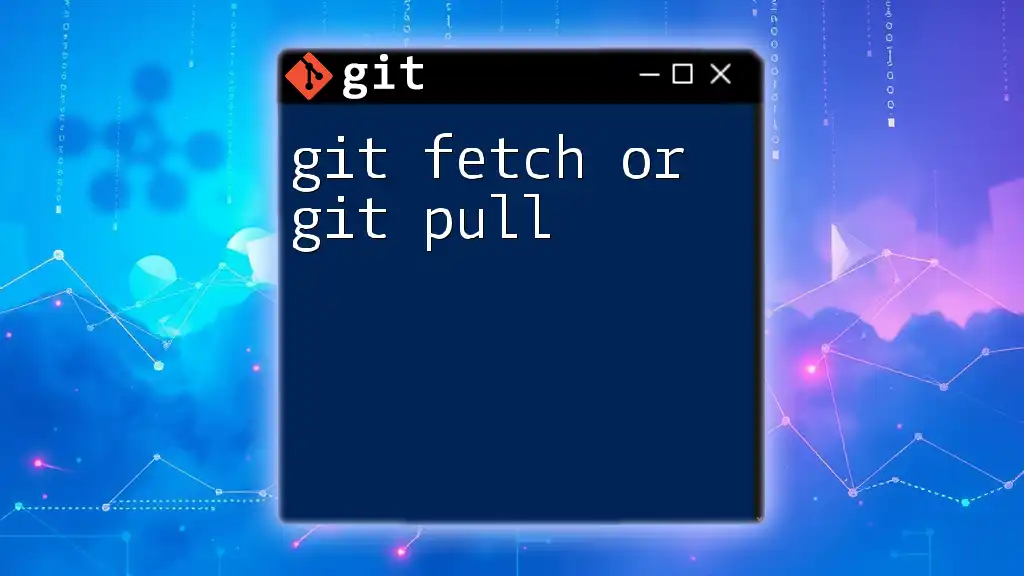The `git fetch tags` command retrieves all tags from the remote repository, allowing you to access them locally without merging any changes into your current branch.
git fetch --tags
What is Git?
Git is a powerful version control system that enables developers to track changes in their codebase, collaborate with others, and manage project history effectively. It plays a vital role in modern software development, allowing multiple contributors to work on the same project concurrently without conflicts. By employing features like branches, merges, and tags, Git enhances productivity and ensures that projects remain organized.
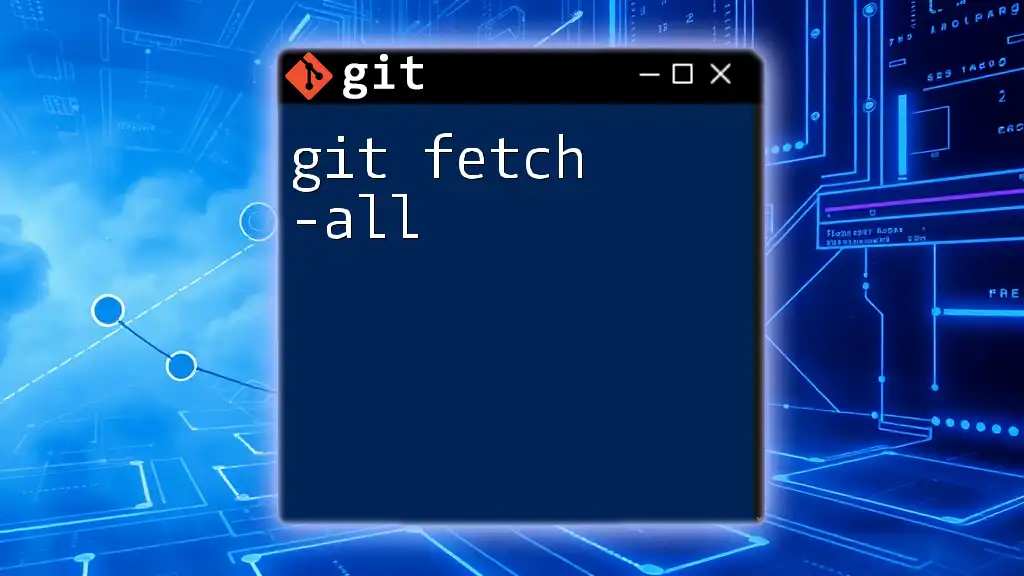
Understanding Git Tags
Definition and Purpose of Tags
Tags in Git serve as specific points in the repository’s history that encapsulate important milestones, such as software releases. They act as markers that can be referenced easily, often corresponding to stable versions of software. Using tags helps in managing releases and keeping track of significant changes without cluttering the repository history.
Lightweight vs. Annotated Tags
There are two primary types of tags in Git:
-
Lightweight Tags: These are essentially pointers to a specific commit and are not stored as a full object in the database. They are easy to create but lack metadata.
-
Annotated Tags: These tags are more comprehensive and contain additional information such as the tagger’s name, email, and date. They are saved as full objects in Git, making them a preferred choice for releases as they provide context.
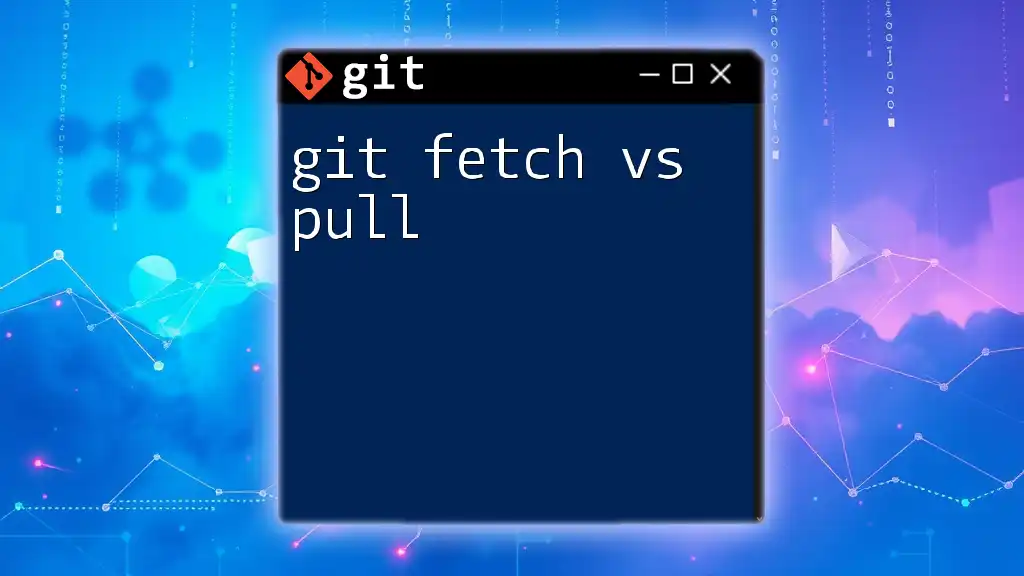
Core Concept: Why Use `git fetch` for Tags?
What is `git fetch`?
The command `git fetch` is used to update your local repository with changes from a remote repository. It retrieves new data, including commits, branches, and tags without altering your working directory. This means you can look at changes and decide what you want to integrate into your local branch.
The Role of Tags in Collaborative Workflows
In a collaborative environment, tags are crucial for signifying stable points in your project. They help team members recognize release versions, enabling everyone to work together effectively. When a tag is fetched, it allows developers to refer to that particular version easily, which is especially beneficial when managing large projects or multiple releases.
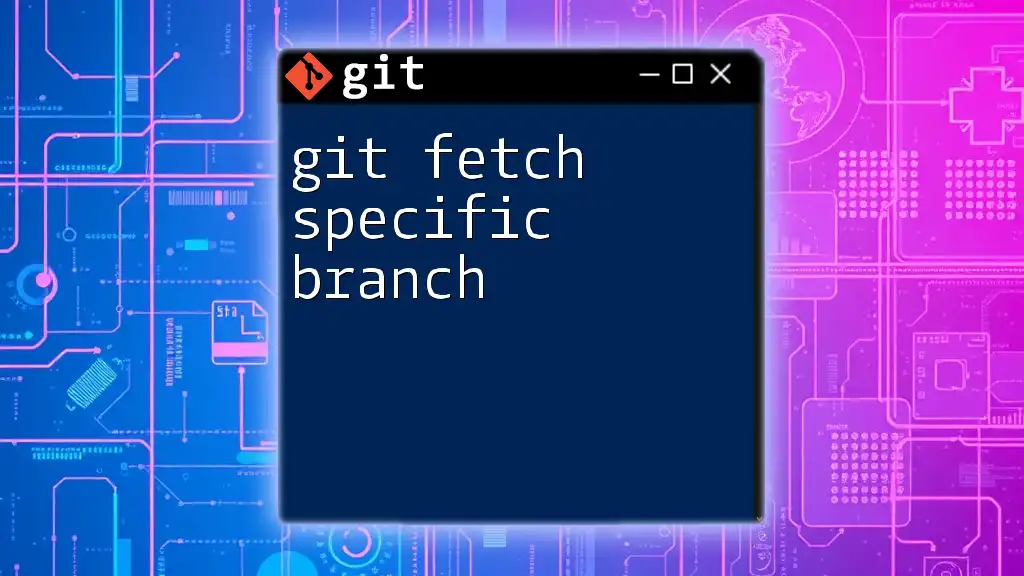
Using `git fetch tags`
Basic Command Overview
To fetch tags from a remote repository, you can use the following command:
git fetch --tags
This command provides the functionality to retrieve all tags that have been created and pushed to the remote repository, ensuring you have access to all relevant release points in your local context.
Fetching All Tags
By executing the command `git fetch --tags`, you update your local repository’s tag references. This is crucial when you’re joining an ongoing project or when new tags have been created since your last fetch.
Fetching Specific Tags
If you prefer to fetch a specific tag rather than all available tags, you can do so with the following command:
git fetch origin tag_name
This allows you to directly check out a specific version that may be relevant to your task, such as a release version that you are currently working on.
Example: If a team member just released version 1.0 of the software and created a tag for it, you can fetch just that tag to ensure your local repository reflects that version.
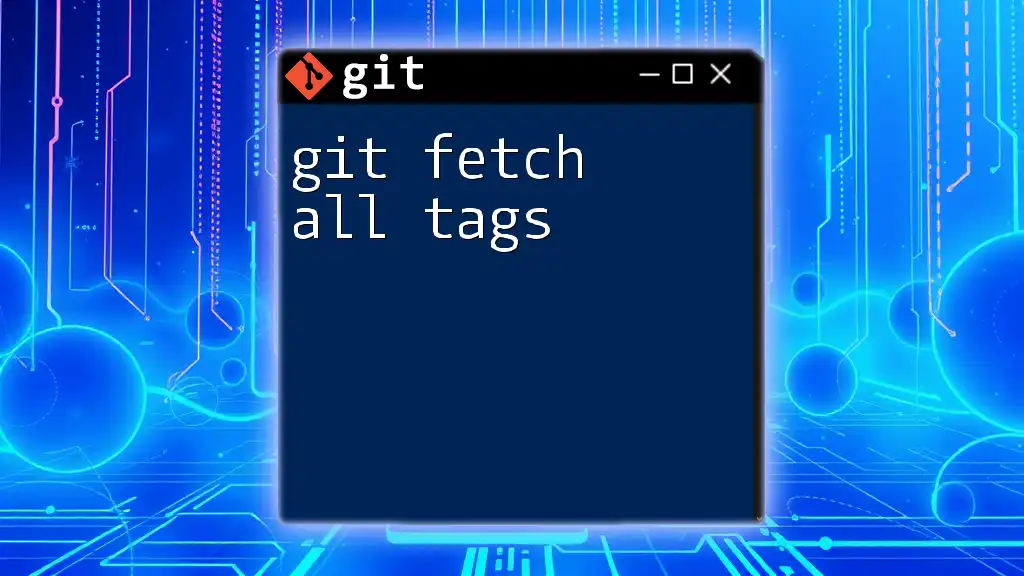
Understanding the Outcomes
Verifying Fetched Tags
After fetching the tags, you may want to verify what tags you have available in your local repository. To list all tags, use:
git tag
This command will display the tags currently stored locally, helping you confirm that the fetch operation was successful.
Overview of Tag Information
To gather more information about a specific tag, you can use `git show`:
git show tag_name
This command provides details about the commit associated with the tag, which can include the commit message, author, date, and diffs, helping you understand the context of that tag better.
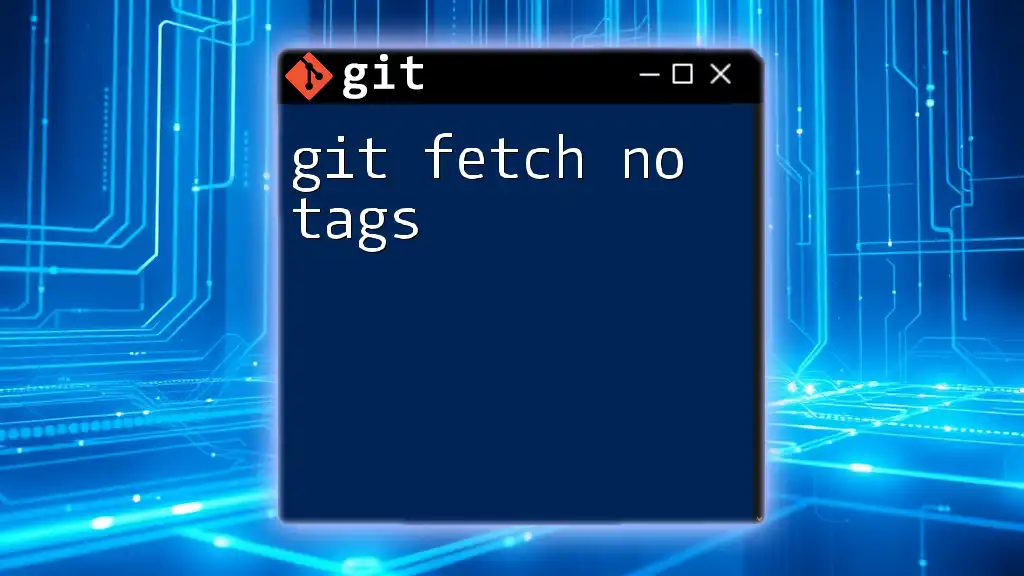
Practical Scenarios
Use Case 1: Setting Up a Release Workflow
When managing software releases, tags serve as markers for specific versions. By tagging your releases (e.g., v1.0, v1.1), you not only enhance collaboration but also improve the deployment processes in Continuous Integration/Continuous Deployment (CI/CD) pipelines. Using tags in this manner allows teams to track and roll back to specific versions when necessary.
Use Case 2: Collaborating in a Team Environment
When working in a team, regular communication is vital. Fetching tags frequently ensures all members are aligned on the most current project status. Establishing a routine pull and fetch mechanism will streamline collaboration, reduce merging conflicts, and enhance project coordination.
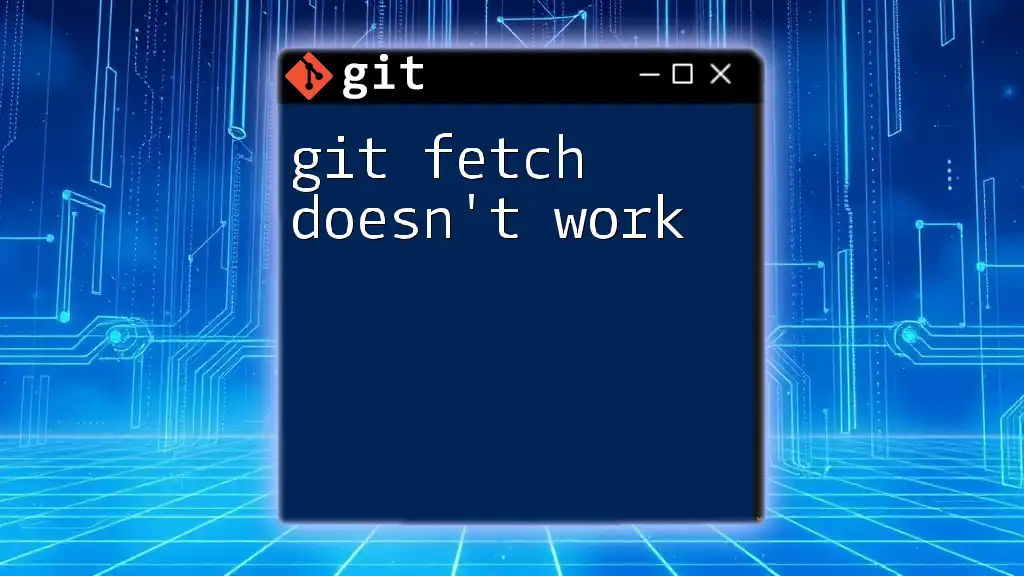
Best Practices for Managing Tags
Creating Tags
Creating tags is straightforward in Git. It’s recommended to use annotated tags for releases, as they contain meaningful metadata. Here’s how to create an annotated tag:
git tag -a v1.0 -m "Version 1.0 - Initial Release"
If you prefer a lightweight tag (though it’s less informative), you can simply execute:
git tag v1.0
Deleting Tags
There may be instances where you need to delete tags, either locally or from the remote repository. To delete a local tag, use:
git tag -d tag_name
For remote tags, the command is as follows:
git push origin --delete tag_name
Deleting tags helps maintain clarity and relevance in your repository’s history.
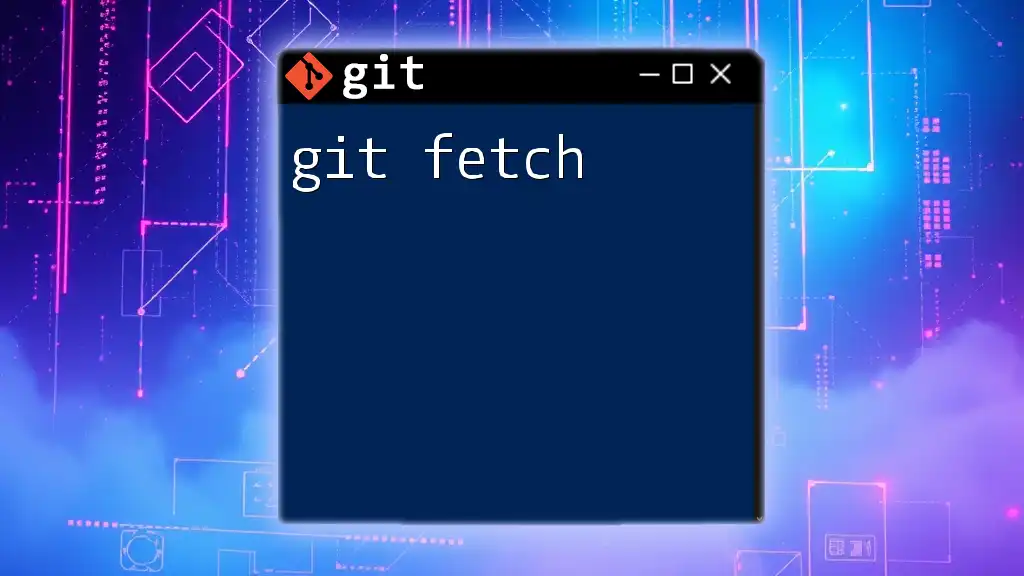
Troubleshooting Common Issues
Fetching Issues
Sometimes, fetching can fail due to network issues or permission errors. Be sure to check your internet connection and remote repository access. Always ensure you have permission to fetch from the repository, especially in collaborative environments.
Tag Confusion
When working with multiple tags, it’s easy to become confused, especially if similar or overlapping tag names exist. It’s advisable to establish a consistent naming convention for tags to avoid potential mismatches and errors.
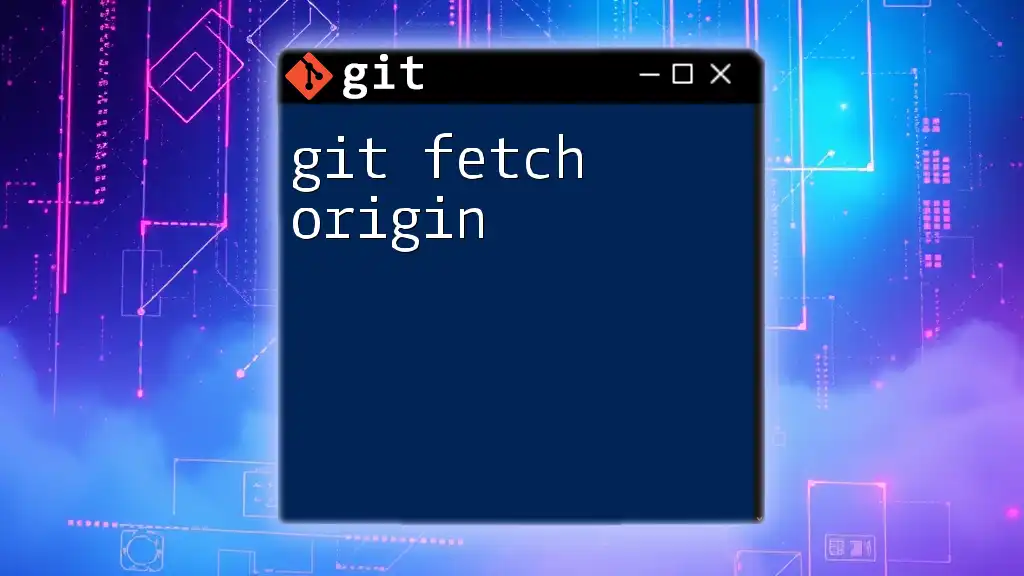
Conclusion
In summary, using `git fetch tags` is an essential practice for any developer working with Git. By ensuring that your local references include all relevant tags, you facilitate smoother development processes and improve team collaboration. Embrace the power of tags to manage your projects more effectively!
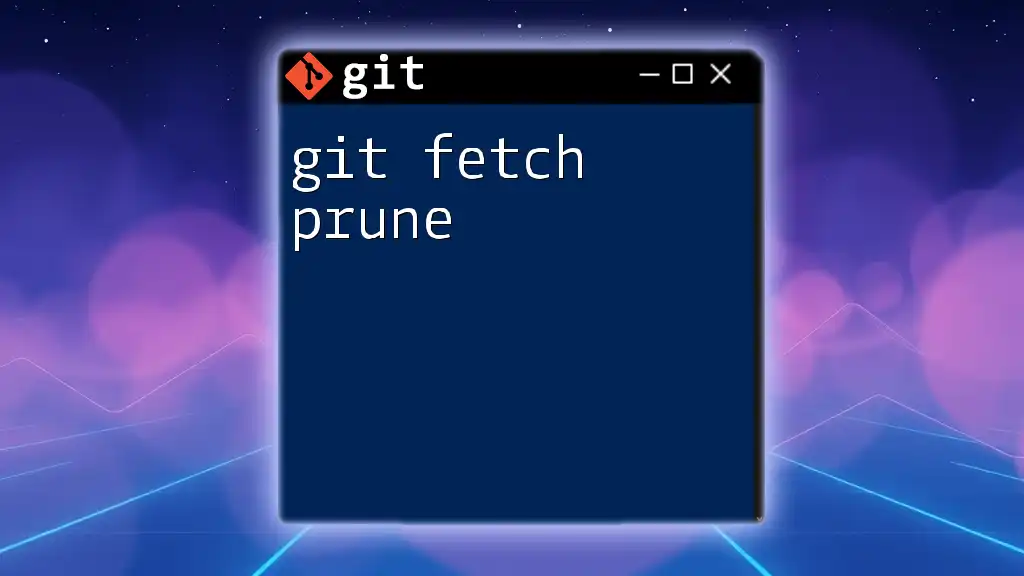
Additional Resources
For further understanding, consider exploring the official [Git documentation](https://git-scm.com/doc) or accessing books and online courses that focus on mastering Git workflows.
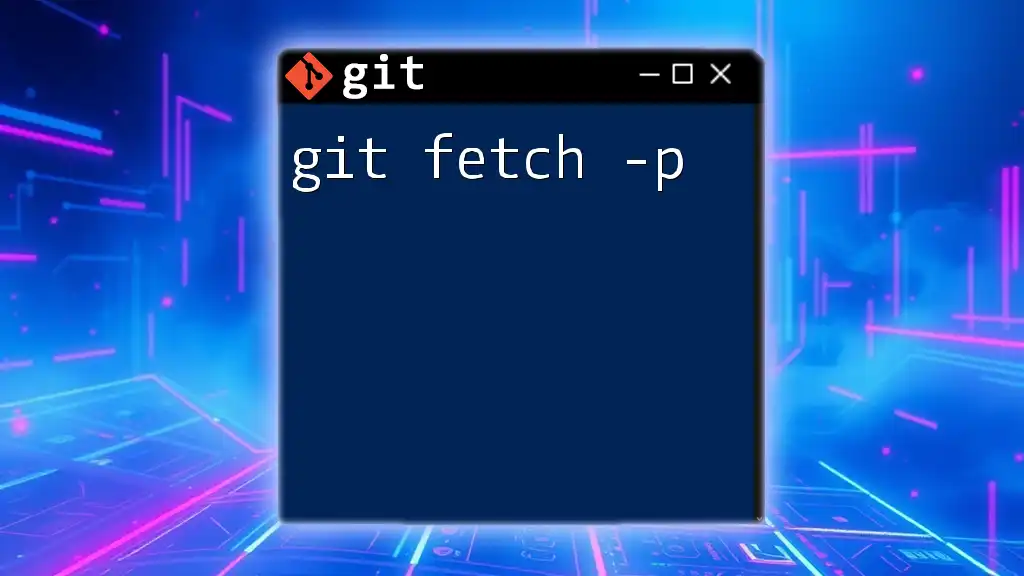
Call to Action
We would love to hear your experiences with tags in Git! Feel free to share your thoughts, questions, or challenges in the comments below, and let’s enhance our understanding together!