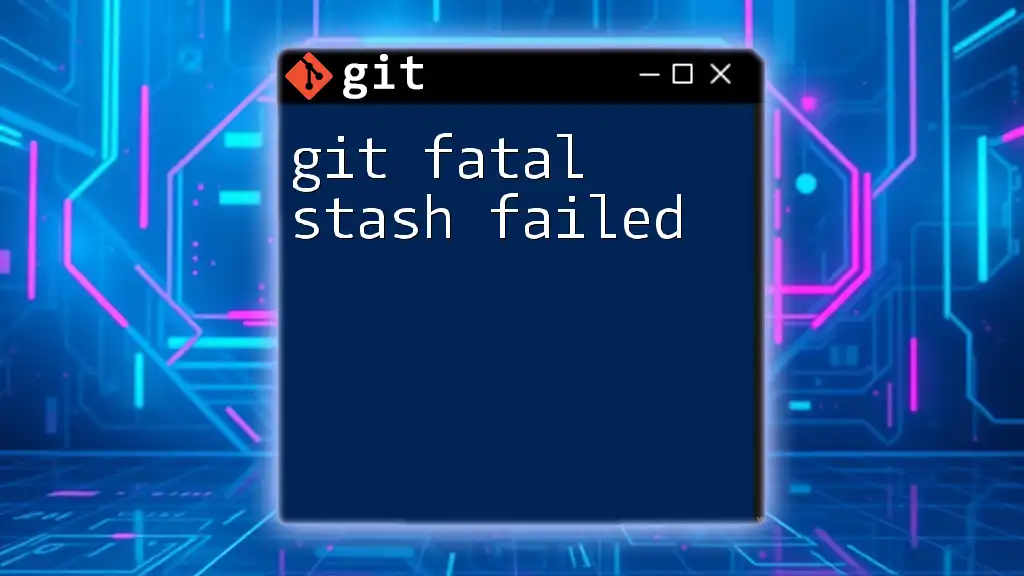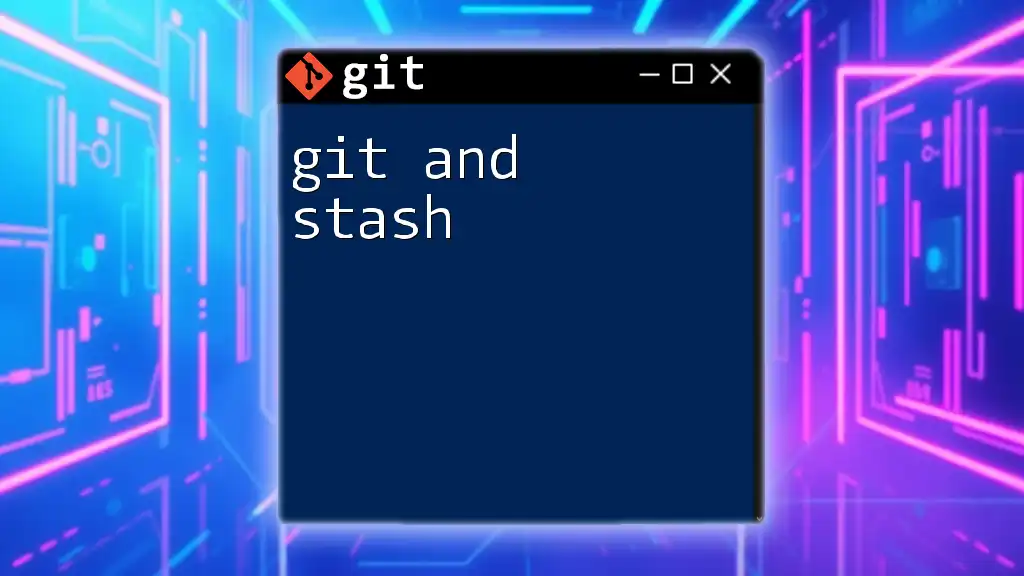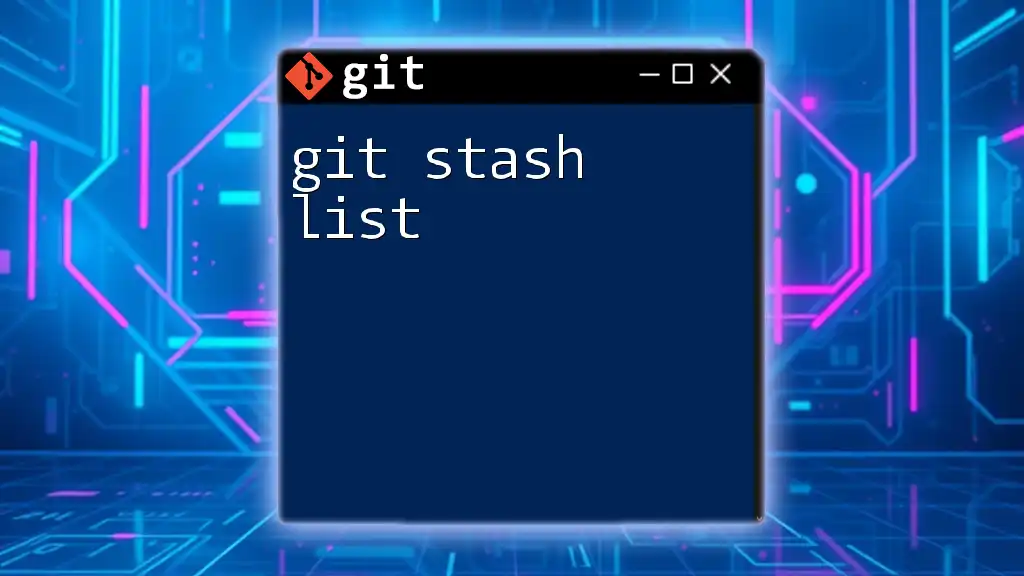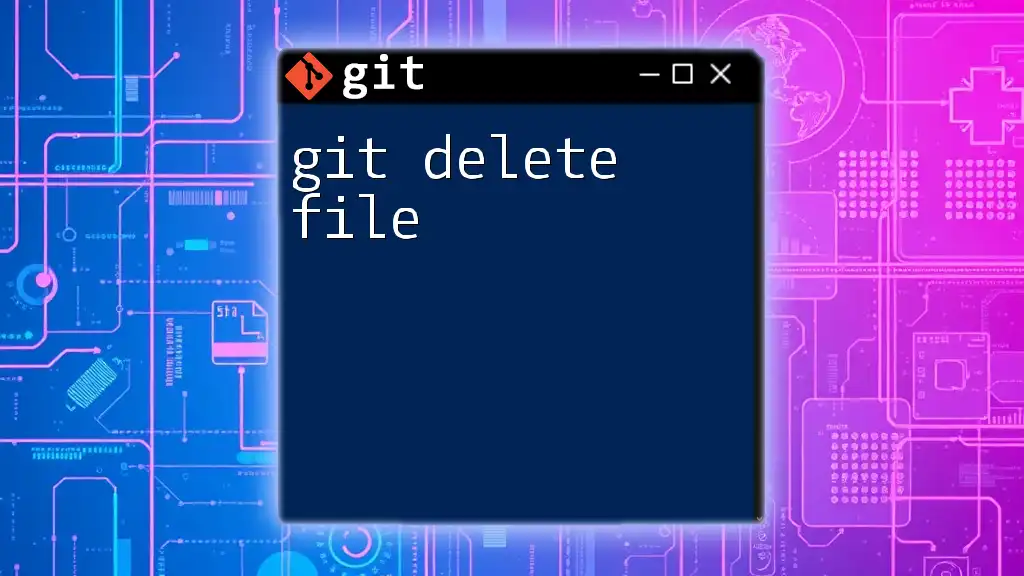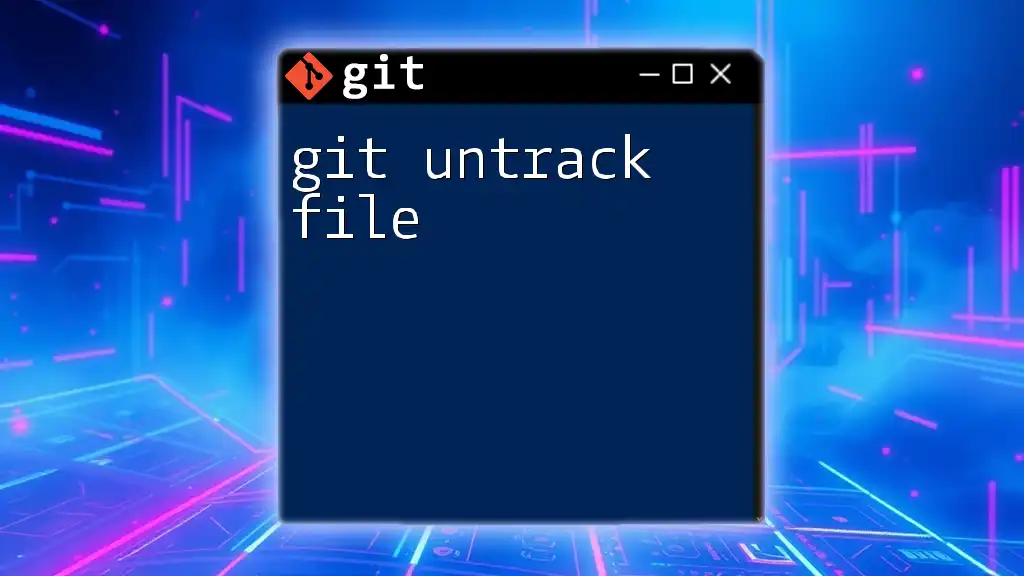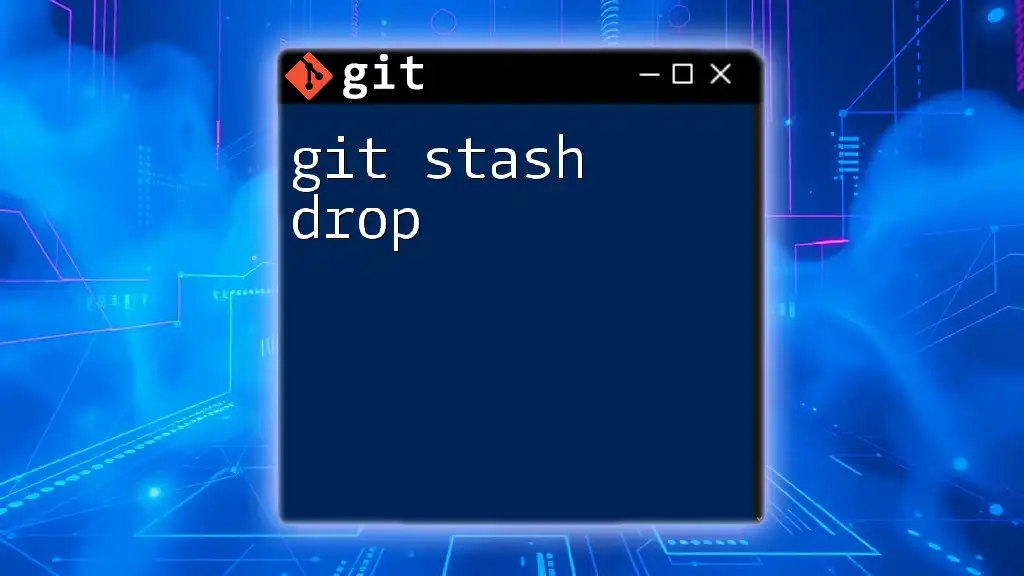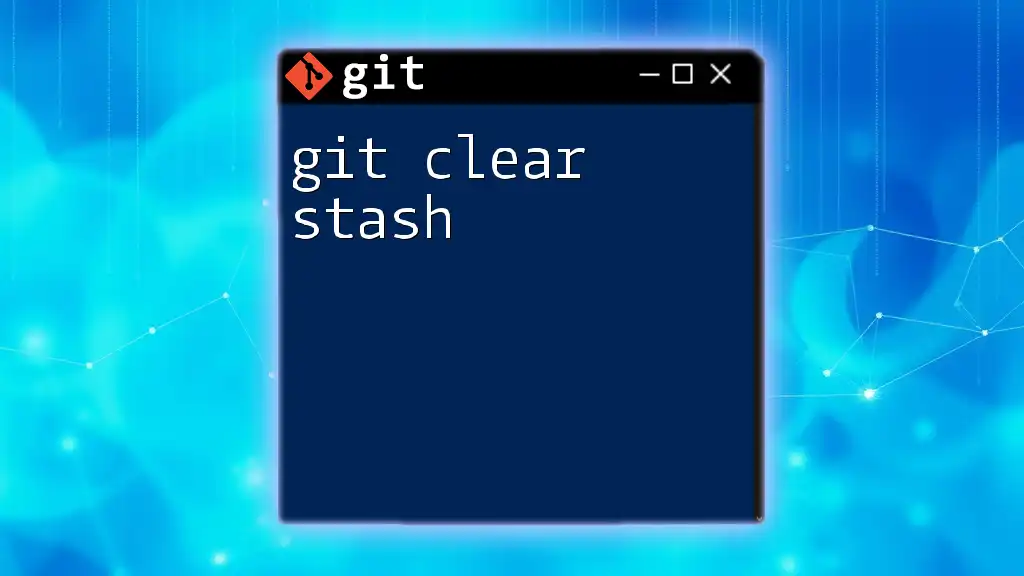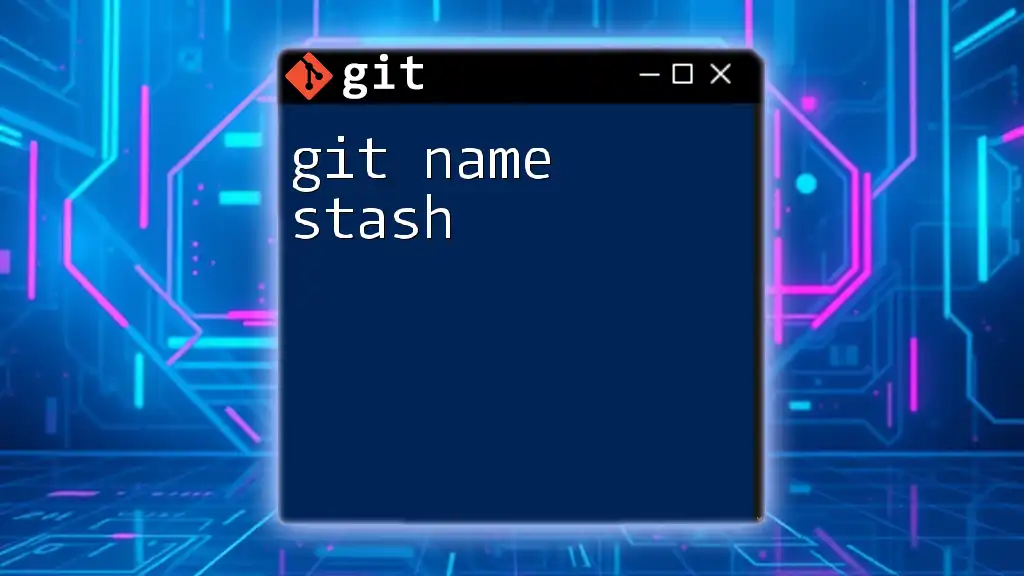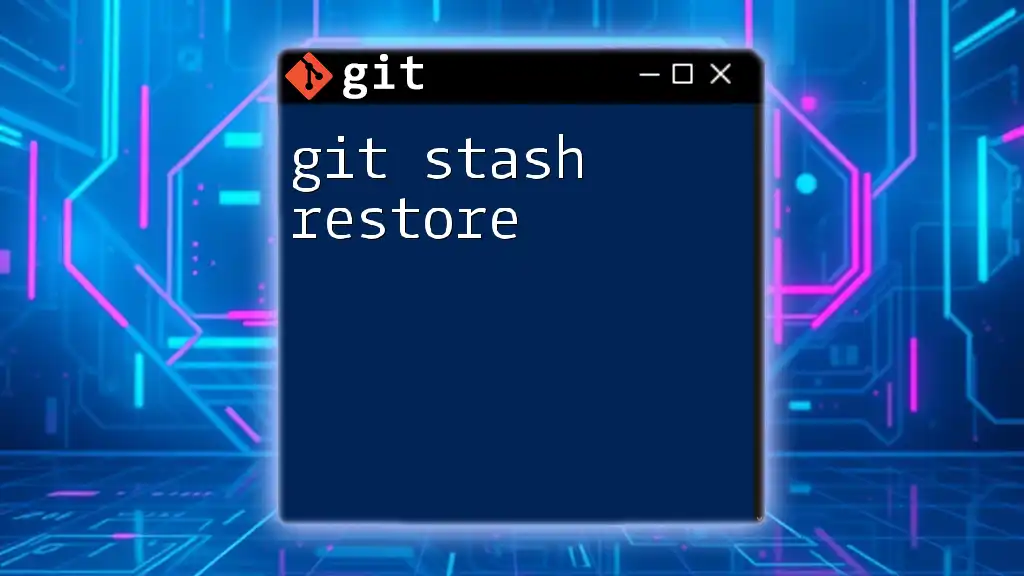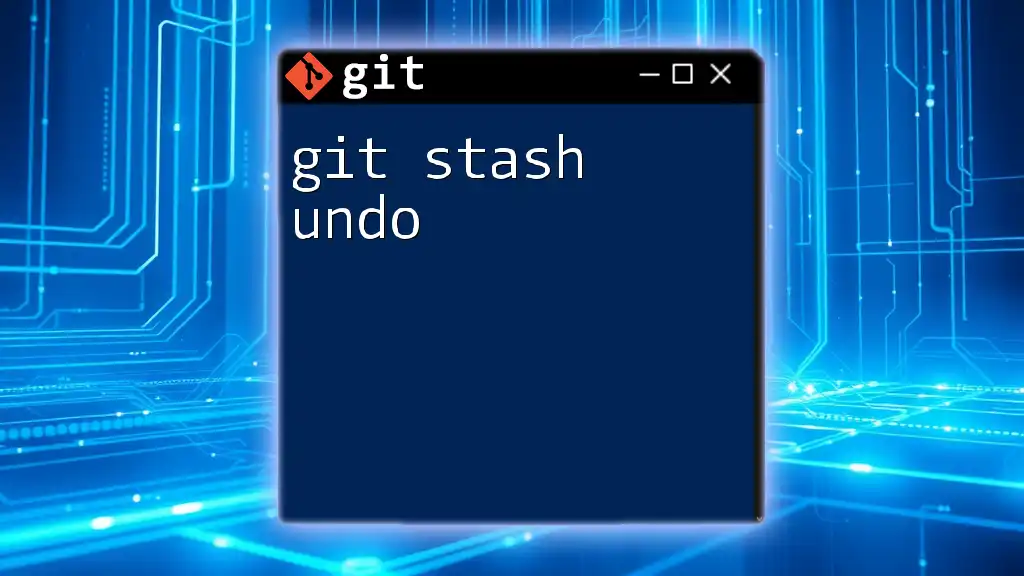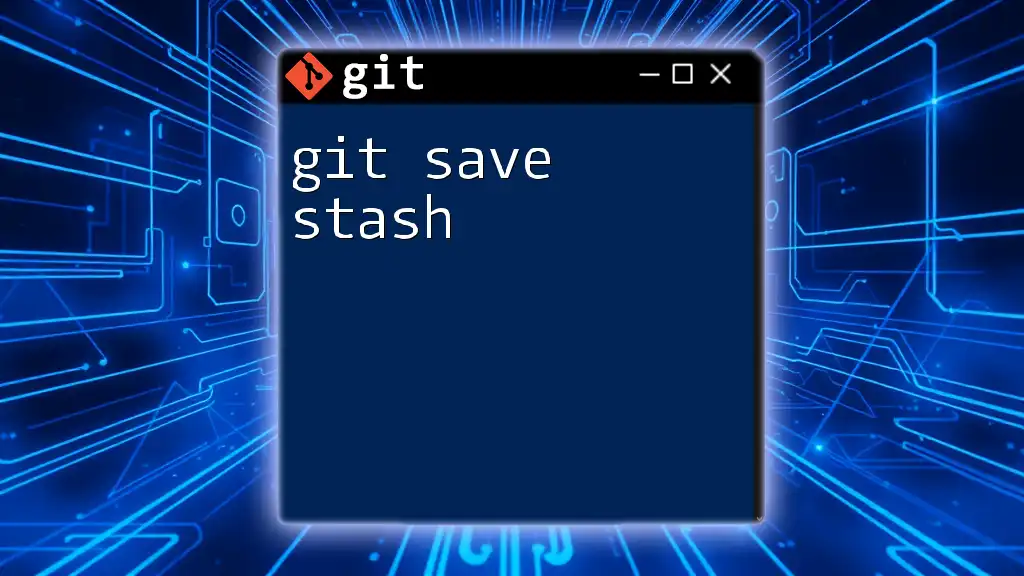The "git fatal stash failed" error occurs when Git encounters issues while trying to stash changes, often due to untracked files or merge conflicts, and can be resolved by using the command to force the stash or by checking the status of your working directory.
git stash -u
Understanding Git Stash
What is `git stash`?
Git is a powerful version control system widely used by developers. One of its essential features is `stash`, which allows you to temporarily save changes in your working directory without committing them. This is particularly useful when you find yourself working on a feature but need to switch branches or pull updates from the origin without losing your progress.
By using `git stash`, you can "stash away" your changes and clear your working directory for new tasks, saving time and maintaining focus. The primary benefit of stashing is that it provides a safe space to set aside incomplete work while keeping your repository organized.
Common Scenarios for Stashing
Developers frequently encounter situations where stashing becomes necessary:
- Switching Branches: When you need to change branches to address an urgent issue, but your current changes are not ready for a commit, stashing allows you to keep your work safe for later.
- Pulling Updates: If you're collaborating with a team and need to sync with shared repository changes, stashing lets you update your local branch without losing your ongoing changes.
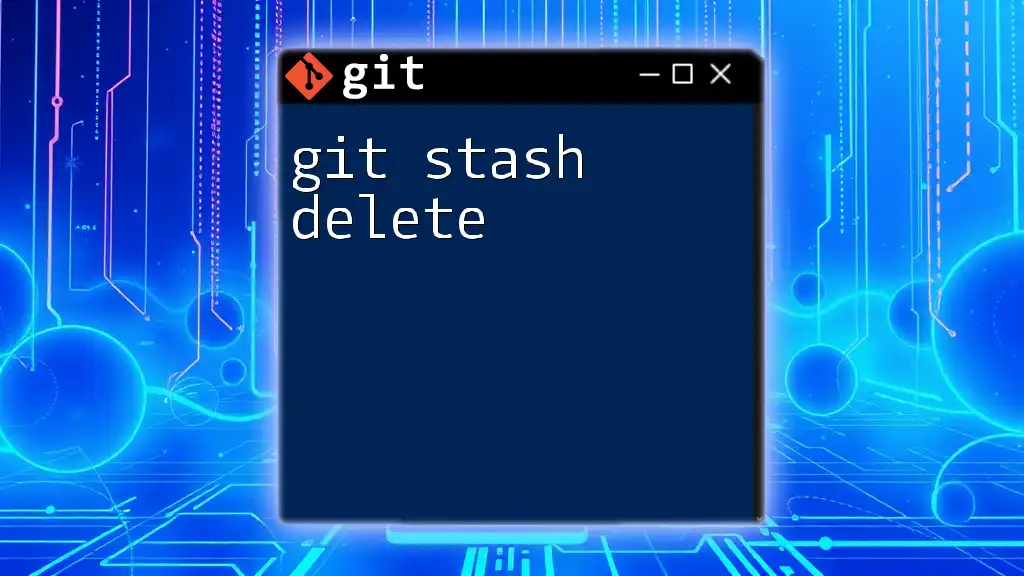
Exploring the "Fatal Stash Failed" Error
What Does "Fatal Stash Failed" Mean?
The "git fatal stash failed" error indicates a problem when attempting to stash your changes. It typically occurs under specific conditions, such as having modifications in your working directory or untracked files that conflict with the stash process. Essentially, it serves as a caution, letting you know that your working state is not conducive for saving changes.
Why Does This Error Occur?
Understanding the specific triggers for this error can guide you in resolving it.
-
Conflicts with Existing Changes: If changes are present in your working directory without being added to the staging area, stashing cannot proceed smoothly. In simple terms, Git expects a clean state to perform stashing securely.
-
Lack of Clean Working State: The error may arise if you have untracked or modified files without a clear path for Git to manage these changes.
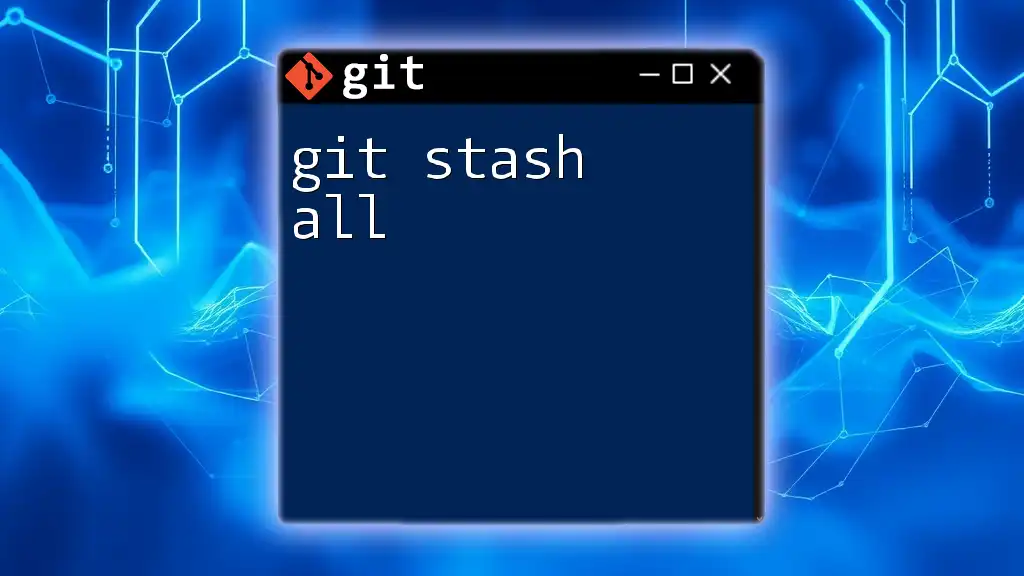
Diagnosing the Issue
Checking Your Git Status
Before troubleshooting the "fatal stash failed" error, the first step is to assess the current state of your repository. You can do this by running:
git status
The output will reveal the status of tracked files, untracked files, and any modifications.
By analyzing this information, you can determine whether you have pending changes or files that require attention.
Identifying Untracked and Ignored Files
Untracked files are those not yet staged for committing. To identify what these files are, utilize:
git ls-files --others --exclude-standard
This command lists files that Git does not recognize. Ignored files, on the other hand, are specified in your `.gitignore` file and will not trigger any actions unless explicitly commanded.
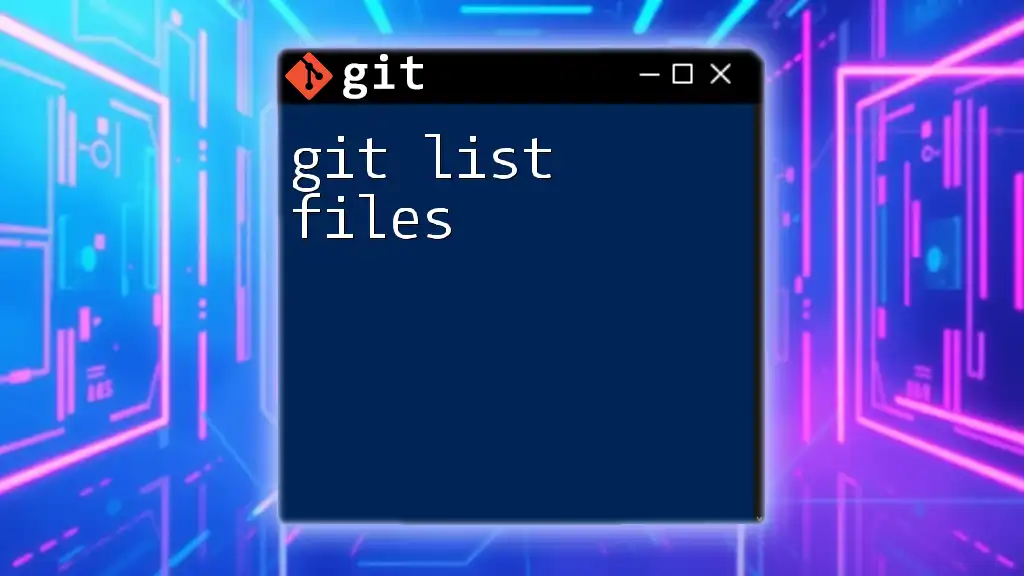
Resolving the "Fatal Stash Failed" Error
Solution 1: Clean Your Working Directory
To overcome the error, first ensure that your working directory is clean. This means either committing or removing any untracked changes. You have a couple of options:
-
Commit Changes: If changes are not yet locked, use the following commands to stage and commit:
git add . git commit -m "Saving progress"
By committing your changes, you keep them safe and ready for further work.
Solution 2: Stash Untracked Files
While the default behavior of `git stash` does not include untracked files, you can modify that by using the `-u` flag:
git stash -u
This command effectively stashes both tracked changes and untracked files, allowing you to proceed with your tasks without losing any progress.
Solution 3: Use `git stash save`
Alternatively, you can opt to save your stash with a description to make future retrieval easier. This can be accomplished using:
git stash save "This is my stash description"
Adding descriptive comments allows you to maintain clarity on what each stash contains, simplifying the organization of different stashed changes.
Solution 4: Opt to Clean Up Using the `git clean` Command
Should your working directory still present issues, consider using the `git clean` command. This command can remove untracked files, making your directory clean and ready for stashing:
git clean -f
Warning: Use this command with caution, as it permanently deletes untracked files that can't be recovered through Git’s version history.
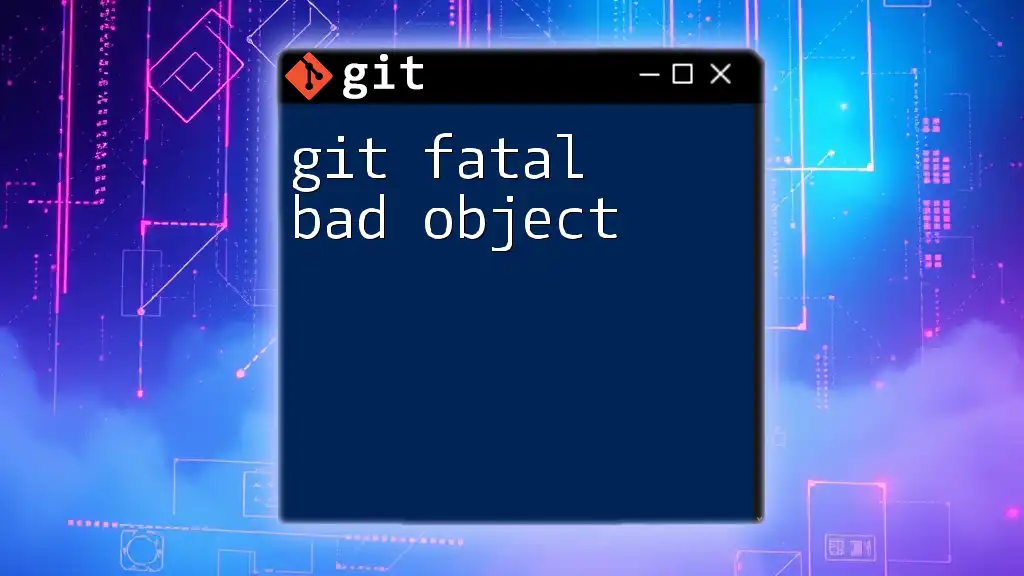
Best Practices to Avoid Stashing Errors
Develop a Consistent Workflow
A robust Git workflow is essential in minimizing stashing errors. Always aim to have a clean working directory before initiating any stash operations. This proactive approach prevents complications and keeps your versioning seamless.
Regularly Review Untracked Files
Make it a habit to regularly check for untracked files using the `git status` command. Knowing the state of your repository and addressing untracked files will streamline the stashing process.
Familiarize Yourself with Git Commands
Invest time in learning Git commands thoroughly. A solid understanding of commands and their interactions will empower you to navigate and resolve issues swiftly.
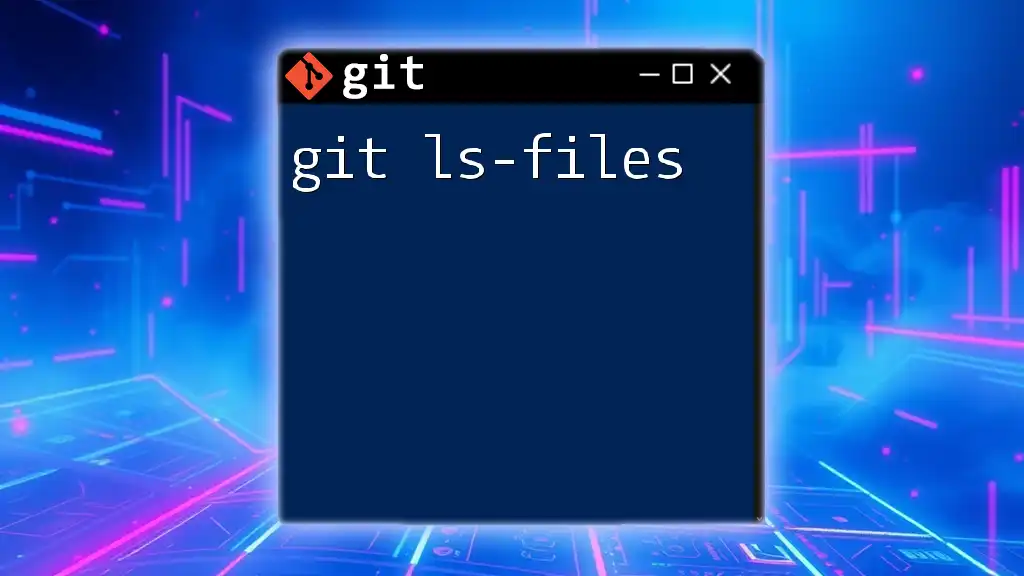
Conclusion
In summary, understanding and addressing the "git fatal stash failed" error is crucial for any developer looking to maintain an efficient workflow. By keeping your working directory clean, utilizing proper stashing techniques, and with a focus on best practices, you can avoid this error altogether.
To deepen your Git skills further, consider signing up for our Git coaching program and learn to master Git commands efficiently!
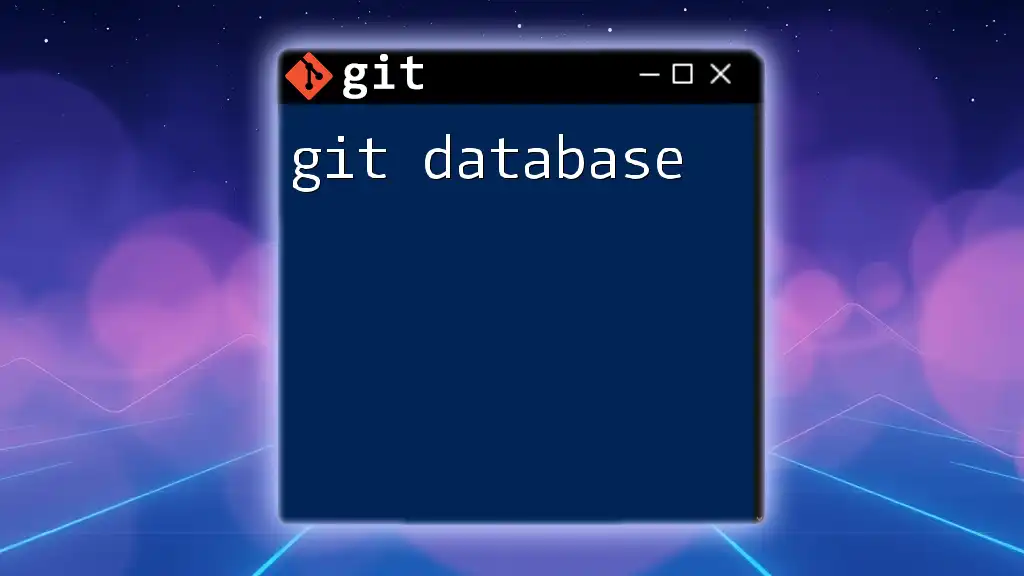
Additional Resources
Useful Commands Recap
- Checking Git Status: `git status`
- Listing Untracked Files: `git ls-files --others --exclude-standard`
- Stashing Untracked Files: `git stash -u`
- Committing Changes:
git add . git commit -m "Saving progress" - Cleaning Untracked Files: `git clean -f`
Further Reading
For more in-depth guidance, consider exploring additional resources or similar articles that address common Git issues and advanced usage.