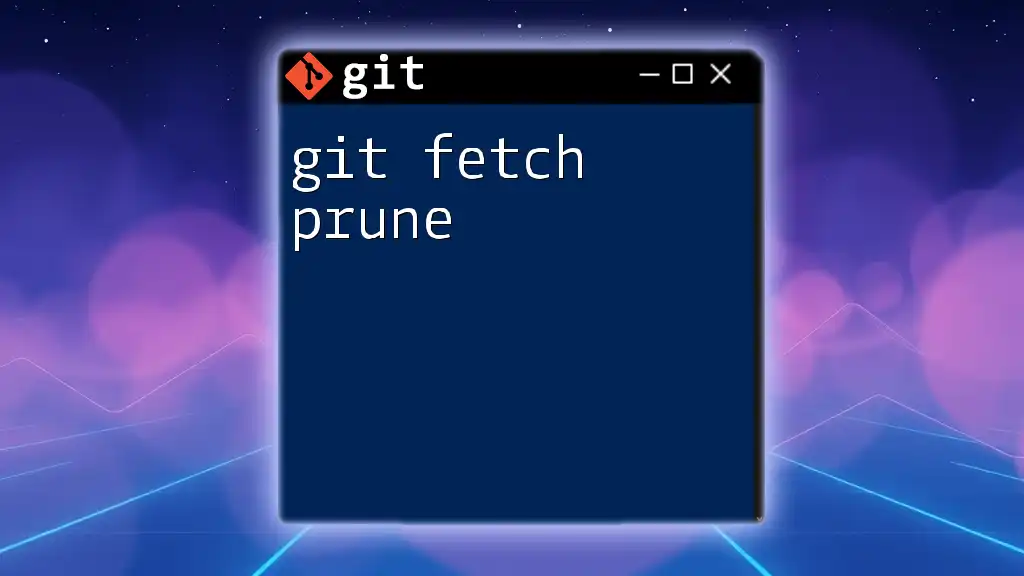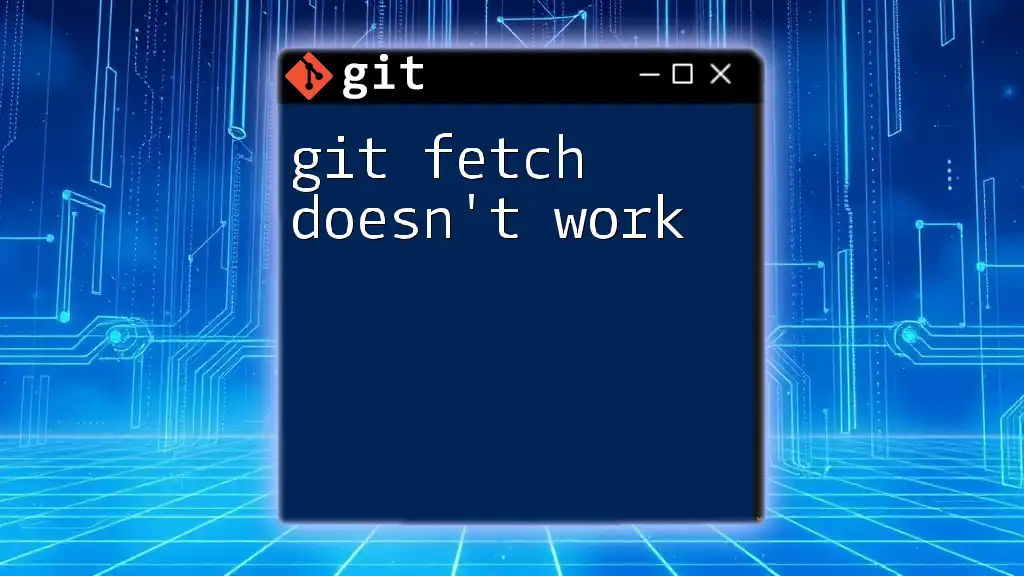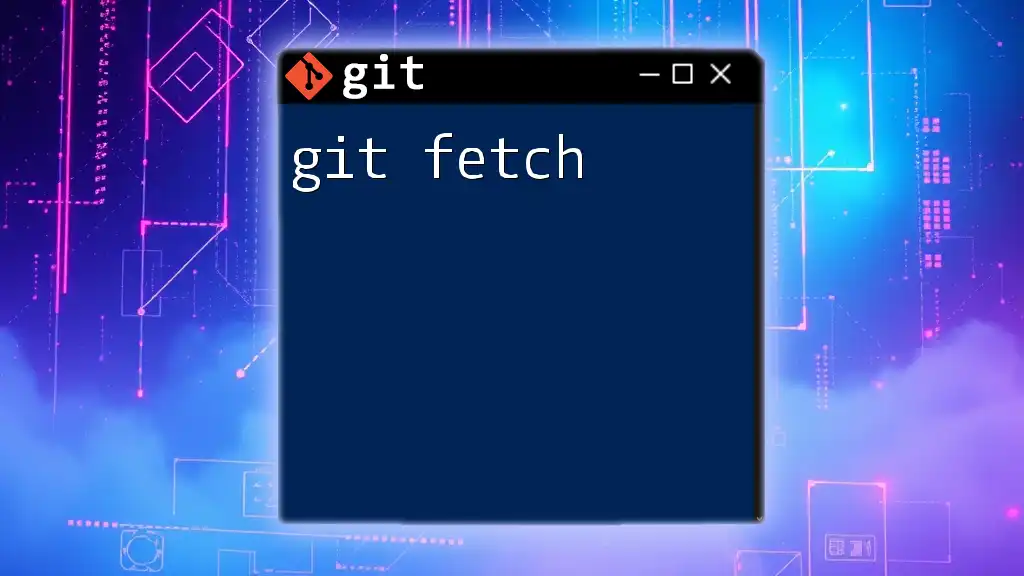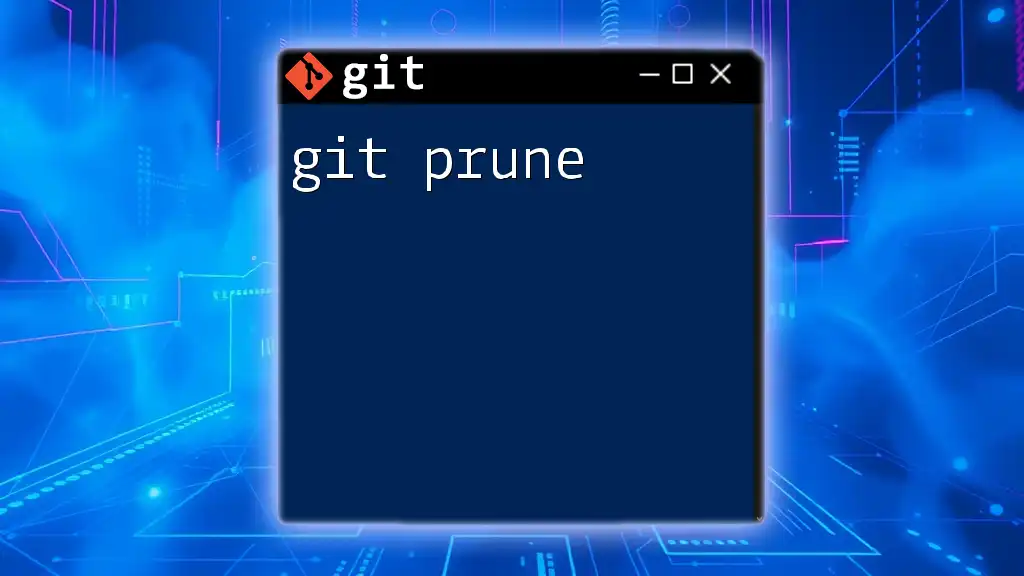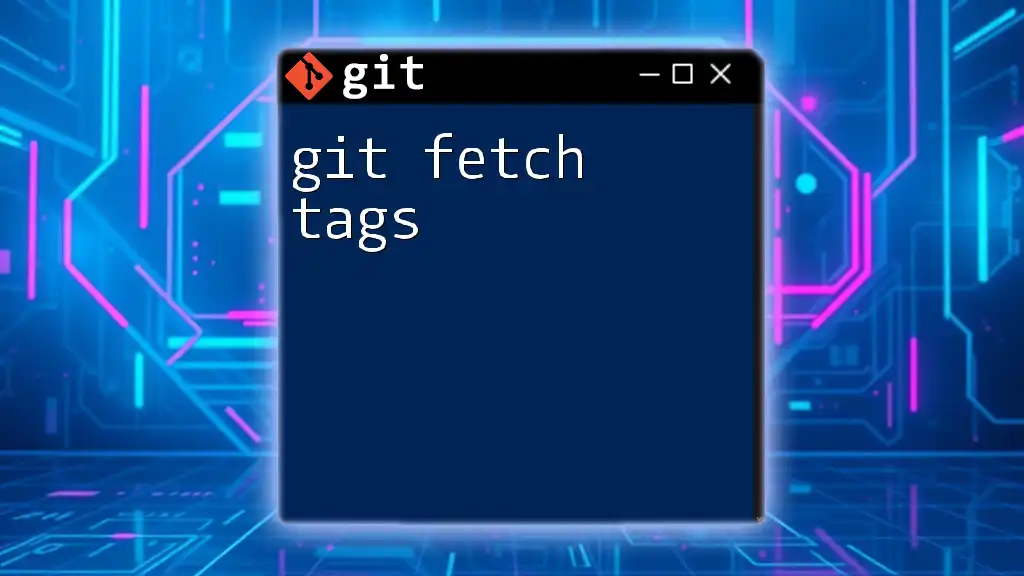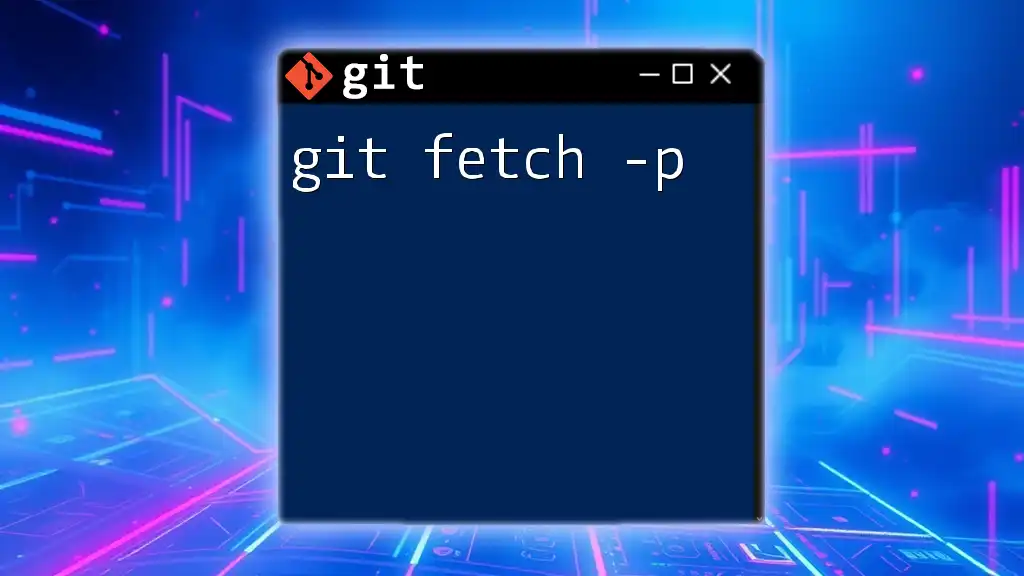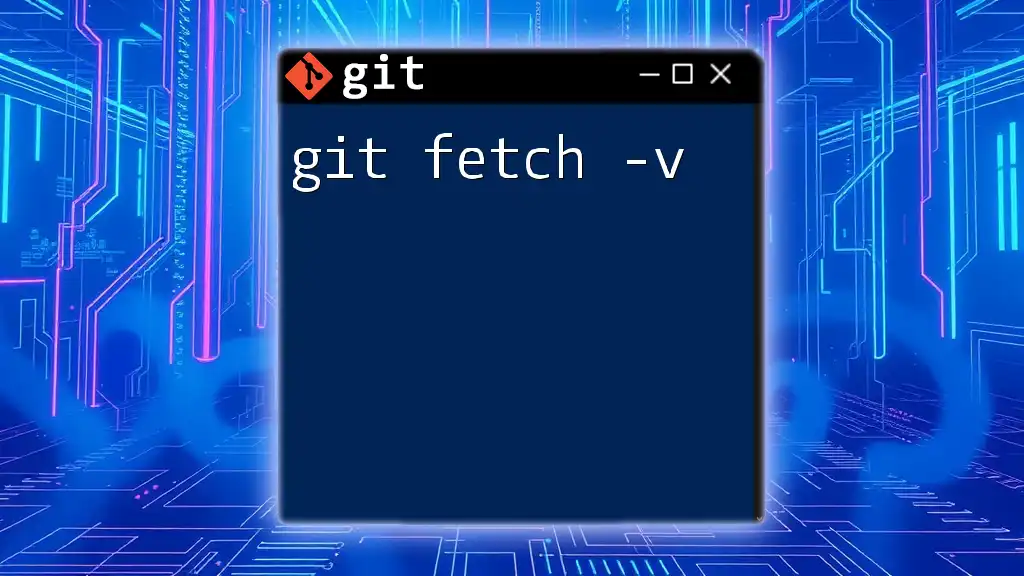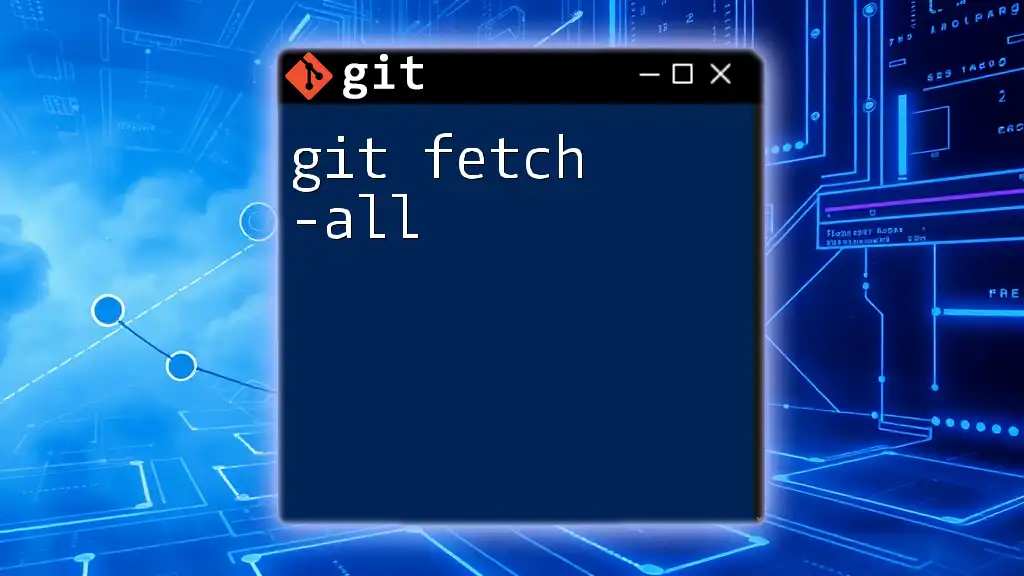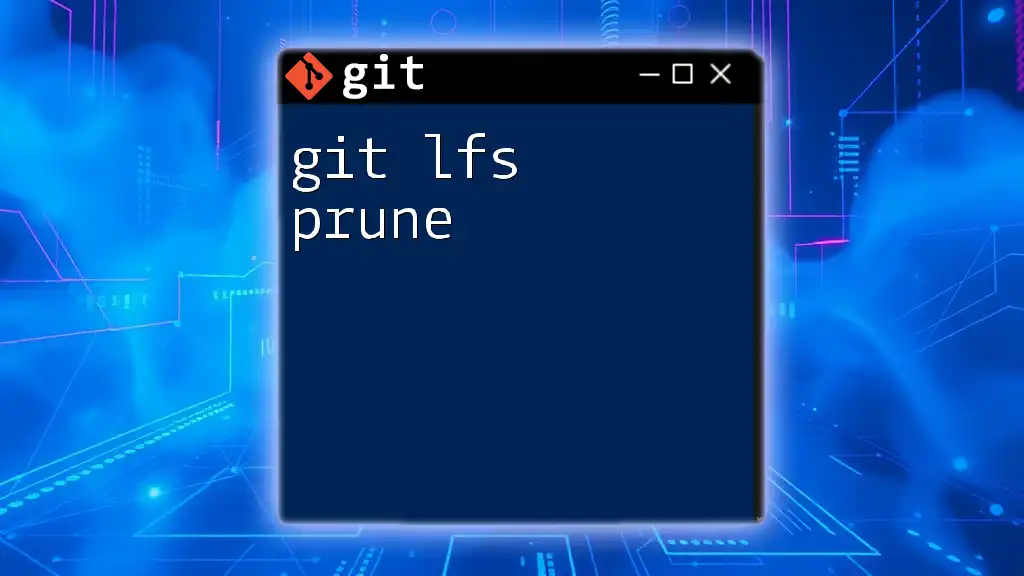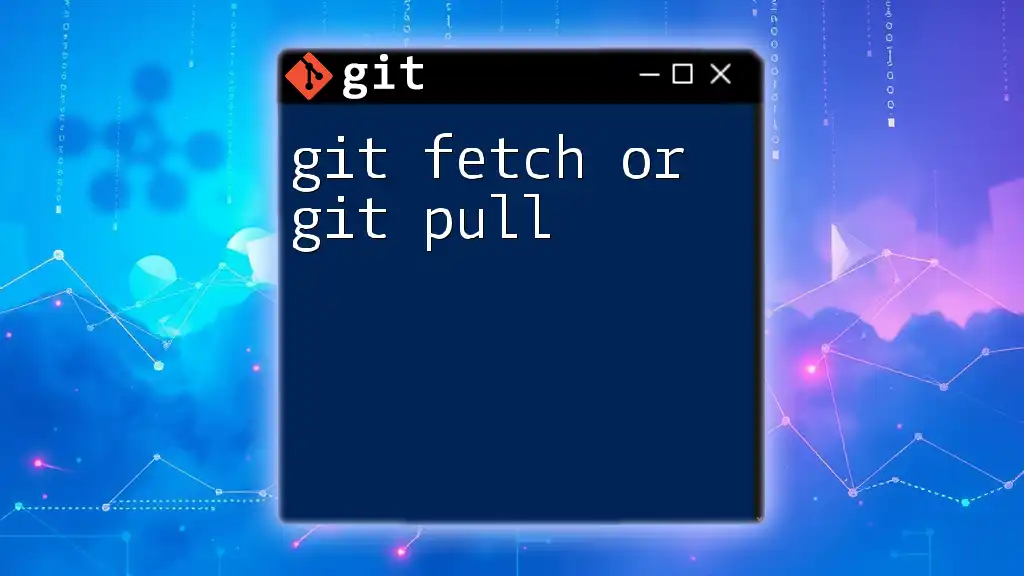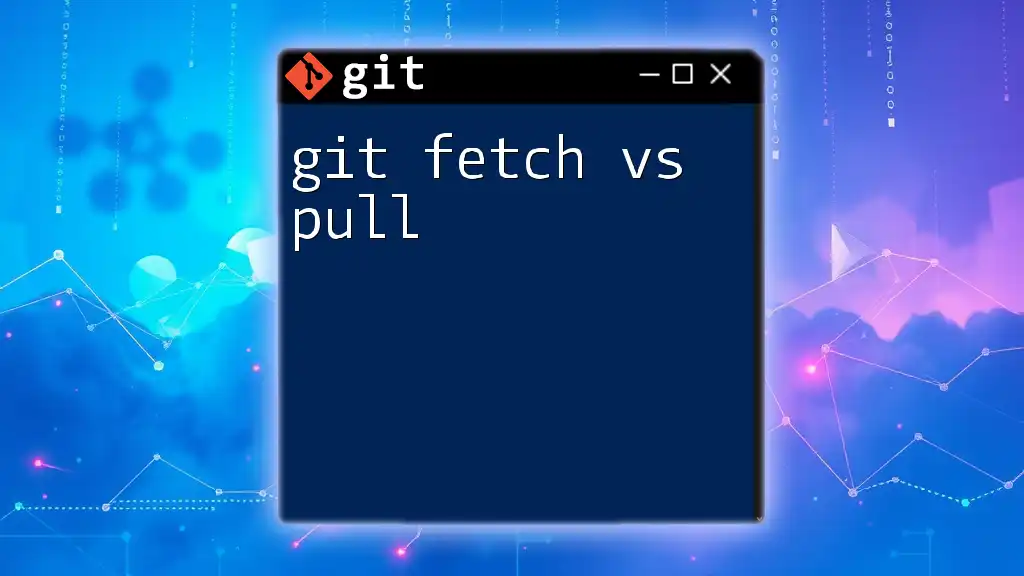The `git fetch --prune` command updates your local copy of the remote repository while also removing any remote-tracking references that no longer exist on the remote, ensuring your local view is in sync.
git fetch --prune
What is `git fetch`?
Explanation of `git fetch`
The command `git fetch` is an essential part of working with Git, serving to synchronize your local repository with remote repositories. When you execute this command, Git communicates with the remote server you have configured, usually referred to as "origin," and retrieves all the changes that you do not currently have in your local repository.
A key point to note is that `git fetch` does not merge changes into your current working branch. Instead, it updates your remote-tracking branches, providing you a snapshot of the remote repository's state.
Why use `git fetch`?
Using `git fetch` is critical for several reasons:
- Syncing Local References: It allows you to pull in updates to branches, giving you awareness of all remote changes.
- Fetching New Branches and Tags: You don’t just get updates to existing branches; you also fetch any new branches or tags that have been created.
By executing `git fetch`, you can ensure you are always aware of changes happening in your collaborative environment without inadvertently altering your local working codebase.

The Concept of Pruning in Git
What does pruning mean?
In Git, pruning refers to the process of cleaning up old, stale references. When you delete a branch from a remote repository, your local Git environment still retains a reference to that branch until you explicitly tell it to remove it. Pruning ensures that your local references accurately reflect the state of the remote repository.
How does Git handle pruned branches?
When you pull updates from a remote repository, Git keeps track of the branches that existed remotely. However, if a branch is deleted from the remote and your local environment is not updated, the remote-tracking branch will remain, leading to confusion. Pruning helps remove these stale branches, ensuring that your local repository mirrors the remote repository as closely as possible.
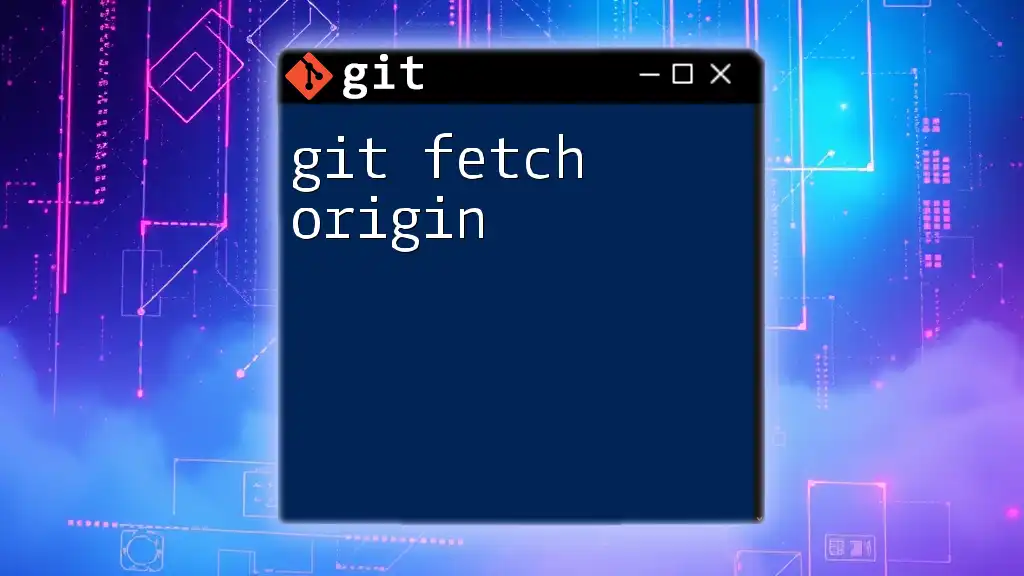
The `git fetch --prune` Command
What is `git fetch --prune`?
Combining `git fetch` with the `--prune` option modifies the fetch behavior to automatically remove any remote-tracking branches that no longer exist on the remote. Essentially, running the command `git fetch --prune` will not only fetch the latest changes but will also prune any branches that have been deleted from the remote.
Benefits of using `git fetch --prune`
There are several compelling reasons to adopt `git fetch --prune` as part of your Git workflow:
- Keeping Your Local Repository Clean: By automatically removing stale references, you minimize clutter and potential confusion.
- Reducing Confusion with Stale Branches: With fewer branches cluttering your view, collaboration becomes more straightforward.
- Enhancing Performance and Organization: A well-maintained repository performs better, leading to a smoother development experience.
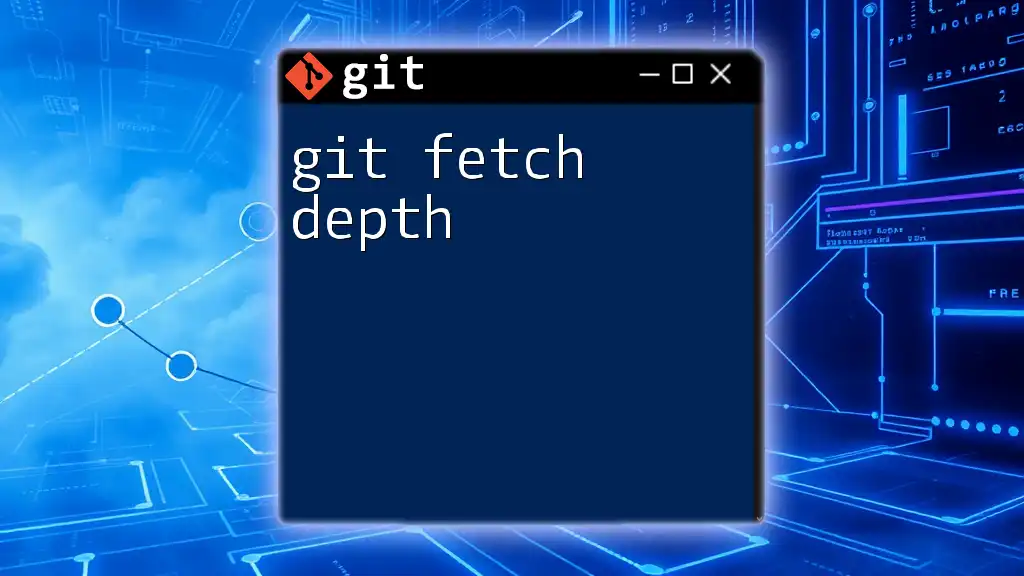
How to Use `git fetch --prune`
Basic Syntax
To utilize this command, the syntax is quite straightforward:
git fetch --prune [remote-name]
By default, if you do not specify a remote name, it will default to `origin`.
Example Usage
Let’s walk through a step-by-step example:
- First, you initiate a fetch from the remote repository.
- Then, the `--prune` option will remove any branches that no longer exist on the remote.
Here’s a practical example:
# Fetch and prune from origin
git fetch --prune origin
Upon executing the above command, you will see feedback about the branches that were fetched, and if any branches were pruned, those will also be noted. This transparency is crucial for maintaining a clear understanding of your repository status.
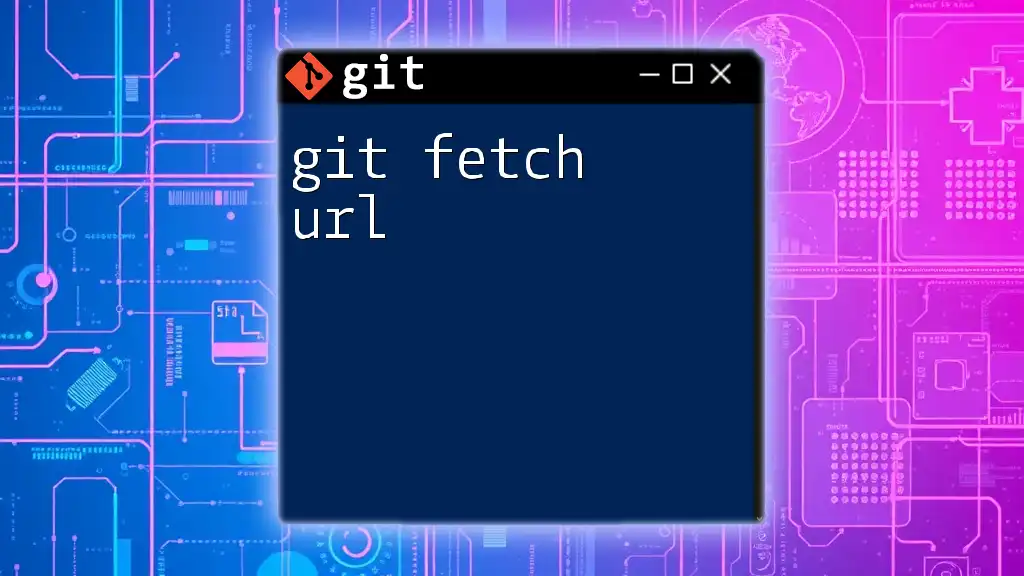
When to Use `git fetch --prune`
Recommended Scenarios
It's advisable to regularly use `git fetch --prune` as part of your workflows, especially when:
- You are actively collaborating with others on shared repositories.
- You notice that your local branch list is growing unwieldy with branches that have been deleted remotely.
Including this command as part of your routine helps keep the repository organized and up-to-date.
Best Practices for Using `git fetch --prune`
To maximize the benefits of `git fetch --prune`, consider these best practices:
- Frequency: Use the command at regular intervals or before starting new development work.
- Combination with Other Commands: Pairing `git fetch --prune` with commands like `git status` can provide a clear and concise overview of your local environment.
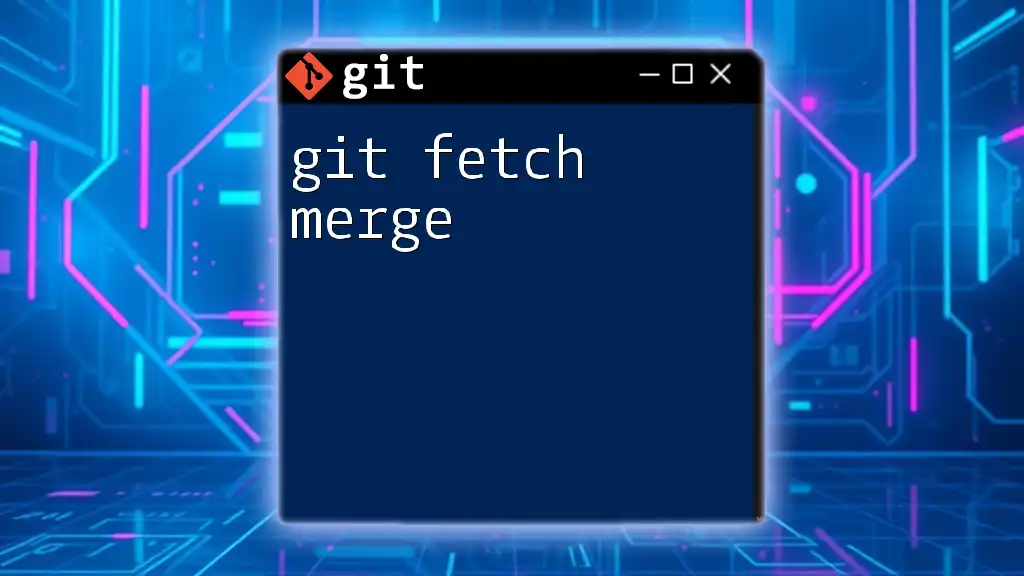
Common Issues and Troubleshooting
Common Mistakes with `git fetch --prune`
While using `git fetch --prune`, one of the most common mistakes is to overuse the command without understanding its implications. Pruning branches can lead to the data being seemingly lost if you forget that a branch once existed. Always ensure that you do not need information from pruned branches before executing the command.
Troubleshooting Tips
Should you accidentally prune a branch that you still need, you can potentially restore it if you have a reference or work in progress related to it. Check the reflog, which records updates to the branches, to see if it can assist in restoring access to pruned branches.
# Viewing reflog for branch recovery
git reflog
This command will help you identify previous states of your branches, allowing for recovery in certain scenarios.
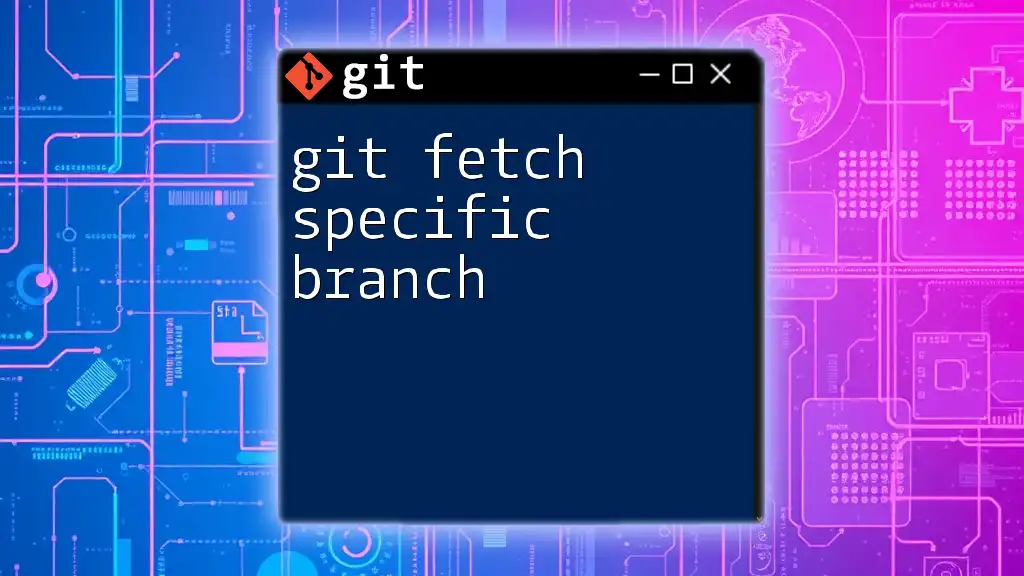
Conclusion
In this guide, we've explored the importance of `git fetch prune` in maintaining a clean and efficient Git repository. By understanding how to properly utilize the `git fetch` command alongside the `--prune` option, you can greatly enhance your workflow, ensure better collaboration, and maintain an organized development environment.
Regular usage of this command helps keep your local repository in sync with the remote, reduces confusion with stale branches, and ultimately leads to a more streamlined development process. As you become more adept with Git, practices like these will become second nature, enhancing your productivity in collaborative programming environments.
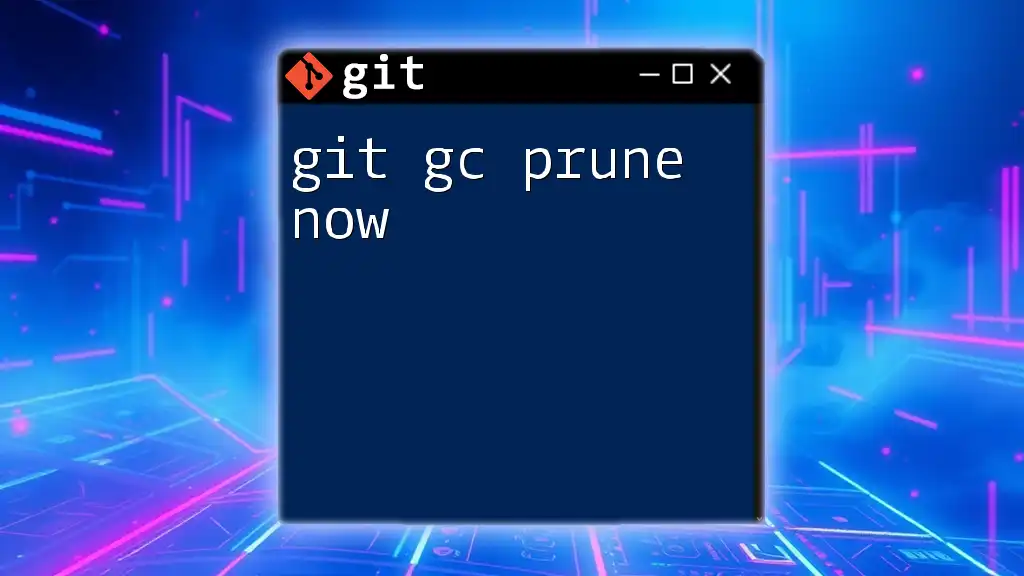
Additional Resources
- For a deeper understanding, visit the official Git documentation at [git-scm.com](https://git-scm.com).
- Consider reading books like "Pro Git" for comprehensive coverage of Git.
- Engage with online communities or forums like Stack Overflow to enrich your knowledge and seek assistance.
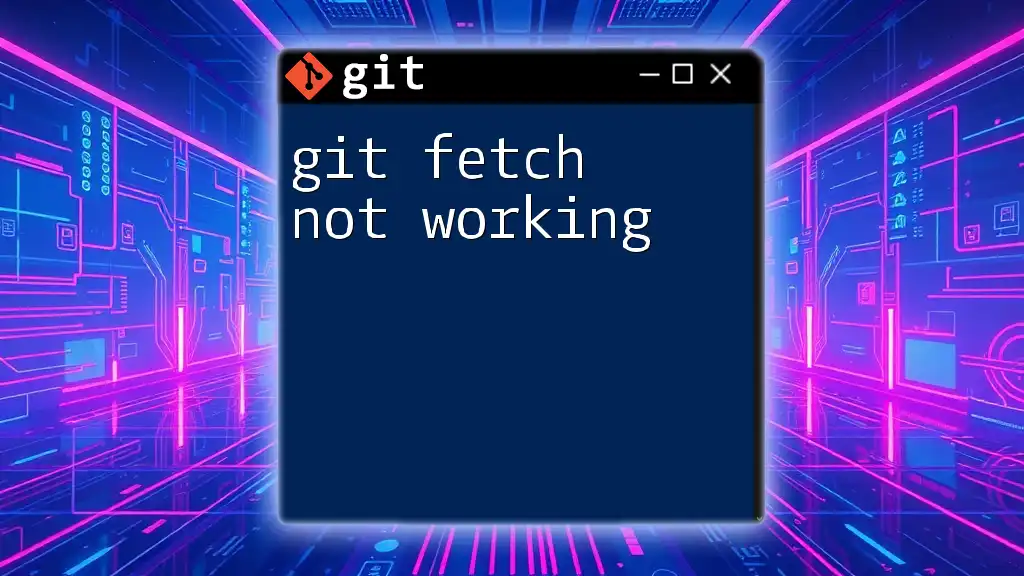
Call to Action
We invite you to share this article, engage with us through comments, and ask any questions you might have about Git and version control. Additionally, consider signing up for our classes on Git commands to enhance your skills further.